WORDPRESS
Top Plugins for Improving the WordPress Admin Panel
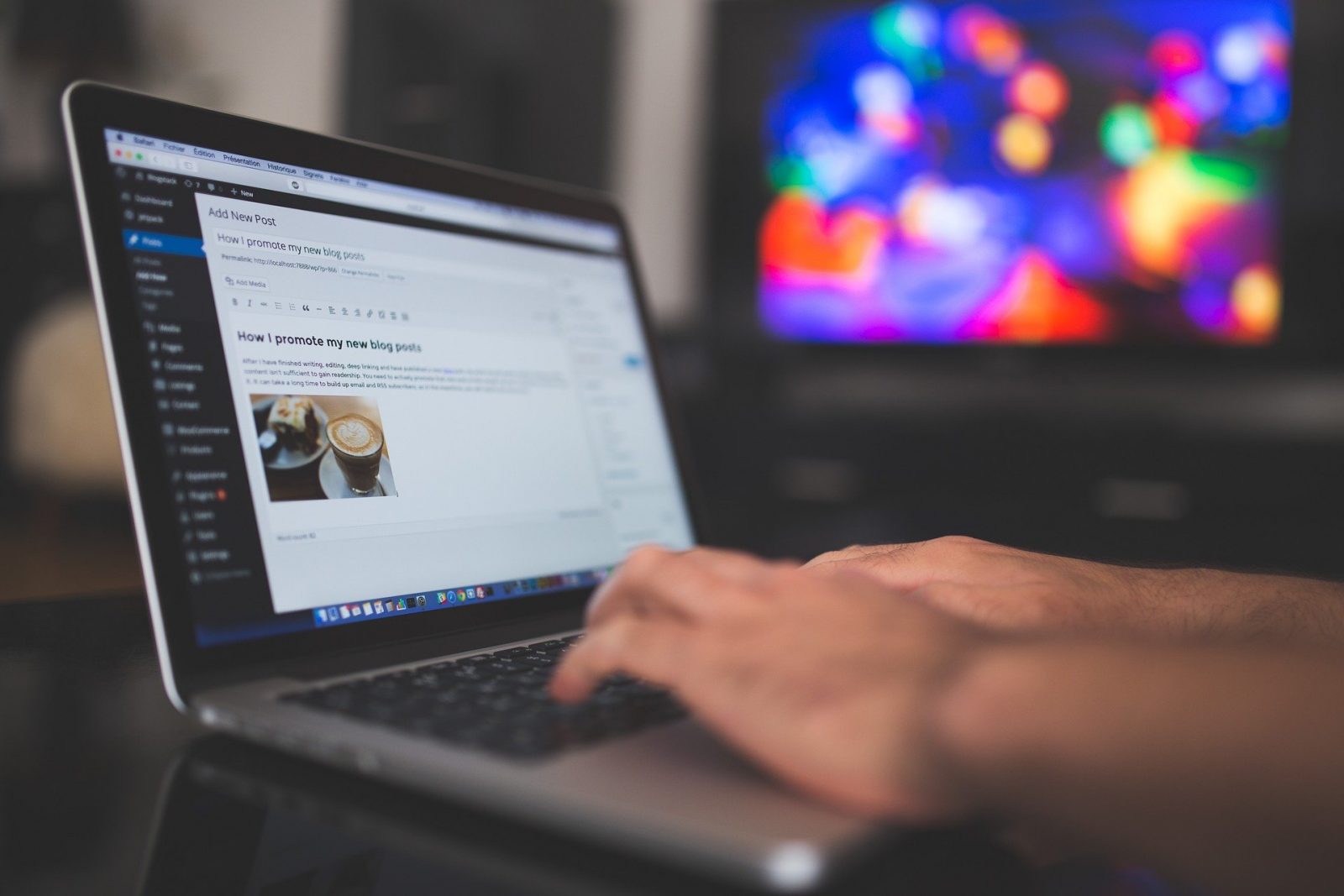
Want to level up and personalize your WordPress admin panel but do not know how to get started? Worry no more! Here, we have gathered the top plugins that will improve your WP admin dashboard. Without further ado, let’s begin!
Ultimate Dashboard
Of course, you want the best plugins for your WP admin panel. Ultimate Dashboard got you covered.
Developed to provide the best client experience, Ultimate Dashboard replaces default WordPress widgets with something you preferred.
Who says customizing your WP dashboard is complicated? Ultimate Dashboard makes everything less confusing. You can add your CSS to the WP admin area like a pro.
Ultimate Dashboard is also feature-packed. It can import or export dashboard settings and widgets. It can remove the Screen Options and Help tab, too.
It is available in a free and PRO version. While the free version leads to bigger savings, the features are limited.
So, it is time to upgrade to the PRO package. Although it may cause you a fortune, its features make the cost worth it.
With the PRO version, you can enjoy responsive multisite support and contact and video form widgets.
Frontend Dashboard
Have you been searching for a lightweight plugin without a good result? Worry no more! Frontend Dashboard will be an excellent choice you deserve.
Compatible with WordPress 5.0, it also works with the CMS’ newest default WYSIWYG editor – Gutenberg.
But how does it work? Well, it allows content creators/bloggers to have complete control over the design and information for all of their Frontend pages.
Frontend Dashboard enables users to upload necessary files from the frontend or design a personalized profile. It also supports shortcodes to generate reset or login forms and offers its valued clients the option to include accurate and quick translations.
Adminimize
You run a multi-author website. But that is not an excuse to have a messy and disorganized admin area.
Perhaps, you are one of those people with the same problem. Maybe, you have tried to address the issue. How’s the experience? If nothing worked, even if you have spent your resources, Adminimize comes to your rescue.
It can transform a disorganized and dull admin panel into something more functional and sophisticated. It gets rid of any unnecessary settings and items according to your requirements and objectives.
Usually, the admin dashboard is filled with rarely used elements. Adminimize strives to help people make their interface more functional and cleaner.
Adminimize is also used to add extra security to blogs, multi-author websites, and other platforms.
With WordPress’ existing WYSIWYG HTML editor and Adminimize, your pages and posts will stand out from the competition.
WP User Frontend Pro
Are you looking for a one-stop plugin for your WP admin panel? WP User Frontend Pro should be on top of your list.
As a perfect addition to your HTML editor, WP User Frontend Pro is the go-to choice for creating responsive registration forms, compelling content, and stunning sites without any coding knowledge required.
Before, people needed to use shortcodes to create forms. Everything changed with plugins like WP User Frontend Pro.
Whether you do not have prior coding experience or are eager to customize your admin panel, WP User Frontend Pro is an excellent alternative.
Available with payment gateways, the plugin is secured, giving its clients peace of mind. It is also designed with a drag and drop functionality that is easy to navigate and beginner-friendly.
Ultra WordPress Admin Theme
Nothing is more fulfilling than a stylish WP admin panel, and Ultra WordPress Admin can turn it into a reality.
Although it cannot compete with other plugins in terms of advanced features, Ultra WordPress Admin Theme excels in improving the WP panel/dashboard’s aesthetic value.
It is home to unlimited color options, which are vital for a unique and stunning color scheme. You can also get full access to three built-in themes and white label branding features.
That’s not all! You can personalize the login section, admin top bar, and footer, creating your brand. So, what are you waiting for? If you have invested in a WYSIWYG editor, it is time to direct your attention to Ultra WordPress Admin Theme – one of the top plugins for admin panels.
Dashboard Commander
WordPress dashboard comes with Recent Comment Widget, Right Now Widget, and more. While the variety of widgets can be an advantage, it will be difficult to control them. This is where Dashboard Commander can play a significant role.
Once installed, managing built-in and registered widgets to your website will be more comfortable.
Dashboard Commander also gives users the option to hide a specific widget, making your dashboard interface pleasant, nice, and well-organized.
User Role Editor
User Role Editor has gained immense popularity in the world of CMS for a reason. It is the sought-after option for content creators who need to change all their users’ default roles in their platform and offer them privileges to work on your website without a trouble.
How does it happen? With the plugin, you can assign a user to add any media file to your site, edit pages, and update posts.
Also, you do not need to spend a day doing that. User Role Editor allows you to perform any of these operations by ticking on the right boxes.
User Role Editor comes with various subscription plans, including Personal, Business, Unlimited, Personal Lifetime, Business Lifetime, Unlimited Lifetime.
If you are on a tight budget, the Pro Personal subscription plan is for you.
Ultimate Client Dash
Another advanced plugin to create a dashboard on your WP site is Ultimate Client Dash.
If you have used a plugin before and are a bit disappointed with its performance, Ultimate Client Dash is different.
A versatile option to consider, Ultimate Client Dash is developed to personalize the default WP dashboard appearance, add an under maintenance or coming soon page, gain control/manage user capabilities, and add a landing page.
It is also easy to customize the majority of elements in your site, including the logo, footer, and top admin bar. Adding a responsive, mobile-friendly, and interesting theme to your admin panel will also be fun and simple. Thanks to its styling options.
What else? You can integrate Ultimate Client Dash with Google Analytics to track every visitor’s information with accuracy. Plus, you can add social media buttons to your WP admin panel to boost website traffic and internet visibility.
What’s Your Choice?
With a lot of options to pick from, you are probably confused. How much are you willing to pay? Are you on a budget? Are you ready to spend more on a plugin? Identify your needs before jumping to conclusions/coming up with a decision. You can also read some reviews online for more details.
WORDPRESS
Turkish startup ikas attracts $20M for its e-commerce platform designed for small businesses

It’s easy to assume the e-commerce ship has sailed when you consider we have giant outfits like Shopify, WooCommerce and Wix dominating the sector. But the opportunity for e-commerce platforms that cater to brands remain vast and fertile, since so many smaller businesses continue foraying into the internet in the wake of the pandemic.
Further evidence of this has surfaced in the form of one of the largest fundraises by a startup in Turkey, given that the average Series A usually comes in at below $15 million. E-commerce platform ikas has raised $20 million in a Series A funding round as it seeks to expand its operations into new markets in Europe. The company currently operates in Turkey and Germany, and says its platform simplifies store management for companies that want to have a digital presence.
The investment was led by the International Finance Corporation (IFC) fund, a venture arm of the World Bank Group.
ikas’ co-founder and CEO Mustafa Namoğlu told TechCrunch that the company would be using the new funding for international expansion in Eastern Europe and the DaCH region.
“Most of Europe is predominantly neglected or underserved by those U.S.-based giants,” he said. “The global platforms lack customer service in local languages. It looks easy to start with, for example, a Shopify. But once you start, you need to add other plugins, and you may even need an agency to run it.”
Namoğlu said ikas can win customers against other platforms because it’s more of a “fire and forget” platform. “The first reason our merchants pick us over others is storefront speed, which gives them higher conversion rates. You get this out of the box, even if you pay us €30 per month. The second reason is customer service. Thirdly, we bundle the payments and the shipping labels into our core product, which means you don’t need to go and negotiate with payment providers or shipping labels. You’re immediately ready to go,” he said.
Namoğlu previously founded MUGO, a fashion distribution and retail company, and launched ikas in 2017 with co-founders Tugay Karaçay, Ömercan Çelikler and Umut Ozan Yildirim.
The IFC invests directly in companies as well as through PE and VC funds.
Also investing in ikas is Re-Pie Asset Management, which has grocery delivery startup Getir in its portfolio. The round saw participation from ikas’ existing investor Revo Capital, best known as the first institutional investor in Getir, Param, Midas and Roamless.
WORDPRESS
Introducing the Public Pattern Library – WordPress.com News
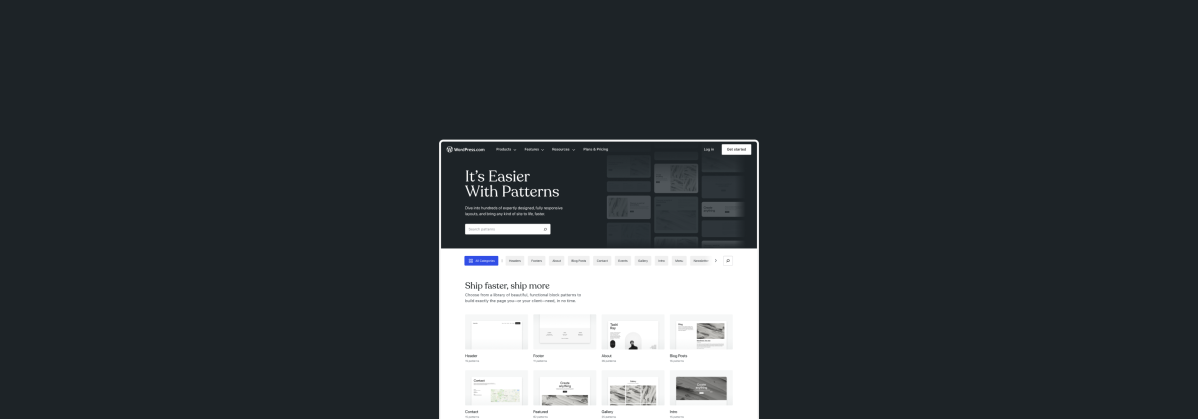
When it comes to website-building, WordPress themes set your site up for success by providing stylish, preselected options for fonts, colors, and layouts. Even though themes provide the overall aesthetic, you still need to build out the posts, pages, and templates on your site. That’s where block patterns come in!
The WordPress.com Pattern Library is your new go-to resource for finding any kind of pattern for your beautiful WordPress website. With hundreds of pre-built patterns to choose from across over a dozen categories, you’ll be covered no matter your website’s specific needs.
What are patterns?
Block patterns are collections of blocks made to work seamlessly with our modern themes. Need an “About” page? Check. A gallery? Check. A testimonial? Check. How about a newsletter? Check. We have just about anything you’ll need.
Best of all: for each pattern, the fonts, colors, and spacing will adapt to your theme’s settings, making for a cohesive look. Still, patterns aren’t locked or static either—after you’ve added the pattern to your post, page, or template, you can tweak it however you like.
A tour of the Pattern Library
This new public Pattern Library allows you to browse, preview, and easily share or implement whichever design speaks your tastes. Let’s take a look around.
Browse all categories
If you want to explore the Pattern Library and don’t have anything in particular that you’re looking for, click through each category to spark some ideas.
Search for what you need
At the top, you’ll find a fast and easy-to-use search box, allowing you to find exactly what you need. This is a great option if you don’t feel like browsing and want to jump right into a solution for your specific needs.
Explore page layouts
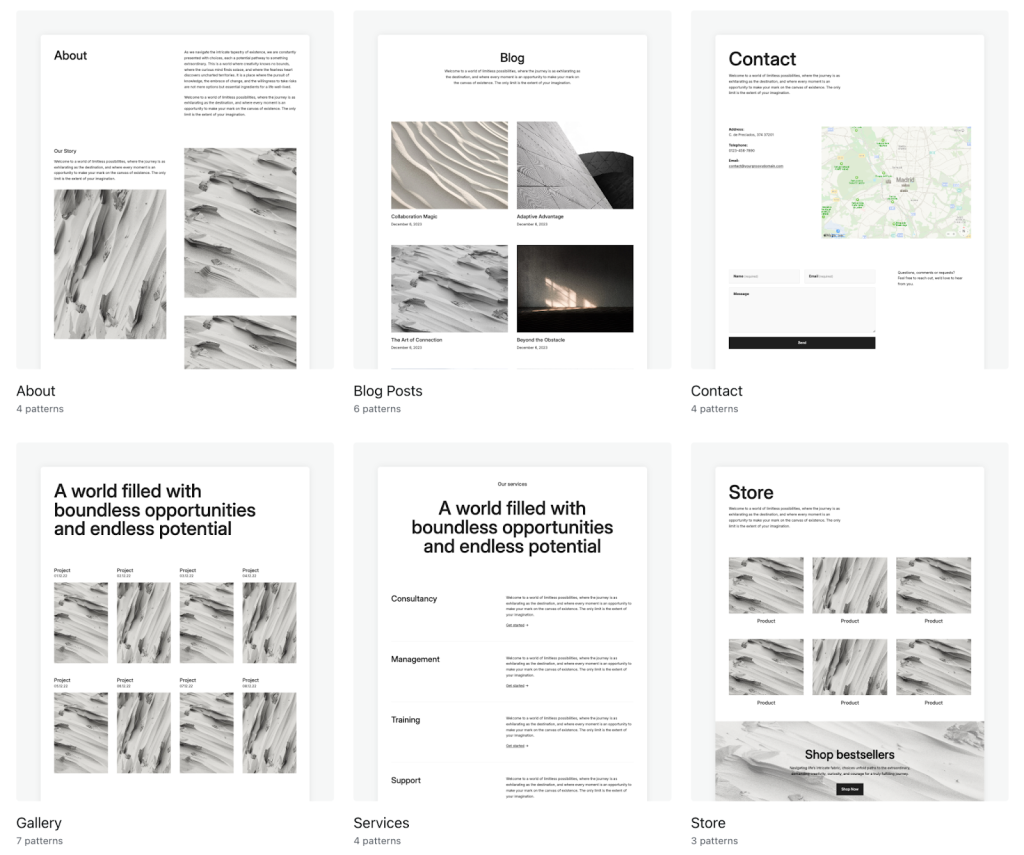
Sometimes you just need the components of a post, page, or template: a header, a “Subscribe” box, a store module, etc. Other times, you want to be able to copy and paste an entire page into existence. Scroll down past the categories and you’ll find our full-page patterns for whole pages: About, Blog, Contact, Store, and more.
Test the mobile responsiveness for each pattern
When looking through the library on a desktop or laptop device, you’ll see a gray vertical bar next to each pattern. That’s a nifty little slider that we’ve built into the library which allows you to see how each pattern responds to different screen sizes. Using your cursor to move the bar to the left, you’ll see what that design looks like on a mobile device; in the middle is where most tablets fall; and scroll back all the way to the right for the desktop/laptop version.
Copy and paste to your website
Like what you see? Simply click the blue “Copy pattern” button, open the WordPress.com editor to the post, page, or template you’re working on, and paste the design. It’s that easy. Once inserted, you can customize each block as needed using the right sidebar.
Your new favorite page-building tool
The Pattern Library is especially useful if you build websites for clients. Each pattern is built to work with any theme that follows our technical standards, speeding up page-building not just for you but also for your clients—all while maintaining the overall style of your theme.
In concrete terms, this means that our patterns take font, color, and spacing settings from the theme itself rather than using standard presets. This makes it far less likely for a site to break (or just look off) when you—or a client—experiment and make updates.
Our goal is always to make your life both easier and more beautiful. This new resource does just that. Check out the WordPress.com Pattern Library today to enhance your website-building experience!
Join 109.9M other subscribers
WORDPRESS
Thrive Architect vs Divi vs Elementor
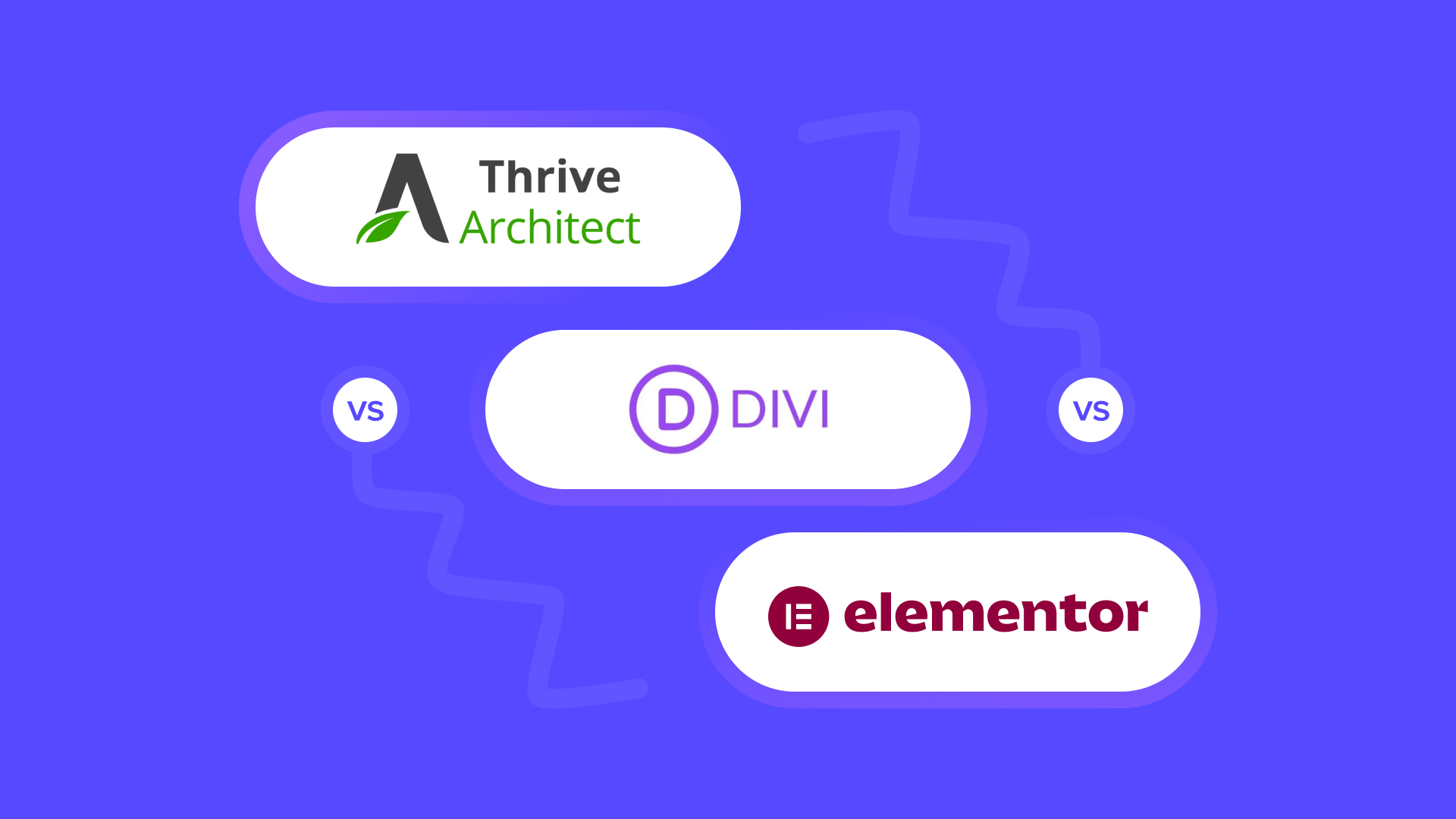
Are you looking for a landing page builder for your WordPress site but are not sure whether to choose Thrive Architect, Divi, or Elementor?
Choosing the right page builder will allow you to customize your website and landing pages for better user experience and flexibility. This can help generate leads, increase conversions, and boost your site’s SEO.
In this article, we will compare Thrive Architect vs. Divi vs. Elementor and show you which page builder is best for your needs.
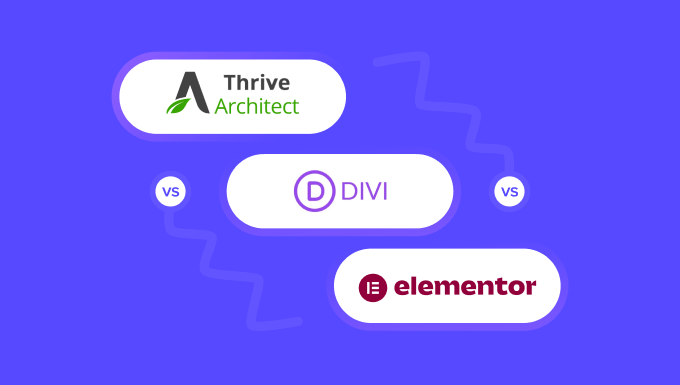
Brief Overview of Our Contenders
Thrive Architect, Divi, and Elementor are some of the best WordPress page builders on the market that come with drag-and-drop editors. They let you create attractive pages for your website without using a single line of code.
Thrive Architect is a powerful and beginner-friendly page builder that comes with 352+ pre-designed layouts and conversion-focused elements like buttons, countdown timers, and lead generation forms.
It also offers built-in SEO features, dynamic text, and A/B testing.
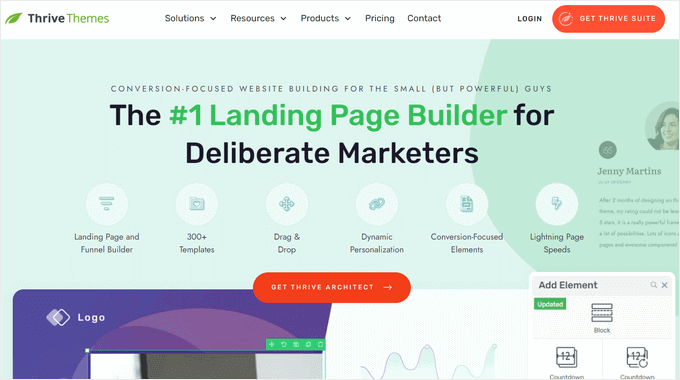
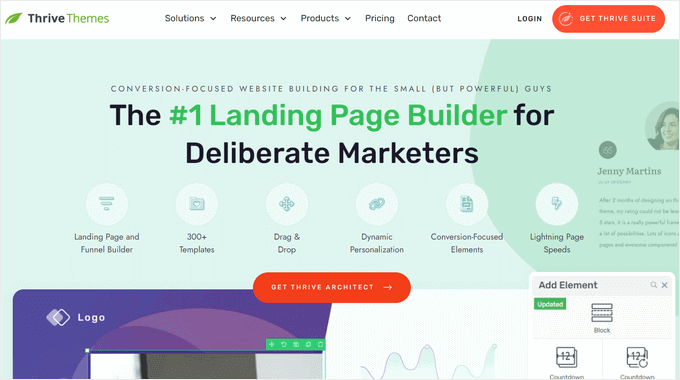
Plus, the tool is part of the Thrive Themes Suite and can easily integrate with their other plugins like Thrive Optimize, Thrive Theme Builder, Thrive Leads, and more.
Divi is a visual page and theme builder that has an extensive library of over 2000 premade layouts.
It is part of the Elegant Themes family and offers amazing features like split testing, lead capture forms, mobile responsive design, and fast loading times.
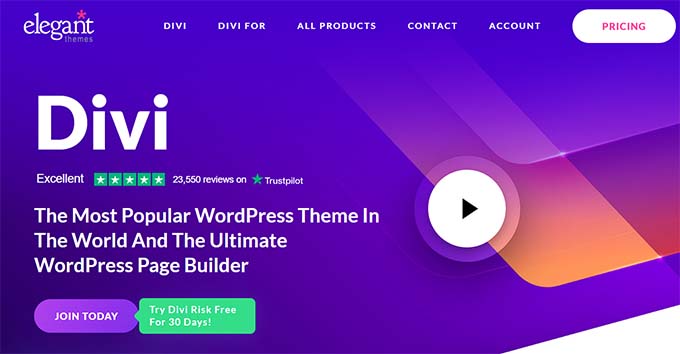
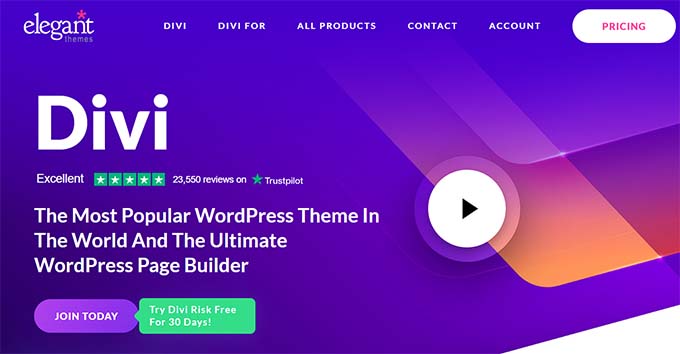
Finally, Elementor is also a popular website builder that was launched in 2016.
It has 100+ premade templates, form builders, and dynamic content, and comes with SEO tools to optimize your pages for search engines.
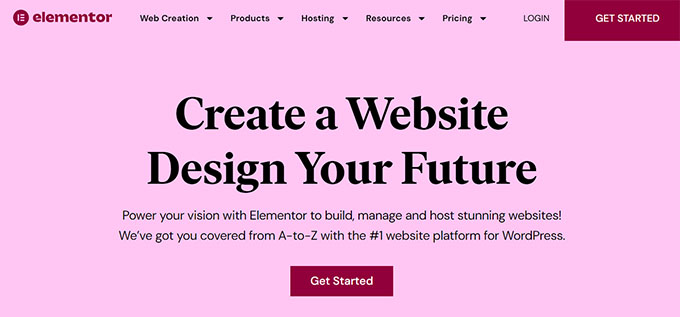
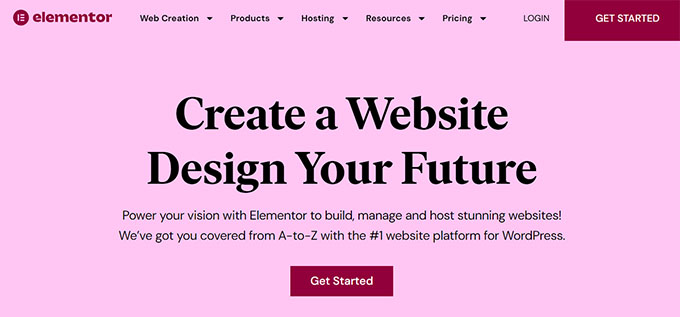
Having said that, let’s compare these WordPress page builders to see which one is better. We’ve broken down our comparison into the following sections:
Thrive Architect vs. Divi vs. Elementor – Ease of Use
When choosing a page builder, it is important to pick one that is beginner-friendly and super easy to use. The plugin should be designed in a way that even non-technical users can easily get the hang of it.
These tools must allow you to customize and create your landing pages without writing any code.
Let’s see how these three page builders compare to each other in terms of ease of use.
Divi – Ease of Use
Divi offers a drag-and-drop builder that allows you to create or edit your WordPress theme and landing pages.
It has more than 100 premade layouts and lets you edit your WordPress site on the front end. This means that you can see different elements as they are added to your website in real time and make changes accordingly to them.
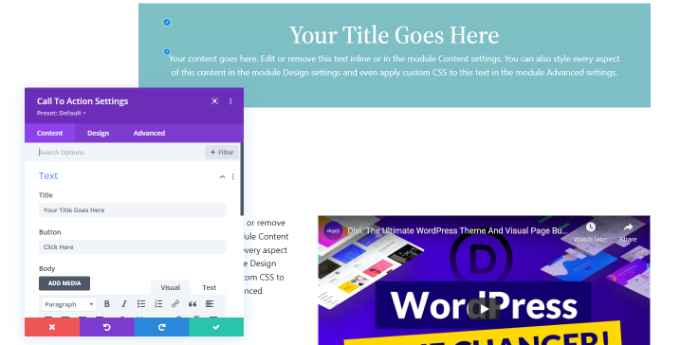
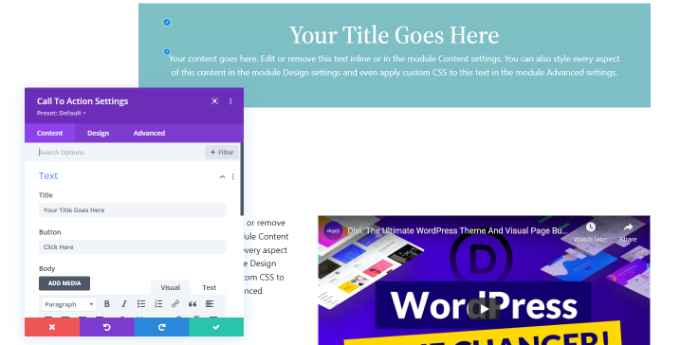
However, a major downside of Divi is that it does not show you a menu with different blocks including text, image, or video like the other page builders in this article.
Instead, the builder lets you choose a layout for the section you want to add and then lets you pick an element.
Overall, Divi is fairly easy to use, but it will take some time for beginners to learn its landing page customization and editing process.
Elementor – Ease of Use
Elementor has a powerful drag-and-drop builder that displays different block elements in the left column of the screen with a landing page preview on the right.
It also allows you to design mobile responsive pages by switching to mobile, desktop, and tablet views for the landing page.
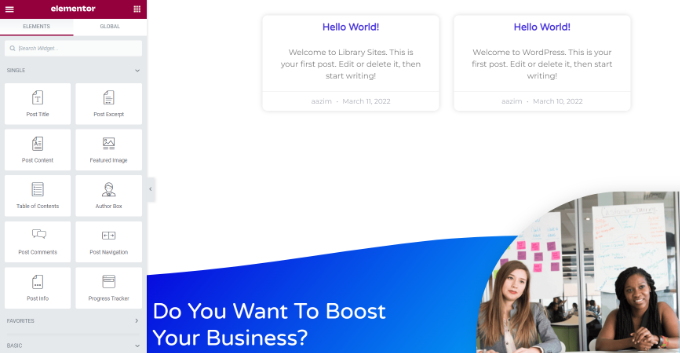
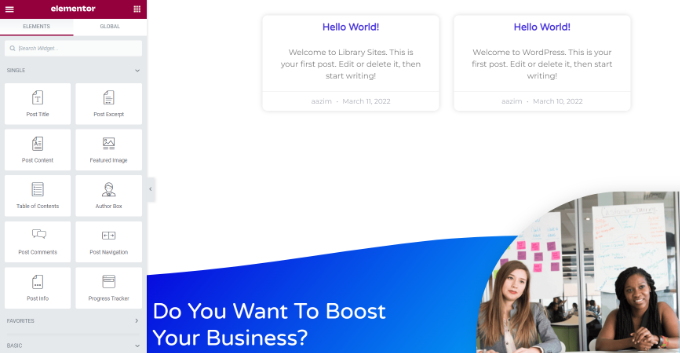
Additionally, the builder lets you view your revision history by clicking the ‘History’ button at the bottom left corner of the screen.
However, the only downside of the tool is that it does not offer an easy way to undo or redo the changes you made to the page, except for going through the revision history and reverting your changes.
Elementor can be a bit overwhelming for beginners due to so many features and elements, which can cause choice paralysis. But once you get the hang of it, the tool is reasonably easy to use.
Thrive Architect – Ease of Use
Thrive Architect’s drag-and-drop Architect is super easy to use. It lets you design your pages from scratch and even allows you to edit and customize the pages already published on your website.
You can add different elements to your page by clicking on the ‘+’ icon in the right corner of the screen. After that, you can edit the block’s position and layout in the column on the left.
You can also determine the scrolling behavior of the page and add animations and shadows to different elements on the screen from here.
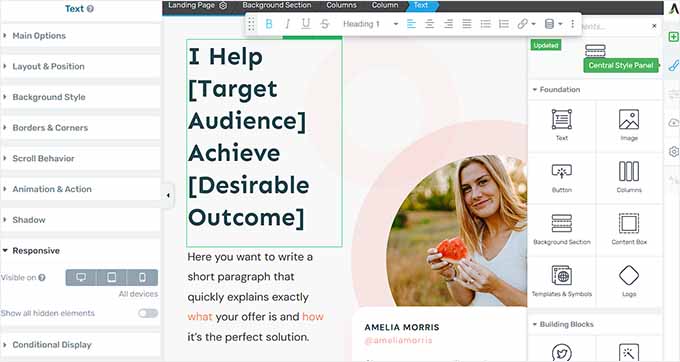
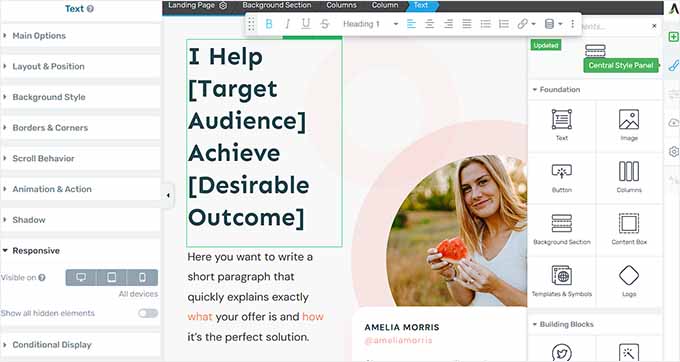
With Thrive Architect, you can also design your pages for different devices by expanding the ‘Responsive’ tab to configure the element’s visibility on mobile, desktop, or tablet.
You can also import/export your page content, set conditional logic, view the revision history, and revert previous changes by clicking the clock icon in the bottom left corner of the screen.
Plus, the tool lets you group related landing pages together and manage them as a unit, which can help if you want to share design elements or track conversions across multiple pages at the same time.
The page builder is also super fast and designed with speed in mind. This means that Thrive Architect won’t affect your website performance.
Winner – Thrive Architect
All three plugins offer a drag-and-drop builder and were built with beginners in mind. These page builders make it super easy to create landing pages without using any code.
However, Thrive Architect is the winner in this category due to its easy revision history and ability to revert changes in seconds.
Thrive Architect vs. Divi vs. Elementor – Customization Features
Another important factor to remember when choosing a page builder is the customization features offered by these different plugins.
You should choose a page builder that offers complete flexibility and creative freedom over the appearance of your pages.
Let’s take a look at the customization features offered by Divi, Elementor, and Thrive Architect.
Divi – Customization Features
Divi has around 2000 layouts and 200+ elements that you can use to create landing pages and themes.
It even comes with a full website pack for WordPress sites that includes templates for the homepage, contact page, and sales pages.


Additionally, the tool has the Global Colors feature and lets you structure your content with unlimited sections and rows.
Other than that, Divi lets you add an accordion, CTA, contact form, filterable portfolio, testimonials, maps, post navigation, and social follow. It even comes with special elements for WooCommerce stores like breadcrumbs, cart totals, checkout information, and shipping.
The builder provides you complete control over each element by letting you change the font color, add hover styling, use filters and effects to enhance the appearance of any element, or use custom CSS.
Elementor – Customization Features
Elementor has over 300 premade templates for different niches and purposes, including eCommerce, coming soon, education, events, products, thank you pages, and more.
Additionally, it lets you create custom headers and footers and add advanced effects like parallax scrolling, transitions, and animations.
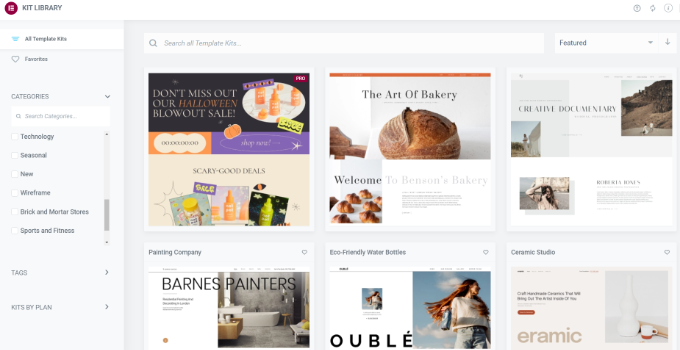
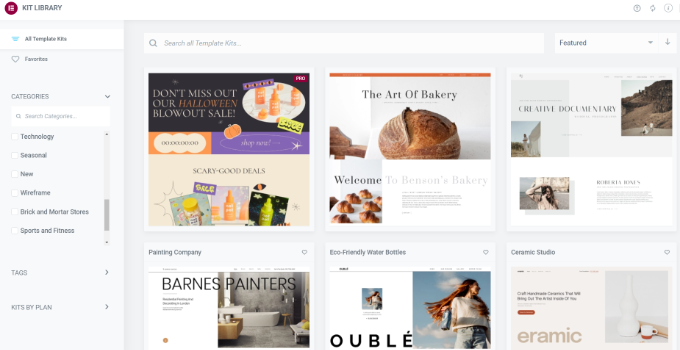
Elementor also offers over 100 widgets, including share buttons, countdown timers, post titles, and WooCommerce widgets. Other than that, you can use custom CSS to further style different page areas.
It also has some advanced customization features like conditional logic, global styles, adding custom code, or importing your fonts and icons.
Thrive Architect – Customization Features
Thrive Architect offers 352+ conversion-optimized templates for your landing pages. It also comes with smart color technology that lets you change the color scheme of your entire page in just one click.
It has premade templates for product launches, webinars, email capture pages, personal branding, coming soon pages, and home pages.
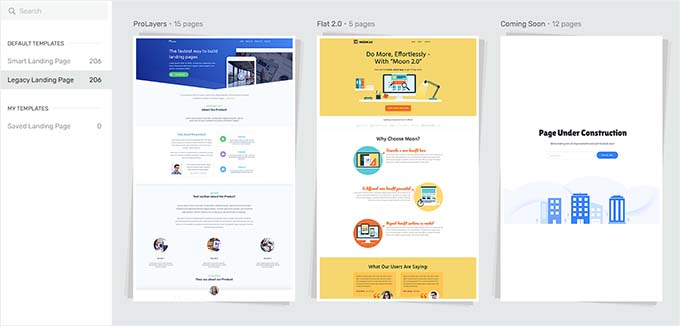
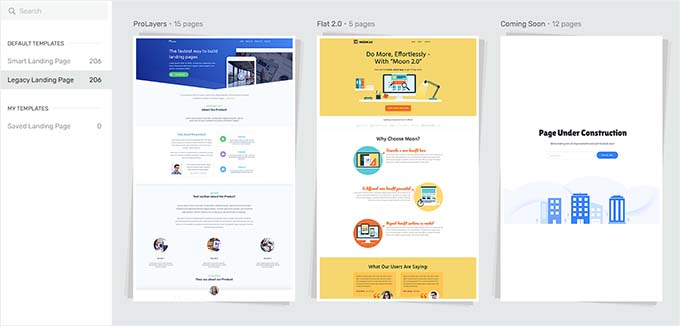
Additionally, the plugin has global site options where you can centrally manage all your important data and links such as contact information, social links, and logos.
Thrive Architect ships with numerous blocks that you can use to customize your website, including pricing tables, lead generation forms, progress bars, post list filters, audio, image gallery, Google Maps, Facebook comments, and so much more.
Thrive Architect also offers a vast library of Google Fonts from where you can select custom icons and fonts that are unique to your page.
Plus, the tool has special WooCommerce elements to help you build an online store, including product grids, single product pages, category pages, scarcity triggers, and social proof displays.
It also lets you add parallax scrolling, hover effects, and precise element spacing to create attractive landing pages. Other than that, the plugin allows you to add HTML attributes and custom CSS to different blocks easily.
Winner – Tie
Thrive Architect, Divi, and Elementor all provide a lot of different customization options that give you complete creative freedom over your landing page design.
You can select from any of the premade templates and further edit the appearance of each block by clicking on it. Additionally, you can perform advanced customization with custom CSS and code snippets.
Thrive Architect vs. Divi vs. Elementor – Performance
Your website’s speed and performance have a crucial role in boosting your SEO rankings.
If it takes a long time for your page to load, then most users will leave your site frustrated, increasing the bounce rate.
To test the performance of each page builder, we created a simple landing page with a headline, an image, and a button using Divi, Elementor, and Thrive Architect. After that, we used Google’s PageSpeed Insights tool to test the loading time for each landing page.
That being said, we will focus on the mobile page speed scores for this review because Google typically uses your site’s mobile version for indexing content.
Let’s see how the page builders perform.
Divi – Performance
Once we had created a landing page with Divi, we tested it using the PageSpeed Insights tool, and it displayed an overall score of 90 for mobile.
This is an excellent score showing that your landing page loads quickly and users will not be leaving your site frustrated.
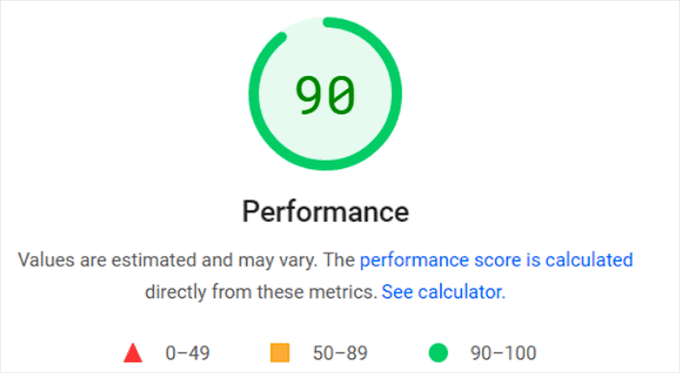
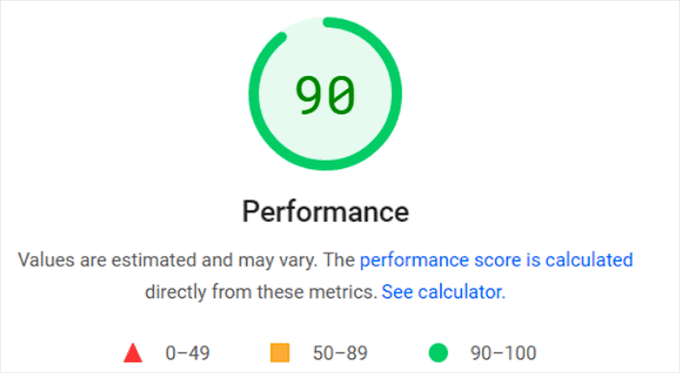
Elementor – Performance
The landing page that we created using Elementor had an overall mobile score of 81, which is also good.
However, compared to the other two page builders, Elementor’s performance is slower. This means that your page may face slight delays in load time.
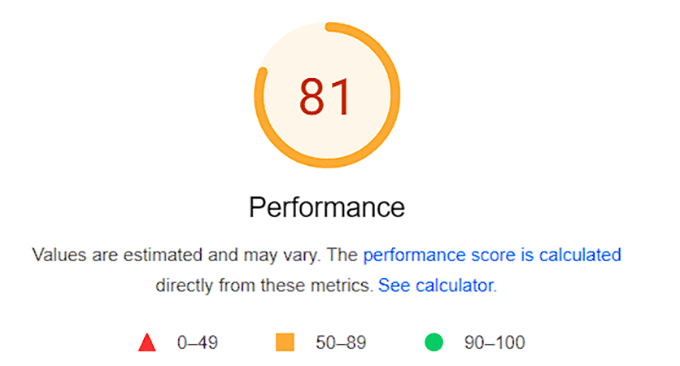
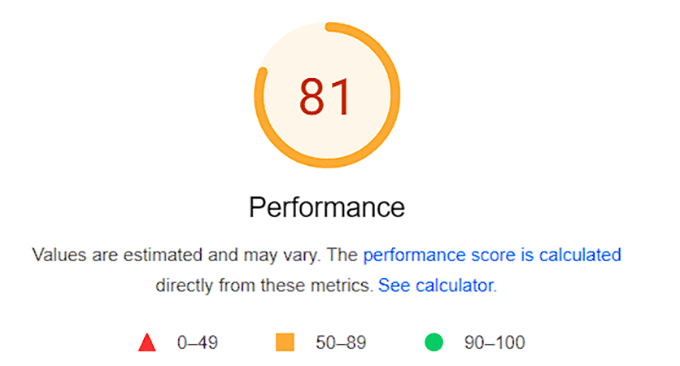
Thrive Architect – Performance
Upon testing our landing page created by Thrive Architect, the PageSpeed Insights tool showed an overall score of 91 for mobile. It is an amazing score that confirms that your site won’t be slowing down when using this builder.
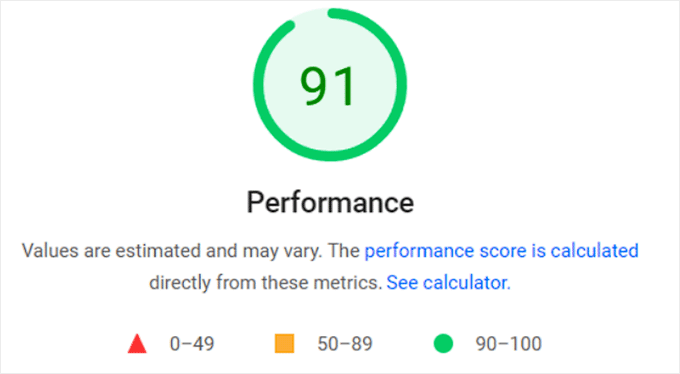
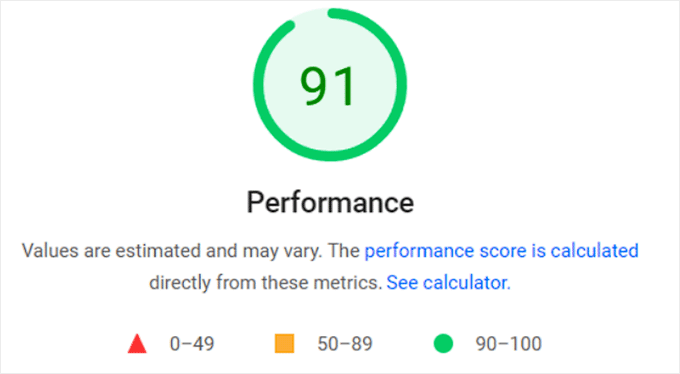
Winner – Thrive Architect
Thrive Architect performed slightly better than Divi and Elementor, scoring 91. The page builder avoids bloated code, which leads to faster speed and page load times.
Thrive Architect vs. Divi vs. Elementor – Integrations
Integrating your landing pages with third-party tools can enhance your website’s functionality and add more features.
For instance, you can connect with live chat software to provide live chat support to your customers, connect with email marketing services to capture leads, or accept payments directly by integrating the page builder with Stripe or PayPal.
That said, let’s take a look at the plugins and tools supported by Divi, Elementor, and Thrive Architect.
Divi – Integrations
Divi can easily integrate with numerous email marketing services like Constant Contact, AWeber, and Brevo (formerly Sendinblue).
It also connects with WooCommerce and offers built-in WooCommerce blocks like add-to-cart buttons, cart notices, product ratings, and more.
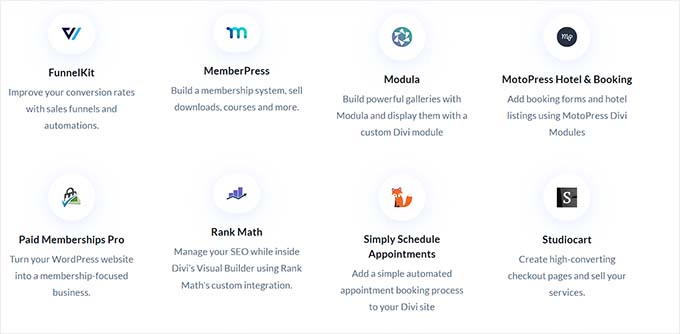
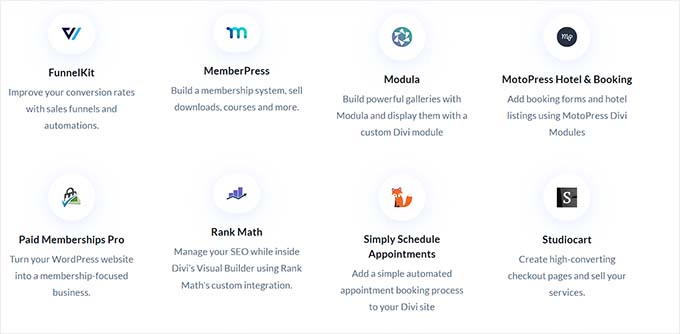
Other than that, the page builder integrates with Facebook, Google Fonts, HubSpot, FunnelKit, Twitter, and Google Maps.
Overall, it offers many integrations with all kinds of platforms, including social media, email services, and contact forms, making Divi a great choice.
Elementor – Integrations
Elementor offers a vast collection of third-party tools that you can integrate, including Constant Contact, Drip, ActiveCampaign, ConvertKit, and AWeber. It also connects with WooCommerce and LearnDash if you have an LMS system.
However, a major downside with the page builder is that to choose an integration, you must first enter the API key for your preferred service in the Elementor plugin settings.


Apart from that, Elementor can also integrate with WPForms, YouTube, Vimeo, Google Maps, SoundCloud, and Slack.
Thrive Architect – Integrations
Thrive Architect offers third-party integrations with a huge number of email marketing tools, including ActiveCampaign, Contant Contact, Drip, and ConvertKit.
Other than that, you can easily connect with Slack, Facebook, Twitter, Dropbox, reCaptcha, SendOwl, HubSpot, Mailchimp, and many other tools.
Thrive Architect can also integrate with Zapier, which can be used to connect your landing page with over 5000 tools and automate your workflow.
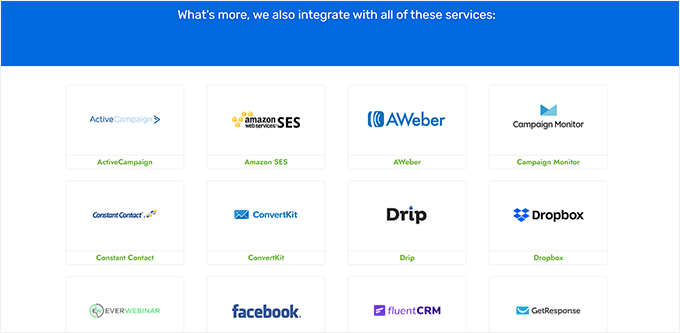
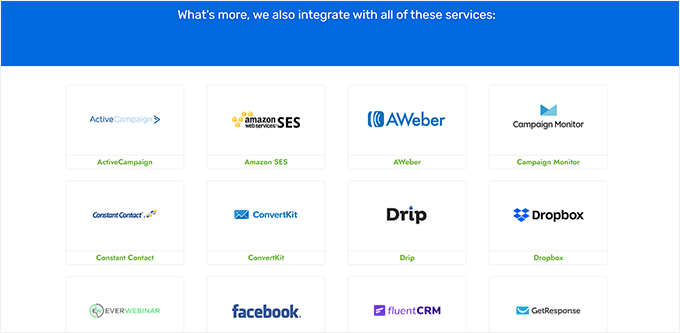
You can easily integrate the page builder with any third-party tool by visiting the Thrive Dashboard page. From here, select the ‘Active Connections’ section.
You can then choose a tool to integrate with from the dropdown menu and add its API key to connect it with Thrive Architect.
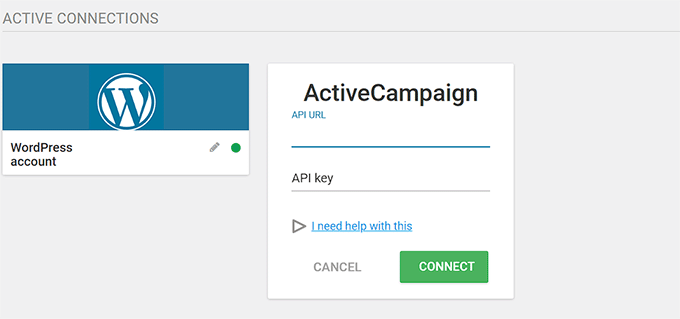
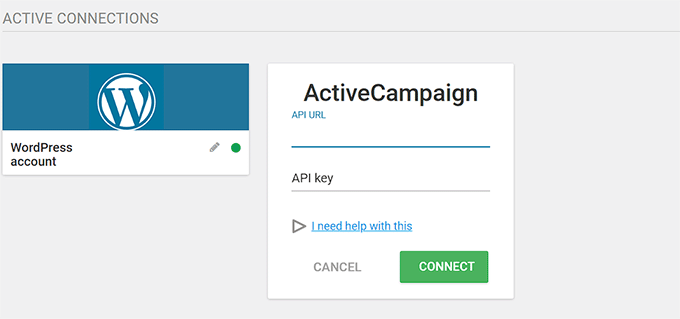
Winner – Tie
When it comes to integrations, all three page builders offer a lot of variety and also make it super easy to connect your landing pages with other third-party tools.
Plus, you can also connect any of these plugins with Zapier to access a huge number of other tools for integration.
Thrive Architect vs. Divi vs. Elementor – Customer Support
When creating a landing page, you may come across an issue or get stuck and need help.
This is where customer support comes in. You might need to chat with a support team member, access documentation, or watch tutorials to easily fix your issue and move forward with the page creation process.
Here’s how Divi, Elementor, and Thrive Architect stack up when offering support to users.
Divi – Customer Support
Divi offers support with a detailed knowledge base including FAQs, troubleshooting guides, hosting, and billing issues.
It also allows you to submit a contact form directly to Divi’s support team or use the live chat feature on their website.
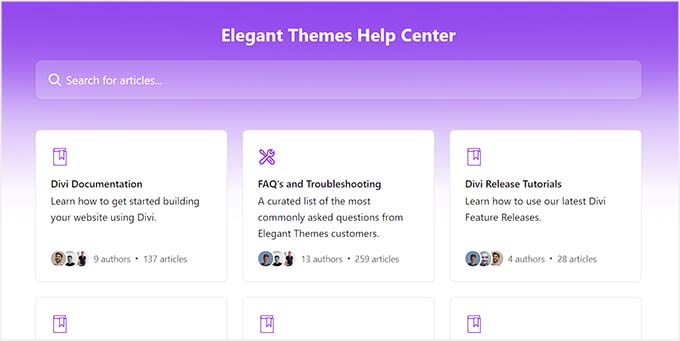
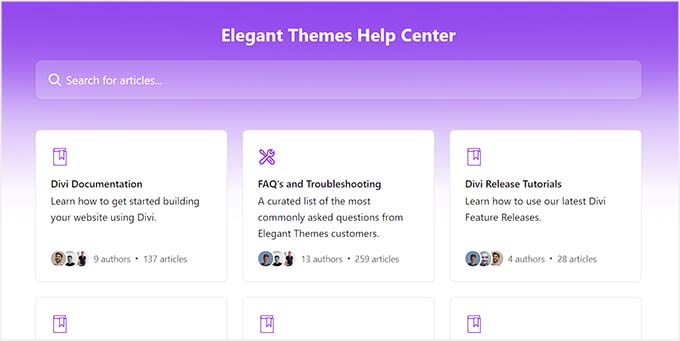
For complex issues, Divi also has a remote access feature where their support team can access your website and troubleshoot the problem for you.
Elementor – Customer Support
Elementor offers great customer support to its users by providing detailed documentation on different topics like installation, billing, hosting, Elementor editor, glossary, and known issues.
Its help center is also super organized, making it easier for users to browse through it.
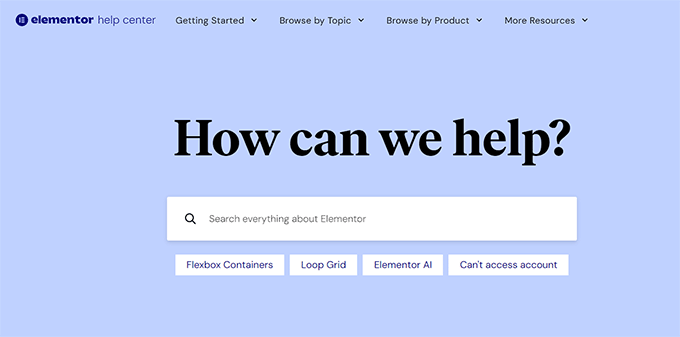
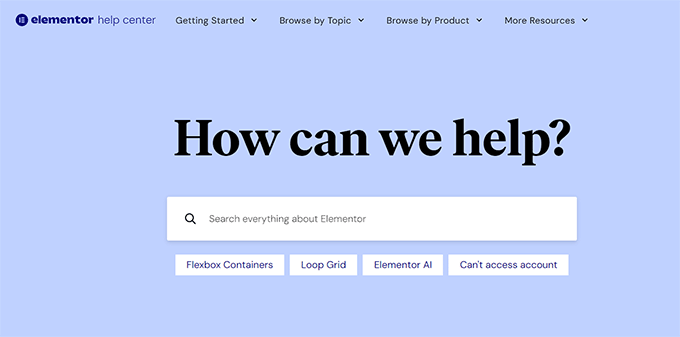
Additionally, you can join the Elementor Academy to access video collections, webinars, and tutorials that will help you master the page and website builder.
If you currently use the Elementor Pro plan, you will also get 24/7 premium support. All you have to do is submit a support ticket, and a support representative will respond to your query.
Thrive Architect – Customer Support
Thrive Architect offers amazing customer support and has a knowledge base containing comprehensive articles, tutorials, and FAQs about the plugin.
Other than that, it also has Thrive University, where you can sign up to access online courses. It also offers other videos on how-to tutorials, tips, and product news.
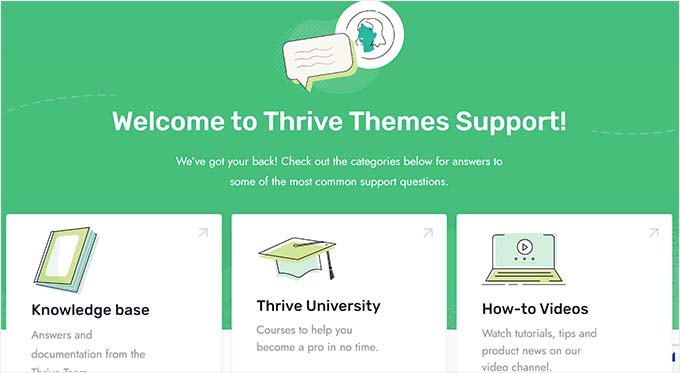
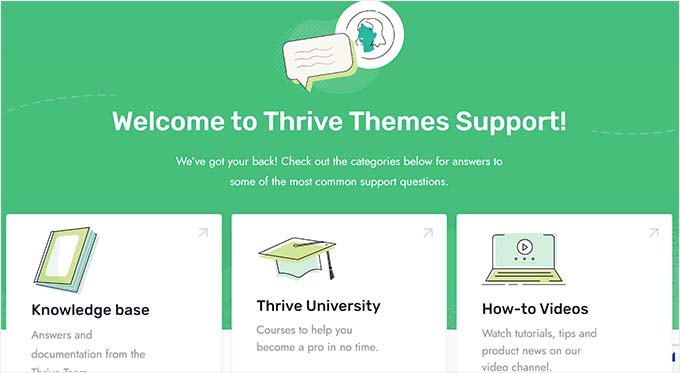
You can also visit the Thrive Help Center to get advice and answers for your plugin issues directly from the Thrive Themes team.
However, if you don’t find your answers in the documentation, then you can easily open a support ticket, access live chat support, and get phone support from the team during limited hours.
Winner – Thrive Architect
Overall, all three plugins offer excellent customer support. However, Thrive Architect is slightly ahead of others with its detailed documentation, video tutorials, courses, live chat support, tickets, and phone support.
Thrive Architect vs. Divi vs. Elementor – Pricing
When selecting a page builder, a crucial point to consider is pricing. LetLet’ske a look at the different pricing plans offered by Divi, Elementor, and Thrive Architect.
Divi – Pricing
You can buy a subscription for Divi for $89/year. However, to upgrade to the pro plan, you can buy Divi Pro for $287/year. This plan has advanced features like Divi AI, unlimited cloud storage, and 24/7 premium support.
Alternatively, you can buy a lifetime plan for Divi for $249 and Divi Pro for $729. This will be a one-time fee that will give you lifetime access to Divi.
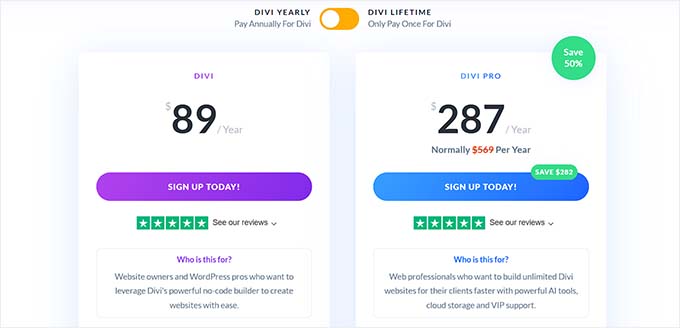
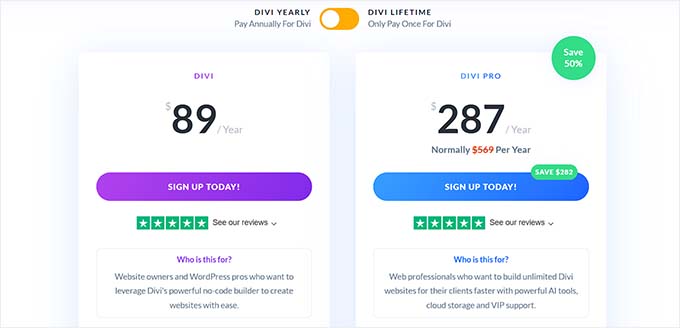
Elementor – Pricing
Elementor offers four pricing plans, starting with the ‘Essential’ plan for $59/year.
However, if you want to use the page builder on more than 1 website, then you can upgrade to the Advanced plan for $99/year. It allows you to add Elementor on three sites, offers 84+ widgets, and has a popup builder.


Similarly, you can opt for the Expert plan for $199/year to activate Elementor on about 25 websites or choose the Agency plan for $399 per year, which offers 1000 website activations.
Elementor also comes with a free plan that you can use to test the plugin before buying a subscription.
Thrive Architect – Pricing
You can get Thrive Architect for $99/year, and this plan comes with Thrive Automator, which is an amazing WordPress automation plugin.
Alternatively, you can buy the Thrive Architect & Thrive Optimize plan for $199/year. You can then use Thrive Optimize to A/B test different variations of your landing pages to see which one performs better.
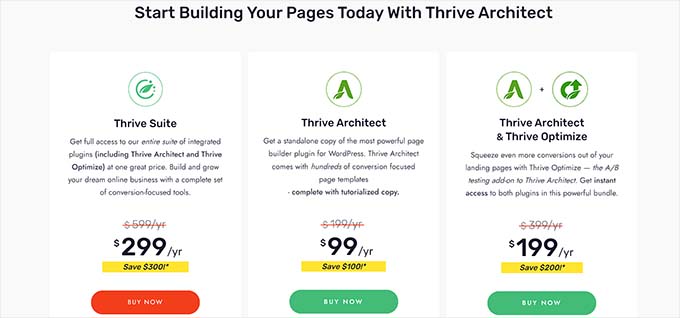
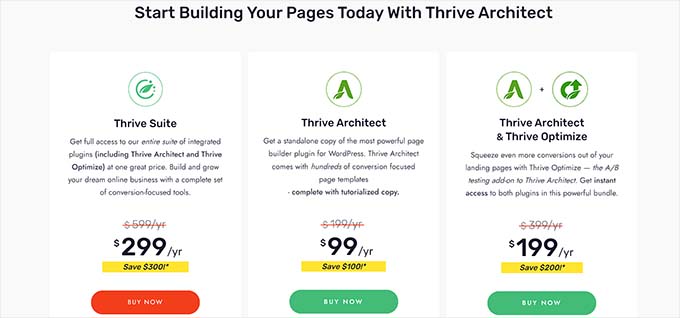
You can also buy the Thrive Suite for $299/year. It has 9 different plugins to help build a website, manage testimonials, configure comments, add quizzes, build an email list, sell online courses, and more.
Winner – Tie
In terms of pricing, all three page builders offer affordable pricing plans that show excellent value for money.
Thrive Architect vs. Divi vs. Elementor: Which One Is Better?
Thrive Architect, Divi, and Elementor are some of the best WordPress page builders on the market.
However, we believe that Thrive Architect is the better plugin for building custom landing pages that are optimized for conversions.
It comes with an easy-to-use drag-and-drop builder, numerous premade templates, amazing customer support, various integrations, and amazing pricing plans.
Plus, the plugin is also a part of Thrive Suite, which contains plugins like Thrive Leads, Thrive Theme Builder, Thrive Ovation, and Thrive Quizzes. You can use all these plugins together to create an amazing website.
For more information, see our complete Thrive Architect review.
Bonus: Choose the Right Form Builder for Your Site
Once you have chosen the right page builder for your site, it is time to decide on a form builder. You will need a form plugin to add different kinds of forms to your landing pages.
For example, if you have a membership site, then you will need to add a registration form. Alternatively, if you run a restaurant, then you must embed an online order form.
Even if you have a simple WordPress blog, you will still need to add a contact form so users can reach out to you.
We recommend choosing WPForms because it is the best WordPress contact form plugin on the market. It comes with a drag-and-drop builder, over 1500 premade templates, and complete spam protection, allowing you to create amazing forms for your website in just a few clicks.
For more information, see our complete WPForms review.
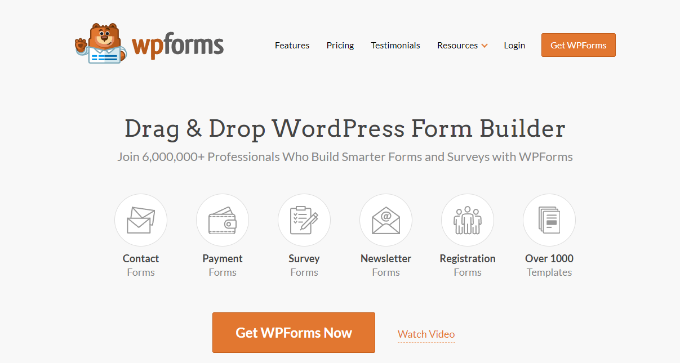
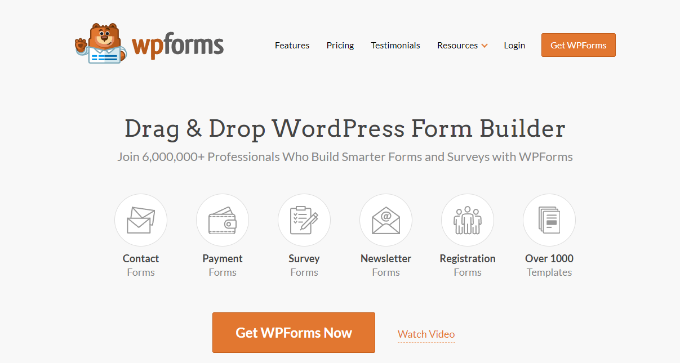
However, if you need an advanced builder to create complex forms, then Formidable Forms is an ideal choice. You can use it to create solution-focused forms like mortgage calculators, directories, or listing forms.
For more information on this, you may want to see our comparison between WPForms vs. Gravity Forms vs. Formidable Forms.
We hope this comparison between Thrive Architect, Divi, and Elementor helped you pick the right page builder for your website. You may also want to see our comparison between Elementor, Divi, and SeedProd for the best website builder and our expert picks for the must-have WordPress plugins.
If you liked this article, then please subscribe to our YouTube Channel for WordPress video tutorials. You can also find us on Twitter and Facebook.
-

 PPC7 days ago
PPC7 days agoHow 6 SEO Experts Are Navigating Google Update Chaos
-

 SEARCHENGINES7 days ago
SEARCHENGINES7 days agoBing Search Testing Removing Cache Link From Search Results
-
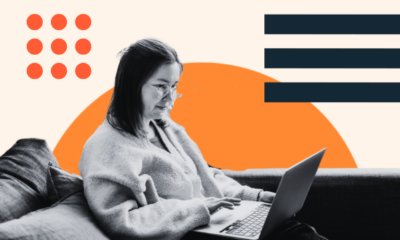
 MARKETING6 days ago
MARKETING6 days ago60 Remote Work Stats to Know in 2024
-

 WORDPRESS5 days ago
WORDPRESS5 days ago10 WordPress Influencers to Follow in 2024 – WordPress.com News
-
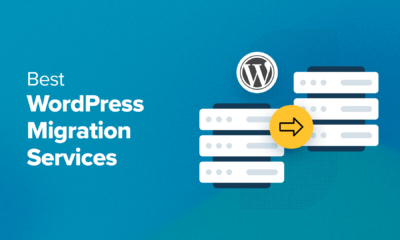
 WORDPRESS6 days ago
WORDPRESS6 days ago8 Best WordPress Migration Services (Compared)
-
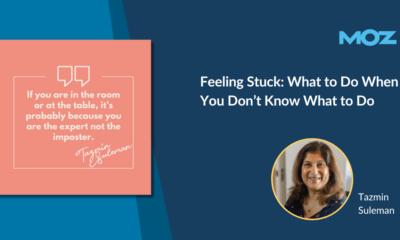
 MARKETING5 days ago
MARKETING5 days agoFeeling Stuck: What to Do When You Don’t Know What to Do
-
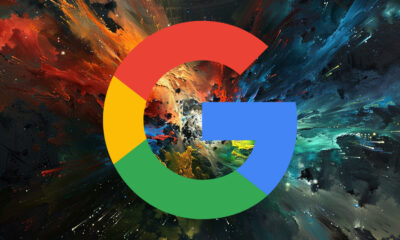
 SEARCHENGINES5 days ago
SEARCHENGINES5 days agoMore Google March 2024 Core Update Ranking Volatility
-

 SEARCHENGINES6 days ago
SEARCHENGINES6 days agoGoogle Image Search Adds Pixel Level Object Segmentation Animation





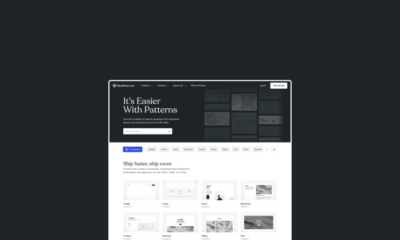

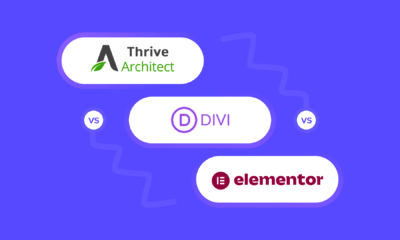



You must be logged in to post a comment Login