SEO
“Flawed” WordPress Proposal Causes Backlash

A new proposal for WordPress 6.0, scheduled for May 2022, will enable automatic image conversions as a default so that all uploaded images will display in the better WebP format. The WordPress developer community overwhelmingly responded negatively against the proposal because it will cause massive increase in disk space usage.
Proposal to Enable WebP by Default
WebP is a new image format that displays images at considerably lower file size. This means that many web pages will download at a faster pace, resulting in a better experience for users.
The WebP format should be better for publishers because it is well known that improving website speed results in higher advertising earnings and increased sales.
So a proposal to make WebP default probably seemed like a good idea.
The proposal however was met with passionate, and at some points furious, resistance from the WordPress community.
Massive Increase in Disk Space
One of the most important concerns voiced by the WordPress community was that this new feature will dramatically increase disk space, by an order of 25 to 50% or even more.
One developer offered their feedback that this will result in increased expense for publishers because of the need for more hosting web space. The developer noted that while bandwidth costs are cheap, disk space is not.
The developer wrote in the proposal comments:
“Unfortunately there are serious consequences to essentially doubling the number of image files being generated – namely, disk space.
This is not inconsequential. This single “decision” will lead to millions of dollars in increased hosting fees over the long run.
I can already see our clients running regenerate thumbnails and suddenly need to pay 25%-50% more for upgraded hosting simply for disk space.”
WordPress Core Committer Adam Silverstein, a Developer Relations Engineer at Google and a WordPress Core Committer responded in the comments that those who don’t like the new feature can simply turn the feature off by adding a few lines of code to WordPress.
But that’s not something a regular user can do. To make matters worse, WordPress isn’t planning on providing an on/off switch because they don’t want to burden users with having to make decisions (more on that below).
Why WordPress Proposal for WebP is a Bad Idea
Andrew Wilder, founder of NerdPress (@NerdPress), a company that supports and maintains Food and Lifestyle WordPress sites for hundreds of clients offered a detailed explanation for why the WordPress proposal is a bad idea
Andrew shared:
“On the surface this seems like a good idea, since WebP images are typically smaller than JPG (with similar quality).
However, I believe this is a fundamentally flawed approach, since it will cause the media libraries to balloon out of control (doubling the number of files), causing sites to run out of disk space.
It will also make backups/restores/migrations more difficult.
This proposal would effectively double the number of image files (over time) and use up probably an additional 70% more storage space.
It won’t convert all images immediately; the proposal is to start duplicating new images going forward.
However, if someone “regenerates” thumbnails (which is often necessary after a theme change), at that point it will create the WebP copies as well.
So when backing up sites, all those images need to get transferred somehow to a backup location. Good backup systems will be “incremental” so they only copy new files. But even good systems can timeout or fail, particularly when there are thousands of files in each of many folders.
As an example: ManageWP (which is owned by GoDaddy), actually has a maximum file limit of 1,000,000 files for their backups.
So the backups just won’t work if there are more than that on the server.
That sounds like a lot of files, but it can actually happen easily. A site with, say, 15,000 images in the library and 50 thumbnail sizes, that’s 750K thumbnails right there.
And that doesn’t include all the other files on the server. So then if we double that with WebP image, we’re stuck.”
I asked Andrew what his view was of a sane approach that WordPress should take with regard to the proposed WebP feature.
Andrew answered:
“I think the best thing to do is to keep it as a standalone plugin and not merge it into core.
However, if they absolutely are going to do this no matter what, they should make it disabled by default on all sites, and it should be a setting on the Media Settings page.
Along with that setting there should be information to explain the pros/cons of enabling the setting – and perhaps also have a link to an article from a neutral source that clearly outlines why someone would, or would not, want to enable it.”
Lack of On/Off Switch is Heavy Handed?
A major concern is the lack of an easy way to turn this behavior off.
One person commented:
“It is bothersome that there is not an easy off switch and that it requires yet another plugin or snippet.
The Settings API is not that hard to use. If you can convert WebP, you can give an off switch.
I’m not opposed to the feature. It will benefit many users and inconvenience some.
But this feels so heavy handed.”
WordPress Doesn’t Want to Burden Users with Choices
Adam Silverstein responded to the criticism of the lack of an on/off option by reminding everyone that it is the official WordPress philosophy to make things that work out of the box that are fully functional without the user having to make decisions. It is also WordPress policy to design for the many who are not technical-minded.
Adam specifically mentioned the WordPress policy titled, “Decisions, not Options.”
According to this design philosophy, WordPress seeks to avoid asking their users to make decisions.
It is the official WordPress philosophy that design should be smart enough that publishers won’t have to make a decision as to whether to turn a feature on or off.
The policy states:
“It’s our duty as developers to make smart design decisions and avoid putting the weight of technical choices on our end users.”
Adam Silverstein, the Core WordPress Committer, insisted:
“The vast majority of users will benefit from this feature and do not need to understand or need to make a choice about the technical details of turning specific image formats on or off.”
A WordPress user responded:
“Decisions not options seems a very poor argument here. It’s a single check box on the settings page. One could argue “discourage search engines” is a pointless option since 99% want their sites indexed, yet it’s a very useful option that avoids needing a plug-in to do what core should do.”
Freedom to Decide
Some decisions are small and most people are fine with WordPress making those on behalf of the users.
But this is not one of those decisions insisted one very unhappy WordPress user.
They said:
“I choose my images. I choose their formats. It is my decision, not WordPress’s place to choose for me.,
…So yes, this kind of behavior is unacceptable to me, in the extreme.
It will be disabled on any site under my control, permanently.”
WordPress to Create a Plugin?
Midway through the intense online discussion, Adam Silverstein floated the idea of creating a plugin so that publishers can disable the new WebP function.
But even that idea was met with resistance, with one commenter asking how WordPress would notify users that a plugin was needed in order to turn off a default WordPress behavior.
They pointed out that it made more sense to simply make it an option on WordPress rather than forcing this behavior on publishers and causing problems for those who didn’t know about a plugin.
WordPress Community Unhappy With WebP Proposal
The comment section on the WordPress WebP proposal is one of the longest threads I’ve seen in a very long time.
The sentiment of the WordPress community commenting on the proposal was overwhelmingly negative and solidly against the proposed feature.
One commenter in particular may have summed up how poorly this proposal was received.
They shared:
“Honestly, this is bad on so many levels and while I have found some development directions taken by WordPress core in the past questionable I have eventually come around, I don’t honestly see this as something I will ever be on board with.”
Citation
Read the Official WordPress Proposal and Lively Discussion
SEO
How To Write ChatGPT Prompts To Get The Best Results

ChatGPT is a game changer in the field of SEO. This powerful language model can generate human-like content, making it an invaluable tool for SEO professionals.
However, the prompts you provide largely determine the quality of the output.
To unlock the full potential of ChatGPT and create content that resonates with your audience and search engines, writing effective prompts is crucial.
In this comprehensive guide, we’ll explore the art of writing prompts for ChatGPT, covering everything from basic techniques to advanced strategies for layering prompts and generating high-quality, SEO-friendly content.
Writing Prompts For ChatGPT
What Is A ChatGPT Prompt?
A ChatGPT prompt is an instruction or discussion topic a user provides for the ChatGPT AI model to respond to.
The prompt can be a question, statement, or any other stimulus to spark creativity, reflection, or engagement.
Users can use the prompt to generate ideas, share their thoughts, or start a conversation.
ChatGPT prompts are designed to be open-ended and can be customized based on the user’s preferences and interests.
How To Write Prompts For ChatGPT
Start by giving ChatGPT a writing prompt, such as, “Write a short story about a person who discovers they have a superpower.”
ChatGPT will then generate a response based on your prompt. Depending on the prompt’s complexity and the level of detail you requested, the answer may be a few sentences or several paragraphs long.
Use the ChatGPT-generated response as a starting point for your writing. You can take the ideas and concepts presented in the answer and expand upon them, adding your own unique spin to the story.
If you want to generate additional ideas, try asking ChatGPT follow-up questions related to your original prompt.
For example, you could ask, “What challenges might the person face in exploring their newfound superpower?” Or, “How might the person’s relationships with others be affected by their superpower?”
Remember that ChatGPT’s answers are generated by artificial intelligence and may not always be perfect or exactly what you want.
However, they can still be a great source of inspiration and help you start writing.
Must-Have GPTs Assistant
I recommend installing the WebBrowser Assistant created by the OpenAI Team. This tool allows you to add relevant Bing results to your ChatGPT prompts.
This assistant adds the first web results to your ChatGPT prompts for more accurate and up-to-date conversations.
It is very easy to install in only two clicks. (Click on Start Chat.)
For example, if I ask, “Who is Vincent Terrasi?,” ChatGPT has no answer.
With WebBrower Assistant, the assistant creates a new prompt with the first Bing results, and now ChatGPT knows who Vincent Terrasi is.
 Screenshot from ChatGPT, March 2023
Screenshot from ChatGPT, March 2023You can test other GPT assistants available in the GPTs search engine if you want to use Google results.
Master Reverse Prompt Engineering
ChatGPT can be an excellent tool for reverse engineering prompts because it generates natural and engaging responses to any given input.
By analyzing the prompts generated by ChatGPT, it is possible to gain insight into the model’s underlying thought processes and decision-making strategies.
One key benefit of using ChatGPT to reverse engineer prompts is that the model is highly transparent in its decision-making.
This means that the reasoning and logic behind each response can be traced, making it easier to understand how the model arrives at its conclusions.
Once you’ve done this a few times for different types of content, you’ll gain insight into crafting more effective prompts.
Prepare Your ChatGPT For Generating Prompts
First, activate the reverse prompt engineering.
- Type the following prompt: “Enable Reverse Prompt Engineering? By Reverse Prompt Engineering I mean creating a prompt from a given text.”
 Screenshot from ChatGPT, March 2023
Screenshot from ChatGPT, March 2023ChatGPT is now ready to generate your prompt. You can test the product description in a new chatbot session and evaluate the generated prompt.
- Type: “Create a very technical reverse prompt engineering template for a product description about iPhone 11.”
 Screenshot from ChatGPT, March 2023
Screenshot from ChatGPT, March 2023The result is amazing. You can test with a full text that you want to reproduce. Here is an example of a prompt for selling a Kindle on Amazon.
- Type: “Reverse Prompt engineer the following {product), capture the writing style and the length of the text :
product =”
 Screenshot from ChatGPT, March 2023
Screenshot from ChatGPT, March 2023I tested it on an SEJ blog post. Enjoy the analysis – it is excellent.
- Type: “Reverse Prompt engineer the following {text}, capture the tone and writing style of the {text} to include in the prompt :
text = all text coming from https://www.searchenginejournal.com/google-bard-training-data/478941/”
 Screenshot from ChatGPT, March 2023
Screenshot from ChatGPT, March 2023But be careful not to use ChatGPT to generate your texts. It is just a personal assistant.
Go Deeper
Prompts and examples for SEO:
- Keyword research and content ideas prompt: “Provide a list of 20 long-tail keyword ideas related to ‘local SEO strategies’ along with brief content topic descriptions for each keyword.”
- Optimizing content for featured snippets prompt: “Write a 40-50 word paragraph optimized for the query ‘what is the featured snippet in Google search’ that could potentially earn the featured snippet.”
- Creating meta descriptions prompt: “Draft a compelling meta description for the following blog post title: ’10 Technical SEO Factors You Can’t Ignore in 2024′.”
Important Considerations:
- Always Fact-Check: While ChatGPT can be a helpful tool, it’s crucial to remember that it may generate inaccurate or fabricated information. Always verify any facts, statistics, or quotes generated by ChatGPT before incorporating them into your content.
- Maintain Control and Creativity: Use ChatGPT as a tool to assist your writing, not replace it. Don’t rely on it to do your thinking or create content from scratch. Your unique perspective and creativity are essential for producing high-quality, engaging content.
- Iteration is Key: Refine and revise the outputs generated by ChatGPT to ensure they align with your voice, style, and intended message.
Additional Prompts for Rewording and SEO:
– Rewrite this sentence to be more concise and impactful.
– Suggest alternative phrasing for this section to improve clarity.
– Identify opportunities to incorporate relevant internal and external links.
– Analyze the keyword density and suggest improvements for better SEO.
Remember, while ChatGPT can be a valuable tool, it’s essential to use it responsibly and maintain control over your content creation process.
Experiment And Refine Your Prompting Techniques
Writing effective prompts for ChatGPT is an essential skill for any SEO professional who wants to harness the power of AI-generated content.
Hopefully, the insights and examples shared in this article can inspire you and help guide you to crafting stronger prompts that yield high-quality content.
Remember to experiment with layering prompts, iterating on the output, and continually refining your prompting techniques.
This will help you stay ahead of the curve in the ever-changing world of SEO.
More resources:
Featured Image: Tapati Rinchumrus/Shutterstock
SEO
Measuring Content Impact Across The Customer Journey

Understanding the impact of your content at every touchpoint of the customer journey is essential – but that’s easier said than done. From attracting potential leads to nurturing them into loyal customers, there are many touchpoints to look into.
So how do you identify and take advantage of these opportunities for growth?
Watch this on-demand webinar and learn a comprehensive approach for measuring the value of your content initiatives, so you can optimize resource allocation for maximum impact.
You’ll learn:
- Fresh methods for measuring your content’s impact.
- Fascinating insights using first-touch attribution, and how it differs from the usual last-touch perspective.
- Ways to persuade decision-makers to invest in more content by showcasing its value convincingly.
With Bill Franklin and Oliver Tani of DAC Group, we unravel the nuances of attribution modeling, emphasizing the significance of layering first-touch and last-touch attribution within your measurement strategy.
Check out these insights to help you craft compelling content tailored to each stage, using an approach rooted in first-hand experience to ensure your content resonates.
Whether you’re a seasoned marketer or new to content measurement, this webinar promises valuable insights and actionable tactics to elevate your SEO game and optimize your content initiatives for success.
View the slides below or check out the full webinar for all the details.
SEO
How to Find and Use Competitor Keywords

Competitor keywords are the keywords your rivals rank for in Google’s search results. They may rank organically or pay for Google Ads to rank in the paid results.
Knowing your competitors’ keywords is the easiest form of keyword research. If your competitors rank for or target particular keywords, it might be worth it for you to target them, too.
There is no way to see your competitors’ keywords without a tool like Ahrefs, which has a database of keywords and the sites that rank for them. As far as we know, Ahrefs has the biggest database of these keywords.
How to find all the keywords your competitor ranks for
- Go to Ahrefs’ Site Explorer
- Enter your competitor’s domain
- Go to the Organic keywords report
The report is sorted by traffic to show you the keywords sending your competitor the most visits. For example, Mailchimp gets most of its organic traffic from the keyword “mailchimp.”


Since you’re unlikely to rank for your competitor’s brand, you might want to exclude branded keywords from the report. You can do this by adding a Keyword > Doesn’t contain filter. In this example, we’ll filter out keywords containing “mailchimp” or any potential misspellings:


If you’re a new brand competing with one that’s established, you might also want to look for popular low-difficulty keywords. You can do this by setting the Volume filter to a minimum of 500 and the KD filter to a maximum of 10.


How to find keywords your competitor ranks for, but you don’t
- Go to Competitive Analysis
- Enter your domain in the This target doesn’t rank for section
- Enter your competitor’s domain in the But these competitors do section


Hit “Show keyword opportunities,” and you’ll see all the keywords your competitor ranks for, but you don’t.


You can also add a Volume and KD filter to find popular, low-difficulty keywords in this report.


How to find keywords multiple competitors rank for, but you don’t
- Go to Competitive Analysis
- Enter your domain in the This target doesn’t rank for section
- Enter the domains of multiple competitors in the But these competitors do section


You’ll see all the keywords that at least one of these competitors ranks for, but you don’t.


You can also narrow the list down to keywords that all competitors rank for. Click on the Competitors’ positions filter and choose All 3 competitors:


- Go to Ahrefs’ Site Explorer
- Enter your competitor’s domain
- Go to the Paid keywords report


This report shows you the keywords your competitors are targeting via Google Ads.
Since your competitor is paying for traffic from these keywords, it may indicate that they’re profitable for them—and could be for you, too.
You know what keywords your competitors are ranking for or bidding on. But what do you do with them? There are basically three options.
1. Create pages to target these keywords
You can only rank for keywords if you have content about them. So, the most straightforward thing you can do for competitors’ keywords you want to rank for is to create pages to target them.
However, before you do this, it’s worth clustering your competitor’s keywords by Parent Topic. This will group keywords that mean the same or similar things so you can target them all with one page.
Here’s how to do that:
- Export your competitor’s keywords, either from the Organic Keywords or Content Gap report
- Paste them into Keywords Explorer
- Click the “Clusters by Parent Topic” tab


For example, MailChimp ranks for keywords like “what is digital marketing” and “digital marketing definition.” These and many others get clustered under the Parent Topic of “digital marketing” because people searching for them are all looking for the same thing: a definition of digital marketing. You only need to create one page to potentially rank for all these keywords.


2. Optimize existing content by filling subtopics
You don’t always need to create new content to rank for competitors’ keywords. Sometimes, you can optimize the content you already have to rank for them.
How do you know which keywords you can do this for? Try this:
- Export your competitor’s keywords
- Paste them into Keywords Explorer
- Click the “Clusters by Parent Topic” tab
- Look for Parent Topics you already have content about
For example, if we analyze our competitor, we can see that seven keywords they rank for fall under the Parent Topic of “press release template.”


If we search our site, we see that we already have a page about this topic.


If we click the caret and check the keywords in the cluster, we see keywords like “press release example” and “press release format.”


To rank for the keywords in the cluster, we can probably optimize the page we already have by adding sections about the subtopics of “press release examples” and “press release format.”
3. Target these keywords with Google Ads
Paid keywords are the simplest—look through the report and see if there are any relevant keywords you might want to target, too.
For example, Mailchimp is bidding for the keyword “how to create a newsletter.”


If you’re ConvertKit, you may also want to target this keyword since it’s relevant.
If you decide to target the same keyword via Google Ads, you can hover over the magnifying glass to see the ads your competitor is using.


You can also see the landing page your competitor directs ad traffic to under the URL column.


Learn more
Check out more tutorials on how to do competitor keyword analysis:
-

 PPC5 days ago
PPC5 days ago19 Best SEO Tools in 2024 (For Every Use Case)
-

 MARKETING7 days ago
MARKETING7 days agoStreamlining Processes for Increased Efficiency and Results
-

 PPC7 days ago
PPC7 days ago97 Marvelous May Content Ideas for Blog Posts, Videos, & More
-
SEARCHENGINES7 days ago
Daily Search Forum Recap: April 17, 2024
-

 SEO7 days ago
SEO7 days agoAn In-Depth Guide And Best Practices For Mobile SEO
-
SEARCHENGINES5 days ago
Daily Search Forum Recap: April 18, 2024
-

 MARKETING6 days ago
MARKETING6 days agoEcommerce evolution: Blurring the lines between B2B and B2C
-
SEARCHENGINES4 days ago
Daily Search Forum Recap: April 19, 2024




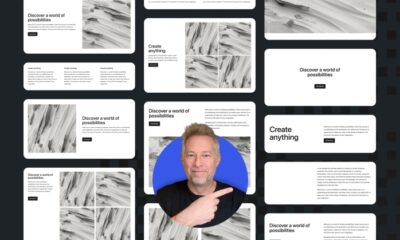

![Astra Theme Coupon 2024 (Apr) [40% Discount, Save $400] Astra Pricing Plans on discounts](https://articles.entireweb.com/wp-content/uploads/2024/04/1713797772_611_Astra-Theme-Coupon-2024-Apr-40-Discount-Save-400-400x240.png)
![Astra Theme Coupon 2024 (Apr) [40% Discount, Save $400] Astra Pricing Plans on discounts](https://articles.entireweb.com/wp-content/uploads/2024/04/1713797772_611_Astra-Theme-Coupon-2024-Apr-40-Discount-Save-400-80x80.png)
![Elementor Pro Discount (Apr 2024) [70% OFF, Save $150] Elementor Coupon](https://articles.entireweb.com/wp-content/uploads/2024/04/1713729377_Elementor-Pro-Discount-Apr-2024-70-OFF-Save-150-400x240.png)
![Elementor Pro Discount (Apr 2024) [70% OFF, Save $150] Elementor Coupon](https://articles.entireweb.com/wp-content/uploads/2024/04/1713729377_Elementor-Pro-Discount-Apr-2024-70-OFF-Save-150-80x80.png)






You must be logged in to post a comment Login