SEO
5 Ways To Check If Google Analytics Is Working
Google Analytics is a marketer’s lifeline in understanding performance and making decisions based on website or app usage data.
In my decade-plus of working with clients, around half of the new clients I work with don’t have GA (Google Analytics) configured properly.
Typical issues stem from duplicate tag implementation, tag manager setup, cross-domain tracking and so much more.
Whether you are launching a new site, redesigning an old one, or merging multiple websites, here are five ways to ways to check whether Google Analytics is working.
1. Conduct A Google Analytics Tracking Audit
One of the first steps to take in this process is developing clear documentation of:
- What are the accounts, properties, and views that your Google Analytics needs to flow into?
- What GA tracking tags need to be used on all pages? Do certain GA tags need to be used for certain parts of the site (i.e., blog, microsite, internal knowledge base section)?
- How are the tags deployed across the site? Through manual insertion within global CMS modules or through a 3rd party tag manager?
- What events (i.e., button clicks or form submissions) are tracked on site that need accurate tracking?
Going through this exercise allows us to identify the pages where the Google Analytics tracking code is firing vs. not being there at all.
Screaming Frog and other crawling tools allow us to identify these issues at scale.
Here are the steps to take in Screaming Frog to run this type of crawl to identify which pages of your site that Google Analytics tracking code may be missing from:
Step 1: Click on Configuration > Custom > Search.
Step 2: Depending on if you are running Google Analytics tracking through tag manager or through direct script insertion, you’ll add in the unique identifier from the respective system (e.g. GTM-######, UA-#########-#, G-##########) here so that Screaming Frog will spider all sub-domains on-site to see where it is unable to find that identifier within the source code.
 Screenshot from Screaming Frog, July 2022
Screenshot from Screaming Frog, July 2022Step 3: Put in your domain and click start.
This will crawl sub-domains on your site that are linked from your root URL.
If you do have micro-sites that are not linked from your main site, then Screaming Frog likely won’t crawl those pages.
 Screenshot from Screaming Frog, July 2022
Screenshot from Screaming Frog, July 2022The outcome of this crawl will show you the percentage of pages on site that don’t have your tracking code on it.
 Screenshot from Screaming Frog, July 2022
Screenshot from Screaming Frog, July 20222. Identify Duplicate Tracking Code Using The GTM/GA Debug Tool In Chrome
One common mistake marketers make is inadvertently deploying tracking code across the site multiple times.
It often happens during CMS (content management system) migrations, domain consolidations, or redesigns due to a lack of documentation of existing legacy analytics requirements.
The GTM/GA debug chrome browser tool allows us to quickly see the GA and GTM tags that fire on a page as we navigate from page to page.
Here is how you can use the GTM/GA debug tool to see if there is a duplicative tracking code.
 Screenshot from GTM/GA testing tool, July 2022
Screenshot from GTM/GA testing tool, July 2022As you test this on your site, make sure that you are only seeing a single pageview from a single GA account that fires when you go to each page.
If you are seeing multiple pageviews fire when you load a single page, you’ll know that you are at least double-counting analytics data and likely throwing off all the other metrics you’re tracking in GA.
3. Explore Real-time Google Analytics Reporting To See If Page Views Are Firing
With Google Analytics’ real-time view, you can run tests on your site to determine how many people are on there this very second.
If you’re unsure of whether your Google Analytics code is working properly, go to GA’s main page.
Click on Realtime in the left navigation and browse through the location and content reports to test tracking on different sections of your site.
Given tracking issues tend to happen when going to specific sub-domains or going across domains, use GA’s real-time reporting functionality to see if you can identify your individual user activity on site.
 Screenshot from Google Analytics, July 2022
Screenshot from Google Analytics, July 20224. Investigate Google Tag Manager
Tag managers allow marketers to manage the firing of all their tracking scripts from one place.
One of the biggest benefits of using a tag manager is that if your tag management code is placed on every page on your site, then you can easily insert tracking scripts without the need to constantly bring in IT or a developer.
Google Tag Manager is the most common solution and is a free tool for all webmasters.
Another issue that marketers often face happens when they are using a combination of a tag management system in addition to manually inserting scripts onto individual pages or sections on site.
This is common because tag management systems are often introduced after a site has been implementing tags manually for some period.
This creates redundancy in tracking scripts and requires a thorough audit to move everything to a single, organized tag management system.
If you are using Google Tag Manager, here are the steps to “preview” which scripts are firing on your site.
Step 1: Log in to Google Tag Manager and click on Preview.
 Screenshot from Google Tag Manager, July 2022
Screenshot from Google Tag Manager, July 2022Step 2: Type in the page on the site you’d like to test.
 Screenshot from Google Tag Manager, July 2022
Screenshot from Google Tag Manager, July 2022Step 3: See which tags are and are not firing on that specific URL.
 Screenshot from Google Tag Manager, July 2022
Screenshot from Google Tag Manager, July 2022Within this “preview” mode, Google can also track scrolling and clicks.
So, if you are looking to use event tracking on button clicks, then this will allow you to see if clicks are triggering event tracking scripts on site.
5. Use Chrome Developer Tools To Identify Scripts Firing In Your Browser
Chrome developer tools allow us to gather information in a linear visualization around the different content that is loading on a page.
To see if Google Analytics is firing on your page, go to any page on your site in your Chrome Browser and right-click.
Click on Inspect.
Then go to the Network tab.
 Screenshot from Chrome Inspect Element, July 2022
Screenshot from Chrome Inspect Element, July 2022Hit refresh on your browser and watch to see the different content and scripts loading on the page.
From here, type in “collect” or “gtm” in the search bar to see if the Google Analytics code has been fired.
 Screenshot from Chrome Inspect Element, July 2022
Screenshot from Chrome Inspect Element, July 2022This also gives you a second chance to make sure that the Google Analytics tracking code is only loading once (similar to number 3).
An Additional Consideration Related To GDPR, Tracking Privacy, And CMSs
In certain CMSs and tag management systems, there is the ability to configure tracking based on local privacy laws like the GDPR (EU General Data Protection Regulation) or CCPA (California Consumer Privacy Act).
If you are experiencing tracking issues, you’ll need to explore how the opt-in/out functionality may be impacting pageview, event, and conversion tracking data.
There are several tools you can use to diagnose GA tracking issues on site.
As a marketer, your biggest opportunity is to get comfortable in Chrome developer tools, tag management systems, and crawling tools to make sure that you can audit tracking codes based on your organization’s goals.
More resources:
Featured Image: Song_about_summer/Shutterstock
SEO
How To Write ChatGPT Prompts To Get The Best Results

ChatGPT is a game changer in the field of SEO. This powerful language model can generate human-like content, making it an invaluable tool for SEO professionals.
However, the prompts you provide largely determine the quality of the output.
To unlock the full potential of ChatGPT and create content that resonates with your audience and search engines, writing effective prompts is crucial.
In this comprehensive guide, we’ll explore the art of writing prompts for ChatGPT, covering everything from basic techniques to advanced strategies for layering prompts and generating high-quality, SEO-friendly content.
Writing Prompts For ChatGPT
What Is A ChatGPT Prompt?
A ChatGPT prompt is an instruction or discussion topic a user provides for the ChatGPT AI model to respond to.
The prompt can be a question, statement, or any other stimulus to spark creativity, reflection, or engagement.
Users can use the prompt to generate ideas, share their thoughts, or start a conversation.
ChatGPT prompts are designed to be open-ended and can be customized based on the user’s preferences and interests.
How To Write Prompts For ChatGPT
Start by giving ChatGPT a writing prompt, such as, “Write a short story about a person who discovers they have a superpower.”
ChatGPT will then generate a response based on your prompt. Depending on the prompt’s complexity and the level of detail you requested, the answer may be a few sentences or several paragraphs long.
Use the ChatGPT-generated response as a starting point for your writing. You can take the ideas and concepts presented in the answer and expand upon them, adding your own unique spin to the story.
If you want to generate additional ideas, try asking ChatGPT follow-up questions related to your original prompt.
For example, you could ask, “What challenges might the person face in exploring their newfound superpower?” Or, “How might the person’s relationships with others be affected by their superpower?”
Remember that ChatGPT’s answers are generated by artificial intelligence and may not always be perfect or exactly what you want.
However, they can still be a great source of inspiration and help you start writing.
Must-Have GPTs Assistant
I recommend installing the WebBrowser Assistant created by the OpenAI Team. This tool allows you to add relevant Bing results to your ChatGPT prompts.
This assistant adds the first web results to your ChatGPT prompts for more accurate and up-to-date conversations.
It is very easy to install in only two clicks. (Click on Start Chat.)
For example, if I ask, “Who is Vincent Terrasi?,” ChatGPT has no answer.
With WebBrower Assistant, the assistant creates a new prompt with the first Bing results, and now ChatGPT knows who Vincent Terrasi is.
 Screenshot from ChatGPT, March 2023
Screenshot from ChatGPT, March 2023You can test other GPT assistants available in the GPTs search engine if you want to use Google results.
Master Reverse Prompt Engineering
ChatGPT can be an excellent tool for reverse engineering prompts because it generates natural and engaging responses to any given input.
By analyzing the prompts generated by ChatGPT, it is possible to gain insight into the model’s underlying thought processes and decision-making strategies.
One key benefit of using ChatGPT to reverse engineer prompts is that the model is highly transparent in its decision-making.
This means that the reasoning and logic behind each response can be traced, making it easier to understand how the model arrives at its conclusions.
Once you’ve done this a few times for different types of content, you’ll gain insight into crafting more effective prompts.
Prepare Your ChatGPT For Generating Prompts
First, activate the reverse prompt engineering.
- Type the following prompt: “Enable Reverse Prompt Engineering? By Reverse Prompt Engineering I mean creating a prompt from a given text.”
 Screenshot from ChatGPT, March 2023
Screenshot from ChatGPT, March 2023ChatGPT is now ready to generate your prompt. You can test the product description in a new chatbot session and evaluate the generated prompt.
- Type: “Create a very technical reverse prompt engineering template for a product description about iPhone 11.”
 Screenshot from ChatGPT, March 2023
Screenshot from ChatGPT, March 2023The result is amazing. You can test with a full text that you want to reproduce. Here is an example of a prompt for selling a Kindle on Amazon.
- Type: “Reverse Prompt engineer the following {product), capture the writing style and the length of the text :
product =”
 Screenshot from ChatGPT, March 2023
Screenshot from ChatGPT, March 2023I tested it on an SEJ blog post. Enjoy the analysis – it is excellent.
- Type: “Reverse Prompt engineer the following {text}, capture the tone and writing style of the {text} to include in the prompt :
text = all text coming from https://www.searchenginejournal.com/google-bard-training-data/478941/”
 Screenshot from ChatGPT, March 2023
Screenshot from ChatGPT, March 2023But be careful not to use ChatGPT to generate your texts. It is just a personal assistant.
Go Deeper
Prompts and examples for SEO:
- Keyword research and content ideas prompt: “Provide a list of 20 long-tail keyword ideas related to ‘local SEO strategies’ along with brief content topic descriptions for each keyword.”
- Optimizing content for featured snippets prompt: “Write a 40-50 word paragraph optimized for the query ‘what is the featured snippet in Google search’ that could potentially earn the featured snippet.”
- Creating meta descriptions prompt: “Draft a compelling meta description for the following blog post title: ’10 Technical SEO Factors You Can’t Ignore in 2024′.”
Important Considerations:
- Always Fact-Check: While ChatGPT can be a helpful tool, it’s crucial to remember that it may generate inaccurate or fabricated information. Always verify any facts, statistics, or quotes generated by ChatGPT before incorporating them into your content.
- Maintain Control and Creativity: Use ChatGPT as a tool to assist your writing, not replace it. Don’t rely on it to do your thinking or create content from scratch. Your unique perspective and creativity are essential for producing high-quality, engaging content.
- Iteration is Key: Refine and revise the outputs generated by ChatGPT to ensure they align with your voice, style, and intended message.
Additional Prompts for Rewording and SEO:
– Rewrite this sentence to be more concise and impactful.
– Suggest alternative phrasing for this section to improve clarity.
– Identify opportunities to incorporate relevant internal and external links.
– Analyze the keyword density and suggest improvements for better SEO.
Remember, while ChatGPT can be a valuable tool, it’s essential to use it responsibly and maintain control over your content creation process.
Experiment And Refine Your Prompting Techniques
Writing effective prompts for ChatGPT is an essential skill for any SEO professional who wants to harness the power of AI-generated content.
Hopefully, the insights and examples shared in this article can inspire you and help guide you to crafting stronger prompts that yield high-quality content.
Remember to experiment with layering prompts, iterating on the output, and continually refining your prompting techniques.
This will help you stay ahead of the curve in the ever-changing world of SEO.
More resources:
Featured Image: Tapati Rinchumrus/Shutterstock
SEO
Measuring Content Impact Across The Customer Journey

Understanding the impact of your content at every touchpoint of the customer journey is essential – but that’s easier said than done. From attracting potential leads to nurturing them into loyal customers, there are many touchpoints to look into.
So how do you identify and take advantage of these opportunities for growth?
Watch this on-demand webinar and learn a comprehensive approach for measuring the value of your content initiatives, so you can optimize resource allocation for maximum impact.
You’ll learn:
- Fresh methods for measuring your content’s impact.
- Fascinating insights using first-touch attribution, and how it differs from the usual last-touch perspective.
- Ways to persuade decision-makers to invest in more content by showcasing its value convincingly.
With Bill Franklin and Oliver Tani of DAC Group, we unravel the nuances of attribution modeling, emphasizing the significance of layering first-touch and last-touch attribution within your measurement strategy.
Check out these insights to help you craft compelling content tailored to each stage, using an approach rooted in first-hand experience to ensure your content resonates.
Whether you’re a seasoned marketer or new to content measurement, this webinar promises valuable insights and actionable tactics to elevate your SEO game and optimize your content initiatives for success.
View the slides below or check out the full webinar for all the details.
SEO
How to Find and Use Competitor Keywords

Competitor keywords are the keywords your rivals rank for in Google’s search results. They may rank organically or pay for Google Ads to rank in the paid results.
Knowing your competitors’ keywords is the easiest form of keyword research. If your competitors rank for or target particular keywords, it might be worth it for you to target them, too.
There is no way to see your competitors’ keywords without a tool like Ahrefs, which has a database of keywords and the sites that rank for them. As far as we know, Ahrefs has the biggest database of these keywords.
How to find all the keywords your competitor ranks for
- Go to Ahrefs’ Site Explorer
- Enter your competitor’s domain
- Go to the Organic keywords report
The report is sorted by traffic to show you the keywords sending your competitor the most visits. For example, Mailchimp gets most of its organic traffic from the keyword “mailchimp.”


Since you’re unlikely to rank for your competitor’s brand, you might want to exclude branded keywords from the report. You can do this by adding a Keyword > Doesn’t contain filter. In this example, we’ll filter out keywords containing “mailchimp” or any potential misspellings:


If you’re a new brand competing with one that’s established, you might also want to look for popular low-difficulty keywords. You can do this by setting the Volume filter to a minimum of 500 and the KD filter to a maximum of 10.


How to find keywords your competitor ranks for, but you don’t
- Go to Competitive Analysis
- Enter your domain in the This target doesn’t rank for section
- Enter your competitor’s domain in the But these competitors do section


Hit “Show keyword opportunities,” and you’ll see all the keywords your competitor ranks for, but you don’t.


You can also add a Volume and KD filter to find popular, low-difficulty keywords in this report.


How to find keywords multiple competitors rank for, but you don’t
- Go to Competitive Analysis
- Enter your domain in the This target doesn’t rank for section
- Enter the domains of multiple competitors in the But these competitors do section


You’ll see all the keywords that at least one of these competitors ranks for, but you don’t.


You can also narrow the list down to keywords that all competitors rank for. Click on the Competitors’ positions filter and choose All 3 competitors:


- Go to Ahrefs’ Site Explorer
- Enter your competitor’s domain
- Go to the Paid keywords report


This report shows you the keywords your competitors are targeting via Google Ads.
Since your competitor is paying for traffic from these keywords, it may indicate that they’re profitable for them—and could be for you, too.
You know what keywords your competitors are ranking for or bidding on. But what do you do with them? There are basically three options.
1. Create pages to target these keywords
You can only rank for keywords if you have content about them. So, the most straightforward thing you can do for competitors’ keywords you want to rank for is to create pages to target them.
However, before you do this, it’s worth clustering your competitor’s keywords by Parent Topic. This will group keywords that mean the same or similar things so you can target them all with one page.
Here’s how to do that:
- Export your competitor’s keywords, either from the Organic Keywords or Content Gap report
- Paste them into Keywords Explorer
- Click the “Clusters by Parent Topic” tab


For example, MailChimp ranks for keywords like “what is digital marketing” and “digital marketing definition.” These and many others get clustered under the Parent Topic of “digital marketing” because people searching for them are all looking for the same thing: a definition of digital marketing. You only need to create one page to potentially rank for all these keywords.


2. Optimize existing content by filling subtopics
You don’t always need to create new content to rank for competitors’ keywords. Sometimes, you can optimize the content you already have to rank for them.
How do you know which keywords you can do this for? Try this:
- Export your competitor’s keywords
- Paste them into Keywords Explorer
- Click the “Clusters by Parent Topic” tab
- Look for Parent Topics you already have content about
For example, if we analyze our competitor, we can see that seven keywords they rank for fall under the Parent Topic of “press release template.”


If we search our site, we see that we already have a page about this topic.


If we click the caret and check the keywords in the cluster, we see keywords like “press release example” and “press release format.”


To rank for the keywords in the cluster, we can probably optimize the page we already have by adding sections about the subtopics of “press release examples” and “press release format.”
3. Target these keywords with Google Ads
Paid keywords are the simplest—look through the report and see if there are any relevant keywords you might want to target, too.
For example, Mailchimp is bidding for the keyword “how to create a newsletter.”


If you’re ConvertKit, you may also want to target this keyword since it’s relevant.
If you decide to target the same keyword via Google Ads, you can hover over the magnifying glass to see the ads your competitor is using.


You can also see the landing page your competitor directs ad traffic to under the URL column.


Learn more
Check out more tutorials on how to do competitor keyword analysis:
-

 PPC5 days ago
PPC5 days ago19 Best SEO Tools in 2024 (For Every Use Case)
-

 MARKETING7 days ago
MARKETING7 days agoStreamlining Processes for Increased Efficiency and Results
-
SEARCHENGINES6 days ago
Daily Search Forum Recap: April 17, 2024
-

 PPC7 days ago
PPC7 days ago97 Marvelous May Content Ideas for Blog Posts, Videos, & More
-

 SEO7 days ago
SEO7 days agoAn In-Depth Guide And Best Practices For Mobile SEO
-
SEARCHENGINES5 days ago
Daily Search Forum Recap: April 18, 2024
-

 MARKETING6 days ago
MARKETING6 days agoEcommerce evolution: Blurring the lines between B2B and B2C
-
SEARCHENGINES4 days ago
Daily Search Forum Recap: April 19, 2024










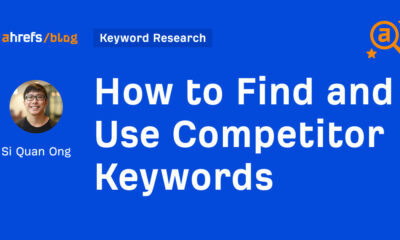





You must be logged in to post a comment Login