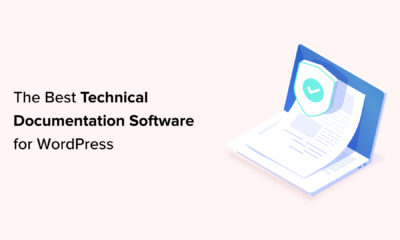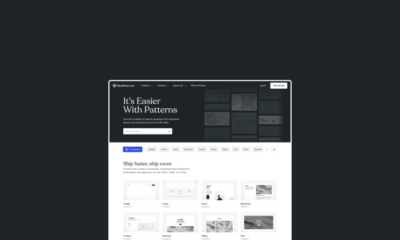WORDPRESS
Hostinger Premium Web Hosting review: Lots of bang for not much buck
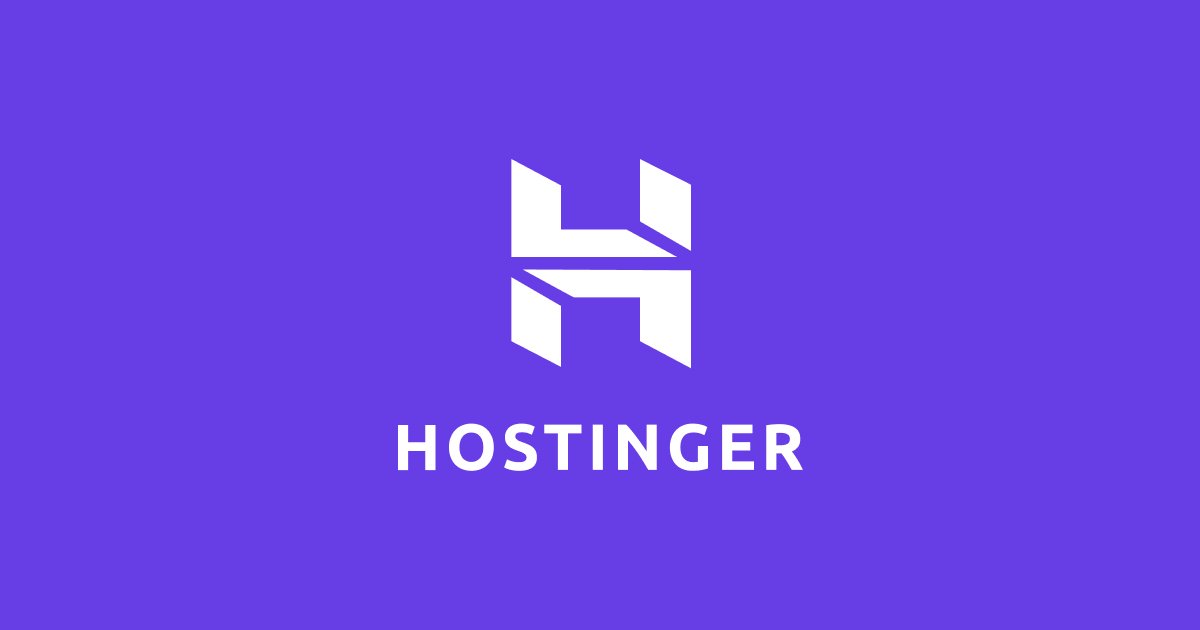
Hostinger is approaching its 20th anniversary. Headquartered in Lithuania and Cyprus, it offers fully featured hosting accounts at prices that, at first, look too good to be true. Naturally, we were keen to see whether it really was possible to deliver all it promised without trying to upsell at every turn.
The company has several offerings aside from those sold under the core Hostinger brand. It also owns the Zyro website builder, US-focused Hosting24, and 000WebHost – which, as well as offering regular charged-for hosting plans, will let you host a site for free, so long as you don’t need email or more than 300MB of web space, and can live within a 3GB bandwidth cap (spoiler: a lot of hobby websites probably could).
Hostinger Premium Web Hosting review: What do you get for your money?
A lot. Prices start at £2.59 a month if you sign up for four years, but even if you’re only willing to commit to 12 months, you’ll pay only an additional 20p a month (pay month-on-month, though, and you’re looking at £11.99 a pop). For that, you get 100GB of SSD storage and unlimited traffic, with a 99.9% uptime guarantee. You can host up to 100 sites, each with SSL, and a total of 400,000 inodes (files, folders, and so on) between them. You can create up to 100 subdomains, and an unlimited number of databases and FTP accounts.
In our opinion, this represents excellent value for money, and the renewal prices are fair, too, ranging from £5.99 a month on the 48-month tier, to £7.99 a month on the 12-month plan.
These prices all apply to Hostinger’s Premium Web Hosting product, which is the entry-level option. Above this, you’ll find Business Web Hosting, starting at £3.99 a month, and Cloud Startup, which starts at £8.99 a month. Hostinger claims that Business Web Hosting is the most popular option. It builds on the Professional tier’s features, with double the storage, two CPU cores (rather than one), 1.5GB of memory (rather than 1GB), and both staging and caching for WordPress, the latter of which “can reduce WordPress website response times by up to 3 times”.
Although you can host up to 100 websites on a single account, the resources you’re buying are applied to your account as a whole, rather than replicated for each individual domain. So, one very popular site could impact everything else hosted on the same account. It’s worth bearing this in mind if you generously offer to host a friend’s site for free and it proves unexpectedly popular.
READ NEXT: Best web host
Hostinger Premium Web Hosting review: How easy is it to set up?
It couldn’t get any easier. On first logging in, you’re presented with the fewest possible options: refer a friend, claim your free domain, or set up your web hosting. You can access everything else from the top menu, but it’s refreshing to have such clear directions on your first encounter.
Setting up your hosting is similarly well thought out, with a wizard offering to walk you through the process. You can skip it if you already know what you’re doing, but it only takes a few seconds to click through and it eventually leads to a handy option for migrating an existing website if you already have hosting set up elsewhere.
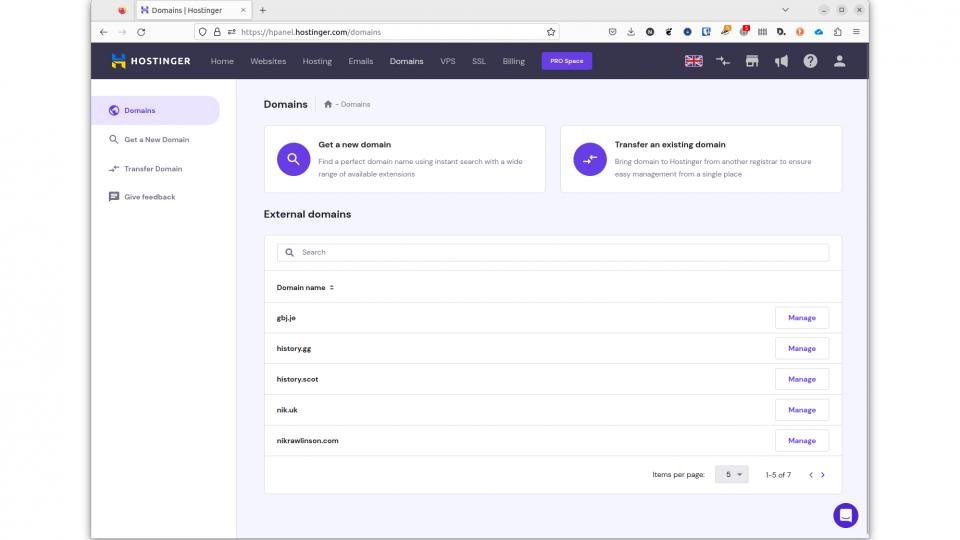
In actual fact, it was only around 20 minutes later that an email arrived in our inbox stating that it had finished, linking to a test server on which we could preview the result. We couldn’t fault it: our content had been copied across and the site fully set up. Our existing plugins had been copied across, but a few had been deselected and others, such as LightSpeed Cache and a dedicated Hostinger plugin, added; but all of these decisions seemed to make sense.
Not everything was quite so simple. One of the sites we migrated used our own WordPress template, which we’d coded to pull in data from supplementary databases aside from the one holding our WordPress assets. We ran into an error once its migration had completed, where our homepage cut off at the half-way point when it encountered code pointing at our old server. We’re happy to write this off, though: we’d told Hostinger to migrate a WordPress site, with no mention of supplementary databases. Its migration tool still did the bulk of the work for us, leaving us with just a quick and easy tidying up job to complete. The process was still far simpler than migrating everything by hand.
READ NEXT: Best website builder
Hostinger Premium Web Hosting review: Is it good for ecommerce?
Although you can host an online store on any web space using WordPress and WooCommerce, or a dedicated store platform such as Shopify, Hostinger suggests using its Cloud Startup plan rather than Premium Web Hosting. This is “optimised for ecommerce and business”, and includes daily backups, 3GB of memory, dedicated resources, and a dedicated IP address – all of which harden the web presence without pushing the price to unreasonable levels.
You may baulk at paying more to host a store, in which case stick with Premium. However, you might be grateful for the additional resources you get with Cloud if your product goes viral. Scrimping when it comes to ecommerce hosting can end up being a false economy if potential customers can’t reach your store.
READ NEXT: Best business broadband deals
Hostinger Premium Web Hosting review: What other features does it have?
You can set up free email addresses for every domain, with up to five aliases, one forwarding rule, and 1GB of storage. If that’s a bit tight for you, there are paid options starting at 99p a month per inbox. For that, you get 10GB of storage, 10 forwarding rules and 50 aliases. Paying also means you benefit from spam and antivirus protection. Whether you pay or stick with the free tier, you can access your messages using IMAP, POP3 or webmail, and import your existing emails from another provider.
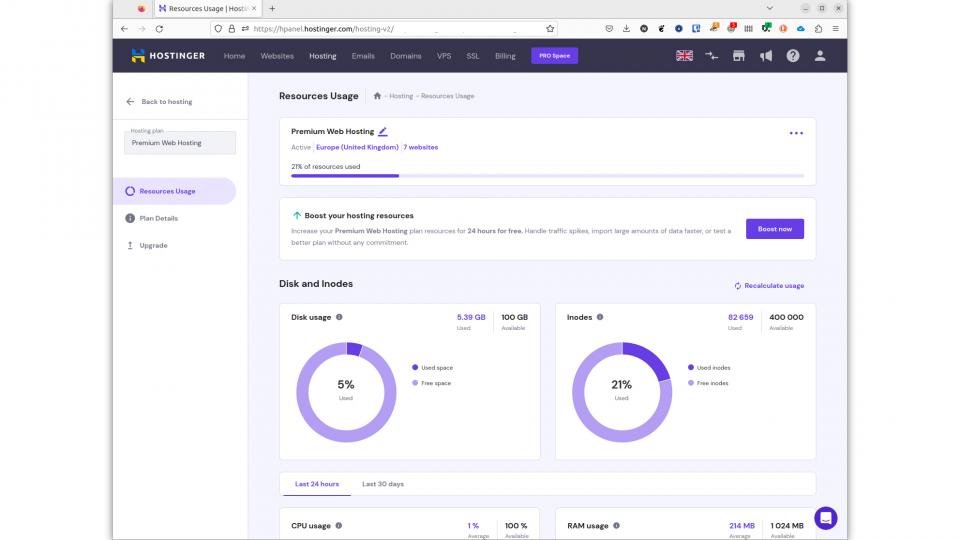
There’s an app installer, too, as with most hosts. The three headline options are WordPress, WooCommerce and Joomla, but click Other and you’ll find a long list of alternatives for accounting, CRM, running polls, setting up galleries and stores, and more. Strangely, there seems to be no order to the list, but type a few letters from the app you need and the menu will be trimmed to just those entries that match, making things easy to find.
READ NEXT: Best broadband
Hostinger Premium Web Hosting review: Is there anything it could do better?
We’d really like the free email tier to be more generous. A 1GB cap is fine for a low-traffic inbox, but unless you keep on top of your spam and clear out large attachments regularly, you may find it filling up more quickly than you’d like. We’d gladly have the quota deducted from our hosting space, if that was the payoff.
Aside from that, though, there really isn’t much more Hostinger could do here – particularly not when you consider the price.
Hostinger Premium Web Hosting review: Should you sign up?
There’s only so much you can offer as a web host. A decent amount of web space, a powerful yet easily navigated back-end, plenty of bandwidth, SSL, and a flexible app installer is to be expected. Offer all that without charging the earth and you’re onto a winner.
That’s exactly what we have here. Hostinger’s control panel is logical and easy to use. Its Premium Web Hosting product is generous, and the price – at least in the introductory period – is a bargain. Even when that period expires and the price ticks up to its usual rate, you’re getting far more for the money than you would with a lot of other hosts.
It’s a product we’d gladly spend our own money on – and, even if we weren’t, there’s a 30-day money-back guarantee, which significantly reduces the risk of giving it a go.
WORDPRESS
10 Best Technical Documentation Software for WordPress
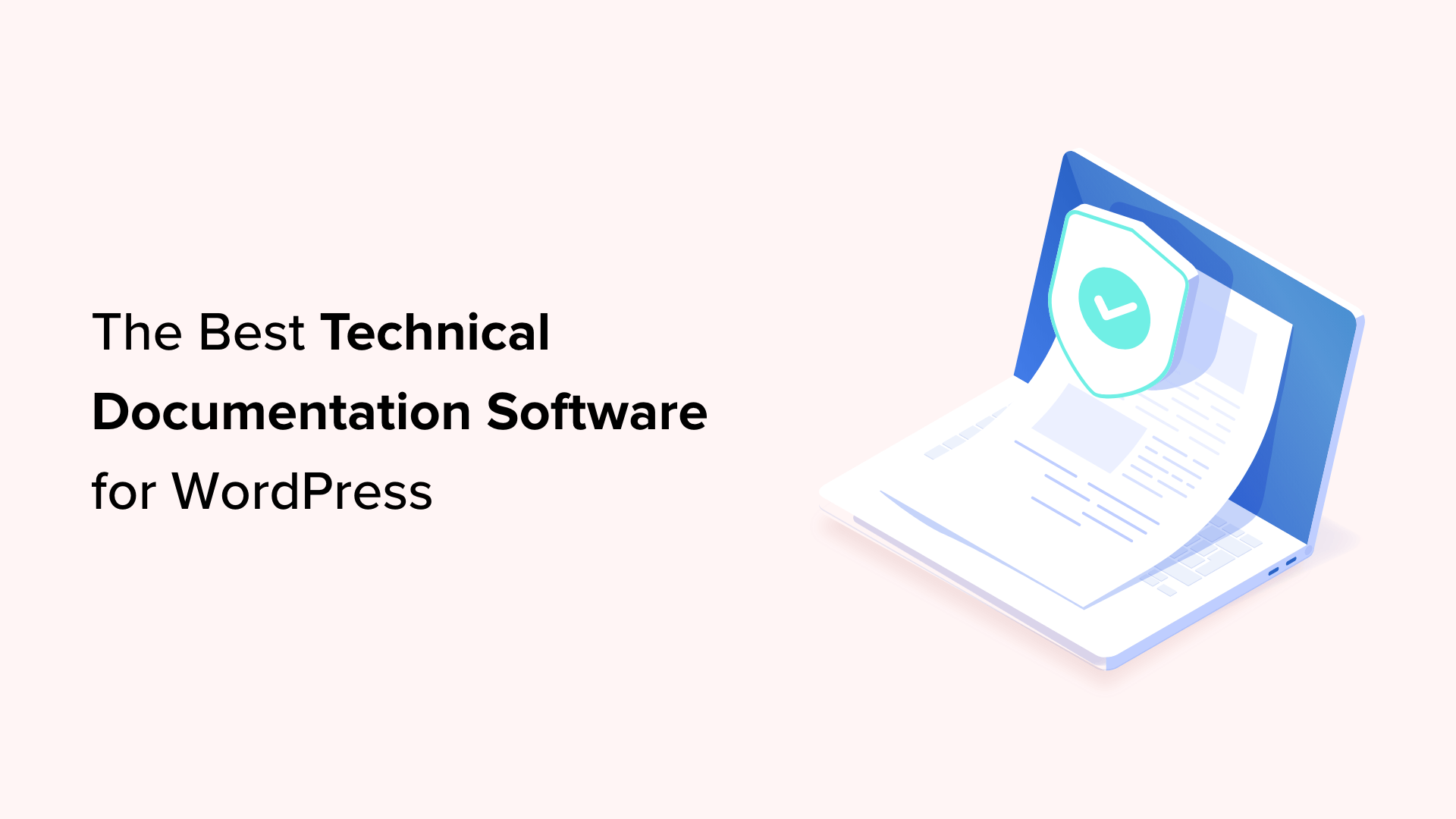
Are you looking for the best technical documentation software for WordPress?
Technical documentation software helps you easily write, edit, and manage documentation inside WordPress. This enables users to get the information they need without asking for support and helps you reduce support queries.
In this article, we’ll show the best technical documentation software for WordPress that you can use for your business.
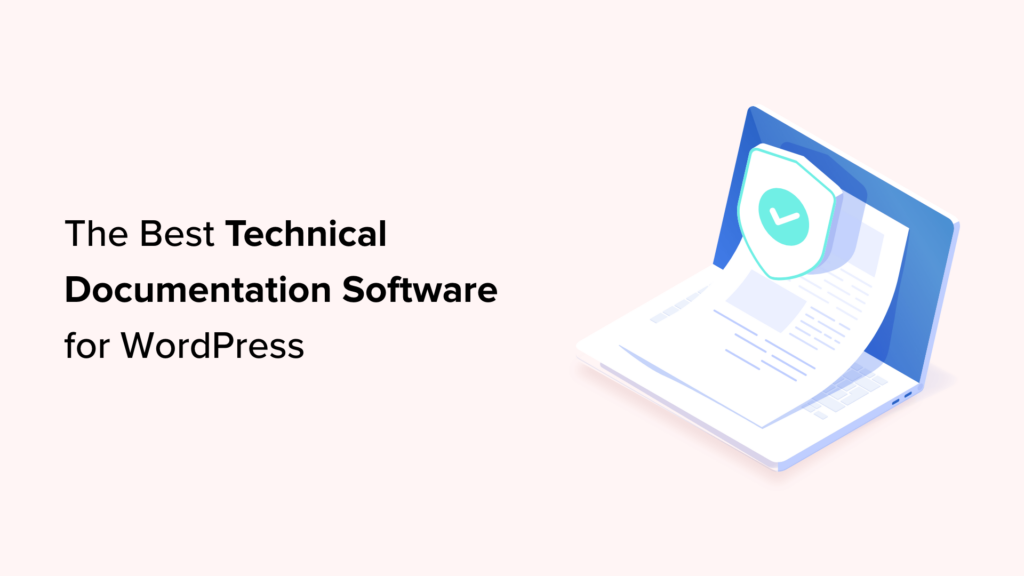
Why Use Technical Documentation Software for WordPress?
According to Harvard Business Review, over 81% of customers try to take care of issues themselves before contacting a support representative.
If customers cannot find quick answers to their basic questions, they are likelier to leave a negative review, ask for a refund, or find an alternative.
By using technical documentation software, you can provide your customers with the information they need without reaching out for technical support via contact form or phone support.
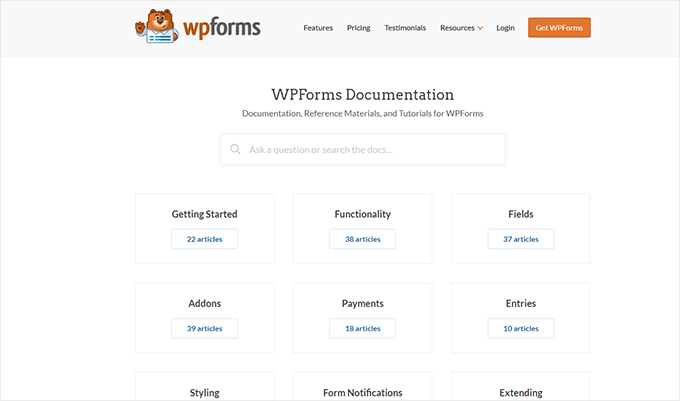
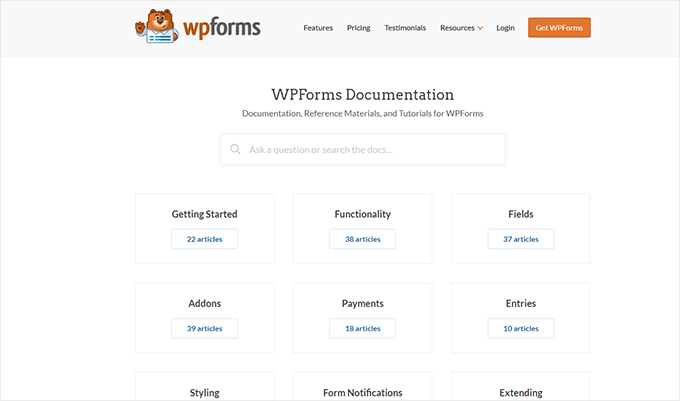
The following are some of the top reasons for using technical documentation software for your business:
1. Saves You Time + Money: With a handy documentation section, your support team spends less time answering the same questions repeatedly. Many customers find answers before even opening a support ticket. By being more efficient, you can keep your support team small and save money.
2. Improves Customer Satisfaction: Getting quick answers makes your customers happy. It also gives them the satisfaction that they can find reliable information when needed.
3. Builds Trust and Brand Loyalty: Satisfied customers are likelier to leave positive reviews about your business and recommend it to others. This trust leads them to buy more products from your business in the future.
4. Adds a 24/7 Support Rockstar to Your Team: Think of technical documentation as a support team member who works 24/7 at no additional cost to your business. It is always available, other team members can use it frequently, and you can always add new information to it.
How to Add Technical Documentation in WordPress
A WordPress website comes with two common content types: posts and pages.
Posts are published in reverse chronological order, making them less than ideal candidates for technical documentation articles. Pages are standalone content types and can be used to create technical documentation.
However, ideally, they are best suited for your business pages (services, storefront, about page, landing pages, and more).
This is where technical documentation software for WordPress comes in handy.
These tools are separate plugins or themes that add a Knowledge Base or Documentation content type to your WordPress website.
Among these tools, you can choose from several excellent options.
That being said, let’s look at the best technical documentation software you can use in WordPress.
1. Heroic Knowledge Base
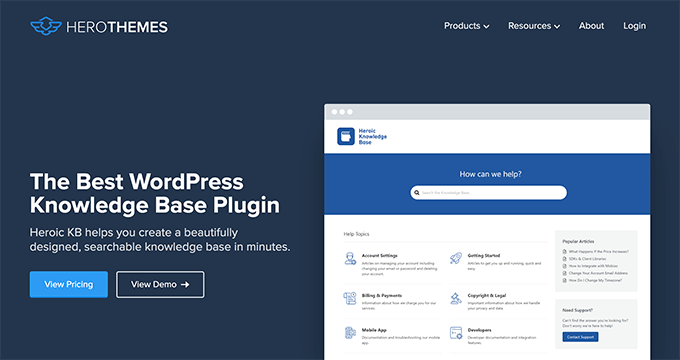
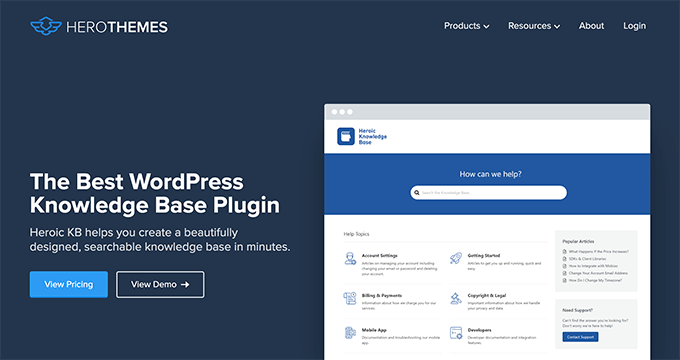
Heroic Knowledge Base is the best WordPress technical documentation software on the market.
It allows you to easily add technical documentation in WordPress and sort it into categories and tags. There is no complicated setup involved.
The front end displays your documentation in an easy-to-browse layout with a prominent search bar at the top. You don’t need to write any code to get it working on your website.
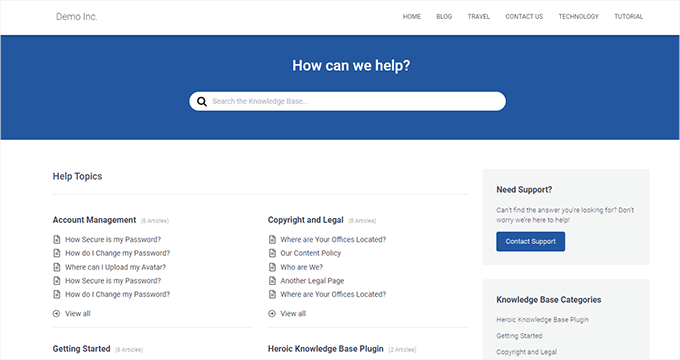
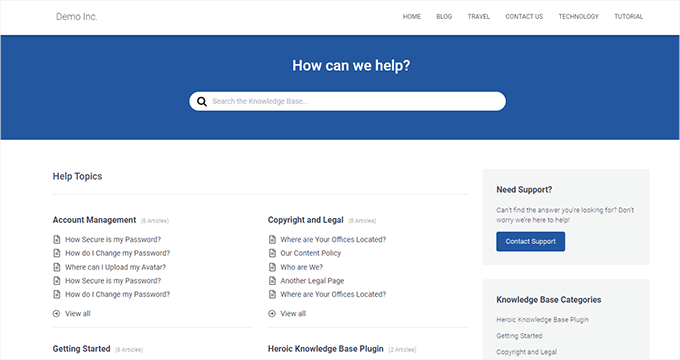
The live search feature uses Ajax to show answers when users start typing. This helps your customers get to the answers much faster.
Most importantly, it works with any WordPress theme and will use its own custom templates to display the knowledge base area. This is perfect if you want to use it on your business website.
Heroic Knowledge Base also comes with a support assistant bot, which appears across your website and provides instant answers when users click it.
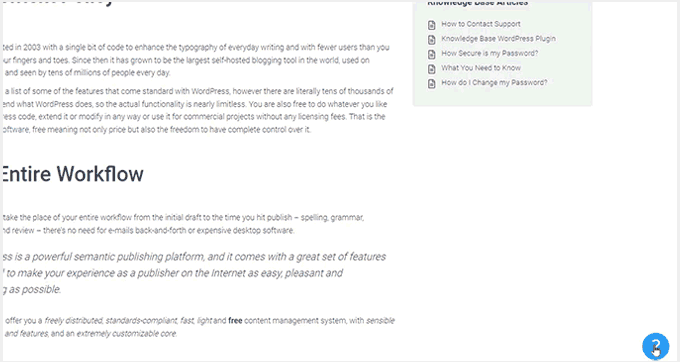
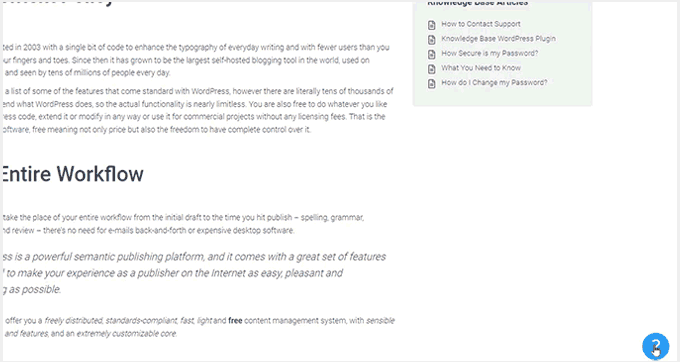
Want to know what your customers are struggling with? Heroic Knowledge base comes with analytics to help you gain insights into user behavior.
Pros of Using Heroic Knowledge Base
- Easy to use without any complicated setup.
- It works with any WordPress theme and can be used on an existing WordPress website.
- The live search feature helps users find articles more quickly.
- Built-in analytics allow you to track which parts of the documentation are accessed by more users, providing insights into improving your products.
- Includes a support assistant bot to help users quickly find answers
Cons of Using Heroic Knowledge Base
- It is a paid plugin with no free version. However, they do offer a 14-day risk-free money-back guarantee.
- License renews at regular pricing, which is a bit high. However, you can choose to cancel your subscription and keep the plugin.
Why We Chose Heroic Knowledge Base: Heroic Knowledgebase is the most comprehensive and easy-to-use technical documentation software for WordPress. It works with any WordPress theme, which means it can be easily used on your existing WordPress website.
We already use it for the documentation hub on the WPForms website, and our documentation team loves it.
Pricing: Starting from $149.50.
2. Groove
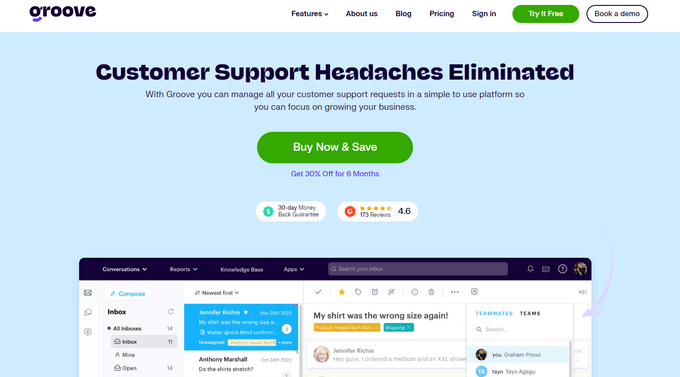
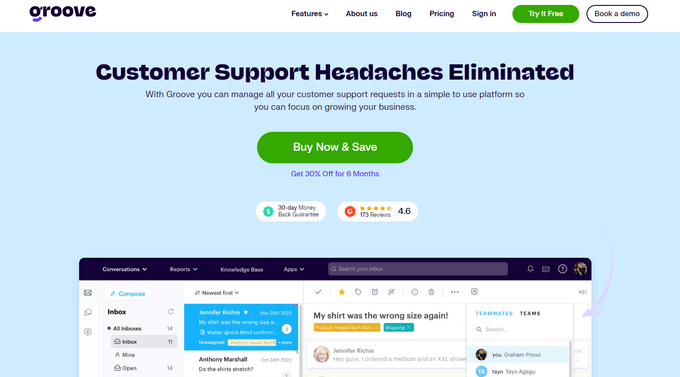
Groove is a powerful customer support platform that combines a knowledge base, a help desk, and live chat into one solution.
It is easy to use, and you can use it under your own domain name.
It comes with an easy design tool that allows you to choose your brand colors and upload a logo. Plus, the knowledge base pages look great on all devices and screen sizes.
Groove Knowledge Base also provides valuable insights such as article performance metrics, most searched terms, and most viewed articles. It can even make article suggestions.
Pros of Using Groove
- Easy to use and manage.
- Requires no special skills.
- It can be used alongside Goove’s customer support platform with shared inboxes, live chat, and help desk software.
- Help icon on every page, allowing users to quickly search the knowledge base and seamlessly transition to customer support.
- Customizable mobile-friendly themes.
Cons of Using Groove
- It can be a little more expensive than some software on the list.
- Data is stored on Groove servers instead of your WordPress website.
Why We Chose Groove: Technical documentation is where a customer’s support interaction begins, and they may need further help. This is where Groove can help you seamlessly transfer customers to support inboxes or live chat.
In our experience with Groove, we like its ease of use, simple interface, and self-serve widget, and how it easily integrates into every page of your website.
Pricing: Starting from $4.80 per user per month.
3. KnowAll
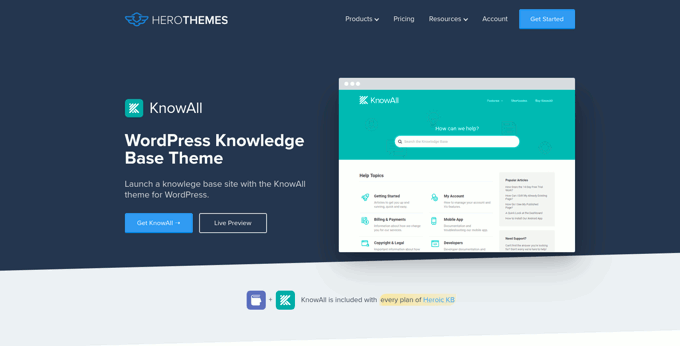
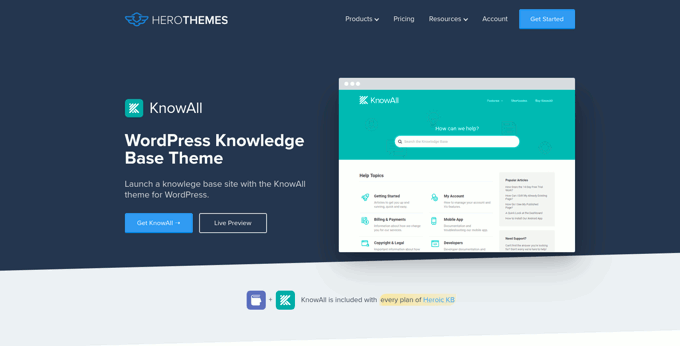
KnowAll is the best WordPress knowledge base theme on the market. It comes with the best WordPress technical documentation plugin called Heroic Knowledgebase.
It is the perfect solution if you are building a separate website to handle support for your business. In that case, you can use KnowAll to set up a fully functional documentation center instantly.
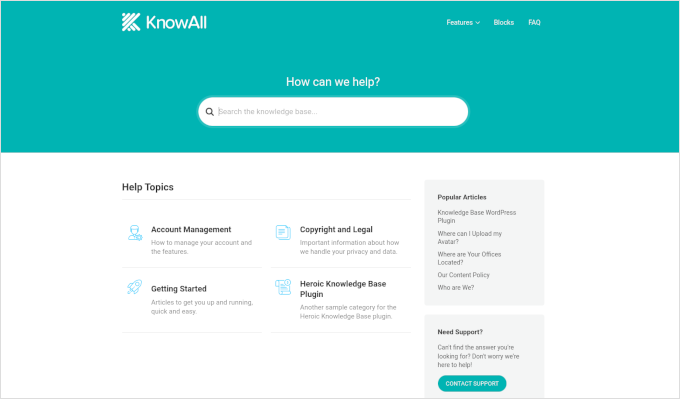
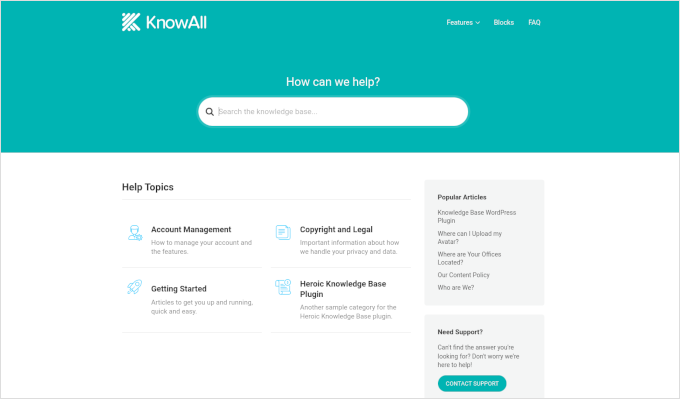
Pros of Using KnowAll
- Suitable if you want to make a separate website for support and documentation.
- You can customize it like any other WordPress theme.
- As a classic theme, it supports the Theme Customizer, widgets, and navigation menus.
- Comes with Heroic Knowledgebase blocks, which you can use anywhere on your site.
Cons of Using KnowAll
- It is a WordPress theme, so it wouldn’t be a good solution on a site where you are already using a different theme.
Why We Chose KnowAll: Some businesses may want to set up a separate WordPress site for support documentation. In that case, KnowAll is a ready-to-go solution that provides everything they need. Plus, it comes free with the Heroic Knowledge Base plugin, which, as mentioned, is the best technical documentation software for WordPress.
Pricing: Free with Heroic Knowledge Base plugin, starting from $149.50.
4. BetterDocs
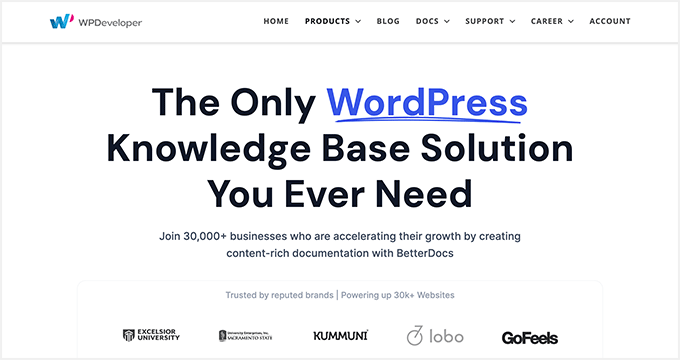
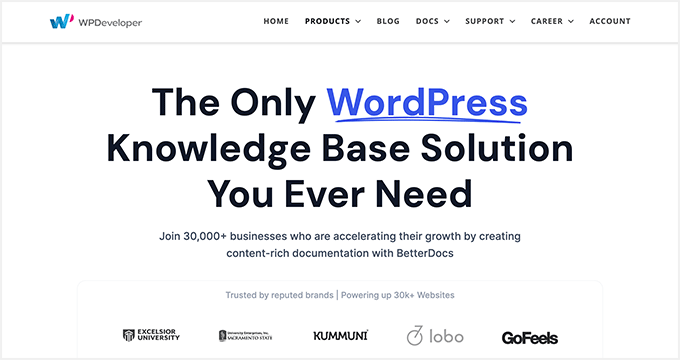
BetterDocs stands out as a reliable WordPress knowledge base plugin, offering a blend of user-friendliness and extensive features.
It comes with pre-designed knowledge base templates tailored to work with any WordPress theme. It also integrates with popular WordPress page builders through additional widgets.
Pros of using BetterDocs
- A simple and easy-to-use technical documentation plugin for WordPress, suitable for beginners and experts alike.
- Includes pre-designed templates to work with any WordPress theme.
- It comes with additional widgets that can be used with page builder plugins.
Cons of using BetterDocs
- Using it with your existing WordPress theme may require some additional tweaks.
Why We Chose BetterDocs: We found BetterDocs to be a great tool for creating technical documentation in WordPress. It is easy to use and makes it easy for your users to find the answers using an excellent live search feature.
Pricing: Starting from $55 for a single site license.
5. weDocs
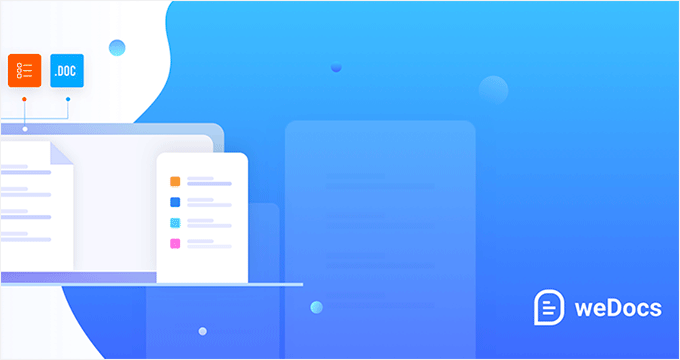
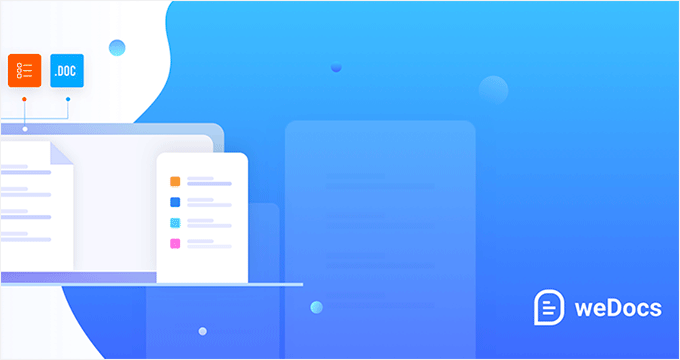
weDocs is another powerful solution for creating technical documentation in WordPress. It is easy to use and allows you to add a docs section to your existing website or a separate support website.
It includes a search feature and allows you to organize documentation in a hierarchical format. You can also use tags to sort articles into topics and subtopics. You can also sort articles with a drag-and-drop interface.
Pros of Using weDocs
- It works with existing WordPress websites and can also be used on a standalone support website.
- It lets you organize documentation in a hierarchical format. Plus, you can use tags to sort articles into topics.
- It has a drag-and-drop interface to organize documentation pages.
- Comes with an AI assistant built with ChatGPT to show relevant information automatically.
Cons of Using weDocs
- It does not come with a separate theme but has built-in templates to work with any WordPress theme. This may require a little bit of tweaking, but nothing too tricky.
Why We Chose weDocs: It is a good option if you want to organize documentation in hierarchical pages. The drag-and-drop organizer allows you to easily set up documentation architecture.
Pricing: The base plugin is available for free. Pro plans start at $47 / year.
6. Echo Knowledge Base


Echo Knowledge Base makes creating and managing documentation, FAQs, and articles easy and organized.
It has a user-friendly interface, and you can easily add, edit, and organize your content without technical know-how.
Pros of Using Echo Knowledge Base
- Allows you to organize support articles with categories and tags.
- You can use AI assistance to help write and answer questions.
- It includes multiple layout styles and shortcodes to add FAQs and support content across your website.
Cons of Using Echo Knowledge Base
- A little less beginner-friendly than other solutions on the list.
- The base free plugin doesn’t have good search experience. You’ll need to buy a paid add-on separately to add advanced search.
Why We Chose Echo Knowledge Base: If you are looking for a free solution, then Echo Knowledge Base can be a good option. It provides a good base to add documentation and you can always purchase a bundle to add more features if needed.
Pricing: The base plugin is free. You can buy add-on packs starting from $46 / year.
7. BasePress
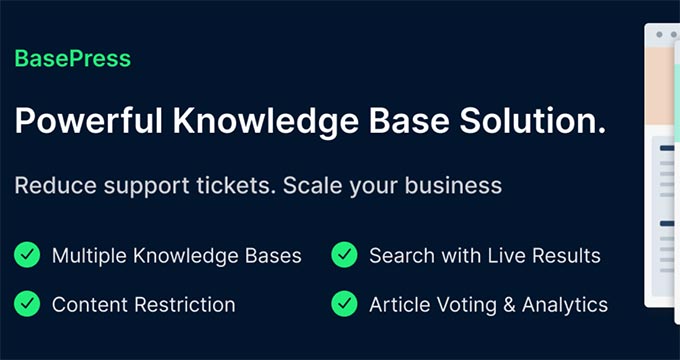
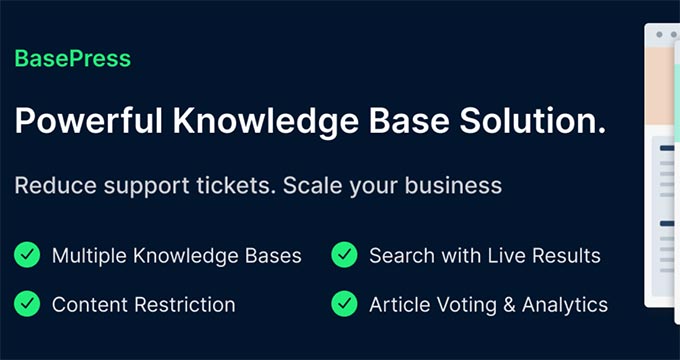
BasePress is another simpler and easy-to-use plugin that helps you create professional-looking documentation pages and a knowledge base for your website.
It has three customizable themes, allowing you to create a visually appealing support center with minimal effort.
The advanced instant search bar helps users find answers quickly, while the drag-and-drop interface makes organizing articles into sections, categories, and tags easy.
Pros of Using BasePress
- It allows you to create multiple knowledge bases.
- Comes with article voting and analytics.
- Content restriction lets you choose who has access to documentation.
- Instant search lets users find answers quickly, you can add the search bar anywhere on your site using a shortcode.
Cons of Using BasePress
- The built-in templates may require some tweaking to work alongside your existing WordPress theme.
- Features like article voting, an advanced search bar, table of contents, etc. are available under paid plans.
Why We Chose BasePress: If you are looking for a basic free technical documentation plugin, then BasePress could be a good solution. However, if you need the features available in its premium version, you should compare it with other paid solutions on this list.
Pricing: The lite plugin is free. Pro plans start at $79 / year.
8. HelpCrunch
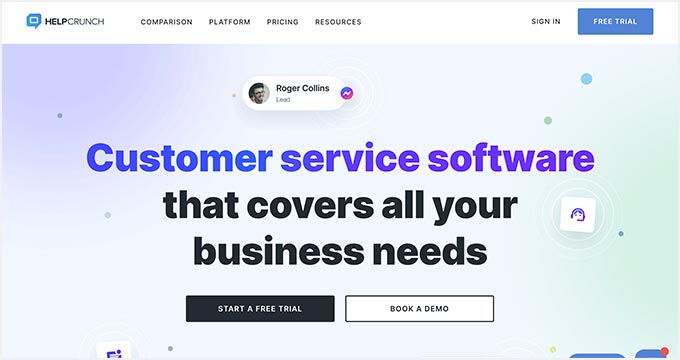
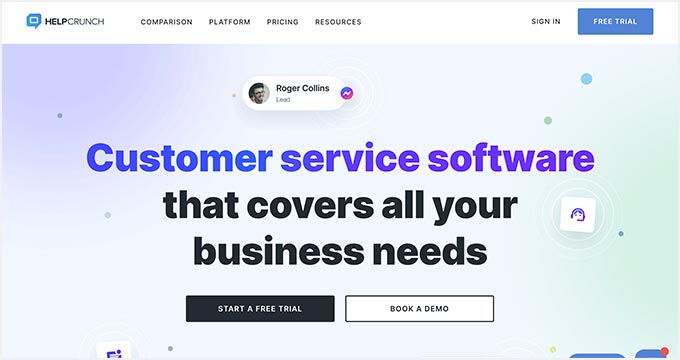
HelpCrunch is a multi-purpose WordPress technical documentation plugin that allows you to easily create a support website for your customers.
It allows you to organize your help documents into categories and tags easily. It also has a more accessible customizer that lets you choose the theme and background colors for your docs section.
Pros of Using HelpCrunch
- Offers a multi-channel customer support software with chat, email, and technical docs.
- Supports popular messaging apps like Facebook Messenger, WhatsApp, and Instagram to chat with customers.
- AI-powered live chat assistant helps customers find answers more quickly.
Cons of Using HelpCrunch
- It is a multi-channel, full-fledged customer support platform with email marketing, live chat support, and a knowledge base. If you are just looking for technical documentation software, this might be overkill.
- A bit pricier than other solutions on the list.
Why We Chose HelpCrunch: If you are looking for a knowledge base with built-in live chat support, then HelpCrunch can be a good solution for your business. It offers multiple ways for customers to seek help, which ensures customers can get the information they need.
Pricing: Starting from $12 monthly for each team member without emails.
9. VS Knowledge Base
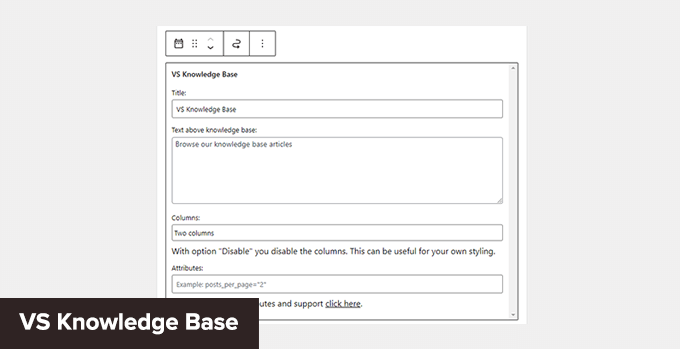
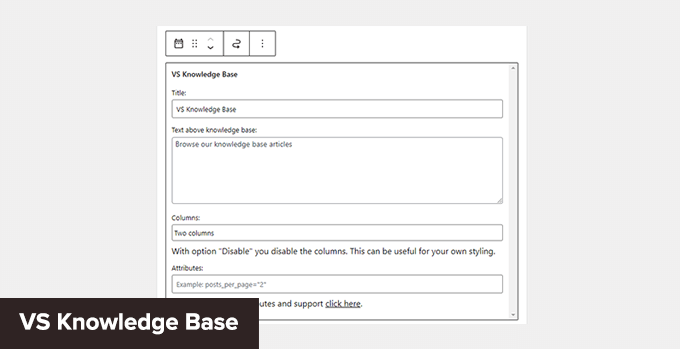
VS Knowledge Base is a very simple knowledge base plugin for WordPress. It is suitable for advanced users adding documentation on a separate WordPress installation in a subfolder or subdomain.
It does not come with its own knowledge base content type but can be used with any other content type, like posts or pages.
Pros of Using VS Knowledge Base
- Extremely simple and straightforward solution to create technical documentation in WordPress.
- Use shortcodes or VS Knowledge Base widget to display documentation.
- Works with any WordPress theme.
Cons of Using VS Knowledge Base
- Since it does not use a separate content type for knowledge base articles, it will not be easy to use on an existing WordPress website.
- It lacks advanced features that many other solutions on this list offer.
Why We Chose VS Knowledge Base: For businesses that want to set up a separate WordPress install on a dedicated support site, VS Knowledge Base can be a very basic and simple solution.
Pricing: Free.
10. BSF Docs


BSF Docs is a lightweight WordPress documentation plugin. It comes with a Docs content type for adding technical documentation articles.
It offers a very basic set of features which makes it quite easy to use. There is not much for you to customize, and you can just start adding your documentation.
Pros of Using BSF Docs
- A lightweight technical documentation plugin that is super simplistic by design.
- Comes with a basic template to display technical documentation sorted by categories.
- You can create documentation articles using the Docs content type or posts/pages.
Cons of Using BSF Docs
- Lacks many of the features that are available in some other solutions on this list.
- The default templating works with most WordPress themes, but you may still need some customization.
Why We Chose BSF Docs: If you need a free plugin to create and manage your technical documentation, BSF Docs is a good solution. It includes a very helpful live search feature and works quite well with any WordPress theme.
Pricing: Free.
Bonus Tools
Adding technical documentation alone would help reduce support requests. However, you may need additional tools to ensure your customers get the best support possible.
Combining your documentation with the following tools will help you create a robust customer support system.
11. Heroic Inbox
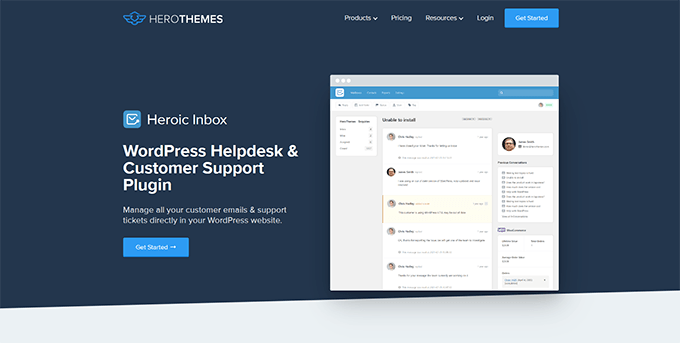
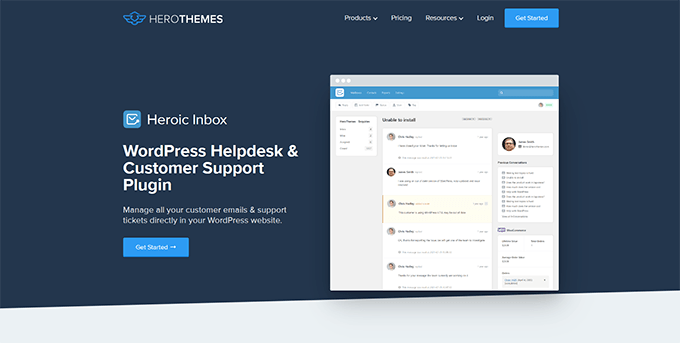
Heroic Inbox is a WordPress helpdesk and customer support plugin from the makers of KnowAll and Heroic Knowledge Base plugins.
It allows you to manage all customer support emails and tickets inside WordPress. You can create multiple mailboxes for support, sales, partnerships, and more from the same dashboard.
With built-in user management, you can assign different mailboxes to different team members and route customer emails to the right team.
Team members can add notes only visible to your team to share information and coordinate responses.
It also pulls all customer information in the sidebar next to a conversation. You can see past support requests and customer activity when answering a ticket.
Pricing: Starts at $199.50 for the standalone plugin. However, the real value comes with their bundle package, starting at $299.50, and includes Heroic Knowledge Base.
12. WPForms
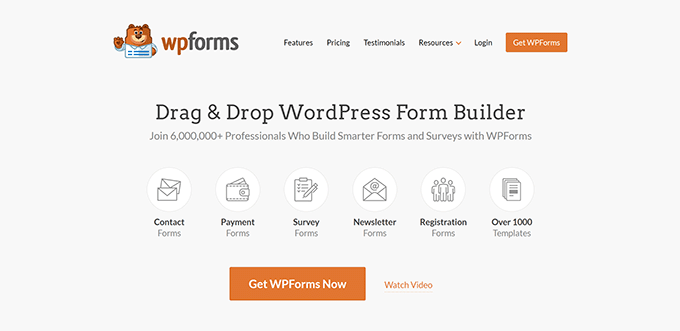
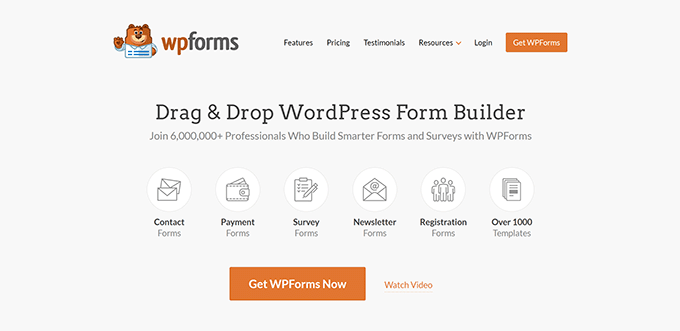
WPForms is the best WordPress form builder on the market. It allows you to create forms in WordPress, including customer support forms, feedback forms, survey polls, and more.
WPForms lets you easily allow your customers various options to contact and provide feedback. This helps you make data-driven decisions, leading to more customer satisfaction.
WPForms is a no-code solution and comes with a drag-and-drop form builder. It includes over 1600 templates for all kinds of forms your small business might need.
Pricing: Starting from $49.50. There is also a free version that you can try.
13. Nextiva
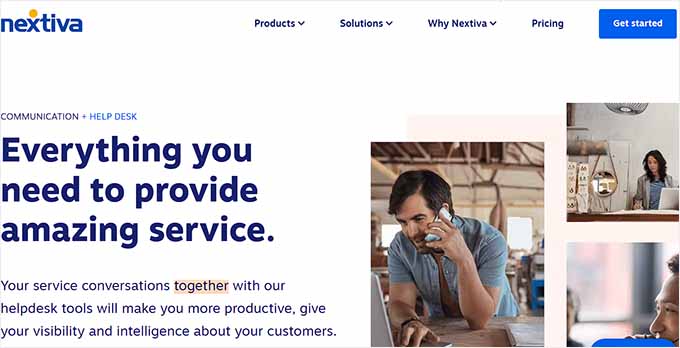
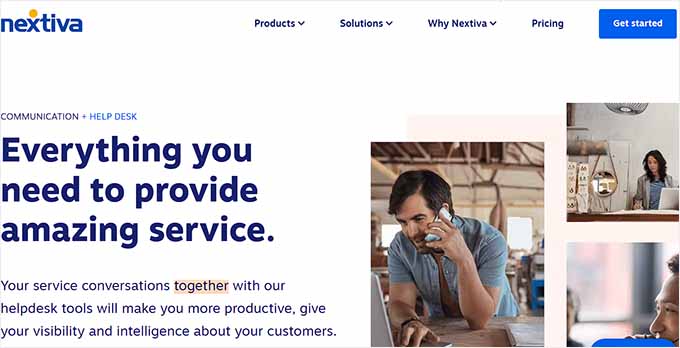
Nextiva is the best business phone service provider for small businesses. Adding a business phone number to your website gives your business credibility and gives customers an extra channel to reach out if they need help.
Nextiva allows you to share a number on multiple devices. It includes intelligent routing features to send calls to the available team members automatically.
Plus, you can choose phone numbers in different states or regions or even get a toll-free number for business.
Pricing: Starting at $14.95 /user/month.
14. LiveChat
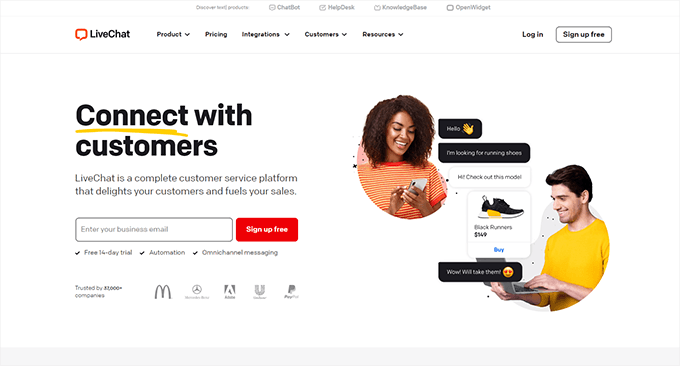
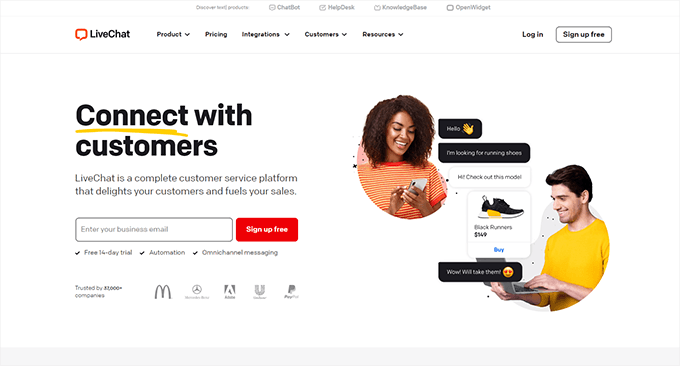
LiveChat is the best live chat support software on the market.
A recent study by Kayako showed that more than 41% of customers prefer live chat to reach out for support.
LiveChat allows you to add live chat support to your WordPress website easily. It offers easy integration with any knowledge base software you are using.
Plus, it helps you capture leads on your website, which you can then convert into paying customers.
Pricing: Starting from $20 per month per agent.
Which Is the Best Technical Documentation Software for WordPress?
Heroic Knowledge Base is the best technical documentation software for WordPress. It is easy to use, does not require writing any code, and can be used with your existing WordPress website or WooCommerce store.
Plus, it gives you access to the KnowAll theme, which makes it even easier to create a customer support website without any modifications to your existing WordPress theme.
Not to mention that the same company offers Heroic Inbox, which lets you manage customer support right there in WordPress instead of paying third-party companies to handle email support tickets.
Frequently Asked Questions About Technical Documentation Software
1. Which software should you use to write technical documentation?
You can write technical documentation using software like Heroic Knowledge Base. This allows you to create, edit, organize, and update technical documentation easily.
2. What are some good examples of technical documentation?
You can look at the technical documentation at WPForms as an excellent example. You may also find examples in your industry or business niche and see how your competitors or similar businesses have managed their documentation and resources.
We hope this article helped you find the best technical documentation software for WordPress. You may also want to see our guide on using automation in WooCommerce to increase sales or see our guide on tracking conversions in WordPress / WooCommerce.
If you liked this article, then please subscribe to our YouTube Channel for WordPress video tutorials. You can also find us on Twitter and Facebook.
WORDPRESS
Our CloudFest Hackathon Report – WordPress.com News
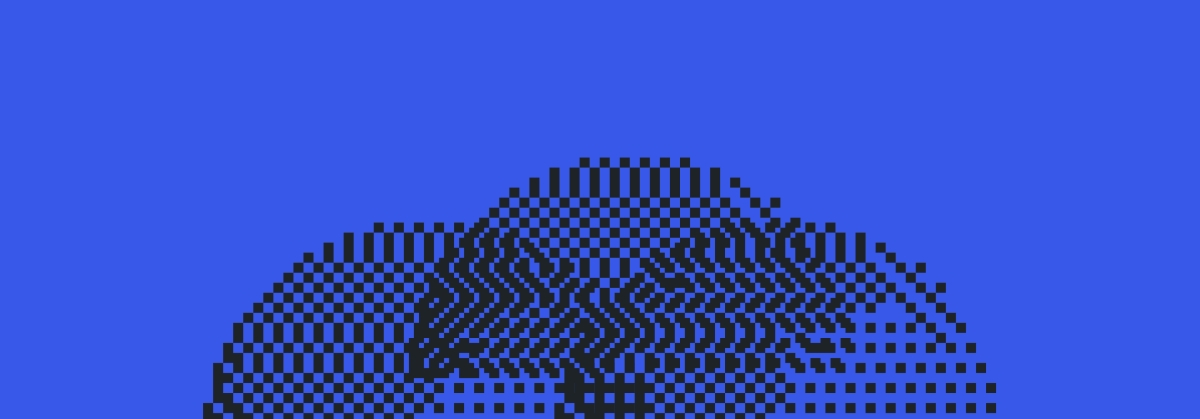
With WordPress today you need to use custom code or a plugin to create a custom post type like “Book” or “Member.” This is a popular need, and there are a variety of approaches; however, one challenge is that the end-user experience can be confusing and non-standardized.
A few weeks ago, some Automatticians and I went to the 7th CloudFest Hackathon in Rust, Germany to explore a solution for this. We started hacking on a deeply nerdy project, JSON Schema forms and fields, and ended up with a fascinating approach to an age-old question: What if you could register custom post types and custom fields directly in the WordPress admin?
Forty-eight hours turns an idea into reality
The CloudFest Hackathon is an event that allows developers from around the globe to take ideas and turn them into realities.
During the Hackathon, teams of developers from various content management systems and hosting companies come together to contribute to projects that align with the core principles of the event: the projects must be not-for-profit, interoperable, and open source.
Last year, we worked on a project that allowed us to embed WordPress directly in VS Code. We built the WordPress Playground VS Code extension on top of WordPress Playground. It uses WebAssembly to run WordPress entirely within the browser, and it turned out pretty darn slick.
This year, we focused on a JSON Schema Field/Form Renderer. While most of us explored using JSON Schema to dynamically register admin forms and fields, Dennis Snell and Adam Zieliński decided to take the project one step further! They hacked together a plugin that introduced the ability to register custom post types and custom fields directly from the WordPress admin. More notably, everything happens within the block editor—you have to see it to believe it:
This work poses some interesting possibilities for custom post type and custom field implementation because it could fundamentally change the way low- to no-code WordPress users modify their sites.
Naturally, I took the idea to Twitter/X:
I got quite a range of responses, ranging from “Heck Yes! It should have already been a core feature now. Such an integral part of every other site” to “Admin should only be for content and user management. Everything else should be configured in code and version controllable.”
So why the range in responses? Let’s discuss.
It turned out to be pretty simple
Dennis and Adam built our prototype using the following conventions:
- A custom post type
wp_data_typeholds templates for user-defined data types. - The title of a post in the
wp_data_typedefines the name of the new data type. The post itself is the rendering template and comprises any set of normal blocks. Names are given to select block attributes within the post, and these names are mapped into the data type. - When creating new posts for the given data type, the locked template is copied from the
wp_data_typetemplate, and the block attribute annotations are preserved. - Finally, when rendering the
wp_data_typetemplate, the attributes are pulled from the individual post of the given data type and spliced into the template.
The fascinating idea is that we don’t have to think about form fields; blocks already provide a rendering view and a modal editing experience. We can rely on the fundamental way blocks work and use the very same user experience to create custom data types in a way that users are already familiar with when editing a post or a site.
Custom post types define custom data types, so we use a template to not only define the data type, but also to provide a default rendering template. Each data attribute within a post type has a field where it’s possible to define that field with its JSON-LD property.
For example, say you had a “Book” custom post type. A few JSON-LD properties you could define using custom fields are:
descriptioncopyrightYearauthorbookEditionbookFormatisbnnumberOfPages
We also chose to store a copy of each block attribute in the JSON attributes for that block. Since WordPress can now provide a post-to-JSON function, which merges the extracted attributes with the names assigned in the custom post type template, that template may have changed since the custom post was created. This means that no database migrations are necessary to render an updated version of a post.
The best part? The WordPress infrastructure that already exists (aka Gutenberg!) defines the data type. Because these custom posts are normal posts, and because they adopt the locked template for the data type definition, they are, in fact, renderable on their own! Even if the template has been updated and only the post itself is rendered, it will still display a meaningful representation of the data type as it was when it was created.
While our original Hackathon project was tailored towards developers and UX designers who would love to see a forms and fields API in WordPress, this prototype puts more power in the hands of low- to no-code WordPress users.
It also opens up a world of possibilities for providing a rendering view for any structured data. Imagine uploading a CSV and mapping the column names to block attributes, or connecting to a database or JSON API to map the records in the same way.
For example, if you had a CSV with business names, addresses, a rating, and a description, we could take that template post and insert a map block, a heading block, a star rating block, and a paragraph block and set the attributes to map to the CSV columns. It’s essentially an instant structured data renderer!
But even if we can define custom post types and fields in the editor, should we, as a WordPress community, consider adding it to core?
The existential question: Should it exist?
Adding this kind of functionality into WordPress core could open up a ton of opportunities for the average WordPress user. Instead of needing to get a developer involved to add a custom post type to their site, a user could simply do it themselves and define the necessary fields and structured data attributes.
On the other hand, allowing everyday users, who may not have a full grasp of how custom post types and structured data should work, free reign to create these data types themselves could have detrimental effects on the user experience of their websites. Clunky or incorrect implementation of structured data markup could also cause issues with how search engines crawl these sites, causing unintended negative impacts to search traffic.
Not only that, but as of right now, if a custom post type is accidentally deleted, all of the content posted to that custom post type will no longer be accessible through the admin (even though it will still be stored in the database). The user could think they “lost” their data.
Let’s talk about it
What do you think? Are you in favor of giving website owners the ability to change and customize their custom post types and attributes? Or are there some website features that should always require a more technical hand and implementer?
We’d love to chat with you about your thoughts in the comments below.
For another interesting exploration on a related idea, check out this discussion on GitHub with the core team.
Thanks to Lars Gersmann for leading the JSON Schema project with me and to everyone on the Syntax Errors team: Adam Zieliński, Dennis Snell, Julian Haupt, Michael Schmitz, Anja Lang, Thomas Rose, Marko Feldmann, Fabian Genes, Michael Schmitz, Jan Vogt, Lucisu, Maximilian Andre, Marcel Schmitz, and Milana Cap.
Join 110M other subscribers
WORDPRESS
Turkish startup ikas attracts $20M for its e-commerce platform designed for small businesses

It’s easy to assume the e-commerce ship has sailed when you consider we have giant outfits like Shopify, WooCommerce and Wix dominating the sector. But the opportunity for e-commerce platforms that cater to brands remain vast and fertile, since so many smaller businesses continue foraying into the internet in the wake of the pandemic.
Further evidence of this has surfaced in the form of one of the largest fundraises by a startup in Turkey, given that the average Series A usually comes in at below $15 million. E-commerce platform ikas has raised $20 million in a Series A funding round as it seeks to expand its operations into new markets in Europe. The company currently operates in Turkey and Germany, and says its platform simplifies store management for companies that want to have a digital presence.
The investment was led by the International Finance Corporation (IFC) fund, a venture arm of the World Bank Group.
ikas’ co-founder and CEO Mustafa Namoğlu told TechCrunch that the company would be using the new funding for international expansion in Eastern Europe and the DaCH region.
“Most of Europe is predominantly neglected or underserved by those U.S.-based giants,” he said. “The global platforms lack customer service in local languages. It looks easy to start with, for example, a Shopify. But once you start, you need to add other plugins, and you may even need an agency to run it.”
Namoğlu said ikas can win customers against other platforms because it’s more of a “fire and forget” platform. “The first reason our merchants pick us over others is storefront speed, which gives them higher conversion rates. You get this out of the box, even if you pay us €30 per month. The second reason is customer service. Thirdly, we bundle the payments and the shipping labels into our core product, which means you don’t need to go and negotiate with payment providers or shipping labels. You’re immediately ready to go,” he said.
Namoğlu previously founded MUGO, a fashion distribution and retail company, and launched ikas in 2017 with co-founders Tugay Karaçay, Ömercan Çelikler and Umut Ozan Yildirim.
The IFC invests directly in companies as well as through PE and VC funds.
Also investing in ikas is Re-Pie Asset Management, which has grocery delivery startup Getir in its portfolio. The round saw participation from ikas’ existing investor Revo Capital, best known as the first institutional investor in Getir, Param, Midas and Roamless.
-

 PPC6 days ago
PPC6 days agoCompetitor Monitoring: 7 ways to keep watch on the competition
-
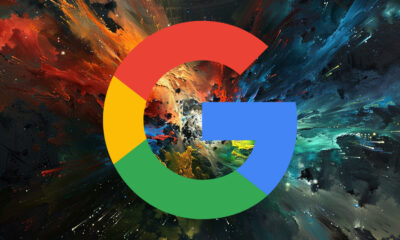
 SEARCHENGINES6 days ago
SEARCHENGINES6 days agoMore Google March 2024 Core Update Ranking Volatility
-

 PPC6 days ago
PPC6 days agoA History of Google AdWords and Google Ads: Revolutionizing Digital Advertising & Marketing Since 2000
-

 PPC6 days ago
PPC6 days ago31 Ready-to-Go Mother’s Day Messages for Social Media, Email, & More
-

 WORDPRESS5 days ago
WORDPRESS5 days agoTurkish startup ikas attracts $20M for its e-commerce platform designed for small businesses
-
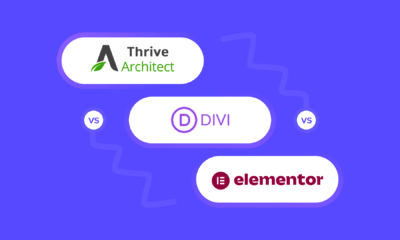
 WORDPRESS7 days ago
WORDPRESS7 days agoThrive Architect vs Divi vs Elementor
-

 MARKETING5 days ago
MARKETING5 days agoRoundel Media Studio: What to Expect From Target’s New Self-Service Platform
-
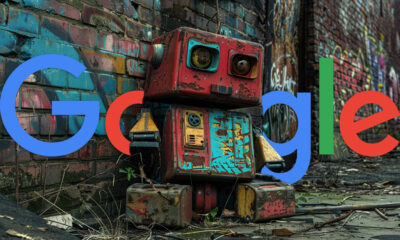
 SEARCHENGINES5 days ago
SEARCHENGINES5 days agoGoogle Search Results Can Be Harmful & Dangerous In Some Cases