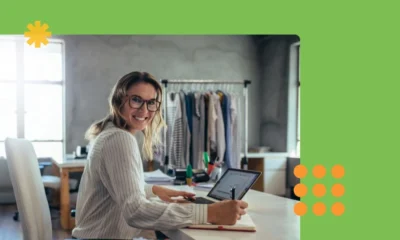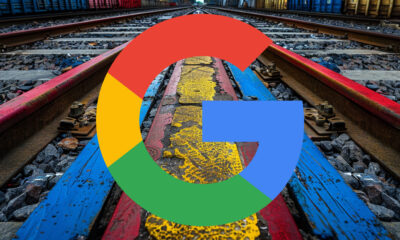AFFILIATE MARKETING
4 Easy Ways in 2023
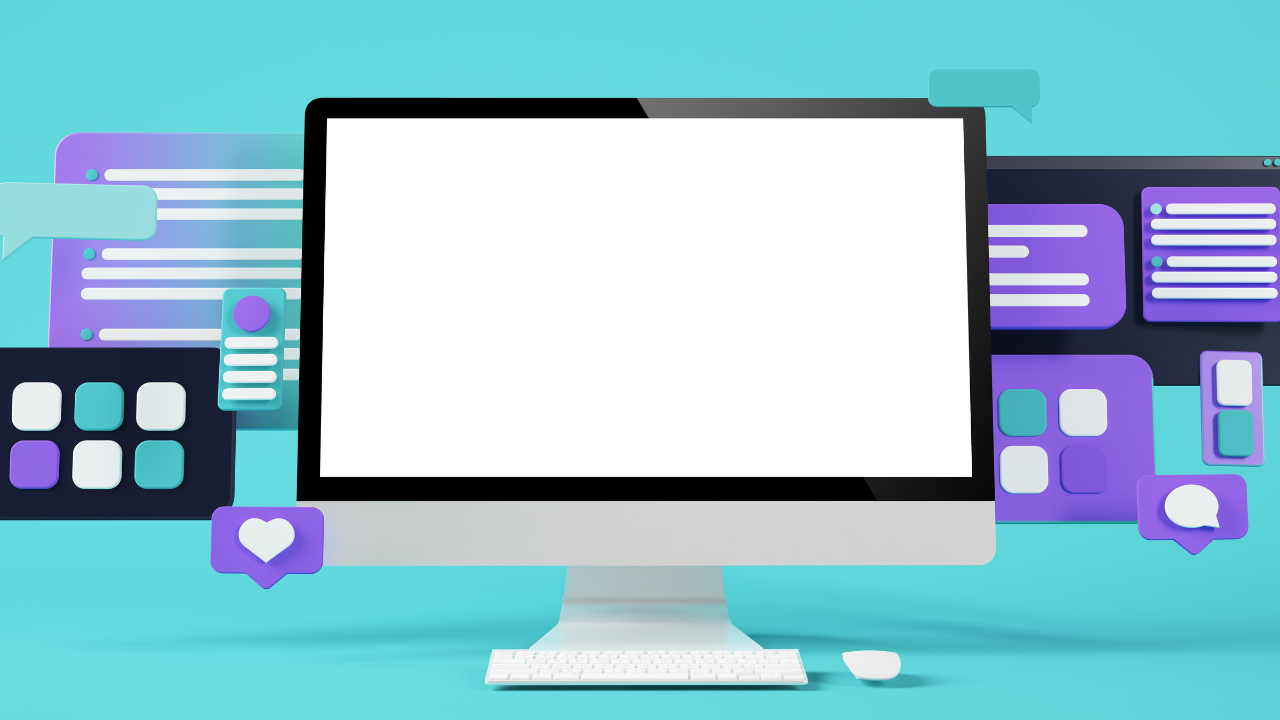
Let’s face it:
There’s nothing more frustrating than being stuck with a plain white background when you want a more vibrant, eye-catching, and attractive website!
Fortunately, you don’t need to be a tech expert to change the background color of your WordPress website!
In this article, we’ll walk you through four simple methods to change the background color in WordPress within a couple of minutes.
Ways To Change Background Color In WordPress
If you want to spice up your WordPress site, changing the background color is a great place to start. You can accomplish this task in multiple ways, from using the built-in theme customizer to installing special plugins.
Here are four simple methods to apply a new background color on your WordPress website.
1. Theme Customizer
The simplest way to change the background color of your website is by using the WordPress theme customizer. While most themes reserve this feature for paid users, Astra offers it for free (read the full Astra theme review here). Here’s how to test it out yourself.
1. Log in to your WordPress dashboard and select Appearance > Customize from the left navigation menu.
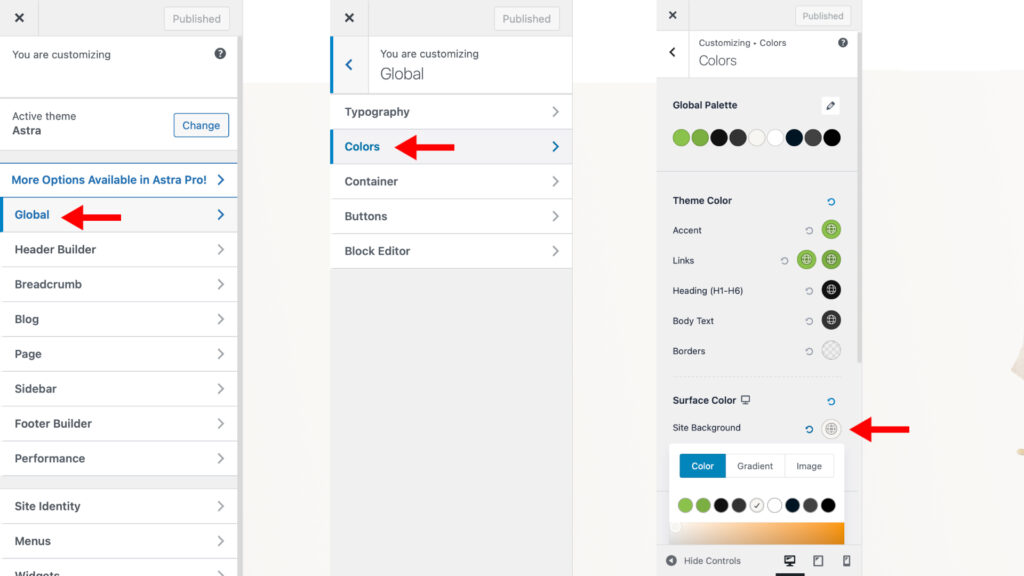
2. Depending on your theme, click on the following options to access the background customization option:
- Astra: Global > Colors > Site Background
- Divi: General Settings > Background > Background Colors
- OceanWP: General Options > General Styling > Background Colors
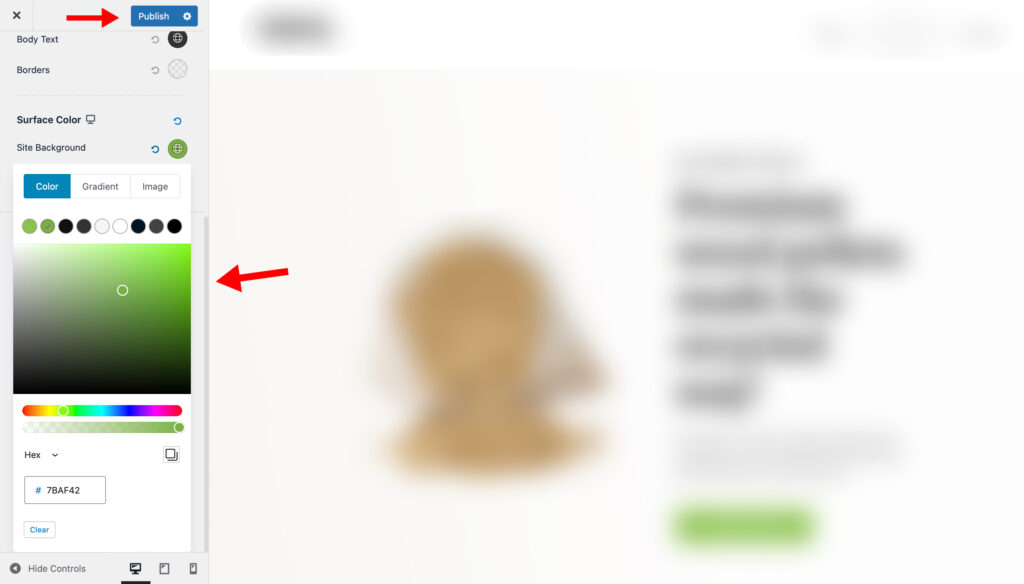
3. Select any color from the palette and click on Publish in the top menu bar.
2. Custom CSS
The default background color of your website is determined by a type of code called CSS. You can apply any color to your site’s background by tweaking this code.
But first, you need to convert your chosen color into a six-digit hex code. Use this free color picker tool to generate a custom hex color code before moving forward.
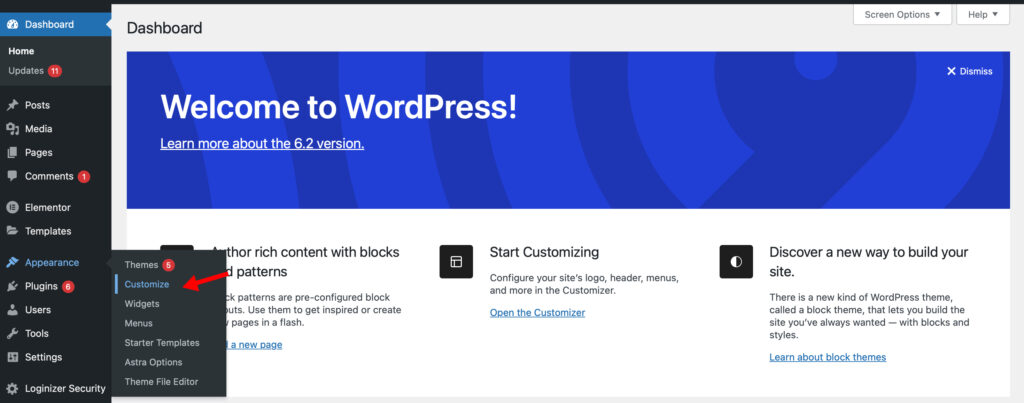
1. Log in to your WordPress account and go to Appearance > Customize.
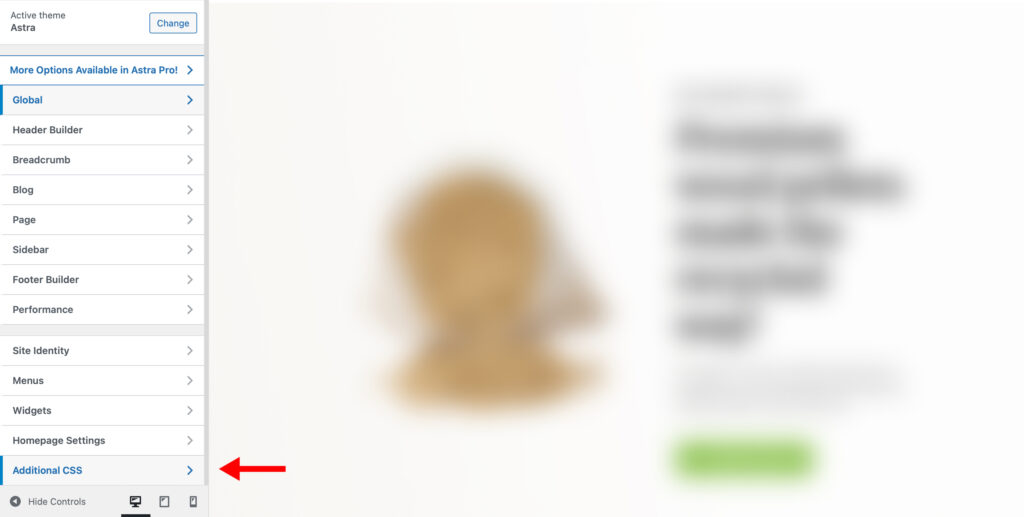
2. Click on Additional CSS in the left menu bar.
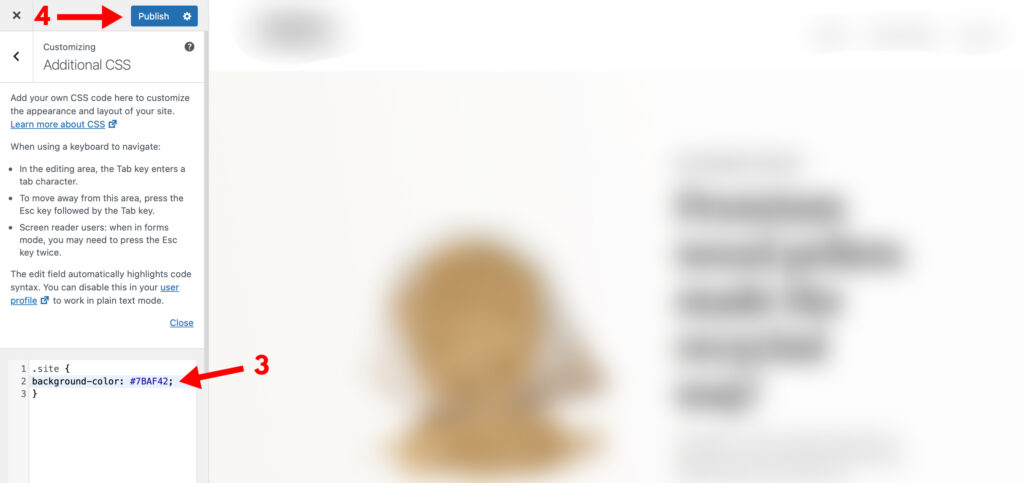
3. Enter the following custom CSS code in the text box:
.site {
background-color: #XXXXXX;
}Replace the ‘XXXXXX‘ with a hex color code of your choice.
Note: If the first code doesn’t work, try replacing ‘site’ with ‘body’ in the custom CSS code.
4. Select Publish from the top bar to save your settings.
3. Full Site Editor
WordPress introduced its Full Site Editor in 2022 with new editing features for individual pages. This update allows users to modify their website’s background image or color without purchasing premium themes or plugins.
Here are the steps to do so:
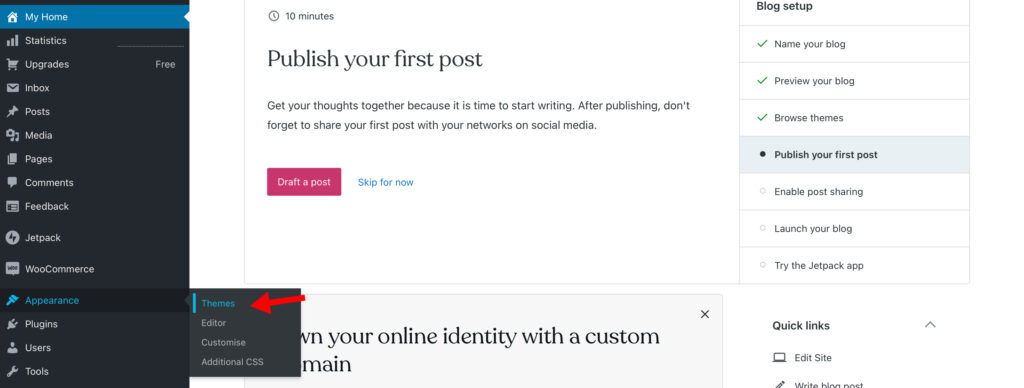
1. Log in to your dashboard and go to Appearance > Themes.
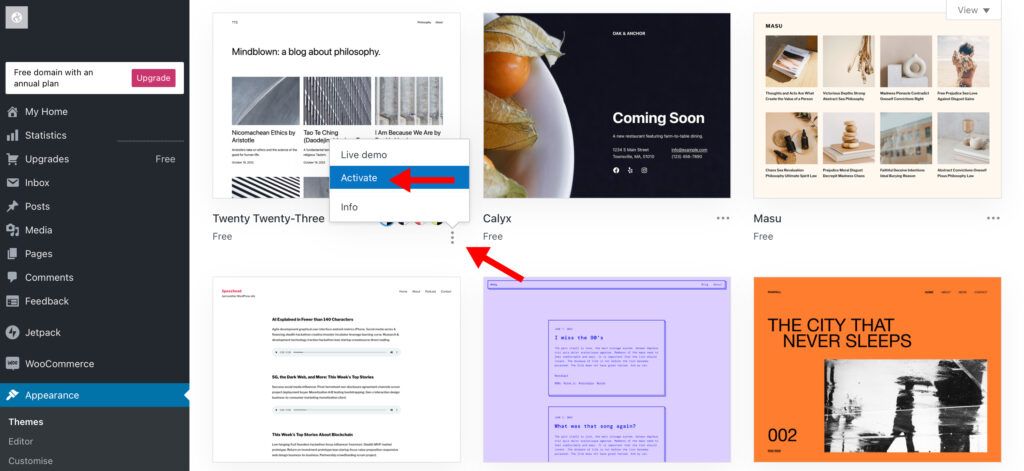
2. Select a WordPress theme that supports Full Site Editor and click Activate. (We’ll be using Twenty Twenty-Three for this example.)
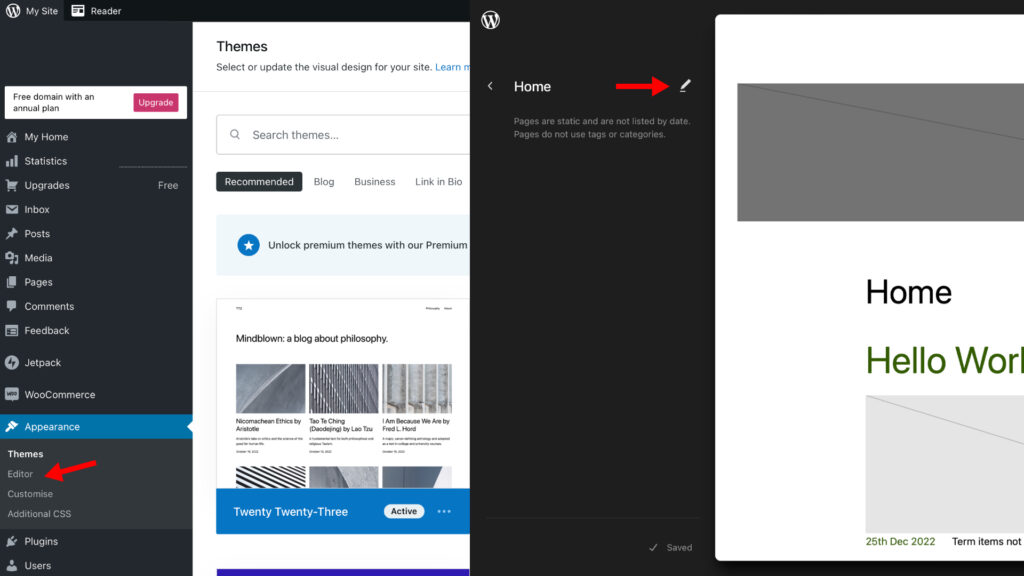
3. Click on Editor from the left menu bar. After the screen reloads, press the Edit button.
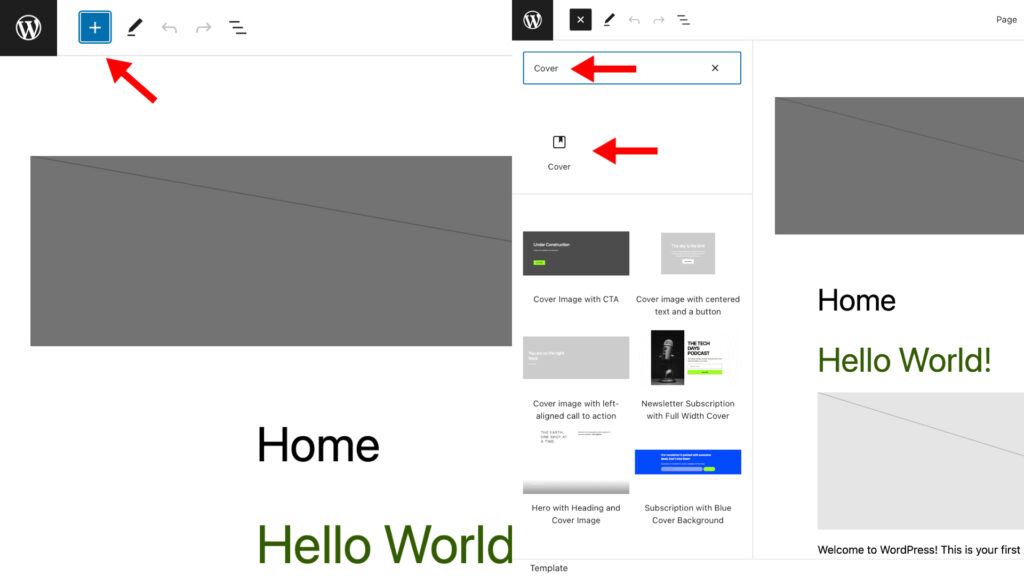
4. To change the background color, click on the blue + button in the top menu and search for the Cover block. Click on the icon to apply.
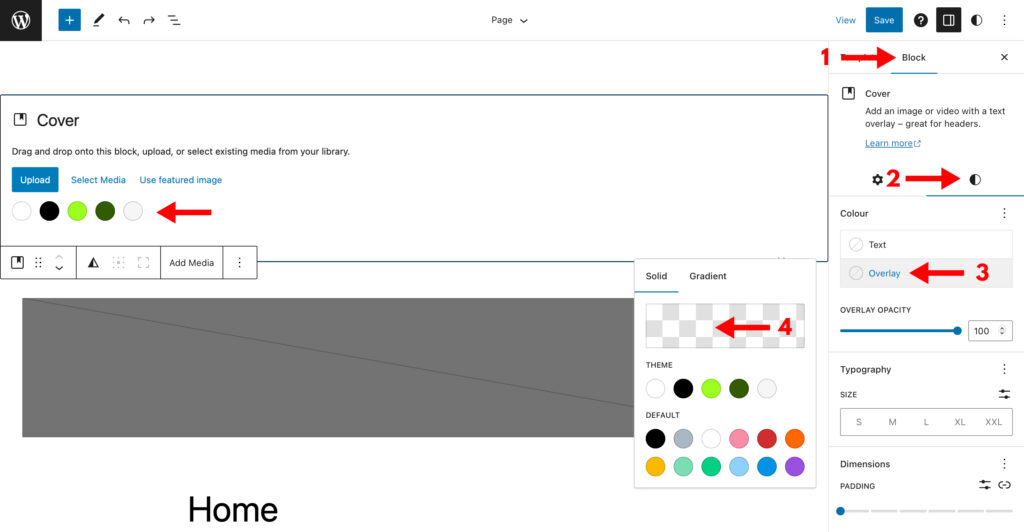
5. Select a color from the default color palette.
Note: If you want to use a custom color, switch to ‘Block’ and then the ‘Styles’ tab from the left menu bar. Click on ‘Overlay’ and create your own solid or gradient shade using the color picker tool.
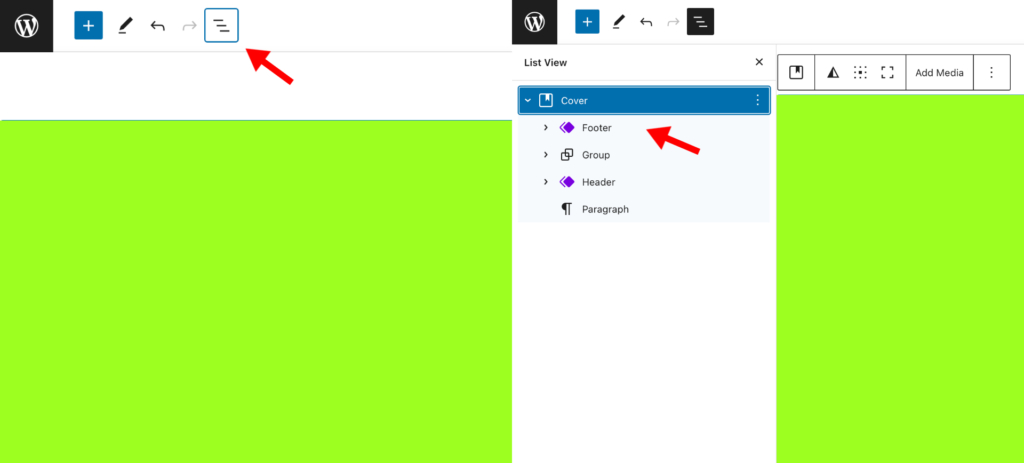
6. Click on the Hamburger Menu in the top menu and drag each section under Cover.
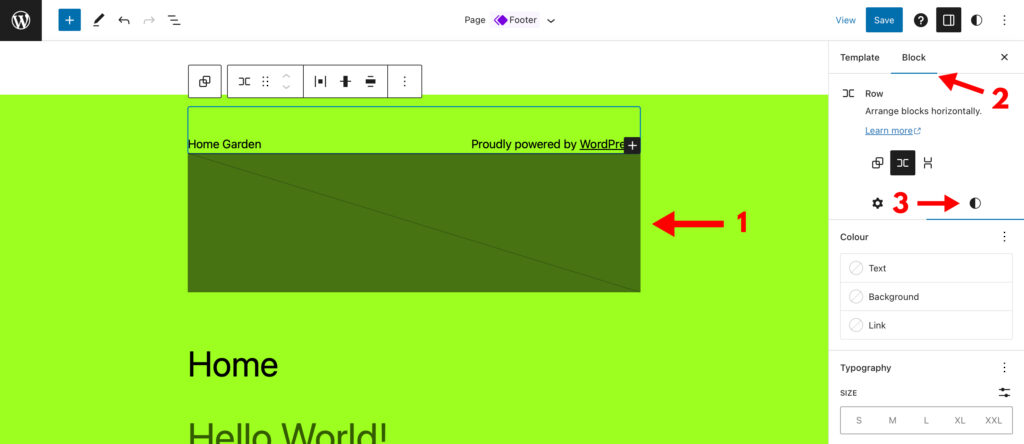
7. To change the color of an individual block, click on it and go to the Block and Styles tab from the right navigation bar.
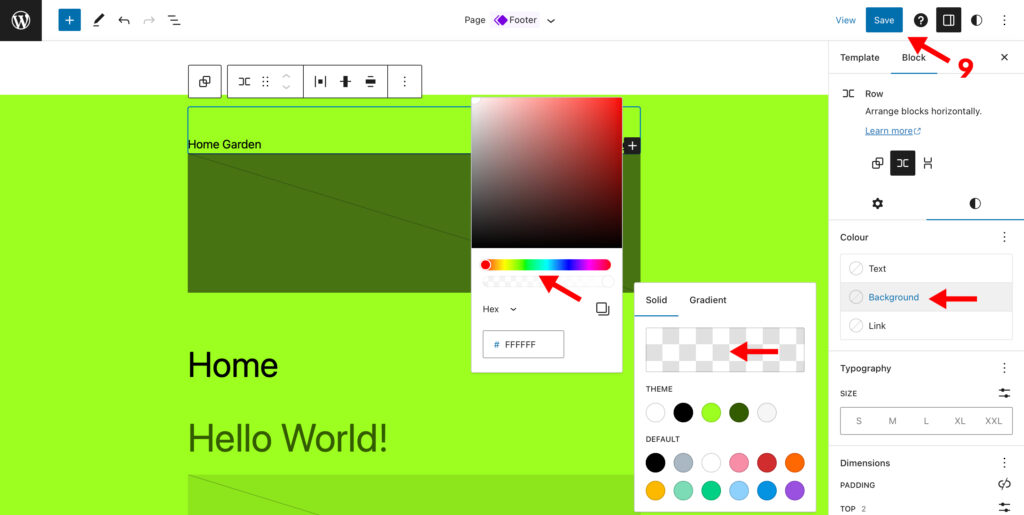
8. Tap on Background and select your own background using the color picker tool.
9. Once you’ve made all the changes, click on the Save button twice in the top right corner.
4. Block Editor
WordPress Block Editor has a hidden feature that allows you to change the background color of specific parts of your website.
You can experiment with different hues using a built-in color palette and select from a variety of solid and gradients backdrops.
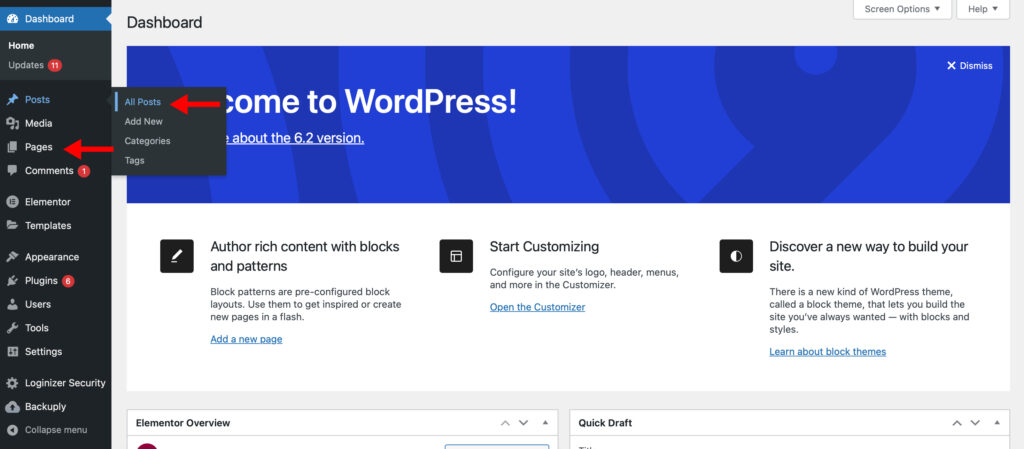
1. Log in to WordPress and click on either Pages or Posts.
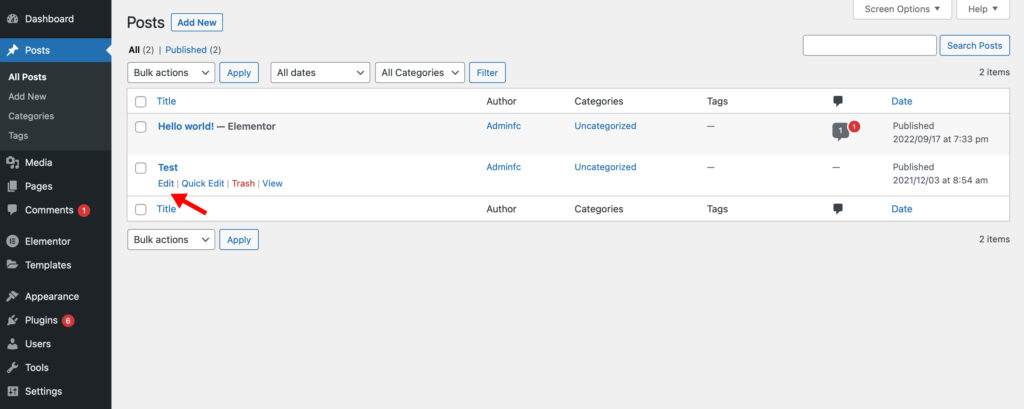
2. Select the Page/Post you want to customize and tap on Edit.
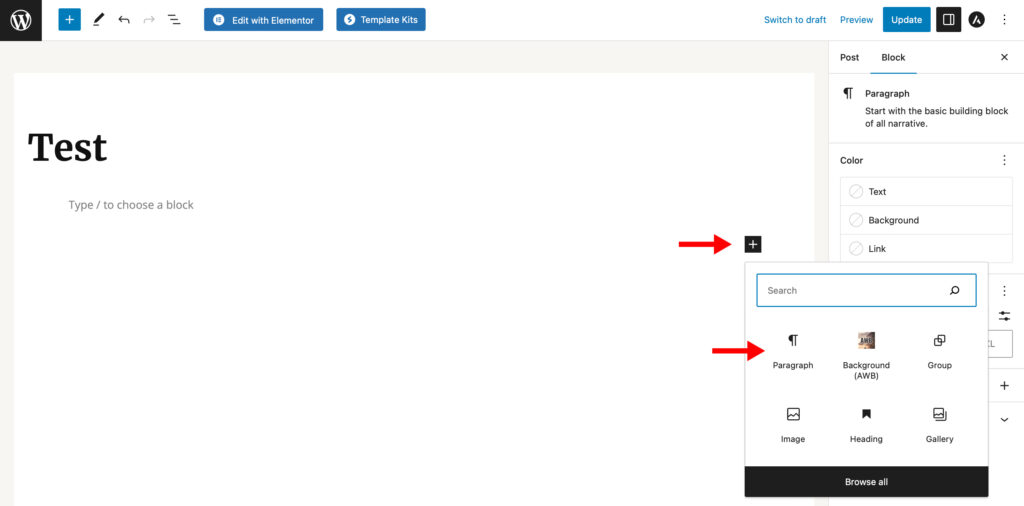
3. Click on the + icon to add a heading or paragraph.
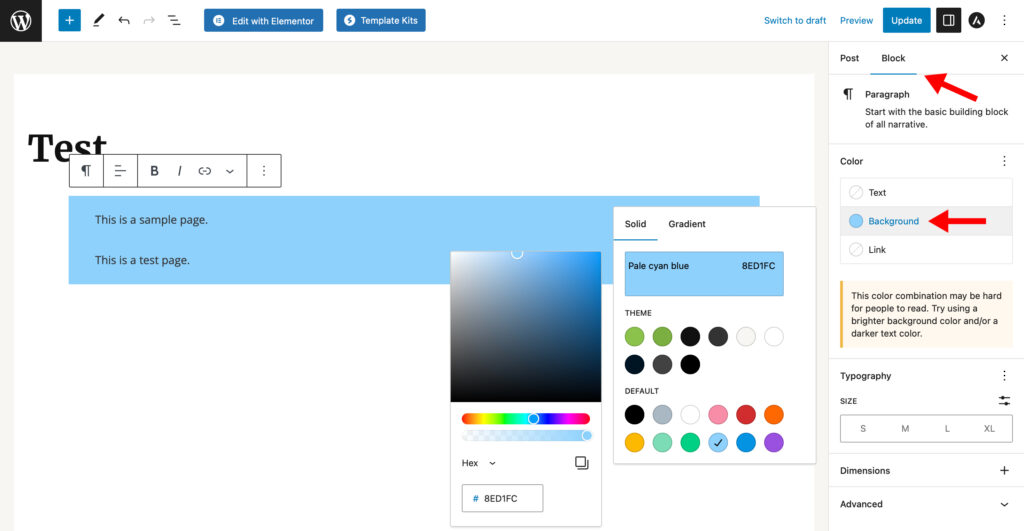
4. In the left sidebar, switch to Block and select Background.
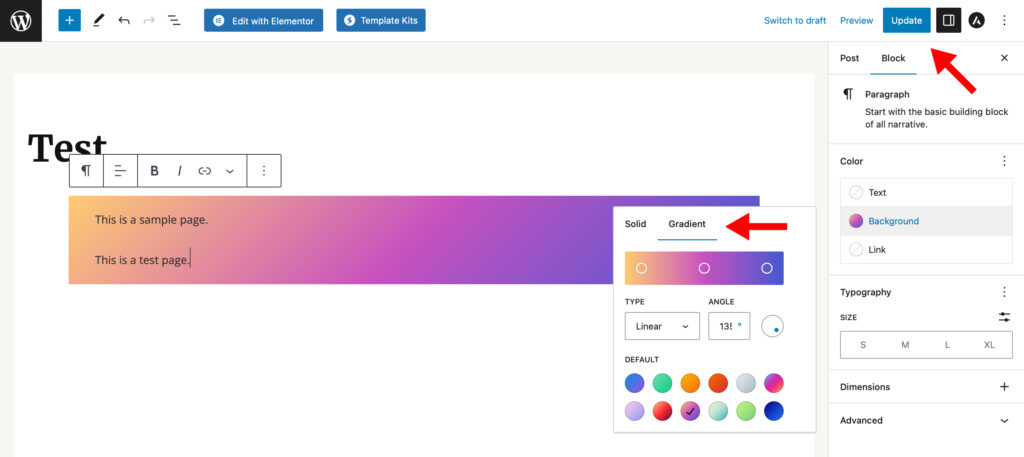
5. Choose a solid or gradient color and click on Update from the top menu bar.
How To Change the Background Color Of A Single Page
Selecting the right background color can be critical to your click-through rate and revenue. Take Heinz as an example; it sold over 10 million bottles of ketchup in 7 months after changing its colors from red to green!
Using an eye-catching background color on your conversion page can recreate the same effect and significantly boost your sales. Here are the steps to change the background color of a single web page in WordPress.
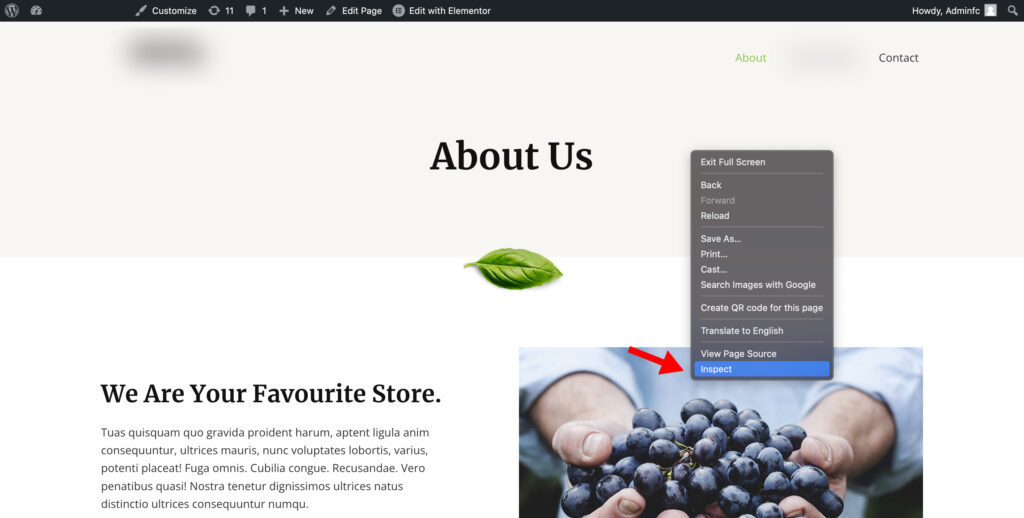
1. Open the post/page on your website that you want to customize.
2. Right-click and select Inspect.
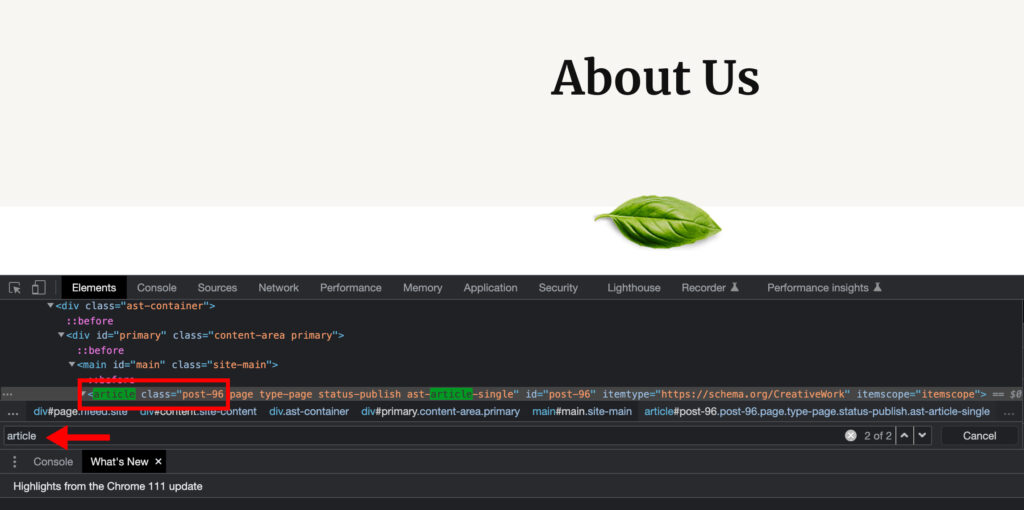
3. Look for the post id class and copy the ID. (Press Ctrl+F or Cmd+F and type ‘article’ to find the post id.)
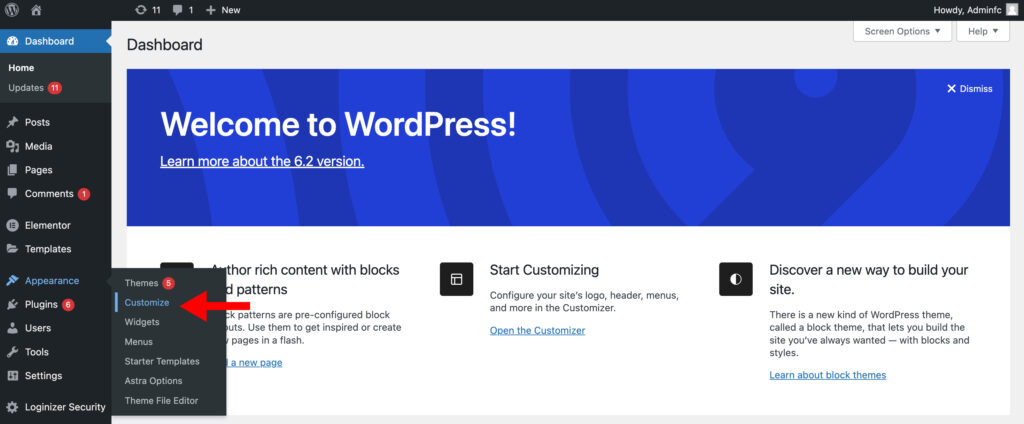
4. Go to your WordPress Dashboard and click on Appearance > Customize.
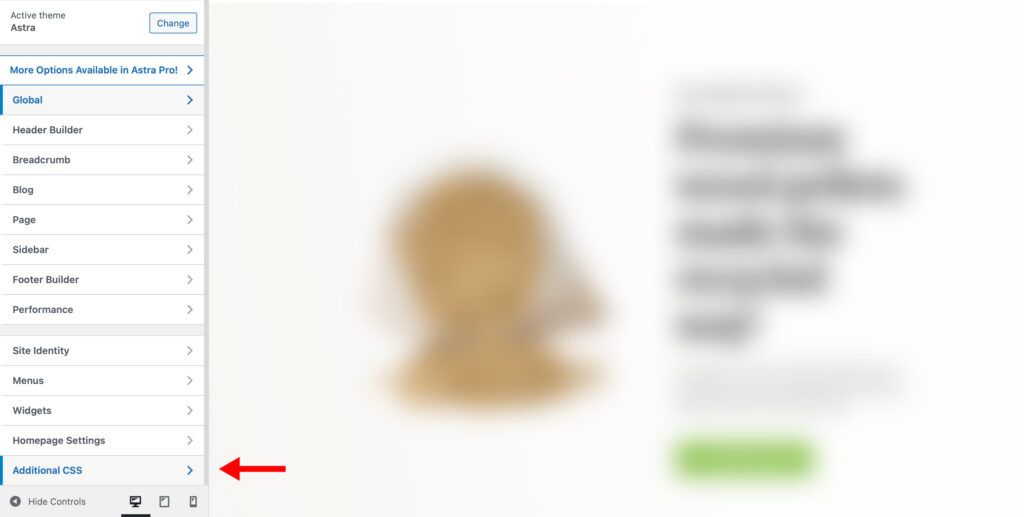
5. Open the Additional CSS tab from the left menu.
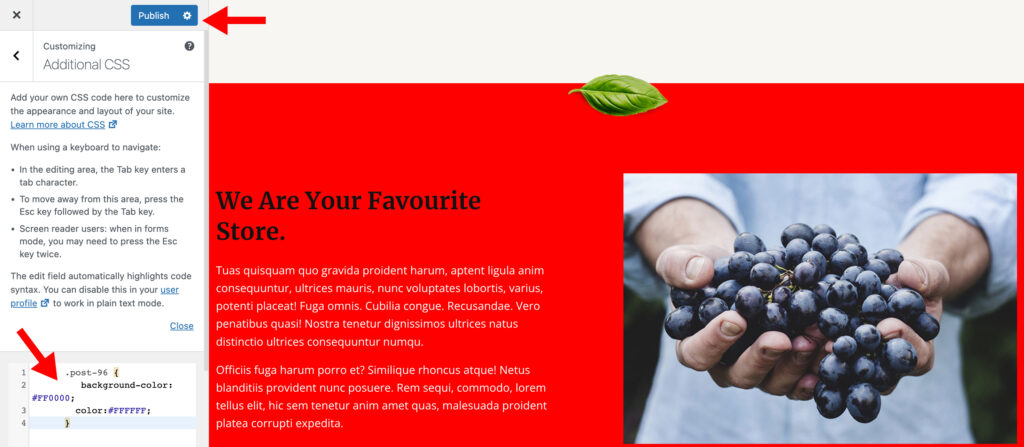
6. Paste the following piece of code:
.post-xxx {
background-color: #FFFFFF;
color:#000000;
}Replace the xxx after ‘.post-‘ with the previously copied ID class. To change the background color, replace the FFFFFF with a hex color code of your choice. Repeat the same with the 000000 in the third line to customize the text color of that post/page.
7. Hit Publish to save your changes.
How To Add A Video Background In WordPress
Using a video background can be a great way to impress and educate your visitors about your brand. Since most WordPress themes do not have a built-in function to add a video background, we’ll be using the Advanced WordPress Backgrounds plugin for this method.
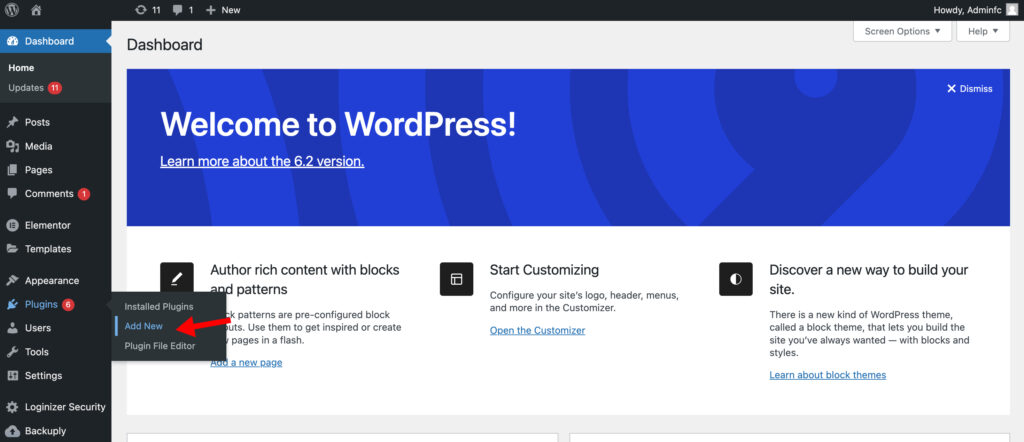
1. Log in to WordPress and click on Plugins > Add New from the left navigation menu.
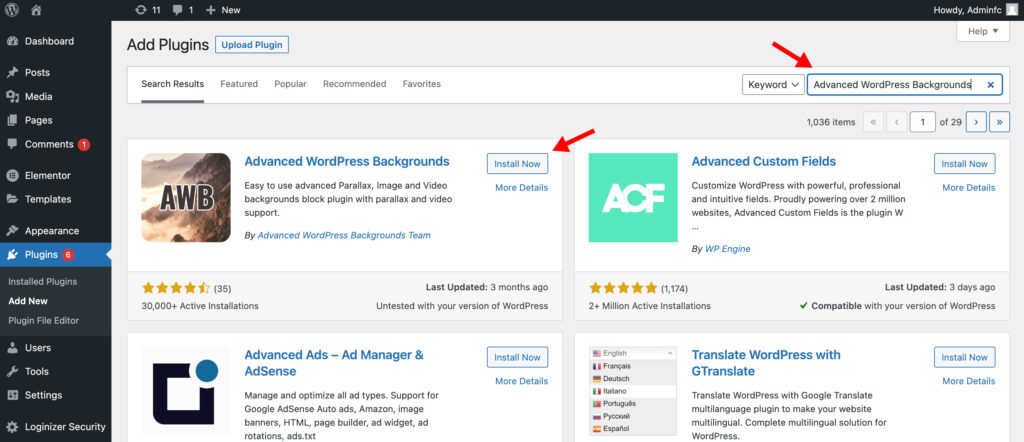
2. Type ‘Advanced WordPress Backgrounds’ in the search bar. Click Install Now and Activate.
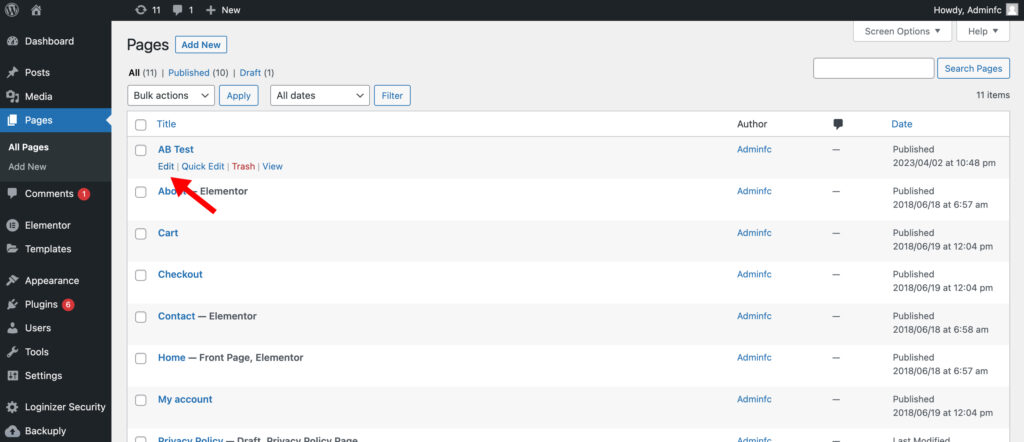
3. Go to Pages using the left menu and click Edit on the page you want to customize.
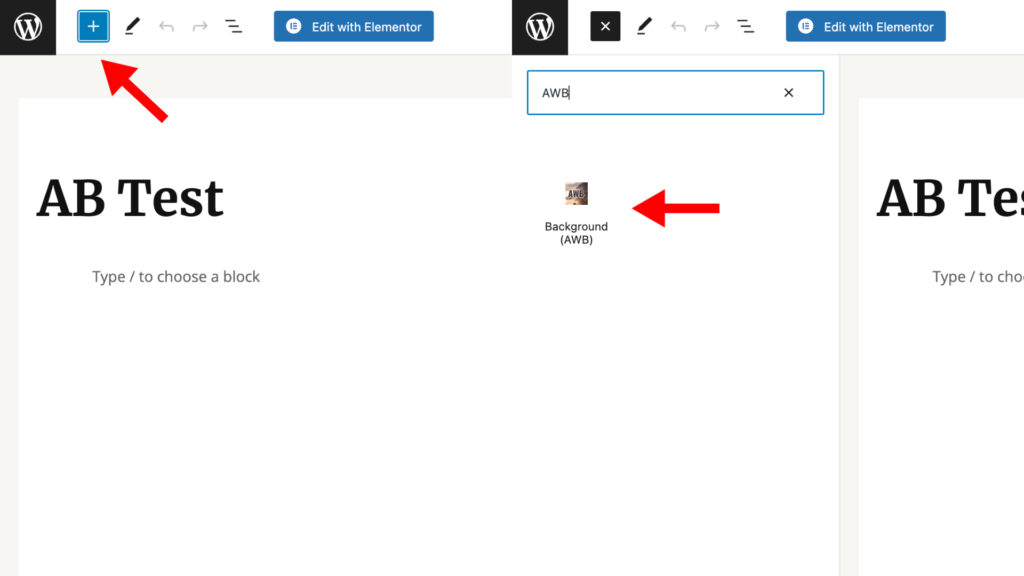
4. Tap on the + button in the upper left corner and search for the AWB block. Click to add it to your page.
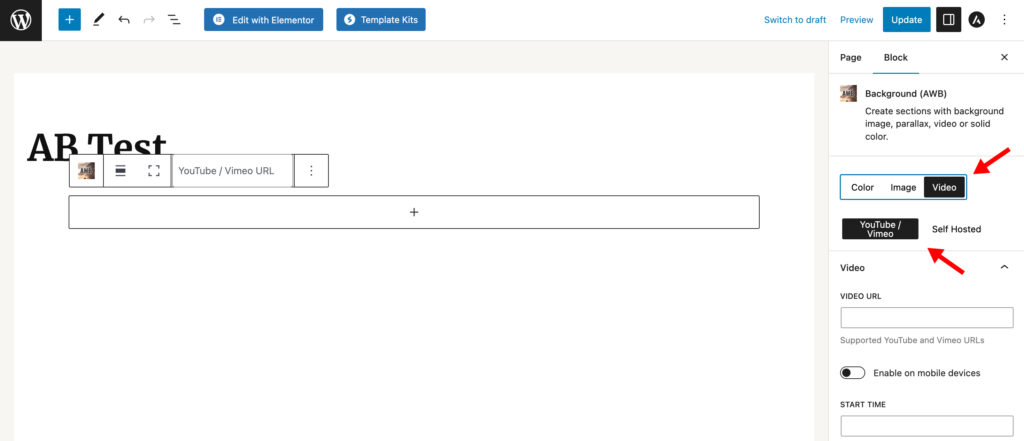
5. In the right navigation bar, switch to Video. (You can also add background images by switching to the Image tab.)
- Paste a YouTube or Vimeo link under the Video URL text box to apply an online video.
- To apply a downloaded video, switch to the Self Hosted tab. Select one of the video formats and upload a clip from your computer in the Media Library.
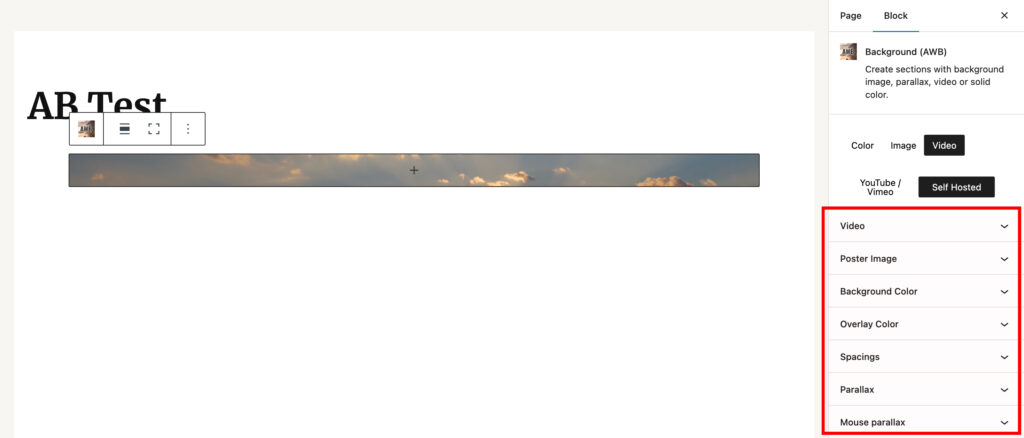
6. Edit the video using the following parameters:
- Start/End Time
- Loop and Always Play
- Background and Overlay Color
- Mouse and Standard Parallax
- Spacing
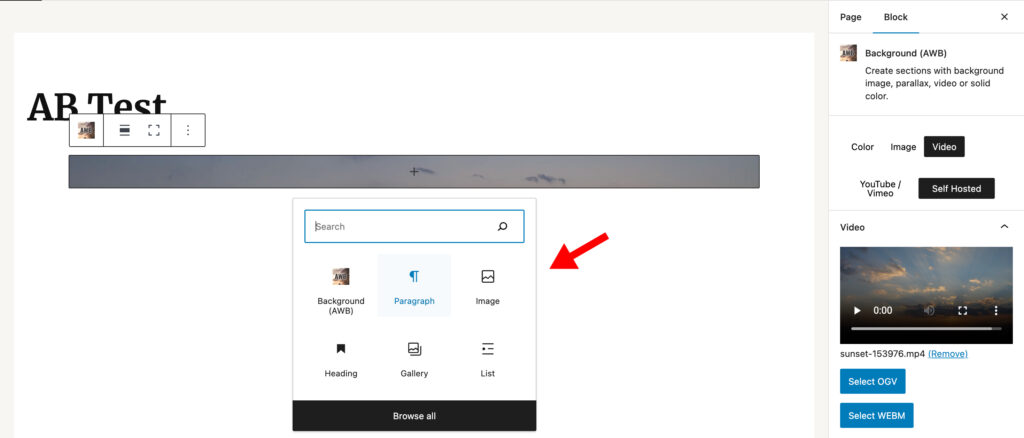
7. Click on the + button to add more blocks over the video. As you add more content, AWB will automatically adjust the dimensions of the video.
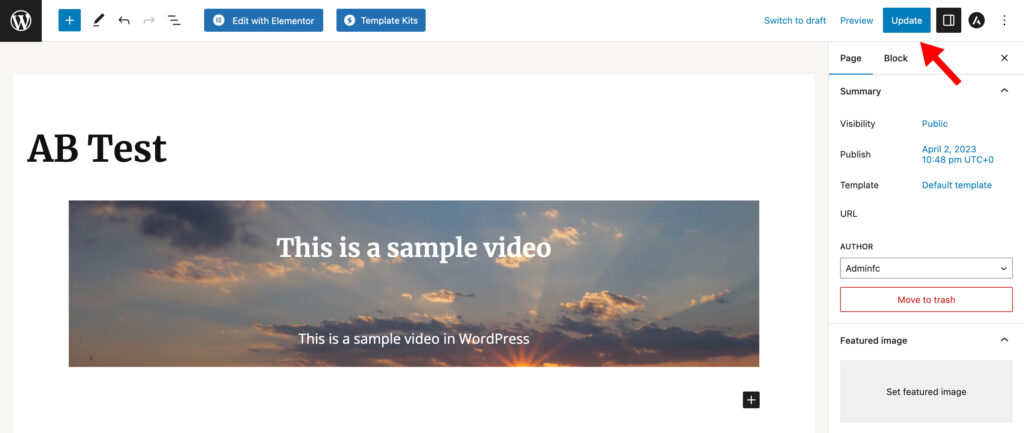
8. Press the Update button in the top right to publish the changes.
FAQs
Here are some answers to common questions about background colors in WordPress!
How do I change the font color in WordPress?
If you’re using the default theme customizer, you can find the option to change font color under Global or General Settings. People who use the Full Site Editor can find this option under Block Settings above the background selector.
How do I change the header background color in WordPress?
To change the header color of your WordPress site, go to Appearance > Customize and click on Additional CSS. Paste the following code snippet and replace XXXXXX with your chosen background color hex code:
.site-header {
background-color: #XXXXXX;
}How do I change the primary color of my WordPress theme?
Log in to your WordPress dashboard and go to Appearance > Customize. Select Global or Colors from the left menu depending on what theme you’re using. Click on Primary Theme Color or Accent Color and choose a shade using the palette. Hit Publish once you’re done.
Conclusion
Colors can greatly impact how customers perceive your website or e-commerce store. By choosing a solid background color, you can create a persona that resonates with your target audience and drives growth.
If you want to make more dramatic customizations to your website, check out our list of the 15 Best Animated WordPress Themes.
Or, if you want to learn more about CSS, read our guide on 3 Simple Ways To Edit CSS In WordPress Without Breaking Your Design.
AFFILIATE MARKETING
How to Control the Way People Think About You
Opinions expressed by Entrepreneur contributors are their own.
In today’s digital age, where personal branding and public perception play a vital role in success, strategic PR efforts have become more important than ever. Ulyses Osuna, the founder of Influencer Press, joined our show to share valuable insights on the significance of PR, the evolving landscape, and the keys to achieving business growth while maintaining a fulfilling personal life.
One of the key takeaways from the conversation was the importance of strategic PR efforts in building a personal brand and shaping public perception. Ulyses emphasized that PR is not just about getting media coverage; it’s about controlling the narrative and shaping how others perceive you. By strategically positioning yourself and your brand through effective PR, you can influence public opinion and establish yourself as an authority in your field. Another crucial aspect discussed was the power of leveraging relationships and connections.
Ulyses highlighted the “Buglight Concept,” which involves utilizing the support and connections of others to achieve success. By building strong relationships and leveraging the networks of influential individuals, you can significantly expand your reach and influence. Ulyses’s own success with Influencer Press is a testament to the power of connections in the PR world. While professional success is undoubtedly important, Ulyses also stressed the significance of balancing personal time and fulfillment. In the pursuit of business growth, it’s easy to neglect personal well-being and relationships. However, Ulyses emphasized that true success lies in finding a balance between professional achievements and personal happiness.
By prioritizing personal time and fulfillment, entrepreneurs can sustain long-term growth and avoid burnout. In the ever-evolving landscape of PR, Ulyses highlighted the need for a clear mission when seeking press coverage. He emphasized the importance of aligning your brand with a cause or purpose that resonates with your target audience. By having a clear mission and purpose, you can attract media attention that aligns with your values and goals, ultimately enhancing your brand’s reputation and reach. Additionally, Ulyses discussed the importance of pricing services correctly and finding the right balance between personal involvement and business scalability.
The conversation also touched upon the dynamics of client relationships and the impact of showcasing external support. Ulyses emphasized the value of building strong relationships with clients and going above and beyond to exceed their expectations. Furthermore, he highlighted the importance of showcasing external support, such as media coverage or endorsements, to establish credibility and attract new clients. Ulyses’s own podcast, The Blacklist, where he shares insights and interviews successful entrepreneurs, was also discussed. He explained that launching the podcast was a way to give back to the entrepreneurial community and share valuable knowledge.
By continuously learning from others and implementing breakthrough ideas, Ulyses emphasized the importance of immediate action and continuous improvement for business growth. In conclusion, strategic PR efforts are essential for building a strong personal brand and controlling the narrative in today’s digital age. By leveraging relationships, finding a balance between personal and professional life, and having a clear mission, entrepreneurs can shape public perception, expand their reach, and achieve long-term success. Ulyses Osuna’s insights serve as a valuable guide for those looking to navigate the ever-changing landscape of PR and personal branding.
About The Jeff Fenster Show
Serial entrepreneur Jeff Fenster embarks on an extraordinary journey every week, delving into the stories of exceptional individuals who have defied the norms and blazed their own trails to achieve extraordinary success.
Subscribe to The Jeff Fenster Show: Entrepreneur | Apple | Spotify | Google | Pandora
AFFILIATE MARKETING
Set Your Team up for Success and Let Them Browse the Internet Faster
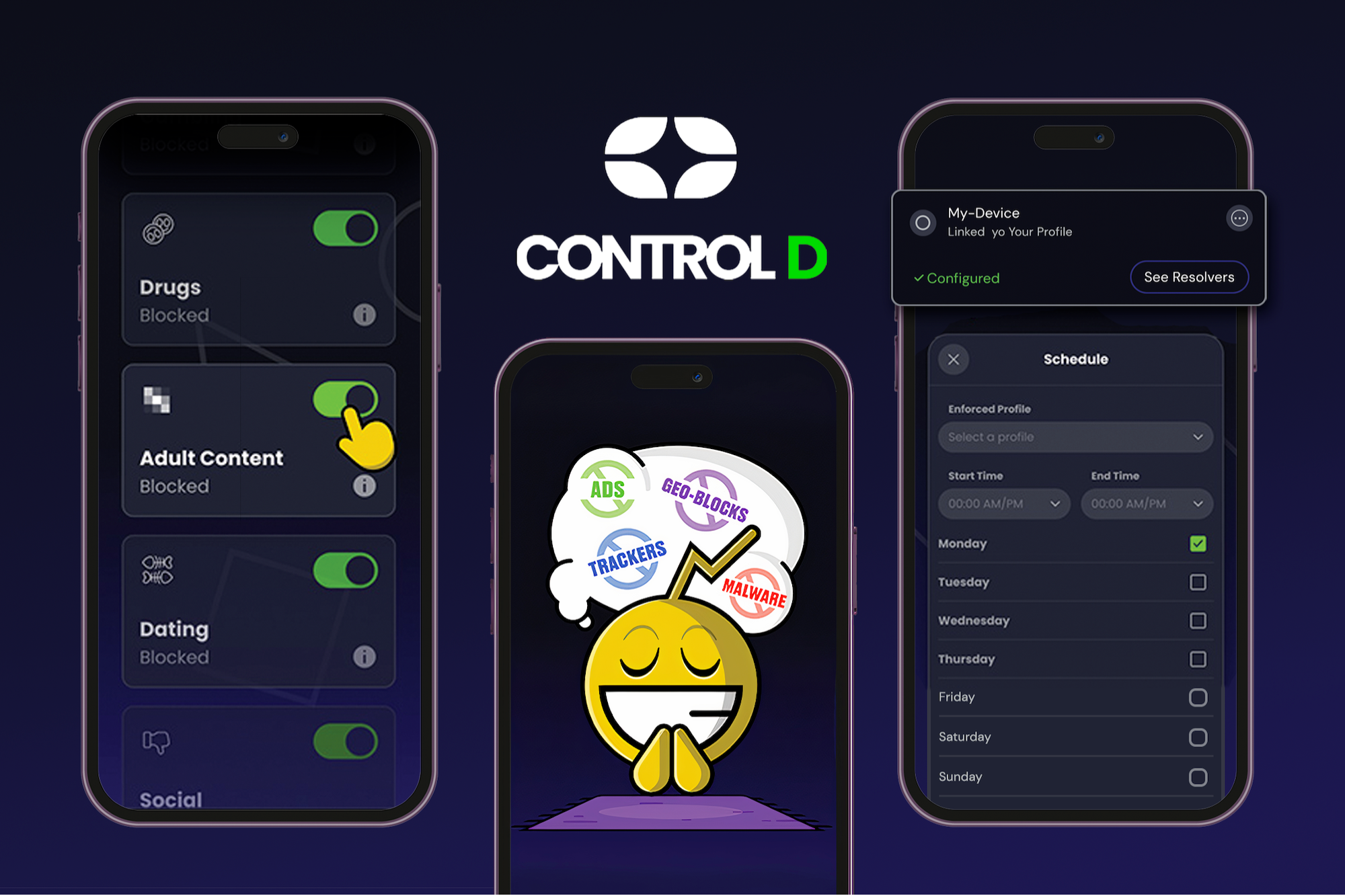
Disclosure: Our goal is to feature products and services that we think you’ll find interesting and useful. If you purchase them, Entrepreneur may get a small share of the revenue from the sale from our commerce partners.
According to TeamStage, 31 percent of employees waste about a half hour each day, and the top 10 percent of them can waste as much as three hours in a day. Part of that might be attitude, but the other part might be hangups caused by internet speed and advertisements. To nip that lost time in the bud, consider equipping yourself or your team with a tool to help stay on task.
From April 15 through 21, this five-year subscription to Control D Some Control Plan is on sale for just $34.97 (reg. $120). This is the best price for this deal online. This tool is designed to help users browse and use the internet faster while also blocking ads.
Control D is described as a “one-touch solution” for taking control over the productivity of your computer and internet usage. The deal supports use for up to ten devices, and it empowers each user to block advertisements, enjoy faster browsing, and set internet safety rules and restrictions for kids.
Control D’s bandwidth is substantial. It can accommodate up to 10,000 custom rules, block more than 300 servers, support multiple profiles, and unlimited usage. This robust and well-designed tool is a reliable option for any business leader who wants to liberate themselves or team members from distractions online.
Control D is rated a perfect 5/5 stars on Product Hunt.
Remember that from April 15 through 21, this 5-year subscription to Control D Some Control Plan is on sale for just $34.97 (reg. $120)—the best price on the web.
StackSocial prices subject to change.
AFFILIATE MARKETING
Grab Microsoft Project Professional 2021 for $20 During This Flash Sale
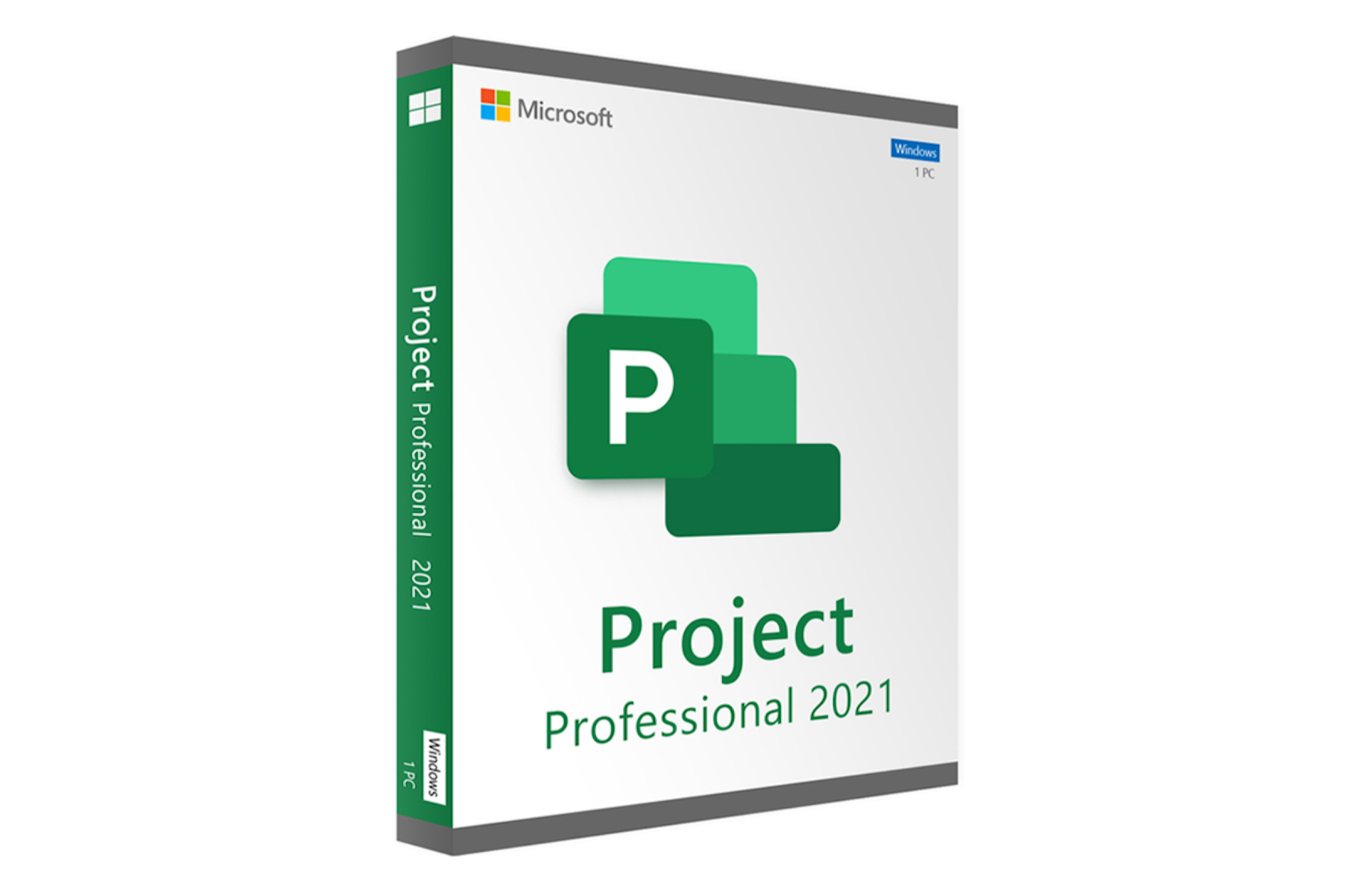
Disclosure: Our goal is to feature products and services that we think you’ll find interesting and useful. If you purchase them, Entrepreneur may get a small share of the revenue from the sale from our commerce partners.
If you’re in charge of a business and you don’t have a clear understanding of how to approach projects in an organized and effective manner, that’s a problem. Like many leaders before you, consider leaning on software that’s designed to streamline the project workflow for companies representing a wide range of industries.
A rate that will only be available from April 19 through 22, you can get Microsoft Professional 2021 for just $19.97 (reg. $249).
This well-reviewed software comes with a range of pre-built templates that you can use to set your project off on the right foot. It supports a number of helpful functions like building complex schedules with varying timelines, auto-populating those schedules in instances where it can, and submitting timesheets that can be distinguished by project work and non-project work.
Some additional features of Microsoft Project Professional that can help entrepreneurs and their teams include what-if scenario generation capabilities. Microsoft Project Professional also allows you to sync projects on your local server with those online, which is massively helpful for remote teams.
Its comprehensive and well-curated offerings are part of why Project Professional is rated an average of 4.7/5 stars on the Entrepreneur Store.
Don’t miss this limited-time opportunity to make a worthwhile investment in your business for the price of a beer at the ball game.
A price that will only last from April 19 through 22, you can get Microsoft Professional 2021 for just $19.97 (reg. $249).
StackSocial prices subject to change.
-

 PPC5 days ago
PPC5 days ago19 Best SEO Tools in 2024 (For Every Use Case)
-
SEARCHENGINES7 days ago
Daily Search Forum Recap: April 17, 2024
-

 SEO7 days ago
SEO7 days agoAn In-Depth Guide And Best Practices For Mobile SEO
-
SEARCHENGINES6 days ago
Daily Search Forum Recap: April 18, 2024
-
SEARCHENGINES5 days ago
Daily Search Forum Recap: April 19, 2024
-

 MARKETING6 days ago
MARKETING6 days agoEcommerce evolution: Blurring the lines between B2B and B2C
-

 SEO6 days ago
SEO6 days ago2024 WordPress Vulnerability Report Shows Errors Sites Keep Making
-

 WORDPRESS5 days ago
WORDPRESS5 days agoHow to Make $5000 of Passive Income Every Month in WordPress