Meet Studio by WordPress.com, our new, free, open source local WordPress development environment.
WORDPRESS
Features are good, What about ‘Security’?

What is FatCow Hosting?
FatCow is a name you may not have come across in your journey to find the right web hosting service.
It’s a pretty small company—though it was founded in 1998 and has therefore been around as long as some of the best in the biz, FatCow’s name hasn’t exerted as much pull as its other, larger, competitors.
And yet, FatCow has managed to stay afloat in a very competitive area of online business for two decades—so clearly, it’s not too shabby despite its size.
And this leads us to wonder—what is up with FatCow?
Is it staying alive by luck, or is it a hidden gem in the hosting world?
In this review, I’ll take a look at FatCow and discuss my experience using it.
I’m happy to report that this underdog is a solid hosting company, but there are a few caveats to look out for.
So—let’s get to it!
FatCow: The Cons
FatCow is one of the more nuanced hosting companies that I’ve reviewed.
I like it, or at least I want to, especially because it’s a relatively small contender in a large pool of hosting companies.
However, there are a few things that FatCow doesn’t do the most competitively, and it’s my job to highlight those flaws.
So let’s get it over with quickly.
First off, the price: FatCow focuses on simplicity, but the result is that its shared web hosting package is a bit pricey.
It’s inexpensive for its first term, relative to the features you get, but once it renews, it’s quite costly.
Moreover, it’s just one package—you can’t opt for a cheaper package with fewer features, just the one package that may be above your ideal price point.
Other competitors certainly offer shared web hosting packages for lower prices and similar amounts of features, which makes this unfortunate.
Another downside is FatCow’s customer support: I found their knowledge base to be a little shoddy.
A redundant link here, a how-to article that uses another hosting company’s video there, and so on…all things considered, their customer support isn’t terrible, but far from the most robust, I’ve seen.
The good news is that’s about it for FatCow’s flaws.
The pricing structure is a little too simple for shared web hosting, and a bit expensive for shared web hosting depending on what you’re after.
Its on-site documentation could be revamped.
Other than that, it’s decent—so let’s get into that fun part!
FatCow: The Pros
Thankfully, FatCow does have some good things going for it. The first thing I want to look at is the simplicity of the pricing structure.
Yes, if you want to get shared web hosting, you might find FatCow’s pricing a little too restrictive to get something tailored for your needs, especially if you’re trying to save money.
However, if you want WordPress, VPS, or dedicated hosting—well, FatCow’s structure actually makes things very easy.
WordPress hosting has two tiers that are both well-featured and not significantly priced apart from one another.
Dedicated and VPS hosting have the same features, and getting a different package really means getting more server accommodations than tools.
It’s very streamlined and makes it hassle-free to get those options.
The other thing is also related to its shared web hosting package: if you want a cheap option that doesn’t need to have every feature, FatCow isn’t the place for you.
But if you’d get the highest tier of shared hosting for a heavier toolkit on another platform, then FatCow’s price is actually not so inexpensive.
If you want all those tools and accommodations, it’s not overpriced.
It’s overall a well-featured platform, so I give them credit for that.
Moreover, their security is pretty solid. It’s not the best—I do think they might be able to employ a harder security infrastructure and more cyber-defenses—but I appreciate their on-site transparency.
Finally, their simplicity can drag them down with shared hosting prices and customer support, but overall, they are a very easy to use service. It’s streamlined: as mentioned, the pricing is simple, but so is the actual software itself.
It certainly has an easy learning curve and a pleasant user interface.
Combining that with a good set of features is a worthy accomplishment that every hosting company has to hit, and I appreciate FatCow’s success.
Now, let’s look into pricing a little more.
FatCow: Pricing
Something I like a lot about Fatcow is the simplicity of its pricing.
Everything is extremely straightforward; you don’t need to dig around too long to figure out how many services you can buy.
So let’s keep that simplicity going, eh?
First off we have the option most of you will be looking at: shared web hosting, which FatCow calls “The Original FatCow Plan.”
The Original FatCow starts at $49 a year—this is a special introductory rate that will increase after your first term—which evens out to roughly $4.08 per month.
The renewal prices are $14.95 a month for a year-long term, $13.95 for a 2-year term, and $12.95 for a 3-year term. Frankly, these are very pricey—I had to double check to make sure it wasn’t for a different hosting package.
But nope, that’s for its standard, shared web hosting service. Of which, by the way, there is only one option—it’s not a tiered product from which you can choose packages with fewer features for a lower price.
WordPress hosting, a staple hosting product for most services, starts at $3.75 a month and ends at $6.95 a month.
Yes, there are only two tiers, WordPress Starter, and WordPress Essential—but hey, they’re decently priced and WordPress Essential seems to be fully featured.
Virtual Private Servers start with a Basic plan, for $19.99 per month for the first term ($24.99 afterward), and end with Optimum at $79.99 ($99.99 regularly).
For those looking at heavy-duty options, dedicated hosting with FatCow starts at $119.99 a month and ends at $191.99.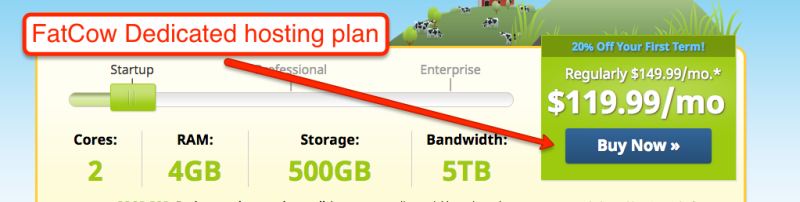
Of course, these are discounted for the first terms; once that period is over, you’ll pay $149.99 for the Startup (first tier) package and $239.99 for the Enterprise (third tier) package.
Overall, WordPress hosting is pretty cheap on FatCow, and VPS and Dedicated server hosting with FatCow is also well-priced.
The only issue is shared web hosting: it’s $49 for the first year isn’t too overpriced, but it’s still much more expensive at over $4 a month than what many other leading providers offer—which is more in the $2-3 range.
When you renew it, however, the price rises dramatically. If you commit for three years, you still pay $12.95 a month. To put things in perspective: GoDaddy and Bluehost renew at $7.99 a month, and that’s for a year-long package.
So overall, I would say FatCow’s shared web hosting option is overpriced, but its other options are very fair and still worth considering.
So let’s talk about features—the thing that will really determine how well-priced a package is!
FatCow: Features
Usually we focus on the features for shared web hosting, because it’s typically the most sought-after hosting option.
As FatCow’s shared web hosting is overpriced, however, we’ll try to talk a little more about every other service they offer.
Shared hosting has a decent set of features—decent insofar as it might mediate the price a bit.
Of course, there is the actual hosting itself, as well as an easy site-builder, application installation wizards, and online store tools, email, SEO and marketing tools, and customer support.
It also comes with a 30-day money-back guarantee, a free domain name, unlimited mailboxes, unlimited disk space, and no caps on bandwidth.
It’s easy to view these as generous—however, you could also get these features for simply upgrading to a second or third-tier shared hosting package on a different platform.
This is really only worth it for your first term of use; after the renewal causes the price to rise, you might as well go elsewhere.
The WordPress hosting packages offer free domain registration, unlimited disk space, and unlimited bandwidth as well. More interestingly, they offer free search engine marketing credits, which is pretty neat for the Starter package’s low price.
The features for VPS hosting are more or less the same between tiers: the increase in price basically accounts for an increased number of cores, RAM, storage, and bandwidth. You can calculate the price yourself here.
The same is true for Dedicated hosting plans: what increases really is capacity, not tools, between price points.
Overall, I would say dedicated and VPS hosting plans with Fatcow are about as fully-featured as on any other platform, and competitively priced (or at least normally priced).
WordPress hosting seems to be a pretty good deal with FatCow, regardless of which tier you get, although it’s not necessarily the best deal for WordPress hosting out there.
Shared web hosting has a pretty good set of features—the only problem is it’s a bit pricey.
You might be getting a good deal for that first year, paying around $4 a month for what could be twice that on another platform, but after your first term, the renewal price is so significant that I’m not sure it’s worth it.
That being said, it sounds like FatCow doesn’t really struggle with having the right amount of tools or having a good amount of the right tools—just price.
How does being able to juggle these features pan out for the user?
Let’s find out.
Ease of Use and User Control
Having a combination of ease of use and flexibility is pretty essential. FatCow markets itself as a platform for small-to-medium businesses.
One would, therefore, expect FatCow to offer enough power to satisfy business needs, but a service that is streamlined and simple, to make things easy and efficient.
This is how every popular hosting company markets itself, but FatCow specifically names simplicity as one of the company’s founding premises.
The good news is that FatCow does indeed succeed in this regard. You might have seen it a little bit in the pricing and features sections: even when you’re looking at what to buy, there isn’t really an overwhelming amount of choices.
Shared hosting has one package with every feature. WordPress hosting has only two packages. For VPS and dedicated server hosting, the tools you get are the same—the only thing you pay more for is extra accommodations and space.
Even if you’ve visited their site, everything is extremely simple and easy to navigate. The same is true for the site once you’ve logged in. You won’t need to dig around much for anything.
All website builders are easy to use—that’s their goal, after all—but FatCow’s is no exception. This video, from their help page, is a good demonstration.
Managing your account, email, domains, and so on, are about as easy as that website builder. As a matter of fact, the website builder is probably one of the more complicated things you’ll have to deal with.
All things considered, FatCow does great with ease of use, without sacrificing your ability to control your account or site.
Customer Support
Something that adds to FatCow’s ease of use factor is its solid customer support. As with most platforms, FatCow offers educational and factual material on-site for searching, browsing, or onboarding.
In addition, it has customer service representatives available to answer questions by live chat, phone, or ticket/email. I tested out their live chat as a guest, to see what any anonymous visitor could get.
Note: the times in the bottom left corner of the screen are accurate within a minute of the most recent message being sent.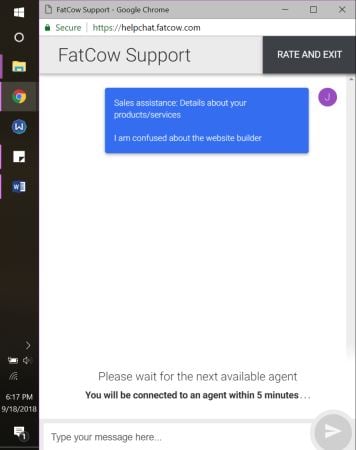
It took a couple of minutes, but I did get a response.
This is certainly not the type of question a customer service representative normally gets. I still got a response—even if it could have been worded better.
I had to clarify, but it was overall helpful. Note that the representative says the video on their help page is “almost” the same as their website builder.
In my message, however, I asked if the website builder in the video/that iPage uses is the same as FatCow’s—not similar, but same.
The FatCow representative then affirmed my answer, which leaves me wondering—is it the same builder, or similar?
Now, I understand I’m being pretty anal about a very trivial and unorthodox matter. The representative was overall helpful, understood the question, and tried their best to answer.
And before you ask: yes, the website builder they use is pretty much the same as iPage’s.
The larger question is about their knowledge base.
Why couldn’t they use a video of their own builder, and put it on a FatCow YouTube channel?
Are they so strained for resources that they must use other hosting platform’s screengrabs and pass it off as their own?
Now aside from that, the knowledge base is good. It’s simple and straight to the point.
One last grievance is their contact page, which has two links: one to their knowledge base, and another to their user guides. Both links redirect to the same help page/knowledge base.
I get this seems like minor stuff by itself, but when it all comes together, their on-site documentation looks a little shoddy; hasty, to say the least.
I can’t read every article they have on-site, and neither can you—so how much of it is actually helpful and specific to the FatCow platform?
Is any of it misleading, outdated, or copied from other platforms?
It’s tough to say, but I’m left a bit skeptical of FatCow’s customer support for these reasons.
FatCow’s a small company though, and maybe we can forgive them a bit.
Overall, their knowledge base seems comprehensive, and their representatives respond in a timely manner. That they offer 24/7 phone support at their size is an added bonus.
I just don’t think it’s the best customer support I’ve seen.
But if the security is good, you won’t really need to deal with customer support too much—so let’s take a look at that!
Security
You don’t need me to tell you that security is essential. As FatCow is a smaller service, it’s easy to wonder if maybe they pinch pennies on security, or fail to be transparent.
This is not the case. FatCow is more transparent about its security than many other big names in the hosting world, which is quite comforting.
As a matter of fact, this page is dedicated to describing FatCow’s servers and their security. They only have two servers, and both in the Boston area—proof they really are a small contender—but those servers seem well-guarded.
Of particular interest, they offer a “pooled server environment.” This is a nontraditional structure that basically lets the first available machine serve a customer’s pages, giving faster loading times.
If one machine crashes, another unit will be clustered nearby to take over immediately.
So far, this makes FatCow’s security look pretty good.
Now, I still think they could have a little more infrastructure in place to protect from hackers and cyber attacks, but given that they only have two servers in the same area, it’s more understandable.
In my experience, the uptime has been pretty good. Aside from a few minutes during the off month here or there—nothing unusual even for the bigger platforms—I’ve had reliable uptime.
I wouldn’t say FatCow has the best security I’ve seen, but it’s very solid for its size. I am sure FatCow is reliable enough for anyone worrying about their uptime or information.
Do I Recommend FatCow?
In conclusion, FatCow presents a few drawbacks and quite a few benefits—all of which likely stems from its small size and/or its focus on simplification.
On one hand, pricing is simple in a way that makes buying a plan from FatCow painless. For some types of hosting, the simplicity means that you’ll get a really good deal.
On the other hand, for shared web hosting, it’s only a good deal for the first term. Afterward, simplicity might limit your ability to get a package properly tailored to your needs.
The features are good, it’s very easy to use service, and the security seems pretty solid even if it might be able to do with a bit more.
The customer support is alright—nothing major, but a few things here and there give me the sense their knowledge base could have outdated or shoddy articles.
Overall, I would recommend FatCow for small to medium businesses who want VPS, WordPress, or dedicated hosting solutions.
I would not recommend FatCow for anyone looking to make a cheap personal website—if you want to do shared hosting but with full features, either FatCow or a high-tiered shared hosting package with another company would be good.
WORDPRESS
Your New Favorite Way to Develop WordPress Locally – WordPress.com News
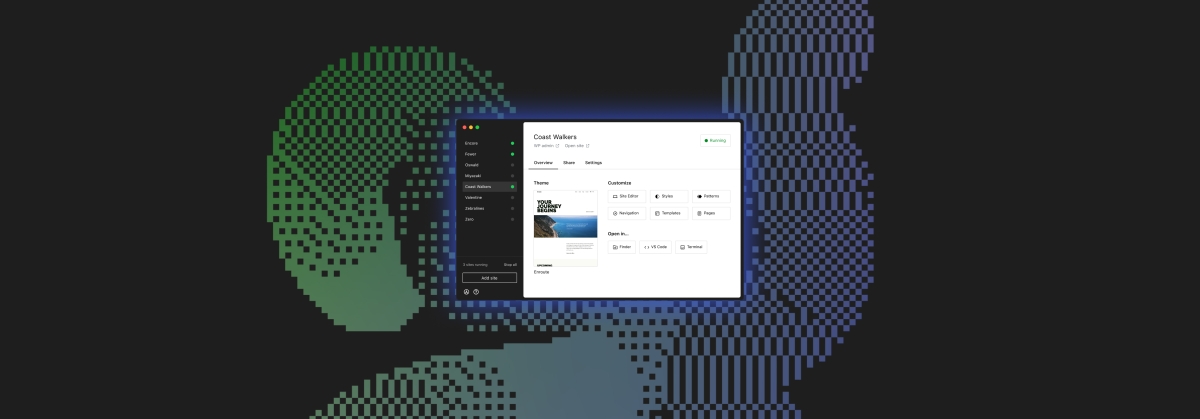
Say goodbye to manual tool configuration, slow site setup, and clunky local development workflows, and say hello to Studio by WordPress.com, our new, free, open source local WordPress development environment.
We’ve built Studio to be the fastest and simplest way to build WordPress sites locally.
Designed to empower developers, designers, and site builders, Studio offers a seamless solution for creating and running WordPress sites directly on your local machine, as well as showcasing work-in-progress sites with your clients, teams, and colleagues.
Check out a few of our favorite features in the video below:
A new way to develop WordPress locally, available for free
Studio is now available to use for free on Mac*, and you can get up and running with a new local site in just a few minutes:
- Download Studio for Mac.
- Install and open Studio.
- Click Add site, and you’re done!
Once you have a local site running, you can access WP Admin, the Site Editor, global styles, and patterns, all with just one click—and without needing to remember and enter a username or password.
You can even open your local sites in your favorite development tools, such as VS Code, PhpStorm, Terminal, and Finder, making it even easier to add Studio to your existing development workflow.
Plus, Studio is open source; feel free to fork away on GitHub.
*A Windows version of Studio is coming soon, and you can request early access here.
Effortlessly share your work and keep moving forward
In the realm of web development, showcasing local work has often been a challenge when projects live solely on your machine. With Studio’s demo sites, you have a convenient, built-in solution for sharing your progress with your team, clients, or designers.
These publicly-accessible demo sites, hosted on WordPress.com, are a convenient way to share your work without the need for complex server setups or lengthy deployments. In less than 15 seconds, you can have a shareable link to your local site that stays active for seven days.
The best part? Demo sites can be refreshed to reflect your latest build, allowing you to easily convey any updates or changes!
Breaking free from traditional constraints
Unlike traditional local environment tools like MAMP or Docker, Studio takes a fresh approach to local WordPress development. Studio is a lightweight and efficient solution that minimizes overhead and maximizes simplicity by forgoing the need for web servers, MySQL servers, or virtualization technologies.
Behind the scenes, Studio uses WordPress Playground, the WebAssembly-powered PHP binary. Thanks to this technology, there is no need to use a traditional web server, making your development experience much quicker and smoother.
Say goodbye to complex setups and compatibility issues. Studio makes it easier than ever to build and manage WordPress sites locally.
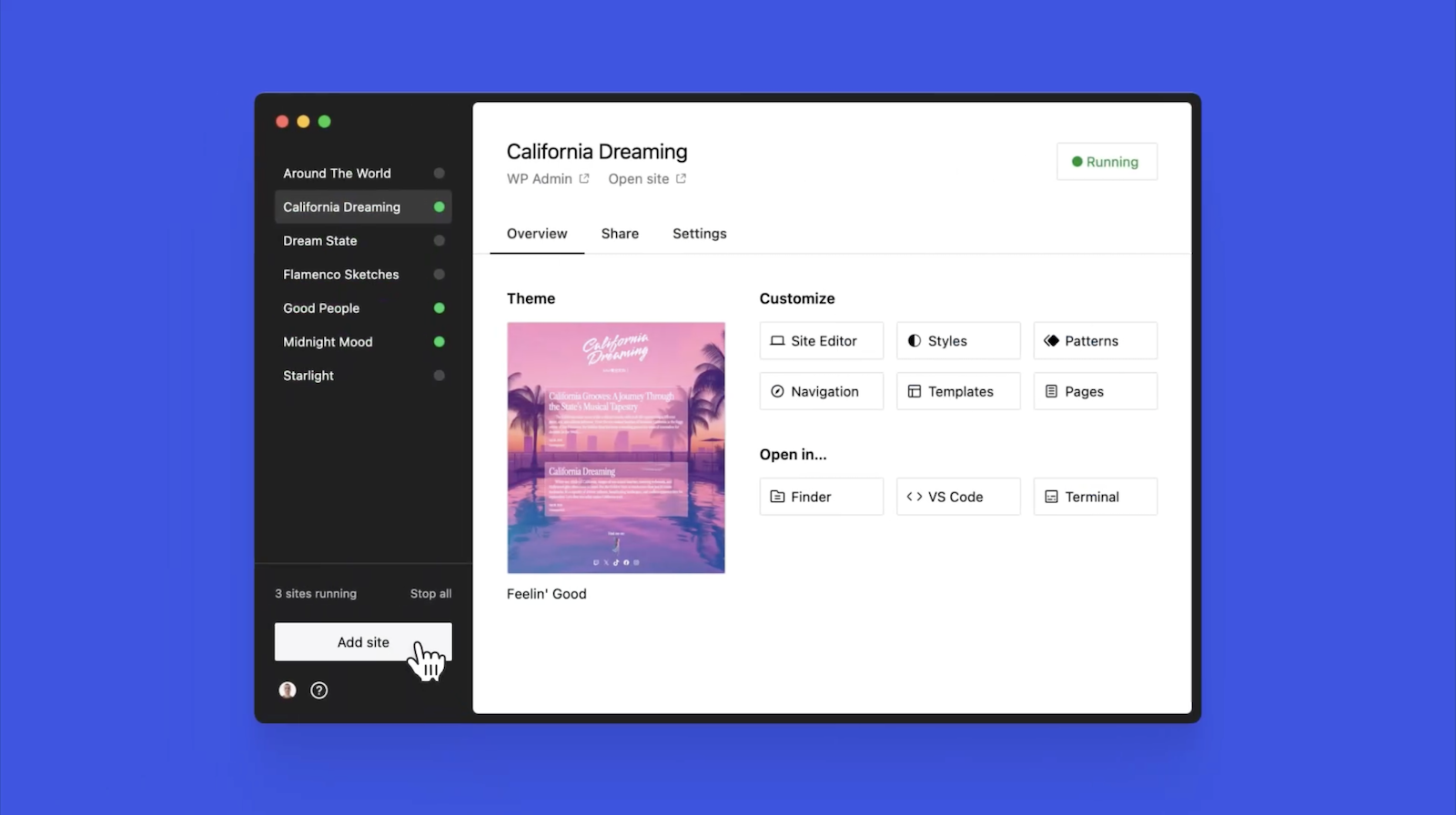
Let’s get building
At WordPress.com, we’re committed to making your website management experience seamless. In the last few years alone, we launched staging sites with synchronization features, SSH and WP-CLI access, global edge caching, GitHub Deployments, and more.
Studio is yet another powerful feature to add to your toolkit. Stay tuned for more exciting updates, and remember to follow our blog to stay in the loop.
And, of course, download Studio today. Your local development workflow will thank you.
Major kudos to the Studio team on this launch! Antonio Sejas, Antony Agrios, Kateryna Kodonenko, Philip Jackson, Carlos García Prim, David Calhoun, Derek Blank, Siobhan Bamber, Tanner Stokes, Matt West, Adam Zielinski, Brandon Payton, Berislav Grgicak, Alexa Peduzzi, Jeremy Massel, Gio Lodi, Olivier Halligon, Matthew Denton, Ian Stewart, Daniel Bachhuber, Kei Takagi, Claudiu Filip, Niranjan Uma Shankar, Noemí Sánchez, and our beta testers.
Join 110.2M other subscribers
WORDPRESS
Smooth Transition: A Comprehensive Guide to Migrating from WooCommerce to Shopify

Are you considering migrating from WooCommerce to Shopify but feeling overwhelmed by the process? Fear not! This comprehensive guide is designed to walk you through every step of the migration journey, ensuring a smooth transition for your online store. Whether you’re looking to capitalize on Shopify’s user-friendly interface or seek better scalability for your growing business, this guide has covered you. Let’s dive into the essential steps and strategies for seamlessly migrating from WooCommerce to Shopify.
Understanding the Migration Process
Assessing Your Current WooCommerce Setup
Before embarking on the migration journey, take a thorough inventory of your current WooCommerce setup. Identify your products, categories, customers, and any customizations you’ve made to your store. This assessment will provide a clear roadmap for transferring your data to Shopify without missing any crucial elements.
Choosing the Right Shopify Plan
Shopify offers a range of plans tailored to different business needs, from basic to advanced. Take the time to evaluate your requirements and select the plan that aligns best with your budget and growth goals. Whether you’re a small startup or an established enterprise, Shopify has a plan to suit your needs.

Preparing Your Data for Migration
Backing Up Your WooCommerce Data
Before initiating the migration process, creating a backup of your WooCommerce data is essential. This ensures that you have a safety net in case anything goes awry during the transition. Export your product listings, customer information, order history, and other relevant WooCommerce data.
Importing Your Data into Shopify
Once you’ve backed up your WooCommerce data, it’s time to import it into Shopify. Shopify provides tools and apps that streamline the data migration process, making it easy to transfer your products, customers, and orders seamlessly. Follow the step-by-step instructions provided by Shopify to upload your data accurately.
Additionally, if you’re migrating from WooCommerce to Shopify, it’s crucial to understand the specific steps involved in this process. Ensure that you follow the recommended procedures and utilize the available resources to facilitate a smooth transition.

Designing Your Shopify Store
Choosing a Theme
One of the perks of migrating to Shopify is access to a wide range of professionally designed themes. Browse Shopify’s theme library to find a design that reflects your brand identity and complements your products. Whether you prefer a minimalist aesthetic or a bold, eye-catching layout, Shopify has a theme to suit your style.
Customizing Your Theme
Once you’ve selected a theme, customize it to align with your brand’s look and feel. Shopify’s intuitive drag-and-drop editor makes it easy to tweak your theme’s layout, colors, fonts, and imagery without any coding knowledge required. Experiment with different customization options until you’re satisfied with the overall design of your Shopify store.

Configuring Your Settings and Features
Setting Up Payment Gateways
Shopify offers a variety of payment gateways to accommodate different customer preferences. Configure your preferred payment methods, including credit cards, PayPal, Apple Pay, and more, to provide a seamless checkout experience for your customers. Ensure that your payment gateways are integrated securely to protect sensitive customer information.
Managing Shipping Options
Streamline your shipping process by configuring your shipping settings in Shopify. Set up shipping zones, rates, and fulfillment preferences to ensure accurate shipping costs and delivery times for your customers. Shopify’s built-in shipping tools make it easy to manage your shipping logistics efficiently.

Launching Your Shopify Store
Testing Your Store
Before going live with your Shopify store, thoroughly test its functionality to identify and resolve any issues. Conduct test transactions, navigate the checkout process, and review your store’s performance on different devices and browsers. Address any bugs or discrepancies to ensure a smooth launch for your Shopify store.
Announcing Your Launch
Once you’re satisfied with the functionality and design of your Shopify store, it’s time to announce your launch to the world. Generate excitement among your audience by promoting your new store on social media, email newsletters, and other marketing channels. Offer exclusive deals or discounts to incentivize customers to explore your new Shopify storefront.

Post-Migration Optimization
Monitoring Performance Metrics
After migrating to Shopify, monitor your store’s performance metrics to gauge its success. Track key metrics such as traffic, conversion rates, and average order value to identify areas for improvement. Use Shopify’s built-in analytics tools or integrate third-party analytics platforms to gain valuable insights into your store’s performance.
Continuously Improving Your Store
Optimize your Shopify store based on the insights gleaned from your performance metrics. Experiment with different marketing strategies, product offerings, and user experience enhancements to maximize your store’s potential. Continuously seek customer feedback and iterate on your store’s design and functionality to stay ahead of the competition.
Conclusion
In conclusion, migrating from WooCommerce to Shopify can be a manageable task. By following the steps outlined in this comprehensive guide, you can navigate the migration process with confidence and ease. From assessing your current setup to launching your new Shopify store and beyond, this guide equips you with the knowledge and tools to make a smooth transition. Embrace Shopify’s opportunities for scalability, flexibility, and growth, and watch your online business thrive in its new home.
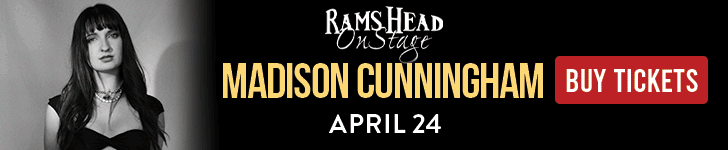
Related
WORDPRESS
WordPress Block Patterns Give You Superpowers – WordPress.com News

Few WordPress features offer more return on your learning investment than block patterns.
With the power of block patterns you’ll be a WordPress superstar in no time, whether you’re an establish pro or just starting out. Block patterns are professionally designed layouts that you can add your site in a single click. What makes them especially powerful is that once they’re inserted, you can edit and customize every aspect. (Or, you can leave them be!)
In today’s Build and Beyond video, Jamie Marsland walks you through everything you need to go to become a block pattern expert, in under four minutes.
Get started on your site today with a free trial:
Join 110.2M other subscribers
-

 PPC6 days ago
PPC6 days ago19 Best SEO Tools in 2024 (For Every Use Case)
-
SEARCHENGINES5 days ago
Daily Search Forum Recap: April 19, 2024
-

 MARKETING7 days ago
MARKETING7 days agoEcommerce evolution: Blurring the lines between B2B and B2C
-
SEARCHENGINES6 days ago
Daily Search Forum Recap: April 18, 2024
-

 WORDPRESS6 days ago
WORDPRESS6 days agoHow to Make $5000 of Passive Income Every Month in WordPress
-

 SEO7 days ago
SEO7 days ago2024 WordPress Vulnerability Report Shows Errors Sites Keep Making
-

 WORDPRESS6 days ago
WORDPRESS6 days ago10 Amazing WordPress Design Resouces – WordPress.com News
-
WORDPRESS7 days ago
[GET] The7 Website And Ecommerce Builder For WordPress


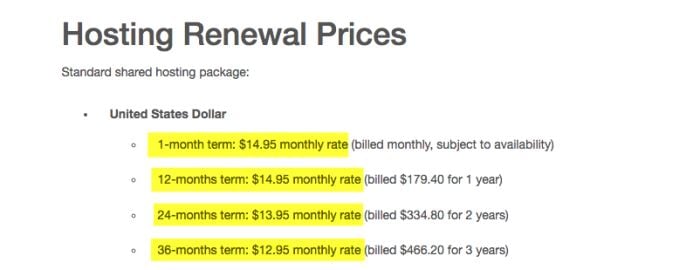
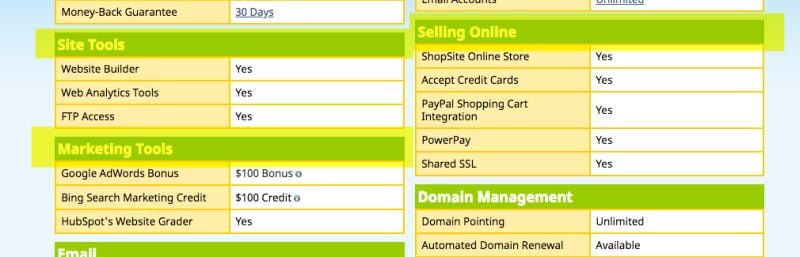
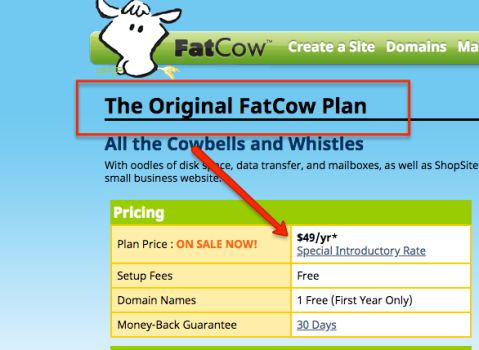
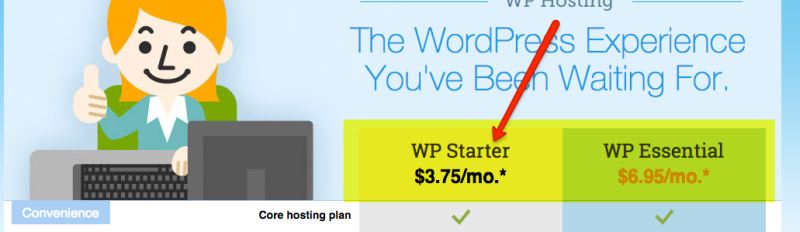
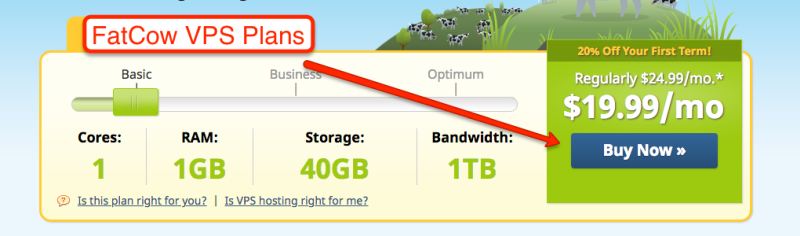
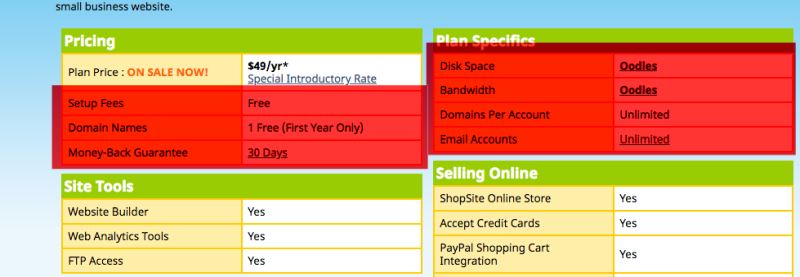
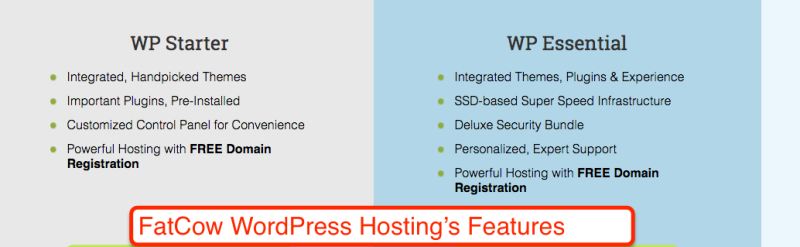
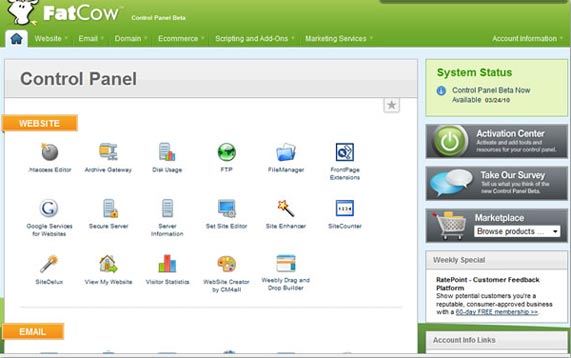
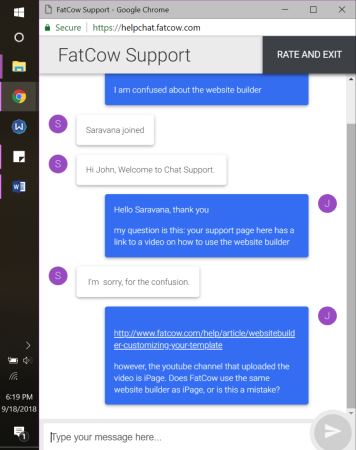
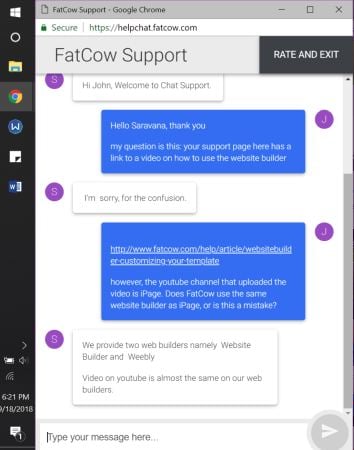
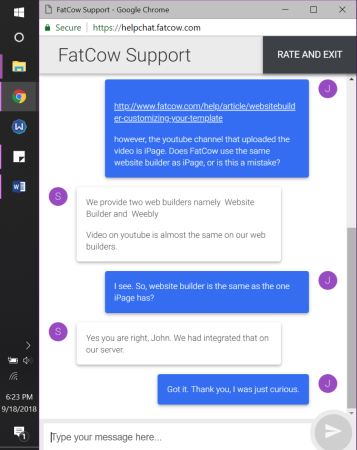
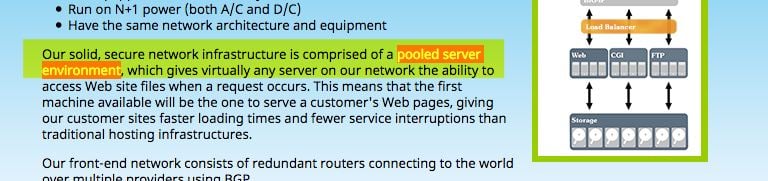






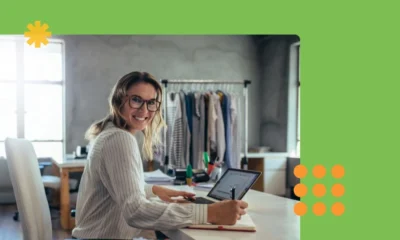

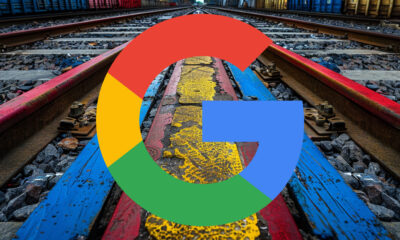





You must be logged in to post a comment Login