SEO
12 Important Image SEO Tips You Need To Know
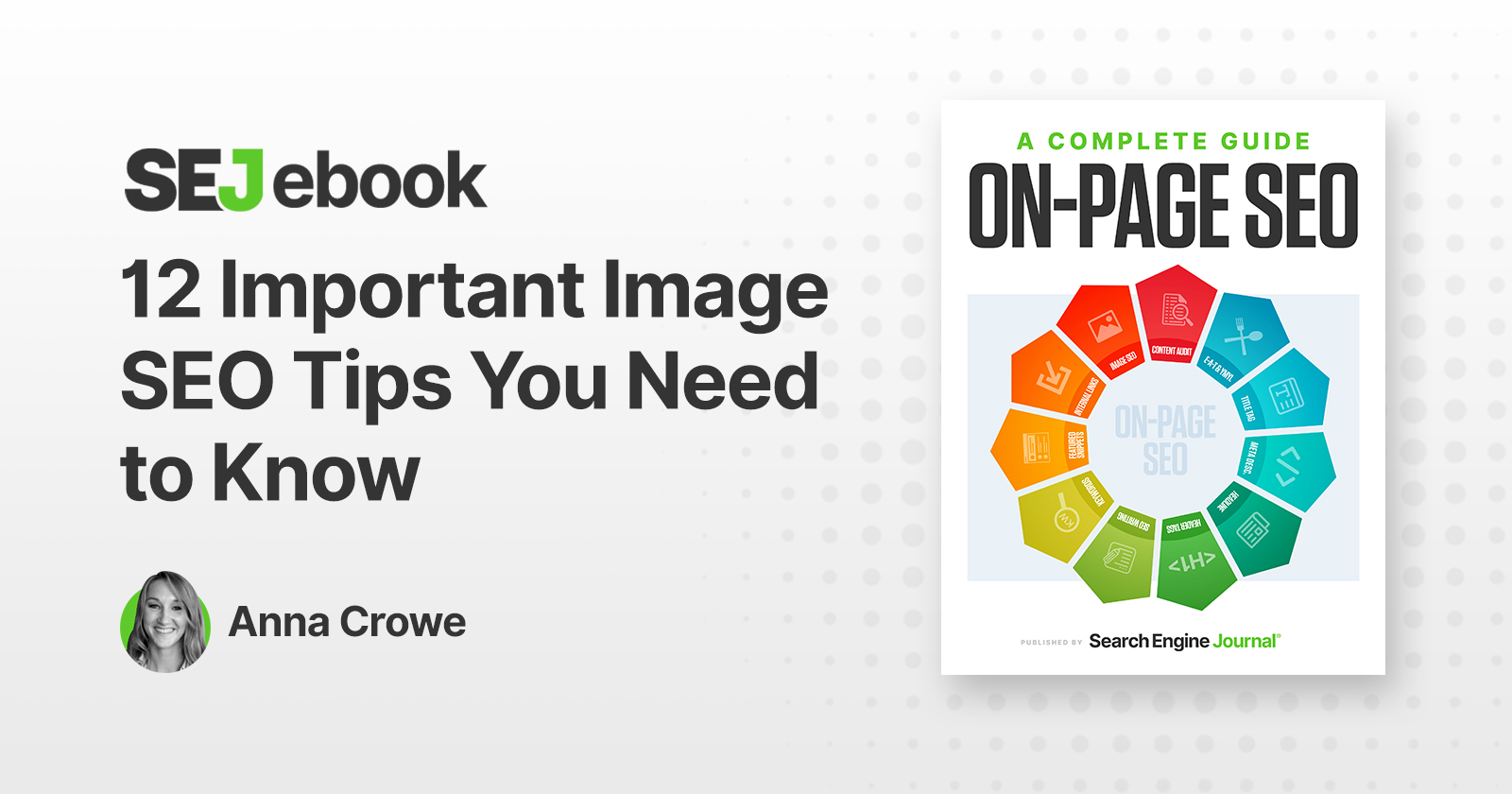
Think about the last time you uploaded an image to your website. Chances are you downloaded it from a stock photography site, uploaded it to the backend of your site, and then inserted it to the page.
This makes a shining example of image optimization, right? Not quite.
You’ve added a giant bowling ball weight to your site that’s slowing down the page speed. And, search engines can’t read your images without alt text.
Let’s change that.
Over 20% of all U.S. web searches happen on Google Images, according to 2018 data from Jumpshot.
SEO amateurs and pros alike know that optimizing images for your website is notoriously worth the time spent.
Dan Morgan at WebSpection got one of his photos to rank #1 in Google Images for “best person in Cardiff” in less than four days by optimizing his image.
And, Robbie Richards generated 150,732 visits by adding image alt tags, compressing images, and a few other SEO tricks.
Without proper image optimization, you’re wasting a valuable SEO asset.
It’s like the search engines are giving away Oreos and milk for free. But, you only take the Oreo. When in reality, the Oreo is way better dunked in milk.
Image optimization creates many advantages such as better user experience, faster page load times, and additional ranking opportunities. And, it’s becoming an increasingly more important role.
As Matt Southern pointed out, Gary Illyes’ statement on image search in a recent Reddit chat:
“We simply know that media search is way too ignored for what it’s capable doing for publishers so we’re throwing more engineers at it as well as more outreach.”
But which factors are most important to ensure your images are findable and don’t slow down your site?
Here are 12 important image optimization tips you need to know.
1. Choose The Right Format
Decoding all the various image formats can feel like your first time ordering at Taco Bell. But, before you can start adding images to your site, you want to make sure you’ve chosen the best file type.
While there are many image formats to choose from, the PNG and JPEG are the most common for the web.
- PNG: Produces better quality images, but comes with a larger file size.
- JPEG: You may lose image quality, but you can adjust the quality level to find a good balance.
- WebP: Choose lossless or lossy compression using this, the only image format supported by both Chrome and Firefox.
For me, PNG is the unsung hero of image formatting. But, for my daily use, PNG is the way to go then convert those into WebP.
Just be careful if you’re using .jpg images inside an inline SVG format as Google’s systems can’t index these.
2. Compress Your Images
Yep, hell hath no fury like a bloated web page after uploading an image that’s not compressed.
Search engines will look at your web page like you might look at a big vat of Crisco: You can’t seriously be considering putting that on your website, right?
According to HTTP Archive, images makeup on average 21% of a total webpage’s weight.
That’s why I highly recommend compressing your images before uploading to your site. You can do this in Photoshop or you can use a tool like TinyPNG.
TingPNG also has a WordPress plugin you can use too.
However, I prefer WP Smush as my WordPress plugin. It reduces the image file size without removing the quality.
Whatever plugin you use, make sure to find one that compresses the images externally on their servers. It reduces the load on your own site.
Or, take it a step further and use an image CDN that detects the device and optimizes the image prior to delivery. Cloudinary and Imgix are two options to try out.
Increasingly.com improved website speed by 33%/2 seconds by compressing images.
I mean, there’s just something sexy about faster page speed when you compress your images.
If you’re unsure how your images are affecting your page speed, I recommend using Google’s PageSpeed Insights tool.
3. Create Unique Images
You want your photos to pop on your site. If you fill your website with stock imagery, you’ll look unoriginal – like thousands of other sites that don’t stand out.
Too many websites are cluttered with the same generic stock photos.
Think about a corporate website, a consulting firm, a business that prides itself on customer service. All these websites use virtually the same looking stock image of a businessman smiling.
I’m sure you’ve seen one that looks like this:

While you may have your stock images perfectly optimized, it won’t have the same impact or potential SEO benefits as an original, high-quality image.
The more original pictures you have, the better experience for the user and the better your odds are of ranking on relevant searches.
Keep in mind that large images are more likely to be featured in Google Discover.
As Google recommends in its Advanced SEO resource,
“Large images need to be at least 1200 px wide and enabled by the max-image-preview:large setting, or by using AMP.”
Do not use your logo as the image.
4. Beware Of Copyright
Regardless of the image files you choose to use, make sure there’s no copyright conflict.
The Postal Service is paying $3.5 million in an image copyright lawsuit. And, Skechers got sued for $2.5 million.
If Getty, Shutterstock, DepositFiles, or some other stock photo provider owns an image you use, and you don’t have a license to use it, then you’re risking an expensive lawsuit.
Under the Digital Millennium Copyright Act (DMCA), you could be issued a notice if you have violated any copyright issues. If the owner of a piece of content sees their content on your website, they can issue a DMCA Takedown which you must comply with.
Google Images allows you to filter results based on those available for reuse, and Mindy Weinstein shares 41 different websites to find free images.
5. Customize Image File Names
When it comes to SEO, creating descriptive, keyword-rich file names is absolutely crucial.
Not customizing your image file name is like getting a burrito with nothing in it. It just plain sucks.
Image file names alert Google and other search engine crawlers as to the subject matter of the image.

Typically, file names will look like “IMG_722019” or something similar. That’s like ordering from a menu in a different language. It doesn’t help Google.
Change the file name from the default to help the search engines understand your image and improve your SEO value.
This involves a bit of work, depending on how extensive your media library is, but changing the default image name is always a good idea.
Let’s pretend you have an image of chocolate for example.
I could name it simply “chocolate” but if you sell chocolate on your website, potentially every image can be named “chocolate-1,” “chocolate-2,” and so on.
I named this image “dark-chocolate-coffee” to let users and search engines understand the image.
6. Write SEO-Friendly Alt Text
Alt tags are a text alternative to images when a browser can’t properly render them. Similar to the title, the alt attribute is used to describe the contents of an image file.
When the image won’t load, you’ll get an image box with the alt tag present in the top left corner. Make sure they fit with the image and make the picture relevant.
Paying attention to alt tags is also beneficial to the overall on-page SEO strategy. You want to make sure that all other optimization areas are in place, but if the image fails to load for any reason, users will see what the image is supposed to be.
Plus, adding appropriate alt tags to the images on your website can help your website achieve better rankings in the search engines by associating keywords with images. Even Google has remarked on the value of alt text in images.
It provides Google with useful information about the subject matter of the image. We use this information to help determine the best image to return for a user’s query.

Alt text is required under the American Disabilities Act for individuals who are unable to view images themselves. A descriptive alt text can alert users exactly what is in the photo. For example, say you have a picture of chocolate on your website.
The alt text could read:
<img src=”chocolate-1.jpg” alt=”chocolate”/>
However, a better alternative text that describes the image would read:
<img src=”chocolate-1.jpg” alt=”dark chocolate coffee flavored bar”/>
Alt text is viewable in the cached text version of the page, aiding in its benefit to both users and the search engines. For further SEO value, the alt text can act as the anchor text of an internal link when the image links to a different page on the site.
7. Think About The Image File Structure
Google updated its Image Guidelines. One of the major updates they revealed was that they use the file path and file name to rank images.
Repeat: The file path and file name is an actual ranking factor.
For example, if you’re an ecommerce brand with multiple products, instead of placing all your product images into a generic /media/ folder, I would recommend structuring your subfolders to more category related topics like /shorts/ or /denim/.
8. Optimize Your Page Title & Description
Google also revealed that it uses your page title and description as part of its image search algorithm.
The Google support page states:

All of your basic on-page SEO factors like meta data, header tags, copy on the page, structured data, etc. affects the way Google ranks your images.
It’s like putting all your toppings on your burrito. It tastes way better with guac. So, make sure to add the guac for improving image rankings.
9. Define Your Dimensions
If you’re using AMP or PWAs, you are required to define your image dimensions in the source code.
However, if you’re not using either, it’s still a best practice to define the width and height. It provides a better user experience.
Plus, it allows the browsers to size the image before the CSS is loaded. This stops the page from jumping when it loads.
Image dimension attributes are also important for preventing Cumulative Layout Shift (CLS) issues that can interfere with your Core Web Vitals optimization.
Making sure that you include width and height attributes for every image and video element is key.
This tells the browser how much space to allocate for the resource and prevents that annoying content-shifting that lowers your CLS score. Learn more here.
10. Make Your Images Mobile-Friendly
Oh, mobile SEO. At its worst, it can give you a high bounce rate and low conversions. But, at its best, it can give you more ranking power and better user engagement.
Problem is, how do you optimize your images for the mobile-first index?
Luckily, Google offers guidance on best practices for images.
In short, you want to create responsive images. This means the image will scale with the size of the site whether the user is using desktop or mobile. It adjusts to the size of the device.
Mozilla offers a comprehensive guide on using the srcset and sizes attributes to provide the browser additional source images, enabling the display of identical image content resized for the device.
It is important to format this with a different part of the attribute value on each line, as demonstrated in this example from their resource:
<img srcset=”elva-fairy-480w.jpg 480w,
elva-fairy-800w.jpg 800w”
sizes=”(max-width: 600px) 480px,
800px”
src=”elva-fairy-800w.jpg”
alt=”Elva dressed as a fairy”>
Learn more about using srcset for responsive images here.
11. Add Images To Your Sitemap
Whether you’re adding your images to your sitemap or creating a new sitemap for images, you want images somewhere in your sitemaps.
Having your images in a sitemap greatly increases the chances of search engines crawling and indexing your images. Thus, results in more site traffic.
If you’re using WordPress, Yoast and RankMath offer a sitemap solution in their plugin.
12. Add Structured Data
Structured data markup your content types to guide google and search engines to deliver better visual results. Essentially, Google could serve your images as a rich result if you add structured data.
For example, if you’re using schema markup on a product page and you label the image as a product, Google could pair this image with a price tag. Search engines skip the algorithm and use the information provided in the structured data to provide the right image.
Image Optimization Key Takeaways
So, before you begin uploading your image to your site, make sure to follow the image optimization rituals from above.
The most important thing is to make sure the image and alternative text are relevant to the page. Other key takeaways:
- Choose the right file format. PNGs are my favorite for screenshots.
- Reduce file size for faster page load speed.
- Make sure your on-page SEO elements (meta data, structured data, etc.) pair with your image.
- For crawlability, create an image sitemap or make sure your images are featured in your sitemap.
Optimizing images are no joke. With advancements in voice search technology, media is a growing importance and your entire site will benefit from taking the steps above.
Happy optimizing!
Featured Image: Paulo Bobita/Search Engine Journal
All screenshots are taken by author
SEO
How To Write ChatGPT Prompts To Get The Best Results

ChatGPT is a game changer in the field of SEO. This powerful language model can generate human-like content, making it an invaluable tool for SEO professionals.
However, the prompts you provide largely determine the quality of the output.
To unlock the full potential of ChatGPT and create content that resonates with your audience and search engines, writing effective prompts is crucial.
In this comprehensive guide, we’ll explore the art of writing prompts for ChatGPT, covering everything from basic techniques to advanced strategies for layering prompts and generating high-quality, SEO-friendly content.
Writing Prompts For ChatGPT
What Is A ChatGPT Prompt?
A ChatGPT prompt is an instruction or discussion topic a user provides for the ChatGPT AI model to respond to.
The prompt can be a question, statement, or any other stimulus to spark creativity, reflection, or engagement.
Users can use the prompt to generate ideas, share their thoughts, or start a conversation.
ChatGPT prompts are designed to be open-ended and can be customized based on the user’s preferences and interests.
How To Write Prompts For ChatGPT
Start by giving ChatGPT a writing prompt, such as, “Write a short story about a person who discovers they have a superpower.”
ChatGPT will then generate a response based on your prompt. Depending on the prompt’s complexity and the level of detail you requested, the answer may be a few sentences or several paragraphs long.
Use the ChatGPT-generated response as a starting point for your writing. You can take the ideas and concepts presented in the answer and expand upon them, adding your own unique spin to the story.
If you want to generate additional ideas, try asking ChatGPT follow-up questions related to your original prompt.
For example, you could ask, “What challenges might the person face in exploring their newfound superpower?” Or, “How might the person’s relationships with others be affected by their superpower?”
Remember that ChatGPT’s answers are generated by artificial intelligence and may not always be perfect or exactly what you want.
However, they can still be a great source of inspiration and help you start writing.
Must-Have GPTs Assistant
I recommend installing the WebBrowser Assistant created by the OpenAI Team. This tool allows you to add relevant Bing results to your ChatGPT prompts.
This assistant adds the first web results to your ChatGPT prompts for more accurate and up-to-date conversations.
It is very easy to install in only two clicks. (Click on Start Chat.)
For example, if I ask, “Who is Vincent Terrasi?,” ChatGPT has no answer.
With WebBrower Assistant, the assistant creates a new prompt with the first Bing results, and now ChatGPT knows who Vincent Terrasi is.
 Screenshot from ChatGPT, March 2023
Screenshot from ChatGPT, March 2023You can test other GPT assistants available in the GPTs search engine if you want to use Google results.
Master Reverse Prompt Engineering
ChatGPT can be an excellent tool for reverse engineering prompts because it generates natural and engaging responses to any given input.
By analyzing the prompts generated by ChatGPT, it is possible to gain insight into the model’s underlying thought processes and decision-making strategies.
One key benefit of using ChatGPT to reverse engineer prompts is that the model is highly transparent in its decision-making.
This means that the reasoning and logic behind each response can be traced, making it easier to understand how the model arrives at its conclusions.
Once you’ve done this a few times for different types of content, you’ll gain insight into crafting more effective prompts.
Prepare Your ChatGPT For Generating Prompts
First, activate the reverse prompt engineering.
- Type the following prompt: “Enable Reverse Prompt Engineering? By Reverse Prompt Engineering I mean creating a prompt from a given text.”
 Screenshot from ChatGPT, March 2023
Screenshot from ChatGPT, March 2023ChatGPT is now ready to generate your prompt. You can test the product description in a new chatbot session and evaluate the generated prompt.
- Type: “Create a very technical reverse prompt engineering template for a product description about iPhone 11.”
 Screenshot from ChatGPT, March 2023
Screenshot from ChatGPT, March 2023The result is amazing. You can test with a full text that you want to reproduce. Here is an example of a prompt for selling a Kindle on Amazon.
- Type: “Reverse Prompt engineer the following {product), capture the writing style and the length of the text :
product =”
 Screenshot from ChatGPT, March 2023
Screenshot from ChatGPT, March 2023I tested it on an SEJ blog post. Enjoy the analysis – it is excellent.
- Type: “Reverse Prompt engineer the following {text}, capture the tone and writing style of the {text} to include in the prompt :
text = all text coming from https://www.searchenginejournal.com/google-bard-training-data/478941/”
 Screenshot from ChatGPT, March 2023
Screenshot from ChatGPT, March 2023But be careful not to use ChatGPT to generate your texts. It is just a personal assistant.
Go Deeper
Prompts and examples for SEO:
- Keyword research and content ideas prompt: “Provide a list of 20 long-tail keyword ideas related to ‘local SEO strategies’ along with brief content topic descriptions for each keyword.”
- Optimizing content for featured snippets prompt: “Write a 40-50 word paragraph optimized for the query ‘what is the featured snippet in Google search’ that could potentially earn the featured snippet.”
- Creating meta descriptions prompt: “Draft a compelling meta description for the following blog post title: ’10 Technical SEO Factors You Can’t Ignore in 2024′.”
Important Considerations:
- Always Fact-Check: While ChatGPT can be a helpful tool, it’s crucial to remember that it may generate inaccurate or fabricated information. Always verify any facts, statistics, or quotes generated by ChatGPT before incorporating them into your content.
- Maintain Control and Creativity: Use ChatGPT as a tool to assist your writing, not replace it. Don’t rely on it to do your thinking or create content from scratch. Your unique perspective and creativity are essential for producing high-quality, engaging content.
- Iteration is Key: Refine and revise the outputs generated by ChatGPT to ensure they align with your voice, style, and intended message.
Additional Prompts for Rewording and SEO:
– Rewrite this sentence to be more concise and impactful.
– Suggest alternative phrasing for this section to improve clarity.
– Identify opportunities to incorporate relevant internal and external links.
– Analyze the keyword density and suggest improvements for better SEO.
Remember, while ChatGPT can be a valuable tool, it’s essential to use it responsibly and maintain control over your content creation process.
Experiment And Refine Your Prompting Techniques
Writing effective prompts for ChatGPT is an essential skill for any SEO professional who wants to harness the power of AI-generated content.
Hopefully, the insights and examples shared in this article can inspire you and help guide you to crafting stronger prompts that yield high-quality content.
Remember to experiment with layering prompts, iterating on the output, and continually refining your prompting techniques.
This will help you stay ahead of the curve in the ever-changing world of SEO.
More resources:
Featured Image: Tapati Rinchumrus/Shutterstock
SEO
Measuring Content Impact Across The Customer Journey

Understanding the impact of your content at every touchpoint of the customer journey is essential – but that’s easier said than done. From attracting potential leads to nurturing them into loyal customers, there are many touchpoints to look into.
So how do you identify and take advantage of these opportunities for growth?
Watch this on-demand webinar and learn a comprehensive approach for measuring the value of your content initiatives, so you can optimize resource allocation for maximum impact.
You’ll learn:
- Fresh methods for measuring your content’s impact.
- Fascinating insights using first-touch attribution, and how it differs from the usual last-touch perspective.
- Ways to persuade decision-makers to invest in more content by showcasing its value convincingly.
With Bill Franklin and Oliver Tani of DAC Group, we unravel the nuances of attribution modeling, emphasizing the significance of layering first-touch and last-touch attribution within your measurement strategy.
Check out these insights to help you craft compelling content tailored to each stage, using an approach rooted in first-hand experience to ensure your content resonates.
Whether you’re a seasoned marketer or new to content measurement, this webinar promises valuable insights and actionable tactics to elevate your SEO game and optimize your content initiatives for success.
View the slides below or check out the full webinar for all the details.
SEO
How to Find and Use Competitor Keywords

Competitor keywords are the keywords your rivals rank for in Google’s search results. They may rank organically or pay for Google Ads to rank in the paid results.
Knowing your competitors’ keywords is the easiest form of keyword research. If your competitors rank for or target particular keywords, it might be worth it for you to target them, too.
There is no way to see your competitors’ keywords without a tool like Ahrefs, which has a database of keywords and the sites that rank for them. As far as we know, Ahrefs has the biggest database of these keywords.
How to find all the keywords your competitor ranks for
- Go to Ahrefs’ Site Explorer
- Enter your competitor’s domain
- Go to the Organic keywords report
The report is sorted by traffic to show you the keywords sending your competitor the most visits. For example, Mailchimp gets most of its organic traffic from the keyword “mailchimp.”


Since you’re unlikely to rank for your competitor’s brand, you might want to exclude branded keywords from the report. You can do this by adding a Keyword > Doesn’t contain filter. In this example, we’ll filter out keywords containing “mailchimp” or any potential misspellings:


If you’re a new brand competing with one that’s established, you might also want to look for popular low-difficulty keywords. You can do this by setting the Volume filter to a minimum of 500 and the KD filter to a maximum of 10.


How to find keywords your competitor ranks for, but you don’t
- Go to Competitive Analysis
- Enter your domain in the This target doesn’t rank for section
- Enter your competitor’s domain in the But these competitors do section


Hit “Show keyword opportunities,” and you’ll see all the keywords your competitor ranks for, but you don’t.


You can also add a Volume and KD filter to find popular, low-difficulty keywords in this report.


How to find keywords multiple competitors rank for, but you don’t
- Go to Competitive Analysis
- Enter your domain in the This target doesn’t rank for section
- Enter the domains of multiple competitors in the But these competitors do section


You’ll see all the keywords that at least one of these competitors ranks for, but you don’t.


You can also narrow the list down to keywords that all competitors rank for. Click on the Competitors’ positions filter and choose All 3 competitors:


- Go to Ahrefs’ Site Explorer
- Enter your competitor’s domain
- Go to the Paid keywords report


This report shows you the keywords your competitors are targeting via Google Ads.
Since your competitor is paying for traffic from these keywords, it may indicate that they’re profitable for them—and could be for you, too.
You know what keywords your competitors are ranking for or bidding on. But what do you do with them? There are basically three options.
1. Create pages to target these keywords
You can only rank for keywords if you have content about them. So, the most straightforward thing you can do for competitors’ keywords you want to rank for is to create pages to target them.
However, before you do this, it’s worth clustering your competitor’s keywords by Parent Topic. This will group keywords that mean the same or similar things so you can target them all with one page.
Here’s how to do that:
- Export your competitor’s keywords, either from the Organic Keywords or Content Gap report
- Paste them into Keywords Explorer
- Click the “Clusters by Parent Topic” tab


For example, MailChimp ranks for keywords like “what is digital marketing” and “digital marketing definition.” These and many others get clustered under the Parent Topic of “digital marketing” because people searching for them are all looking for the same thing: a definition of digital marketing. You only need to create one page to potentially rank for all these keywords.


2. Optimize existing content by filling subtopics
You don’t always need to create new content to rank for competitors’ keywords. Sometimes, you can optimize the content you already have to rank for them.
How do you know which keywords you can do this for? Try this:
- Export your competitor’s keywords
- Paste them into Keywords Explorer
- Click the “Clusters by Parent Topic” tab
- Look for Parent Topics you already have content about
For example, if we analyze our competitor, we can see that seven keywords they rank for fall under the Parent Topic of “press release template.”


If we search our site, we see that we already have a page about this topic.


If we click the caret and check the keywords in the cluster, we see keywords like “press release example” and “press release format.”


To rank for the keywords in the cluster, we can probably optimize the page we already have by adding sections about the subtopics of “press release examples” and “press release format.”
3. Target these keywords with Google Ads
Paid keywords are the simplest—look through the report and see if there are any relevant keywords you might want to target, too.
For example, Mailchimp is bidding for the keyword “how to create a newsletter.”


If you’re ConvertKit, you may also want to target this keyword since it’s relevant.
If you decide to target the same keyword via Google Ads, you can hover over the magnifying glass to see the ads your competitor is using.


You can also see the landing page your competitor directs ad traffic to under the URL column.


Learn more
Check out more tutorials on how to do competitor keyword analysis:
-

 PPC5 days ago
PPC5 days ago19 Best SEO Tools in 2024 (For Every Use Case)
-

 MARKETING7 days ago
MARKETING7 days agoStreamlining Processes for Increased Efficiency and Results
-

 PPC7 days ago
PPC7 days ago97 Marvelous May Content Ideas for Blog Posts, Videos, & More
-
SEARCHENGINES7 days ago
Daily Search Forum Recap: April 17, 2024
-

 SEO7 days ago
SEO7 days agoAn In-Depth Guide And Best Practices For Mobile SEO
-
SEARCHENGINES5 days ago
Daily Search Forum Recap: April 18, 2024
-

 MARKETING6 days ago
MARKETING6 days agoEcommerce evolution: Blurring the lines between B2B and B2C
-
SEARCHENGINES4 days ago
Daily Search Forum Recap: April 19, 2024


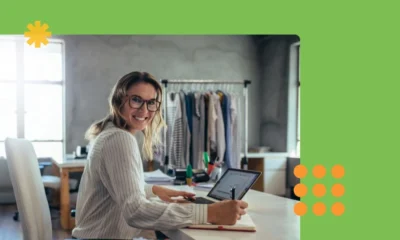

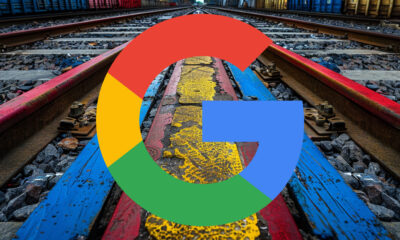











You must be logged in to post a comment Login