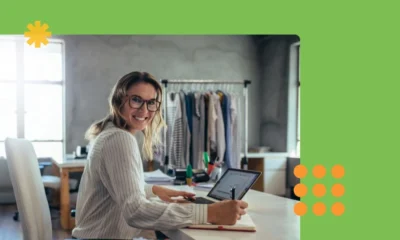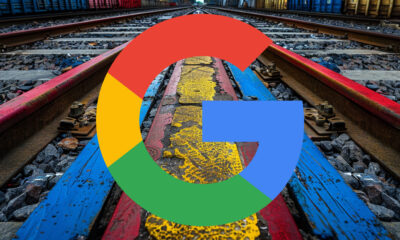SEO
20+ Blogging Tools to Improve Your Workflow
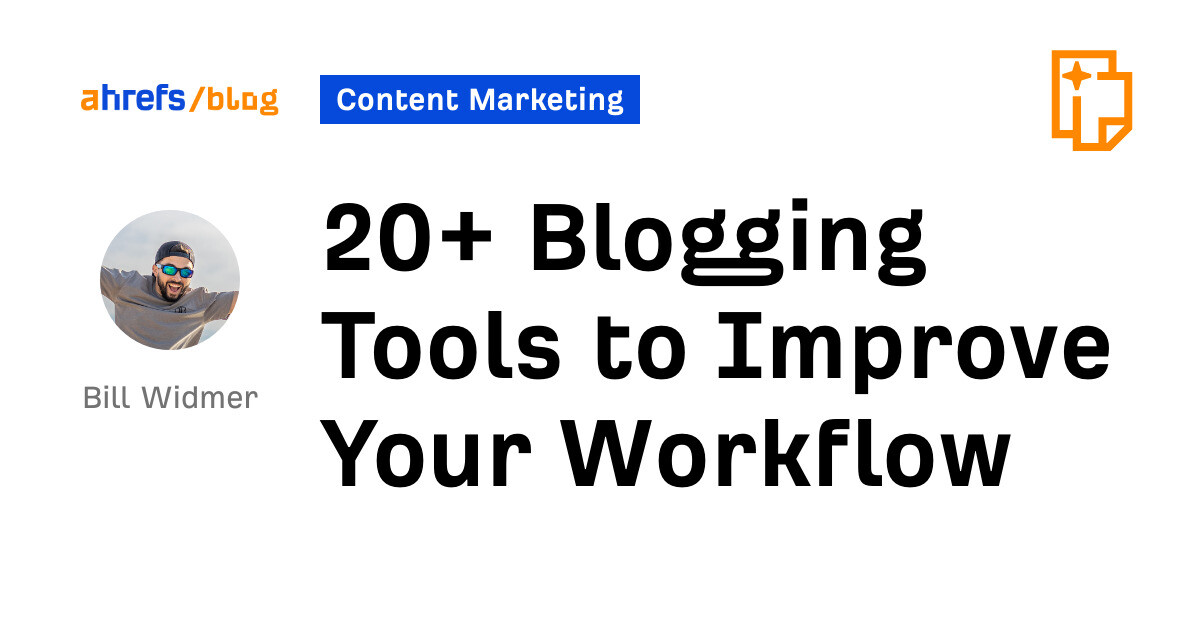
If you want to make the most of your time blogging, choose the right tools because they’ll save you a lot of money and effort.
But there are a lot of tools out there—and not all of them are worth it.
Well, I’ve been blogging for over a decade and have used hundreds of tools in that time. To help you sort the wheat from the chaff, I’ll list all the tools I’ve used to grow several blogs to a six-figure income—and what each of them is useful for.
Just want the best blogging tool stack? Here are my 10 most-used tools for blogging:
- WordPress – Best content management system (CMS) to manage your blog.
- Google Docs – Best word document editor to collaborate with your team.
- Wordable – Easily upload your articles from Google Docs to WordPress with one click.
- Ahrefs – Best all-around SEO tool for ranking high on Google.
- Notion – Best task management and content planning software.
- Google Search Console – Best tool for making informed SEO decisions.
- Canva – Best graphic creation tool.
- Snagit – Best screenshot capture and editing tool.
- Loom – Best screen recording tool.
- ConvertKit – Best email marketing software.
Want more? Keep reading.
Let’s kick things off with a list of tools you can use to research, write, edit, and publish your blog posts.
WordPress
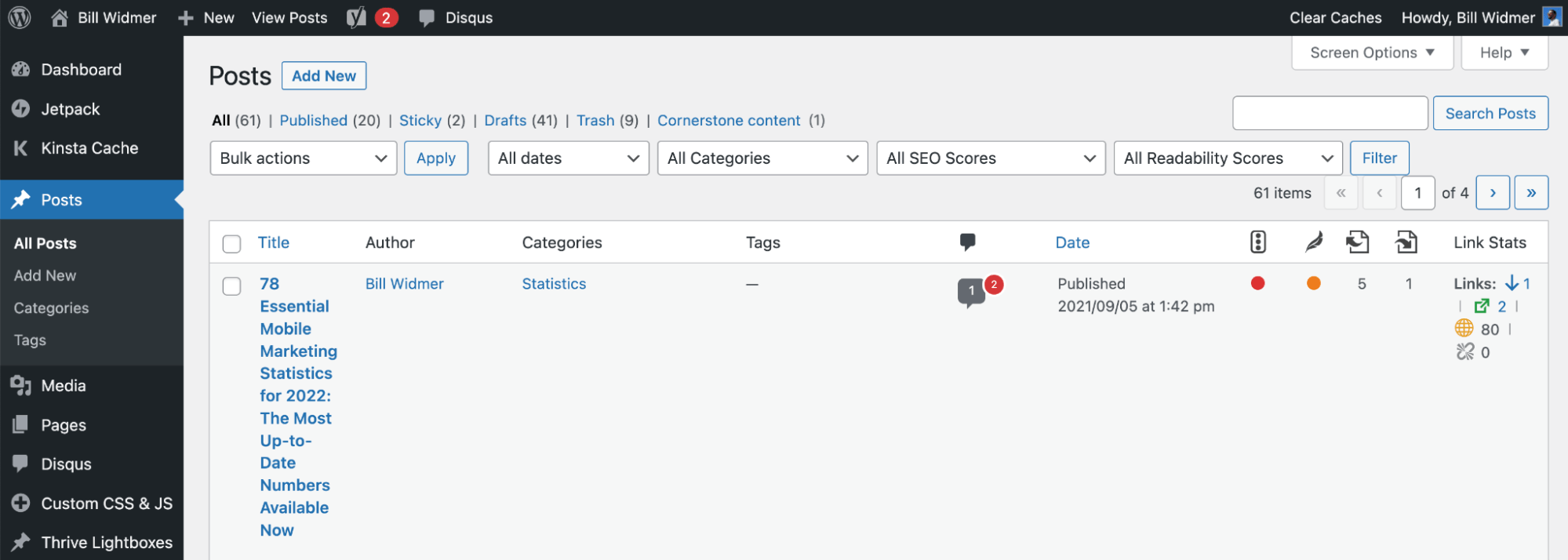
What it is: A content management system (CMS) to build your website and publish blog posts.
Why I love it: It is the most robust, SEO-friendly CMS on the market. Because it’s open source and so popular, you can do almost anything with WordPress with the right plugins or a good web developer. I’ve been using it since I started my first blog at 15. It’s not the easiest blogging tool for beginners, but it’s much more powerful than “beginner-friendly” website editors like Wix or Squarespace once you learn how to use it.
Price: Free.
Google Docs
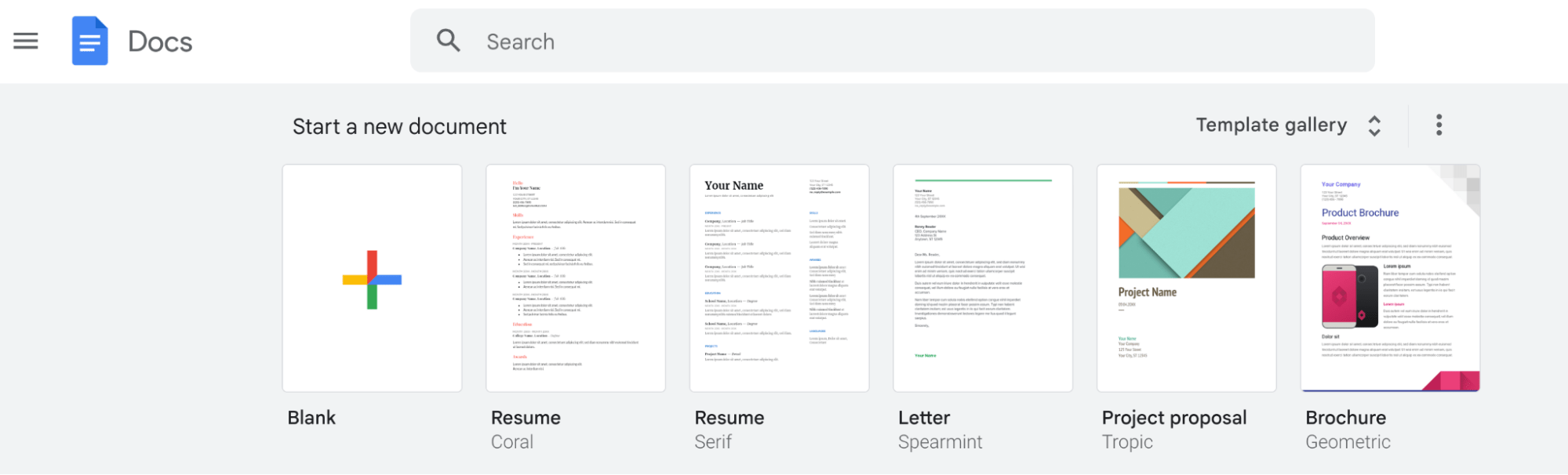
What it is: A document editor.
Why I love it: Google Docs is an easy-to-use free document editor that makes collaborating with writers and editors a breeze. I’ve been using it to write my blog articles for over 10 years. It just works.
Price: Free.
Wordable
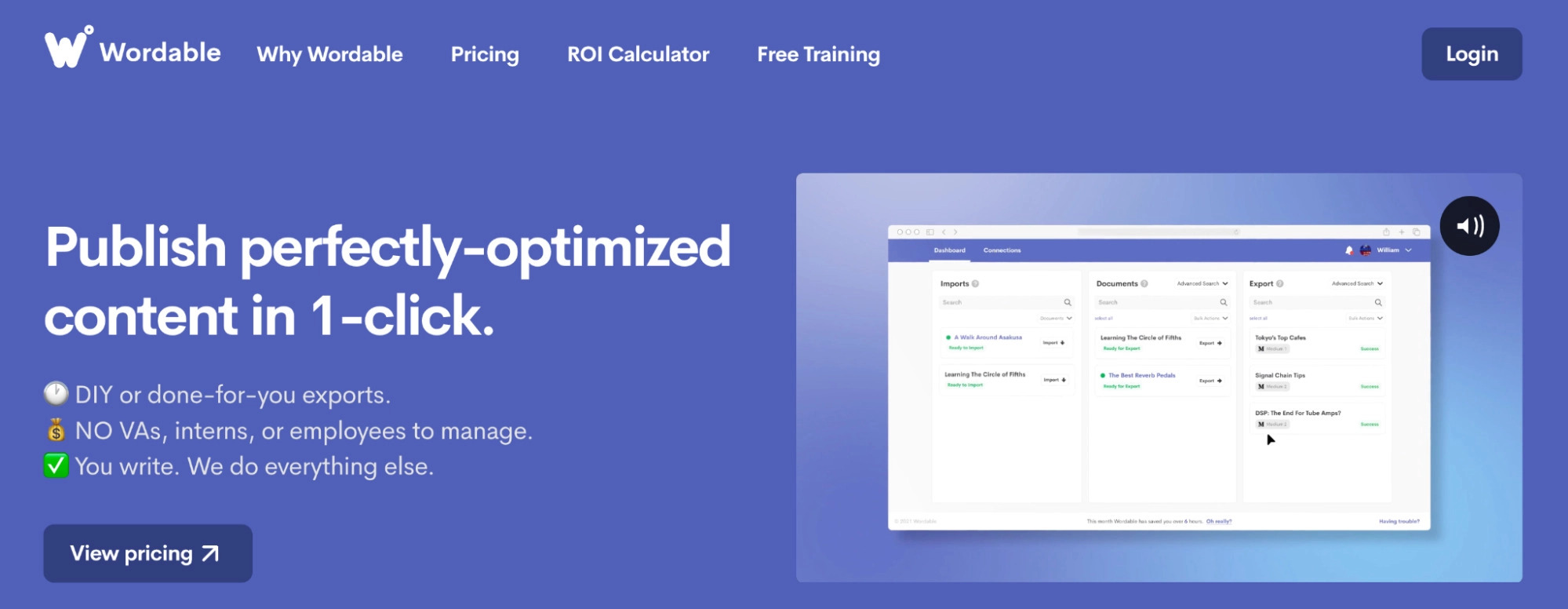
What it does: Uploads articles from Google Docs to WordPress in one click.
Why I love it: Google Docs has hidden code that’s brought over when you copy-paste content to WordPress. Wordable fixes that by uploading the document to WordPress while keeping the formatting but removing the extra code. It also cleans up and optimizes your images.
Price: Free up to five exports per month (then $50/month).
CoSchedule Headline Studio
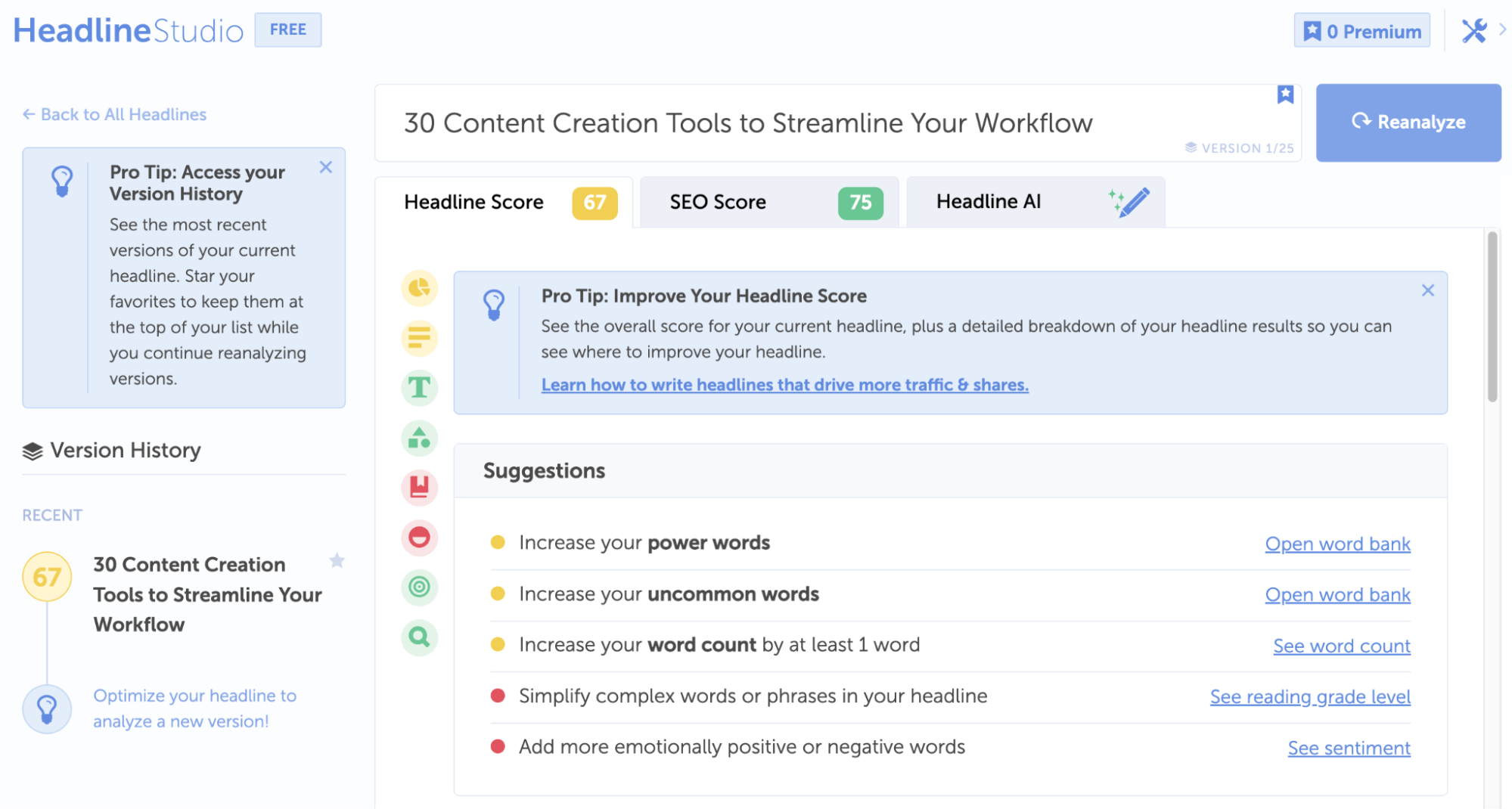
What it does: Scores your headlines clickability and SEO.
Why I love it: It helps me write killer headlines—which is important for both clickability and SEO. Better headlines mean more clicks in the SERPs which, in turn, can help your content rank higher on Google. The tool gives you ideas of power words and uncommon words to use to make your headline more interesting, and its AI can write and suggest headlines for you.
Price: Free ($19/month or $99/year for premium).
Grammarly
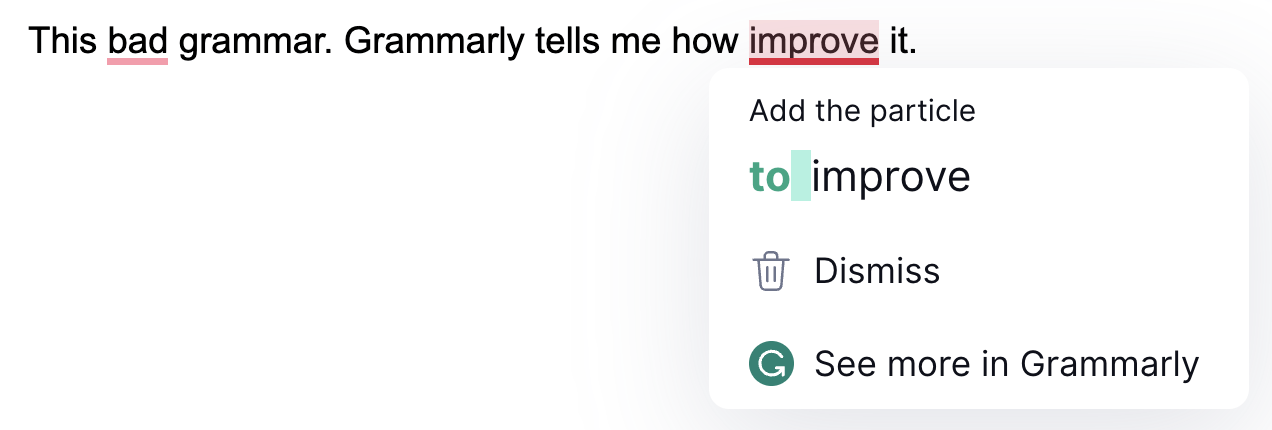
What it does: Makes suggestions to improve your writing and fixes grammar and spelling mistakes.
Why I love it: Sometimes when you’re in the flow of writing, the words just pour out of you—and you don’t want to interrupt that flow by fixing typos or grammar mistakes. I use Grammarly post-draft to fix my mistakes after the bulk of the article is finished. It’s also compatible with Google Docs and WordPress if you get the Grammarly browser plugin, which is nice.
Price: Free.
ChatGPT
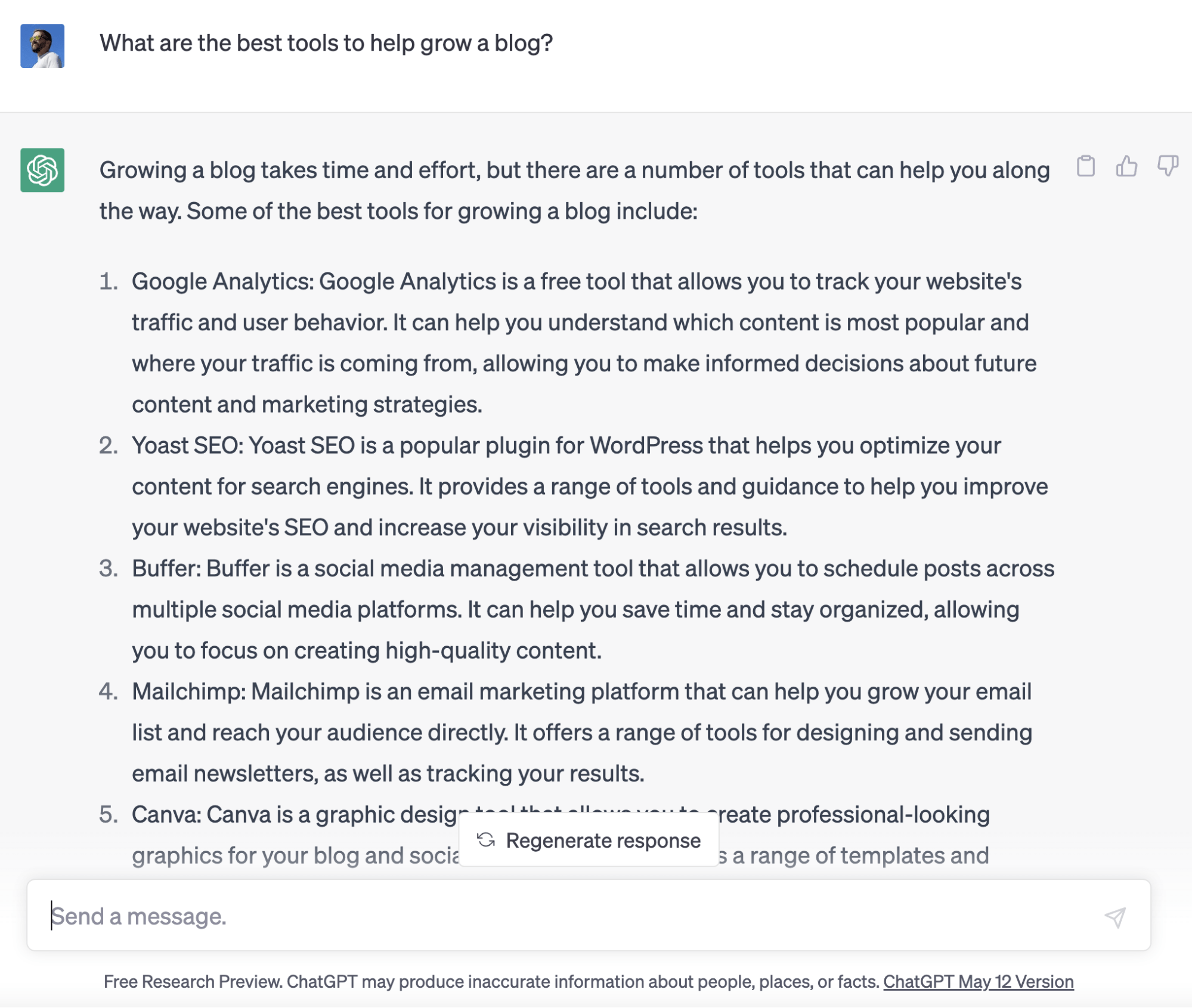
What it is: An AI chatbot.
Why I love it: I use ChatGPT for researching and outlining a lot of my content. It can help you identify topics or ideas you didn’t think about in your initial content outline. I have also started playing with it to improve my content and my life in general, such as using it to help me come up with road trip itineraries for specific needs—like finding the best routes based on weather and areas with free camping—then turn that trip into a blog post and social media videos.
Price: Free ($20/month for premium access).
Hemingway App
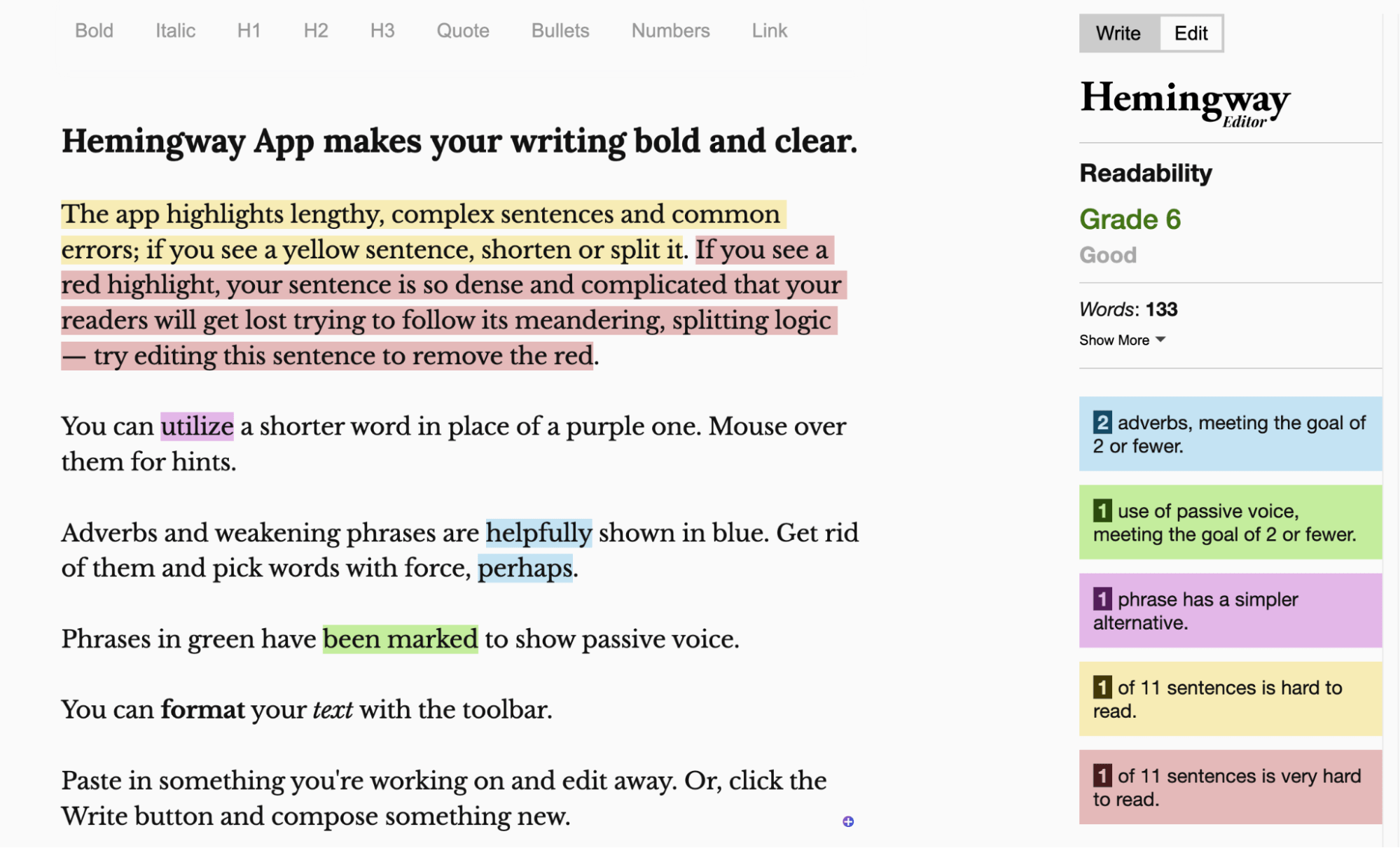
What it is: A text editor that grades your writing using the Flesch-Kincaid Grade Level.
Why I love it: As someone who performs and writes about fairly complex SEO tasks on a near-daily basis, it can be hard to know if my writing is easy to understand for the complete beginner. While the Hemingway App won’t necessarily help me break down these complex tasks, it will tell me if my writing is overly complex from a readability standpoint. If it is, I can simplify things more so that nearly anyone can read it. It’s up to me to make sure it still makes sense, though.
Price: Free.
Next up, let’s look at tools to help you create a content calendar and keep your content organized.
Notion
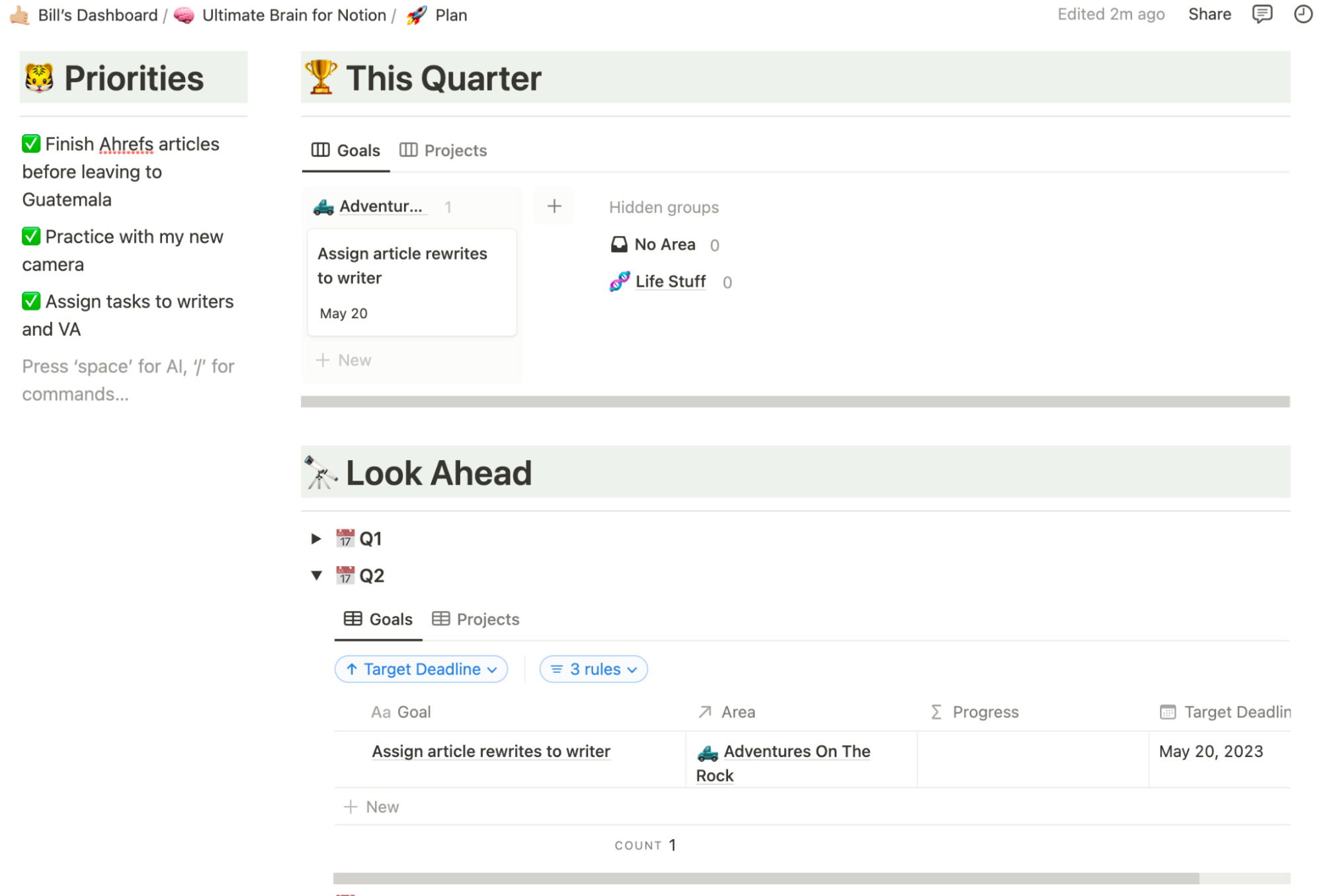
What it is: A productivity software.
Why I love it: Notion is one of the coolest software I’ve ever used. You can customize it to do almost anything: manage your to-do list, plan a content calendar, collaborate with your team, and much more. I use it to keep track of my projects and goals (both personal and business), plan out my content, journal, take notes about new things I’m learning, and more. I use Thomas Frank’s Ultimate Brain template, which has a steep learning curve but totally transformed how I plan my life and business.
Price: Free (premium plans start at $8/month).
Slack
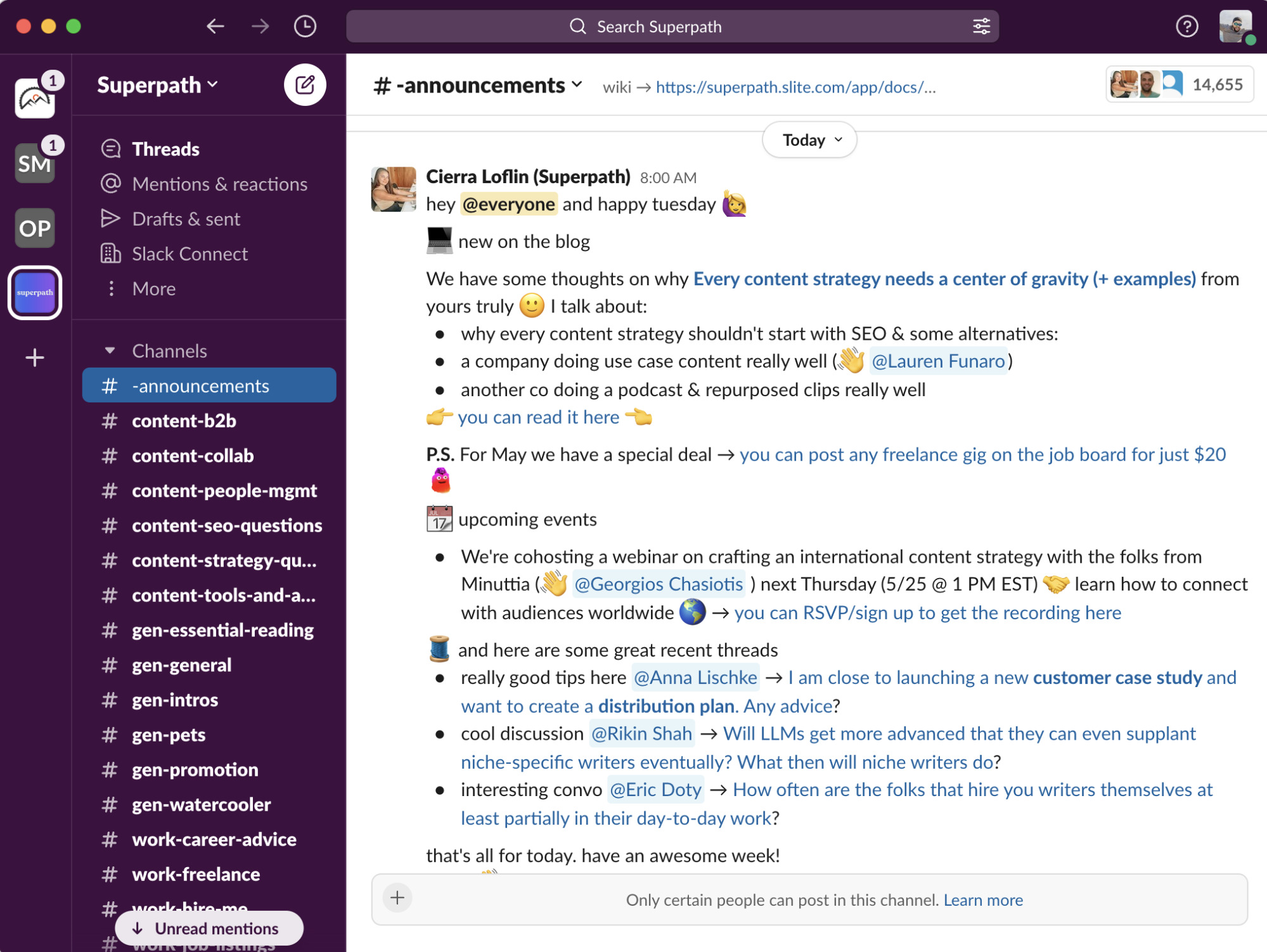
What it is: A messaging app.
Why I love it: I used to use Slack to stay in touch with my team. However, now that I use Notion, we mostly just communicate via that app. Now, I use Slack to join communities with other bloggers and content marketers and keep in touch with masterminds I’ve met over the years. Check out some of these Slack communities for SEOs.
Price: Free (premium plans start at $7.25/month).
Google Analytics
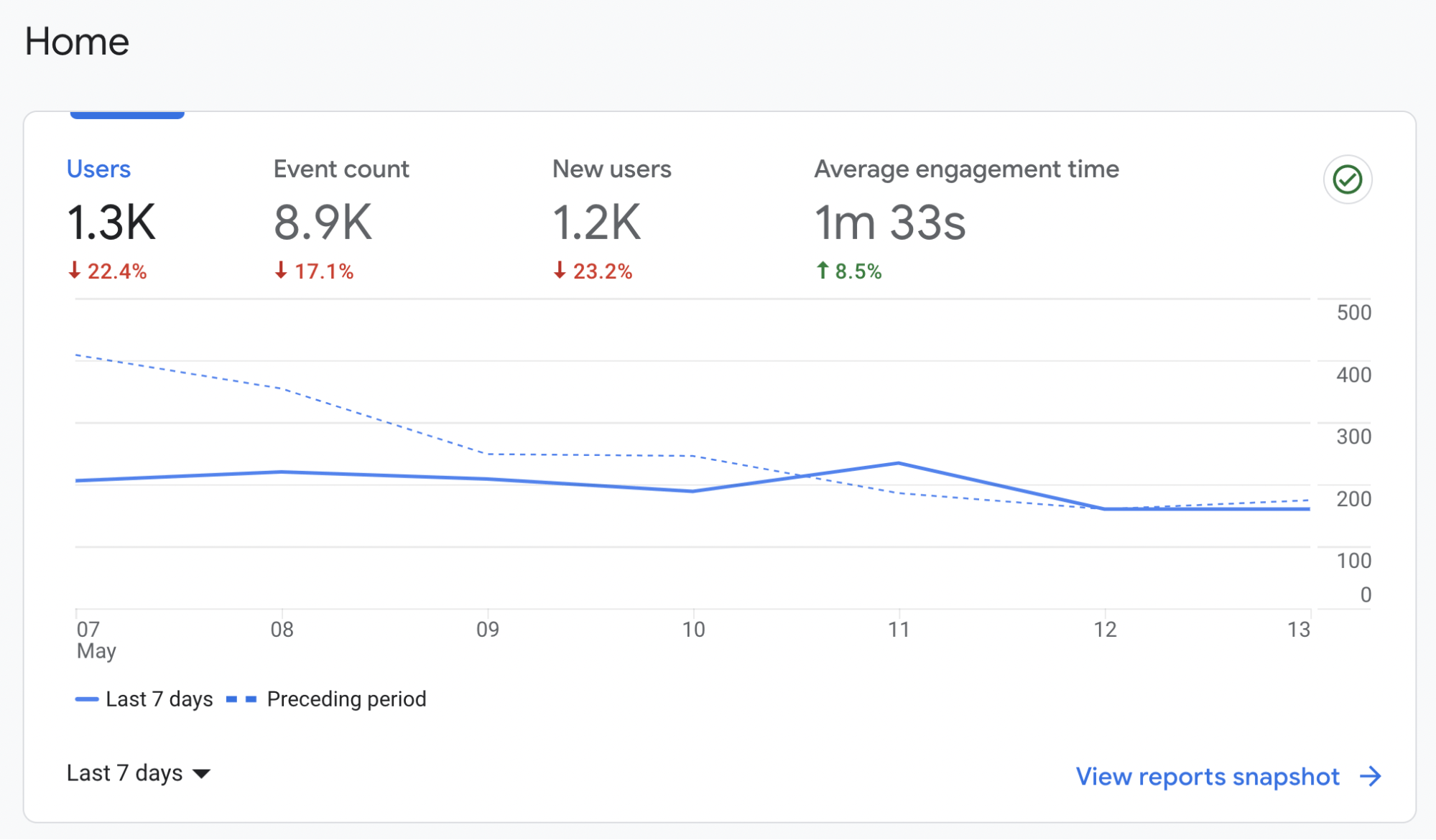
What it is: An analytics dashboard for your website.
Why I love it: Seeing analytics data (e.g., what pages people are visiting on your site, how long they’re staying on your site, and where that traffic came from) is important to make informed decisions about what types of content to produce and where to promote your content. I check the analytics at least once a week to see which pages are performing best.
Price: Free.
Google Trends
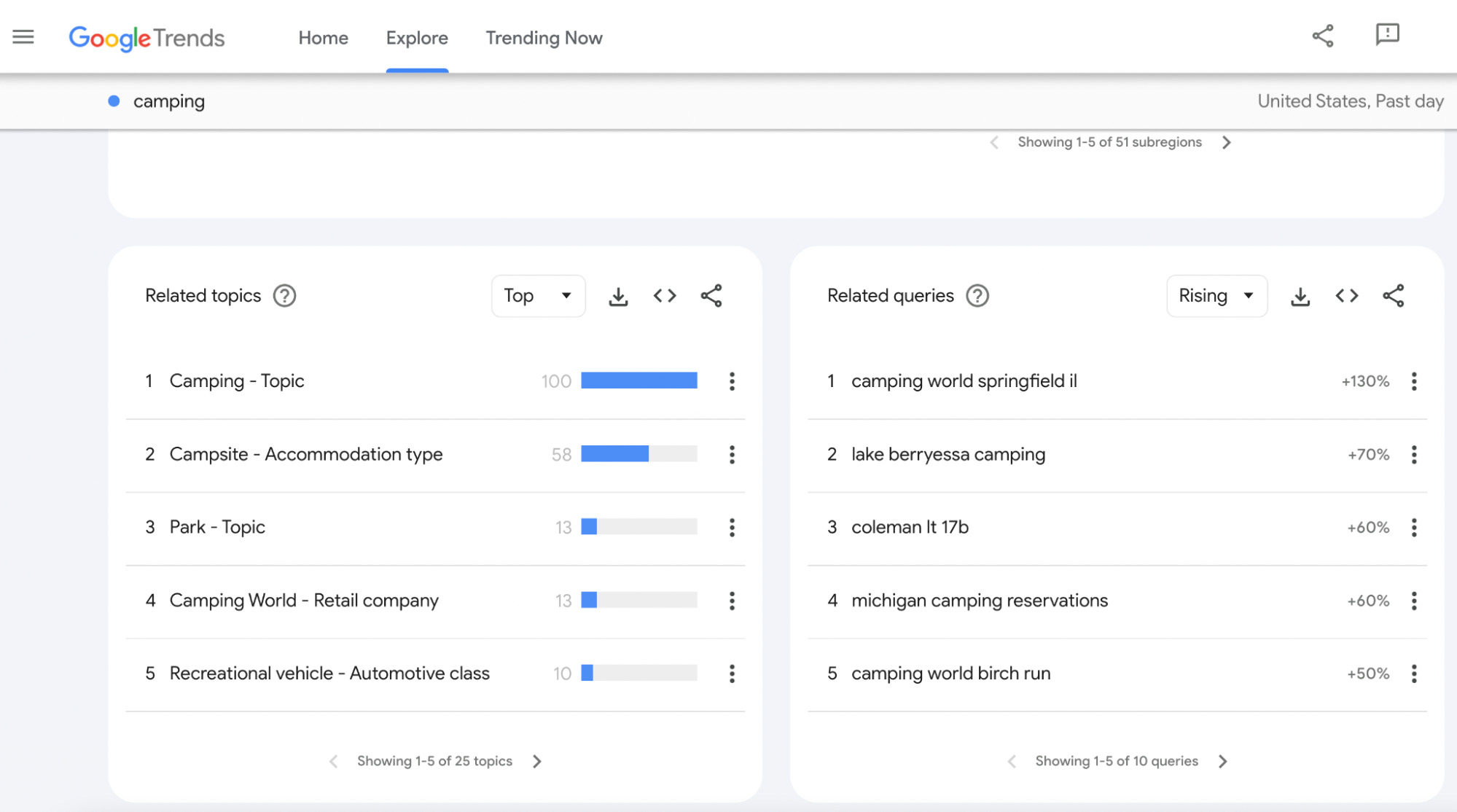
What it does: Shows search trends for topics over time.
Why I love it: It’s super useful for finding trending and breakout topics. For example, I was recently looking for new topics for my camping website and found that searches for “lake berryessa camping” have risen 70% in the last 12 months.
Price: Free.
Search engine optimization and blogging are two peas in a pod. If you want to grow your blog organically, you need to learn SEO. Here are a few tools to help you rank higher on Google:
Ahrefs
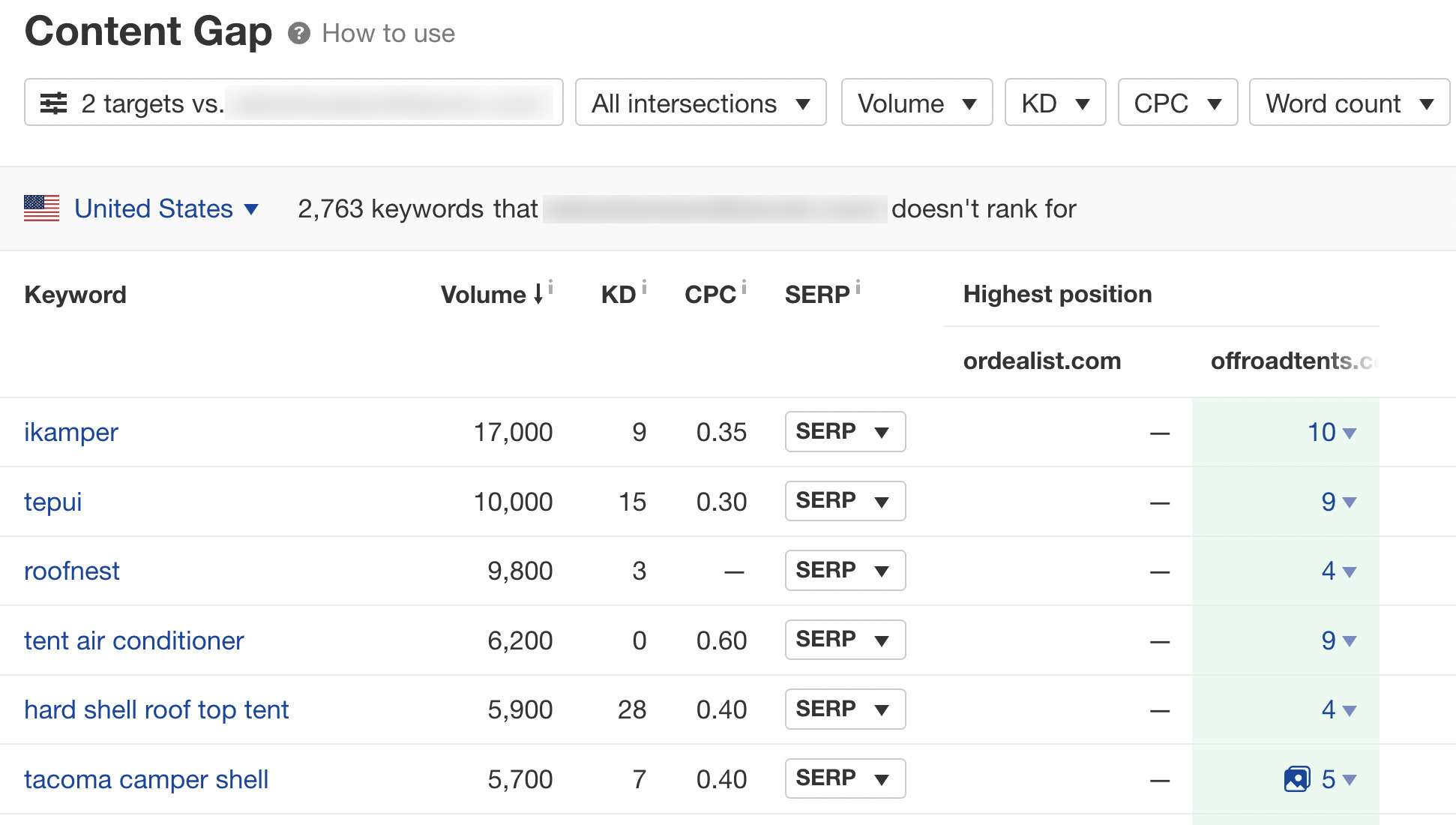
What it is: An all-in-one SEO tool suite.
Why I love it: I use Ahrefs for a lot of things. For me, it’s been most useful for keyword research and finding backlink opportunities. My most-used feature of Ahrefs is the Content Gap report within the Site Explorer tool, as shown in the screenshot above. I like to spy on my competitors’ keywords to see what they’re ranking for that I’m not. Of course, that’s just scratching the surface of what Ahrefs can do.
Price: $99+ per month (free tools available).
SurferSEO
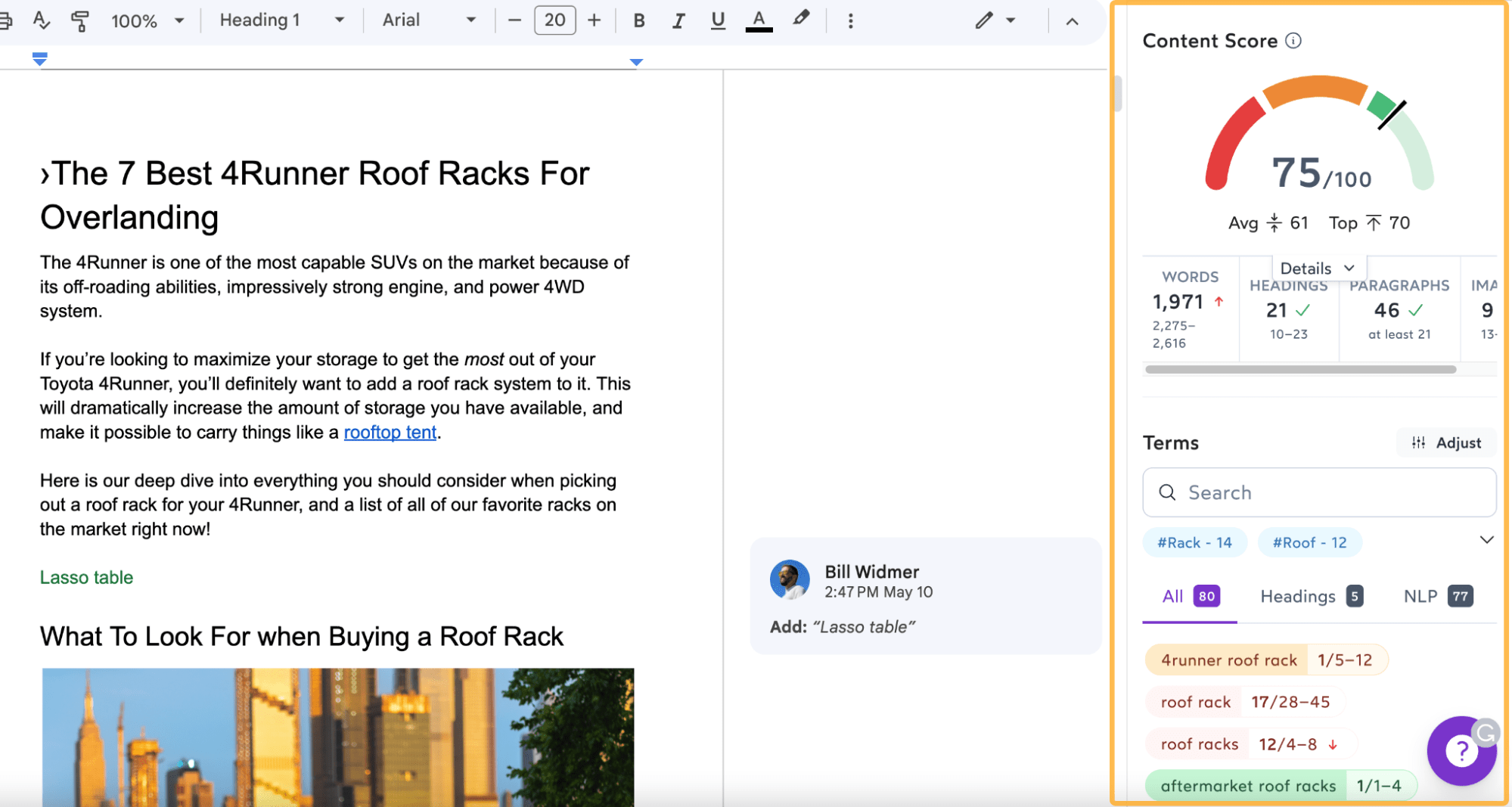
What it is: A software that analyzes current Google search results to score your content based on how well optimized it is compared to competing results.
Why I love it: I use SurferSEO to help me outline my content in a way that is more likely to rank well on Google. It has a content editor with a content score system that goes from 0 to 100 to grade how well optimized your content is for a given keyword (100 being the most well-optimized article). It also has a Chrome extension that lets you use it in combination with Google Docs.
Price: $49+/month (depending on tier).
Yoast SEO
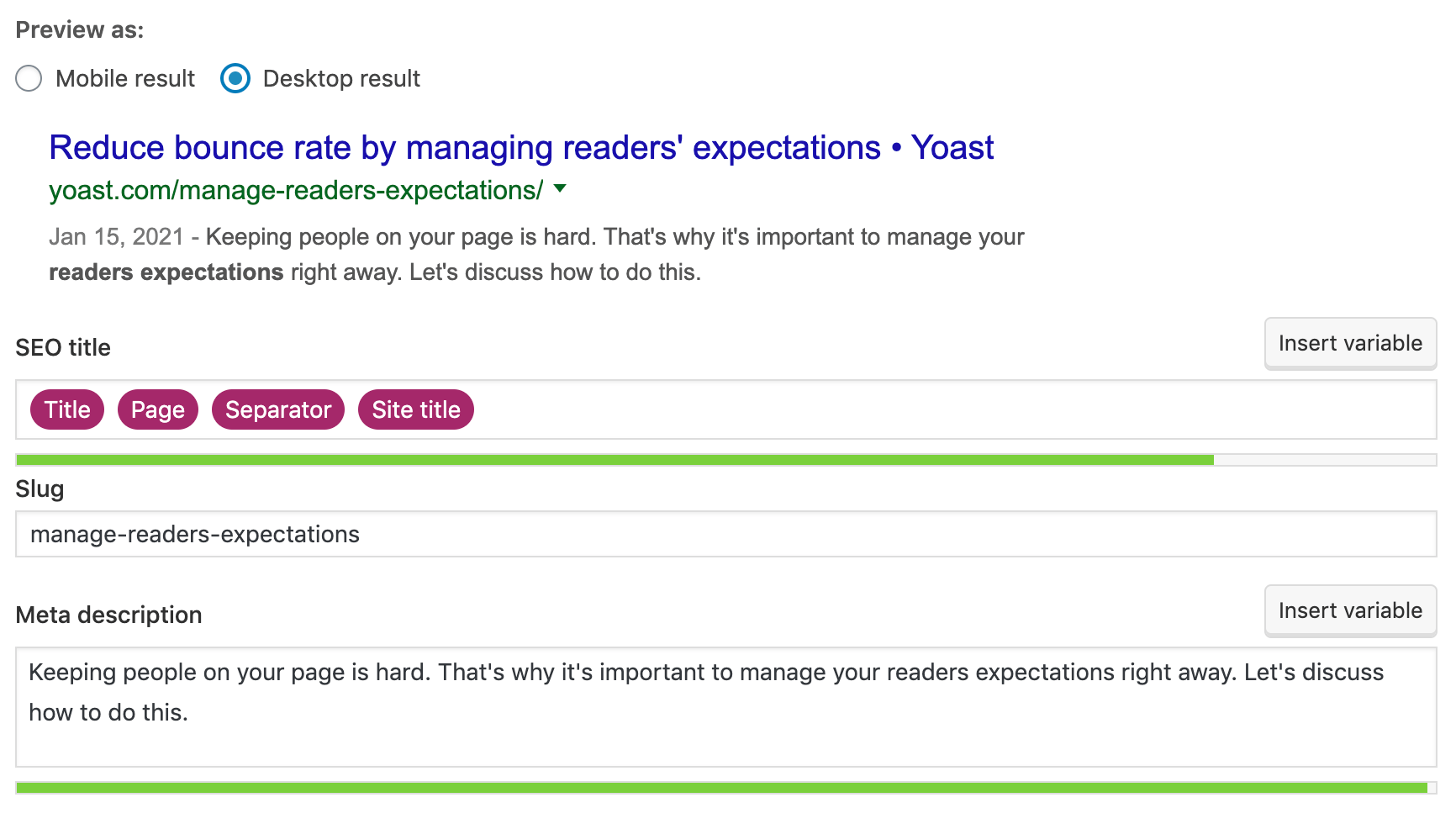
What it is: A WordPress plugin that helps you better optimize your pages for search engines.
Why I love it: Yoast makes it easy to set your page’s meta tags, add robots.txt and sitemap files to help Google more easily crawl your site, and quickly see what pages aren’t optimized for search.
Price: Free ($99/year for premium).
Google Search Console
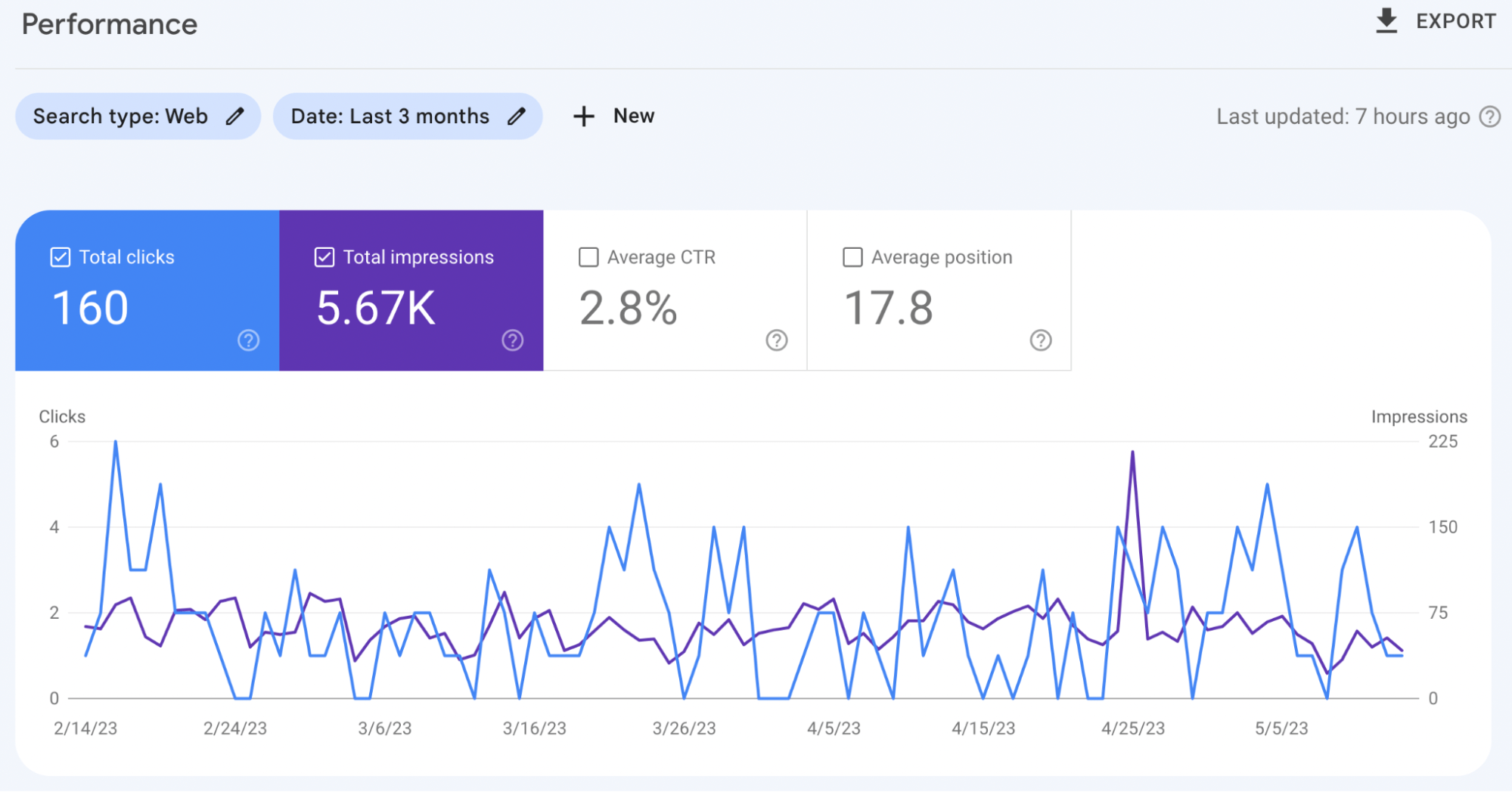
What it is: A tool to monitor and troubleshoot your website’s appearance in search results.
Why I love it: I use Google Search Console to help me find pages that are losing traction on the SERPs over time. Just go to the “Performance” report; then for the date, compare the last three months to the previous three months (or longer). Anything that’s dropped in traffic should be considered for a content refresh. I also use it to keep tabs on my site’s performance in general and see if it has any issues like not passing Core Web Vitals.
Price: Free.
AnswerThePublic
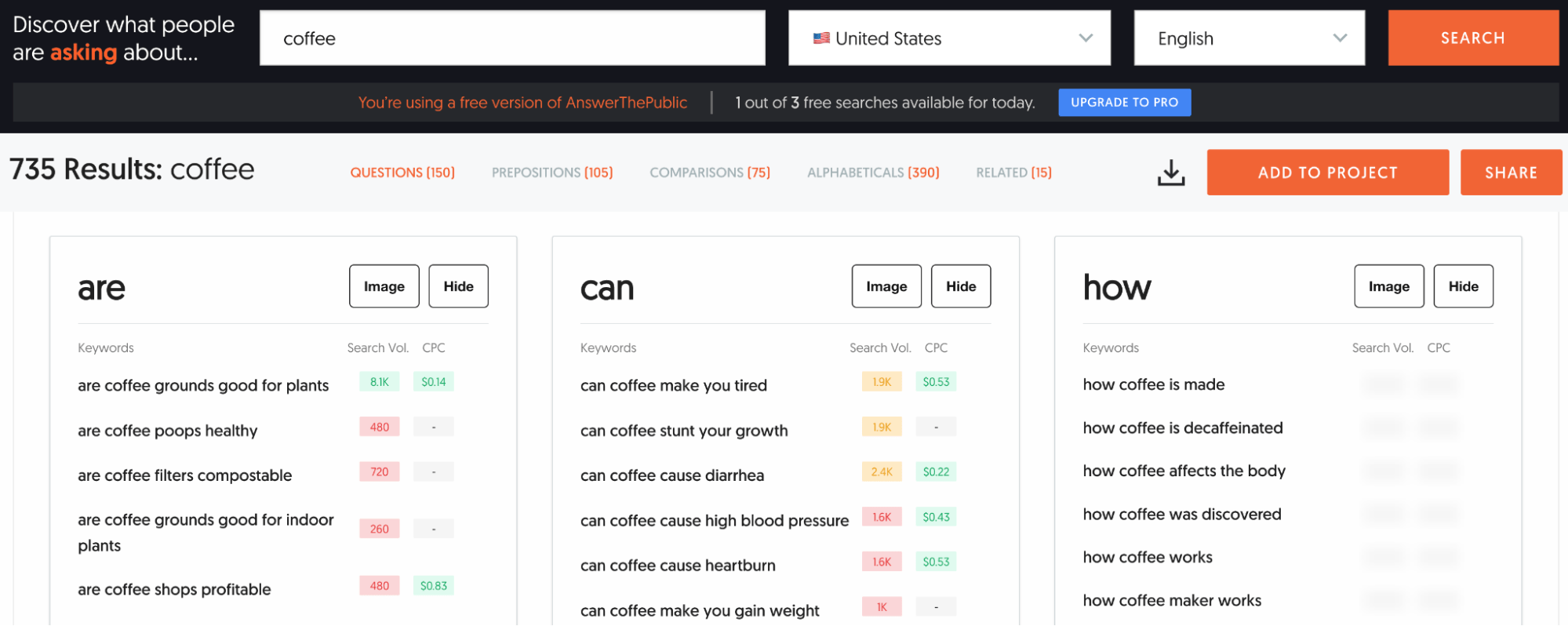
What it is: A software that finds common questions people ask on Google that are relevant to a given search query.
Why I love it: I use ATP to ensure I’m addressing all the common frequently asked questions people have around a given topic when I’m writing an article. It also helps me to show up as the answer for People Also Ask questions on Google.
Price: Free (premium plans start at $9 per month).
To The Web Title Tag Preview Tool

What it is: A tool to see at a glance if your meta title and description are too short, too long, or just right.
Why I love it: I use it to make sure my title tags won’t be truncated (cut off) in the Google search results. If your title tag is too long (or too short), you can see it with this tool and adjust it accordingly.
Price: Free.
Let’s face it—there are only 24 hours in a day. You don’t want to waste your time manually sharing every blog post on social media or sending individual emails, do you? These tools will automate some of those time-consuming tasks for you.
Buffer
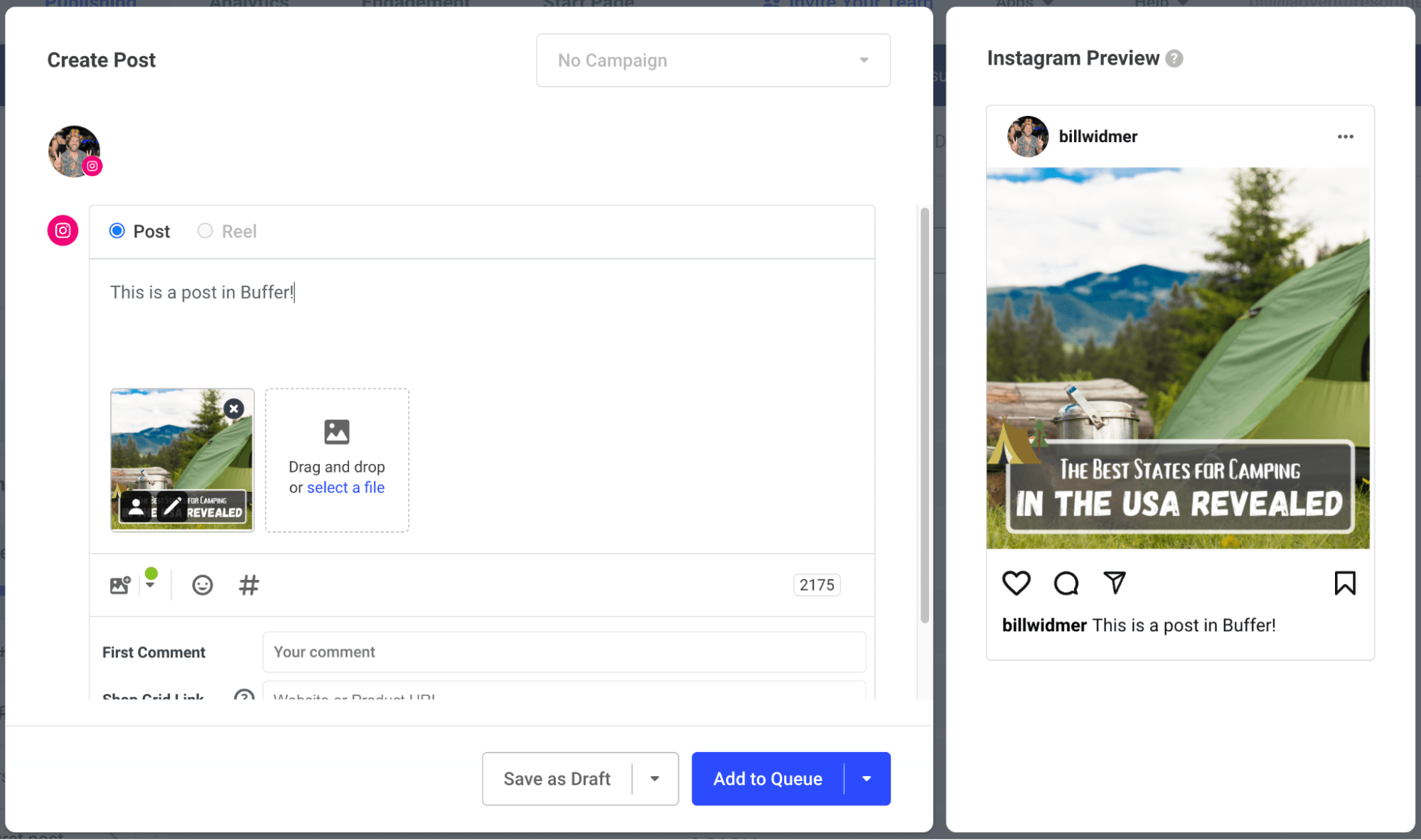
What it is: A social media scheduling tool.
Why I love it: Posting the same thing to four different social media channels is both a pain and a waste of time. Buffer makes it so that I can push updates across channels from one dashboard and see how they’re performing without logging in and posting from each channel separately. I also hired a freelancer and trained her to schedule all my blog posts to all my channels on Buffer for a double-whammy of time-saving awesomeness.
Price: Free (premium plans start at $6/month per channel).
ConvertKit
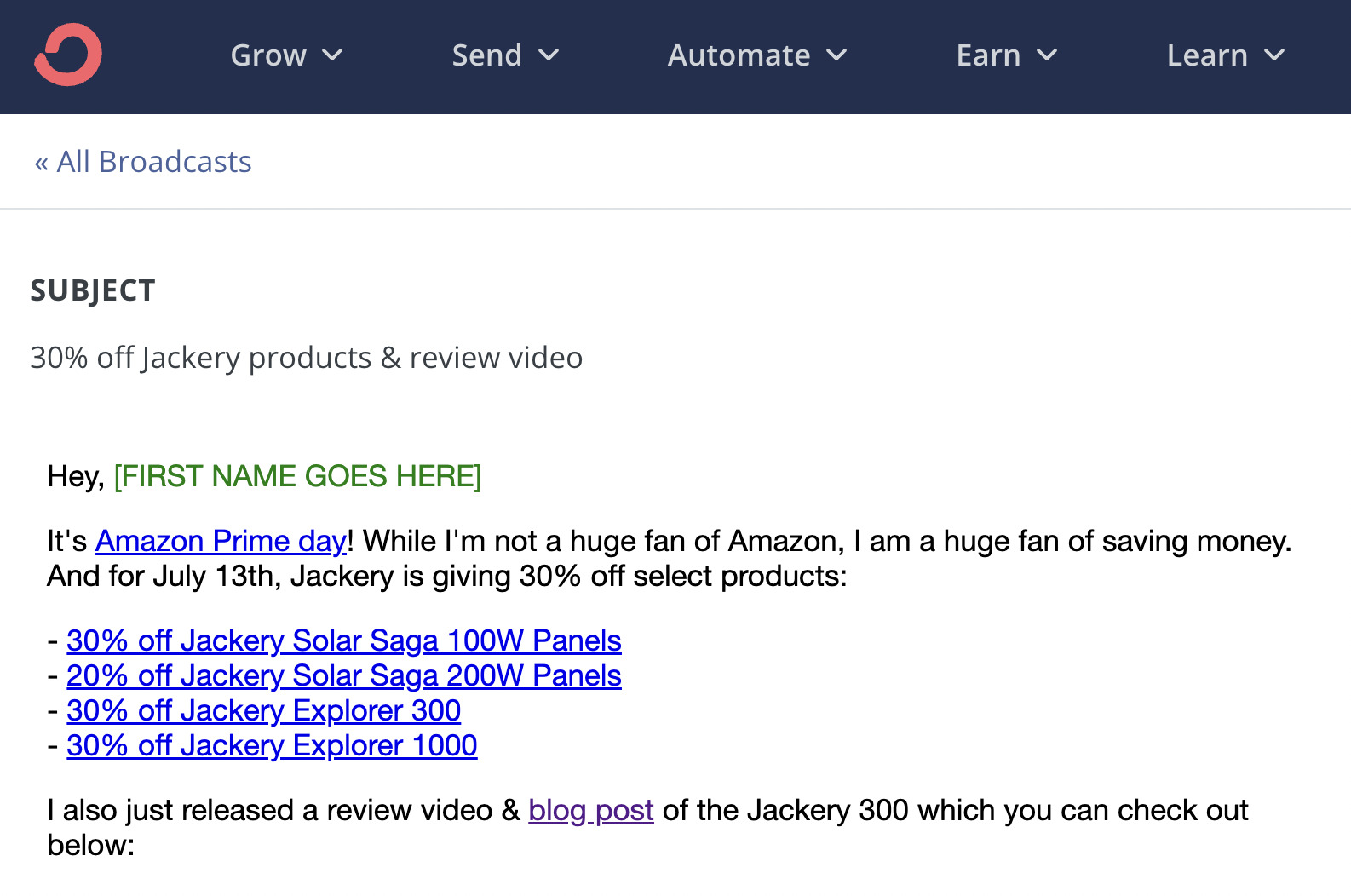
What it is: An email newsletter automation tool.
Why I love it: I love the fact that ConvertKit is extremely intuitive and easy to use. I’ve tried Mailchimp, BirdSend, and a handful of other email marketing tools—none of them were as simple as ConvertKit. I also love that its powerful automation features allow me to set up custom email drip campaigns that are tailored to individual segments of my audience, which increases engagement rates by allowing me to create highly personalized emails.
Price: Free up to 300 subscribers (then starts at $9/month).
Zapier
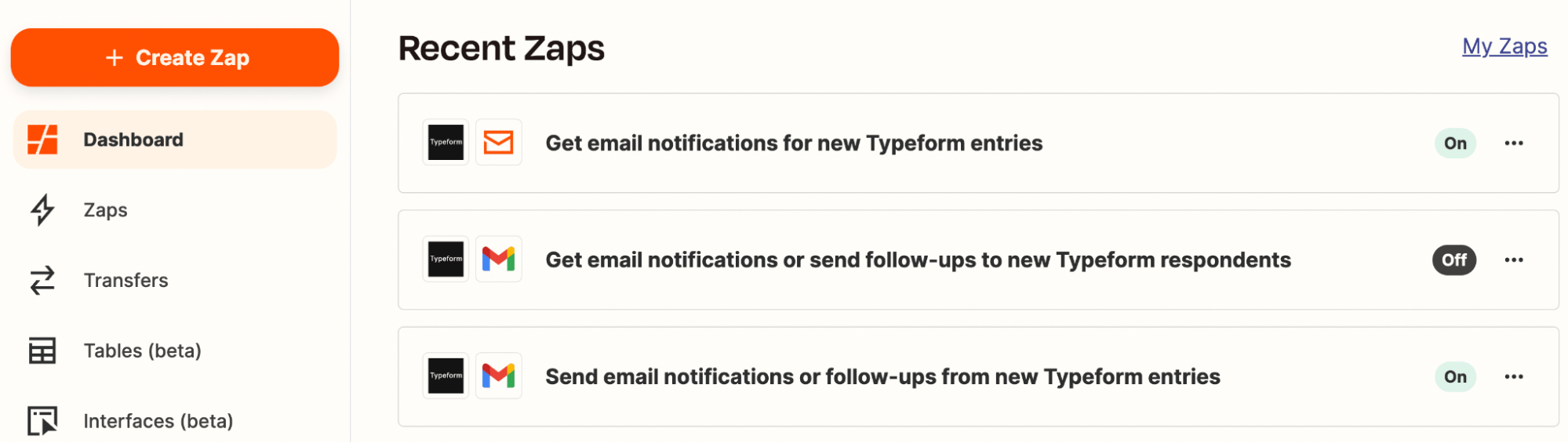
What it is: An automation API.
Why I love it: What’s not to love about automation? I use Zapier to send me an email when someone fills out one of my Typeforms to inquire about my services, but you can do a lot with it. Check out its list of use-case examples to get ideas.
Price: Free up to 100 tasks/month (starts at $19.99/month for paid plans).
Last but not least, I have a suite of tools I use to create images, videos, screenshots, and more.
Canva
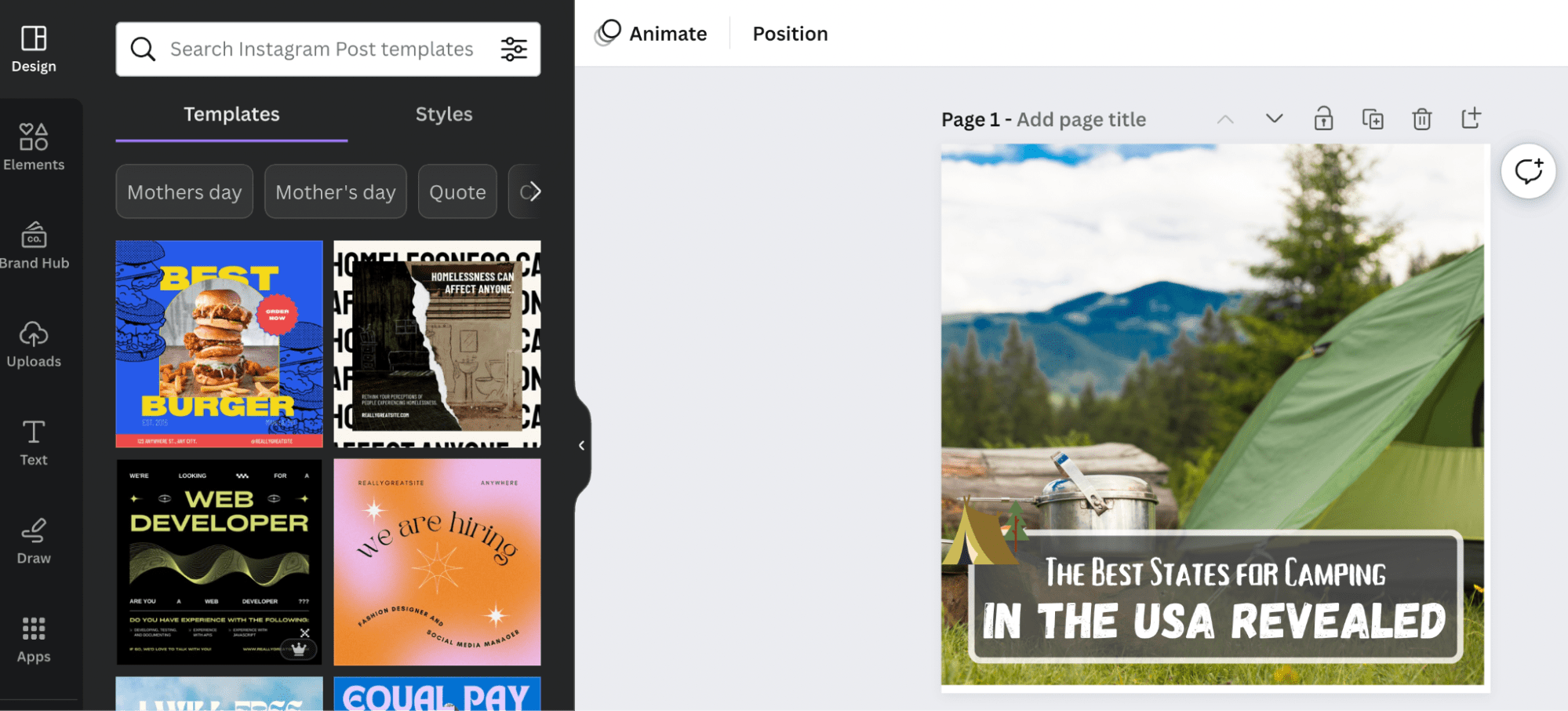
What it is: A drag-and-drop image editor.
Why I love it: I use Canva to create featured images and social media share images for all of my blog posts. It’s incredibly easy and intuitive for a non-designer like myself to create high-quality graphics that look professionally made. It also has an AI photo editor to automate—or at least assist in—the process.
Price: Free ($12.99/month or $119.99/year for premium).
Snagit
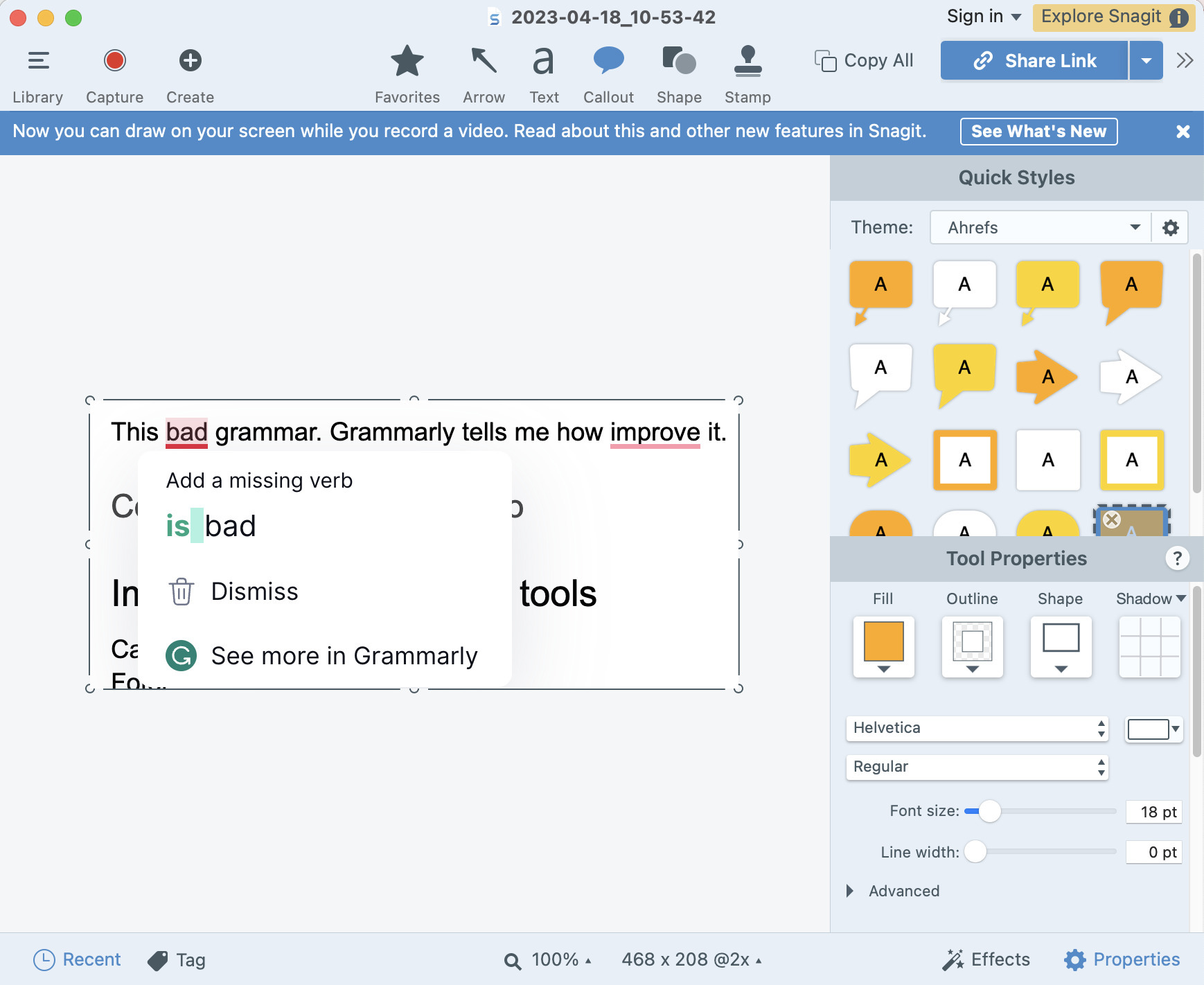
What it is: A screen capturing and editing tool.
Why I love it: I’ve used a lot of screen capture tools, and this one has been by far the best. We use it at Ahrefs for all of our screen captures to show you how to use our tools. I also use it in my blogs to add extra information when needed and in my standard operating procedures for freelancers.
Price: $62.99 (free trial available).
Loom
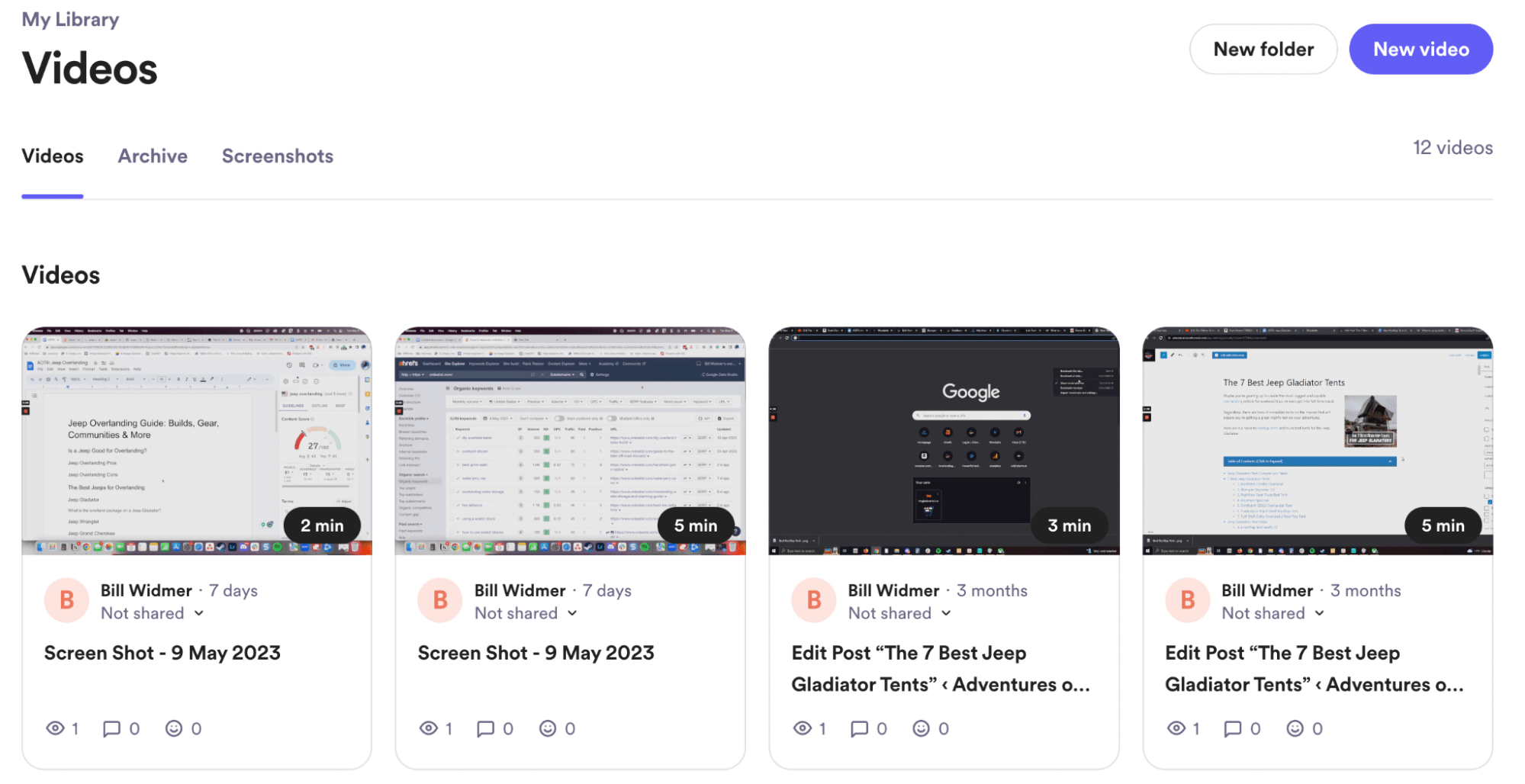
What it is: A screen recording tool.
Why I love it: It’s simply the easiest way to record your screen and share it with your team, blog readers, or whoever. I use it to record tutorials, how-tos, and other videos to help my employees learn SOPs and to show exactly how to do certain tasks in my YouTube videos.
Price: Free (unlimited video starts at $8/month).
Descript
What it is: An audio and video editor.
Why I love it: Descript is much more powerful than a simple audio or video editor—it has cutting-edge AI software that allows you to do things like “greenscreen” any background, remove all the “ums” and “uhs” from your audio, and easily rearrange clips. It even has an AI tool that can clone your voice in case you forget to say something. Pretty cool if you ask me.
Price: Free (paid plans start at $12/month).
Fotor AI Image Generator
What it is: An AI image generator. Duh.
Why I love it: It’s fun to create totally unique custom images for your blog posts based on text prompts using AI. While it’s not great yet, it’s come a long way and soon will be able to create photo-realistic images to use in your content. I also use it to occasionally give me fun things to share on Instagram.
Price: Free ($12.99/month or $119.99/year for premium).
Unsplash
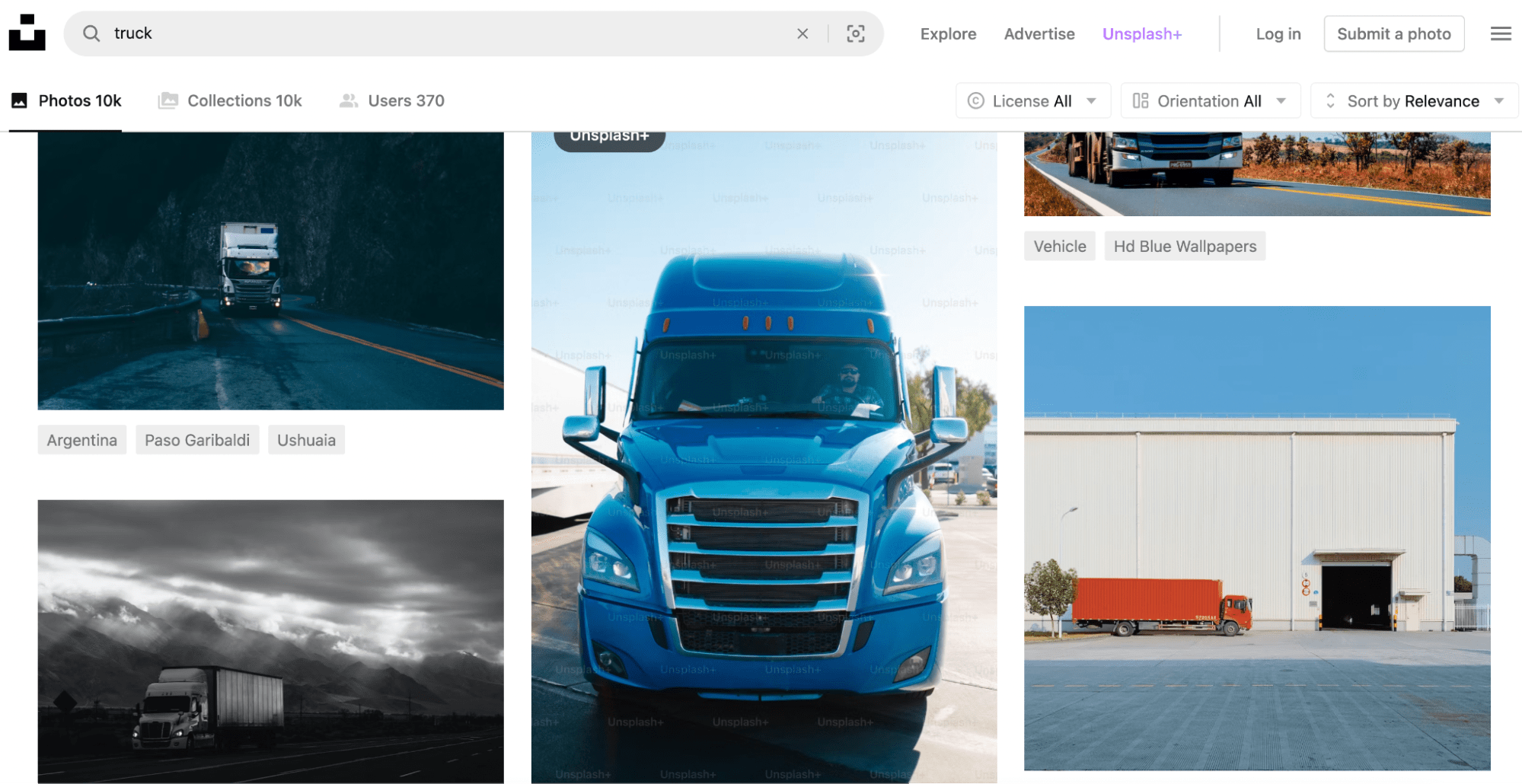
What it is: A free-to-use, high-quality stock image library.
Why I love it: I use Unsplash to find high-quality photos to use in the Canva graphics I create for my blog posts—such as featured images and photos to visually show what I’m discussing in the text. I used an image of a truck on my page about truck driver statistics, for example.
Price: Free.
Final thoughts
Having the right tools for blogging can help you produce better content faster, get more out of your blog articles, and grow at an exponential rate.
The tools in this guide are the ones I’ve personally used and, in my opinion, are worth investing in (if you have the need for what they do).
Questions or comments? Ping me on Twitter.
SEO
How To Write ChatGPT Prompts To Get The Best Results

ChatGPT is a game changer in the field of SEO. This powerful language model can generate human-like content, making it an invaluable tool for SEO professionals.
However, the prompts you provide largely determine the quality of the output.
To unlock the full potential of ChatGPT and create content that resonates with your audience and search engines, writing effective prompts is crucial.
In this comprehensive guide, we’ll explore the art of writing prompts for ChatGPT, covering everything from basic techniques to advanced strategies for layering prompts and generating high-quality, SEO-friendly content.
Writing Prompts For ChatGPT
What Is A ChatGPT Prompt?
A ChatGPT prompt is an instruction or discussion topic a user provides for the ChatGPT AI model to respond to.
The prompt can be a question, statement, or any other stimulus to spark creativity, reflection, or engagement.
Users can use the prompt to generate ideas, share their thoughts, or start a conversation.
ChatGPT prompts are designed to be open-ended and can be customized based on the user’s preferences and interests.
How To Write Prompts For ChatGPT
Start by giving ChatGPT a writing prompt, such as, “Write a short story about a person who discovers they have a superpower.”
ChatGPT will then generate a response based on your prompt. Depending on the prompt’s complexity and the level of detail you requested, the answer may be a few sentences or several paragraphs long.
Use the ChatGPT-generated response as a starting point for your writing. You can take the ideas and concepts presented in the answer and expand upon them, adding your own unique spin to the story.
If you want to generate additional ideas, try asking ChatGPT follow-up questions related to your original prompt.
For example, you could ask, “What challenges might the person face in exploring their newfound superpower?” Or, “How might the person’s relationships with others be affected by their superpower?”
Remember that ChatGPT’s answers are generated by artificial intelligence and may not always be perfect or exactly what you want.
However, they can still be a great source of inspiration and help you start writing.
Must-Have GPTs Assistant
I recommend installing the WebBrowser Assistant created by the OpenAI Team. This tool allows you to add relevant Bing results to your ChatGPT prompts.
This assistant adds the first web results to your ChatGPT prompts for more accurate and up-to-date conversations.
It is very easy to install in only two clicks. (Click on Start Chat.)
For example, if I ask, “Who is Vincent Terrasi?,” ChatGPT has no answer.
With WebBrower Assistant, the assistant creates a new prompt with the first Bing results, and now ChatGPT knows who Vincent Terrasi is.
 Screenshot from ChatGPT, March 2023
Screenshot from ChatGPT, March 2023You can test other GPT assistants available in the GPTs search engine if you want to use Google results.
Master Reverse Prompt Engineering
ChatGPT can be an excellent tool for reverse engineering prompts because it generates natural and engaging responses to any given input.
By analyzing the prompts generated by ChatGPT, it is possible to gain insight into the model’s underlying thought processes and decision-making strategies.
One key benefit of using ChatGPT to reverse engineer prompts is that the model is highly transparent in its decision-making.
This means that the reasoning and logic behind each response can be traced, making it easier to understand how the model arrives at its conclusions.
Once you’ve done this a few times for different types of content, you’ll gain insight into crafting more effective prompts.
Prepare Your ChatGPT For Generating Prompts
First, activate the reverse prompt engineering.
- Type the following prompt: “Enable Reverse Prompt Engineering? By Reverse Prompt Engineering I mean creating a prompt from a given text.”
 Screenshot from ChatGPT, March 2023
Screenshot from ChatGPT, March 2023ChatGPT is now ready to generate your prompt. You can test the product description in a new chatbot session and evaluate the generated prompt.
- Type: “Create a very technical reverse prompt engineering template for a product description about iPhone 11.”
 Screenshot from ChatGPT, March 2023
Screenshot from ChatGPT, March 2023The result is amazing. You can test with a full text that you want to reproduce. Here is an example of a prompt for selling a Kindle on Amazon.
- Type: “Reverse Prompt engineer the following {product), capture the writing style and the length of the text :
product =”
 Screenshot from ChatGPT, March 2023
Screenshot from ChatGPT, March 2023I tested it on an SEJ blog post. Enjoy the analysis – it is excellent.
- Type: “Reverse Prompt engineer the following {text}, capture the tone and writing style of the {text} to include in the prompt :
text = all text coming from https://www.searchenginejournal.com/google-bard-training-data/478941/”
 Screenshot from ChatGPT, March 2023
Screenshot from ChatGPT, March 2023But be careful not to use ChatGPT to generate your texts. It is just a personal assistant.
Go Deeper
Prompts and examples for SEO:
- Keyword research and content ideas prompt: “Provide a list of 20 long-tail keyword ideas related to ‘local SEO strategies’ along with brief content topic descriptions for each keyword.”
- Optimizing content for featured snippets prompt: “Write a 40-50 word paragraph optimized for the query ‘what is the featured snippet in Google search’ that could potentially earn the featured snippet.”
- Creating meta descriptions prompt: “Draft a compelling meta description for the following blog post title: ’10 Technical SEO Factors You Can’t Ignore in 2024′.”
Important Considerations:
- Always Fact-Check: While ChatGPT can be a helpful tool, it’s crucial to remember that it may generate inaccurate or fabricated information. Always verify any facts, statistics, or quotes generated by ChatGPT before incorporating them into your content.
- Maintain Control and Creativity: Use ChatGPT as a tool to assist your writing, not replace it. Don’t rely on it to do your thinking or create content from scratch. Your unique perspective and creativity are essential for producing high-quality, engaging content.
- Iteration is Key: Refine and revise the outputs generated by ChatGPT to ensure they align with your voice, style, and intended message.
Additional Prompts for Rewording and SEO:
– Rewrite this sentence to be more concise and impactful.
– Suggest alternative phrasing for this section to improve clarity.
– Identify opportunities to incorporate relevant internal and external links.
– Analyze the keyword density and suggest improvements for better SEO.
Remember, while ChatGPT can be a valuable tool, it’s essential to use it responsibly and maintain control over your content creation process.
Experiment And Refine Your Prompting Techniques
Writing effective prompts for ChatGPT is an essential skill for any SEO professional who wants to harness the power of AI-generated content.
Hopefully, the insights and examples shared in this article can inspire you and help guide you to crafting stronger prompts that yield high-quality content.
Remember to experiment with layering prompts, iterating on the output, and continually refining your prompting techniques.
This will help you stay ahead of the curve in the ever-changing world of SEO.
More resources:
Featured Image: Tapati Rinchumrus/Shutterstock
SEO
Measuring Content Impact Across The Customer Journey

Understanding the impact of your content at every touchpoint of the customer journey is essential – but that’s easier said than done. From attracting potential leads to nurturing them into loyal customers, there are many touchpoints to look into.
So how do you identify and take advantage of these opportunities for growth?
Watch this on-demand webinar and learn a comprehensive approach for measuring the value of your content initiatives, so you can optimize resource allocation for maximum impact.
You’ll learn:
- Fresh methods for measuring your content’s impact.
- Fascinating insights using first-touch attribution, and how it differs from the usual last-touch perspective.
- Ways to persuade decision-makers to invest in more content by showcasing its value convincingly.
With Bill Franklin and Oliver Tani of DAC Group, we unravel the nuances of attribution modeling, emphasizing the significance of layering first-touch and last-touch attribution within your measurement strategy.
Check out these insights to help you craft compelling content tailored to each stage, using an approach rooted in first-hand experience to ensure your content resonates.
Whether you’re a seasoned marketer or new to content measurement, this webinar promises valuable insights and actionable tactics to elevate your SEO game and optimize your content initiatives for success.
View the slides below or check out the full webinar for all the details.
SEO
How to Find and Use Competitor Keywords

Competitor keywords are the keywords your rivals rank for in Google’s search results. They may rank organically or pay for Google Ads to rank in the paid results.
Knowing your competitors’ keywords is the easiest form of keyword research. If your competitors rank for or target particular keywords, it might be worth it for you to target them, too.
There is no way to see your competitors’ keywords without a tool like Ahrefs, which has a database of keywords and the sites that rank for them. As far as we know, Ahrefs has the biggest database of these keywords.
How to find all the keywords your competitor ranks for
- Go to Ahrefs’ Site Explorer
- Enter your competitor’s domain
- Go to the Organic keywords report
The report is sorted by traffic to show you the keywords sending your competitor the most visits. For example, Mailchimp gets most of its organic traffic from the keyword “mailchimp.”


Since you’re unlikely to rank for your competitor’s brand, you might want to exclude branded keywords from the report. You can do this by adding a Keyword > Doesn’t contain filter. In this example, we’ll filter out keywords containing “mailchimp” or any potential misspellings:


If you’re a new brand competing with one that’s established, you might also want to look for popular low-difficulty keywords. You can do this by setting the Volume filter to a minimum of 500 and the KD filter to a maximum of 10.


How to find keywords your competitor ranks for, but you don’t
- Go to Competitive Analysis
- Enter your domain in the This target doesn’t rank for section
- Enter your competitor’s domain in the But these competitors do section


Hit “Show keyword opportunities,” and you’ll see all the keywords your competitor ranks for, but you don’t.


You can also add a Volume and KD filter to find popular, low-difficulty keywords in this report.


How to find keywords multiple competitors rank for, but you don’t
- Go to Competitive Analysis
- Enter your domain in the This target doesn’t rank for section
- Enter the domains of multiple competitors in the But these competitors do section


You’ll see all the keywords that at least one of these competitors ranks for, but you don’t.


You can also narrow the list down to keywords that all competitors rank for. Click on the Competitors’ positions filter and choose All 3 competitors:


- Go to Ahrefs’ Site Explorer
- Enter your competitor’s domain
- Go to the Paid keywords report


This report shows you the keywords your competitors are targeting via Google Ads.
Since your competitor is paying for traffic from these keywords, it may indicate that they’re profitable for them—and could be for you, too.
You know what keywords your competitors are ranking for or bidding on. But what do you do with them? There are basically three options.
1. Create pages to target these keywords
You can only rank for keywords if you have content about them. So, the most straightforward thing you can do for competitors’ keywords you want to rank for is to create pages to target them.
However, before you do this, it’s worth clustering your competitor’s keywords by Parent Topic. This will group keywords that mean the same or similar things so you can target them all with one page.
Here’s how to do that:
- Export your competitor’s keywords, either from the Organic Keywords or Content Gap report
- Paste them into Keywords Explorer
- Click the “Clusters by Parent Topic” tab


For example, MailChimp ranks for keywords like “what is digital marketing” and “digital marketing definition.” These and many others get clustered under the Parent Topic of “digital marketing” because people searching for them are all looking for the same thing: a definition of digital marketing. You only need to create one page to potentially rank for all these keywords.


2. Optimize existing content by filling subtopics
You don’t always need to create new content to rank for competitors’ keywords. Sometimes, you can optimize the content you already have to rank for them.
How do you know which keywords you can do this for? Try this:
- Export your competitor’s keywords
- Paste them into Keywords Explorer
- Click the “Clusters by Parent Topic” tab
- Look for Parent Topics you already have content about
For example, if we analyze our competitor, we can see that seven keywords they rank for fall under the Parent Topic of “press release template.”


If we search our site, we see that we already have a page about this topic.


If we click the caret and check the keywords in the cluster, we see keywords like “press release example” and “press release format.”


To rank for the keywords in the cluster, we can probably optimize the page we already have by adding sections about the subtopics of “press release examples” and “press release format.”
3. Target these keywords with Google Ads
Paid keywords are the simplest—look through the report and see if there are any relevant keywords you might want to target, too.
For example, Mailchimp is bidding for the keyword “how to create a newsletter.”


If you’re ConvertKit, you may also want to target this keyword since it’s relevant.
If you decide to target the same keyword via Google Ads, you can hover over the magnifying glass to see the ads your competitor is using.


You can also see the landing page your competitor directs ad traffic to under the URL column.


Learn more
Check out more tutorials on how to do competitor keyword analysis:
-

 PPC6 days ago
PPC6 days ago19 Best SEO Tools in 2024 (For Every Use Case)
-
SEARCHENGINES7 days ago
Daily Search Forum Recap: April 17, 2024
-
SEARCHENGINES6 days ago
Daily Search Forum Recap: April 18, 2024
-
SEARCHENGINES5 days ago
Daily Search Forum Recap: April 19, 2024
-

 MARKETING6 days ago
MARKETING6 days agoEcommerce evolution: Blurring the lines between B2B and B2C
-

 WORDPRESS5 days ago
WORDPRESS5 days agoHow to Make $5000 of Passive Income Every Month in WordPress
-

 SEO6 days ago
SEO6 days ago2024 WordPress Vulnerability Report Shows Errors Sites Keep Making
-

 WORDPRESS6 days ago
WORDPRESS6 days ago10 Amazing WordPress Design Resouces – WordPress.com News