SEO
20 Marketing Tools for a Small Business & Their Best Feature
There are thousands of marketing tools, but only a few fit the bill for small businesses. Some you may already know; others you should consider using.
We’ll outline how to use the best feature of each tool so that you can get started on delivering some real marketing success today.
Sounds good? Let’s get into it.
Google Analytics is a free tool that provides a 360-degree view of the performance of your website.
It is suitable for tracking sales, conversions, the best source of visitor traffic, how people interact with your website, and insights into your audience.
The mobile app provides these reports instantly in the palm of your hand.
With Google sunsetting the old version of Google Analytics, here’s a beginner’s guide to setting up GA4.
Pricing
How to view monthly comparison reports with Google Analytics
Follow these steps:
- Download the app on App Store or Google Play
- Log in and select your property
- Select the date range in the upper left
- Select month > Last 30 days > Compare > Preceding period > Save
This view ensures you compare all metrics with the previous time period.

Intercom is an all-in-one marketing platform that helps businesses build, automate, and scale customer relationships. It includes email marketing, chatbots, social media management, and CRM features.
Intercom is suitable if you’re looking to answer visitors’ questions via live chat, keep them interested in your products or services, and turn them into customers.
Pricing
- Price range: from $74 per month
- Free tier: yes
How to use it
- Select Operator
- Select Qualification
- Choose data fields
- Add response rules
ConvertFlow is an online marketing platform that helps you convert website visitors using CTAs, landing pages, forms, quizzes, surveys, and personalization.
It is suitable for most websites, including e-commerce, service, and software businesses.
According to Statista, e-commerce conversion rates vary between 0.6% and 5.5%—or expressed differently, around 94% of website visitors leave without taking any action.
You can use visitor segmentation to help you identify who visits your site, ask them one or two questions to determine what they’re interested in, and provide them with a CTA to encourage them to enter your sales funnel.
Pricing
- Price range: $0–$300 per month
- Free tier: yes
How to use visitor segmentation and a CTA
Before getting started, ensure the ConvertFlow script is added to your website’s <head> section.
- Add your website
- Go to Dashboard
- Create a CTA
- Choose a template, e.g., visitor segmentation, sticky bar, pop-up
- Preview and use template
- Name it and create CTA
- Customize
- Add a form to step #2
- Connect step #1 to step #2 using confirmation actions
- Save, publish, and preview
- Launch


ConvertKit is an easy-to-use online marketing platform that helps small businesses and individuals grow their audiences using email marketing, forms, and landing pages.
Its landing page feature works well for small creative businesses, such as those run by marketers, coaches, writers, etc.
Pricing
- Price range: $15–$2,599 per month, depending on the number of subscribers
- Free tier: yes
How to use it
To use the landing page feature, follow these steps:
- Grow > Landing Pages > Create New
- Landing Page
- Filter by Profile
- Choose any profile template
- Click each component and customize
- Click Publish and add to your social media profile or embed the page in your WordPress site
https://youtu.be/g6fy9ixlDAs?t=88
Calendly is an online scheduling tool that allows business owners to create appointments, meetings, and events, send invitations, and manage bookings.
Calendly is ideal for those who provide professional, IT, recruitment, beauty, and marketing services.
Pricing
- Price range: $0–$20 per user, per month
- Free tier: yes
How to use it
- Log in
- Create > Event Type
- Create a one-on-one or group event
- Provide event name, location, and instructions
- Set the event date, time, and schedule
- Set additional options such as invitee questions, workflows, notifications, and confirmation page
- Turn the event on
- Select Account > Share your links > Choose the option to email or embed on your website
https://www.youtube.com/watch?v=Sd8qzy0UUXc
Revue is an editorial newsletter service owned by Twitter itself.
Connecting Twitter with Revue is suitable for any business that wants to encourage users or followers to subscribe to its additional content by clicking its profile and the “subscribe” button.
Pricing
How to use it
- Sign in to Revue with your Twitter login
- Select Account Settings > Integrations > Connect Now (under the Twitter logo)
- Click Create and write out a subject line for your first newsletter
- Copy/paste or write the body copy of your email newsletter
- Preview it
- Schedule it
- Share it
- Repeat steps #4 to #8
📣 We’ve got big news. (You’re really going to like this.)
Starting today, your followers can subscribe to Revue newsletters directly from Tweets in their timeline.
This is already enabled for all Revue writers on desktop and mobile web, with iOS and Android to follow soon. ✨ pic.twitter.com/6eBxvGWyxH
— Revue (@revue) October 22, 2021
TryInteract is an interactive marketing tool that helps you create online quizzes that generate new subscribers and leads, segment your audience, and drive website traffic.
TryInteract is best suited for those building brand awareness or have pages with less commercial intent that don’t get any conversions.
Pricing
- Price range: $29–$209 per month
- Free tier: no
How to use it
- Create New Quiz
- Select a category from the filter
- Hover over template > Preview > Use Template
- Customize the quiz color
- Change the quiz questions and answers
- Click the Lead Generation option to connect quiz respondents and answers with your CRM or marketing platform
- Choose Publish
- You can share the quiz link in an email campaign, in a social post, or as a website post or announcement bar
Ahrefs’ Keywords Explorer identifies millions of keywords and topics, their ranking difficulty, and their traffic potential.
It is suitable for small businesses that wish to find and target low-competition and easy-to-rank opportunities that drive more organic search traffic.
Pricing
- Price range: $99–$999 per month
- Free tier: no
How to use it
This involves quite a few steps and requires an understanding of some concepts and metrics. Your best bet is to follow this step-by-step video tutorial:
Calculoid lets you build and add calculators to your website with little technical know-how.
Its calculator templates suit businesses that require custom quote forms.
Pricing
- Price range: $0–$99 per month
- Free tier: yes
How to use it
- Open Keywords Explorer
- Search for “calculator”
- Go to the Matching terms report and apply filters (words related to your business, KD, etc)
- Get relevant ideas for calculators
- Sign in to Calculoid
- Create a new calculator
- Choose a relevant template
- Customize the fields and calculations
- Add submission form (if you wish to capture leads)
- Publish to your webpage using the embed code or WordPress plugin


Ahrefs’ Content Explorer is a search engine containing billions of pages, all with SEO and social metrics.
The Content Explorer feature is suitable for small businesses that wish to earn backlinks without investing in email outreach campaigns.
Pricing
- Price range: $99–$999 per month
- Free tier: no
How to use it
- Use this report link or go to Content Explorer, enter
keyword AND (“statistics” OR “checklist”), and select “In title”; remember to replace “keyword” with a seed keyword - Sort by Referring Domains
- Select Exclude Homepages
- Use any other filters, e.g., I filtered by DR 20–30 and found 111 referring domains to an “SEO checklist for lawyers”
- Identify a common theme among pages
- Create page content containing the most frequent statistics or checklist items (refer to Canva checklist instructions below)


Trello is a project management platform similar to Basecamp or Asana. It lets you create boards with lists, add cards to those lists, assign tasks to other users, track progress, and collaborate with others.
It is suitable for anyone who manages or is involved in digital marketing or SEO campaigns.
Pricing
- Price range: $0–$17.50 per user, per month
- Free tier: yes
How to use it
- Register or log in
- Create a new board
- Customize the board
- Add colleagues or clients
- Build a workflow
- Add tasks and to-do items
- Set deadlines
- Repeat for the next project
Canva is an online tool where you can create images without being a graphic designer.
The Content Planner tool from Canva allows you to create and schedule posts ahead of time for your social channels from within its design platform.
This is ideal for companies that want to repurpose their website content or simply grow their social media presence.
Pricing
- Price range: $0–$12.99 per month
- Free tier: yes
How to use it
- Go to Canva Content Planner
- Press “+” next to a date
- Select a graphic you have already created or create a design
- Choose a destination, e.g., Twitter, LinkedIn, Facebook, etc
- Write a caption
- Schedule post
- Repeat
https://youtu.be/ebqqPnMEZwk?t=328
Microsoft Clarity, similar to Crazy Egg and Hotjar, is a free online tool that helps you analyze, understand, and improve your site performance and user experience using heatmaps and user recordings.
It helps website owners understand how users found their websites, what they did, what they did next, and why they left the website.
Pricing
How to use it
- Sign up or log in
- Go to settings, copy the code, and add it to your website’s <head> section
- Leave for a few days until data has been collected and return to Clarity
- Look at the heatmaps of top pages and see how far users scroll down the page or compare different page versions and see how users scroll and click
- Share with your web team or developers and ask them to implement solutions to any identified problems


Grammarly is an online grammar checker, spell checker, and plagiarism detector; it can also help with your writing style, sentence structure, and word choice.
Grammarly is useful for people who want their website copy to be clear and well written.
Pricing
- Price range: $0–$12.50 per user, per month
- Free tier: yes
How to use it
- Create a Grammarly account or log in
- Select Apps
- Click the Chrome Store link and install the extension
- Click the icon in your browser and change the settings to suit
- Go to the program where you have written your content
- Click the icon and action the suggestions


Wordable is a tool that allows you to export your content created in Google Docs to your WordPress or HubSpot website, which has saved Ahrefs a ton of time.
– Do you write your content in Google Docs?
– Does your blog run on WordPress?
I hope you’re using @wordable_io 🔥 then, because if not – you’re sesiously missing out.
Our content team at @ahrefs has been using this tool for at least 2 years now and it SAVED US TONS OF TIME!
— Tim Soulo 🇺🇦 (@timsoulo) January 13, 2022
It is suitable for anyone who regularly produces and publishes blog posts and articles.
Pricing
- Price range: $49–$999 per month
- Free tier: no
How to use it
- Log in and connect to Google Docs
- Connect your website
- Import and export your documents
✅ Clean HTML, remove <span> & <font> tags
✅ Auto Table of Contents anchor ID links
✅ Resize, compress, and upload images
✅ Optimize image file names & alt text attributes
✅ Nofollow and/or open links in a new tab
✅ Bulk exports in 1-click
✅ https://t.co/rz0qsumZ4t pic.twitter.com/FqxDwtuyMu— wordable (@wordable_io) May 6, 2022
Otter.ai records and transcribes audio conversations and meetings on your desktop or mobile device by using artificial intelligence.
Interviewing and recording customer interviews have helped me write better copy for the customers’ service pages.
Otter.ai provides better playback and editing features than “voice typing” with Google Docs; you can press the “play” button to listen back and edit any copy errors.
Pricing
- Price range: $12.99–$30 per month
- Free tier: yes
How to use it
- Log in or register
- Select Record
- Press the “stop” button when you are finished
- When the conversation is processed, press the “play” button to listen back and edit any copy errors
Google Forms is a useful, free tool for creating survey questions and distributing and analyzing your survey results.
Pricing
How to use it
You’ll need a good-sized audience, such as your email list or social media following.
Let’s say you want to survey others about Google Ads. Here’s what to do:
- Create a Google Form with your questions
- Include fields for the respondent’s name, email address, website, social addresses, and questions you want to ask
- Send the Google Form to your social account or email list
- Analyze your responses


Canva has hundreds of predesigned checklist templates you can customize for your customers (without being a design expert).
Pricing
- Price range: $0–$12.99 per month
- Free tier: yes
How to create a linkable asset with Canva
- Visit Canva templates here or here
- Use the filters to find a template and open it up
- Add your checklist items and descriptions
- Change the colors and fonts to match your brand
- Download, share with customers, or add to your webpage


A large part of Ahrefs’ success has been attributed to our educational content.
Our training academy features courses on using Ahrefs, how to grow your traffic, SEO training, and the best of our YouTube videos.
In total, we have over 20 hours of educational content.
Pricing
How to do it
- Upload your video to your YouTube account
- Design and add your thumbnail to your video (use a Canva template)
- Press the “share” button underneath the video
- Copy the link or the embed code
- Add to your webpage


BrightLocal provides a suite of online marketing tools for local businesses that help them rank high on local search results, deliver accurate business information, and generate and manage customer reviews.
The reputation management feature is suitable for any business with a multi-channel presence that wants to generate more positive reviews of its products, services, and brand.
Pricing
- Price range: $8–$79 per month
- Free tier: no
How to use the reputation management feature
- Customize your template
- Set up email and SMS that go to customers asking for reviews
- Add review sites, e.g., Google My Business, Facebook, BBB, TripAdvisor, OpenTable, Yelp, Trustpilot, etc
- Import customer details and send email/SMS to ask for a review
- Create a list or carousel widget and add it to your website to display all reviews
https://www.youtube.com/watch?v=8G9BLDVAXHg&t=1200s
Final thoughts
We’ve chosen ways to help you improve your marketing game; pick the marketing tools that work for you and use our suggestions to implement their best features.
Got any questions about using these tools? Ping me on Twitter.
SEO
How To Write ChatGPT Prompts To Get The Best Results

ChatGPT is a game changer in the field of SEO. This powerful language model can generate human-like content, making it an invaluable tool for SEO professionals.
However, the prompts you provide largely determine the quality of the output.
To unlock the full potential of ChatGPT and create content that resonates with your audience and search engines, writing effective prompts is crucial.
In this comprehensive guide, we’ll explore the art of writing prompts for ChatGPT, covering everything from basic techniques to advanced strategies for layering prompts and generating high-quality, SEO-friendly content.
Writing Prompts For ChatGPT
What Is A ChatGPT Prompt?
A ChatGPT prompt is an instruction or discussion topic a user provides for the ChatGPT AI model to respond to.
The prompt can be a question, statement, or any other stimulus to spark creativity, reflection, or engagement.
Users can use the prompt to generate ideas, share their thoughts, or start a conversation.
ChatGPT prompts are designed to be open-ended and can be customized based on the user’s preferences and interests.
How To Write Prompts For ChatGPT
Start by giving ChatGPT a writing prompt, such as, “Write a short story about a person who discovers they have a superpower.”
ChatGPT will then generate a response based on your prompt. Depending on the prompt’s complexity and the level of detail you requested, the answer may be a few sentences or several paragraphs long.
Use the ChatGPT-generated response as a starting point for your writing. You can take the ideas and concepts presented in the answer and expand upon them, adding your own unique spin to the story.
If you want to generate additional ideas, try asking ChatGPT follow-up questions related to your original prompt.
For example, you could ask, “What challenges might the person face in exploring their newfound superpower?” Or, “How might the person’s relationships with others be affected by their superpower?”
Remember that ChatGPT’s answers are generated by artificial intelligence and may not always be perfect or exactly what you want.
However, they can still be a great source of inspiration and help you start writing.
Must-Have GPTs Assistant
I recommend installing the WebBrowser Assistant created by the OpenAI Team. This tool allows you to add relevant Bing results to your ChatGPT prompts.
This assistant adds the first web results to your ChatGPT prompts for more accurate and up-to-date conversations.
It is very easy to install in only two clicks. (Click on Start Chat.)
For example, if I ask, “Who is Vincent Terrasi?,” ChatGPT has no answer.
With WebBrower Assistant, the assistant creates a new prompt with the first Bing results, and now ChatGPT knows who Vincent Terrasi is.
 Screenshot from ChatGPT, March 2023
Screenshot from ChatGPT, March 2023You can test other GPT assistants available in the GPTs search engine if you want to use Google results.
Master Reverse Prompt Engineering
ChatGPT can be an excellent tool for reverse engineering prompts because it generates natural and engaging responses to any given input.
By analyzing the prompts generated by ChatGPT, it is possible to gain insight into the model’s underlying thought processes and decision-making strategies.
One key benefit of using ChatGPT to reverse engineer prompts is that the model is highly transparent in its decision-making.
This means that the reasoning and logic behind each response can be traced, making it easier to understand how the model arrives at its conclusions.
Once you’ve done this a few times for different types of content, you’ll gain insight into crafting more effective prompts.
Prepare Your ChatGPT For Generating Prompts
First, activate the reverse prompt engineering.
- Type the following prompt: “Enable Reverse Prompt Engineering? By Reverse Prompt Engineering I mean creating a prompt from a given text.”
 Screenshot from ChatGPT, March 2023
Screenshot from ChatGPT, March 2023ChatGPT is now ready to generate your prompt. You can test the product description in a new chatbot session and evaluate the generated prompt.
- Type: “Create a very technical reverse prompt engineering template for a product description about iPhone 11.”
 Screenshot from ChatGPT, March 2023
Screenshot from ChatGPT, March 2023The result is amazing. You can test with a full text that you want to reproduce. Here is an example of a prompt for selling a Kindle on Amazon.
- Type: “Reverse Prompt engineer the following {product), capture the writing style and the length of the text :
product =”
 Screenshot from ChatGPT, March 2023
Screenshot from ChatGPT, March 2023I tested it on an SEJ blog post. Enjoy the analysis – it is excellent.
- Type: “Reverse Prompt engineer the following {text}, capture the tone and writing style of the {text} to include in the prompt :
text = all text coming from https://www.searchenginejournal.com/google-bard-training-data/478941/”
 Screenshot from ChatGPT, March 2023
Screenshot from ChatGPT, March 2023But be careful not to use ChatGPT to generate your texts. It is just a personal assistant.
Go Deeper
Prompts and examples for SEO:
- Keyword research and content ideas prompt: “Provide a list of 20 long-tail keyword ideas related to ‘local SEO strategies’ along with brief content topic descriptions for each keyword.”
- Optimizing content for featured snippets prompt: “Write a 40-50 word paragraph optimized for the query ‘what is the featured snippet in Google search’ that could potentially earn the featured snippet.”
- Creating meta descriptions prompt: “Draft a compelling meta description for the following blog post title: ’10 Technical SEO Factors You Can’t Ignore in 2024′.”
Important Considerations:
- Always Fact-Check: While ChatGPT can be a helpful tool, it’s crucial to remember that it may generate inaccurate or fabricated information. Always verify any facts, statistics, or quotes generated by ChatGPT before incorporating them into your content.
- Maintain Control and Creativity: Use ChatGPT as a tool to assist your writing, not replace it. Don’t rely on it to do your thinking or create content from scratch. Your unique perspective and creativity are essential for producing high-quality, engaging content.
- Iteration is Key: Refine and revise the outputs generated by ChatGPT to ensure they align with your voice, style, and intended message.
Additional Prompts for Rewording and SEO:
– Rewrite this sentence to be more concise and impactful.
– Suggest alternative phrasing for this section to improve clarity.
– Identify opportunities to incorporate relevant internal and external links.
– Analyze the keyword density and suggest improvements for better SEO.
Remember, while ChatGPT can be a valuable tool, it’s essential to use it responsibly and maintain control over your content creation process.
Experiment And Refine Your Prompting Techniques
Writing effective prompts for ChatGPT is an essential skill for any SEO professional who wants to harness the power of AI-generated content.
Hopefully, the insights and examples shared in this article can inspire you and help guide you to crafting stronger prompts that yield high-quality content.
Remember to experiment with layering prompts, iterating on the output, and continually refining your prompting techniques.
This will help you stay ahead of the curve in the ever-changing world of SEO.
More resources:
Featured Image: Tapati Rinchumrus/Shutterstock
SEO
Measuring Content Impact Across The Customer Journey

Understanding the impact of your content at every touchpoint of the customer journey is essential – but that’s easier said than done. From attracting potential leads to nurturing them into loyal customers, there are many touchpoints to look into.
So how do you identify and take advantage of these opportunities for growth?
Watch this on-demand webinar and learn a comprehensive approach for measuring the value of your content initiatives, so you can optimize resource allocation for maximum impact.
You’ll learn:
- Fresh methods for measuring your content’s impact.
- Fascinating insights using first-touch attribution, and how it differs from the usual last-touch perspective.
- Ways to persuade decision-makers to invest in more content by showcasing its value convincingly.
With Bill Franklin and Oliver Tani of DAC Group, we unravel the nuances of attribution modeling, emphasizing the significance of layering first-touch and last-touch attribution within your measurement strategy.
Check out these insights to help you craft compelling content tailored to each stage, using an approach rooted in first-hand experience to ensure your content resonates.
Whether you’re a seasoned marketer or new to content measurement, this webinar promises valuable insights and actionable tactics to elevate your SEO game and optimize your content initiatives for success.
View the slides below or check out the full webinar for all the details.
SEO
How to Find and Use Competitor Keywords

Competitor keywords are the keywords your rivals rank for in Google’s search results. They may rank organically or pay for Google Ads to rank in the paid results.
Knowing your competitors’ keywords is the easiest form of keyword research. If your competitors rank for or target particular keywords, it might be worth it for you to target them, too.
There is no way to see your competitors’ keywords without a tool like Ahrefs, which has a database of keywords and the sites that rank for them. As far as we know, Ahrefs has the biggest database of these keywords.
How to find all the keywords your competitor ranks for
- Go to Ahrefs’ Site Explorer
- Enter your competitor’s domain
- Go to the Organic keywords report
The report is sorted by traffic to show you the keywords sending your competitor the most visits. For example, Mailchimp gets most of its organic traffic from the keyword “mailchimp.”


Since you’re unlikely to rank for your competitor’s brand, you might want to exclude branded keywords from the report. You can do this by adding a Keyword > Doesn’t contain filter. In this example, we’ll filter out keywords containing “mailchimp” or any potential misspellings:


If you’re a new brand competing with one that’s established, you might also want to look for popular low-difficulty keywords. You can do this by setting the Volume filter to a minimum of 500 and the KD filter to a maximum of 10.


How to find keywords your competitor ranks for, but you don’t
- Go to Competitive Analysis
- Enter your domain in the This target doesn’t rank for section
- Enter your competitor’s domain in the But these competitors do section


Hit “Show keyword opportunities,” and you’ll see all the keywords your competitor ranks for, but you don’t.


You can also add a Volume and KD filter to find popular, low-difficulty keywords in this report.


How to find keywords multiple competitors rank for, but you don’t
- Go to Competitive Analysis
- Enter your domain in the This target doesn’t rank for section
- Enter the domains of multiple competitors in the But these competitors do section


You’ll see all the keywords that at least one of these competitors ranks for, but you don’t.


You can also narrow the list down to keywords that all competitors rank for. Click on the Competitors’ positions filter and choose All 3 competitors:


- Go to Ahrefs’ Site Explorer
- Enter your competitor’s domain
- Go to the Paid keywords report


This report shows you the keywords your competitors are targeting via Google Ads.
Since your competitor is paying for traffic from these keywords, it may indicate that they’re profitable for them—and could be for you, too.
You know what keywords your competitors are ranking for or bidding on. But what do you do with them? There are basically three options.
1. Create pages to target these keywords
You can only rank for keywords if you have content about them. So, the most straightforward thing you can do for competitors’ keywords you want to rank for is to create pages to target them.
However, before you do this, it’s worth clustering your competitor’s keywords by Parent Topic. This will group keywords that mean the same or similar things so you can target them all with one page.
Here’s how to do that:
- Export your competitor’s keywords, either from the Organic Keywords or Content Gap report
- Paste them into Keywords Explorer
- Click the “Clusters by Parent Topic” tab


For example, MailChimp ranks for keywords like “what is digital marketing” and “digital marketing definition.” These and many others get clustered under the Parent Topic of “digital marketing” because people searching for them are all looking for the same thing: a definition of digital marketing. You only need to create one page to potentially rank for all these keywords.


2. Optimize existing content by filling subtopics
You don’t always need to create new content to rank for competitors’ keywords. Sometimes, you can optimize the content you already have to rank for them.
How do you know which keywords you can do this for? Try this:
- Export your competitor’s keywords
- Paste them into Keywords Explorer
- Click the “Clusters by Parent Topic” tab
- Look for Parent Topics you already have content about
For example, if we analyze our competitor, we can see that seven keywords they rank for fall under the Parent Topic of “press release template.”


If we search our site, we see that we already have a page about this topic.


If we click the caret and check the keywords in the cluster, we see keywords like “press release example” and “press release format.”


To rank for the keywords in the cluster, we can probably optimize the page we already have by adding sections about the subtopics of “press release examples” and “press release format.”
3. Target these keywords with Google Ads
Paid keywords are the simplest—look through the report and see if there are any relevant keywords you might want to target, too.
For example, Mailchimp is bidding for the keyword “how to create a newsletter.”


If you’re ConvertKit, you may also want to target this keyword since it’s relevant.
If you decide to target the same keyword via Google Ads, you can hover over the magnifying glass to see the ads your competitor is using.


You can also see the landing page your competitor directs ad traffic to under the URL column.


Learn more
Check out more tutorials on how to do competitor keyword analysis:
-

 PPC6 days ago
PPC6 days ago19 Best SEO Tools in 2024 (For Every Use Case)
-
SEARCHENGINES5 days ago
Daily Search Forum Recap: April 19, 2024
-
SEARCHENGINES6 days ago
Daily Search Forum Recap: April 18, 2024
-

 MARKETING6 days ago
MARKETING6 days agoEcommerce evolution: Blurring the lines between B2B and B2C
-

 WORDPRESS5 days ago
WORDPRESS5 days agoHow to Make $5000 of Passive Income Every Month in WordPress
-

 SEO6 days ago
SEO6 days ago2024 WordPress Vulnerability Report Shows Errors Sites Keep Making
-

 WORDPRESS6 days ago
WORDPRESS6 days ago10 Amazing WordPress Design Resouces – WordPress.com News
-
WORDPRESS7 days ago
[GET] The7 Website And Ecommerce Builder For WordPress




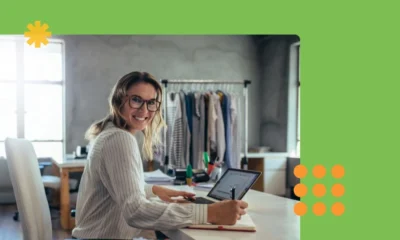







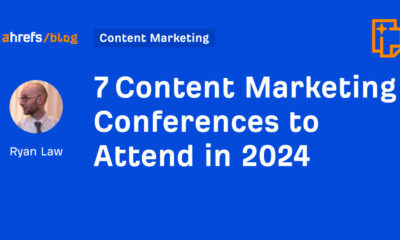



You must be logged in to post a comment Login