SEO
Chrome Canary Features For Technical SEO
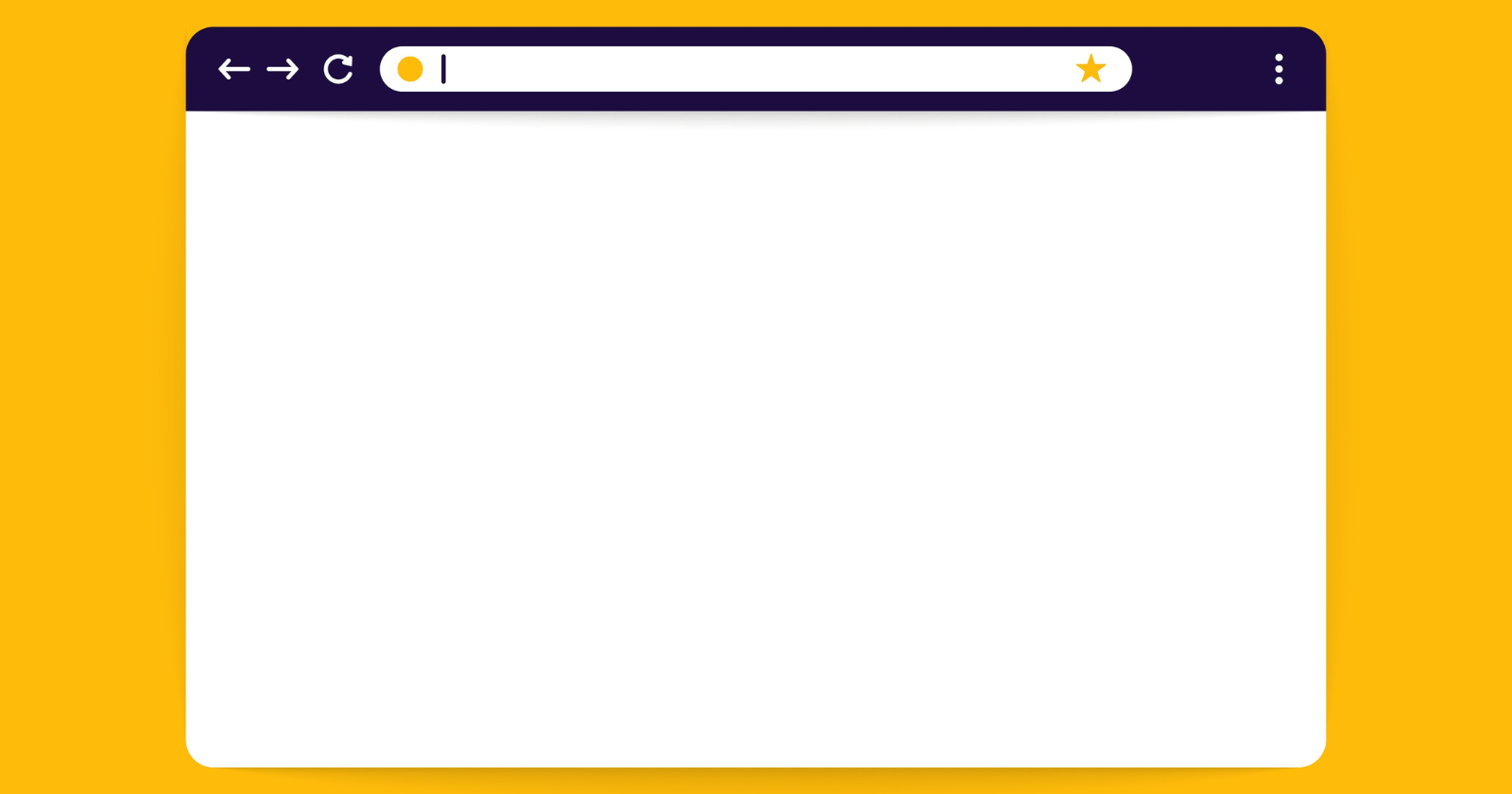
Building for the web is harder than ever. Better mobile technologies and web standards roll out every day.
So, how are websites keeping up?
Unlimited data plans are a luxury. But how much data gets downloaded when visiting a website, and what’s the environmental impact of our web today?
Google search engine’s mobile-first index prioritizes websites that deliver buttery-smooth page experiences. Does your business ship with search discoverability in mind?
Developers have a lot of influence on how successful a site’s performance is on Google – but do they always focus on search?
Good developers strike a balance between aesthetics and website performance. Is your team setting web performance budgets with measurable goals?
In this piece, I explore ways to improve communication with your dev team. Chrome’s Developer Tools have the data that devs need to fix issues faster.
We’ll see how the Canary browser is a great place to start a technical SEO audit.
I’ll share new feature updates SEO pros should be testing today.
How Chrome Releases New Features
Canary is the early-release version of Google Chrome.
Google releases its features in four stages it calls release channels. The channels are Canary, Dev, Beta, and Stable. Chrome Canary, Beta, and Dev can install side-by-side on Android, Mac, Windows, and Linux.
Chrome engineers test new features on real users to see if they run into any issues before releasing the feature to the next channel.

Canary gets the updates first with nightly releases at 2 AM PST. You get the latest features, browser experiments, and web platform APIs. Updates also include bug fixes, browser improvements, code clean-up, safety, and security.
Features get iterated on over a six-week release cycle before going live to all 3.2B users.
Users get to test upcoming features on their websites, web apps, content management system (CMS), themes, and plugins. They report bugs and give feedback on new features.
Not all features make it past Canary. The experimental browser is used by browser enthusiasts, developers, enterprise users, and technical SEO pros.
Debugging SEO With Developer Tools
Chrome DevTools is a diagnostic browser toolkit for testing websites inside the browser. Developers test, build and maintain websites with instruments that measure page speed performance.
Browser tools test website performance in different conditions. It gives you a head start on getting websites fixed.
For devs, the tools are almost as important as the browser itself.
No need to wait for a long and expensive crawl to finish; You can find technical SEO issues and file them right away with Canary.
Setting Up Chrome Canary For SEO
Websites need to perform well across different locations, devices, and networks. DevTools let you simulate browsing at different places and at slower speeds.
Set Canary up to browse as the Googlebot user agent in Chrome’s settings.
Take a look at what Google sees when it loads a site.
 Screenshot from Chrome DevTools Network Conditions Panel, December 2022
Screenshot from Chrome DevTools Network Conditions Panel, December 2022
Don’t let browser extensions interfere with the accuracy of your tests.
Download Canary as a separate browser dedicated to technical SEO auditing and debugging.
Plug And Scan Technical SEO Troubleshooting In Canary
Chrome DevTools lets you look under the hood of a website.
It tests and prints detailed performance reports in seconds – but it can overwhelm you at first.
Technical SEO pros inspect the web in the same way that mechanics troubleshoot cars; We plug and scan sites into browser tools and analyze how they load and respond.
With Canary you can record and measure key moments like page loading, navigating, and user interactions. You can also get status codes, Core Web Vitals (CWV) readings, waterfall and timeline charts, and much more.
 Screenshot from YouTube, May 2021
Screenshot from YouTube, May 2021
Sometimes troubleshooting in Canary only points toward a symptom instead of the problem. More capable tools offer advanced readings, yet the troubleshooting process remains the same.
Technical SEO Auditing With Google Chrome Canary
Google wants websites to load fast, but a page won’t rank well if Googlebot doesn’t understand the main content.
DevTools can measure and help debug website delivery and performance.
Audit and debug Javascript, CSS, and CWV issues with Canary.
Use DevTools to check your pages and templates right away.
 Screenshot from YouTube, May 2022
Screenshot from YouTube, May 2022
It helps to see how a site is guiding visitors and Google’s crawlers. Check for internal links, content duplication, broken links, missing images, and 404 pages.
Check your on-page metadata to see if it’s all there and optimized. Look for structured data problems, and investigate content Google didn’t index because of JavaScript rendering problems.
Throttle network settings to examine latency across different web conditions, and analyze the website run time performance to identify bottlenecks.
Look for opportunities to optimize your content delivery.
Check how a site’s resources load and render. Not all resources are equal – better resource delivery can improve the user experience.
Using DevTools In Canary For Technical SEO Website Audits
The following are some of the popular use cases in DevTools for SEO pros:
Lighthouse
- A score-based audit of performance, accessibility, best practices, SEO, and PWA.
- Actionable insights to improve performance.
Network Panel
- Search engine crawler emulation.
- Network condition and speed simulation.
- Network requests and connections information per frame.
- Resource loading and rendering information.
- Waterfall chart visual of website resources as they download.
- Server responses.
Performance Panel
Other SEO DevTools Workflows
- Disabling JS setting to debug Javascript SEO issues.
- Mobile device testing.
- Accessibility Checks.
- Remote Headless Browser Testing.
- Programmatic DevTools browser testing and automation.
Do You Need Help Making A Business Case For SEO?
Use data to prove the value of technical SEO.
Benchmark site performance and compare the content delivery against your competitors.
 Screenshot from Looker Studio, December 2022
Screenshot from Looker Studio, December 2022
Use Canary to keep up with your site as it changes.
Chrome Browser Development Ecosystem
Chrome’s software development strategy runs several rolling and side-by-side deployments. This method lets it run A/B and capacity testing.
Chrome’s engineers automate feature rollbacks and avoid cold starts, and downtimes. It’s a simplified process that gives granular browser version control.
Make sure to track features as they evolve across each channel. Read feature abstracts and understand what business problems they can solve.
Join the conversation.
Chromestatus.com tracks features as they progress. Subscribe to the Chrome Developer’s blog to keep up to date with the Chrome tools and libraries.
 Screenshot from ChromeStatus.com, December 2022
Screenshot from ChromeStatus.com, December 2022
Experimental DevTools Features In Chrome Canary
New Performance Insights Panel In Chrome DevTools
Professional athletes watch gameplay films to understand their performance. In a similar vein, the Performance Insights panel lets you playback and share recordings of a webpage load.
 Chrome DevTools Performance Panel, Dec 2022
Chrome DevTools Performance Panel, Dec 2022
The new panel shipped with Chrome 102. It’s a streamlined update of the Performance panel which gives insights without requiring a deep technical understanding of browser rendering.
The panel has a simple UI for measuring page load CWV performance. It gives actionable page insights, finds render-blocking requests, layout shifts, and more.
Future releases will expand use cases like testing interactivity.


Share network delays in your critical rendering path, and show GPU Activity for dropped frames that cause your site to lag.
Save your devs some time and attach Performance recordings when submitting tickets. Show them exactly what’s wrong with your pages to inspire action right away.
New Recorder Panel Updates In Chrome DevTools
The Recorder panel is an experimental feature that gives user flow insights.
It records runtime performance for multi-step user flows via the Performance Panel.
Use this feature to audit your primary website user flows performance.
Most users interact with your site after it loads. So, it’s a good idea to record user interactions like clicking, scrolling, and navigating. Record and edit your user flows for simulated network conditions.
Also, record an eCommerce checkout flow, and measure checkout performance by setting up different add-to-cart steps.
You can also script a page load and button or link click interaction and measure its CWV.
 Screenshot from Chrome DevTools Recorder Panel, Dec 2022
Screenshot from Chrome DevTools Recorder Panel, Dec 2022
Google lists support for several user input properties.
It auto-detects ARIA and CSS selectors. You can also add custom data-* selectors used by popular JS and CSS frameworks. The latest Chrome 108 release expanded support to XPath and text selectors.
Pages can load fast but run slowly – and a poor user experience has an impact on the perception of your brand.
Make sure visitors aren’t abandoning a site because it froze when they clicked around.
Exporting Recorder Panel Scripts For Third-Party Playback
Export your main user-flow recordings into different formats for popular front-end testing tools.
Use the JSON exports to edit flows and import them back into Recorder and watch replays.
Export custom scripts with Chrome extensions.
Support exists for exporting recordings into Google’s Node.js Puppeteer library. You can also use them with Cypress, Nightwatch, Sauce Labs, and TestCafe.
 Screenshot from Chrome DevTools Recorder Panel, December 2022
Screenshot from Chrome DevTools Recorder Panel, December 2022
Automate Headless Browser Testing With Puppeteer
Headless browsing is when you visit a website without the browser’s UI. You can launch Chrome in your computer’s background and operate browser tools.
Puppeteer Chrome is an API that runs over the DevTools protocol. Puppeteer can also run browser tests without using the Chrome UI via headless mode.
Set up automatic periodic CWV testing, and grab screenshots of your pages loading on different devices and networks. Devs automate form submissions and UI testing.
Automate your page speed performance reporting.
Chrome lets you work smarter, not harder. Devs save a lot of time, and so can you when performing technical SEO audits with Canary.
Automate Timeline Traces For Synthetic Testing
Synthetic tests are timeline trace recordings from different browsers, devices, and networks.
Synthetic simulates performance testing for your user’s real-world experience.
Set up user flow recordings in the Recorder Panel and export the script into a WebPage test. You can export custom Recorder scripts via the WebPage Test Recorder extension.
Web Platform API Testing On Chrome Canary
The Chrome engineering team publishes experimental APIs.
Third-party tools and businesses depend on them for testing new features. Origin Trials are like Feature Flags – they toggle off and don’t always make it to Stable Chrome.
The feature proposal documentation gives context and explains how they can help users.
Check the status of Chrome Feature Flags and APIs on chromestatus.com.
 Screenshot from YouTube, August 2022
Screenshot from YouTube, August 2022
Developers use APIs for automated web performance testing. Real User Monitoring (RUM) analytics providers use Chrome’s APIs to track and report real users’ CWVs.
Chrome is built on the Chromium open-source project and bugs are tracked on the Chromium bug tracker.
Back/Forward Cache Testing For Smooth Page Navigation
Modern browsers recently added a feature that loads pages faster using a new type of cache.
The Back/Forward (bfcache) cache captures a snapshot of the page in the browser’s memory when you visit.
 Screenshot from Chrome DevTools bfcache test, December 2022
Screenshot from Chrome DevTools bfcache test, December 2022
It reloads pages without making a new network request to your server.
Users that navigate back to a previously visited page on your site get a quicker page load experience. Loading from the bfcache is faster than the traditional HTTP cache, as it saves your visitor from downloading extra data.
Chrome 96 Stable release shipped the bfcache test in the Application panel. It checks pages if the Back/Forward caching is being deployed.
Fixing Analytics Underreporting From Bfcache Browser Feature
The bfcache browser optimization is automatic, but it does impact CWV. Analytics tools may underreport pageviews because a page gets loaded from its bfcache.
Is your analytics set up to detect when a page gets loaded from bfcache?
Test your website for bfcache to make sure your important pages are serving it.
Keep an eye on when your pages no longer serve from the bfcache.
New Update To The Back/Forward Cache Testing API
The new NotRestoredReason API feature improves error reporting for bfcache issues. It helps understand why a page isn’t serving the cache to returning visitors.
The API will ship with Stable Chrome 111.
Identifying Render Blocking Resources With The Performance API
RUM tools did not have a simple way to check if a resource was blocking rendering.
Chrome 107 shipped a new feature for the Performance API that identifies render-blocking resources. This update helps RUM users save time and optimize rendering paths.
The Performance Panel helps identify render-blocking resources like CSS, which delay the loading of a site.
When a browser comes across a stylesheet it holds page loading up until it finishes reading the file. A browser needs to understand the layout and design of a page before it can render and paint a website.
Devs can help minimize re-calculation, styling, and repainting to prevent website slowdowns.
Improved HTTP Response Status Codes Reporting For The Resource Timing API
The Resource Timing API did not support failed response code reporting. Chrome 109 will be shipping with a new feature for the Performance API that captures HTTP response codes.
Developers and SEOs can now segment their RUM analytics for page visits that result in 4XX and 5XX response codes.


The Future Of Core Web Vitals Is Here
Google owns 86% of the search engine market share, and Chrome commands 66% of the global browser market share.
Google launched its web performance Core Web Vitals (CWV) metrics in 2020 to help quantify the user experience on a webpage.
First Input Delay (FID) is a CWV that measures a page’s interactivity.
Since it was first launched as a metric, people have been improving the FID of their websites – and today, they are crushing it. 92% of websites now have a good FID score for mobile users, and 100% for desktop users.
But FID only tests for the first user interaction. It does not measure the user experience beyond the initial page load.
According to Jeremey Wagner,
“Chrome usage shows that 90% of a user’s activity happens after the initial page load.”
Google recently launched the experimental Interaction to Next Paint (INP) metric at Google I/O 2022 – and it could soon replace FID as the CWV interactivity field metric.
INP paints a more accurate picture of the interactive user experience. It captures clicking, tapping, keyboard, and scrolled tabbing activity, and also measures the page’s average response time for any interaction that occurs.
 Screenshot from YouTube, November 2022
Screenshot from YouTube, November 2022
The HTTP Archive reported a stronger Total Blocking Time (TBT) correlation with INP over FID.
Google continues to experiment on and refine INP.
INP-optimized sites will have a competitive advantage when Google evolves past FID.
Is your website ready for when INP becomes a CWV and affects ranking?
Closing Thoughts On Using Chrome Canary For SEO
In order to perform well and score high on usability, a site must look, feel, navigate, and load fast – and also be accessible. Delightful design and fast browsing allow for better visibility on search.
We’re seeing better-looking websites now, but it can sometimes come at the cost of a good user experience. Dev teams need to consider the environmental cost of shipping bloated websites.
A website loads the way our developers build them.
Devs have to take into account design, content, performance, accessibility, frameworks, networks, and devices. They need to build sites while balancing priorities from marketing, management, and SEO.
SEO pros and devs can work together to drive better website performance. Google’s out-of-the-box tooling offers a great starting point for technical SEO auditing.
DevTools helps cut down time on debugging and troubleshooting, while Canary lets you streamline CWV reporting with browser automation.
Find and share the data your devs need to get started fixing SEO issues right away.
More resources:
Featured Image: Studio Cantath/Shutterstock
var s_trigger_pixel_load = false;
function s_trigger_pixel(){
if( !s_trigger_pixel_load ){
setTimeout(function(){ striggerEvent( ‘load2’ ); }, 500);
window.removeEventListener(“scroll”, s_trigger_pixel, false );
window.removeEventListener(“mousemove”, s_trigger_pixel, false );
window.removeEventListener(“click”, s_trigger_pixel, false );
console.log(‘s_trigger_pixel’);
}
s_trigger_pixel_load = true;
}
window.addEventListener( ‘scroll’, s_trigger_pixel, false);
document.addEventListener( ‘mousemove’, s_trigger_pixel, false);
document.addEventListener( ‘click’, s_trigger_pixel, false);
window.addEventListener( ‘load2’, function() {
if( sopp != ‘yes’ && addtl_consent != ‘1~’ && !ss_u ){
!function(f,b,e,v,n,t,s)
{if(f.fbq)return;n=f.fbq=function(){n.callMethod?
n.callMethod.apply(n,arguments):n.queue.push(arguments)};
if(!f._fbq)f._fbq=n;n.push=n;n.loaded=!0;n.version=’2.0′;
n.queue=[];t=b.createElement(e);t.async=!0;
t.src=v;s=b.getElementsByTagName(e)[0];
s.parentNode.insertBefore(t,s)}(window,document,’script’,
‘https://connect.facebook.net/en_US/fbevents.js’);
if( typeof sopp !== “undefined” && sopp === ‘yes’ ){
fbq(‘dataProcessingOptions’, [‘LDU’], 1, 1000);
}else{
fbq(‘dataProcessingOptions’, []);
}
fbq(‘init’, ‘1321385257908563’);
fbq(‘track’, ‘PageView’);
fbq(‘trackSingle’, ‘1321385257908563’, ‘ViewContent’, {
content_name: ‘chrome-canary-features-for-technical-seo’,
content_category: ‘technical-seo web-development’
});
}
});
SEO
How To Write ChatGPT Prompts To Get The Best Results

ChatGPT is a game changer in the field of SEO. This powerful language model can generate human-like content, making it an invaluable tool for SEO professionals.
However, the prompts you provide largely determine the quality of the output.
To unlock the full potential of ChatGPT and create content that resonates with your audience and search engines, writing effective prompts is crucial.
In this comprehensive guide, we’ll explore the art of writing prompts for ChatGPT, covering everything from basic techniques to advanced strategies for layering prompts and generating high-quality, SEO-friendly content.
Writing Prompts For ChatGPT
What Is A ChatGPT Prompt?
A ChatGPT prompt is an instruction or discussion topic a user provides for the ChatGPT AI model to respond to.
The prompt can be a question, statement, or any other stimulus to spark creativity, reflection, or engagement.
Users can use the prompt to generate ideas, share their thoughts, or start a conversation.
ChatGPT prompts are designed to be open-ended and can be customized based on the user’s preferences and interests.
How To Write Prompts For ChatGPT
Start by giving ChatGPT a writing prompt, such as, “Write a short story about a person who discovers they have a superpower.”
ChatGPT will then generate a response based on your prompt. Depending on the prompt’s complexity and the level of detail you requested, the answer may be a few sentences or several paragraphs long.
Use the ChatGPT-generated response as a starting point for your writing. You can take the ideas and concepts presented in the answer and expand upon them, adding your own unique spin to the story.
If you want to generate additional ideas, try asking ChatGPT follow-up questions related to your original prompt.
For example, you could ask, “What challenges might the person face in exploring their newfound superpower?” Or, “How might the person’s relationships with others be affected by their superpower?”
Remember that ChatGPT’s answers are generated by artificial intelligence and may not always be perfect or exactly what you want.
However, they can still be a great source of inspiration and help you start writing.
Must-Have GPTs Assistant
I recommend installing the WebBrowser Assistant created by the OpenAI Team. This tool allows you to add relevant Bing results to your ChatGPT prompts.
This assistant adds the first web results to your ChatGPT prompts for more accurate and up-to-date conversations.
It is very easy to install in only two clicks. (Click on Start Chat.)
For example, if I ask, “Who is Vincent Terrasi?,” ChatGPT has no answer.
With WebBrower Assistant, the assistant creates a new prompt with the first Bing results, and now ChatGPT knows who Vincent Terrasi is.
 Screenshot from ChatGPT, March 2023
Screenshot from ChatGPT, March 2023You can test other GPT assistants available in the GPTs search engine if you want to use Google results.
Master Reverse Prompt Engineering
ChatGPT can be an excellent tool for reverse engineering prompts because it generates natural and engaging responses to any given input.
By analyzing the prompts generated by ChatGPT, it is possible to gain insight into the model’s underlying thought processes and decision-making strategies.
One key benefit of using ChatGPT to reverse engineer prompts is that the model is highly transparent in its decision-making.
This means that the reasoning and logic behind each response can be traced, making it easier to understand how the model arrives at its conclusions.
Once you’ve done this a few times for different types of content, you’ll gain insight into crafting more effective prompts.
Prepare Your ChatGPT For Generating Prompts
First, activate the reverse prompt engineering.
- Type the following prompt: “Enable Reverse Prompt Engineering? By Reverse Prompt Engineering I mean creating a prompt from a given text.”
 Screenshot from ChatGPT, March 2023
Screenshot from ChatGPT, March 2023ChatGPT is now ready to generate your prompt. You can test the product description in a new chatbot session and evaluate the generated prompt.
- Type: “Create a very technical reverse prompt engineering template for a product description about iPhone 11.”
 Screenshot from ChatGPT, March 2023
Screenshot from ChatGPT, March 2023The result is amazing. You can test with a full text that you want to reproduce. Here is an example of a prompt for selling a Kindle on Amazon.
- Type: “Reverse Prompt engineer the following {product), capture the writing style and the length of the text :
product =”
 Screenshot from ChatGPT, March 2023
Screenshot from ChatGPT, March 2023I tested it on an SEJ blog post. Enjoy the analysis – it is excellent.
- Type: “Reverse Prompt engineer the following {text}, capture the tone and writing style of the {text} to include in the prompt :
text = all text coming from https://www.searchenginejournal.com/google-bard-training-data/478941/”
 Screenshot from ChatGPT, March 2023
Screenshot from ChatGPT, March 2023But be careful not to use ChatGPT to generate your texts. It is just a personal assistant.
Go Deeper
Prompts and examples for SEO:
- Keyword research and content ideas prompt: “Provide a list of 20 long-tail keyword ideas related to ‘local SEO strategies’ along with brief content topic descriptions for each keyword.”
- Optimizing content for featured snippets prompt: “Write a 40-50 word paragraph optimized for the query ‘what is the featured snippet in Google search’ that could potentially earn the featured snippet.”
- Creating meta descriptions prompt: “Draft a compelling meta description for the following blog post title: ’10 Technical SEO Factors You Can’t Ignore in 2024′.”
Important Considerations:
- Always Fact-Check: While ChatGPT can be a helpful tool, it’s crucial to remember that it may generate inaccurate or fabricated information. Always verify any facts, statistics, or quotes generated by ChatGPT before incorporating them into your content.
- Maintain Control and Creativity: Use ChatGPT as a tool to assist your writing, not replace it. Don’t rely on it to do your thinking or create content from scratch. Your unique perspective and creativity are essential for producing high-quality, engaging content.
- Iteration is Key: Refine and revise the outputs generated by ChatGPT to ensure they align with your voice, style, and intended message.
Additional Prompts for Rewording and SEO:
– Rewrite this sentence to be more concise and impactful.
– Suggest alternative phrasing for this section to improve clarity.
– Identify opportunities to incorporate relevant internal and external links.
– Analyze the keyword density and suggest improvements for better SEO.
Remember, while ChatGPT can be a valuable tool, it’s essential to use it responsibly and maintain control over your content creation process.
Experiment And Refine Your Prompting Techniques
Writing effective prompts for ChatGPT is an essential skill for any SEO professional who wants to harness the power of AI-generated content.
Hopefully, the insights and examples shared in this article can inspire you and help guide you to crafting stronger prompts that yield high-quality content.
Remember to experiment with layering prompts, iterating on the output, and continually refining your prompting techniques.
This will help you stay ahead of the curve in the ever-changing world of SEO.
More resources:
Featured Image: Tapati Rinchumrus/Shutterstock
SEO
Measuring Content Impact Across The Customer Journey

Understanding the impact of your content at every touchpoint of the customer journey is essential – but that’s easier said than done. From attracting potential leads to nurturing them into loyal customers, there are many touchpoints to look into.
So how do you identify and take advantage of these opportunities for growth?
Watch this on-demand webinar and learn a comprehensive approach for measuring the value of your content initiatives, so you can optimize resource allocation for maximum impact.
You’ll learn:
- Fresh methods for measuring your content’s impact.
- Fascinating insights using first-touch attribution, and how it differs from the usual last-touch perspective.
- Ways to persuade decision-makers to invest in more content by showcasing its value convincingly.
With Bill Franklin and Oliver Tani of DAC Group, we unravel the nuances of attribution modeling, emphasizing the significance of layering first-touch and last-touch attribution within your measurement strategy.
Check out these insights to help you craft compelling content tailored to each stage, using an approach rooted in first-hand experience to ensure your content resonates.
Whether you’re a seasoned marketer or new to content measurement, this webinar promises valuable insights and actionable tactics to elevate your SEO game and optimize your content initiatives for success.
View the slides below or check out the full webinar for all the details.
SEO
How to Find and Use Competitor Keywords

Competitor keywords are the keywords your rivals rank for in Google’s search results. They may rank organically or pay for Google Ads to rank in the paid results.
Knowing your competitors’ keywords is the easiest form of keyword research. If your competitors rank for or target particular keywords, it might be worth it for you to target them, too.
There is no way to see your competitors’ keywords without a tool like Ahrefs, which has a database of keywords and the sites that rank for them. As far as we know, Ahrefs has the biggest database of these keywords.
How to find all the keywords your competitor ranks for
- Go to Ahrefs’ Site Explorer
- Enter your competitor’s domain
- Go to the Organic keywords report
The report is sorted by traffic to show you the keywords sending your competitor the most visits. For example, Mailchimp gets most of its organic traffic from the keyword “mailchimp.”


Since you’re unlikely to rank for your competitor’s brand, you might want to exclude branded keywords from the report. You can do this by adding a Keyword > Doesn’t contain filter. In this example, we’ll filter out keywords containing “mailchimp” or any potential misspellings:


If you’re a new brand competing with one that’s established, you might also want to look for popular low-difficulty keywords. You can do this by setting the Volume filter to a minimum of 500 and the KD filter to a maximum of 10.


How to find keywords your competitor ranks for, but you don’t
- Go to Competitive Analysis
- Enter your domain in the This target doesn’t rank for section
- Enter your competitor’s domain in the But these competitors do section


Hit “Show keyword opportunities,” and you’ll see all the keywords your competitor ranks for, but you don’t.


You can also add a Volume and KD filter to find popular, low-difficulty keywords in this report.


How to find keywords multiple competitors rank for, but you don’t
- Go to Competitive Analysis
- Enter your domain in the This target doesn’t rank for section
- Enter the domains of multiple competitors in the But these competitors do section


You’ll see all the keywords that at least one of these competitors ranks for, but you don’t.


You can also narrow the list down to keywords that all competitors rank for. Click on the Competitors’ positions filter and choose All 3 competitors:


- Go to Ahrefs’ Site Explorer
- Enter your competitor’s domain
- Go to the Paid keywords report


This report shows you the keywords your competitors are targeting via Google Ads.
Since your competitor is paying for traffic from these keywords, it may indicate that they’re profitable for them—and could be for you, too.
You know what keywords your competitors are ranking for or bidding on. But what do you do with them? There are basically three options.
1. Create pages to target these keywords
You can only rank for keywords if you have content about them. So, the most straightforward thing you can do for competitors’ keywords you want to rank for is to create pages to target them.
However, before you do this, it’s worth clustering your competitor’s keywords by Parent Topic. This will group keywords that mean the same or similar things so you can target them all with one page.
Here’s how to do that:
- Export your competitor’s keywords, either from the Organic Keywords or Content Gap report
- Paste them into Keywords Explorer
- Click the “Clusters by Parent Topic” tab


For example, MailChimp ranks for keywords like “what is digital marketing” and “digital marketing definition.” These and many others get clustered under the Parent Topic of “digital marketing” because people searching for them are all looking for the same thing: a definition of digital marketing. You only need to create one page to potentially rank for all these keywords.


2. Optimize existing content by filling subtopics
You don’t always need to create new content to rank for competitors’ keywords. Sometimes, you can optimize the content you already have to rank for them.
How do you know which keywords you can do this for? Try this:
- Export your competitor’s keywords
- Paste them into Keywords Explorer
- Click the “Clusters by Parent Topic” tab
- Look for Parent Topics you already have content about
For example, if we analyze our competitor, we can see that seven keywords they rank for fall under the Parent Topic of “press release template.”


If we search our site, we see that we already have a page about this topic.


If we click the caret and check the keywords in the cluster, we see keywords like “press release example” and “press release format.”


To rank for the keywords in the cluster, we can probably optimize the page we already have by adding sections about the subtopics of “press release examples” and “press release format.”
3. Target these keywords with Google Ads
Paid keywords are the simplest—look through the report and see if there are any relevant keywords you might want to target, too.
For example, Mailchimp is bidding for the keyword “how to create a newsletter.”


If you’re ConvertKit, you may also want to target this keyword since it’s relevant.
If you decide to target the same keyword via Google Ads, you can hover over the magnifying glass to see the ads your competitor is using.


You can also see the landing page your competitor directs ad traffic to under the URL column.


Learn more
Check out more tutorials on how to do competitor keyword analysis:
-

 PPC6 days ago
PPC6 days ago19 Best SEO Tools in 2024 (For Every Use Case)
-
SEARCHENGINES5 days ago
Daily Search Forum Recap: April 19, 2024
-
SEARCHENGINES6 days ago
Daily Search Forum Recap: April 18, 2024
-

 MARKETING6 days ago
MARKETING6 days agoEcommerce evolution: Blurring the lines between B2B and B2C
-

 WORDPRESS5 days ago
WORDPRESS5 days agoHow to Make $5000 of Passive Income Every Month in WordPress
-

 SEO6 days ago
SEO6 days ago2024 WordPress Vulnerability Report Shows Errors Sites Keep Making
-

 WORDPRESS6 days ago
WORDPRESS6 days ago10 Amazing WordPress Design Resouces – WordPress.com News
-
WORDPRESS7 days ago
[GET] The7 Website And Ecommerce Builder For WordPress




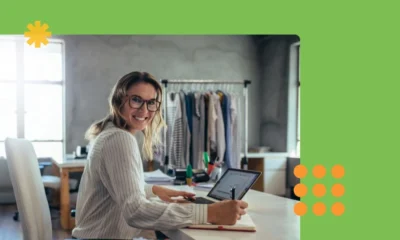

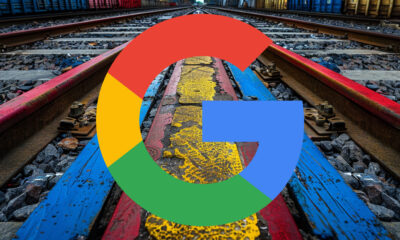









You must be logged in to post a comment Login