SEO
How To Create A Child Theme & Block Theme

When should you use a child theme for WordPress? It is important to create a child theme if you plan to make any custom changes to the code.
This way, when the theme is updated, any custom changes to the code will not be overwritten.
Traditionally, when working with WordPress, this has required making a copy of the functions.php and style.css to create the child theme and enqueuing the child theme to the parent theme.
With the different file structure in Full Site Editing, some adjustments needed to be made for all of the appropriate files to be found.
Fortunately, with the creation of the Create Block Theme plugin by WordPress.org, creating not only a child theme but a completely custom theme or style variation is easier than ever.

Setting Up The Create Block Theme Plugin On WordPress
First, you will want to install and activate the WordPress block theme that you want to create your new theme or child theme for – in this case, I’m using Twenty Twenty-Two.
 Screenshot from WordPress Dashboard, December 2022
Screenshot from WordPress Dashboard, December 2022
Next, take the following steps:
Go to Plugins > Add New.
In the search window, find “Create Block Theme.”
Click Install and Activate.
 Screenshot from WordPress Dashboard, December 2022
Screenshot from WordPress Dashboard, December 2022
With the plugin installed, you will have some new options under Appearance, including Create Block Theme and Manage theme fonts.
 Screenshot from WordPress Dashboard, December 2022
Screenshot from WordPress Dashboard, December 2022
Creating A WordPress Child Theme
The Create Block Theme plugin is an extremely simple way to create a child theme for a block, including a Full Site Editing Theme. The plugin will automatically create the parts folder, templates folder, theme.json, and style.css.
Once the plugin is installed, you are ready to create the child theme:
- Under Appearance, select Create Block Theme.
- Next select Create child of Twenty Twenty-Two (if you selected a different theme, it will list that theme).
- On the right, fill in Theme Name, Theme Description, Theme URI, Author, and Author URI.
- Click the blue Generate button to create the child theme.
 Screenshot from WordPress Dashboard, December 2022
Screenshot from WordPress Dashboard, December 2022
Your child theme will be exported as a zip file.
 Screenshot of Generated child theme file, December 2022
Screenshot of Generated child theme file, December 2022
Under Appearance > Themes, click Add Theme and Upload Theme, and select the zip file that was generated.
Go to Themes and make sure that you see your new child theme.
Creating A Custom Image For A WordPress Child Theme
One shortcoming of the plugin is that it does not allow you to add a screenshot.png for your child theme, nor does it use the one provided with the parent theme.
This can be easily fixed and provides a nice custom touch for your child theme.
Using your favorite image editor, create a new image that is 1200px by 900px in size, and name it screenshot.png.
Place the new screenshot.png inside the folder of the child theme that you created.
 Screenshot of theme files for WordPress child theme, December 2022
Screenshot of theme files for WordPress child theme, December 2022
Navigate back to themes and your new image should appear with your child theme.
 Screenshot from WordPress Dashboard, December 2022
Screenshot from WordPress Dashboard, December 2022
Now that a child theme is set on your block theme, changes can be made to the theme.json and style.css template files without overriding the parent theme files.
This way, the parent theme can be updated without any problems.
You can also export the new child theme with the changes made, such as the image, to use as a child theme for new installs of the parent theme.
Creating A Custom Block Theme On WordPress
The Create Block Theme plugin provides a number of options to create your own theme. You can clone the current theme and make your own custom changes using that as the template.
Once you have made the changes and are happy with them, you can then use the plugin to export the theme with all of the changes that you made in order to use your new theme on other websites.
Additionally, you can create a completely blank new theme that uses the current theme as a boilerplate. This is a great way to make something that is completely custom.
To make a completely new theme, take the following steps:
Under Create Block Theme, choose Create blank theme.
Fill in all of the information on the right side, name it and add your name as the creator, and hit Generate.
 Screenshot from WordPress Dashboard, December 2022
Screenshot from WordPress Dashboard, December 2022
Your new theme will be downloaded as a zip file.
Under Appearance > Themes, you can upload and activate your new theme.
Take the same steps as the child theme, if you want to add a custom image for the screenshot.png.
Activate the new theme and use that as the starting point for your new theme.
 Screenshot from WordPress Dashboard, December 2022
Screenshot from WordPress Dashboard, December 2022
Use patterns, blocks, template parts, and the styles editor to build out your new theme to your desired look.
Once you have completed work on your new theme, return to Appearance > Create Block Theme and export the new theme, which contains all of the changes you made to it.
It will export as a zip file and can be uploaded to any new WordPress installation.
Managing WordPress Theme Fonts
Another great feature of the Create Block Theme plugin is being able to easily add and delete fonts for the theme.
Typically, to add new fonts to a theme, the fonts would need to be downloaded, added to the fonts folder, and enqueued in the functions.php file, or a Google link would need to be added to the code.
Adding multiple fonts can complicate the process even more.
With the plugin, Google fonts and local fonts from your computer can be added or removed easily from your custom theme or a theme you have installed and activated.
For Google fonts, click Add Google Font and the dropdown window will get you a list of the Google fonts available.
Select the font, check the checkbox and click the button to add Google Font to your theme.
 Screenshot from WordPress Dashboard, December 2022
Screenshot from WordPress Dashboard, December 2022
 Screenshot from WordPress Dashboard, December 2022
Screenshot from WordPress Dashboard, December 2022
Adding a local font that you have downloaded is a similar process.
Click to Add Local Font, upload the font file, fill in the font name, style, and weight, and hit the button to upload the local font to your theme.
 Screenshot from WordPress Dashboard, December 2022
Screenshot from WordPress Dashboard, December 2022
WordPress Child Themes Made Easy
With Full Site Editing and the Create Block Theme plugin, creating your own theme and style variations is easier than ever before.
Using the plugin instead of manually enqueuing files and changing code makes child theme creation and adding new fonts a simple process.
Patterns, style variations, and reusable blocks when used with the plugin are great simple ways to create your own custom theme that you can export and use again.
All without the need to touch any of the theme code.
More resources:
Featured Image: Kaspars Grinvalds/Shutterstock
window.addEventListener( ‘load’, function() {
setTimeout(function(){ striggerEvent( ‘load2’ ); }, 2000);
});
window.addEventListener( ‘load2’, function() {
if( sopp != ‘yes’ && addtl_consent != ‘1~’ && !ss_u ){
!function(f,b,e,v,n,t,s)
{if(f.fbq)return;n=f.fbq=function(){n.callMethod?
n.callMethod.apply(n,arguments):n.queue.push(arguments)};
if(!f._fbq)f._fbq=n;n.push=n;n.loaded=!0;n.version=’2.0′;
n.queue=[];t=b.createElement(e);t.async=!0;
t.src=v;s=b.getElementsByTagName(e)[0];
s.parentNode.insertBefore(t,s)}(window,document,’script’,
‘https://connect.facebook.net/en_US/fbevents.js’);
if( typeof sopp !== “undefined” && sopp === ‘yes’ ){
fbq(‘dataProcessingOptions’, [‘LDU’], 1, 1000);
}else{
fbq(‘dataProcessingOptions’, []);
}
fbq(‘init’, ‘1321385257908563’);
fbq(‘track’, ‘PageView’);
fbq(‘trackSingle’, ‘1321385257908563’, ‘ViewContent’, {
content_name: ‘wordpress-full-site-editing-how-to-create-child-theme-block-theme’,
content_category: ‘cms wp’
});
}
});
SEO
How To Write ChatGPT Prompts To Get The Best Results

ChatGPT is a game changer in the field of SEO. This powerful language model can generate human-like content, making it an invaluable tool for SEO professionals.
However, the prompts you provide largely determine the quality of the output.
To unlock the full potential of ChatGPT and create content that resonates with your audience and search engines, writing effective prompts is crucial.
In this comprehensive guide, we’ll explore the art of writing prompts for ChatGPT, covering everything from basic techniques to advanced strategies for layering prompts and generating high-quality, SEO-friendly content.
Writing Prompts For ChatGPT
What Is A ChatGPT Prompt?
A ChatGPT prompt is an instruction or discussion topic a user provides for the ChatGPT AI model to respond to.
The prompt can be a question, statement, or any other stimulus to spark creativity, reflection, or engagement.
Users can use the prompt to generate ideas, share their thoughts, or start a conversation.
ChatGPT prompts are designed to be open-ended and can be customized based on the user’s preferences and interests.
How To Write Prompts For ChatGPT
Start by giving ChatGPT a writing prompt, such as, “Write a short story about a person who discovers they have a superpower.”
ChatGPT will then generate a response based on your prompt. Depending on the prompt’s complexity and the level of detail you requested, the answer may be a few sentences or several paragraphs long.
Use the ChatGPT-generated response as a starting point for your writing. You can take the ideas and concepts presented in the answer and expand upon them, adding your own unique spin to the story.
If you want to generate additional ideas, try asking ChatGPT follow-up questions related to your original prompt.
For example, you could ask, “What challenges might the person face in exploring their newfound superpower?” Or, “How might the person’s relationships with others be affected by their superpower?”
Remember that ChatGPT’s answers are generated by artificial intelligence and may not always be perfect or exactly what you want.
However, they can still be a great source of inspiration and help you start writing.
Must-Have GPTs Assistant
I recommend installing the WebBrowser Assistant created by the OpenAI Team. This tool allows you to add relevant Bing results to your ChatGPT prompts.
This assistant adds the first web results to your ChatGPT prompts for more accurate and up-to-date conversations.
It is very easy to install in only two clicks. (Click on Start Chat.)
For example, if I ask, “Who is Vincent Terrasi?,” ChatGPT has no answer.
With WebBrower Assistant, the assistant creates a new prompt with the first Bing results, and now ChatGPT knows who Vincent Terrasi is.
 Screenshot from ChatGPT, March 2023
Screenshot from ChatGPT, March 2023You can test other GPT assistants available in the GPTs search engine if you want to use Google results.
Master Reverse Prompt Engineering
ChatGPT can be an excellent tool for reverse engineering prompts because it generates natural and engaging responses to any given input.
By analyzing the prompts generated by ChatGPT, it is possible to gain insight into the model’s underlying thought processes and decision-making strategies.
One key benefit of using ChatGPT to reverse engineer prompts is that the model is highly transparent in its decision-making.
This means that the reasoning and logic behind each response can be traced, making it easier to understand how the model arrives at its conclusions.
Once you’ve done this a few times for different types of content, you’ll gain insight into crafting more effective prompts.
Prepare Your ChatGPT For Generating Prompts
First, activate the reverse prompt engineering.
- Type the following prompt: “Enable Reverse Prompt Engineering? By Reverse Prompt Engineering I mean creating a prompt from a given text.”
 Screenshot from ChatGPT, March 2023
Screenshot from ChatGPT, March 2023ChatGPT is now ready to generate your prompt. You can test the product description in a new chatbot session and evaluate the generated prompt.
- Type: “Create a very technical reverse prompt engineering template for a product description about iPhone 11.”
 Screenshot from ChatGPT, March 2023
Screenshot from ChatGPT, March 2023The result is amazing. You can test with a full text that you want to reproduce. Here is an example of a prompt for selling a Kindle on Amazon.
- Type: “Reverse Prompt engineer the following {product), capture the writing style and the length of the text :
product =”
 Screenshot from ChatGPT, March 2023
Screenshot from ChatGPT, March 2023I tested it on an SEJ blog post. Enjoy the analysis – it is excellent.
- Type: “Reverse Prompt engineer the following {text}, capture the tone and writing style of the {text} to include in the prompt :
text = all text coming from https://www.searchenginejournal.com/google-bard-training-data/478941/”
 Screenshot from ChatGPT, March 2023
Screenshot from ChatGPT, March 2023But be careful not to use ChatGPT to generate your texts. It is just a personal assistant.
Go Deeper
Prompts and examples for SEO:
- Keyword research and content ideas prompt: “Provide a list of 20 long-tail keyword ideas related to ‘local SEO strategies’ along with brief content topic descriptions for each keyword.”
- Optimizing content for featured snippets prompt: “Write a 40-50 word paragraph optimized for the query ‘what is the featured snippet in Google search’ that could potentially earn the featured snippet.”
- Creating meta descriptions prompt: “Draft a compelling meta description for the following blog post title: ’10 Technical SEO Factors You Can’t Ignore in 2024′.”
Important Considerations:
- Always Fact-Check: While ChatGPT can be a helpful tool, it’s crucial to remember that it may generate inaccurate or fabricated information. Always verify any facts, statistics, or quotes generated by ChatGPT before incorporating them into your content.
- Maintain Control and Creativity: Use ChatGPT as a tool to assist your writing, not replace it. Don’t rely on it to do your thinking or create content from scratch. Your unique perspective and creativity are essential for producing high-quality, engaging content.
- Iteration is Key: Refine and revise the outputs generated by ChatGPT to ensure they align with your voice, style, and intended message.
Additional Prompts for Rewording and SEO:
– Rewrite this sentence to be more concise and impactful.
– Suggest alternative phrasing for this section to improve clarity.
– Identify opportunities to incorporate relevant internal and external links.
– Analyze the keyword density and suggest improvements for better SEO.
Remember, while ChatGPT can be a valuable tool, it’s essential to use it responsibly and maintain control over your content creation process.
Experiment And Refine Your Prompting Techniques
Writing effective prompts for ChatGPT is an essential skill for any SEO professional who wants to harness the power of AI-generated content.
Hopefully, the insights and examples shared in this article can inspire you and help guide you to crafting stronger prompts that yield high-quality content.
Remember to experiment with layering prompts, iterating on the output, and continually refining your prompting techniques.
This will help you stay ahead of the curve in the ever-changing world of SEO.
More resources:
Featured Image: Tapati Rinchumrus/Shutterstock
SEO
Measuring Content Impact Across The Customer Journey

Understanding the impact of your content at every touchpoint of the customer journey is essential – but that’s easier said than done. From attracting potential leads to nurturing them into loyal customers, there are many touchpoints to look into.
So how do you identify and take advantage of these opportunities for growth?
Watch this on-demand webinar and learn a comprehensive approach for measuring the value of your content initiatives, so you can optimize resource allocation for maximum impact.
You’ll learn:
- Fresh methods for measuring your content’s impact.
- Fascinating insights using first-touch attribution, and how it differs from the usual last-touch perspective.
- Ways to persuade decision-makers to invest in more content by showcasing its value convincingly.
With Bill Franklin and Oliver Tani of DAC Group, we unravel the nuances of attribution modeling, emphasizing the significance of layering first-touch and last-touch attribution within your measurement strategy.
Check out these insights to help you craft compelling content tailored to each stage, using an approach rooted in first-hand experience to ensure your content resonates.
Whether you’re a seasoned marketer or new to content measurement, this webinar promises valuable insights and actionable tactics to elevate your SEO game and optimize your content initiatives for success.
View the slides below or check out the full webinar for all the details.
SEO
How to Find and Use Competitor Keywords

Competitor keywords are the keywords your rivals rank for in Google’s search results. They may rank organically or pay for Google Ads to rank in the paid results.
Knowing your competitors’ keywords is the easiest form of keyword research. If your competitors rank for or target particular keywords, it might be worth it for you to target them, too.
There is no way to see your competitors’ keywords without a tool like Ahrefs, which has a database of keywords and the sites that rank for them. As far as we know, Ahrefs has the biggest database of these keywords.
How to find all the keywords your competitor ranks for
- Go to Ahrefs’ Site Explorer
- Enter your competitor’s domain
- Go to the Organic keywords report
The report is sorted by traffic to show you the keywords sending your competitor the most visits. For example, Mailchimp gets most of its organic traffic from the keyword “mailchimp.”


Since you’re unlikely to rank for your competitor’s brand, you might want to exclude branded keywords from the report. You can do this by adding a Keyword > Doesn’t contain filter. In this example, we’ll filter out keywords containing “mailchimp” or any potential misspellings:


If you’re a new brand competing with one that’s established, you might also want to look for popular low-difficulty keywords. You can do this by setting the Volume filter to a minimum of 500 and the KD filter to a maximum of 10.


How to find keywords your competitor ranks for, but you don’t
- Go to Competitive Analysis
- Enter your domain in the This target doesn’t rank for section
- Enter your competitor’s domain in the But these competitors do section


Hit “Show keyword opportunities,” and you’ll see all the keywords your competitor ranks for, but you don’t.


You can also add a Volume and KD filter to find popular, low-difficulty keywords in this report.


How to find keywords multiple competitors rank for, but you don’t
- Go to Competitive Analysis
- Enter your domain in the This target doesn’t rank for section
- Enter the domains of multiple competitors in the But these competitors do section


You’ll see all the keywords that at least one of these competitors ranks for, but you don’t.


You can also narrow the list down to keywords that all competitors rank for. Click on the Competitors’ positions filter and choose All 3 competitors:


- Go to Ahrefs’ Site Explorer
- Enter your competitor’s domain
- Go to the Paid keywords report


This report shows you the keywords your competitors are targeting via Google Ads.
Since your competitor is paying for traffic from these keywords, it may indicate that they’re profitable for them—and could be for you, too.
You know what keywords your competitors are ranking for or bidding on. But what do you do with them? There are basically three options.
1. Create pages to target these keywords
You can only rank for keywords if you have content about them. So, the most straightforward thing you can do for competitors’ keywords you want to rank for is to create pages to target them.
However, before you do this, it’s worth clustering your competitor’s keywords by Parent Topic. This will group keywords that mean the same or similar things so you can target them all with one page.
Here’s how to do that:
- Export your competitor’s keywords, either from the Organic Keywords or Content Gap report
- Paste them into Keywords Explorer
- Click the “Clusters by Parent Topic” tab


For example, MailChimp ranks for keywords like “what is digital marketing” and “digital marketing definition.” These and many others get clustered under the Parent Topic of “digital marketing” because people searching for them are all looking for the same thing: a definition of digital marketing. You only need to create one page to potentially rank for all these keywords.


2. Optimize existing content by filling subtopics
You don’t always need to create new content to rank for competitors’ keywords. Sometimes, you can optimize the content you already have to rank for them.
How do you know which keywords you can do this for? Try this:
- Export your competitor’s keywords
- Paste them into Keywords Explorer
- Click the “Clusters by Parent Topic” tab
- Look for Parent Topics you already have content about
For example, if we analyze our competitor, we can see that seven keywords they rank for fall under the Parent Topic of “press release template.”


If we search our site, we see that we already have a page about this topic.


If we click the caret and check the keywords in the cluster, we see keywords like “press release example” and “press release format.”


To rank for the keywords in the cluster, we can probably optimize the page we already have by adding sections about the subtopics of “press release examples” and “press release format.”
3. Target these keywords with Google Ads
Paid keywords are the simplest—look through the report and see if there are any relevant keywords you might want to target, too.
For example, Mailchimp is bidding for the keyword “how to create a newsletter.”


If you’re ConvertKit, you may also want to target this keyword since it’s relevant.
If you decide to target the same keyword via Google Ads, you can hover over the magnifying glass to see the ads your competitor is using.


You can also see the landing page your competitor directs ad traffic to under the URL column.


Learn more
Check out more tutorials on how to do competitor keyword analysis:
-

 PPC5 days ago
PPC5 days ago19 Best SEO Tools in 2024 (For Every Use Case)
-
SEARCHENGINES7 days ago
Daily Search Forum Recap: April 17, 2024
-

 SEO7 days ago
SEO7 days agoAn In-Depth Guide And Best Practices For Mobile SEO
-
SEARCHENGINES6 days ago
Daily Search Forum Recap: April 18, 2024
-
SEARCHENGINES5 days ago
Daily Search Forum Recap: April 19, 2024
-

 MARKETING6 days ago
MARKETING6 days agoEcommerce evolution: Blurring the lines between B2B and B2C
-

 SEO6 days ago
SEO6 days ago2024 WordPress Vulnerability Report Shows Errors Sites Keep Making
-

 WORDPRESS5 days ago
WORDPRESS5 days agoHow to Make $5000 of Passive Income Every Month in WordPress


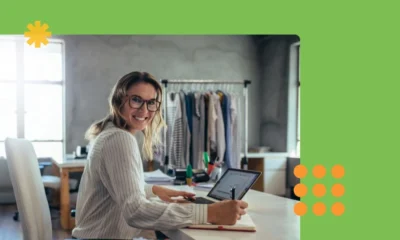

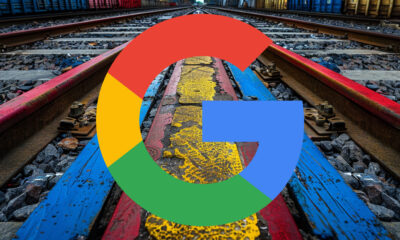





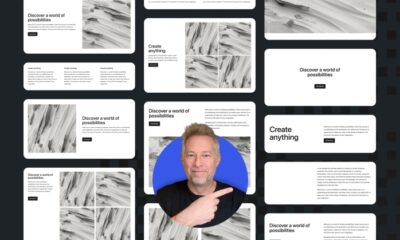




You must be logged in to post a comment Login