SEO
How To Identify And Reduce Render-Blocking Resources
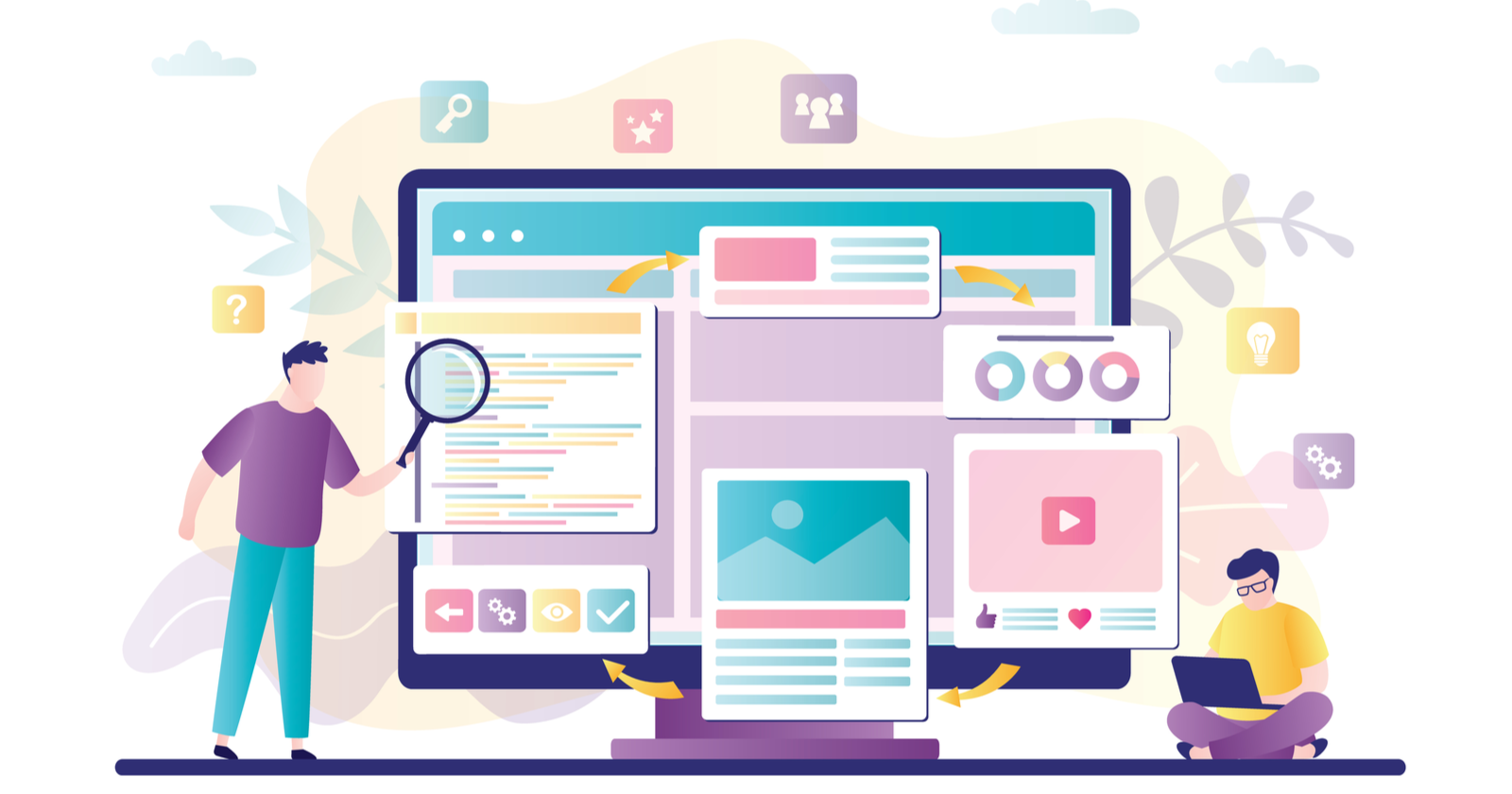
Identifying and reducing resources responsible for blocking the rendering of your web page is a critical optimization point that can make or break your page speed.
It can be so critical that it can pay dividends to your site’s page experience metrics (and your user’s satisfaction) as a result.
In 2021, the average time it took to fully render a mobile web page was 22 seconds. In 2018, it was 15 seconds.
Clearly, this is a substantially higher number than Google’s recommended time of 2-3 seconds. It’s also substantially higher than it used to be.
What could be causing these issues with render-blocking resources?
What is driving this increase in overall page render speed?
One interesting trend to note is that there has been an increasing reliance on third-party fonts compared to system fonts. Using third-party fonts as a resource tends to interfere with the processing and rendering of a page.
With system fonts, the browser does not have to load anything extra, so it doesn’t have that additional processing step as a result.
This reliance across industries is likely to impact this rendering time. Of course, this is not the only cause of this issue with render-blocking resources.
In addition, Google’s own services tend to have a significant impact on rendering time, such as Google Analytics or using a third-party Facebook pixel for tracking purposes.
The desire to rely on such technologies is not necessarily terrible from a marketing perspective.
But, from a render-blocking resources perspective, it can cause significant increases in page load time and how Google (and users) perceives your page.
The ideal solution is to make sure that your page loads for user interaction as quickly as possible.
It’s also a possibility that poor web development practices in use by web developers today are to blame.
Either way, this is something in every website project that should be addressed as part of your Core Web Vitals audits.
Page experience, however, is not just about how fast the entire page loads.
Instead, it’s more about the overall experience of the page as measured by Google’s page experience framework, or Core Web Vitals.
This is why you want to work on improving and optimizing your page speed for the critical rendering path throughout the DOM, or document object model.
What Is The Critical Rendering Path?
The critical rendering path refers to all of the steps that it takes in order to render the entire page, from when the browser first begins receiving data to when it finally compiles the page at the final render.
This is a process that can take only several milliseconds if you optimize it right.
Optimizing for the critical rendering path means making sure that you optimize for the performance of rendering on many different devices.
This is accomplished by optimizing the critical rendering path to get to your first paint as quickly as possible.
Basically, you’re reducing the amount of time users spend looking at a blank white screen to display visual content ASAP (see 0.0s below).
 Screenshot from Google Web Fundamentals, January 2022
Screenshot from Google Web Fundamentals, January 2022There’s a whole process on how to do this, outlined in Google’s developer guide documentation, but I will be focusing on one heavy hitter in particular: reducing render-blocking resources.
How Does The Critical Rendering Path Work?
The critical rendering path refers to the series of steps a browser takes on its journey to render a page, by converting the HTML, CSS, and JavaScript to actual pixels on the screen.
 Screenshot from Medium, January 2022
Screenshot from Medium, January 2022Essentially, the browser needs to request, receive, and parse all HTML and CSS files (plus some additional work) before it will start to render any visual content.
This process occurs within a fraction of a second (in most cases). Until the browser completes these steps, users will see a blank white page.
The following is an example of how users may experience how a page loads according to the different stages of the page load process:
 Screenshot from web.dev, January 2022
Screenshot from web.dev, January 2022Improving the critical rendering path can thus improve on the overall page experience, which can help contribute to improved performance on Core Web Vitals metrics.
How Do I Optimize The Critical Rendering Path?
In order to improve the critical rendering path, you have to analyze your render-blocking resources.
Any render-blocking resources may end up blocking in the initial rendering of the page, and negatively impact your Core Web Vitals scores as a result.
This involves an optimization process of:
- Reducing the quantity of resources that are critical to the rendering path. This can be done by using a defer method for any possible render-blocking resources.
- Prioritizing content that is above-the-fold, and downloading important media assets as early as you possibly can.
- Compress the file size of any remaining critical resources.
By doing this, it’s possible to improve both Core Web Vitals and how your page physically renders to the user.
Why Should I Care?
Google’s user behavior data reports that most users abandon a slow site after about 3 seconds.
In addition to studies that show that reducing page load time and improving the page experience leads to greater user satisfaction, there are also several major Google updates on the horizon that you will want to prepare for.
Identifying and optimizing render-blocking resources will be critical to stay on top of the game when these updates hit.
Google will be implementing page experience on the desktop in 2022, beginning their rollout of desktop page experience in February and finishing up in March.
According to Google, the same three Core Web Vitals metrics (LCP, FID, and CLS) along with their associated thresholds will now be linked to desktop ranking.
Also, Google is working on a brand-new possibly experimental Core Web Vitals metric, taking into account maximum event duration, and total event duration.
Their explanation of these factors they are considering are:
Maximum event duration: the interaction latency is equal to the largest single event duration from any event in the interaction group.
Total event duration: the interaction latency is the sum of all event durations, ignoring any overlap.
With many studies linking reductions in page load times to improvements in valuable KPIs (conversions, bounce rate, time on site), improving site latency has become a top-of-mind business goal for many organizations.
SEO professionals are in a unique position to guide this effort, as our role is often to bridge the gap between business goals and web developers’ priorities.
Having the ability to audit a site, analyze results, and identify areas for improvement helps us to work with developers to improve performance and translate results to key stakeholders.
The Goals Of Optimizing Render-Blocking Resources
One of the primary goals of optimizing the critical rendering path is to make sure that the resources that are needed to render that important, above-the-fold content are loaded as quickly as is humanly possible.
Any render-blocking resources must be deprioritized, and any resources that are preventing the page from rendering quickly.
Each optimization point will contribute to the overall improvement of your page speed, page experience, and Core Web Vitals scores.
Why Improve Render-Blocking CSS?
Google has said many times that coding is not necessarily important for ranking.
But, by the same token, gaining a ranking benefit from page speed optimization improvements can potentially help, depending on the query.
When it comes to CSS files, they are considered to be render-blocking resources.
Why is this?
Even though it happens in the midst of a millisecond or less (in most cases), the browser won’t start to render any page content until it is able to request, receive, and handle all CSS styles.
If a browser renders content that’s not styled properly, all you would get is a bunch of ordinary text and links that are not even styled.
This means that your page will basically be “naked” for lack of a better term.
Removing the CSS styles will result in a page that is literally unusable.
The majority of content will need repainting in order to look the least bit palatable for a user.

If we examine the page rendering process, the gray box below is a representation of the browser time needed to get all CSS resources. This way, it can begin constructing the DOM of CSS (or CCSOM tree).
This could take anywhere from a millisecond to several seconds, depending on what your server needs to do in order to load these resources.
It can also vary, which could depend on the size, along with the quantity, of these CSS files.
The following render tree shows an example of a browser rendering all the files along with CSS within the DOM:
 Screenshot from Medium, January 2022
Screenshot from Medium, January 2022In addition, the following shows an example of the rendering sequence of a page, in which all the files load in a process, from the construction of the DOM to the final painting and compositing of the page, which is known as the critical rendering path.
Because CSS is a render-blocking resource by default, it makes sense to improve CSS to the point where it doesn’t have any negative impact on the page rendering process at all.
The Official Google Recommendation States The Following:
“CSS is a render-blocking resource. Get it to the client as soon and as quickly as possible to optimize the time to first render.”
The HTML must be converted into something the browser can work with: the DOM. CSS files are the same way. This must be converted into the CSSOM.
By optimizing the CSS files within the DOM and CSSOM, you can help decrease the time it takes for a browser to render everything, which greatly contributes to an enhanced page experience.
Why Improve Render-Blocking JavaScript?
Did you know that loading JavaScript is not always required?
With JavaScript, downloading and parsing all JavaScript resources is not a necessary step for fully rendering a page.
So, this isn’t really a technically required part of page render.
But, the caveat to this is: Most modern sites are coded in such a way that JavaScript (for example the Bootstrap JS framework) is required in order to render the above-the-fold experience.
But, if a browser finds JavaScript files before the first render of a page, the rendering process can be stopped until later and after JavaScript files are fully executed.
This can be specified otherwise by deferring JavaScript files for later use.
One example of this is if there are JS functions like an alert that’s built into the HTML. This could stop page rendering until after the execution of this JavaScript code.
JavaScript has the sole power to modify both HTML and CSS styles, so this makes sense.
Parsing and execution of JavaScript could be delayed because of the fact that JavaScript can potentially change the entire page content. This delay is built into the browser by default – for just such a “just in case” scenario.
Official Google Recommendation:
“JavaScript can also block DOM construction and delay when the page is rendered. To deliver optimal performance … eliminate any unnecessary JavaScript from the critical rendering path.”
How To Identify Render-Blocking Resources
To identify the critical rendering path and analyze critical resources:
- Run a test using webpagetest.org and click on the “waterfall” image.
- Focus on all resources requested and downloaded before the green “Start Render” line.
Analyze your waterfall view; look for CSS or JavaScript files that are requested before the green “start render” line but are not critical for loading above-the-fold content.
 Screenshot from WebPageTest, January 2022
Screenshot from WebPageTest, January 2022After identifying a (potentially) render-blocking resource, test removing it to see if above-the-fold content is affected.
In my example, I noticed some JavaScript requests that may be critical.
Even though they are critical, it’s sometimes a good idea to test removing these scripts to test how shifting elements on the site affect the experience.
 Screenshot from WebPageTest, January 2022
Screenshot from WebPageTest, January 2022There are also other ways to improve such resources.
For non-critical JavaScript files, you may want to look into combining the files and deferring them by including these files at the bottom of your page.
For non-critical CSS files, you can also reduce how many CSS files you have by combining them into one file and compressing them.
Improving your coding techniques can also result in a file that’s faster to download and causes less impact on the rendering speed of your page.
Ways To Reduce Render-Blocking Elements On The Page
Once you determine that a render-blocking resource is not critical for rendering content above-the-fold, you will want to explore a myriad of methods that are available in order to improve the rendering of your page and defer non-critical resources.
There are many solutions to this problem, from deferring JavaScript and CSS files to reducing the impact that CSS can have.
One possible solution is to not add CSS using the @import rule.
Make Sure Not To Add CSS Using The @Import Rule
From a performance perspective, even though @import appears to keep your HTML file cleaner, it can actually create issues with performance.
The @import declaration will actually cause the browser to process a CSS file more slowly. Why? Because it is also downloading all of the imported files.
Rendering will be entirely blocked until the process completes.
Indeed, the best solution is to use the standard method of including a CSS stylesheet using the <link rel=”stylesheet”> declaration in the HTML.
Minify Your CSS And JavaScript Files
If you are on WordPress, using a plugin to minify your CSS and JavaScript files can have a tremendous impact.
The process of minification takes all of the unnecessary spaces within a file and compresses it even further, so you can end up with a nice performance boost.
Also, even if you are not on WordPress, you can use the services of a well-qualified developer in order to complete the process manually.
This will take more time but can be well worth it.
Minified files are usually much lighter than their former counterparts, and this means that initial rendering will complete much faster.
In addition to this, after the minification process, you can also expect the download process to be faster, because less time is necessary to download non-render blocking resources.
Use System Fonts Instead Of Third-Party Fonts
While third-party fonts may appear to make a site “prettier,” this is not exactly the case.
While it may look amazing on the surface, these third-party font files often take a longer time to load and can contribute to your render-blocking resources problem.
Because of the external files, the browser has to make external requests in order to download these files to render your page, which may result in significantly higher download times.
If you’re on a team that has less than ideal development best practices, then it could stand to reason that you have many third-party font files that are not necessary for rendering your site.
In which case, removing all these unnecessary files can improve your render-blocking resources significantly and contribute to your overall improvement in Core Web Vitals.
Using system fonts, on the other hand, only keeps the processing within the browser, without external requests.
Also, there are likely system fonts that may be very similar to the third-party fonts you are using.
Improve Your Coding Techniques And Combining Files
If you’re working with code yourself, you may (or may not … no one is judging here) find that techniques are less than optimal.
One example: you are using inline CSS everywhere, and this is causing processing and rendering glitches within the browser.
The easy solution is to make sure that you take all of the inline CSS and code them properly within the CSS stylesheet file.
If another developer’s code is not up to par, this can create major issues with page rendering.
For example: Say that you have a page that’s coded using older techniques rather than modern and leaner ones.
Older techniques could include significant code bloat and result in slower rendering of the page as a result.
To eliminate this, you can improve your coding techniques by creating leaner and less bloated code, resulting in a much better page rendering experience.
Combining files can also improve the situation.
For example: If you have eight or 10 JavaScript files that all contribute to the same task, you can hire the services of a developer who can then combine all of these files for you.
And, if they are less critical JavaScript files, then to further decrease the page rendering problems, these files can also be deferred by adding them to the end of the HTML code on the page.
By combining files and improving your coding techniques, you can contribute significantly to better page rendering experiences.
Key Takeaways
Finding solutions to reduce render-blocking resources have been an SEO audit staple for a while now. It’s important for several reasons:
By reducing render-blocking resources, you make your site faster. You can also reverse engineer your site to take advantage of elements that will play into Google’s overall page experience update.
You also put yourself in a position to take advantage of a boost you will get from Google’s Core Web Vitals metrics.
Core Web Vitals are not going away. They have become a critical optimization point in order to facilitate the fastest potential rendering times possible within your current framework.
With new Core Web Vitals metrics being introduced in the future, making sure that you’re up-to-date on existing metrics is always a great idea.
Finding and repairing render-blocking resources also ensures that you continue keeping your website visitors happy and that it’s always in top shape for prime time.
More resources:
Featured Image: Naumova Marina/Shutterstock
SEO
How To Write ChatGPT Prompts To Get The Best Results

ChatGPT is a game changer in the field of SEO. This powerful language model can generate human-like content, making it an invaluable tool for SEO professionals.
However, the prompts you provide largely determine the quality of the output.
To unlock the full potential of ChatGPT and create content that resonates with your audience and search engines, writing effective prompts is crucial.
In this comprehensive guide, we’ll explore the art of writing prompts for ChatGPT, covering everything from basic techniques to advanced strategies for layering prompts and generating high-quality, SEO-friendly content.
Writing Prompts For ChatGPT
What Is A ChatGPT Prompt?
A ChatGPT prompt is an instruction or discussion topic a user provides for the ChatGPT AI model to respond to.
The prompt can be a question, statement, or any other stimulus to spark creativity, reflection, or engagement.
Users can use the prompt to generate ideas, share their thoughts, or start a conversation.
ChatGPT prompts are designed to be open-ended and can be customized based on the user’s preferences and interests.
How To Write Prompts For ChatGPT
Start by giving ChatGPT a writing prompt, such as, “Write a short story about a person who discovers they have a superpower.”
ChatGPT will then generate a response based on your prompt. Depending on the prompt’s complexity and the level of detail you requested, the answer may be a few sentences or several paragraphs long.
Use the ChatGPT-generated response as a starting point for your writing. You can take the ideas and concepts presented in the answer and expand upon them, adding your own unique spin to the story.
If you want to generate additional ideas, try asking ChatGPT follow-up questions related to your original prompt.
For example, you could ask, “What challenges might the person face in exploring their newfound superpower?” Or, “How might the person’s relationships with others be affected by their superpower?”
Remember that ChatGPT’s answers are generated by artificial intelligence and may not always be perfect or exactly what you want.
However, they can still be a great source of inspiration and help you start writing.
Must-Have GPTs Assistant
I recommend installing the WebBrowser Assistant created by the OpenAI Team. This tool allows you to add relevant Bing results to your ChatGPT prompts.
This assistant adds the first web results to your ChatGPT prompts for more accurate and up-to-date conversations.
It is very easy to install in only two clicks. (Click on Start Chat.)
For example, if I ask, “Who is Vincent Terrasi?,” ChatGPT has no answer.
With WebBrower Assistant, the assistant creates a new prompt with the first Bing results, and now ChatGPT knows who Vincent Terrasi is.
 Screenshot from ChatGPT, March 2023
Screenshot from ChatGPT, March 2023You can test other GPT assistants available in the GPTs search engine if you want to use Google results.
Master Reverse Prompt Engineering
ChatGPT can be an excellent tool for reverse engineering prompts because it generates natural and engaging responses to any given input.
By analyzing the prompts generated by ChatGPT, it is possible to gain insight into the model’s underlying thought processes and decision-making strategies.
One key benefit of using ChatGPT to reverse engineer prompts is that the model is highly transparent in its decision-making.
This means that the reasoning and logic behind each response can be traced, making it easier to understand how the model arrives at its conclusions.
Once you’ve done this a few times for different types of content, you’ll gain insight into crafting more effective prompts.
Prepare Your ChatGPT For Generating Prompts
First, activate the reverse prompt engineering.
- Type the following prompt: “Enable Reverse Prompt Engineering? By Reverse Prompt Engineering I mean creating a prompt from a given text.”
 Screenshot from ChatGPT, March 2023
Screenshot from ChatGPT, March 2023ChatGPT is now ready to generate your prompt. You can test the product description in a new chatbot session and evaluate the generated prompt.
- Type: “Create a very technical reverse prompt engineering template for a product description about iPhone 11.”
 Screenshot from ChatGPT, March 2023
Screenshot from ChatGPT, March 2023The result is amazing. You can test with a full text that you want to reproduce. Here is an example of a prompt for selling a Kindle on Amazon.
- Type: “Reverse Prompt engineer the following {product), capture the writing style and the length of the text :
product =”
 Screenshot from ChatGPT, March 2023
Screenshot from ChatGPT, March 2023I tested it on an SEJ blog post. Enjoy the analysis – it is excellent.
- Type: “Reverse Prompt engineer the following {text}, capture the tone and writing style of the {text} to include in the prompt :
text = all text coming from https://www.searchenginejournal.com/google-bard-training-data/478941/”
 Screenshot from ChatGPT, March 2023
Screenshot from ChatGPT, March 2023But be careful not to use ChatGPT to generate your texts. It is just a personal assistant.
Go Deeper
Prompts and examples for SEO:
- Keyword research and content ideas prompt: “Provide a list of 20 long-tail keyword ideas related to ‘local SEO strategies’ along with brief content topic descriptions for each keyword.”
- Optimizing content for featured snippets prompt: “Write a 40-50 word paragraph optimized for the query ‘what is the featured snippet in Google search’ that could potentially earn the featured snippet.”
- Creating meta descriptions prompt: “Draft a compelling meta description for the following blog post title: ’10 Technical SEO Factors You Can’t Ignore in 2024′.”
Important Considerations:
- Always Fact-Check: While ChatGPT can be a helpful tool, it’s crucial to remember that it may generate inaccurate or fabricated information. Always verify any facts, statistics, or quotes generated by ChatGPT before incorporating them into your content.
- Maintain Control and Creativity: Use ChatGPT as a tool to assist your writing, not replace it. Don’t rely on it to do your thinking or create content from scratch. Your unique perspective and creativity are essential for producing high-quality, engaging content.
- Iteration is Key: Refine and revise the outputs generated by ChatGPT to ensure they align with your voice, style, and intended message.
Additional Prompts for Rewording and SEO:
– Rewrite this sentence to be more concise and impactful.
– Suggest alternative phrasing for this section to improve clarity.
– Identify opportunities to incorporate relevant internal and external links.
– Analyze the keyword density and suggest improvements for better SEO.
Remember, while ChatGPT can be a valuable tool, it’s essential to use it responsibly and maintain control over your content creation process.
Experiment And Refine Your Prompting Techniques
Writing effective prompts for ChatGPT is an essential skill for any SEO professional who wants to harness the power of AI-generated content.
Hopefully, the insights and examples shared in this article can inspire you and help guide you to crafting stronger prompts that yield high-quality content.
Remember to experiment with layering prompts, iterating on the output, and continually refining your prompting techniques.
This will help you stay ahead of the curve in the ever-changing world of SEO.
More resources:
Featured Image: Tapati Rinchumrus/Shutterstock
SEO
Measuring Content Impact Across The Customer Journey

Understanding the impact of your content at every touchpoint of the customer journey is essential – but that’s easier said than done. From attracting potential leads to nurturing them into loyal customers, there are many touchpoints to look into.
So how do you identify and take advantage of these opportunities for growth?
Watch this on-demand webinar and learn a comprehensive approach for measuring the value of your content initiatives, so you can optimize resource allocation for maximum impact.
You’ll learn:
- Fresh methods for measuring your content’s impact.
- Fascinating insights using first-touch attribution, and how it differs from the usual last-touch perspective.
- Ways to persuade decision-makers to invest in more content by showcasing its value convincingly.
With Bill Franklin and Oliver Tani of DAC Group, we unravel the nuances of attribution modeling, emphasizing the significance of layering first-touch and last-touch attribution within your measurement strategy.
Check out these insights to help you craft compelling content tailored to each stage, using an approach rooted in first-hand experience to ensure your content resonates.
Whether you’re a seasoned marketer or new to content measurement, this webinar promises valuable insights and actionable tactics to elevate your SEO game and optimize your content initiatives for success.
View the slides below or check out the full webinar for all the details.
SEO
How to Find and Use Competitor Keywords

Competitor keywords are the keywords your rivals rank for in Google’s search results. They may rank organically or pay for Google Ads to rank in the paid results.
Knowing your competitors’ keywords is the easiest form of keyword research. If your competitors rank for or target particular keywords, it might be worth it for you to target them, too.
There is no way to see your competitors’ keywords without a tool like Ahrefs, which has a database of keywords and the sites that rank for them. As far as we know, Ahrefs has the biggest database of these keywords.
How to find all the keywords your competitor ranks for
- Go to Ahrefs’ Site Explorer
- Enter your competitor’s domain
- Go to the Organic keywords report
The report is sorted by traffic to show you the keywords sending your competitor the most visits. For example, Mailchimp gets most of its organic traffic from the keyword “mailchimp.”


Since you’re unlikely to rank for your competitor’s brand, you might want to exclude branded keywords from the report. You can do this by adding a Keyword > Doesn’t contain filter. In this example, we’ll filter out keywords containing “mailchimp” or any potential misspellings:


If you’re a new brand competing with one that’s established, you might also want to look for popular low-difficulty keywords. You can do this by setting the Volume filter to a minimum of 500 and the KD filter to a maximum of 10.


How to find keywords your competitor ranks for, but you don’t
- Go to Competitive Analysis
- Enter your domain in the This target doesn’t rank for section
- Enter your competitor’s domain in the But these competitors do section


Hit “Show keyword opportunities,” and you’ll see all the keywords your competitor ranks for, but you don’t.


You can also add a Volume and KD filter to find popular, low-difficulty keywords in this report.


How to find keywords multiple competitors rank for, but you don’t
- Go to Competitive Analysis
- Enter your domain in the This target doesn’t rank for section
- Enter the domains of multiple competitors in the But these competitors do section


You’ll see all the keywords that at least one of these competitors ranks for, but you don’t.


You can also narrow the list down to keywords that all competitors rank for. Click on the Competitors’ positions filter and choose All 3 competitors:


- Go to Ahrefs’ Site Explorer
- Enter your competitor’s domain
- Go to the Paid keywords report


This report shows you the keywords your competitors are targeting via Google Ads.
Since your competitor is paying for traffic from these keywords, it may indicate that they’re profitable for them—and could be for you, too.
You know what keywords your competitors are ranking for or bidding on. But what do you do with them? There are basically three options.
1. Create pages to target these keywords
You can only rank for keywords if you have content about them. So, the most straightforward thing you can do for competitors’ keywords you want to rank for is to create pages to target them.
However, before you do this, it’s worth clustering your competitor’s keywords by Parent Topic. This will group keywords that mean the same or similar things so you can target them all with one page.
Here’s how to do that:
- Export your competitor’s keywords, either from the Organic Keywords or Content Gap report
- Paste them into Keywords Explorer
- Click the “Clusters by Parent Topic” tab


For example, MailChimp ranks for keywords like “what is digital marketing” and “digital marketing definition.” These and many others get clustered under the Parent Topic of “digital marketing” because people searching for them are all looking for the same thing: a definition of digital marketing. You only need to create one page to potentially rank for all these keywords.


2. Optimize existing content by filling subtopics
You don’t always need to create new content to rank for competitors’ keywords. Sometimes, you can optimize the content you already have to rank for them.
How do you know which keywords you can do this for? Try this:
- Export your competitor’s keywords
- Paste them into Keywords Explorer
- Click the “Clusters by Parent Topic” tab
- Look for Parent Topics you already have content about
For example, if we analyze our competitor, we can see that seven keywords they rank for fall under the Parent Topic of “press release template.”


If we search our site, we see that we already have a page about this topic.


If we click the caret and check the keywords in the cluster, we see keywords like “press release example” and “press release format.”


To rank for the keywords in the cluster, we can probably optimize the page we already have by adding sections about the subtopics of “press release examples” and “press release format.”
3. Target these keywords with Google Ads
Paid keywords are the simplest—look through the report and see if there are any relevant keywords you might want to target, too.
For example, Mailchimp is bidding for the keyword “how to create a newsletter.”


If you’re ConvertKit, you may also want to target this keyword since it’s relevant.
If you decide to target the same keyword via Google Ads, you can hover over the magnifying glass to see the ads your competitor is using.


You can also see the landing page your competitor directs ad traffic to under the URL column.


Learn more
Check out more tutorials on how to do competitor keyword analysis:
-

 PPC5 days ago
PPC5 days ago19 Best SEO Tools in 2024 (For Every Use Case)
-
SEARCHENGINES7 days ago
Daily Search Forum Recap: April 17, 2024
-

 SEO7 days ago
SEO7 days agoAn In-Depth Guide And Best Practices For Mobile SEO
-
SEARCHENGINES6 days ago
Daily Search Forum Recap: April 18, 2024
-
SEARCHENGINES5 days ago
Daily Search Forum Recap: April 19, 2024
-

 MARKETING6 days ago
MARKETING6 days agoEcommerce evolution: Blurring the lines between B2B and B2C
-

 SEO6 days ago
SEO6 days ago2024 WordPress Vulnerability Report Shows Errors Sites Keep Making
-

 WORDPRESS5 days ago
WORDPRESS5 days agoHow to Make $5000 of Passive Income Every Month in WordPress












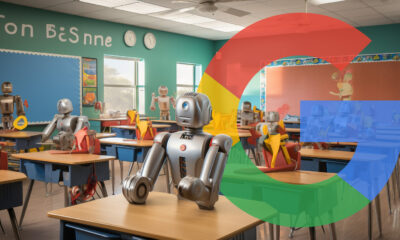


You must be logged in to post a comment Login