SEO
The 20 Minute Workweek Checklist

Maintaining the search presence for a website depends on multiple technical factors working correctly.
This 20-minute SEO checklist provides a high-level overview of the state of your search presence and an early warning for any developing issues that need attention.
Out of all the SEO tasks, technical SEO is the most straightforward in terms of what needs to be done and how to do it.
A useful approach to managing the workload is to use a core group of technical SEO factors to monitor the site and search presence health weekly.
This list is remarkably applicable for almost any individual or team across a variety of industries.
Of course, there may be additional factors that can be added that are specific to your situation, but these points can form the backbone of a useful weekly checkup.
Is 20 Minutes A Week Enough?
I can already hear the counterarguments from full-time technical SEO pros: “You can’t even scratch the surface in 20 minutes a week.”
I agree.
But the point of this guide is to demonstrate how to monitor your most critical issues from a high level and diagnose where to spend more energy digging in.
Some weeks, a 20-minute checkup may be all you need.
Other weeks, you may find a disastrous canonicalization error and call in the troops for an all-hands-on-deck assault.
If you’re lagging on monitoring your technical SEO, you’re about to get a big efficiency boost by following this weekly workflow.
1. Search Console Overview (Minutes 0-10)
There’s no better place to start than popping over to Search Console for a high-level scan of everything.
The data is straight from Google; the dashboard is already built for you, and you already have it set up for your account.
What we’re looking for are glaring errors.
We’re not digging into pages to analyze small keyword movements.
We’re looking for the big kahunas of problems.
Start With The Overview Section:
Review these data points:
- In the Performance summary, are any drastic drops in traffic out of the ordinary? Massive decreases may indicate a sitewide technical SEO problem.
- In the Coverage summary, are there any spikes in “Pages with errors”? If this is your first time checking in a while, you’ll want to dig into historical ones.
- In the Enhancement overviews, look for spikes up and down in features such as AMP, Q&As, Mobile Usability, and more. Are these moving as expected? If you see irregularities, drill down.
Next, Move On To The Coverage Section:
 Screenshot from Google Search Console, July 2022
Screenshot from Google Search Console, July 2022The Index Coverage section is key to understanding how Google’s indexing and crawling of your site are going.
This is where Google communicates errors related to indexing or crawling.
The biggest thing to look for is the default Error view, and you’ll want to read through the Details section.
Scan line by line and look at the trend column. If anything looks out of the ordinary, you’ll want to dig in more and diagnose.
View The Sitemaps Section:
 Screenshot from Google Search Console, July 2022
Screenshot from Google Search Console, July 2022
This provides a wealth of information on your sitemaps and their corresponding pages.
It’s especially helpful when you have multiple sitemaps that represent different sections of pages on your site.
You want to look at the Last Read column to ensure it’s been crawled somewhat recently, which varies depending on your site.
Then, you’ll want to check the Status column to see the highlighted errors. Make a note to take action if this has increased since last week in an elevated way.
Check For Manual Actions:
 Screenshot from Google Search Console, July 2022
Screenshot from Google Search Console, July 2022This is a big one. If you’re doing everything right, this will rarely, if ever, have any manual actions listed.
But it’s worth checking weekly to give you peace of mind. You want to find it before your CEO does.
Search Console has a wealth of information, and you could spend days digging into each report.
These high-level checks represent the most important summary dashboards to check weekly.
Briefly reviewing each of these sections and making notes can be done in as little as 10 minutes a week. But digging into the issues you find will take a lot more research.
2. Check Robots.txt (Minutes 11-12)
The Robots.txt file is among the most important way to communicate to search engines where you want them to crawl and what pages you don’t want to be crawled.
Super important: The robots.txt file only controls the crawling of but not the indexing of pages.
Some small sites have one or two lines in the file, while massive sites have incredibly complex setups.
Your average site will have just a few lines, and it rarely changes week to week.
Despite the file rarely changing, it’s important to double-check that it’s still there and that nothing unintentional was added to it.
In the worst-case scenario, such as on a website relaunch or a new site update from your development team, the robots.txt file might get changed to “Disallow: /” to block search engines from crawling while the pages are under development on a staging server and then brought over to the live site with the disallow directive intact.
Make sure this is not on the live website:
User-agent: * Disallow: /
But if it’s a normal week, there won’t be any changes, and it should only take a minute.
Every site has a different configuration every week; you’ll want to compare it against your best-practice setup to ensure nothing has changed in error.
3. Review Page Speed In Google Analytics (Minutes 13-15)
For a high-level look at page speed across your site, we’ll hop over to Google Analytics.
Go to Behavior > Site Speed > Overview
 Screenshot from Google Analytics, July 2022
Screenshot from Google Analytics, July 2022I recommend comparing the past seven days to the previous seven days to get a sense of any big changes.
To dig in further, you’ll want to go to Speed Suggestions to get page-by-page timings and suggestions:
 Screenshot from Google Analytics, July 2022
Screenshot from Google Analytics, July 2022The goal is to get a high-level sense of whether anything has gone wrong in the last week.
To take action, you’ll want to test individual pages with a few other tools that get into the nuts and bolts.
Many other tools exist to dig in further and diagnose specific page speed issues.
A useful tool from Google for measuring and diagnosing page speed issues is the Chrome Lighthouse tool which can be accessed through the DevTools built into every Chrome-based browser.
4. Review The Search Results (Minutes 15-18)
There’s nothing better than getting down and dirty in the actual Search Engine Results Pages (SERPs).
Gianluca Fiorelli said it best:
It surprises a lot how many SEOs rarely directly look at the SERPs, but do that only through “the 👀 “ of a tool. Shame! Look at them & youl’ll:
1) see clearly the search intent detected by Google
2) see how to format your content
3) find On SERPS SEO opportunities pic.twitter.com/Wr4OYAcmiG— Gianluca Fiorelli (@gfiorelli1) October 23, 2018
Though tools are useful and time-saving, one shouldn’t neglect to review the actual search results (SERPs) and not only when tools report significant changes.
Just type your keywords into the search engine and check if the tools reported match what you see in the SERPs.
It’s 100% normal that there are slight variations in rankings because search results are dynamic and can change depending on factors such as geography, search history, device, and other personalization-related reasons.
Spot check the SERPs weekly, and you’ll sleep better at night.
5. Visually Check Your Site (Minutes 19-20)
Continuing on from the previous phenomenon of not checking the SERPs, it’s all too common for SEO professionals to default to analysis tools rather than hand-checking the website.
Yes, it’s not as “scalable” to check the website by hand, but it’s necessary to pick up some obvious issues that can get lost or undetected in a tool’s report.
You’ll want to rapidly test a few of your top pages to keep this to two minutes.
Remember, this is spot-checking for big issues that stand out, not a granular review of sentences, grammar, and paragraphs.
Start at the home page and scroll through, looking for anything clearly broken. Click all throughout the site, checking different page types and looking for anything off.
And while you’re at it, take a quick look at the code.
Using Chrome, navigate to:
Developer Tools > View Page Source
Again, this is a great practice to do weekly as a high-level checkup.
You’ll feel much better knowing you’re getting your own eyeballs directly on the thing that’s making you money and not depending on some abstraction via a third-party tool.
Conclusion
The 20-minute technical SEO checkup provides a high-level overview of the overall SEO health of a website and provides an early warning when something is out of place before the problem escalates into a catastrophic failure.
The point is to quickly determine that all of the website vitals signs (such as crawling and indexing) are healthy and that site performance is optimal.
I also recommend doing a periodic full technical SEO audit of your site to get a full diagnosis and uncover the deeper issues.
More Resources:
Featured Image: Kite_rin/Shutterstock
SEO
How To Write ChatGPT Prompts To Get The Best Results

ChatGPT is a game changer in the field of SEO. This powerful language model can generate human-like content, making it an invaluable tool for SEO professionals.
However, the prompts you provide largely determine the quality of the output.
To unlock the full potential of ChatGPT and create content that resonates with your audience and search engines, writing effective prompts is crucial.
In this comprehensive guide, we’ll explore the art of writing prompts for ChatGPT, covering everything from basic techniques to advanced strategies for layering prompts and generating high-quality, SEO-friendly content.
Writing Prompts For ChatGPT
What Is A ChatGPT Prompt?
A ChatGPT prompt is an instruction or discussion topic a user provides for the ChatGPT AI model to respond to.
The prompt can be a question, statement, or any other stimulus to spark creativity, reflection, or engagement.
Users can use the prompt to generate ideas, share their thoughts, or start a conversation.
ChatGPT prompts are designed to be open-ended and can be customized based on the user’s preferences and interests.
How To Write Prompts For ChatGPT
Start by giving ChatGPT a writing prompt, such as, “Write a short story about a person who discovers they have a superpower.”
ChatGPT will then generate a response based on your prompt. Depending on the prompt’s complexity and the level of detail you requested, the answer may be a few sentences or several paragraphs long.
Use the ChatGPT-generated response as a starting point for your writing. You can take the ideas and concepts presented in the answer and expand upon them, adding your own unique spin to the story.
If you want to generate additional ideas, try asking ChatGPT follow-up questions related to your original prompt.
For example, you could ask, “What challenges might the person face in exploring their newfound superpower?” Or, “How might the person’s relationships with others be affected by their superpower?”
Remember that ChatGPT’s answers are generated by artificial intelligence and may not always be perfect or exactly what you want.
However, they can still be a great source of inspiration and help you start writing.
Must-Have GPTs Assistant
I recommend installing the WebBrowser Assistant created by the OpenAI Team. This tool allows you to add relevant Bing results to your ChatGPT prompts.
This assistant adds the first web results to your ChatGPT prompts for more accurate and up-to-date conversations.
It is very easy to install in only two clicks. (Click on Start Chat.)
For example, if I ask, “Who is Vincent Terrasi?,” ChatGPT has no answer.
With WebBrower Assistant, the assistant creates a new prompt with the first Bing results, and now ChatGPT knows who Vincent Terrasi is.
 Screenshot from ChatGPT, March 2023
Screenshot from ChatGPT, March 2023You can test other GPT assistants available in the GPTs search engine if you want to use Google results.
Master Reverse Prompt Engineering
ChatGPT can be an excellent tool for reverse engineering prompts because it generates natural and engaging responses to any given input.
By analyzing the prompts generated by ChatGPT, it is possible to gain insight into the model’s underlying thought processes and decision-making strategies.
One key benefit of using ChatGPT to reverse engineer prompts is that the model is highly transparent in its decision-making.
This means that the reasoning and logic behind each response can be traced, making it easier to understand how the model arrives at its conclusions.
Once you’ve done this a few times for different types of content, you’ll gain insight into crafting more effective prompts.
Prepare Your ChatGPT For Generating Prompts
First, activate the reverse prompt engineering.
- Type the following prompt: “Enable Reverse Prompt Engineering? By Reverse Prompt Engineering I mean creating a prompt from a given text.”
 Screenshot from ChatGPT, March 2023
Screenshot from ChatGPT, March 2023ChatGPT is now ready to generate your prompt. You can test the product description in a new chatbot session and evaluate the generated prompt.
- Type: “Create a very technical reverse prompt engineering template for a product description about iPhone 11.”
 Screenshot from ChatGPT, March 2023
Screenshot from ChatGPT, March 2023The result is amazing. You can test with a full text that you want to reproduce. Here is an example of a prompt for selling a Kindle on Amazon.
- Type: “Reverse Prompt engineer the following {product), capture the writing style and the length of the text :
product =”
 Screenshot from ChatGPT, March 2023
Screenshot from ChatGPT, March 2023I tested it on an SEJ blog post. Enjoy the analysis – it is excellent.
- Type: “Reverse Prompt engineer the following {text}, capture the tone and writing style of the {text} to include in the prompt :
text = all text coming from https://www.searchenginejournal.com/google-bard-training-data/478941/”
 Screenshot from ChatGPT, March 2023
Screenshot from ChatGPT, March 2023But be careful not to use ChatGPT to generate your texts. It is just a personal assistant.
Go Deeper
Prompts and examples for SEO:
- Keyword research and content ideas prompt: “Provide a list of 20 long-tail keyword ideas related to ‘local SEO strategies’ along with brief content topic descriptions for each keyword.”
- Optimizing content for featured snippets prompt: “Write a 40-50 word paragraph optimized for the query ‘what is the featured snippet in Google search’ that could potentially earn the featured snippet.”
- Creating meta descriptions prompt: “Draft a compelling meta description for the following blog post title: ’10 Technical SEO Factors You Can’t Ignore in 2024′.”
Important Considerations:
- Always Fact-Check: While ChatGPT can be a helpful tool, it’s crucial to remember that it may generate inaccurate or fabricated information. Always verify any facts, statistics, or quotes generated by ChatGPT before incorporating them into your content.
- Maintain Control and Creativity: Use ChatGPT as a tool to assist your writing, not replace it. Don’t rely on it to do your thinking or create content from scratch. Your unique perspective and creativity are essential for producing high-quality, engaging content.
- Iteration is Key: Refine and revise the outputs generated by ChatGPT to ensure they align with your voice, style, and intended message.
Additional Prompts for Rewording and SEO:
– Rewrite this sentence to be more concise and impactful.
– Suggest alternative phrasing for this section to improve clarity.
– Identify opportunities to incorporate relevant internal and external links.
– Analyze the keyword density and suggest improvements for better SEO.
Remember, while ChatGPT can be a valuable tool, it’s essential to use it responsibly and maintain control over your content creation process.
Experiment And Refine Your Prompting Techniques
Writing effective prompts for ChatGPT is an essential skill for any SEO professional who wants to harness the power of AI-generated content.
Hopefully, the insights and examples shared in this article can inspire you and help guide you to crafting stronger prompts that yield high-quality content.
Remember to experiment with layering prompts, iterating on the output, and continually refining your prompting techniques.
This will help you stay ahead of the curve in the ever-changing world of SEO.
More resources:
Featured Image: Tapati Rinchumrus/Shutterstock
SEO
Measuring Content Impact Across The Customer Journey

Understanding the impact of your content at every touchpoint of the customer journey is essential – but that’s easier said than done. From attracting potential leads to nurturing them into loyal customers, there are many touchpoints to look into.
So how do you identify and take advantage of these opportunities for growth?
Watch this on-demand webinar and learn a comprehensive approach for measuring the value of your content initiatives, so you can optimize resource allocation for maximum impact.
You’ll learn:
- Fresh methods for measuring your content’s impact.
- Fascinating insights using first-touch attribution, and how it differs from the usual last-touch perspective.
- Ways to persuade decision-makers to invest in more content by showcasing its value convincingly.
With Bill Franklin and Oliver Tani of DAC Group, we unravel the nuances of attribution modeling, emphasizing the significance of layering first-touch and last-touch attribution within your measurement strategy.
Check out these insights to help you craft compelling content tailored to each stage, using an approach rooted in first-hand experience to ensure your content resonates.
Whether you’re a seasoned marketer or new to content measurement, this webinar promises valuable insights and actionable tactics to elevate your SEO game and optimize your content initiatives for success.
View the slides below or check out the full webinar for all the details.
SEO
How to Find and Use Competitor Keywords

Competitor keywords are the keywords your rivals rank for in Google’s search results. They may rank organically or pay for Google Ads to rank in the paid results.
Knowing your competitors’ keywords is the easiest form of keyword research. If your competitors rank for or target particular keywords, it might be worth it for you to target them, too.
There is no way to see your competitors’ keywords without a tool like Ahrefs, which has a database of keywords and the sites that rank for them. As far as we know, Ahrefs has the biggest database of these keywords.
How to find all the keywords your competitor ranks for
- Go to Ahrefs’ Site Explorer
- Enter your competitor’s domain
- Go to the Organic keywords report
The report is sorted by traffic to show you the keywords sending your competitor the most visits. For example, Mailchimp gets most of its organic traffic from the keyword “mailchimp.”


Since you’re unlikely to rank for your competitor’s brand, you might want to exclude branded keywords from the report. You can do this by adding a Keyword > Doesn’t contain filter. In this example, we’ll filter out keywords containing “mailchimp” or any potential misspellings:


If you’re a new brand competing with one that’s established, you might also want to look for popular low-difficulty keywords. You can do this by setting the Volume filter to a minimum of 500 and the KD filter to a maximum of 10.


How to find keywords your competitor ranks for, but you don’t
- Go to Competitive Analysis
- Enter your domain in the This target doesn’t rank for section
- Enter your competitor’s domain in the But these competitors do section


Hit “Show keyword opportunities,” and you’ll see all the keywords your competitor ranks for, but you don’t.


You can also add a Volume and KD filter to find popular, low-difficulty keywords in this report.


How to find keywords multiple competitors rank for, but you don’t
- Go to Competitive Analysis
- Enter your domain in the This target doesn’t rank for section
- Enter the domains of multiple competitors in the But these competitors do section


You’ll see all the keywords that at least one of these competitors ranks for, but you don’t.


You can also narrow the list down to keywords that all competitors rank for. Click on the Competitors’ positions filter and choose All 3 competitors:


- Go to Ahrefs’ Site Explorer
- Enter your competitor’s domain
- Go to the Paid keywords report


This report shows you the keywords your competitors are targeting via Google Ads.
Since your competitor is paying for traffic from these keywords, it may indicate that they’re profitable for them—and could be for you, too.
You know what keywords your competitors are ranking for or bidding on. But what do you do with them? There are basically three options.
1. Create pages to target these keywords
You can only rank for keywords if you have content about them. So, the most straightforward thing you can do for competitors’ keywords you want to rank for is to create pages to target them.
However, before you do this, it’s worth clustering your competitor’s keywords by Parent Topic. This will group keywords that mean the same or similar things so you can target them all with one page.
Here’s how to do that:
- Export your competitor’s keywords, either from the Organic Keywords or Content Gap report
- Paste them into Keywords Explorer
- Click the “Clusters by Parent Topic” tab


For example, MailChimp ranks for keywords like “what is digital marketing” and “digital marketing definition.” These and many others get clustered under the Parent Topic of “digital marketing” because people searching for them are all looking for the same thing: a definition of digital marketing. You only need to create one page to potentially rank for all these keywords.


2. Optimize existing content by filling subtopics
You don’t always need to create new content to rank for competitors’ keywords. Sometimes, you can optimize the content you already have to rank for them.
How do you know which keywords you can do this for? Try this:
- Export your competitor’s keywords
- Paste them into Keywords Explorer
- Click the “Clusters by Parent Topic” tab
- Look for Parent Topics you already have content about
For example, if we analyze our competitor, we can see that seven keywords they rank for fall under the Parent Topic of “press release template.”


If we search our site, we see that we already have a page about this topic.


If we click the caret and check the keywords in the cluster, we see keywords like “press release example” and “press release format.”


To rank for the keywords in the cluster, we can probably optimize the page we already have by adding sections about the subtopics of “press release examples” and “press release format.”
3. Target these keywords with Google Ads
Paid keywords are the simplest—look through the report and see if there are any relevant keywords you might want to target, too.
For example, Mailchimp is bidding for the keyword “how to create a newsletter.”


If you’re ConvertKit, you may also want to target this keyword since it’s relevant.
If you decide to target the same keyword via Google Ads, you can hover over the magnifying glass to see the ads your competitor is using.


You can also see the landing page your competitor directs ad traffic to under the URL column.


Learn more
Check out more tutorials on how to do competitor keyword analysis:
-

 PPC6 days ago
PPC6 days ago19 Best SEO Tools in 2024 (For Every Use Case)
-

 MARKETING7 days ago
MARKETING7 days agoEcommerce evolution: Blurring the lines between B2B and B2C
-
SEARCHENGINES5 days ago
Daily Search Forum Recap: April 19, 2024
-
SEARCHENGINES6 days ago
Daily Search Forum Recap: April 18, 2024
-

 WORDPRESS5 days ago
WORDPRESS5 days agoHow to Make $5000 of Passive Income Every Month in WordPress
-

 SEO6 days ago
SEO6 days ago2024 WordPress Vulnerability Report Shows Errors Sites Keep Making
-

 WORDPRESS6 days ago
WORDPRESS6 days ago10 Amazing WordPress Design Resouces – WordPress.com News
-
WORDPRESS7 days ago
[GET] The7 Website And Ecommerce Builder For WordPress






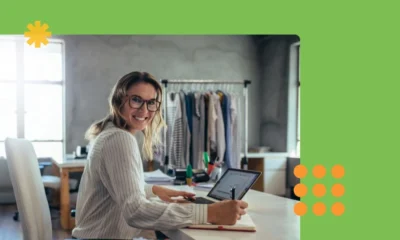

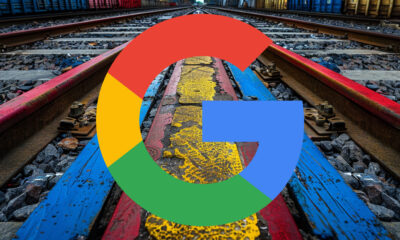







You must be logged in to post a comment Login