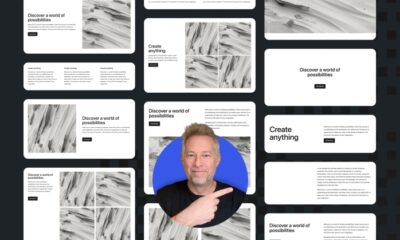SEO
The 29 Best WordPress Plugins (Organized by Category)
WordPress plugins make your life easier by allowing you to add features to your website without learning to code or hire a developer.
However, over 60,000 WordPress plugins are available, and more are released every day. Plus, installing too many plugins can cause slow website loading speeds, so you want to avoid adding too many of these plugins.
To help you limit your installed plugins to only the most worthy, I’ve compiled this list of the 29 best WordPress plugins categorized by what they’re good for.
This list comes from my more than 12 years of experience building WordPress websites and working closely with my WordPress developer.
First up, we have some plugins to help you design and add specific functionalities to your WordPress website.
Elementor
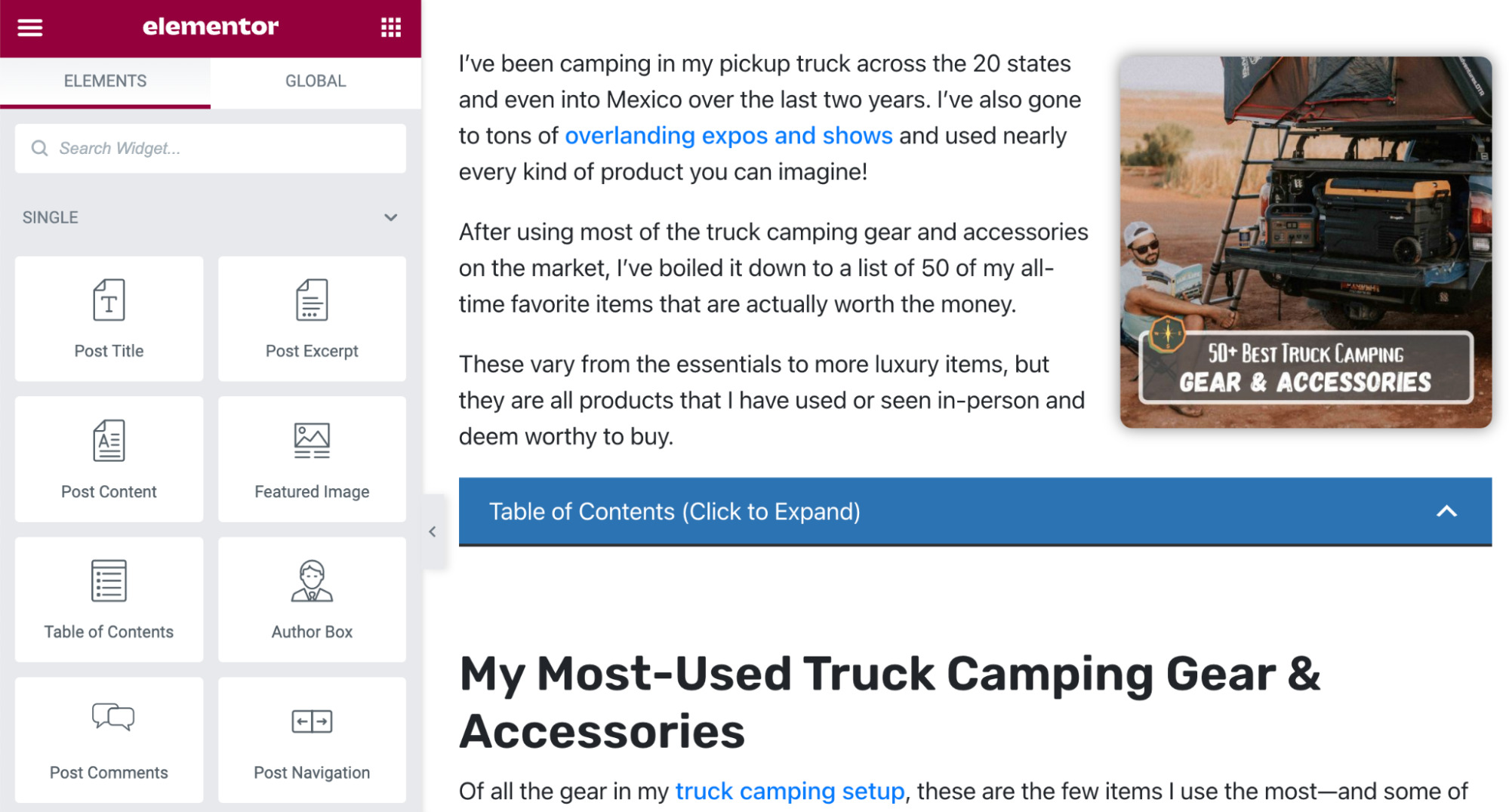
Cost: Free ($59/year for premium)
Useful for:
- Building a website theme with drag-and-drop editing
- Easily creating custom landing pages
Elementor is awesome for anyone who wants a custom-looking website without learning how to code or being limited to a pre-built theme. But it also has pre-built themes you can customize to streamline the process.
Be aware that using any kind of drag-and-drop editor like this will slow down your site.
WooCommerce
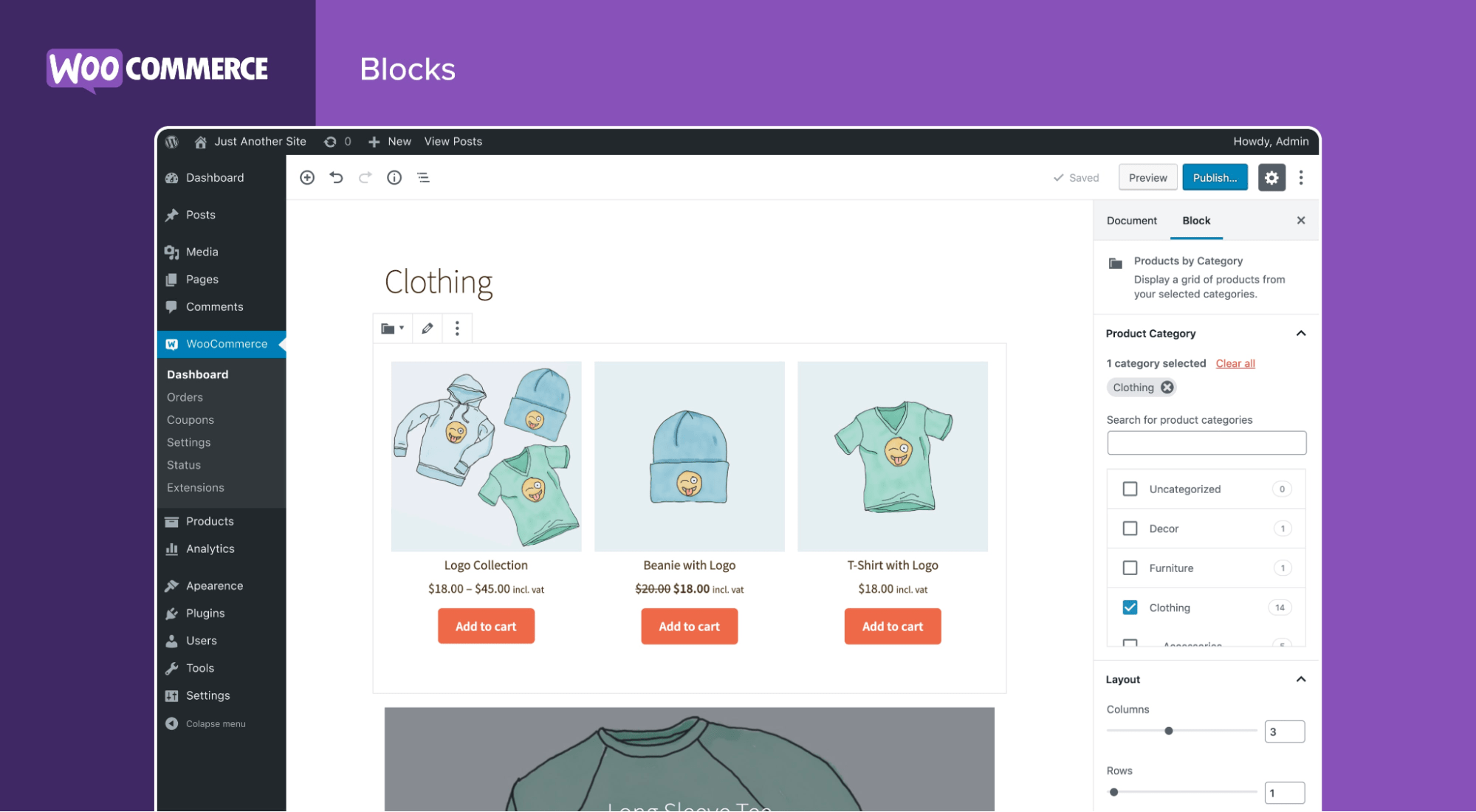
Cost: Free
Useful for: Turning your WordPress website into an e-commerce store
WooCommerce is the best plugin to start an e-commerce business on your WordPress website. It allows you to easily create product pages and collections.
You can combine it with WooCommerce Payments to easily collect customer payment information.
Advanced Custom Fields Pro
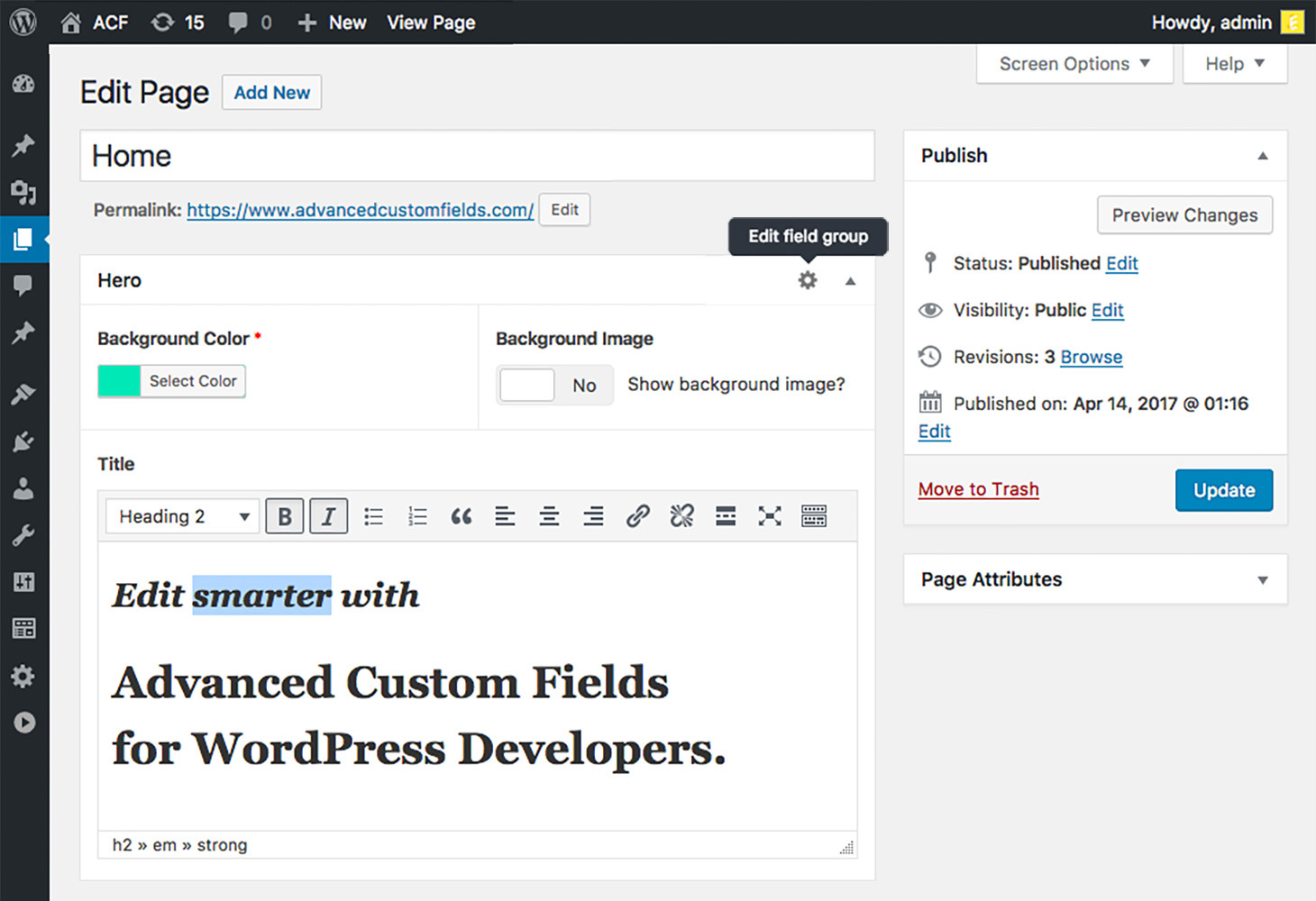
Cost: $49/year for a single site
Useful for: Creating custom widgets to use anywhere on your site
If you know how to code, Advanced Custom Fields Pro allows you to take full control over your WordPress edit screens and custom field data.
WPCode
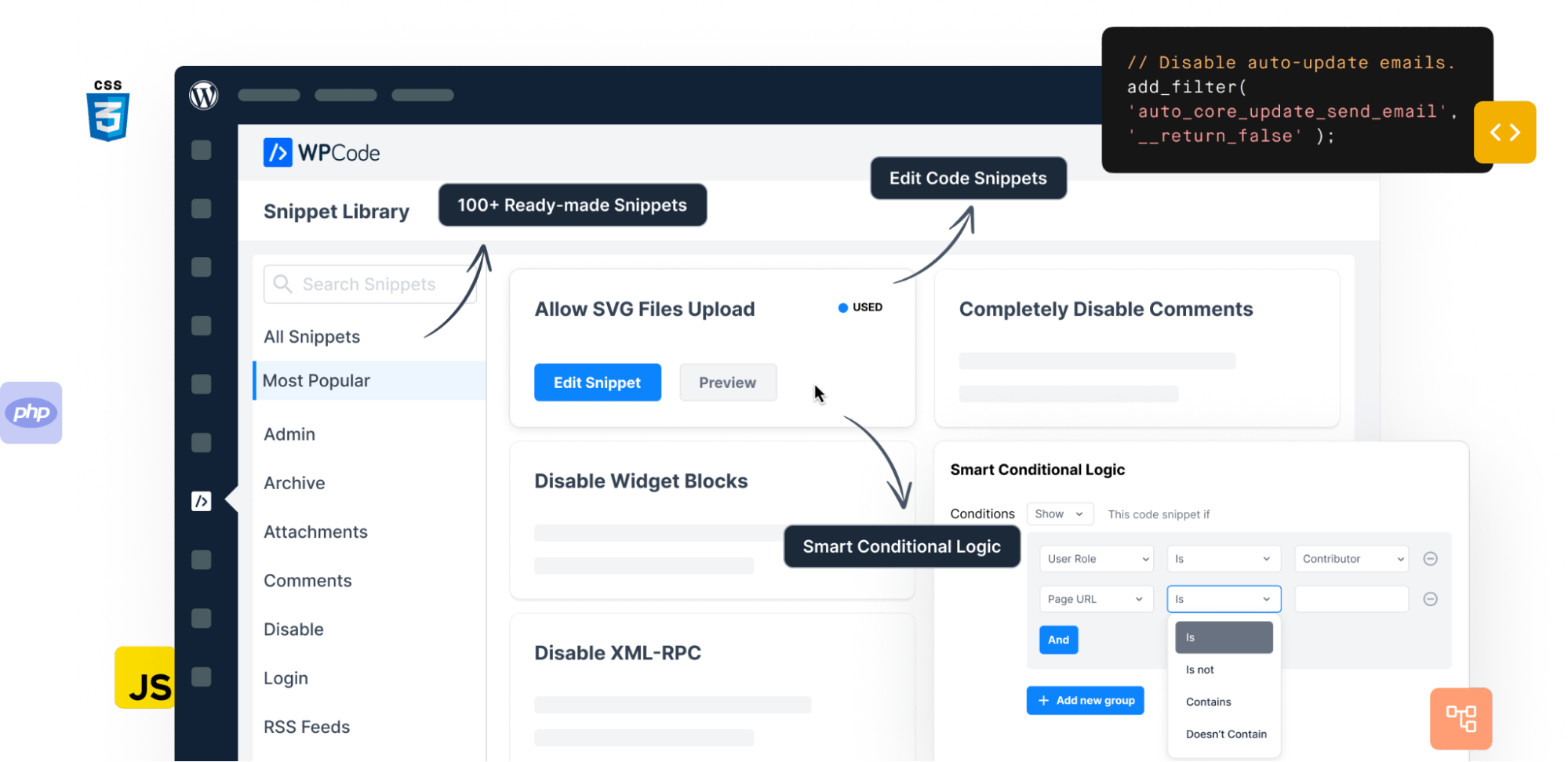
Cost: Free ($49–$399/year for premium)
Useful for: Inserting code into your headers and footers
Formerly called Insert Headers and Footers, WPCode is the easiest way for non-developers to add code snippets anywhere on their website.
For example, you may have to add a code snippet to your website’s header to connect it with Google Analytics or to add the Facebook Remarketing Pixel.
WPForms
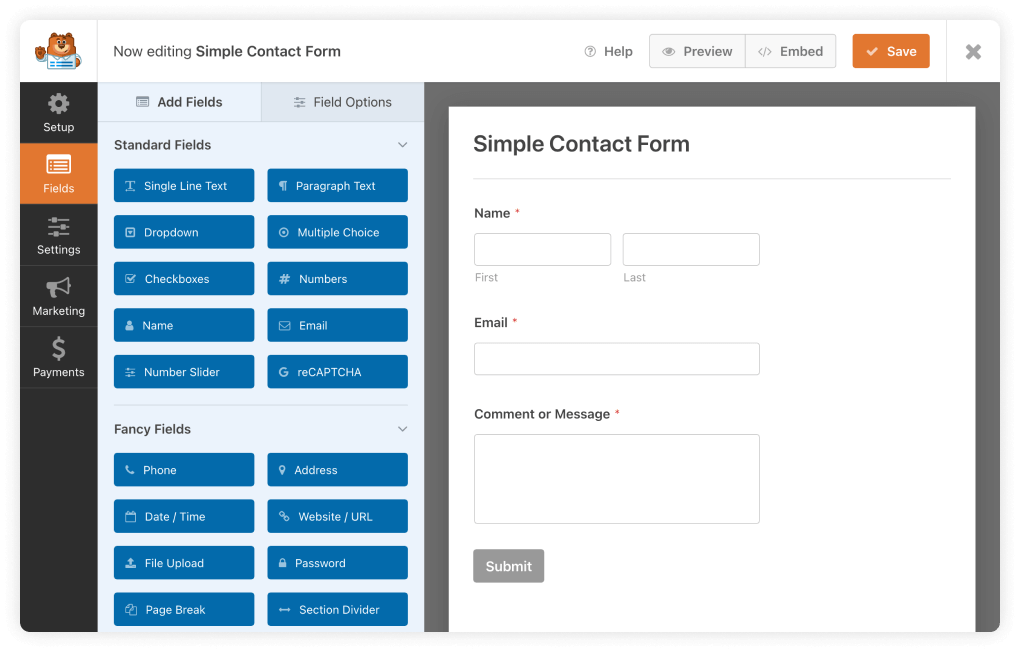
Cost: $49.50/year
Useful for:
- Creating forms for contact pages, newsletter sign-ups, and more
- Building surveys for your site visitors
WPForms is a drag-and-drop WordPress form editor. It’s super intuitive and easy to use.
TranslatePress
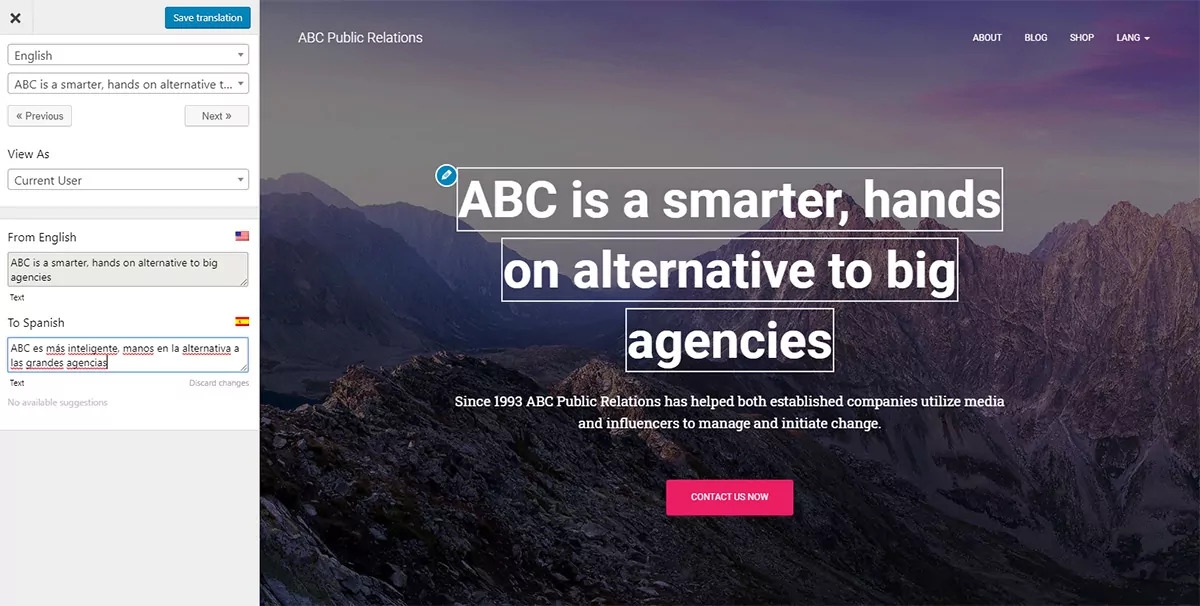
Cost: €89/year (~USD 95)
Useful for: Translating your website into other languages
TranslatePress makes it easy to create translated versions of your website in other languages. It also automatically adds the hreflang tags for each language, so it’s also good for SEO.
Formilla
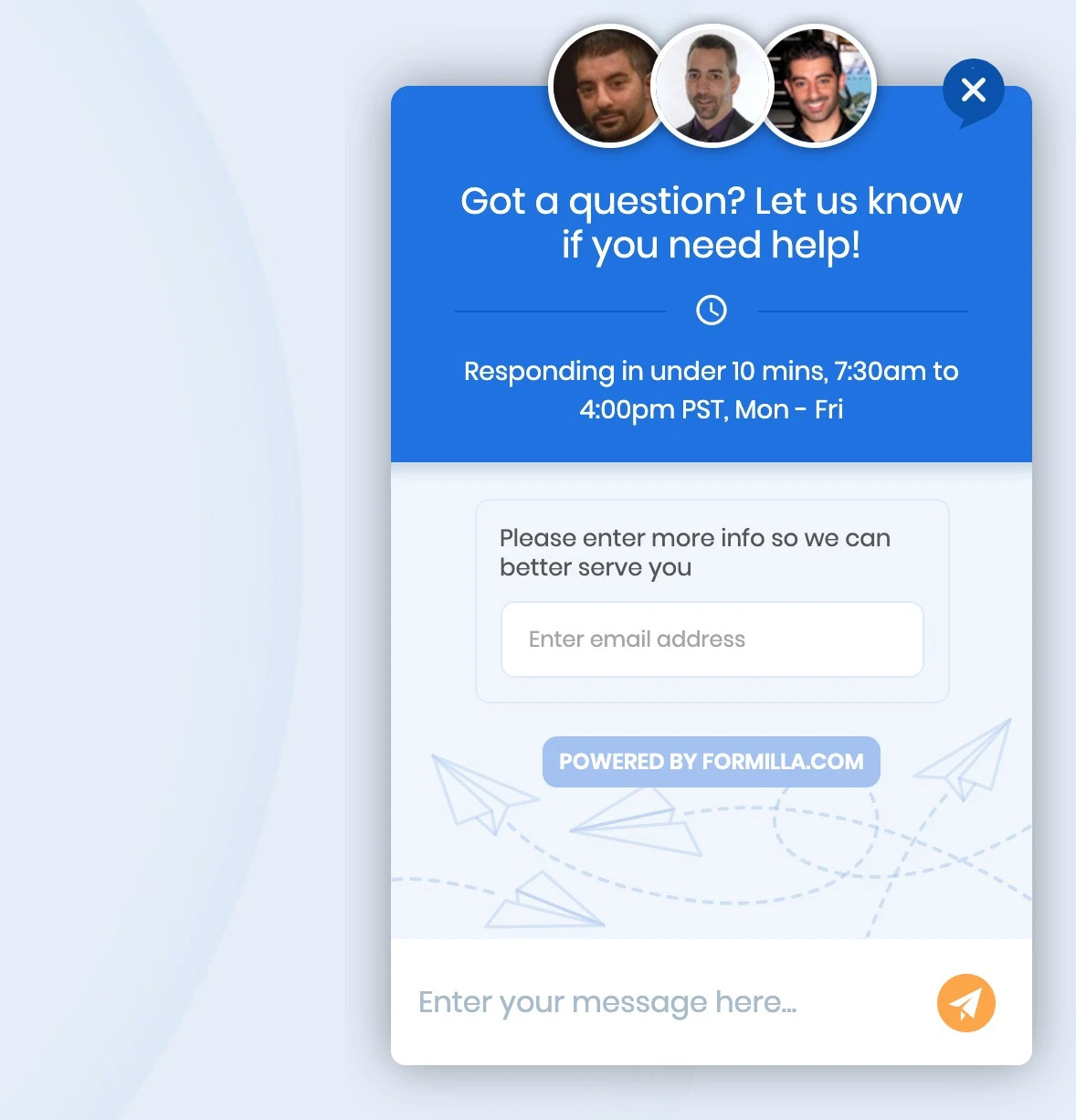
Cost: Free (varying premium plans starting at $19.99/month)
Useful for: Adding a live chat feature to your site
Formilla is a live chat plugin for WordPress. You can offer live chat support or use it to answer visitors’ questions automatically using a bot—although that may annoy them.
Next up, we’ve got a whole suite of plugins that help you make your website more secure and easier to manage. WordPress sites are often vulnerable to hacking, so these are important.
Wordfence
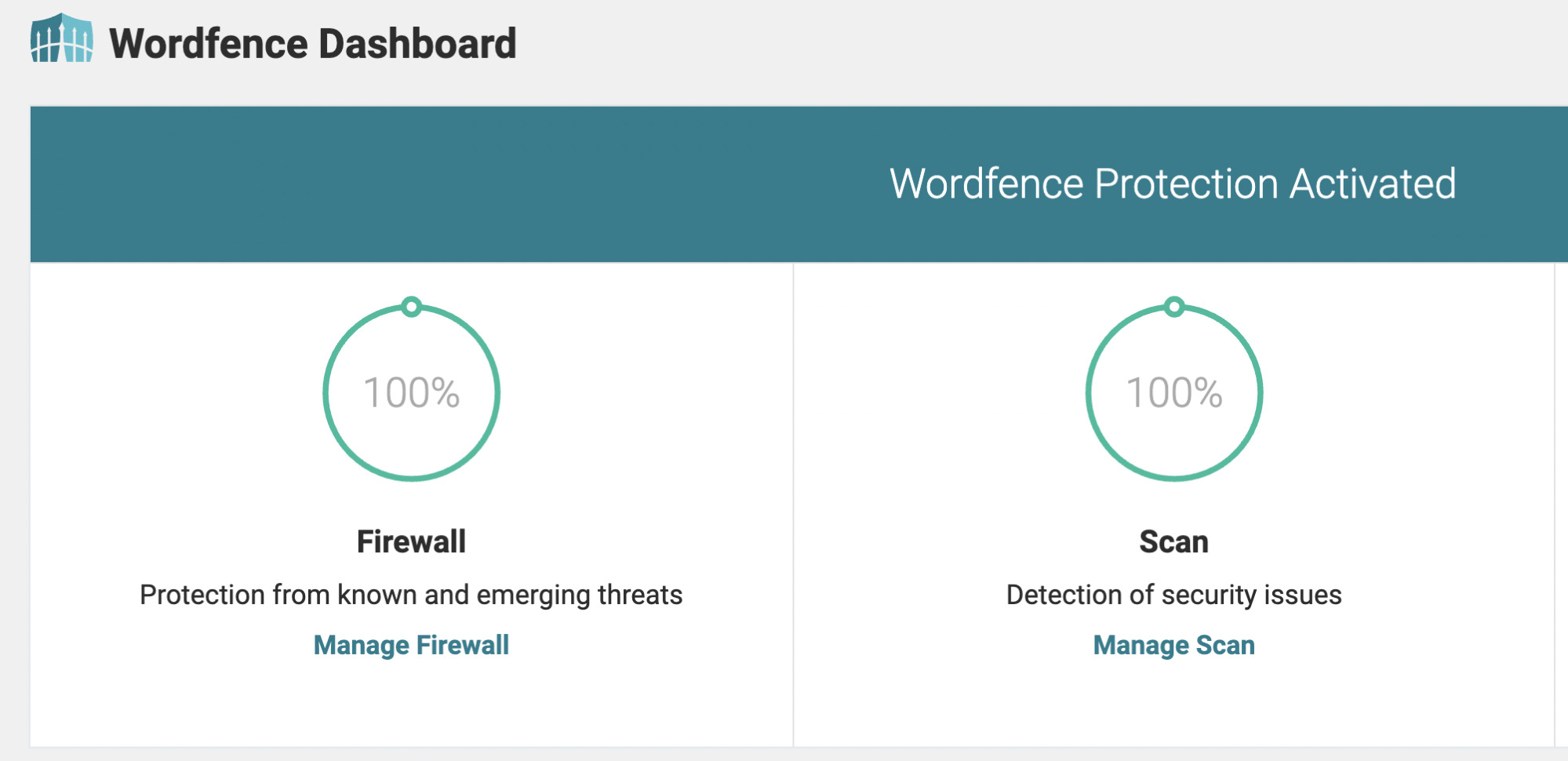
Cost: Free ($119/year for premium)
Useful for: Keeping your website safe from hackers and malware
Wordfence adds a robust firewall and malware scanner to protect your site from hackers and malicious software. You can also use it to add two-factor login authentication, have rate limiting, and run security diagnostics on your site—to name a few of the features.
UpdraftPlus
Cost: Free ($119/year for premium)
Useful for: Backing up your WordPress website
It’s important to back up your website every so often to avoid losing your content in the event of a plugin clash, hack, or even accidental deletion. UpdraftPlus makes this easy for you.
Wordable
Cost: Free ($50/month for premium)
Useful for: Uploading content from Google Docs to WordPress at the click of a button
Wordable makes it easy to upload content from Google Docs to your WordPress website (including images, formatting, etc., without any extra hidden code). It’s saved me a lot of time and money not needing to do it myself or having my virtual assistant to do it.
PublishPress
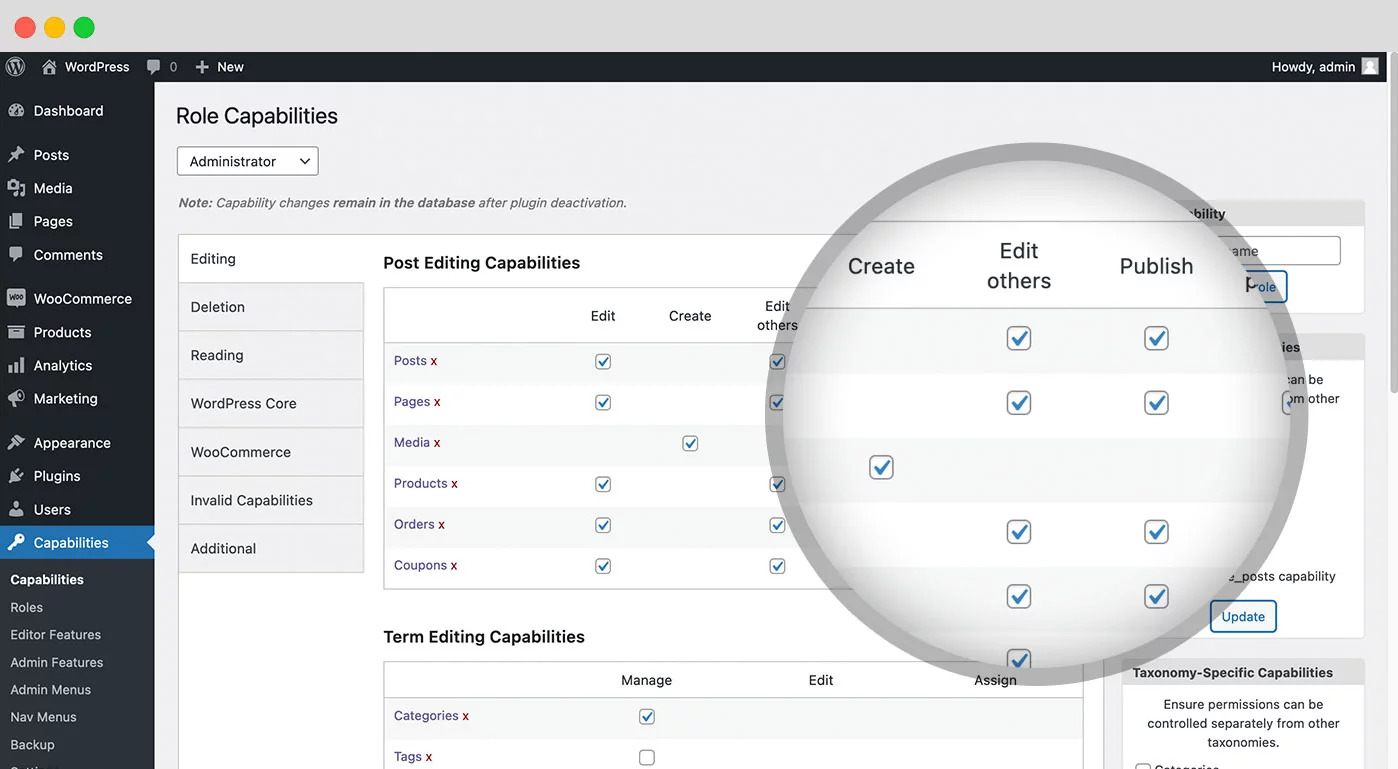
Cost: $129–$399/year (depending on tier)
Useful for: Managing a team of writers and editors on your website
PublishPress makes it easy to manage multiple writers and editors on your site, with the ability to manage their permissions of what they can do and see. It also includes an editorial calendar, new blocks for the Gutenberg editor, and more.
MemberPress
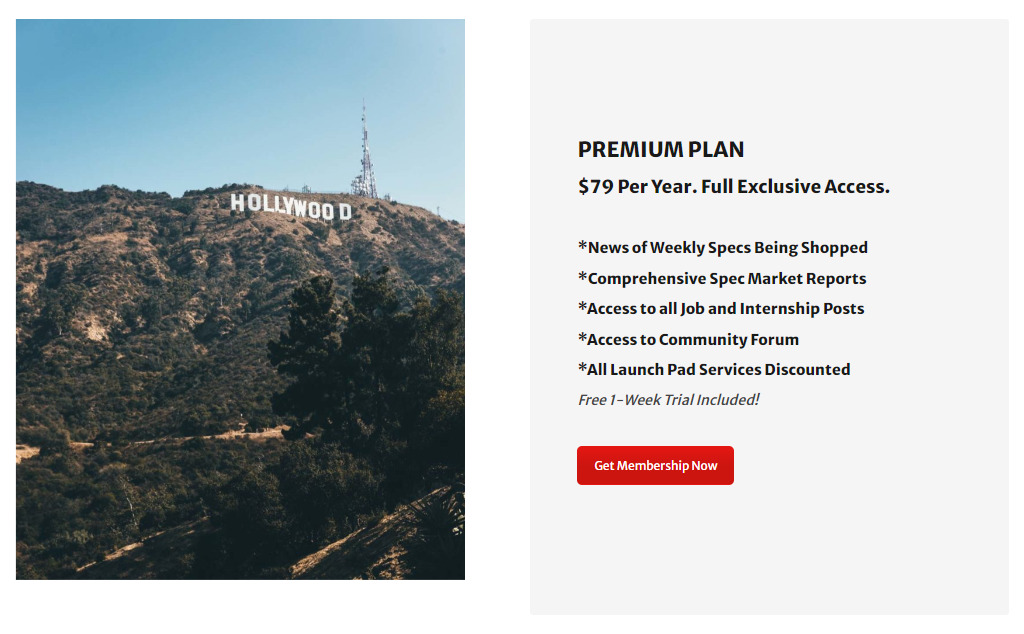
Cost: $179.50–$399.50/year (depending on tier)
Useful for: Creating a membership website
MemberPress makes it easy to turn your WordPress website into a paid membership site, allowing you to build and sell courses and forums and put them behind a paywall.
Uncanny Automator
Cost: $149–$399/year (depending on tier)
Useful for: Automating tasks on your website
Uncanny Automator is like Zapier but for WordPress. It can automate tasks like sharing a post to social media or in a newsletter when it’s published, track data in a spreadsheet whenever a product is purchased, and a million other things. Its only limit is your own creativity.
WP Simple Pay
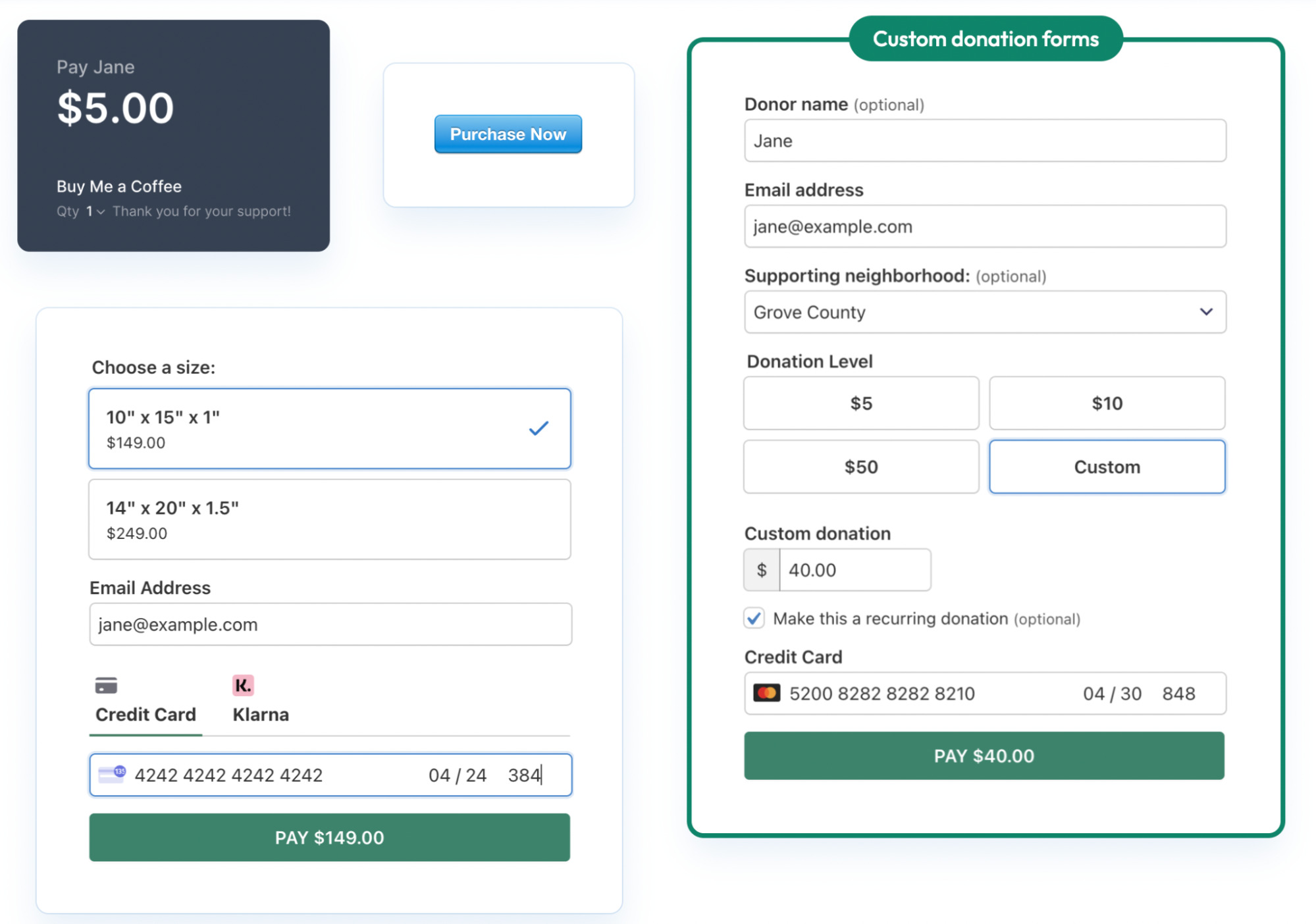
Cost: $49.50–$299.50/year (depending on tier)
Useful for: Adding a simple Stripe payment processor to your site
WP Simple Pay makes it easy to accept Stripe payments on your website. This is great if you only sell a few products or services and want to avoid the trouble of setting up the WooCommerce plugin and connecting it with a payment processor and your bank.
WP Mail SMTP
Cost: $49–$399/year (depending on tier)
Useful for: Improving email deliverability
WP Mail SMTP allows you to set up SMTP and PHP mail servers to improve your email deliverability whenever you send customers or visitors an email from your site.
A quick-loading site is vital for audience retention, conversions, and SEO. To help you speed up your WordPress site, you can consider using these plugins.
NitroPack
Cost: $17.50–$146.67/month (depending on tier)
Useful for: An all-in-one tool to speed up your website
NitroPack is my favorite all-in-one speed enhancer, with smart caching, image optimization, a built-in CDN, and more—all without needing developer experience. However, it’s not cheap. If you need a more affordable option, look at the next two plugins.
WP Rocket
Cost: $59–$299/year (depending on tier)
Useful for: Adding website caching
WP Rocket adds caching to your WordPress website, allowing you to improve your loading speeds and Core Web Vitals score. However, it doesn’t have image optimization or a CDN, so it’s missing features compared to NitroPack. That’s where the next plugin comes in.
Autoptimize
Cost: Free
Useful for: Adding website speed optimization features like image compression
Autoptimize fills in the gaps left by WP Rocket. It can aggregate, minify and cache scripts and styles, inject CSS in the page head by default, optimize and lazy-load images, and much more. However, it does require some learning and tweaking, so it’s not very beginner-friendly.
Traffic is what makes your website valuable. Here are some of the best WordPress plugins to help you promote your site.
PushEngage
Cost: Free ($9–$49/month for premium)
Useful for: Adding push notifications to your website
PushEngage is the best push notification plugin I’ve found. It lets you easily advertise push notification services to your visitors and sends the notifications in a way that is well designed and easy to use.
Keep in mind that push notifications can be extremely annoying to visitors if you’re not cautious about them.
RafflePress
Cost: $39.50–$499.50/year (depending on tier)
Useful for: Running viral raffles and giveaways
RafflePress makes running raffles and giveaways on your site easy by giving visitors single-click options to earn entries. They can follow, subscribe, like, and comment just by clicking each button on your giveaway and get extra entries for each task they complete.
OptinMonster
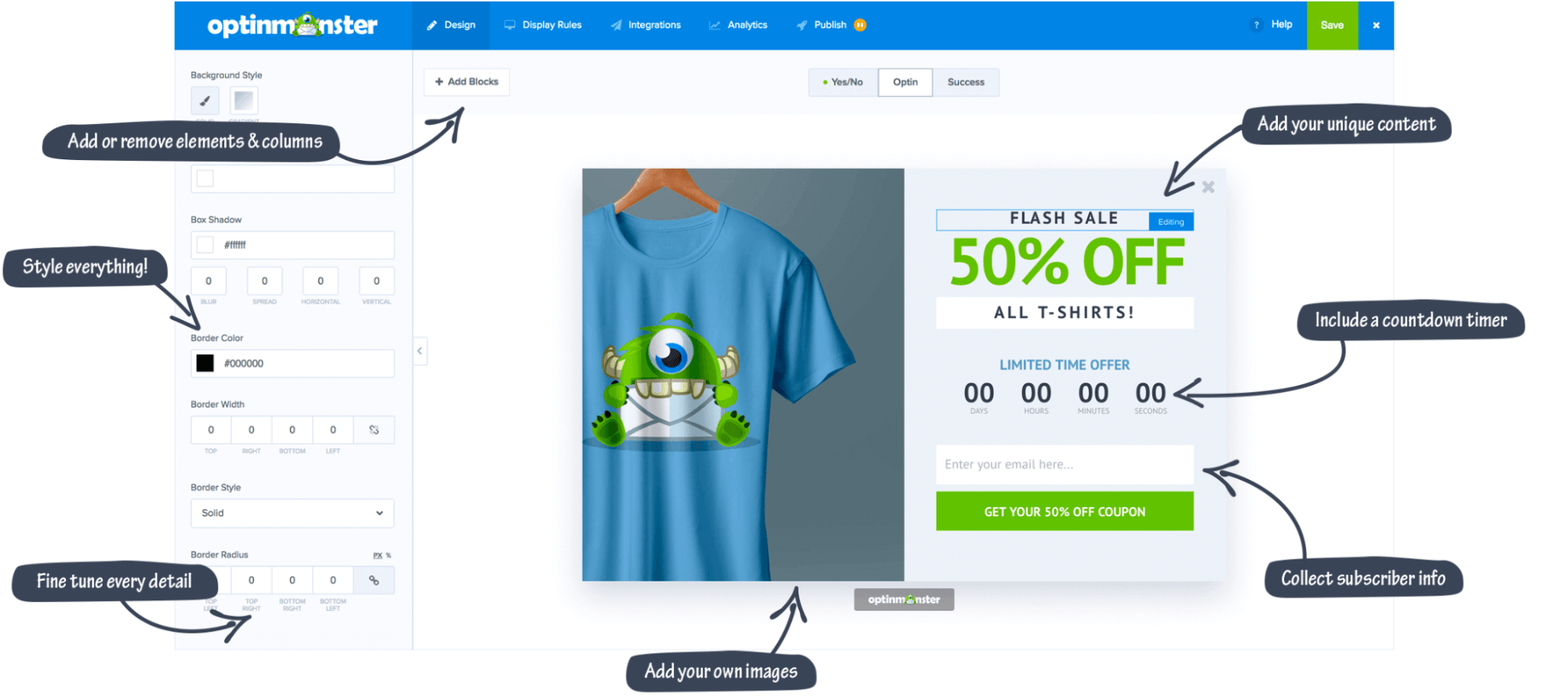
Cost: $9–$49/month (depending on tier)
Useful for: Creating beautiful opt-in forms and gamified wheels
OptinMonster is a form-builder plugin that helps you optimize conversions to grow your email list. It also has gamified wheels, which I’ve never used. But it seems like a fun thing to test for e-commerce websites.
Thrive Quiz Builder
Cost: $99/year (or $299/year for the entire Thrive Suite)
Useful for: Creating quizzes on your site that are easily shareable
Thrive Quiz Builder makes it easy to, well, build quizzes. You can use it to make one of those viral Facebook quizzes moms love to take and share their results.
Smash Balloon
Cost: $49–$299/year (depending on which feeds you want)
Useful for: Adding social media feeds to your website
Smash Balloon makes displaying feeds from your social media profiles on your WordPress website easy. This is helpful if you want to showcase your photography or video services or rely heavily on social media for sponsorships.
Search engine optimization (SEO) is an important part of growing your website. In my experience, the following plugins are the best WordPress SEO plugins.
Yoast SEO/Rank Math/SEOPress
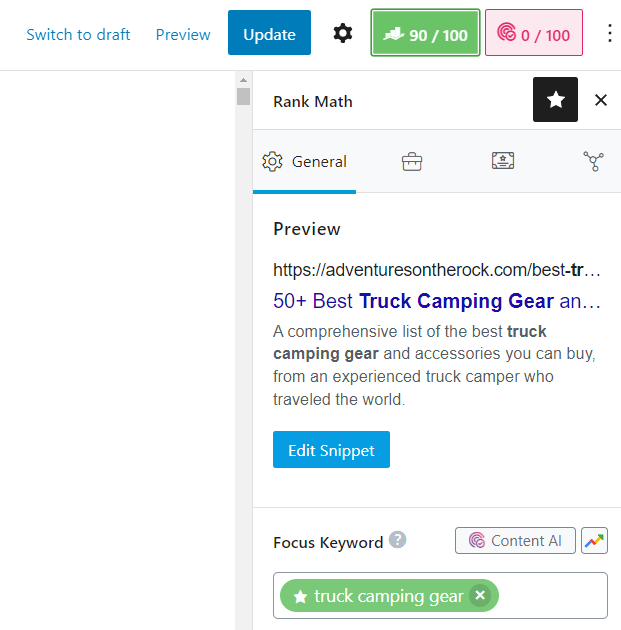
Cost: Free (various paid options)
Useful for:
- Basic on-page SEO
- Creating a robots.txt file and sitemap
- Easily editing metadata
These types of plugins are essential for a WordPress website. They allow you to edit important SEO options on your pages and make implementing SEO on your site much easier and more streamlined.
Of these three, my personal favorite is Rank Math. I have used Yoast SEO and SEOPress, but I like the team behind Rank Math the most and find the plugin to be easy to use with a solid UI. They’re all great, however, and do pretty much the same things. Just pick one.
Ahrefs’ WordPress SEO Plugin
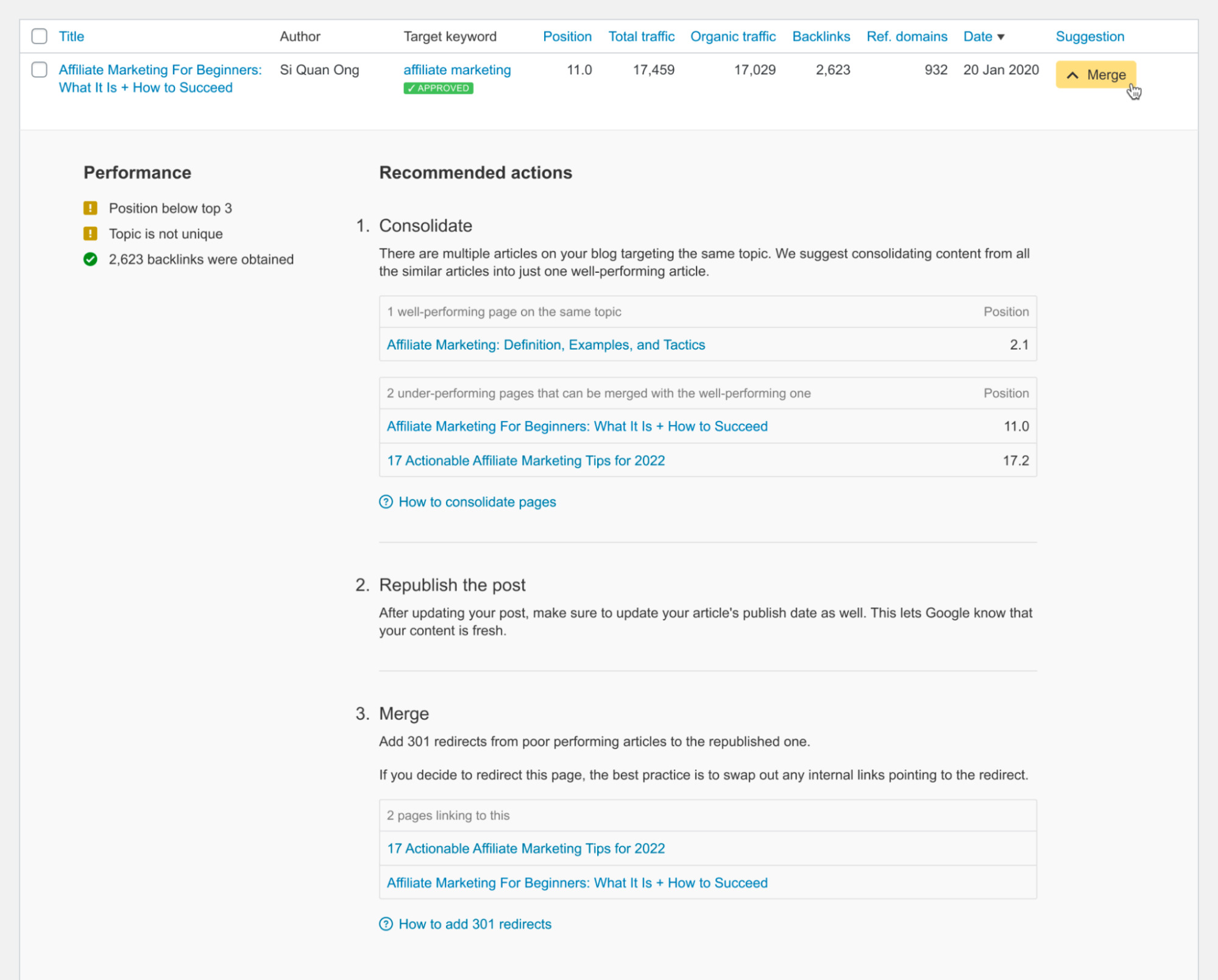
Cost: Free
Useful for: Suggesting ways to better optimize your content to rank higher in search results
Our SEO plugin makes it easy to automate content audits, monitor backlinks, and grow organic traffic to your WordPress website. It’s free, so try it out.
MonsterInsights
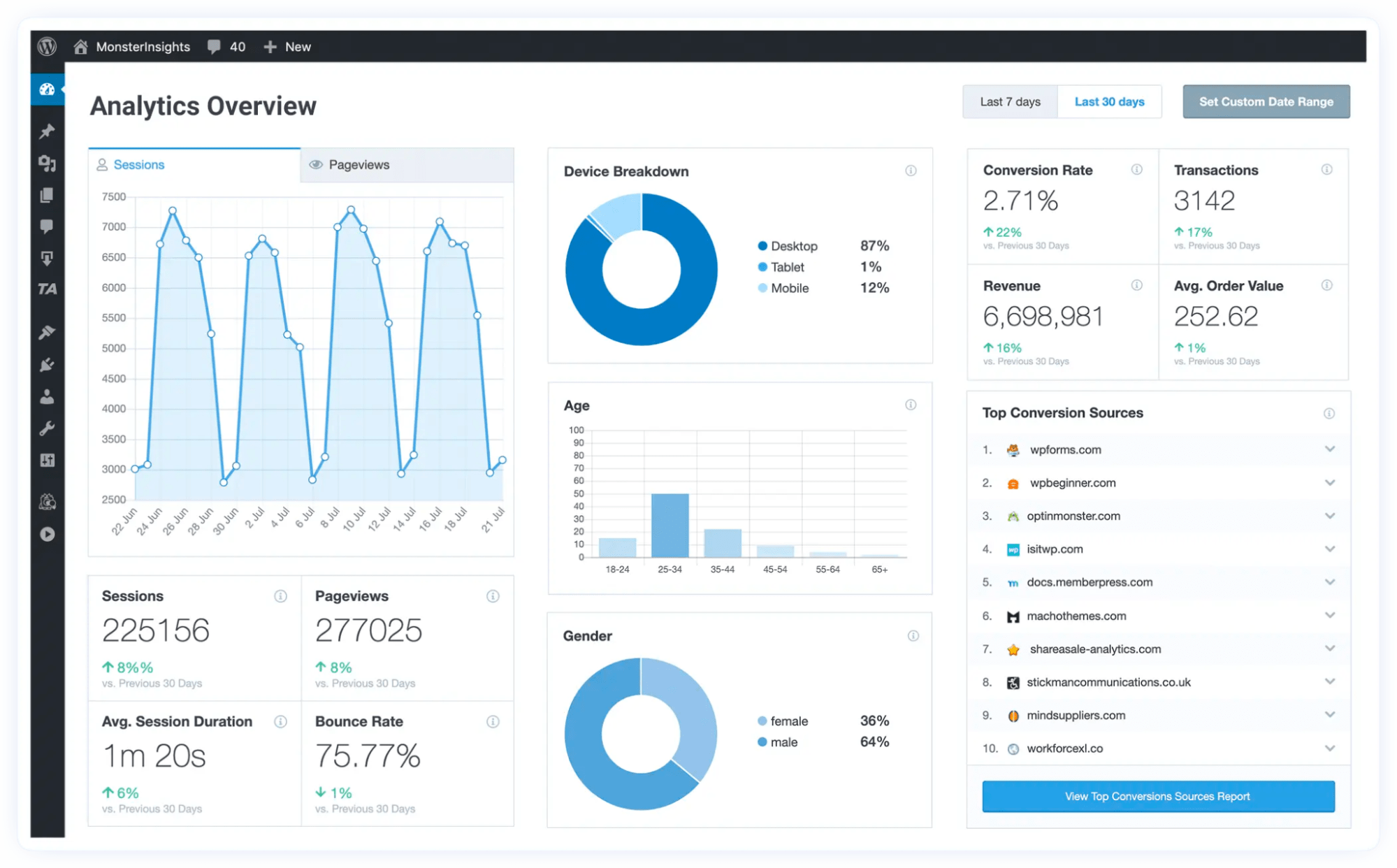
Cost: $99.50–$399.50/year (depending on tier)
Useful for: Gathering helpful insights into your site traffic
MonsterInsights is a WordPress analytics plugin that shows you insights into how much traffic you’re getting, which pages people are visiting, and what they’re doing. It also provides e-commerce insights like goal conversions and also integrates with Google Analytics.
Last but not least, the following plugins are excellent to help you make more money from affiliate marketing.
Lasso
Cost: $39–$299/month (depending on how many sites you want it for)
Useful for:
- Tracking, managing, and automating your affiliate links
- Creating product display boxes and comparison tables
- Getting suggestions for new affiliate programs
Lasso gets my favorite plugin of the year award. It makes tracking, managing, and automating your affiliate links easy. Plus, you can create conversion-optimized product display boxes and tables, get suggestions for affiliate programs for products you’re mentioning but not affiliated with, and more.
AffiliateWP
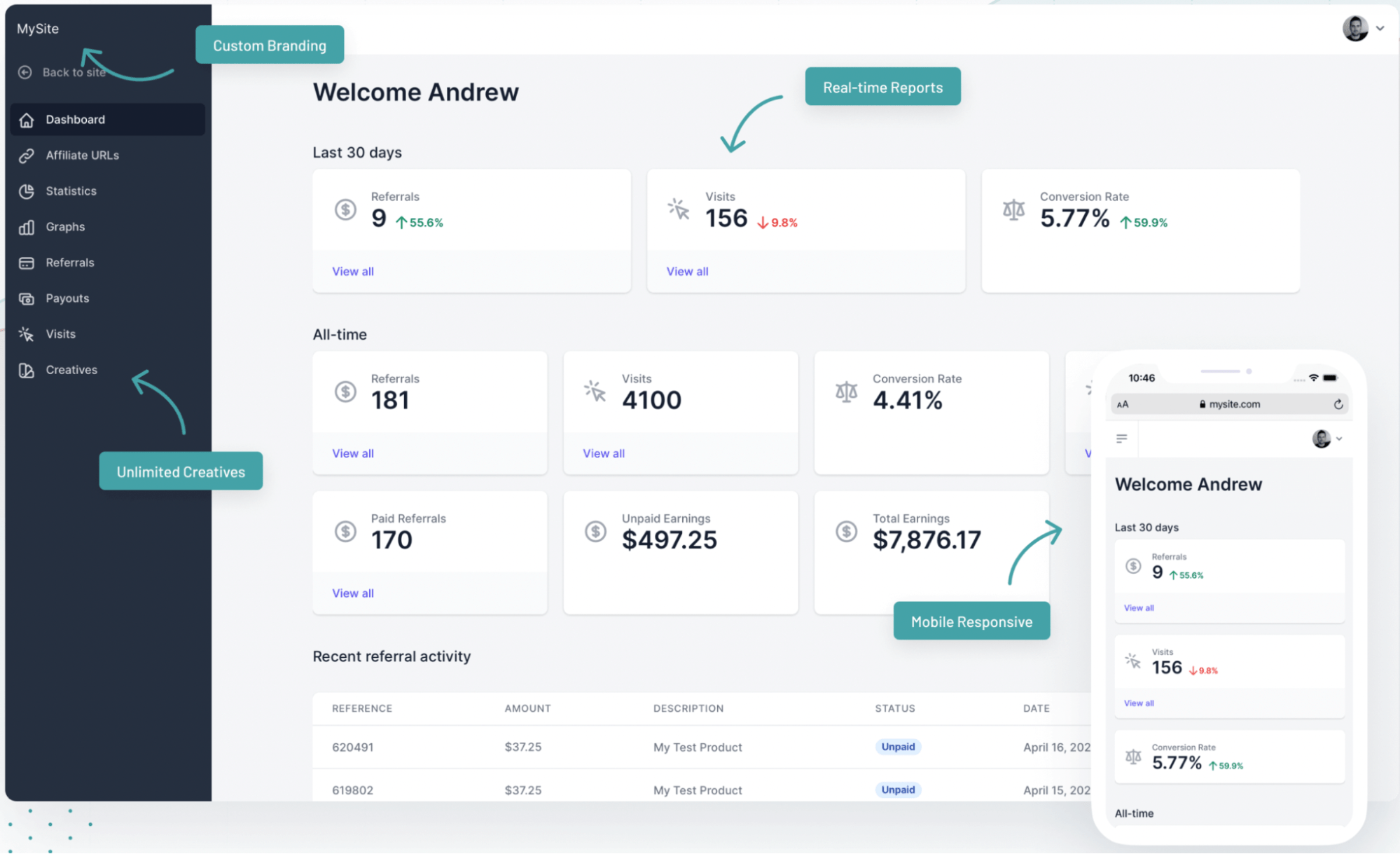
Cost: $39–$299/month (depending on how many sites you want it for)
Useful for: Adding an affiliate program to your website
AffiliateWP allows you to create and manage your own affiliate program so you can have affiliates promote your products for you.
AdSanity
Cost: $59–$179/year ($499 for lifetime access)
Useful for: Managing ads on your WordPress website
AdSanity makes it easy to manage ads on your site and add them using widgets, shortcodes, or template tags. It also gives you publishing options to create start and end dates, analytics reporting to see your ads’ effectiveness, and more.
Final thoughts
There are a lot of WordPress plugins out there. Many are unnecessary, and having too many can add code bloat and drastically slow down your website.
Hopefully, you’ve found the right plugins in this list to install only the ones you really need and avoid others you don’t.
SEO
How To Write ChatGPT Prompts To Get The Best Results

ChatGPT is a game changer in the field of SEO. This powerful language model can generate human-like content, making it an invaluable tool for SEO professionals.
However, the prompts you provide largely determine the quality of the output.
To unlock the full potential of ChatGPT and create content that resonates with your audience and search engines, writing effective prompts is crucial.
In this comprehensive guide, we’ll explore the art of writing prompts for ChatGPT, covering everything from basic techniques to advanced strategies for layering prompts and generating high-quality, SEO-friendly content.
Writing Prompts For ChatGPT
What Is A ChatGPT Prompt?
A ChatGPT prompt is an instruction or discussion topic a user provides for the ChatGPT AI model to respond to.
The prompt can be a question, statement, or any other stimulus to spark creativity, reflection, or engagement.
Users can use the prompt to generate ideas, share their thoughts, or start a conversation.
ChatGPT prompts are designed to be open-ended and can be customized based on the user’s preferences and interests.
How To Write Prompts For ChatGPT
Start by giving ChatGPT a writing prompt, such as, “Write a short story about a person who discovers they have a superpower.”
ChatGPT will then generate a response based on your prompt. Depending on the prompt’s complexity and the level of detail you requested, the answer may be a few sentences or several paragraphs long.
Use the ChatGPT-generated response as a starting point for your writing. You can take the ideas and concepts presented in the answer and expand upon them, adding your own unique spin to the story.
If you want to generate additional ideas, try asking ChatGPT follow-up questions related to your original prompt.
For example, you could ask, “What challenges might the person face in exploring their newfound superpower?” Or, “How might the person’s relationships with others be affected by their superpower?”
Remember that ChatGPT’s answers are generated by artificial intelligence and may not always be perfect or exactly what you want.
However, they can still be a great source of inspiration and help you start writing.
Must-Have GPTs Assistant
I recommend installing the WebBrowser Assistant created by the OpenAI Team. This tool allows you to add relevant Bing results to your ChatGPT prompts.
This assistant adds the first web results to your ChatGPT prompts for more accurate and up-to-date conversations.
It is very easy to install in only two clicks. (Click on Start Chat.)
For example, if I ask, “Who is Vincent Terrasi?,” ChatGPT has no answer.
With WebBrower Assistant, the assistant creates a new prompt with the first Bing results, and now ChatGPT knows who Vincent Terrasi is.
 Screenshot from ChatGPT, March 2023
Screenshot from ChatGPT, March 2023You can test other GPT assistants available in the GPTs search engine if you want to use Google results.
Master Reverse Prompt Engineering
ChatGPT can be an excellent tool for reverse engineering prompts because it generates natural and engaging responses to any given input.
By analyzing the prompts generated by ChatGPT, it is possible to gain insight into the model’s underlying thought processes and decision-making strategies.
One key benefit of using ChatGPT to reverse engineer prompts is that the model is highly transparent in its decision-making.
This means that the reasoning and logic behind each response can be traced, making it easier to understand how the model arrives at its conclusions.
Once you’ve done this a few times for different types of content, you’ll gain insight into crafting more effective prompts.
Prepare Your ChatGPT For Generating Prompts
First, activate the reverse prompt engineering.
- Type the following prompt: “Enable Reverse Prompt Engineering? By Reverse Prompt Engineering I mean creating a prompt from a given text.”
 Screenshot from ChatGPT, March 2023
Screenshot from ChatGPT, March 2023ChatGPT is now ready to generate your prompt. You can test the product description in a new chatbot session and evaluate the generated prompt.
- Type: “Create a very technical reverse prompt engineering template for a product description about iPhone 11.”
 Screenshot from ChatGPT, March 2023
Screenshot from ChatGPT, March 2023The result is amazing. You can test with a full text that you want to reproduce. Here is an example of a prompt for selling a Kindle on Amazon.
- Type: “Reverse Prompt engineer the following {product), capture the writing style and the length of the text :
product =”
 Screenshot from ChatGPT, March 2023
Screenshot from ChatGPT, March 2023I tested it on an SEJ blog post. Enjoy the analysis – it is excellent.
- Type: “Reverse Prompt engineer the following {text}, capture the tone and writing style of the {text} to include in the prompt :
text = all text coming from https://www.searchenginejournal.com/google-bard-training-data/478941/”
 Screenshot from ChatGPT, March 2023
Screenshot from ChatGPT, March 2023But be careful not to use ChatGPT to generate your texts. It is just a personal assistant.
Go Deeper
Prompts and examples for SEO:
- Keyword research and content ideas prompt: “Provide a list of 20 long-tail keyword ideas related to ‘local SEO strategies’ along with brief content topic descriptions for each keyword.”
- Optimizing content for featured snippets prompt: “Write a 40-50 word paragraph optimized for the query ‘what is the featured snippet in Google search’ that could potentially earn the featured snippet.”
- Creating meta descriptions prompt: “Draft a compelling meta description for the following blog post title: ’10 Technical SEO Factors You Can’t Ignore in 2024′.”
Important Considerations:
- Always Fact-Check: While ChatGPT can be a helpful tool, it’s crucial to remember that it may generate inaccurate or fabricated information. Always verify any facts, statistics, or quotes generated by ChatGPT before incorporating them into your content.
- Maintain Control and Creativity: Use ChatGPT as a tool to assist your writing, not replace it. Don’t rely on it to do your thinking or create content from scratch. Your unique perspective and creativity are essential for producing high-quality, engaging content.
- Iteration is Key: Refine and revise the outputs generated by ChatGPT to ensure they align with your voice, style, and intended message.
Additional Prompts for Rewording and SEO:
– Rewrite this sentence to be more concise and impactful.
– Suggest alternative phrasing for this section to improve clarity.
– Identify opportunities to incorporate relevant internal and external links.
– Analyze the keyword density and suggest improvements for better SEO.
Remember, while ChatGPT can be a valuable tool, it’s essential to use it responsibly and maintain control over your content creation process.
Experiment And Refine Your Prompting Techniques
Writing effective prompts for ChatGPT is an essential skill for any SEO professional who wants to harness the power of AI-generated content.
Hopefully, the insights and examples shared in this article can inspire you and help guide you to crafting stronger prompts that yield high-quality content.
Remember to experiment with layering prompts, iterating on the output, and continually refining your prompting techniques.
This will help you stay ahead of the curve in the ever-changing world of SEO.
More resources:
Featured Image: Tapati Rinchumrus/Shutterstock
SEO
Measuring Content Impact Across The Customer Journey

Understanding the impact of your content at every touchpoint of the customer journey is essential – but that’s easier said than done. From attracting potential leads to nurturing them into loyal customers, there are many touchpoints to look into.
So how do you identify and take advantage of these opportunities for growth?
Watch this on-demand webinar and learn a comprehensive approach for measuring the value of your content initiatives, so you can optimize resource allocation for maximum impact.
You’ll learn:
- Fresh methods for measuring your content’s impact.
- Fascinating insights using first-touch attribution, and how it differs from the usual last-touch perspective.
- Ways to persuade decision-makers to invest in more content by showcasing its value convincingly.
With Bill Franklin and Oliver Tani of DAC Group, we unravel the nuances of attribution modeling, emphasizing the significance of layering first-touch and last-touch attribution within your measurement strategy.
Check out these insights to help you craft compelling content tailored to each stage, using an approach rooted in first-hand experience to ensure your content resonates.
Whether you’re a seasoned marketer or new to content measurement, this webinar promises valuable insights and actionable tactics to elevate your SEO game and optimize your content initiatives for success.
View the slides below or check out the full webinar for all the details.
SEO
How to Find and Use Competitor Keywords

Competitor keywords are the keywords your rivals rank for in Google’s search results. They may rank organically or pay for Google Ads to rank in the paid results.
Knowing your competitors’ keywords is the easiest form of keyword research. If your competitors rank for or target particular keywords, it might be worth it for you to target them, too.
There is no way to see your competitors’ keywords without a tool like Ahrefs, which has a database of keywords and the sites that rank for them. As far as we know, Ahrefs has the biggest database of these keywords.
How to find all the keywords your competitor ranks for
- Go to Ahrefs’ Site Explorer
- Enter your competitor’s domain
- Go to the Organic keywords report
The report is sorted by traffic to show you the keywords sending your competitor the most visits. For example, Mailchimp gets most of its organic traffic from the keyword “mailchimp.”


Since you’re unlikely to rank for your competitor’s brand, you might want to exclude branded keywords from the report. You can do this by adding a Keyword > Doesn’t contain filter. In this example, we’ll filter out keywords containing “mailchimp” or any potential misspellings:


If you’re a new brand competing with one that’s established, you might also want to look for popular low-difficulty keywords. You can do this by setting the Volume filter to a minimum of 500 and the KD filter to a maximum of 10.


How to find keywords your competitor ranks for, but you don’t
- Go to Competitive Analysis
- Enter your domain in the This target doesn’t rank for section
- Enter your competitor’s domain in the But these competitors do section


Hit “Show keyword opportunities,” and you’ll see all the keywords your competitor ranks for, but you don’t.


You can also add a Volume and KD filter to find popular, low-difficulty keywords in this report.


How to find keywords multiple competitors rank for, but you don’t
- Go to Competitive Analysis
- Enter your domain in the This target doesn’t rank for section
- Enter the domains of multiple competitors in the But these competitors do section


You’ll see all the keywords that at least one of these competitors ranks for, but you don’t.


You can also narrow the list down to keywords that all competitors rank for. Click on the Competitors’ positions filter and choose All 3 competitors:


- Go to Ahrefs’ Site Explorer
- Enter your competitor’s domain
- Go to the Paid keywords report


This report shows you the keywords your competitors are targeting via Google Ads.
Since your competitor is paying for traffic from these keywords, it may indicate that they’re profitable for them—and could be for you, too.
You know what keywords your competitors are ranking for or bidding on. But what do you do with them? There are basically three options.
1. Create pages to target these keywords
You can only rank for keywords if you have content about them. So, the most straightforward thing you can do for competitors’ keywords you want to rank for is to create pages to target them.
However, before you do this, it’s worth clustering your competitor’s keywords by Parent Topic. This will group keywords that mean the same or similar things so you can target them all with one page.
Here’s how to do that:
- Export your competitor’s keywords, either from the Organic Keywords or Content Gap report
- Paste them into Keywords Explorer
- Click the “Clusters by Parent Topic” tab


For example, MailChimp ranks for keywords like “what is digital marketing” and “digital marketing definition.” These and many others get clustered under the Parent Topic of “digital marketing” because people searching for them are all looking for the same thing: a definition of digital marketing. You only need to create one page to potentially rank for all these keywords.


2. Optimize existing content by filling subtopics
You don’t always need to create new content to rank for competitors’ keywords. Sometimes, you can optimize the content you already have to rank for them.
How do you know which keywords you can do this for? Try this:
- Export your competitor’s keywords
- Paste them into Keywords Explorer
- Click the “Clusters by Parent Topic” tab
- Look for Parent Topics you already have content about
For example, if we analyze our competitor, we can see that seven keywords they rank for fall under the Parent Topic of “press release template.”


If we search our site, we see that we already have a page about this topic.


If we click the caret and check the keywords in the cluster, we see keywords like “press release example” and “press release format.”


To rank for the keywords in the cluster, we can probably optimize the page we already have by adding sections about the subtopics of “press release examples” and “press release format.”
3. Target these keywords with Google Ads
Paid keywords are the simplest—look through the report and see if there are any relevant keywords you might want to target, too.
For example, Mailchimp is bidding for the keyword “how to create a newsletter.”


If you’re ConvertKit, you may also want to target this keyword since it’s relevant.
If you decide to target the same keyword via Google Ads, you can hover over the magnifying glass to see the ads your competitor is using.


You can also see the landing page your competitor directs ad traffic to under the URL column.


Learn more
Check out more tutorials on how to do competitor keyword analysis:
-

 PPC5 days ago
PPC5 days ago19 Best SEO Tools in 2024 (For Every Use Case)
-

 MARKETING7 days ago
MARKETING7 days agoStreamlining Processes for Increased Efficiency and Results
-
SEARCHENGINES7 days ago
Daily Search Forum Recap: April 17, 2024
-

 PPC7 days ago
PPC7 days ago97 Marvelous May Content Ideas for Blog Posts, Videos, & More
-

 SEO7 days ago
SEO7 days agoAn In-Depth Guide And Best Practices For Mobile SEO
-
SEARCHENGINES5 days ago
Daily Search Forum Recap: April 18, 2024
-

 MARKETING6 days ago
MARKETING6 days agoEcommerce evolution: Blurring the lines between B2B and B2C
-
SEARCHENGINES4 days ago
Daily Search Forum Recap: April 19, 2024