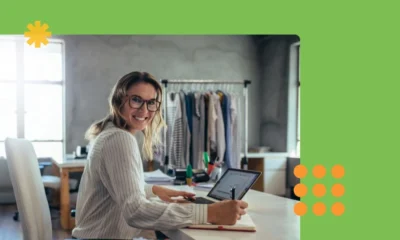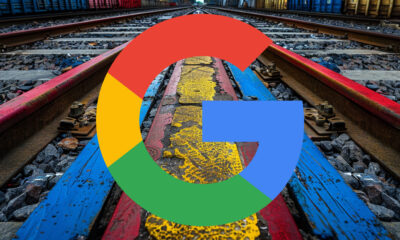SEO
The 9 Best Speech-to-Text Apps in 2023 (Tried & Tested)

Most speech recognition apps have no trouble transcribing a native speaker being recorded with a pro microphone in a quiet room. This isn’t a challenge.
So to test them more thoroughly, I created a “nightmare” recording of two non-native speakers with loud city background noise.
How did they fare?
Let’s find out.

Otter was one of the most frequently mentioned solutions when we asked for suggestions on Twitter and in the Ahrefs community. And for good reason. It is easy to set up, has an intuitive interface, and offers clear pricing.
Unique features
What stands out from the rest is the app’s ability to record online meetings and transcribe them—simply by pasting the meeting URL. But you can also import a video/audio file or record audio right in the app.
Besides, you can connect your calendar to never miss a meeting.
Transcript quality
I got decent results, but there was a lot to edit too.
It didn’t get some names right. But I can’t blame any tool for not picking up “Ahrefs” or “Tim Soulo” 100% of the time.
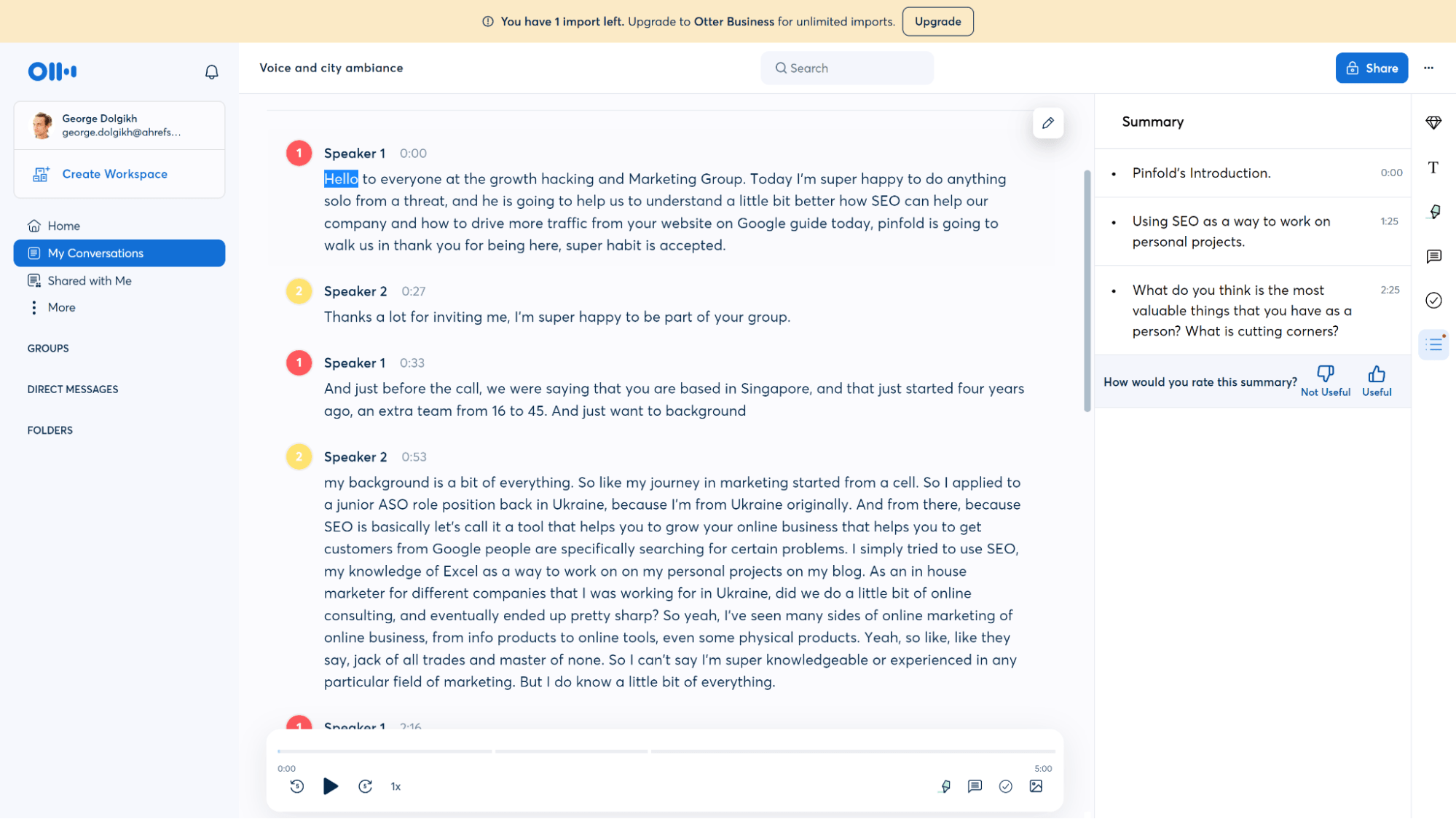
One thing I found is that after it notified the transcriptions were ready, it might still do something in the background (adjust time stamps, tag speakers, etc.). Like a student still scribbling on a test paper while passing it to the teacher.
Pricing
You can start for free and upgrade to a paid plan later. You can import up to three files and record 290 minutes of meetings before you need to upgrade (as of April 2023).
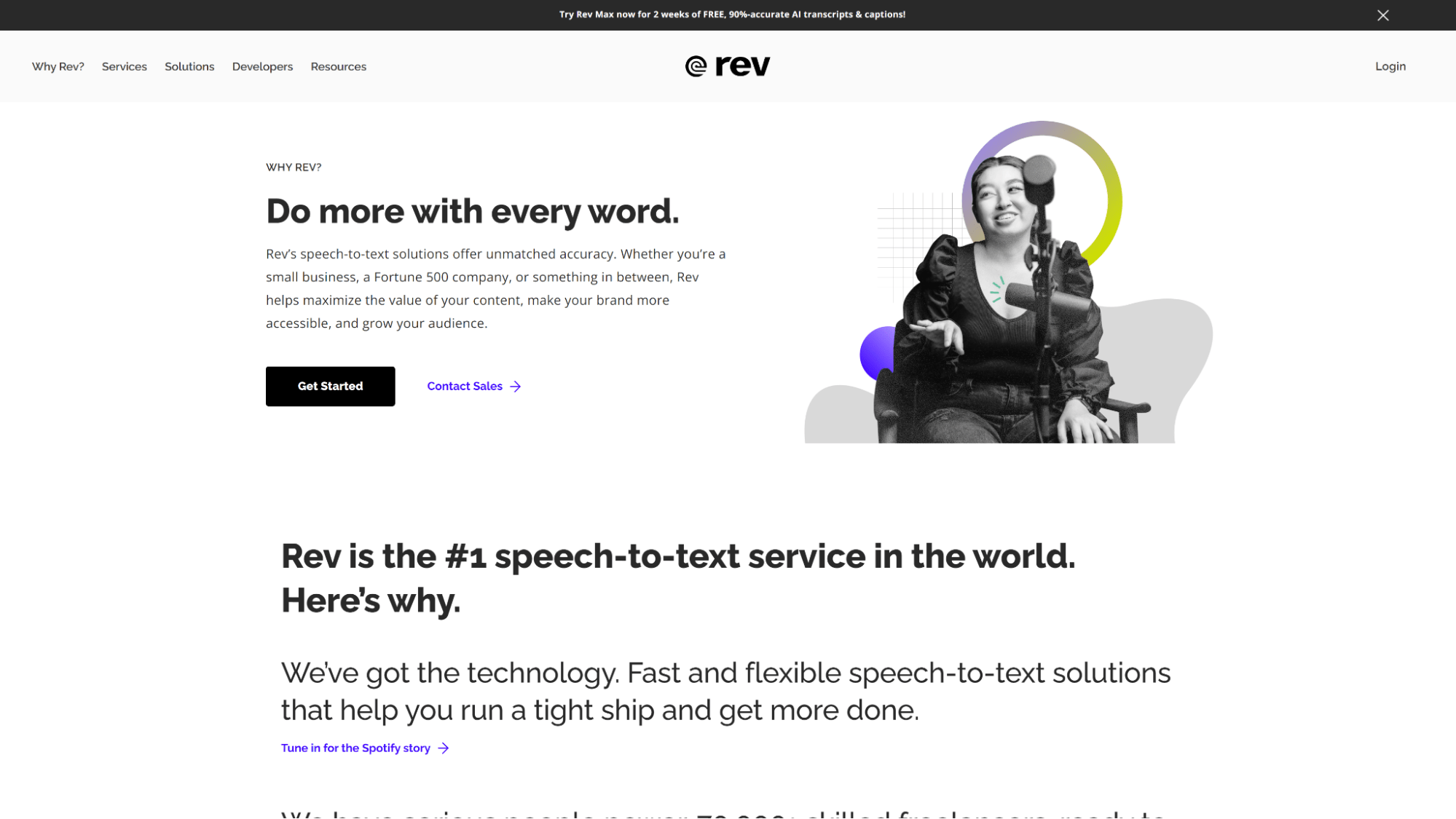
Setting up an account was a no-brainer. I found the interface easy to navigate as well. One personal remark is that it felt a little too “cold” to use since I saw things like “Place Order,” “Billing,” and “Invoice” way too often.
You might get an impression that it was designed by an accounting team (as opposed to Descript that comes next in this roundup).
Unique features
Besides auto-generated transcripts, Rev offers live captions for Zoom meetings. You also have the option to place an order for human transcriptions.
Transcript quality
Poor audio with city noise was a bit too much for Rev. Some words were missing, while others were misrecognized. As a result, some paragraphs didn’t make much sense, while others were fine.
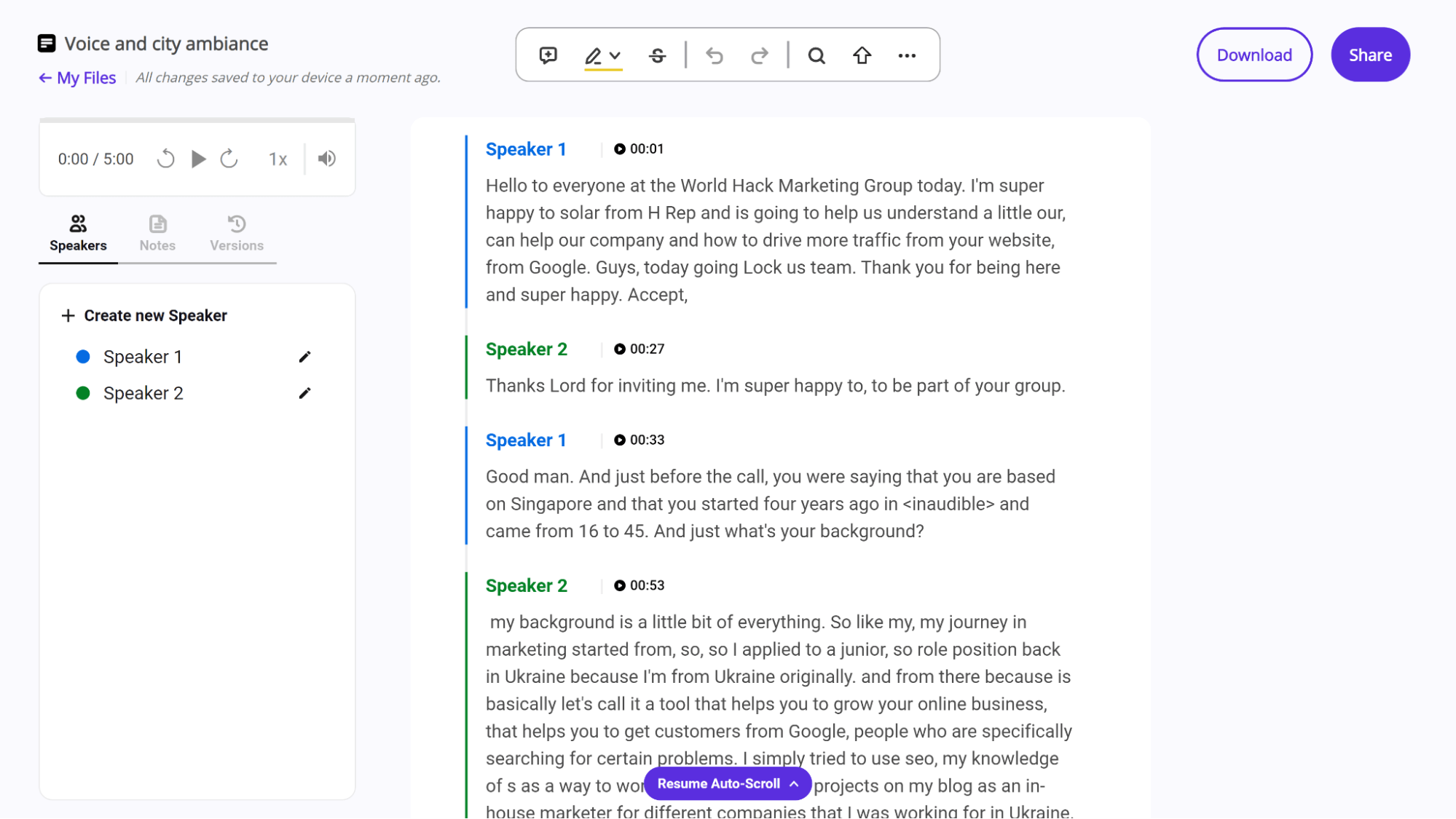
Pricing
You can transcribe the first audio file (up to 45 minutes) for free. I got a bill for $1.25 with a discount that resulted in a total of $0.00. Thanks, accounting team. 😉
Rev also has a 14-day trial of its paid plan. But that was tricky to find. To locate it, you need to go to the footer of the homepage and look for it under “Services.”
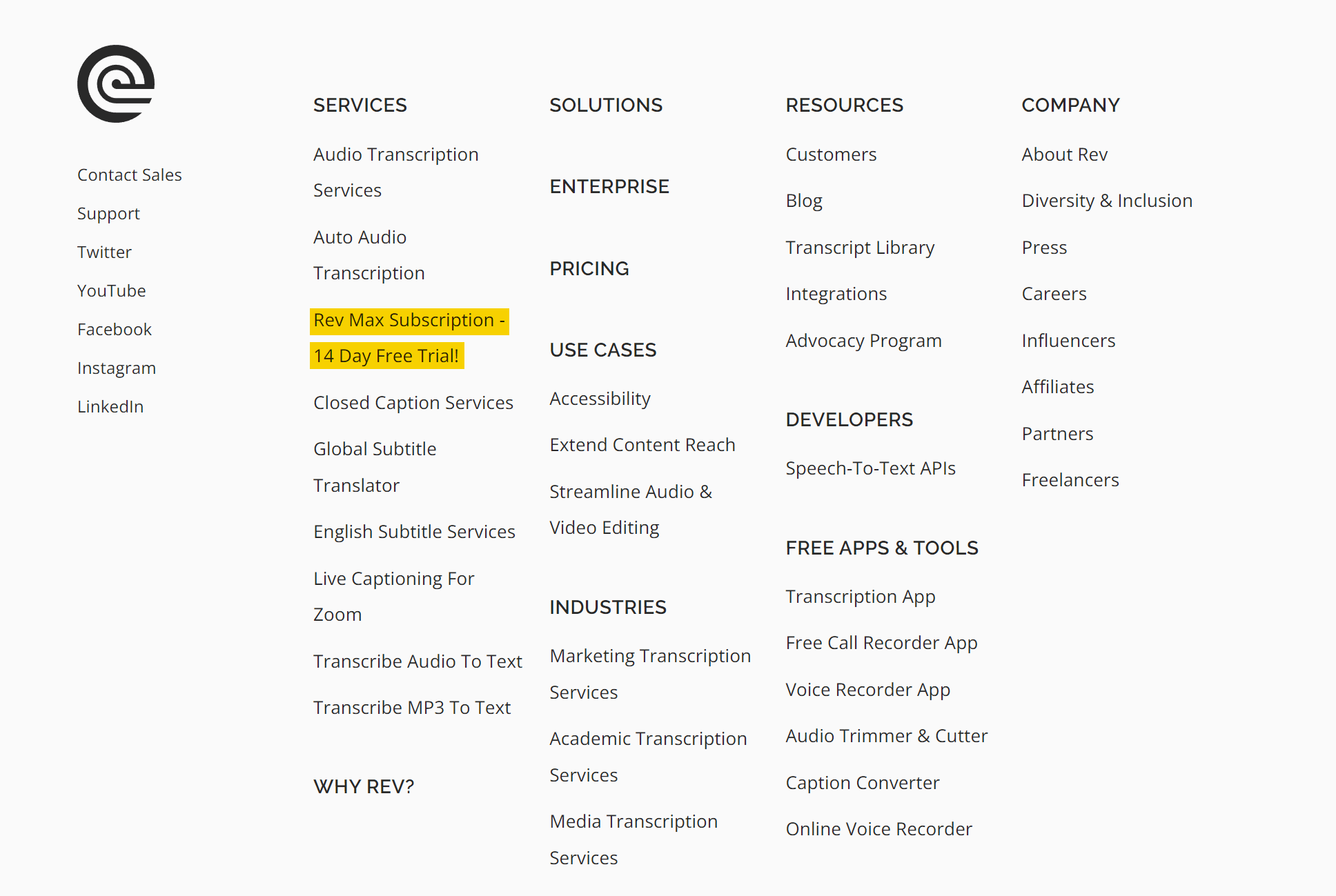
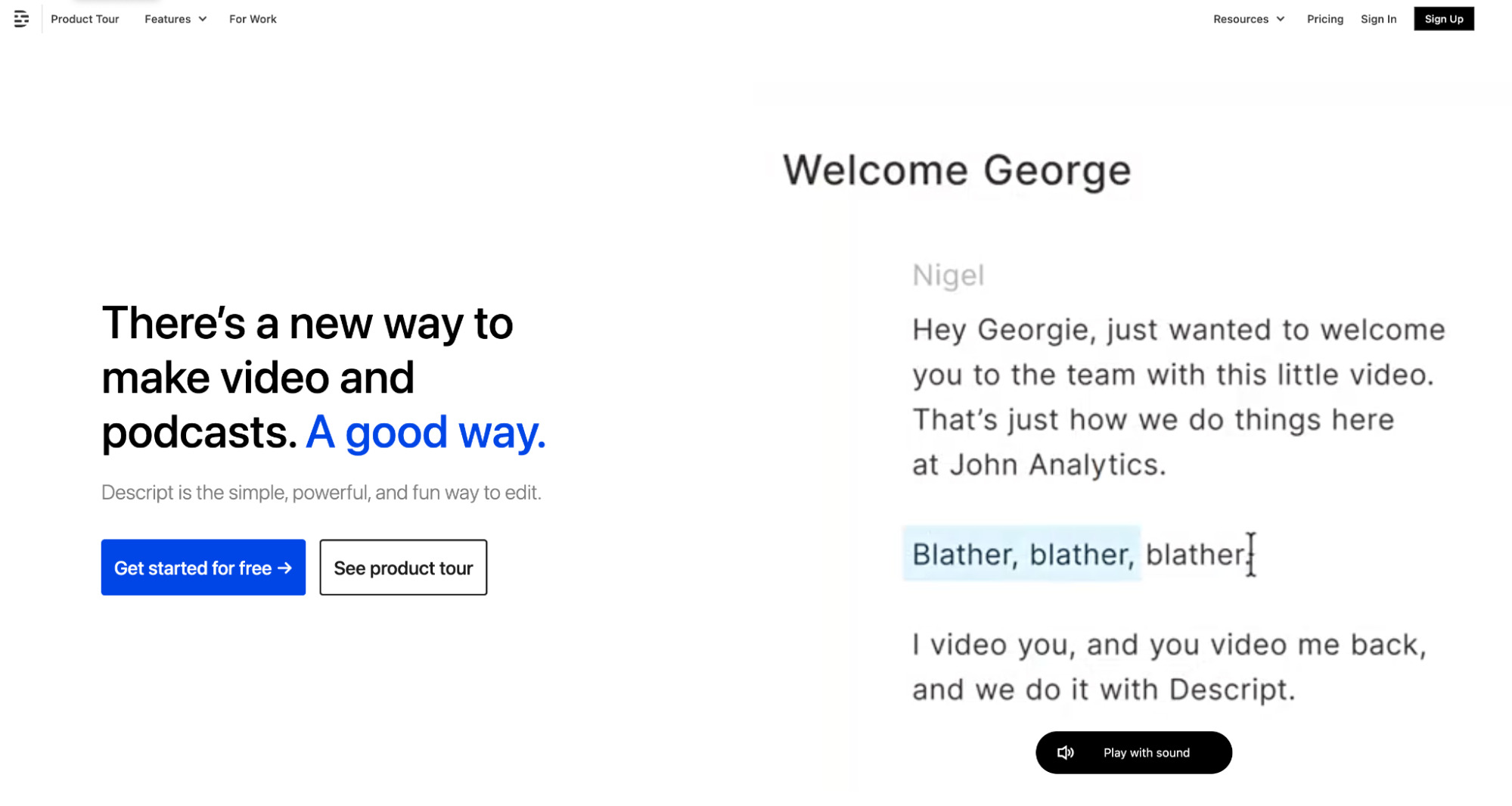
Descript welcomed me by name (which was a nice coincidence). The main thing you have to know is that it is a standalone software rather than a web service. It is much more than a speech-to-text converter. It’s basically a video editing tool. And there’s definitely a learning curve. But thankfully, onboarding is extremely funny and engaging.

Unique features
As I mentioned, Descript is more of a video editing tool that is good with transcribing. I’d call it “Canva for video/captions.” You can add B-rolls, effects, animations, and more.
You can easily drag and drop and basically produce a complete video with its help. But if you just need a transcript or captions of a video or audio, you can do that too.
Transcript quality
My sample audio had quite muddy results. At times, it had difficulty recognizing abbreviations (e.g., SEO). I also had a problem with removing filler words like “uh” and “um.”
I found that if I didn’t choose an option to remove them, they, um, just stayed there even though I didn’t need them most of the time. But if I did choose to remove them, it occasionally ate up parts of other words, causing even more trouble.
Also, it couldn’t recognize parts that a human being would have no problem understanding just from context, e.g., “Jack of all trades” became ‘“jackal, trades.”
On the bright side, I believe you can still understand what the text is about.
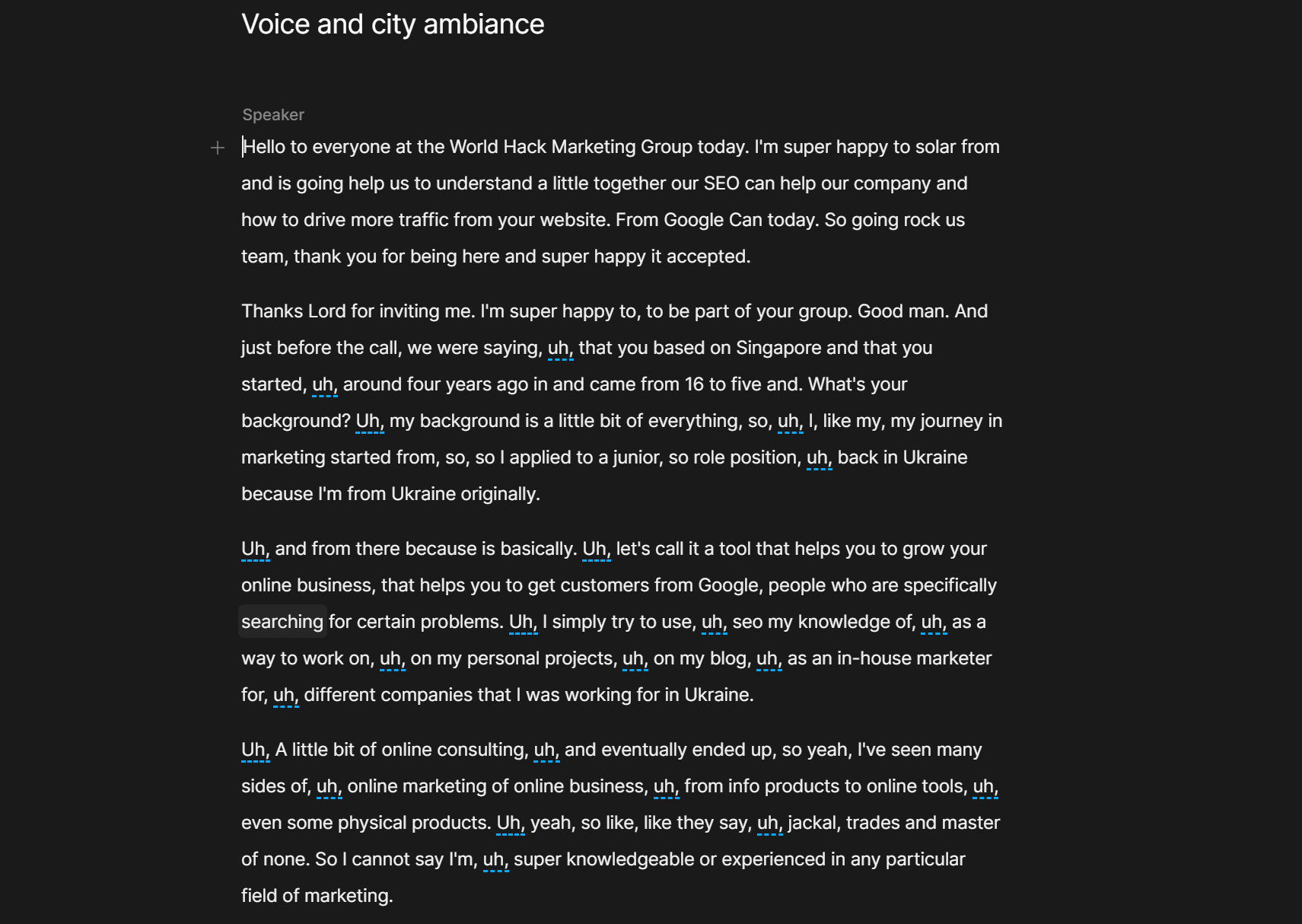
Pricing
You can start with basic functions for free and upgrade if needed.
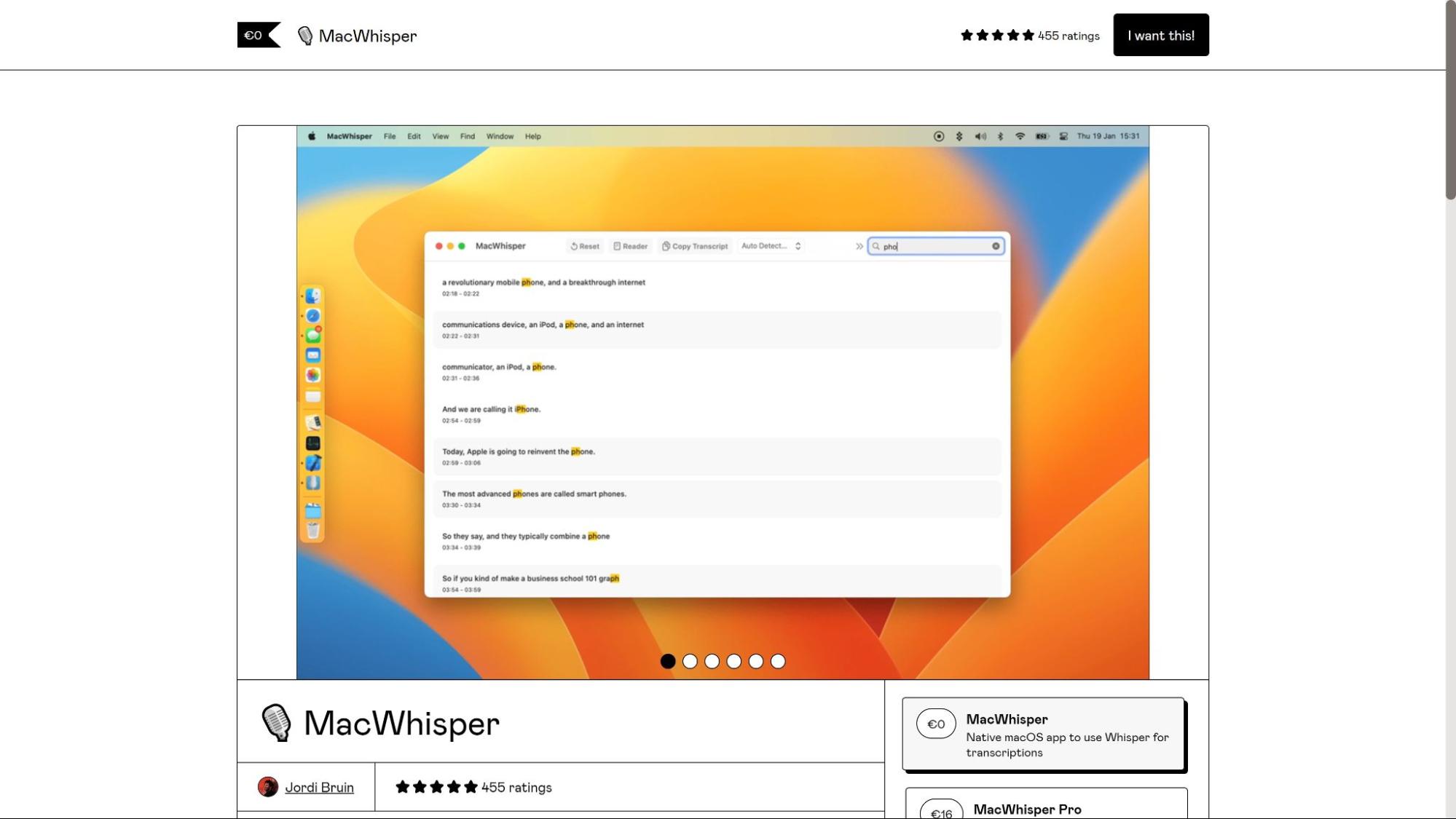
MacWhisper is a transcription tool powered by Whisper. It’s an automatic speech recognition (ASR) system developed by OpenAI, the same company that brought us ChatGPT.
As OpenAI states on its website:
Whisper is trained on 680,000 hours of multilingual and multitask supervised data collected from the web.
Whisper is not something you can simply “run” as is. What’s more, it is pretty complicated to set up if you do want to run it yourself. Github, Python—you get the gist.
Luckily, there are tools like MacWhisper that take this off your shoulders and let you use the power of AI in a simple user interface.
Unique features
Just plain speech-to-text recognition with time stamps. Unfortunately, it doesn’t auto-tag the speakers.
Transcript quality
When you run the tool, you have to choose a “model” to work with. Basically, the lighter the model, the quicker it will run. But larger models will produce better results. Also, in MacWhisper, those larger (better but slower) models are only available in the paid version.
I decided to start with the free “small” model, which was stated to have “normal speed with good accuracy.”
It was OK, but no better than the competitors. I assumed it would work fine with high-quality audio, but not with the horrible examples I fed to it.
“AI is overrated,” I thought. But before closing the Mac and switching back to my dear Windows PC, I decided to give the “large” model a try.
And you know what, AI is not overrated. I found the results to be much better than anything else.
The transcript was really, really good. It even got things like “Ahrefs” and “SaaS” right! Though still not 100% of the time.
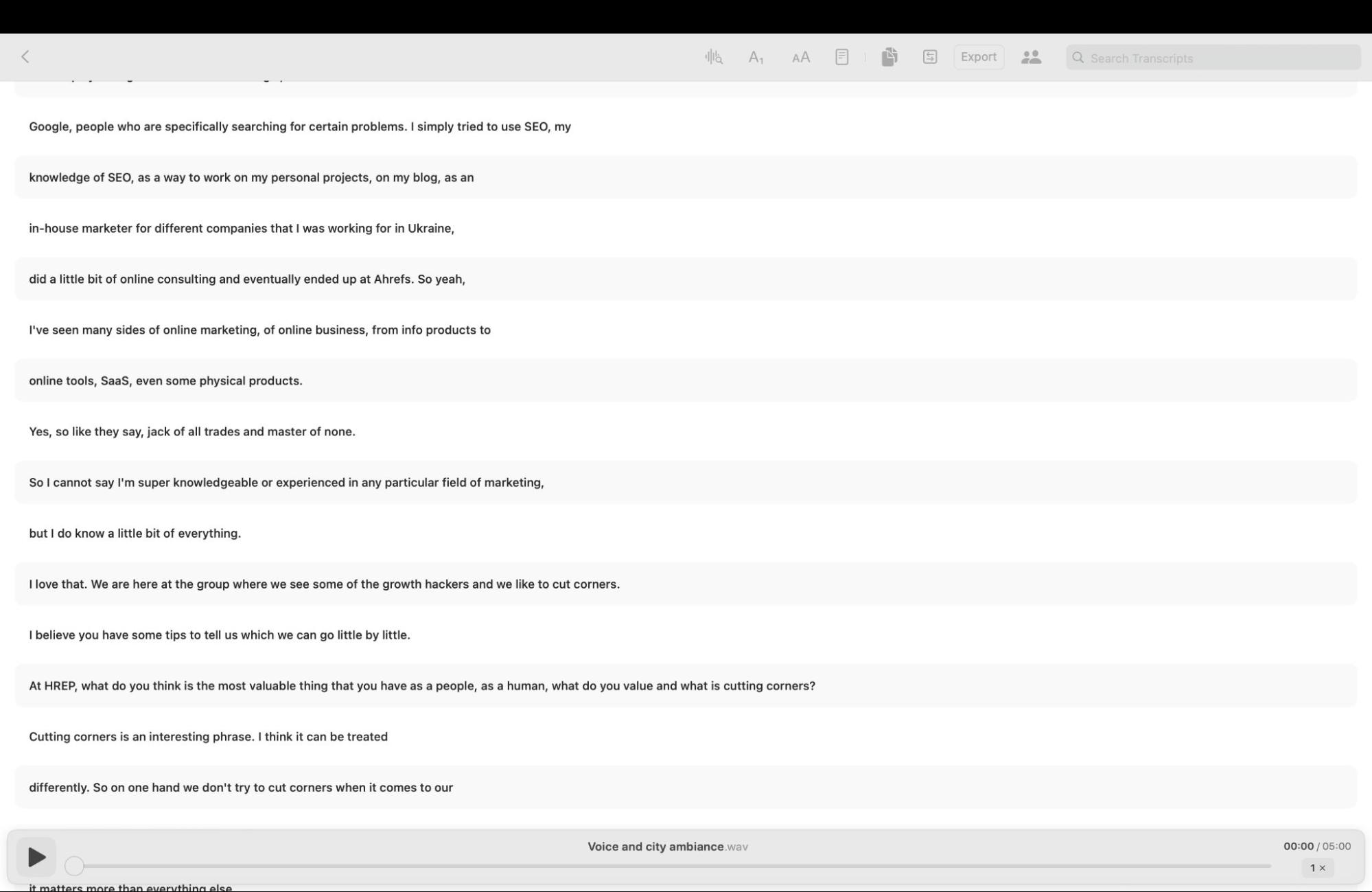
Pricing
You can run smaller models for free. For a large model, you’ll need to purchase a license.
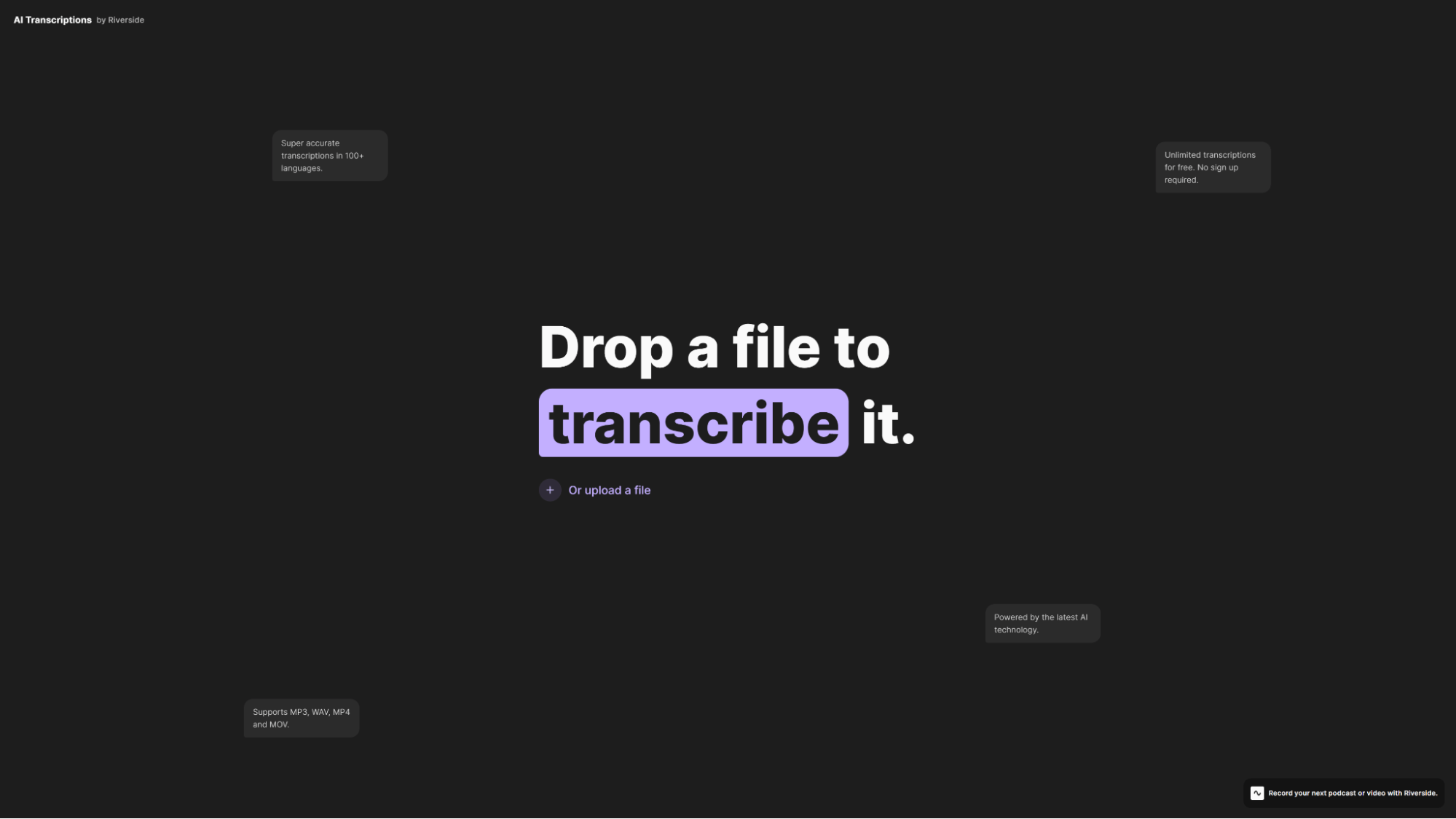
This tool is the easiest to use. Simply drag and drop your file—then it’s ready. It takes some time to process, though.
Unique features
Nothing besides downloading a transcription.
Transcript quality
My first impression was that the results were perfect because, visually, it delivered a confident-looking text:
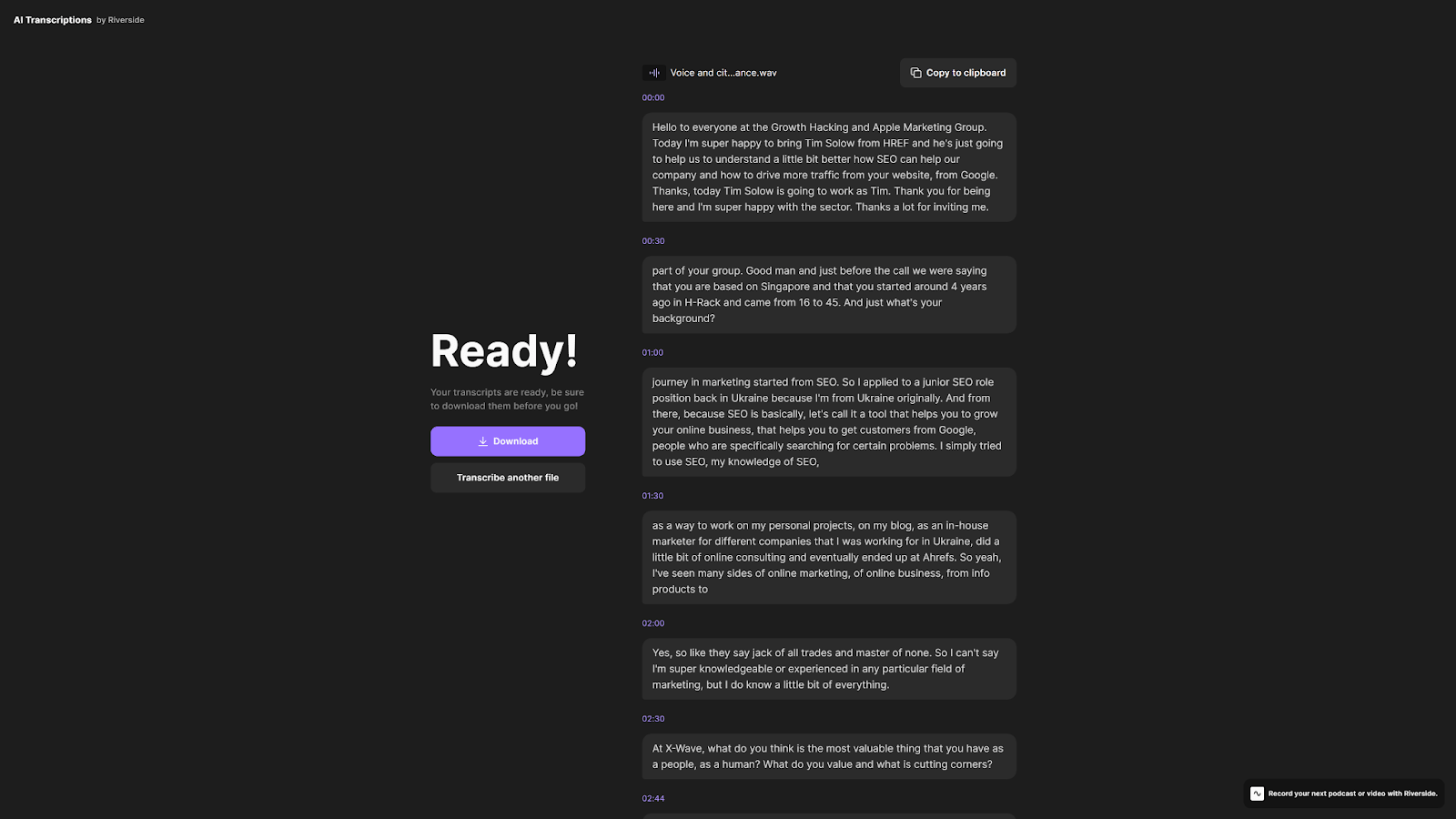
But after proofreading, I realized that it simply did not include the parts it failed to recognize—sometimes several words in a row.
Pricing
It’s free to use.
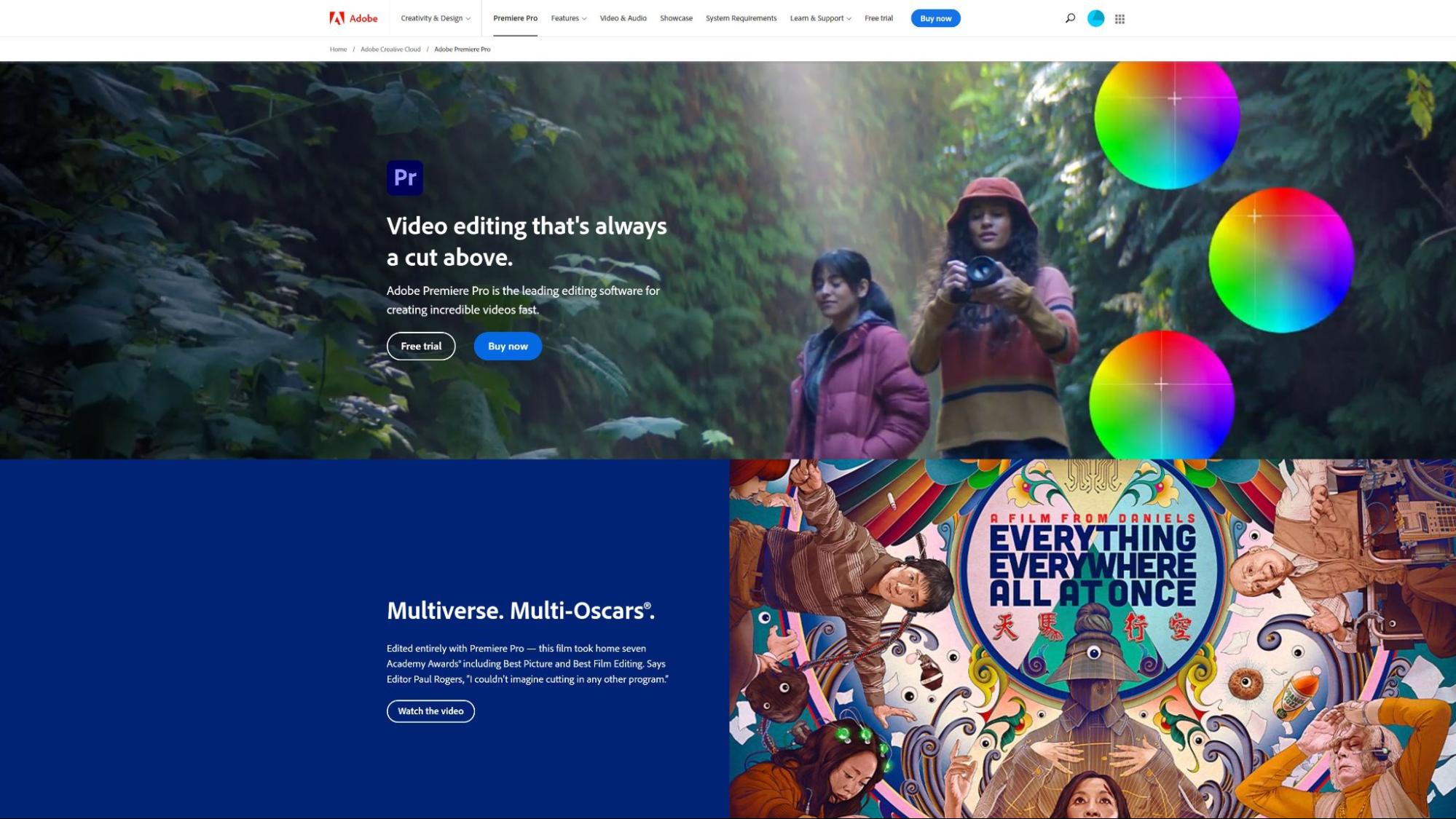
Premiere Pro is not exactly a “transcription tool” but rather a video editing software. I’m including it because I assume that some companies may already have it in their arsenal (like we do).
To get to the transcription feature in Premiere Pro, just go to the “Captions and graphics” workspace and click “Create transcription.”
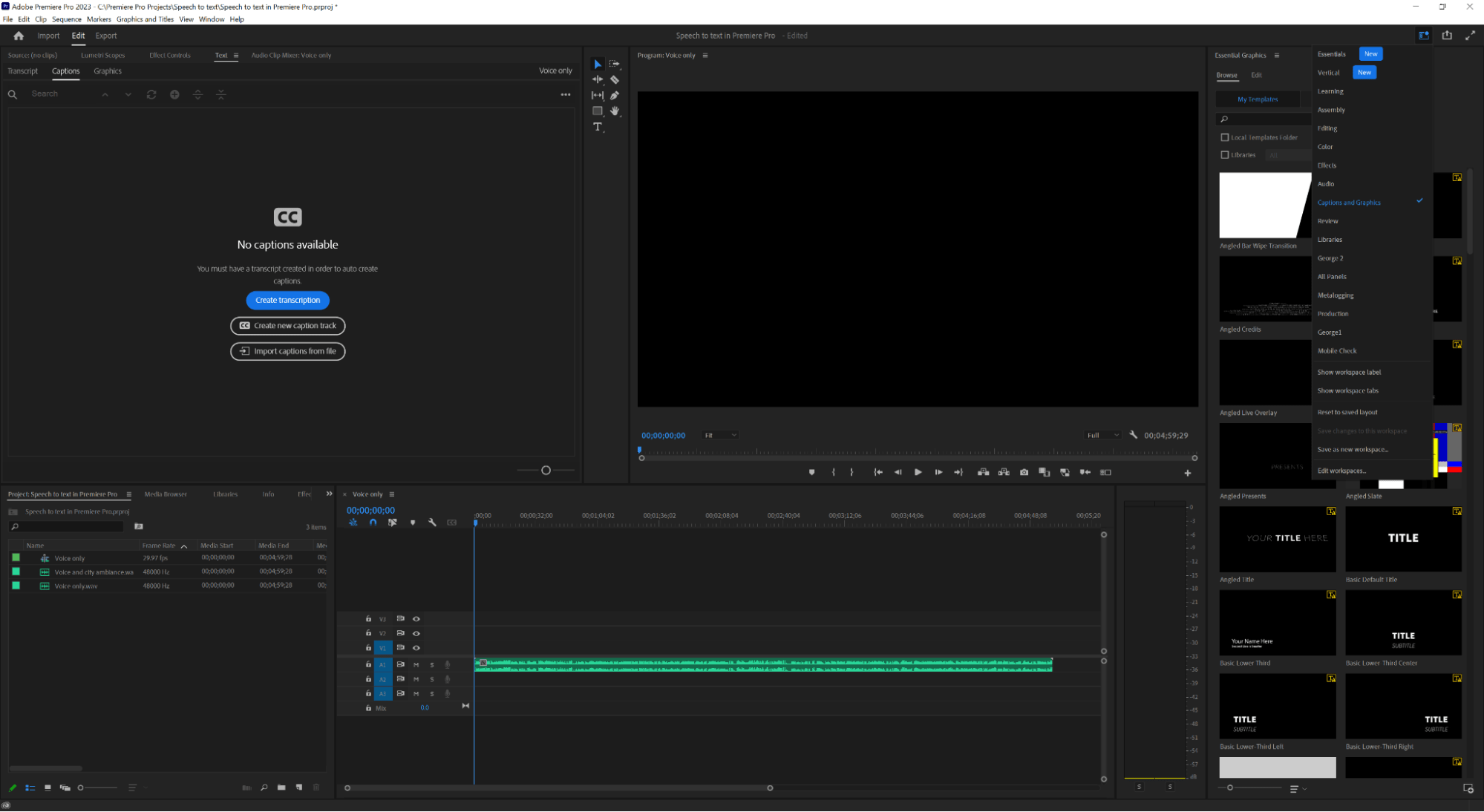
Unique features
If we take only speech recognition into account here, what it does well is creating precise time stamps, auto-tagging the speakers and, if needed, automatically adding an editable captions track to a video project.
Transcript quality
Let’s be straightforward: I found the noisy audio transcript to be a failure. I couldn’t comprehend what people were talking about in the first place.
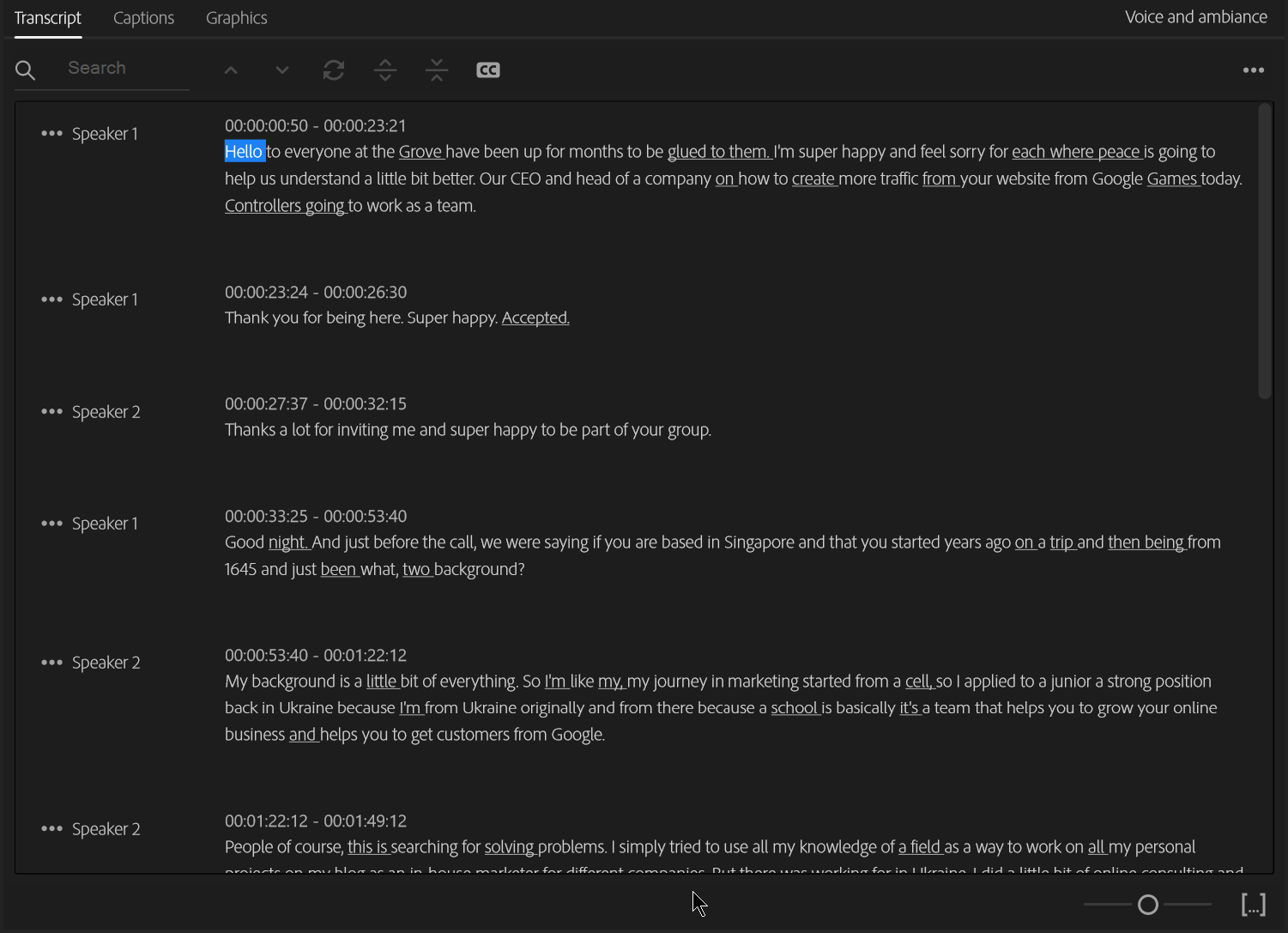
Still, I think this feature can be really helpful if you are creating captions from high-quality audio. I used it myself several times and had nothing to complain about when the recording quality was good.
Pricing
You need an Adobe Creative Cloud subscription to use Premiere Pro.
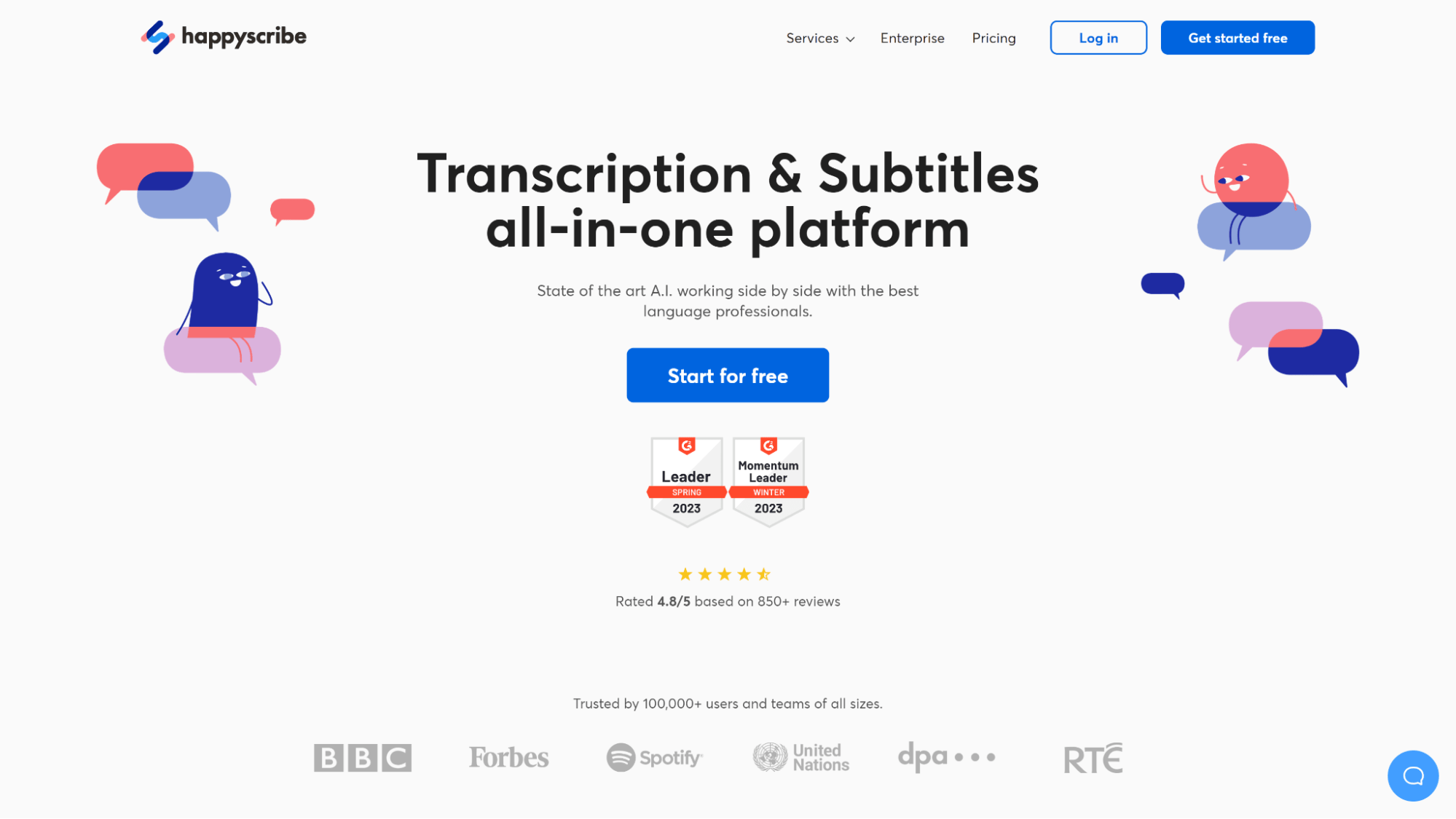
While signing up and uploading files is rather straightforward, you have to spend some time answering questions about you and your company before you can finally get to the tool itself. And no, you can’t skip typing in your company name, your role, and your company size.
But once you get through this, the interface is clean and intuitive.
Unique features
You can generate a transcript or captions for video or audio. There is also an option to request a manual review of the transcript. Alternatively, you can generate subtitles in a different language, so you have transcription and translation in one click.
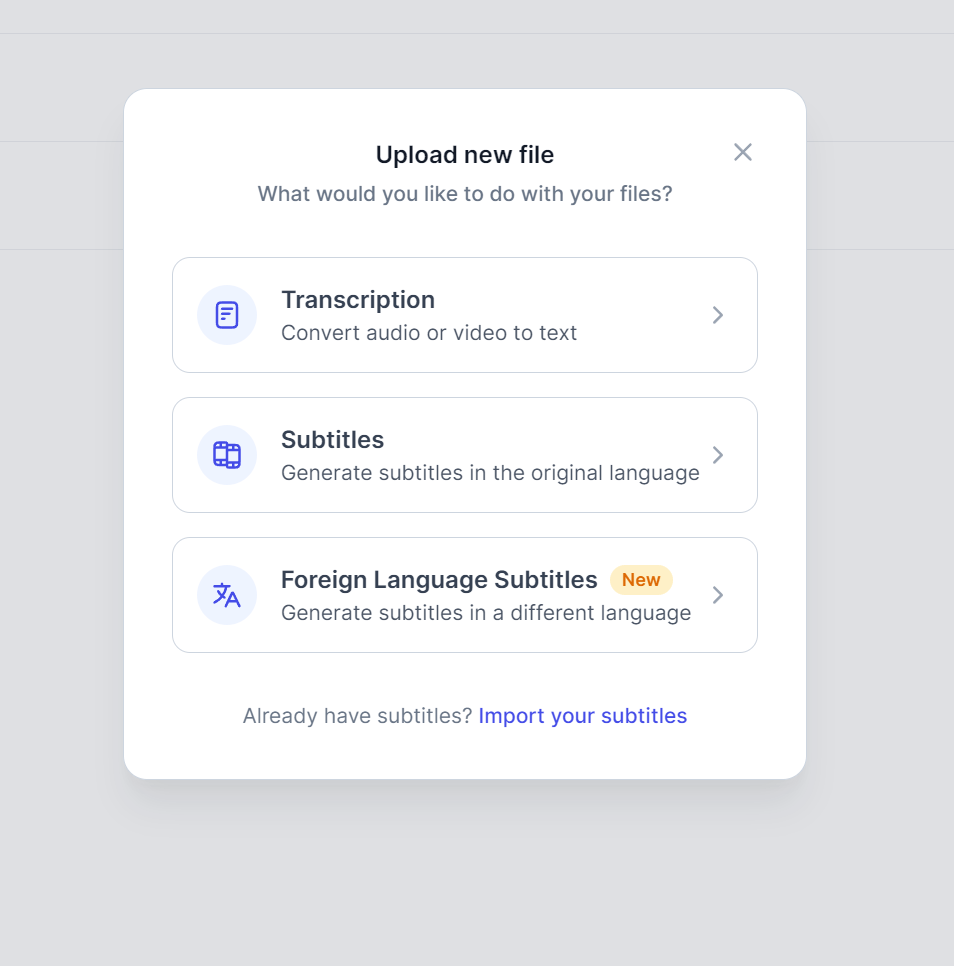
Transcript quality
Happy Scribe did a really good job transcribing the audio. It had no problem with words like “SEO” and “SaaS” (obviously the weakest point for many tools). It could also auto-tag the speakers, which might be helpful in certain situations.
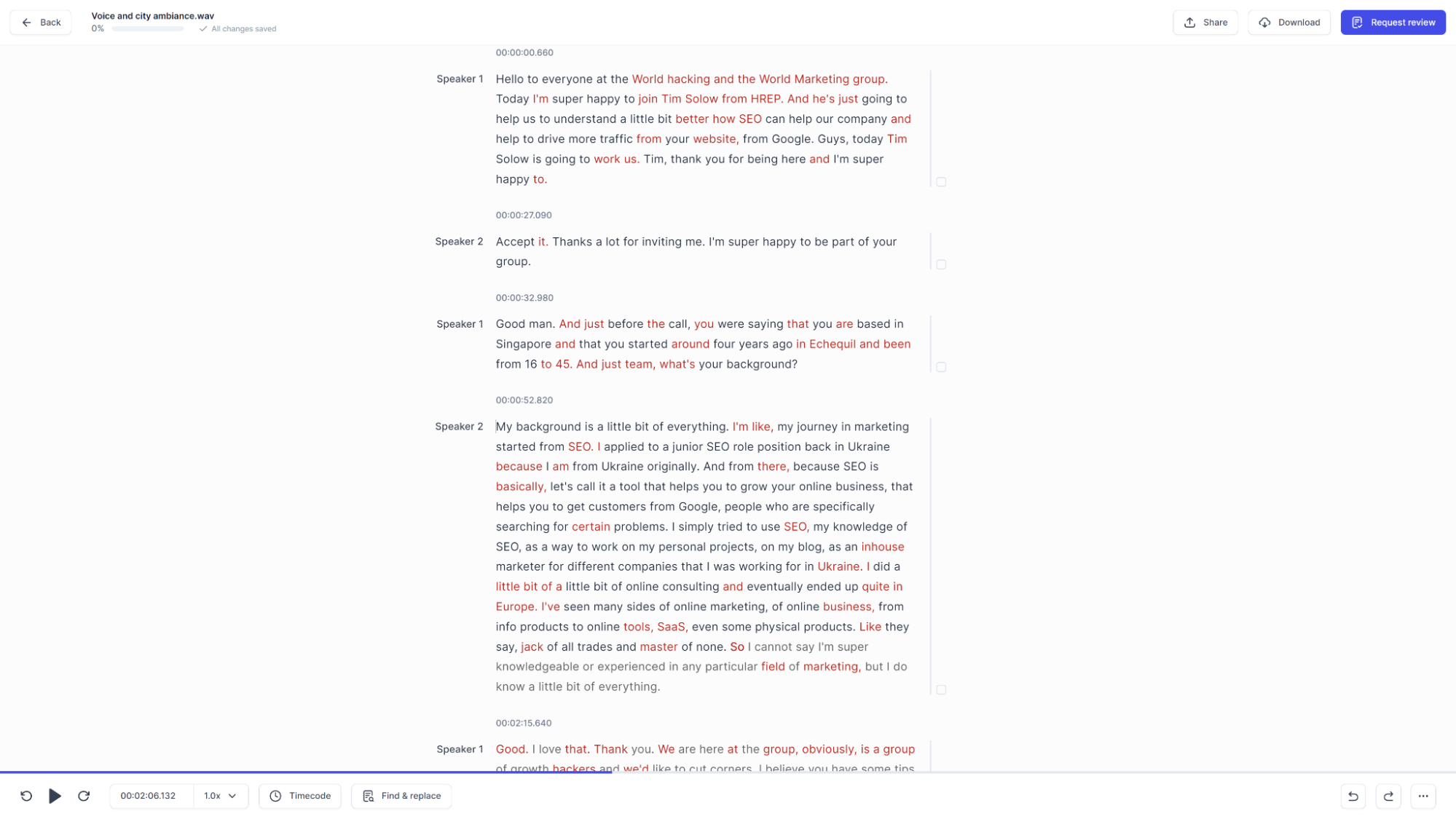
Pricing
I could test one file for free. After that, I would need to buy credits to be used for each minute of video or audio transcribed.

Sonix is a tool for automatic transcriptions, translations, and integration with meeting apps.
Unique features
Besides meetings integration, which is almost a given for most tools, AI summary generation is an interesting feature (in beta as of April 2023.) But I already got impressive results from it.
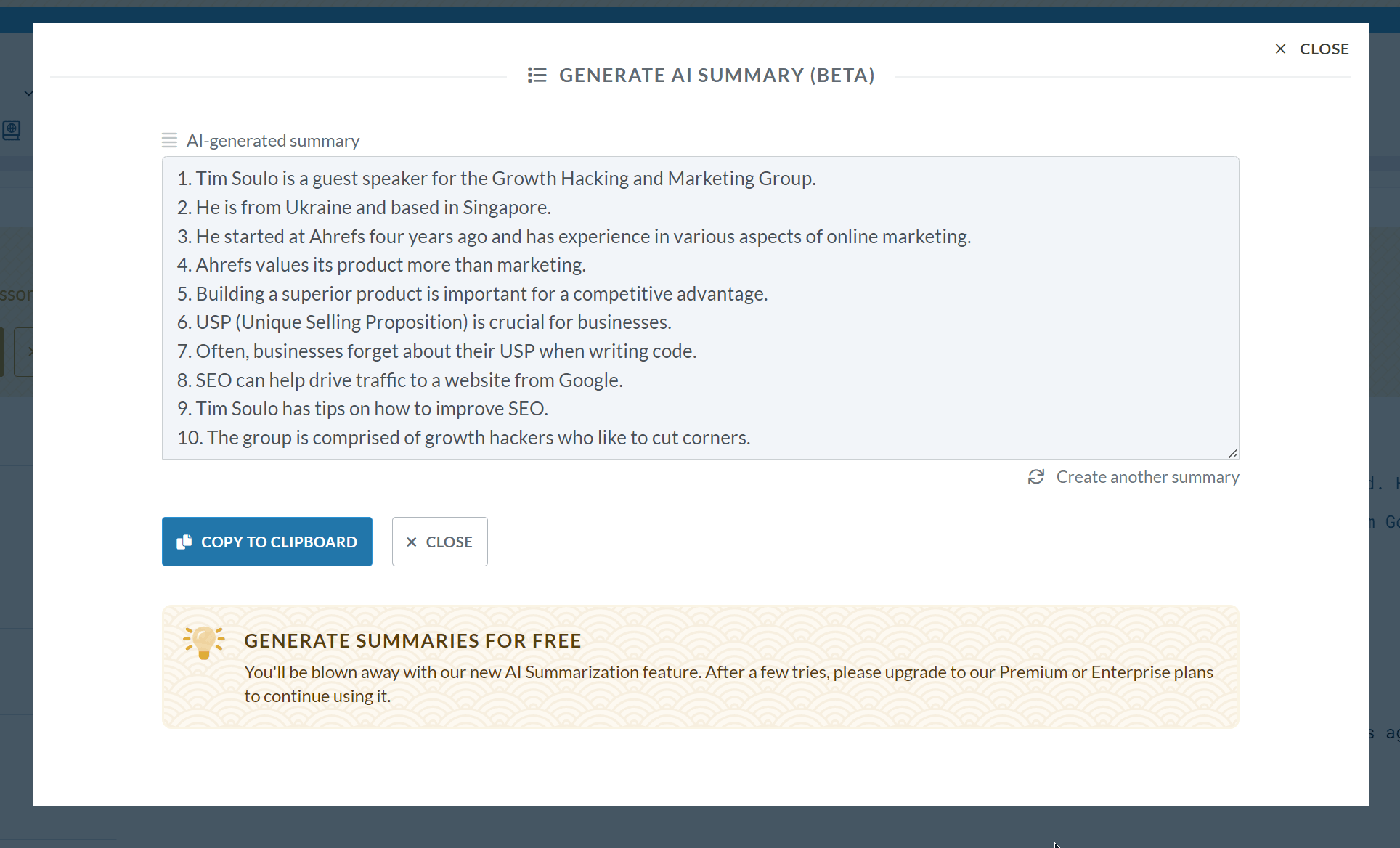
You also get some extra tools to work with video captions—a timeline view and an option to split captions into several lines. You can also import an existing transcript, and Sonix will sync it with the audio.
Transcript quality
Sonix has a custom vocabulary feature. I found that helped a bit with names like “Tim Soulo” and “Ahrefs,” but it didn’t work 100% of the time. It mostly did well. But at times, it mistook SEO for CEO and returned the word “Excel” seemingly out of nowhere.
The transcript made sense in general but required quite a lot of edits if it needed to be perfect.
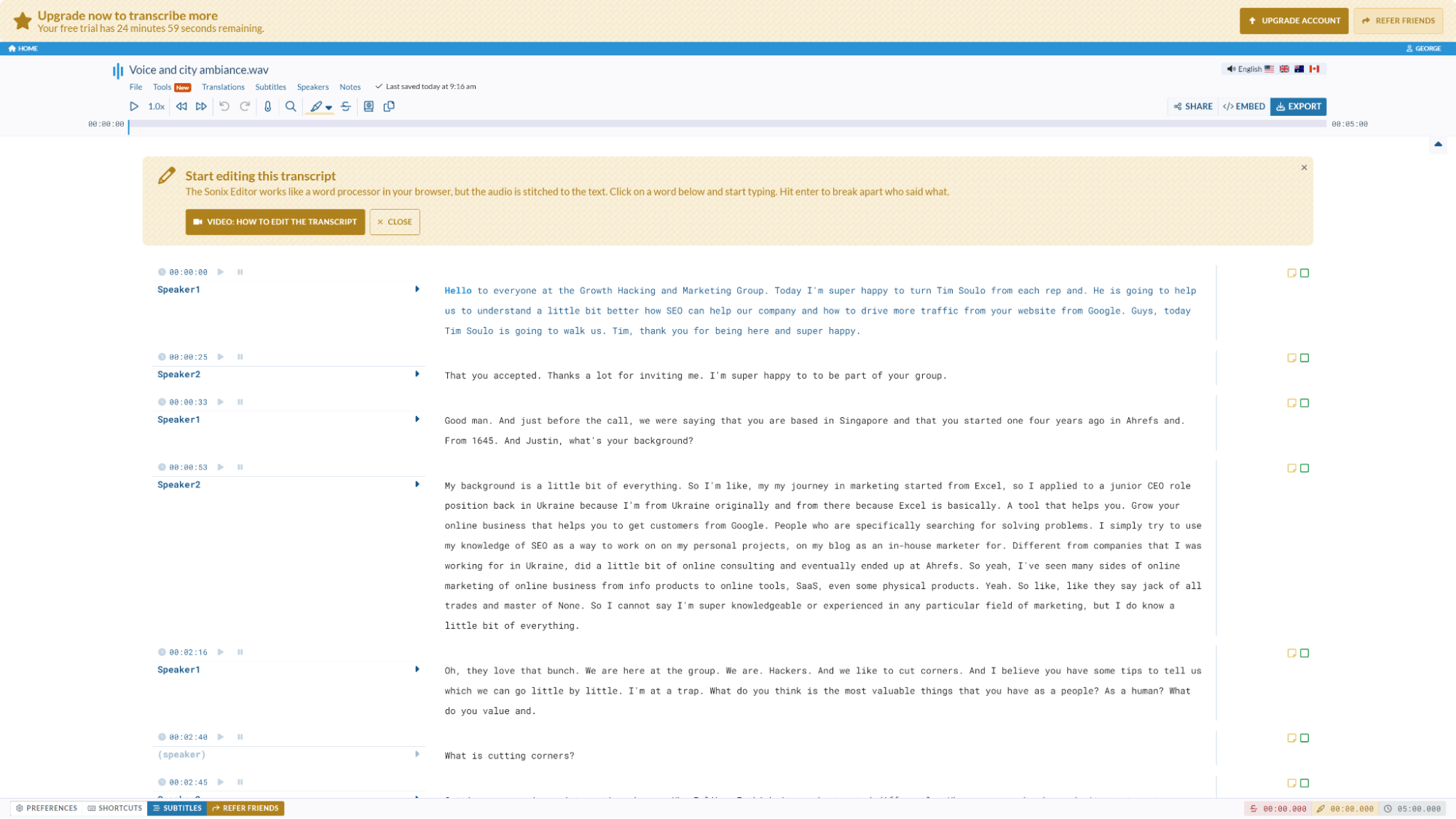
Pricing
Sonix has a free trial for 25 minutes of transcriptions. After that, you need to purchase pay-as-you-go credits or get a subscription.
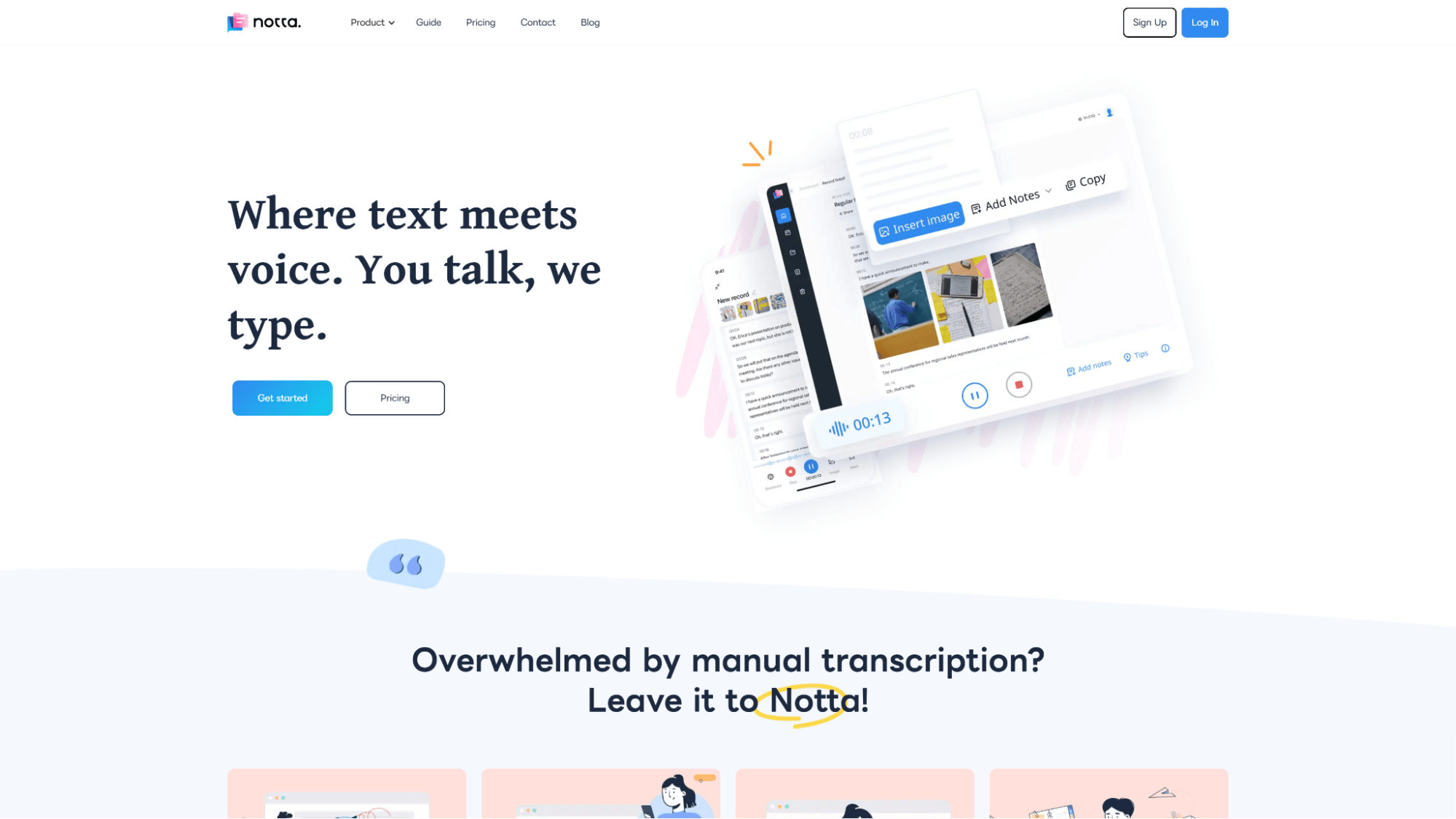
Notta is yet another transcription service that works for both real-time meetings and existing recordings.
Unique features
Besides transcription, Notta focuses on streamlining certain workflows and offers features such as calendar sync and scheduler (in beta as of April 2023).
Transcript quality
Background noise and poor audio quality were not deal breakers for Notta. The transcription results turned out mostly OK but still had some problems.
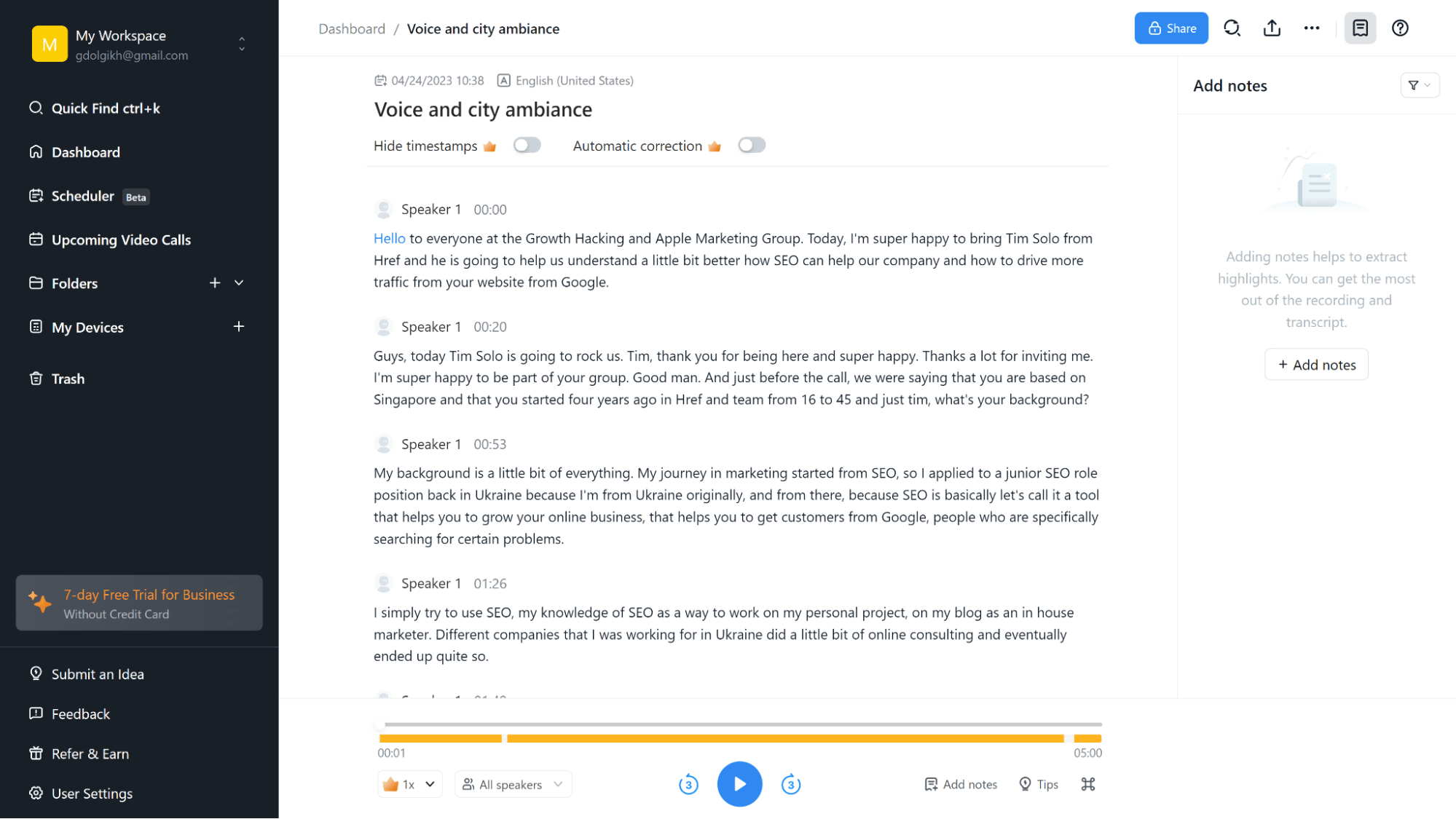
Sentence structure was sometimes a bit weird, certain words went missing, and my favorite “Jack of all trades” part wasn’t that neat this time.

Another thing worth noting is that, for some reason, it failed to recognize two speakers, and the whole interview was tagged as “Speaker 1.”
Pricing
You can start with a free basic subscription and try a three-day trial of the paid plan, Notta Pro.
Final thoughts
As you can see, there are plenty of tools to choose from. Still, it seems that OpenAI stirred things up a bit by releasing a free ASR (automatic speech recognition) system, which I found to be considerably more capable than others.
But pure speech recognition quality is just one factor. Maybe you do need to record your Zoom meetings (Otter), work with captions in a large video project (Premiere Pro), or quickly create a Canva-style video (Descript).
Also, I need to stress that I was trying to push these tools to the edge by giving them the worst-case scenario recording. For more natural uses, the differences in the outcome might be much less noticeable.
It’s great to see that there are so many options out there, and I hope this review will help a bit in finding the one that is perfect for you.
Got questions? Ping me on Twitter.
SEO
How To Write ChatGPT Prompts To Get The Best Results

ChatGPT is a game changer in the field of SEO. This powerful language model can generate human-like content, making it an invaluable tool for SEO professionals.
However, the prompts you provide largely determine the quality of the output.
To unlock the full potential of ChatGPT and create content that resonates with your audience and search engines, writing effective prompts is crucial.
In this comprehensive guide, we’ll explore the art of writing prompts for ChatGPT, covering everything from basic techniques to advanced strategies for layering prompts and generating high-quality, SEO-friendly content.
Writing Prompts For ChatGPT
What Is A ChatGPT Prompt?
A ChatGPT prompt is an instruction or discussion topic a user provides for the ChatGPT AI model to respond to.
The prompt can be a question, statement, or any other stimulus to spark creativity, reflection, or engagement.
Users can use the prompt to generate ideas, share their thoughts, or start a conversation.
ChatGPT prompts are designed to be open-ended and can be customized based on the user’s preferences and interests.
How To Write Prompts For ChatGPT
Start by giving ChatGPT a writing prompt, such as, “Write a short story about a person who discovers they have a superpower.”
ChatGPT will then generate a response based on your prompt. Depending on the prompt’s complexity and the level of detail you requested, the answer may be a few sentences or several paragraphs long.
Use the ChatGPT-generated response as a starting point for your writing. You can take the ideas and concepts presented in the answer and expand upon them, adding your own unique spin to the story.
If you want to generate additional ideas, try asking ChatGPT follow-up questions related to your original prompt.
For example, you could ask, “What challenges might the person face in exploring their newfound superpower?” Or, “How might the person’s relationships with others be affected by their superpower?”
Remember that ChatGPT’s answers are generated by artificial intelligence and may not always be perfect or exactly what you want.
However, they can still be a great source of inspiration and help you start writing.
Must-Have GPTs Assistant
I recommend installing the WebBrowser Assistant created by the OpenAI Team. This tool allows you to add relevant Bing results to your ChatGPT prompts.
This assistant adds the first web results to your ChatGPT prompts for more accurate and up-to-date conversations.
It is very easy to install in only two clicks. (Click on Start Chat.)
For example, if I ask, “Who is Vincent Terrasi?,” ChatGPT has no answer.
With WebBrower Assistant, the assistant creates a new prompt with the first Bing results, and now ChatGPT knows who Vincent Terrasi is.
 Screenshot from ChatGPT, March 2023
Screenshot from ChatGPT, March 2023You can test other GPT assistants available in the GPTs search engine if you want to use Google results.
Master Reverse Prompt Engineering
ChatGPT can be an excellent tool for reverse engineering prompts because it generates natural and engaging responses to any given input.
By analyzing the prompts generated by ChatGPT, it is possible to gain insight into the model’s underlying thought processes and decision-making strategies.
One key benefit of using ChatGPT to reverse engineer prompts is that the model is highly transparent in its decision-making.
This means that the reasoning and logic behind each response can be traced, making it easier to understand how the model arrives at its conclusions.
Once you’ve done this a few times for different types of content, you’ll gain insight into crafting more effective prompts.
Prepare Your ChatGPT For Generating Prompts
First, activate the reverse prompt engineering.
- Type the following prompt: “Enable Reverse Prompt Engineering? By Reverse Prompt Engineering I mean creating a prompt from a given text.”
 Screenshot from ChatGPT, March 2023
Screenshot from ChatGPT, March 2023ChatGPT is now ready to generate your prompt. You can test the product description in a new chatbot session and evaluate the generated prompt.
- Type: “Create a very technical reverse prompt engineering template for a product description about iPhone 11.”
 Screenshot from ChatGPT, March 2023
Screenshot from ChatGPT, March 2023The result is amazing. You can test with a full text that you want to reproduce. Here is an example of a prompt for selling a Kindle on Amazon.
- Type: “Reverse Prompt engineer the following {product), capture the writing style and the length of the text :
product =”
 Screenshot from ChatGPT, March 2023
Screenshot from ChatGPT, March 2023I tested it on an SEJ blog post. Enjoy the analysis – it is excellent.
- Type: “Reverse Prompt engineer the following {text}, capture the tone and writing style of the {text} to include in the prompt :
text = all text coming from https://www.searchenginejournal.com/google-bard-training-data/478941/”
 Screenshot from ChatGPT, March 2023
Screenshot from ChatGPT, March 2023But be careful not to use ChatGPT to generate your texts. It is just a personal assistant.
Go Deeper
Prompts and examples for SEO:
- Keyword research and content ideas prompt: “Provide a list of 20 long-tail keyword ideas related to ‘local SEO strategies’ along with brief content topic descriptions for each keyword.”
- Optimizing content for featured snippets prompt: “Write a 40-50 word paragraph optimized for the query ‘what is the featured snippet in Google search’ that could potentially earn the featured snippet.”
- Creating meta descriptions prompt: “Draft a compelling meta description for the following blog post title: ’10 Technical SEO Factors You Can’t Ignore in 2024′.”
Important Considerations:
- Always Fact-Check: While ChatGPT can be a helpful tool, it’s crucial to remember that it may generate inaccurate or fabricated information. Always verify any facts, statistics, or quotes generated by ChatGPT before incorporating them into your content.
- Maintain Control and Creativity: Use ChatGPT as a tool to assist your writing, not replace it. Don’t rely on it to do your thinking or create content from scratch. Your unique perspective and creativity are essential for producing high-quality, engaging content.
- Iteration is Key: Refine and revise the outputs generated by ChatGPT to ensure they align with your voice, style, and intended message.
Additional Prompts for Rewording and SEO:
– Rewrite this sentence to be more concise and impactful.
– Suggest alternative phrasing for this section to improve clarity.
– Identify opportunities to incorporate relevant internal and external links.
– Analyze the keyword density and suggest improvements for better SEO.
Remember, while ChatGPT can be a valuable tool, it’s essential to use it responsibly and maintain control over your content creation process.
Experiment And Refine Your Prompting Techniques
Writing effective prompts for ChatGPT is an essential skill for any SEO professional who wants to harness the power of AI-generated content.
Hopefully, the insights and examples shared in this article can inspire you and help guide you to crafting stronger prompts that yield high-quality content.
Remember to experiment with layering prompts, iterating on the output, and continually refining your prompting techniques.
This will help you stay ahead of the curve in the ever-changing world of SEO.
More resources:
Featured Image: Tapati Rinchumrus/Shutterstock
SEO
Measuring Content Impact Across The Customer Journey

Understanding the impact of your content at every touchpoint of the customer journey is essential – but that’s easier said than done. From attracting potential leads to nurturing them into loyal customers, there are many touchpoints to look into.
So how do you identify and take advantage of these opportunities for growth?
Watch this on-demand webinar and learn a comprehensive approach for measuring the value of your content initiatives, so you can optimize resource allocation for maximum impact.
You’ll learn:
- Fresh methods for measuring your content’s impact.
- Fascinating insights using first-touch attribution, and how it differs from the usual last-touch perspective.
- Ways to persuade decision-makers to invest in more content by showcasing its value convincingly.
With Bill Franklin and Oliver Tani of DAC Group, we unravel the nuances of attribution modeling, emphasizing the significance of layering first-touch and last-touch attribution within your measurement strategy.
Check out these insights to help you craft compelling content tailored to each stage, using an approach rooted in first-hand experience to ensure your content resonates.
Whether you’re a seasoned marketer or new to content measurement, this webinar promises valuable insights and actionable tactics to elevate your SEO game and optimize your content initiatives for success.
View the slides below or check out the full webinar for all the details.
SEO
How to Find and Use Competitor Keywords

Competitor keywords are the keywords your rivals rank for in Google’s search results. They may rank organically or pay for Google Ads to rank in the paid results.
Knowing your competitors’ keywords is the easiest form of keyword research. If your competitors rank for or target particular keywords, it might be worth it for you to target them, too.
There is no way to see your competitors’ keywords without a tool like Ahrefs, which has a database of keywords and the sites that rank for them. As far as we know, Ahrefs has the biggest database of these keywords.
How to find all the keywords your competitor ranks for
- Go to Ahrefs’ Site Explorer
- Enter your competitor’s domain
- Go to the Organic keywords report
The report is sorted by traffic to show you the keywords sending your competitor the most visits. For example, Mailchimp gets most of its organic traffic from the keyword “mailchimp.”


Since you’re unlikely to rank for your competitor’s brand, you might want to exclude branded keywords from the report. You can do this by adding a Keyword > Doesn’t contain filter. In this example, we’ll filter out keywords containing “mailchimp” or any potential misspellings:


If you’re a new brand competing with one that’s established, you might also want to look for popular low-difficulty keywords. You can do this by setting the Volume filter to a minimum of 500 and the KD filter to a maximum of 10.


How to find keywords your competitor ranks for, but you don’t
- Go to Competitive Analysis
- Enter your domain in the This target doesn’t rank for section
- Enter your competitor’s domain in the But these competitors do section


Hit “Show keyword opportunities,” and you’ll see all the keywords your competitor ranks for, but you don’t.


You can also add a Volume and KD filter to find popular, low-difficulty keywords in this report.


How to find keywords multiple competitors rank for, but you don’t
- Go to Competitive Analysis
- Enter your domain in the This target doesn’t rank for section
- Enter the domains of multiple competitors in the But these competitors do section


You’ll see all the keywords that at least one of these competitors ranks for, but you don’t.


You can also narrow the list down to keywords that all competitors rank for. Click on the Competitors’ positions filter and choose All 3 competitors:


- Go to Ahrefs’ Site Explorer
- Enter your competitor’s domain
- Go to the Paid keywords report


This report shows you the keywords your competitors are targeting via Google Ads.
Since your competitor is paying for traffic from these keywords, it may indicate that they’re profitable for them—and could be for you, too.
You know what keywords your competitors are ranking for or bidding on. But what do you do with them? There are basically three options.
1. Create pages to target these keywords
You can only rank for keywords if you have content about them. So, the most straightforward thing you can do for competitors’ keywords you want to rank for is to create pages to target them.
However, before you do this, it’s worth clustering your competitor’s keywords by Parent Topic. This will group keywords that mean the same or similar things so you can target them all with one page.
Here’s how to do that:
- Export your competitor’s keywords, either from the Organic Keywords or Content Gap report
- Paste them into Keywords Explorer
- Click the “Clusters by Parent Topic” tab


For example, MailChimp ranks for keywords like “what is digital marketing” and “digital marketing definition.” These and many others get clustered under the Parent Topic of “digital marketing” because people searching for them are all looking for the same thing: a definition of digital marketing. You only need to create one page to potentially rank for all these keywords.


2. Optimize existing content by filling subtopics
You don’t always need to create new content to rank for competitors’ keywords. Sometimes, you can optimize the content you already have to rank for them.
How do you know which keywords you can do this for? Try this:
- Export your competitor’s keywords
- Paste them into Keywords Explorer
- Click the “Clusters by Parent Topic” tab
- Look for Parent Topics you already have content about
For example, if we analyze our competitor, we can see that seven keywords they rank for fall under the Parent Topic of “press release template.”


If we search our site, we see that we already have a page about this topic.


If we click the caret and check the keywords in the cluster, we see keywords like “press release example” and “press release format.”


To rank for the keywords in the cluster, we can probably optimize the page we already have by adding sections about the subtopics of “press release examples” and “press release format.”
3. Target these keywords with Google Ads
Paid keywords are the simplest—look through the report and see if there are any relevant keywords you might want to target, too.
For example, Mailchimp is bidding for the keyword “how to create a newsletter.”


If you’re ConvertKit, you may also want to target this keyword since it’s relevant.
If you decide to target the same keyword via Google Ads, you can hover over the magnifying glass to see the ads your competitor is using.


You can also see the landing page your competitor directs ad traffic to under the URL column.


Learn more
Check out more tutorials on how to do competitor keyword analysis:
-

 PPC5 days ago
PPC5 days ago19 Best SEO Tools in 2024 (For Every Use Case)
-

 MARKETING7 days ago
MARKETING7 days agoStreamlining Processes for Increased Efficiency and Results
-
SEARCHENGINES7 days ago
Daily Search Forum Recap: April 17, 2024
-

 SEO7 days ago
SEO7 days agoAn In-Depth Guide And Best Practices For Mobile SEO
-
SEARCHENGINES6 days ago
Daily Search Forum Recap: April 18, 2024
-

 MARKETING6 days ago
MARKETING6 days agoEcommerce evolution: Blurring the lines between B2B and B2C
-
SEARCHENGINES5 days ago
Daily Search Forum Recap: April 19, 2024
-

 SEO6 days ago
SEO6 days ago2024 WordPress Vulnerability Report Shows Errors Sites Keep Making