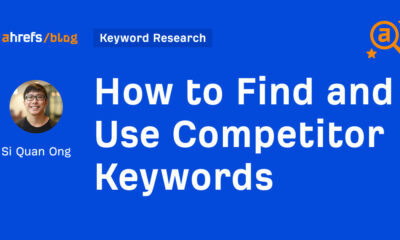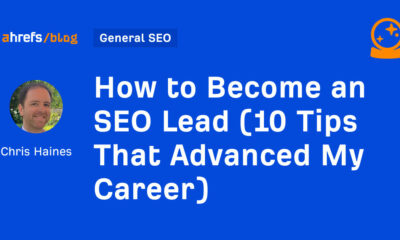SEO
How to Make Fewer HTTP Requests
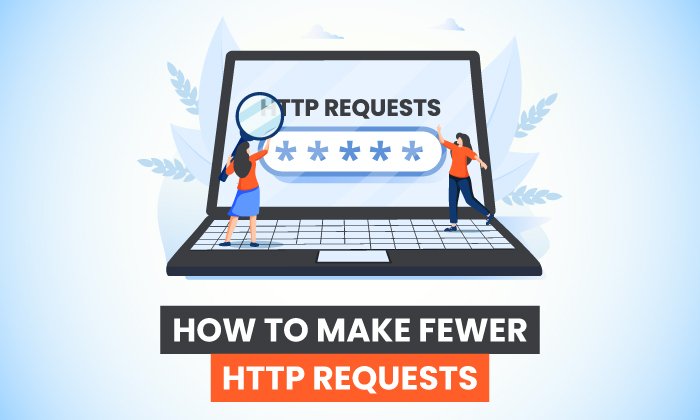
When you browse the internet, do you ever stop to wonder what’s happening in the background? If the answer’s no, don’t worry. You’re not alone. Most marketers, even great ones, don’t give the “tech stuff” much thought. How a website performs is just something for IT specialists to worry about, right?
No, unfortunately.
If your website’s slow or clunky, it directly affects the user experience. In fact, 40 percent of people won’t hang around if your website takes more than 3 seconds to load. With this in mind, it’s crucial you know how to fix a sluggish website and streamline your page loading times before you lose leads.
Where do you start? Well, one way is to make fewer HTTP requests for your website.
Although an HTTP request sounds like a really technical term best reserved for engineers and IT pros, don’t panic. It’s something any good marketer can understand. Now, let’s take a deep dive into how these requests work and how you can use this knowledge to boost your website’s performance.
What Are HTTP Requests?
Before we get started, it’s crucial you’re clear on what HTTP requests actually are.
HTTP stands for “HyperText Transfer Protocol.” Think of HTTP as the language browsers and web servers use to talk to each other. We (thankfully) don’t need to cover all the intricacies of web code to understand how HTTP affects load time, but here’s a breakdown of the key steps marketers need to know.
When someone wants to visit your website, their browser sends a “request” to your server. This is known as an HTTP request. Your server acknowledges the response and kicks into gear, ready to display the webpage.
Here’s where it gets a little tricky, though. The browser can’t display the page right away. It needs copies of the various different files, such as plug-ins and images, to load the page properly.
How does the browser get these files? By making multiple HTTP requests. If the browser doesn’t make these requests, the page components won’t load.
Depending on how many components your page has, these requests can really add up, which is a problem. Here’s why.
Why You Need Fewer HTTP Requests
There are two simple reasons why every website should aim to reduce the HTTP requests associated with it.
Firstly, let’s start with page load time. The more HTTP requests your site receives, the longer it takes for the requested page to load. For example, a page with 20 HTTP requests will load faster than a page with 70 requests.
The issue? People don’t want to hang around waiting on a website loading.
- 39 percent of visitors won’t return if your images or videos don’t load properly, as research by SAG IPL shows.
- 45 percent of respondents won’t buy from a retailer if the website takes too long to load, according to research by Unbounce.
In short, with much competition out there, you’ll lose leads if your website takes too long to load or it doesn’t load properly at all.
Next, let’s think about what impact these lost leads have on your metrics.
According to Google, bounce rate increases by 32 percent when loading time slows from 1-3 seconds, and to make matters worse, poor loading time affects your SEO ranking. Delays in page loading time can cut page views by 11 percent, which tells Google your page isn’t offering value.
Think about it this way: If your website doesn’t impress visitors, they won’t shop with you. They won’t recommend you to their friends. In time, this leads to a lower search ranking, less visitors, and reduced conversion rates overall.
What can we take from all this? Well, too many HTTP requests directly affect your key metrics and your marketability online.
How to Identify Unnecessary HTTP Requests
OK, we’re clear on how HTTP requests work and why you need less of them. How do you identify these excess requests, though? By doing two things: identifying how many requests you’re dealing with, and grading your website performance.
Establish the Number of HTTP Requests Your Website Receives
You can’t eliminate HTTP requests until you know how many your website receives. Luckily, there are tools available to help you identify the number.
For example, HubSpot’s Website Grader give you a free website “health check” so you can instantly see how many requests you’re receiving:
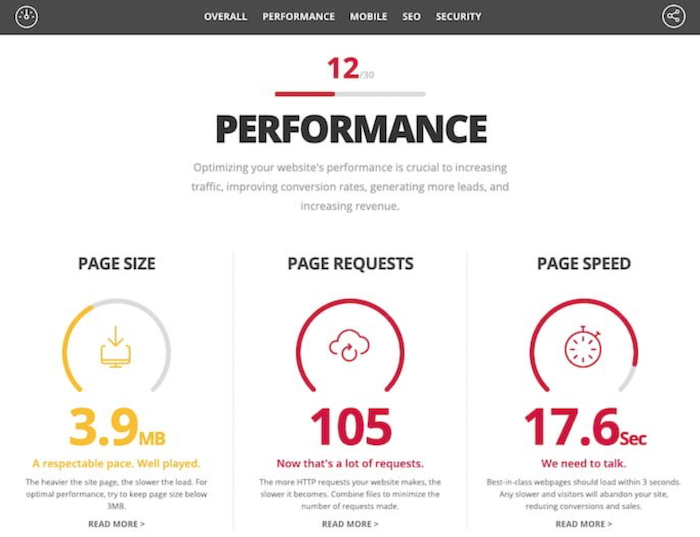
If you use Chrome, you can also use Chrome’s DevTools to identify the number of HTTP requests. Simply right-click the page you want to check, click “Inspect,” then click the “Network” option. The image you’ll see looks something like this:

This page receives 112 requests.
Grade Your Website Performance
When was the last time you assessed your website’s performance and, most importantly, page loading time? If you can’t remember, now’s a great time to run an audit.
You can try Ubersuggest for this. It’s really simple to use. Simply open Ubersuggest, type in your URL, and click “Site Audit” from the sidebar when the search results finish loading.
Once you’ve clicked “Site Audit,” you’ll see an overview of your website’s speed. It’ll look something like this:
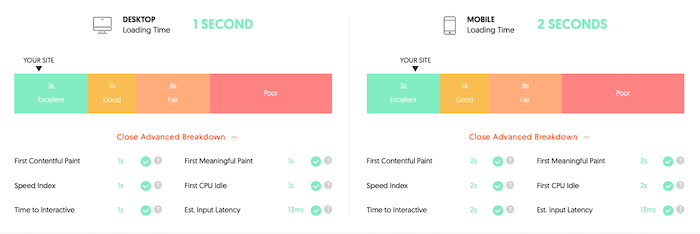
A low score indicates you’re suffering from poor loading times. For example, if your mobile website takes 6 seconds to load, but your desktop site loads in 2 seconds, there’s a problem with your mobile site, and so on.
Don’t worry if you’re unhappy with your page loading times or the number of HTTP requests you’re seeing. Now you know there’s a problem, you can begin streamlining those HTTP requests and ensure your page loads as quickly as possible. Let’s look at how to do just that.
8 Steps to Make Fewer HTTP Requests
Although every website is unique, we can usually blame excessive HTTP requests on a few common problems. With this in mind, here are eight simple steps you can take right now to reduce the number of requests passing through your website.
1. Remove Unnecessary Plug-Ins
Plug-ins are great. They add new functionality to your website and make your web pages more engaging. However, too many plug-ins clutter your page and hold up loading times. While there’s no “right” number of plug-ins, a good rule of thumb is to keep them minimal.
First, identify which plug-ins you use. Do they add value to your website? If the answer’s no, they can go. If it’s a plug-in you only use now and then, you can always reinstall it when it’s required then delete it again.
Not sure how to identify your plug-ins? Reach out to me and see how I can help you better understand your website’s performance.
2. Replace Heavy Plug-Ins With Streamlined Ones
OK, so you can’t remove every plug-in. However, if you want to make fewer HTTP requests, you can often replace resource-heavy plug-ins with more streamlined options.
For example, maybe you want to add social media buttons to your page. Great. Social media shares can increase engagement and boost your exposure. However, the plug-ins can be resource-intensive.
To streamline your social media plug-ins, use tools like Novashare. This tool won’t slow your page down, but it will help you reduce the HTTP requests generated by your social sharing plug-ins:
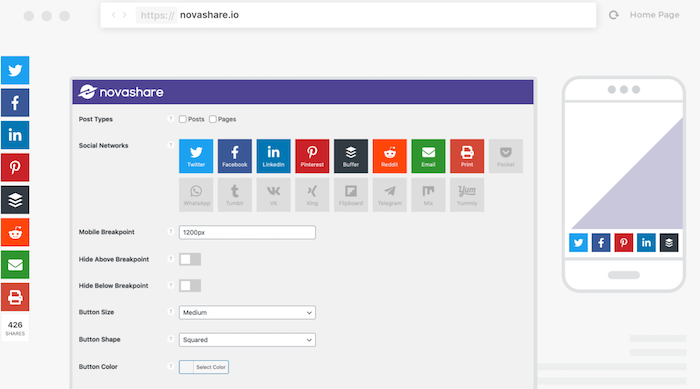
3. Remove Images You Do Not Need
Sure, images can improve your website’s visual appeal and boost the user experience. Unless the image helps your reader understand your content in some way, or it’s a highly useful piece of content in its own right like an infographic, it might be worth deleting it.
Remember, every image creates an HTTP request. While those fun GIFs might have visual appeal, they won’t impress your audience if they affect load time.
Audit every individual web page and don’t be afraid to get a little ruthless. If the image doesn’t add value to your content, delete it.
4. Reduce the File Size for Remaining Images
Once you’ve deleted the unnecessary images, you need to optimize the ones you plan on keeping. In this context, “optimizing” doesn’t mean using alt text or keywords, although you should optimize for SEO, too.
Instead, what I mean is compressing each image. Compression preserves the image quality while reducing the overall file size, which improves load time.
If you don’t have access to image editing tools like Adobe, try free tools like Squoosh instead. You can tinker with the image to find the perfect balance between file size (which should be less than 1 MB, ideally) and image quality:
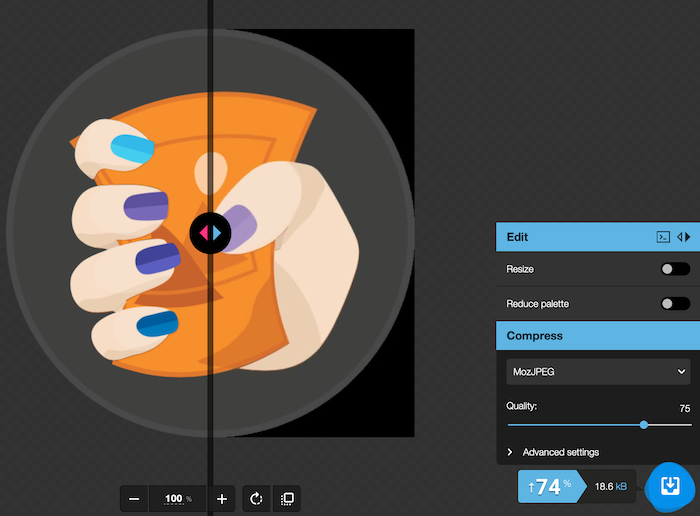
5. Drop Unnecessary Videos
Just like not every image adds value to your content, some videos detract from the user experience and increase the page loading time.
To be honest, this tip’s really simple. Just like you should cull any images or plug-ins you don’t need, limit how many videos you’re playing on any webpage.
How do you know which videos to delete? Well, there’s no rule here. However, if it doesn’t educate your audience or add value in some way, cut it or replace it with a shorter, comparable video.
6. Enable Lazy Load
“Lazy loading” means an image or video won’t load until the user begins scrolling down your webpage. How does this reduce HTTP requests?
Since the media doesn’t load right away, it won’t trigger an HTTP request for the initial page load. It doesn’t affect the user experience either, since users won’t know the difference between a regular or lazy load. All they’ll know is that the images or videos are viewable once they scroll down.
To enable lazy load, try out plug-ins like the aptly-named LazyLoad. The script takes up less than 10 KB of space, so it’s not resource-intensive. Just install the plug-in and it gets to work immediately:
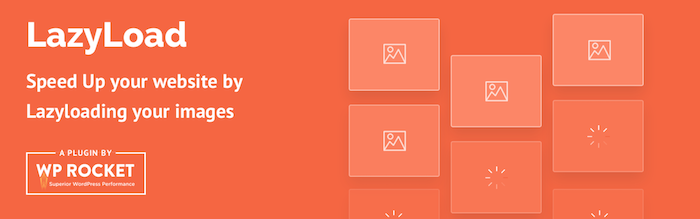
7. Use Content Caching
Caching is a great way to reduce HTTP requests.
Essentially, caching means a visitor’s browser stores copies of the scripts it used to display your webpage, rather than delete them all. When the visitor returns, there’s no need to make all those HTTP requests again, because the scripts they need are already stored in the browser unless they clear their cache.
Let me give you some tips for priming your website for content caching.
- Don’t use cookies unless they’re essential.
- Always use the same URL if you serve the content across different pages.
- Build up a library of images and videos and reuse them.
- Try out free tools like REDbot to assess your website’s cacheability.
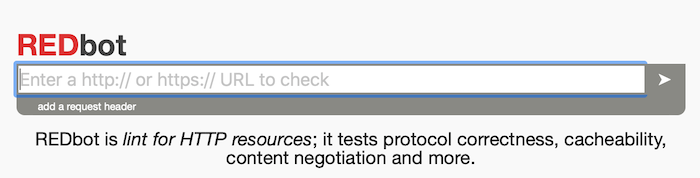
8. Reduce Third-Party Requests
If a visitor’s browser needs to request or download data from a third party to display a website properly, like YouTube or Google Analytics, it’s called a third-party request. The issue? How long your page takes to load depends on how quickly the third-party server responds.
This is a huge problem because you’re not in control of your page loading time. To take back control, think about lazy loading third-party content like embedded YouTube videos. You could also try hosting scripts for necessary programs like Google Analytics locally rather than externally.
Finally, if a plug-in you use makes its own third-party requests, switch it for another plug-in where possible.
How to Make Fewer HTTP Requests
- Remove Unnecessary Plug-Ins
Figure out which plug-ins are installed and remove those that you don’t use.
- Replace Heavy Plug-Ins With Streamlined Ones
Audit the plug-ins you keep and replace them with more efficient ones if they’re available.
- Remove Unnecessary Images
Delete images that don’t add value since each one creates an HTTP request.
- Reduce the File Size for Remaining Images
Compress the images you keep to reduce load time.
- Drop Unnecessary Videos
Only keep videos that add value to your page.
- Enable Lazy Load
Use a plug-in that allows images and videos to load once a user scrolls.
- Use Content Caching
To prepare your site for content caching avoid using cookies; use the same URL for content used on different pages; build an image library and re-use them; and audit your site’s ability to be cached.
- Reduce Third-Party Requests
Try not to include content that pulls from a third party, like YouTube, since your page load time depends on theirs. You should also replace plug-ins that rely on third-party requests.
Conclusion
HTTP requests are essential to displaying a website and giving your audience an engaging experience. However, too many HTTP requests can disrupt your website performance and deter would-be customers from doing business with you.
The good news? With a few simple tweaks, you can ensure browsers make fewer HTTP requests to your website. You can boost page loading time, improve a webpage’s visual appeal, and, ultimately, increase conversions in the long run.
If you’re not sure where to get started with improving your website’s performance, check out my consulting services and we’ll see how I can help.
Have you tried reducing the number of HTTP requests on your website? Which strategies are working for you?
See How My Agency Can Drive Massive Amounts of Traffic to Your Website
- SEO – unlock massive amounts of SEO traffic. See real results.
- Content Marketing – our team creates epic content that will get shared, get links, and attract traffic.
- Paid Media – effective paid strategies with clear ROI.
SEO
Measuring Content Impact Across The Customer Journey

Understanding the impact of your content at every touchpoint of the customer journey is essential – but that’s easier said than done. From attracting potential leads to nurturing them into loyal customers, there are many touchpoints to look into.
So how do you identify and take advantage of these opportunities for growth?
Watch this on-demand webinar and learn a comprehensive approach for measuring the value of your content initiatives, so you can optimize resource allocation for maximum impact.
You’ll learn:
- Fresh methods for measuring your content’s impact.
- Fascinating insights using first-touch attribution, and how it differs from the usual last-touch perspective.
- Ways to persuade decision-makers to invest in more content by showcasing its value convincingly.
With Bill Franklin and Oliver Tani of DAC Group, we unravel the nuances of attribution modeling, emphasizing the significance of layering first-touch and last-touch attribution within your measurement strategy.
Check out these insights to help you craft compelling content tailored to each stage, using an approach rooted in first-hand experience to ensure your content resonates.
Whether you’re a seasoned marketer or new to content measurement, this webinar promises valuable insights and actionable tactics to elevate your SEO game and optimize your content initiatives for success.
View the slides below or check out the full webinar for all the details.
SEO
How to Find and Use Competitor Keywords

Competitor keywords are the keywords your rivals rank for in Google’s search results. They may rank organically or pay for Google Ads to rank in the paid results.
Knowing your competitors’ keywords is the easiest form of keyword research. If your competitors rank for or target particular keywords, it might be worth it for you to target them, too.
There is no way to see your competitors’ keywords without a tool like Ahrefs, which has a database of keywords and the sites that rank for them. As far as we know, Ahrefs has the biggest database of these keywords.
How to find all the keywords your competitor ranks for
- Go to Ahrefs’ Site Explorer
- Enter your competitor’s domain
- Go to the Organic keywords report
The report is sorted by traffic to show you the keywords sending your competitor the most visits. For example, Mailchimp gets most of its organic traffic from the keyword “mailchimp.”


Since you’re unlikely to rank for your competitor’s brand, you might want to exclude branded keywords from the report. You can do this by adding a Keyword > Doesn’t contain filter. In this example, we’ll filter out keywords containing “mailchimp” or any potential misspellings:


If you’re a new brand competing with one that’s established, you might also want to look for popular low-difficulty keywords. You can do this by setting the Volume filter to a minimum of 500 and the KD filter to a maximum of 10.


How to find keywords your competitor ranks for, but you don’t
- Go to Competitive Analysis
- Enter your domain in the This target doesn’t rank for section
- Enter your competitor’s domain in the But these competitors do section


Hit “Show keyword opportunities,” and you’ll see all the keywords your competitor ranks for, but you don’t.


You can also add a Volume and KD filter to find popular, low-difficulty keywords in this report.


How to find keywords multiple competitors rank for, but you don’t
- Go to Competitive Analysis
- Enter your domain in the This target doesn’t rank for section
- Enter the domains of multiple competitors in the But these competitors do section


You’ll see all the keywords that at least one of these competitors ranks for, but you don’t.


You can also narrow the list down to keywords that all competitors rank for. Click on the Competitors’ positions filter and choose All 3 competitors:


- Go to Ahrefs’ Site Explorer
- Enter your competitor’s domain
- Go to the Paid keywords report


This report shows you the keywords your competitors are targeting via Google Ads.
Since your competitor is paying for traffic from these keywords, it may indicate that they’re profitable for them—and could be for you, too.
You know what keywords your competitors are ranking for or bidding on. But what do you do with them? There are basically three options.
1. Create pages to target these keywords
You can only rank for keywords if you have content about them. So, the most straightforward thing you can do for competitors’ keywords you want to rank for is to create pages to target them.
However, before you do this, it’s worth clustering your competitor’s keywords by Parent Topic. This will group keywords that mean the same or similar things so you can target them all with one page.
Here’s how to do that:
- Export your competitor’s keywords, either from the Organic Keywords or Content Gap report
- Paste them into Keywords Explorer
- Click the “Clusters by Parent Topic” tab


For example, MailChimp ranks for keywords like “what is digital marketing” and “digital marketing definition.” These and many others get clustered under the Parent Topic of “digital marketing” because people searching for them are all looking for the same thing: a definition of digital marketing. You only need to create one page to potentially rank for all these keywords.


2. Optimize existing content by filling subtopics
You don’t always need to create new content to rank for competitors’ keywords. Sometimes, you can optimize the content you already have to rank for them.
How do you know which keywords you can do this for? Try this:
- Export your competitor’s keywords
- Paste them into Keywords Explorer
- Click the “Clusters by Parent Topic” tab
- Look for Parent Topics you already have content about
For example, if we analyze our competitor, we can see that seven keywords they rank for fall under the Parent Topic of “press release template.”


If we search our site, we see that we already have a page about this topic.


If we click the caret and check the keywords in the cluster, we see keywords like “press release example” and “press release format.”


To rank for the keywords in the cluster, we can probably optimize the page we already have by adding sections about the subtopics of “press release examples” and “press release format.”
3. Target these keywords with Google Ads
Paid keywords are the simplest—look through the report and see if there are any relevant keywords you might want to target, too.
For example, Mailchimp is bidding for the keyword “how to create a newsletter.”


If you’re ConvertKit, you may also want to target this keyword since it’s relevant.
If you decide to target the same keyword via Google Ads, you can hover over the magnifying glass to see the ads your competitor is using.


You can also see the landing page your competitor directs ad traffic to under the URL column.


Learn more
Check out more tutorials on how to do competitor keyword analysis:
SEO
Google Confirms Links Are Not That Important
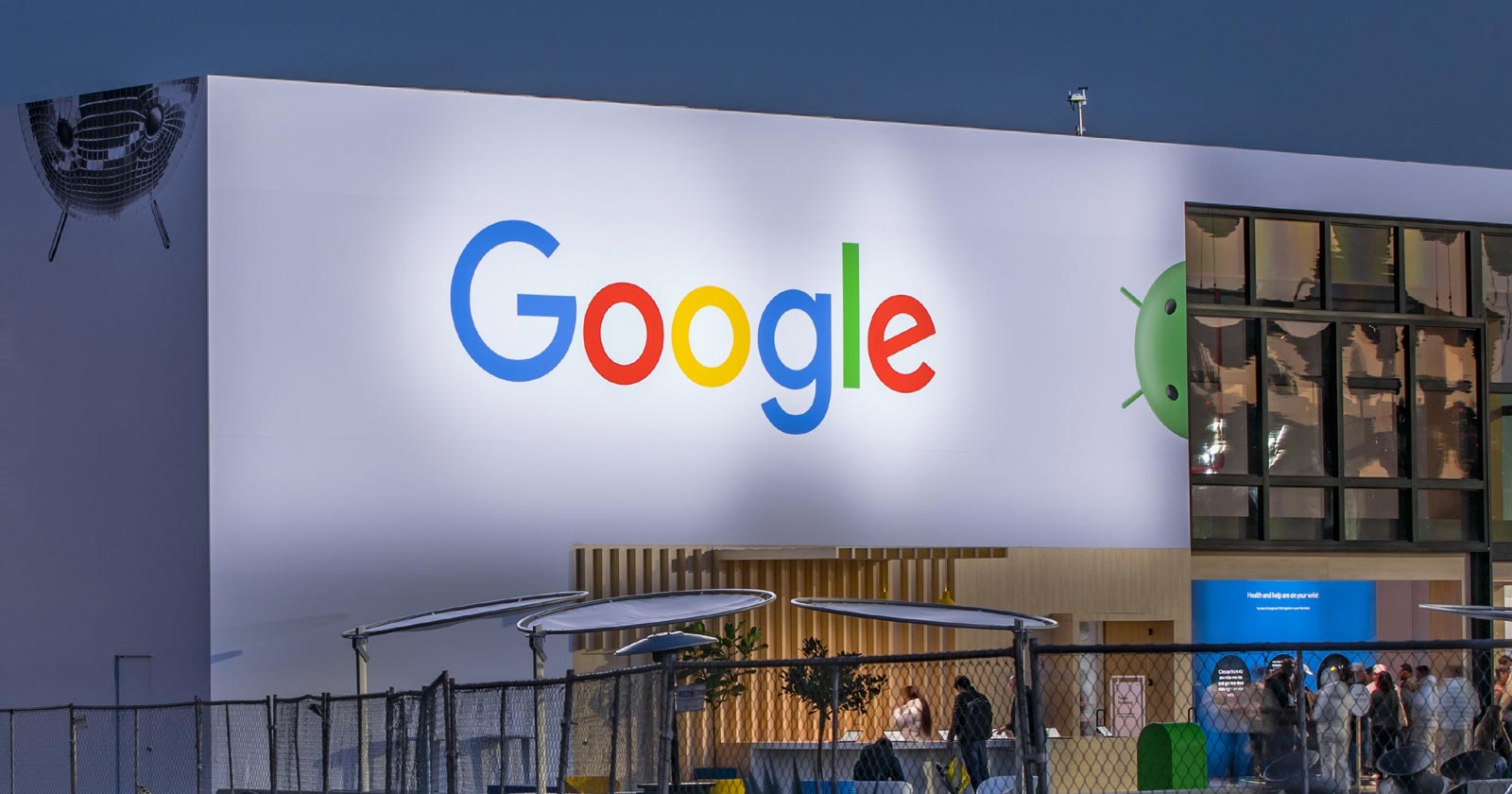
Google’s Gary Illyes confirmed at a recent search marketing conference that Google needs very few links, adding to the growing body of evidence that publishers need to focus on other factors. Gary tweeted confirmation that he indeed say those words.
Background Of Links For Ranking
Links were discovered in the late 1990’s to be a good signal for search engines to use for validating how authoritative a website is and then Google discovered soon after that anchor text could be used to provide semantic signals about what a webpage was about.
One of the most important research papers was Authoritative Sources in a Hyperlinked Environment by Jon M. Kleinberg, published around 1998 (link to research paper at the end of the article). The main discovery of this research paper is that there is too many web pages and there was no objective way to filter search results for quality in order to rank web pages for a subjective idea of relevance.
The author of the research paper discovered that links could be used as an objective filter for authoritativeness.
Kleinberg wrote:
“To provide effective search methods under these conditions, one needs a way to filter, from among a huge collection of relevant pages, a small set of the most “authoritative” or ‘definitive’ ones.”
This is the most influential research paper on links because it kick-started more research on ways to use links beyond as an authority metric but as a subjective metric for relevance.
Objective is something factual. Subjective is something that’s closer to an opinion. The founders of Google discovered how to use the subjective opinions of the Internet as a relevance metric for what to rank in the search results.
What Larry Page and Sergey Brin discovered and shared in their research paper (The Anatomy of a Large-Scale Hypertextual Web Search Engine – link at end of this article) was that it was possible to harness the power of anchor text to determine the subjective opinion of relevance from actual humans. It was essentially crowdsourcing the opinions of millions of website expressed through the link structure between each webpage.
What Did Gary Illyes Say About Links In 2024?
At a recent search conference in Bulgaria, Google’s Gary Illyes made a comment about how Google doesn’t really need that many links and how Google has made links less important.
Patrick Stox tweeted about what he heard at the search conference:
” ‘We need very few links to rank pages… Over the years we’ve made links less important.’ @methode #serpconf2024″
Google’s Gary Illyes tweeted a confirmation of that statement:
“I shouldn’t have said that… I definitely shouldn’t have said that”
Why Links Matter Less
The initial state of anchor text when Google first used links for ranking purposes was absolutely non-spammy, which is why it was so useful. Hyperlinks were primarily used as a way to send traffic from one website to another website.
But by 2004 or 2005 Google was using statistical analysis to detect manipulated links, then around 2004 “powered-by” links in website footers stopped passing anchor text value, and by 2006 links close to the words “advertising” stopped passing link value, links from directories stopped passing ranking value and by 2012 Google deployed a massive link algorithm called Penguin that destroyed the rankings of likely millions of websites, many of which were using guest posting.
The link signal eventually became so bad that Google decided in 2019 to selectively use nofollow links for ranking purposes. Google’s Gary Illyes confirmed that the change to nofollow was made because of the link signal.
Google Explicitly Confirms That Links Matter Less
In 2023 Google’s Gary Illyes shared at a PubCon Austin that links were not even in the top 3 of ranking factors. Then in March 2024, coinciding with the March 2024 Core Algorithm Update, Google updated their spam policies documentation to downplay the importance of links for ranking purposes.
The documentation previously said:
“Google uses links as an important factor in determining the relevancy of web pages.”
The update to the documentation that mentioned links was updated to remove the word important.
Links are not just listed as just another factor:
“Google uses links as a factor in determining the relevancy of web pages.”
At the beginning of April Google’s John Mueller advised that there are more useful SEO activities to engage on than links.
Mueller explained:
“There are more important things for websites nowadays, and over-focusing on links will often result in you wasting your time doing things that don’t make your website better overall”
Finally, Gary Illyes explicitly said that Google needs very few links to rank webpages and confirmed it.
I shouldn’t have said that… I definitely shouldn’t have said that
— Gary 鯨理/경리 Illyes (so official, trust me) (@methode) April 19, 2024
Why Google Doesn’t Need Links
The reason why Google doesn’t need many links is likely because of the extent of AI and natural language undertanding that Google uses in their algorithms. Google must be highly confident in its algorithm to be able to explicitly say that they don’t need it.
Way back when Google implemented the nofollow into the algorithm there were many link builders who sold comment spam links who continued to lie that comment spam still worked. As someone who started link building at the very beginning of modern SEO (I was the moderator of the link building forum at the #1 SEO forum of that time), I can say with confidence that links have stopped playing much of a role in rankings beginning several years ago, which is why I stopped about five or six years ago.
Read the research papers
Authoritative Sources in a Hyperlinked Environment – Jon M. Kleinberg (PDF)
The Anatomy of a Large-Scale Hypertextual Web Search Engine
Featured Image by Shutterstock/RYO Alexandre
-

 PPC5 days ago
PPC5 days ago19 Best SEO Tools in 2024 (For Every Use Case)
-
SEARCHENGINES7 days ago
Daily Search Forum Recap: April 16, 2024
-

 SEO7 days ago
SEO7 days agoGoogle Clarifies Vacation Rental Structured Data
-

 MARKETING6 days ago
MARKETING6 days agoStreamlining Processes for Increased Efficiency and Results
-
SEARCHENGINES6 days ago
Daily Search Forum Recap: April 17, 2024
-

 SEO6 days ago
SEO6 days agoAn In-Depth Guide And Best Practices For Mobile SEO
-

 PPC6 days ago
PPC6 days ago97 Marvelous May Content Ideas for Blog Posts, Videos, & More
-

 MARKETING5 days ago
MARKETING5 days agoEcommerce evolution: Blurring the lines between B2B and B2C