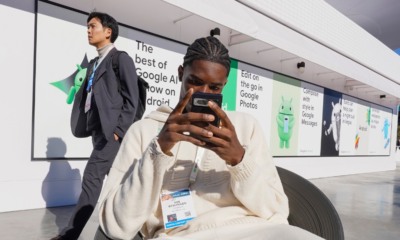A brand new course to help you successfully launch your newsletter. No registration required and it doesn’t cost a thing.
HOWTO'S
How to Get More Twitter Followers Fast (7 Easy Steps)
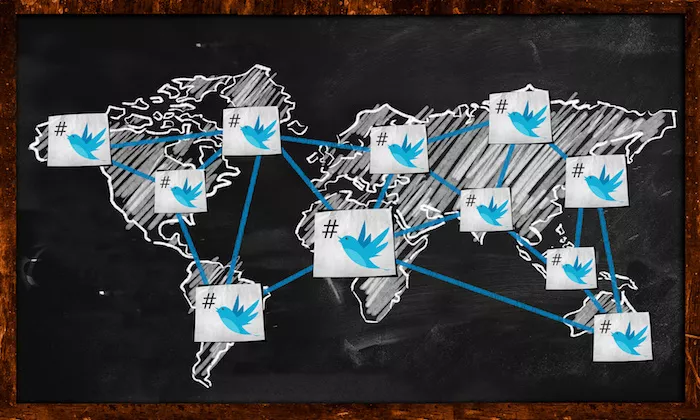
What if I told you that you could get 10,000 Twitter followers without having to follow others or spend a bunch of money on ads?
What if I also told you that it would be pretty easy to do?
Well, I’ve got seven simple, straightforward, and super effective Twitter tips to help you do just that.
Twitter is still among the top social networks today for users with over 192 million daily active users.
Twitter could be the secret ingredient to connecting with the biggest possible audience, and I am going to help you do it.
First, though, let’s talk about why you would even want more Twitter followers.
Why do Twitter Followers Matter?
Sure, Facebook is the biggest social network with the most monthly active users.
However, you shouldn’t underestimate Twitter’s importance.
It’s a global powerhouse.
Even though nearly a quarter of Americans use Twitter regularly, much of Twitter’s user base is international users.
This means that Twitter allows you to connect with a global audience.
There are other factors to consider, too.
Such as how Twitter’s millennial and Gen Z audience is a coveted one from a marketing perspective.
In fact, 42 percent of Twitter users are between the ages of 18 and 29, and 27 percent are between the ages of 30 and 49.

Not only are there tons of millennials on Twitter, millennials more frequently use social media as a tool for discovering new brands.
Statistically speaking, millennials and Gen Z are an ideal target demographic for many companies because they make up a huge market.
So why not reach out to them where they live?
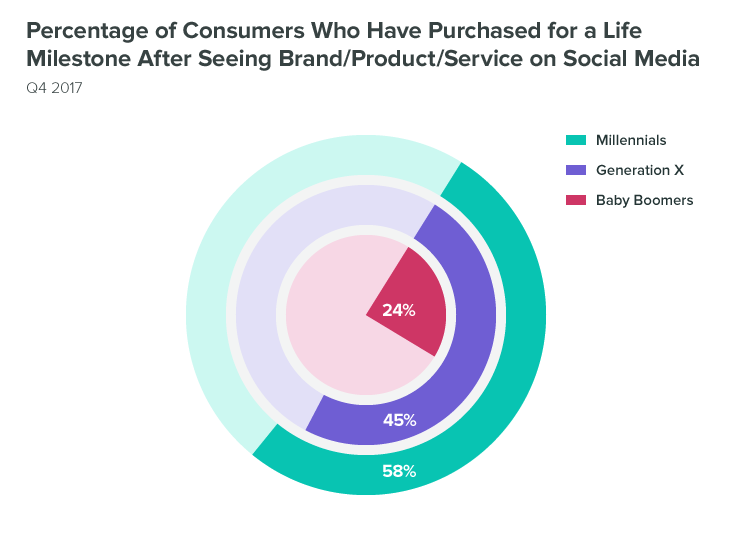
Millennials eat out more, love trying new products, and they’re always looking for unique experiences with brands and companies.
In fact, the rise of the millennial generation has forever changed the world of marketing, from the strong focus on video to the rise of influencer marketing, and the emphasis on emotional connection.
There’s another reason Twitter is so attractive to marketers, and that’s because it gives you 100 percent reach.
However, there’s a caveat.
When you post to Twitter, your tweets are only seen by your followers or when your tweets are shared with others’ Twitter followers.
You have 100 percent reach only with your followers and their followers.
This means 100 percent reach on Twitter doesn’t matter if there aren’t people seeing your content.
According to recent research, 74 percent of the people who follow small and medium businesses on Twitter are following these businesses because they want updates on future products.
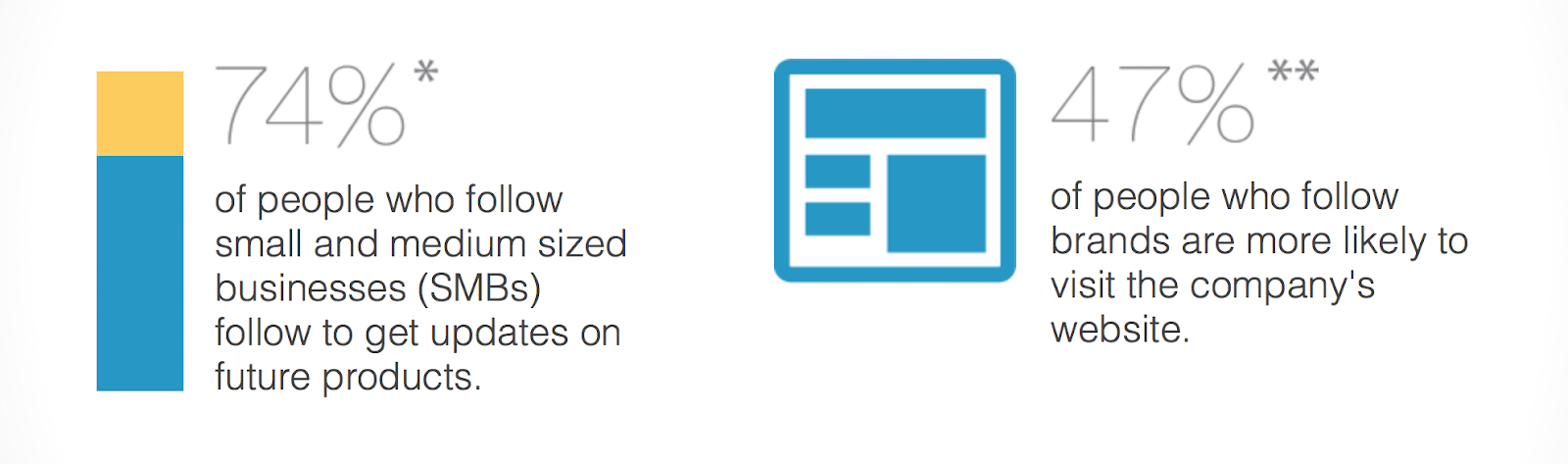
Additionally, nearly half of those who follow brands and businesses are more likely to visit those companies’ websites.
So your Twitter followers will often become people who visit your website and invest in your brand through purchases.
Fortunately, I can help you get followers quickly and effectively.
How to Get Twitter Followers Fast
Now that you know why Twitter followers matter, let’s talk about how to get them. Keep in mind, quality is always better than quantity. 100K followers is great — but not if they don’t care about your business.
1. Optimize Your Twitter Profile to Attract Twitter Followers
For all the power you stand to gain by using Twitter for your business, not having a professional, up-to-date profile can be a major turn-off to prospective followers.
So one of the first steps on the road to amassing tons of followers is to make sure your Twitter profile rocks.
Your profile picture is the centerpiece of your Twitter profile.
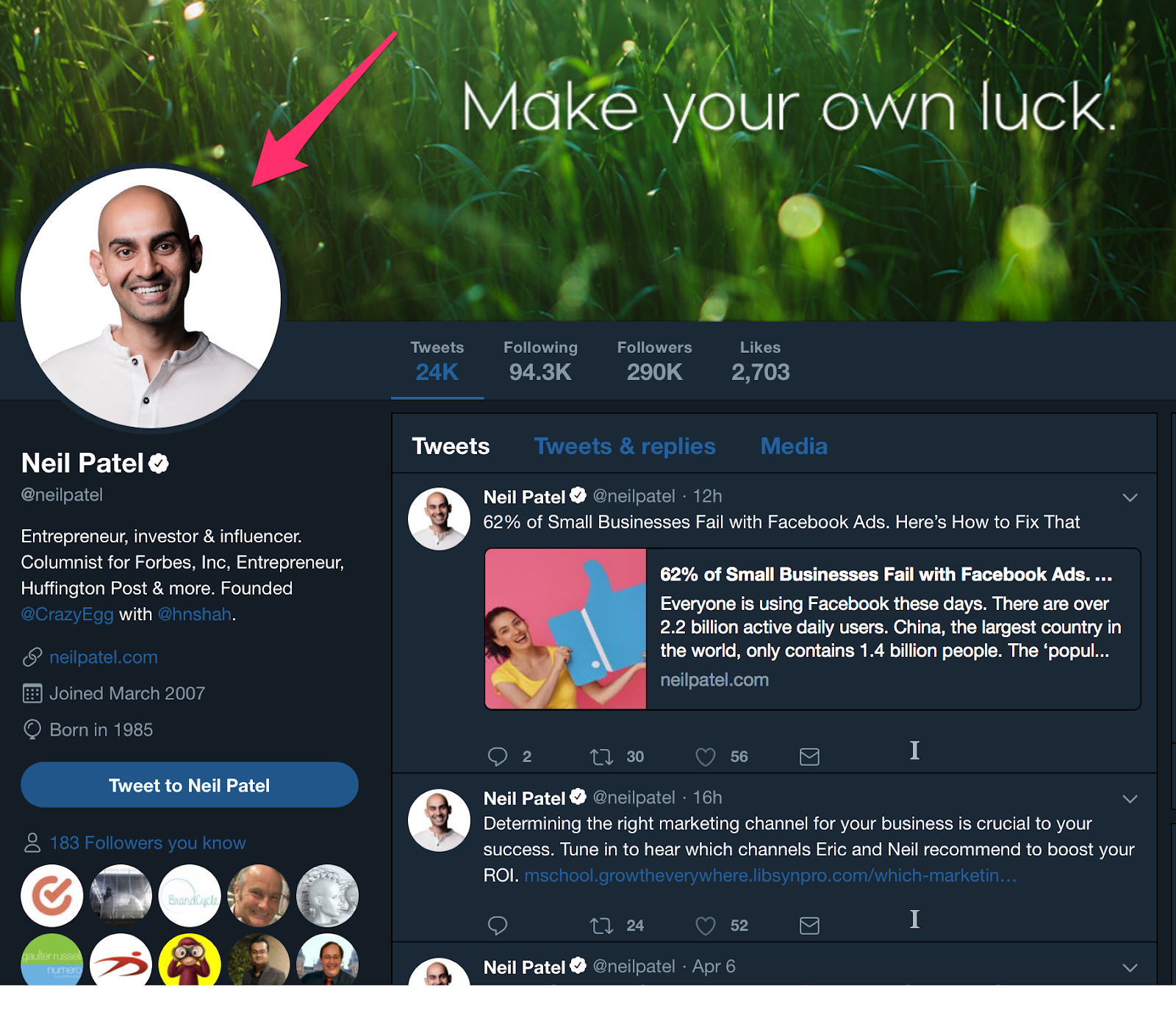
It’s the part of your Twitter profile people probably notice and look at first.
Aside from your username, it’s the one profile element that doesn’t just appear on your profile. It’ll show next to your tweet in the other users’ feeds when you post.
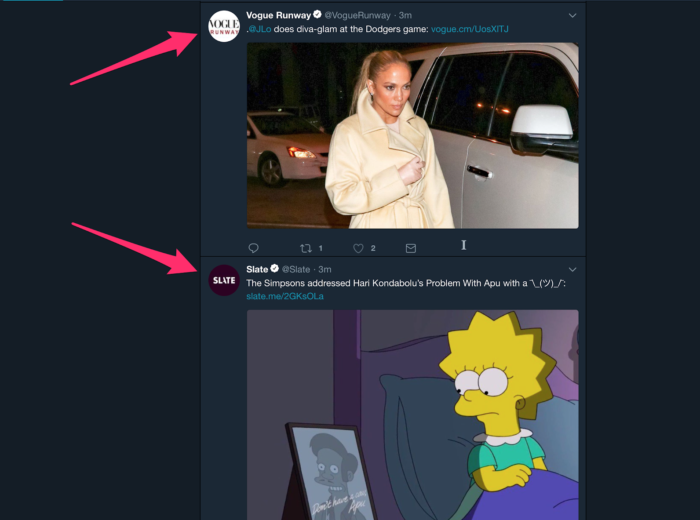
So, choose a photo that’s appropriate for your business or brand.
Whether you’re using a professional photo of yourself or your brand’s logo, you want to make sure that the most important elements appear toward the center of the image.
Due to the circular format, anything that appears toward the edges of your profile photo won’t show on your profile.
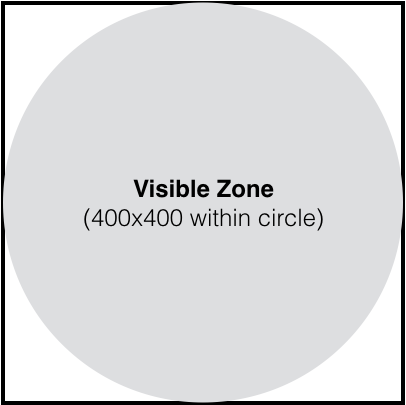
It’s even a good idea to resize your image. Although you can upload higher-res files, your profile image doesn’t need to be any bigger than a 400px by 400px square.
Here are some examples of how these profile image best practices can be implemented:
Bitfinex — a cryptocurrency exchange company — uses their logo for their profile image.
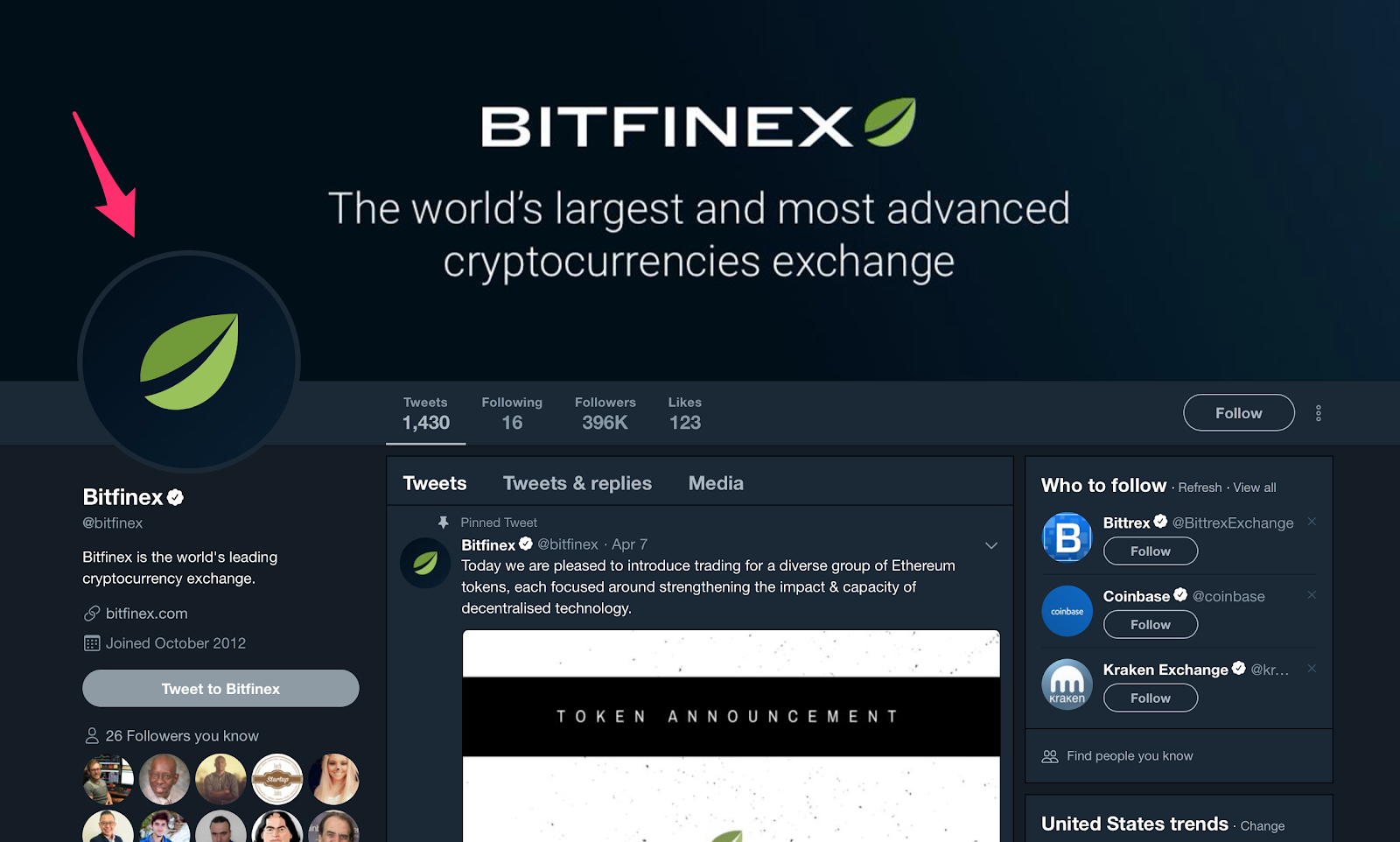
Similarly, you can see New York Magazine’s iconic logo as the profile pic used for their Twitter account.
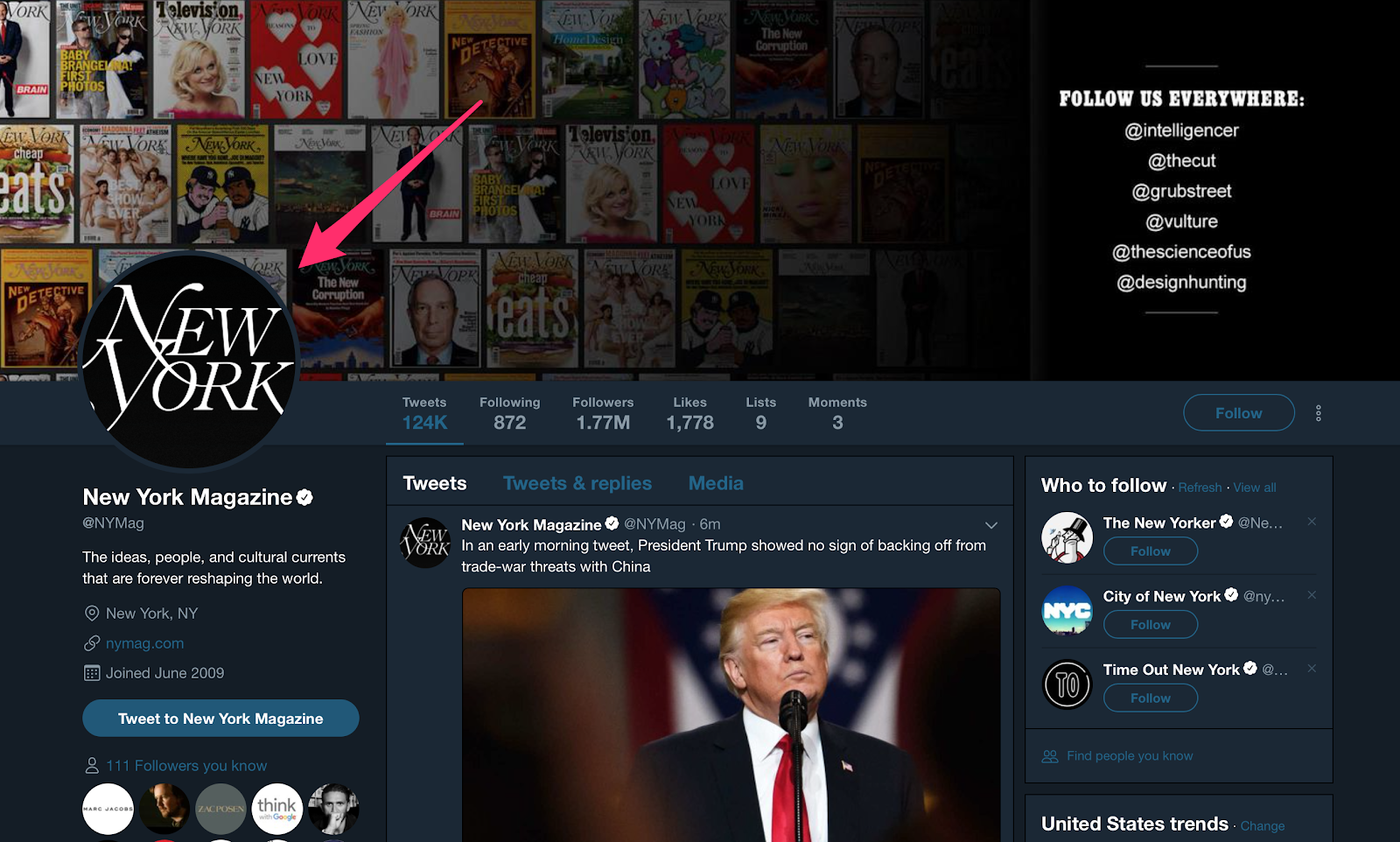
However, Virgin Group founder and colorful businessperson Richard Branson uses a photo of himself. The photo looks professional yet casual and relatable.
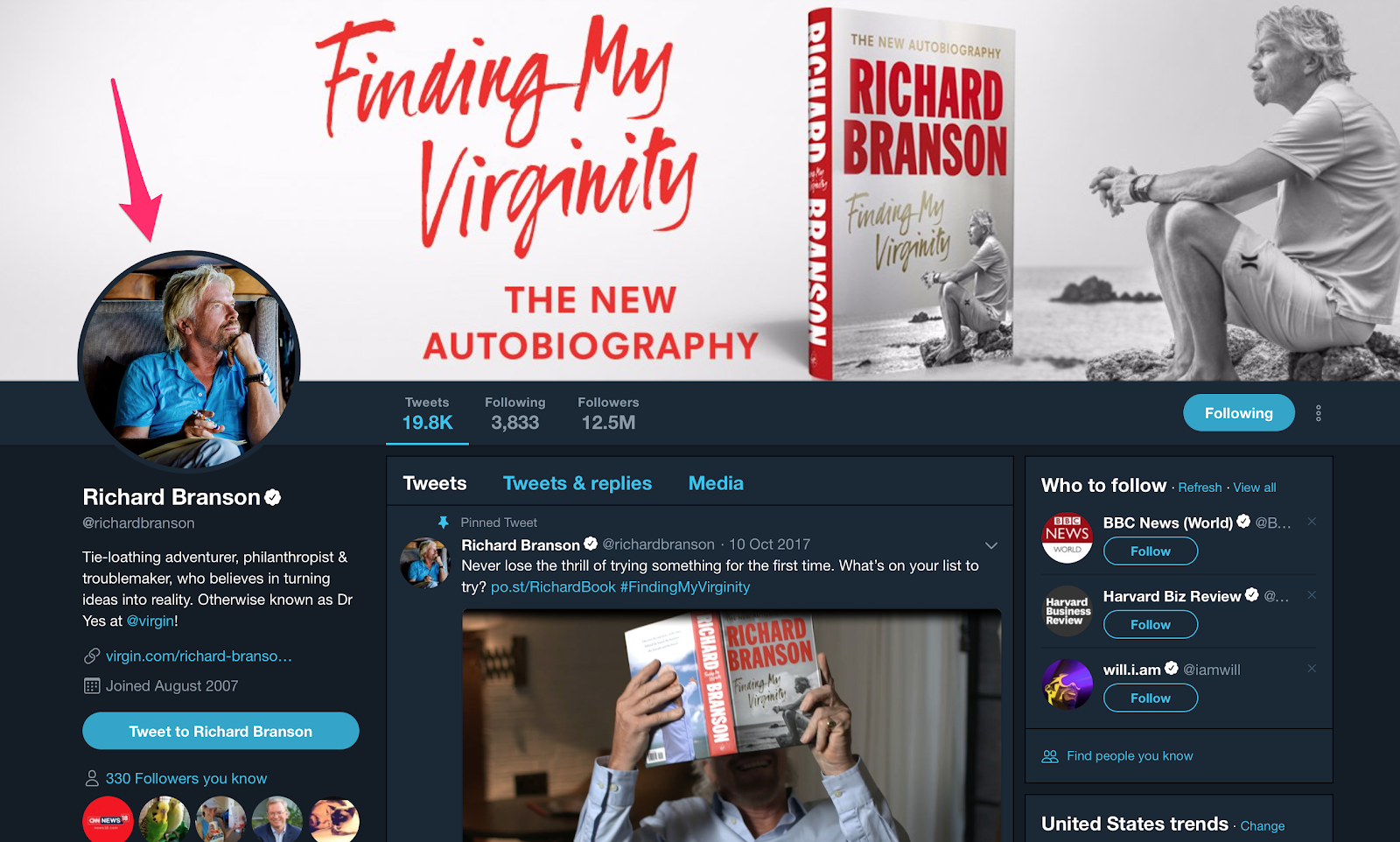
Not only is this smart for promotional purposes, but it also helps people make stronger associations between your brand and logo.
Your profile photo should draw attention because it will be the identity that your followers will come to see behind all the content you post on Twitter.
Using a branded logo as a profile image, like Louis Vuitton, is an easy and quick way to get followers to recognize your posts instantly.
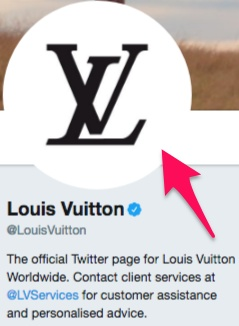
Beyond the profile photo, there’s the ‘Bio.’
This is the area of your Twitter profile where you provide a little — just 160 characters in total — information about your brand or business.
Here’s an example from the Washington Post’s Twitter profile:
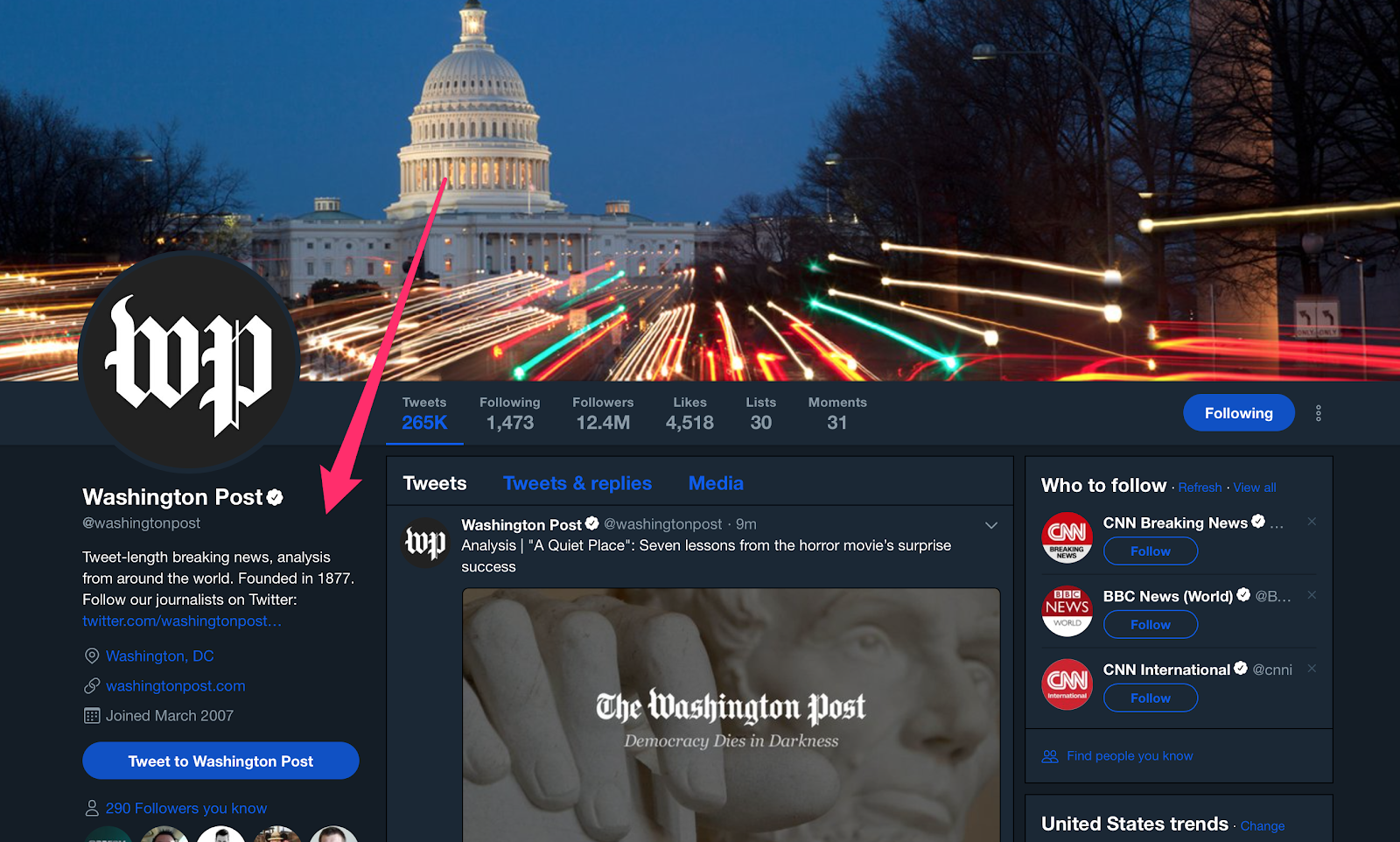
As you can see, the goal of your profile is to give a prospective follower an idea of (a) what your business is and (b) what they can expect by becoming a follower.
There’s another reason why your bio is important: it’s searchable.
Of course, you’ll want to include all the essential info, such as your website, location, and possibly a phone number.
You’ll want to include keywords that are relevant to your brand or company in your bio.
PlayStation does this well.
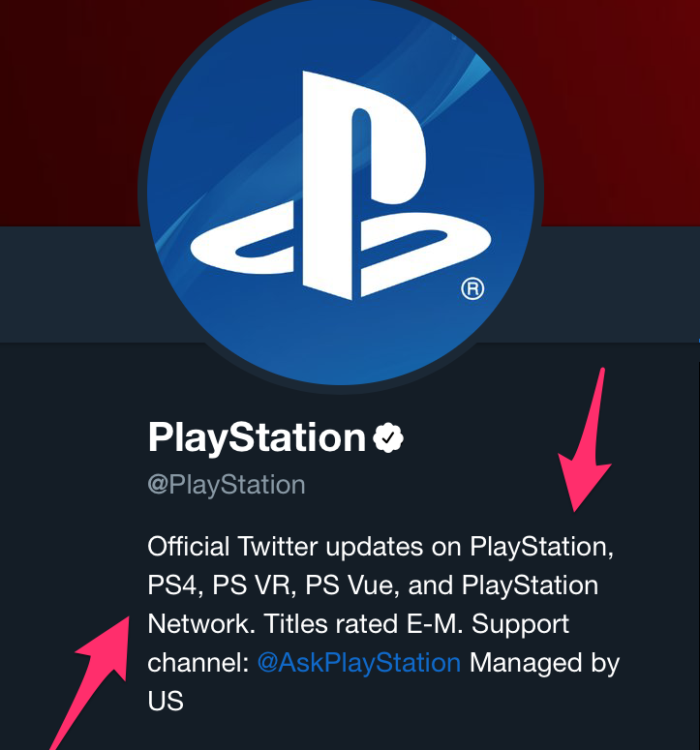
PlayStation’s bio includes common variants of the company’s name as well as their products’ names, such as “PS4” for “PlayStation 4.”
A consumer tech outlet called Gadgets Now uses keywords in the bio, too.
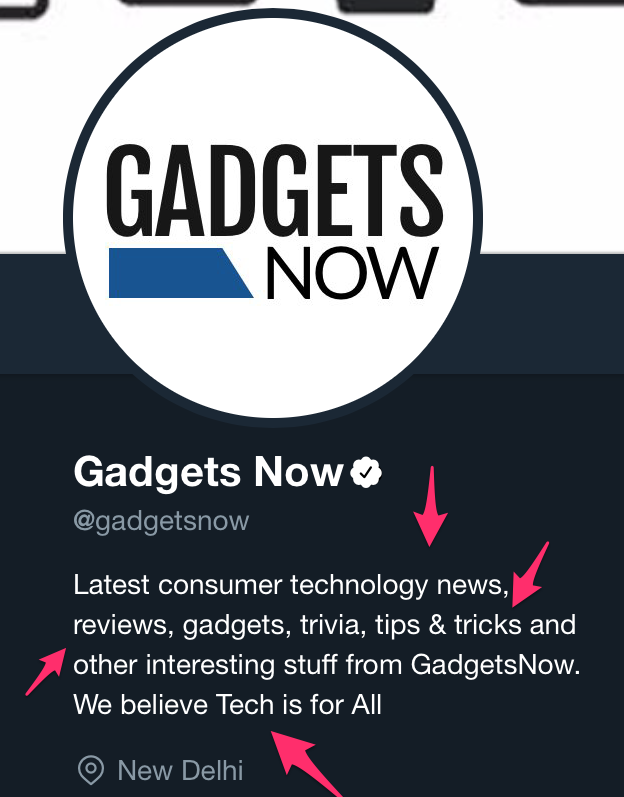
Another element you can include in your Twitter bio is hashtags.
News network CNN incorporates a single hashtag in the bio.
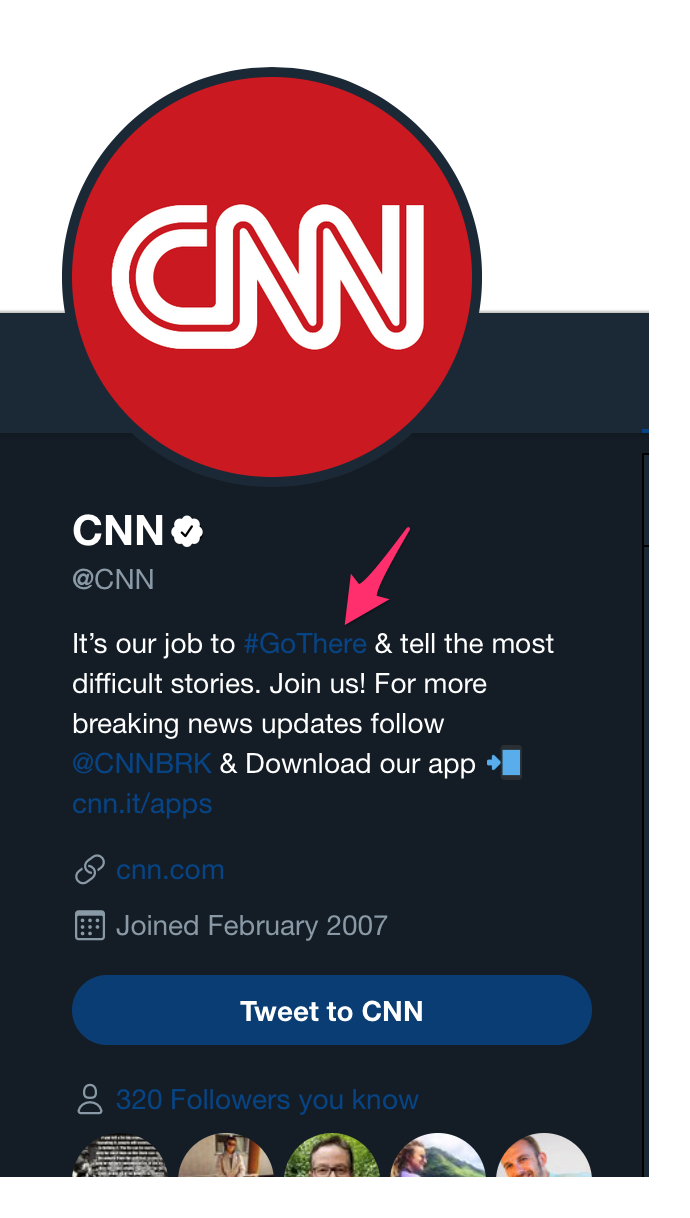
CNN’s hashtag is a great example because “Go There” is the slogan for the network, emphasizing ingenuity and tenacity in journalism.
So the hashtag reinforces the network’s desired brand image.
Your bio can be an opportunity to show some personality, so don’t be afraid to get a little creative.
Content marketer and author Ann Handley’s profile is an excellent example.
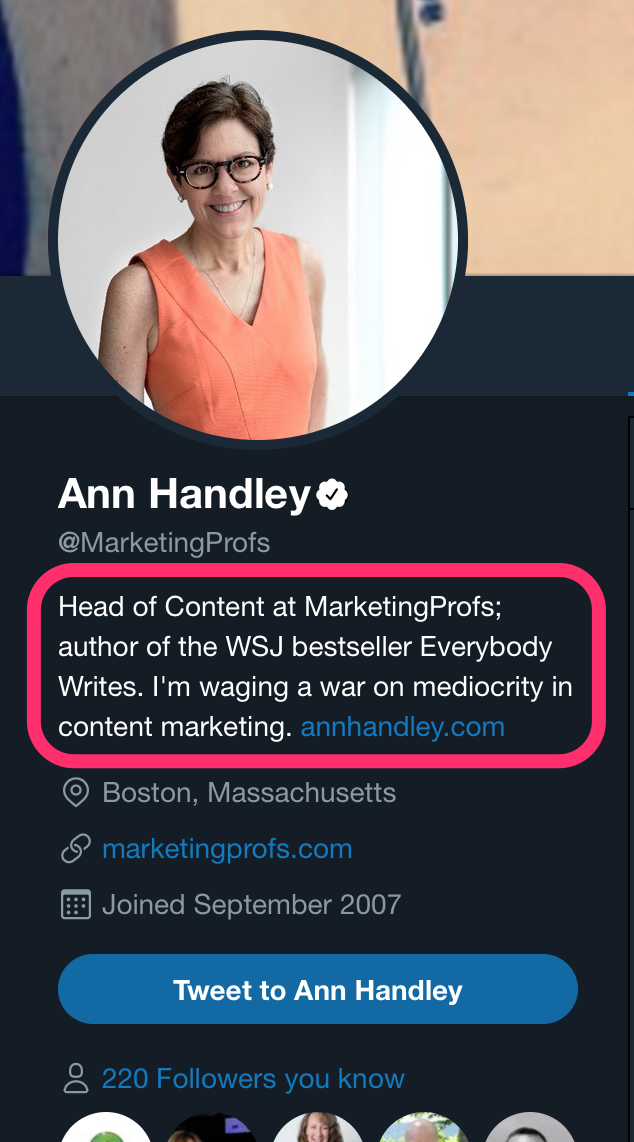
Ann’s use of the phrase “waging a war on mediocrity in content marketing” is accurate and effective while also showcasing her personality.
Once you’ve chosen your profile photo and written your bio, the next step in a great Twitter profile is to find (or even create) your header image.
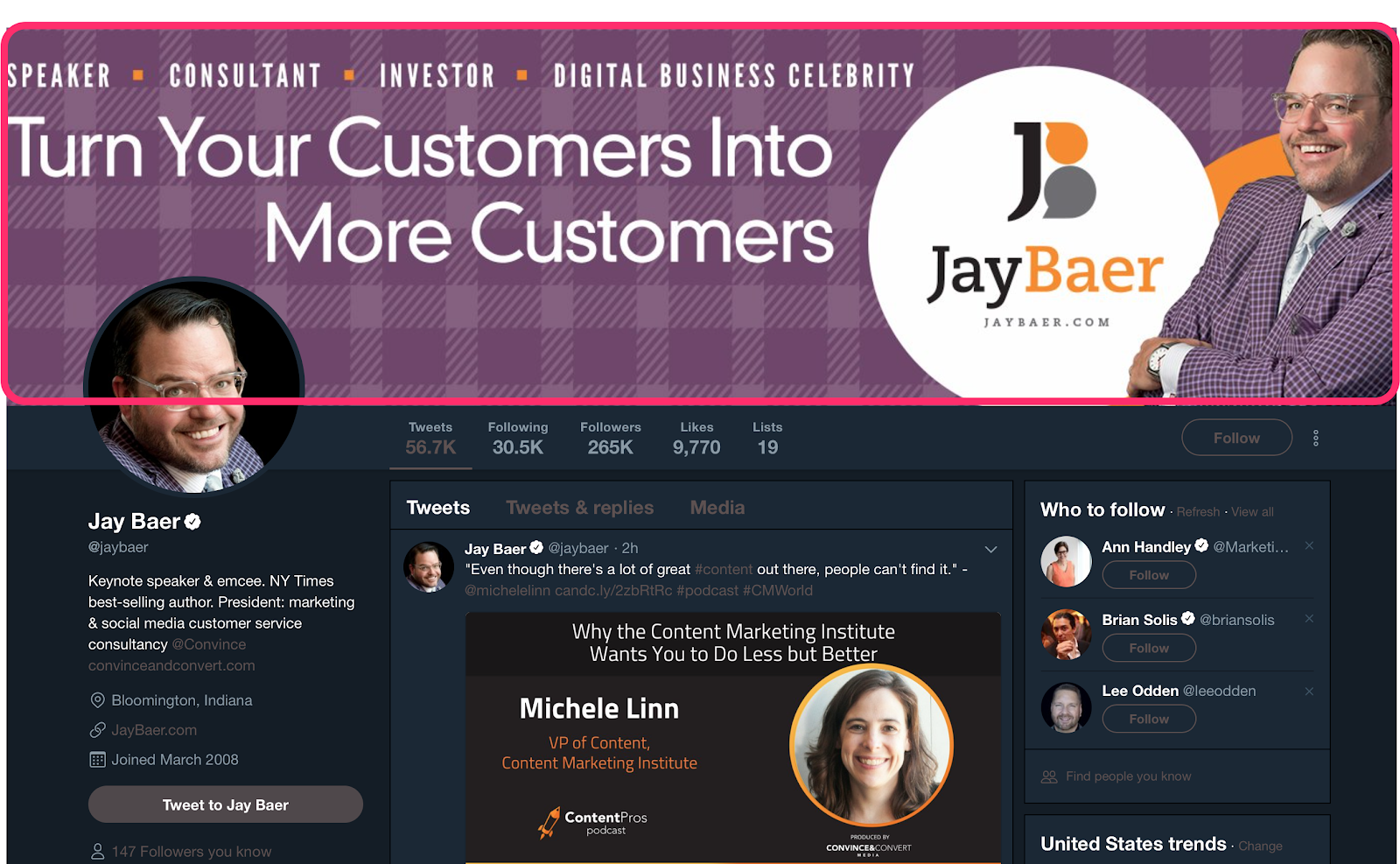
Though it changes from time to time, the current dimensions that your Twitter header image should be are 1500px by 500px.
This can be a great opportunity to reinforce your brand or to promote your latest product or service.
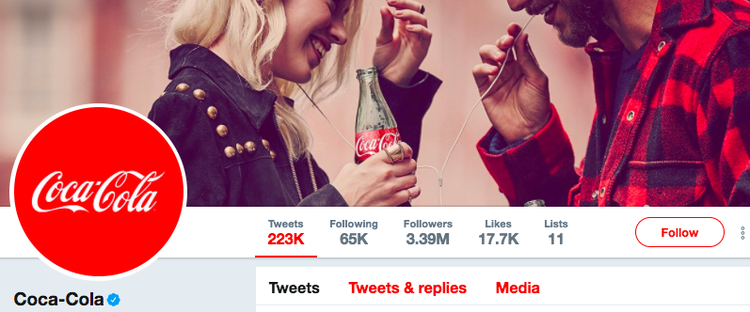
If you have trouble finding the right image with the appropriate dimensions, use a tool like Canva to create your own header image for free online.
Besides being free, Canva also offers tons of templates.
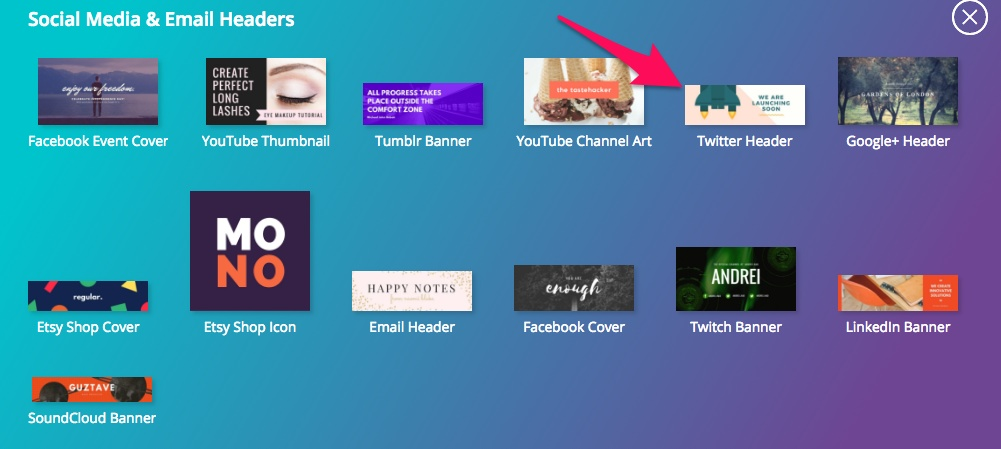
Now that you’ve spent some time ironing it out, your profile will leave a strong impression on visitors who view your profile, making them much more likely to follow you.
2. Engage With Your Twitter Followers
Although your follower count is a convenient metric, many social media marketers have begun putting more stock into engagement than followers.
In fact, Socialbakers account manager Jeraldine Tan actually considers follower growth an outdated metric.
“It is extremely important for brands to stop looking at outdated metrics like fan growth,” Jeraldine said in an article posted on LinkedIn.
“The overall fans number doesn’t matter if the audience isn’t consuming your content.”
So if you have a million Twitter followers but your posts get zero engagement, what are those followers really worth?
Jeraldine’s perspective is reinforced by Incite Group’s State of Corporate Social Media Survey.
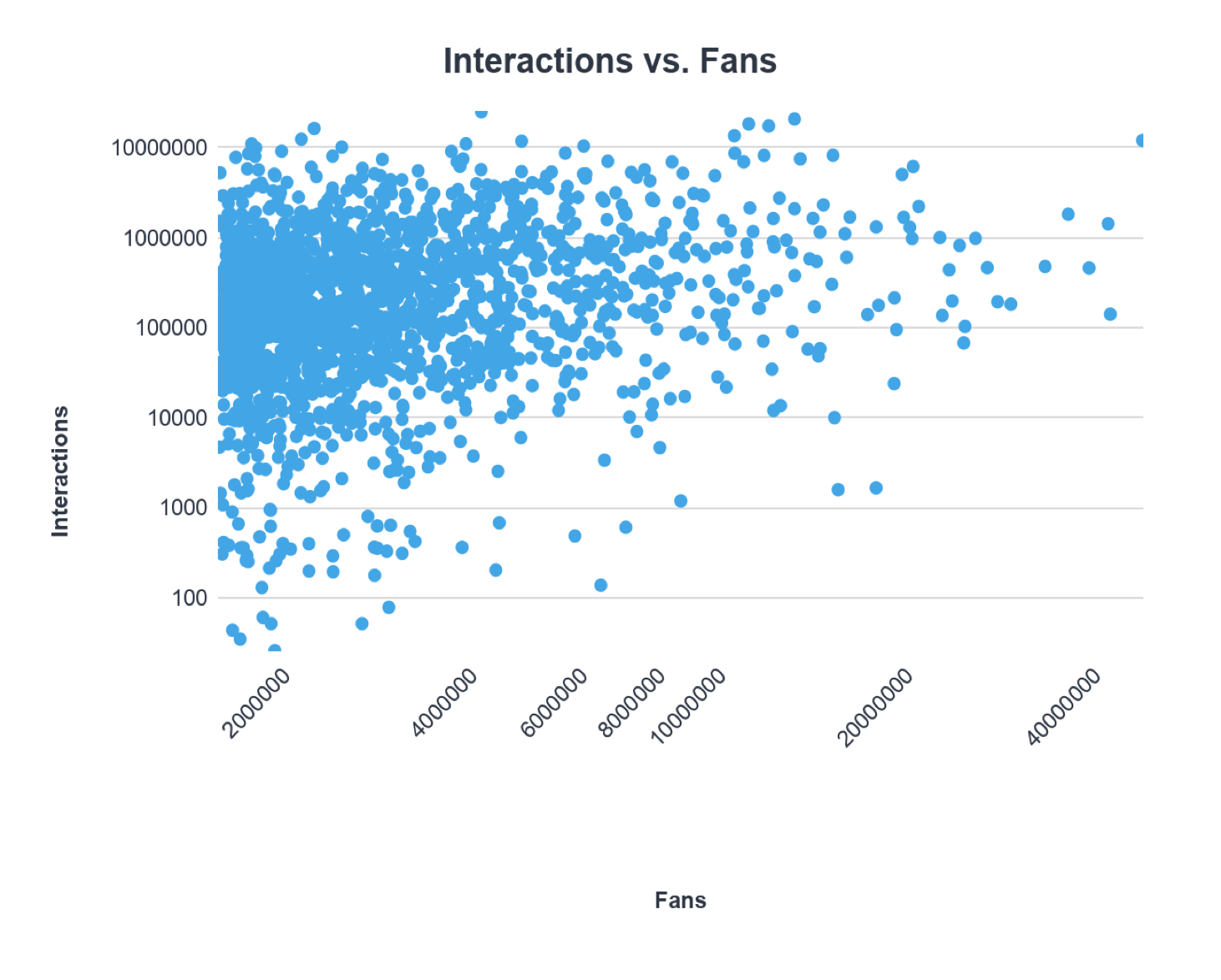
According to Incite’s data, there’s no correlation between the number of followers and engagement, meaning that more followers doesn’t mean more engagement.
But when followers interact with and share your content on Twitter, their followers see that engagement and often become curious. The engagement serves almost as an endorsement.
So engagement does lead to increased reach and visibility, which, in turn, yields more followers.
However, interactions your followers are having with your Twitter content isn’t the only type of engagement you should care about.
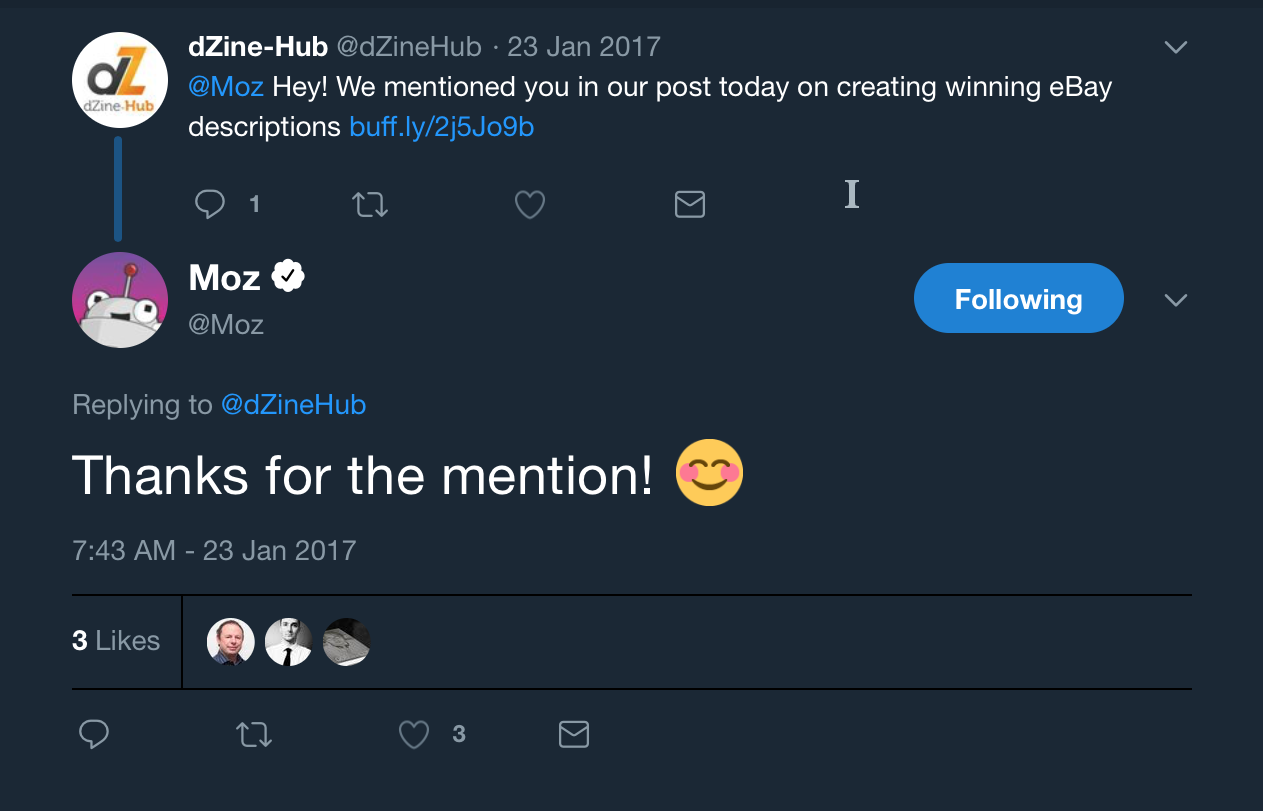
If you really want to grow your Twitter audience, you should be actively engaging back with them.
Responding to the comments and mentions of your followers reinforces their engagement and makes them more inclined to engage with you in the future.
Engaging with your audience yields more tangible results, too.
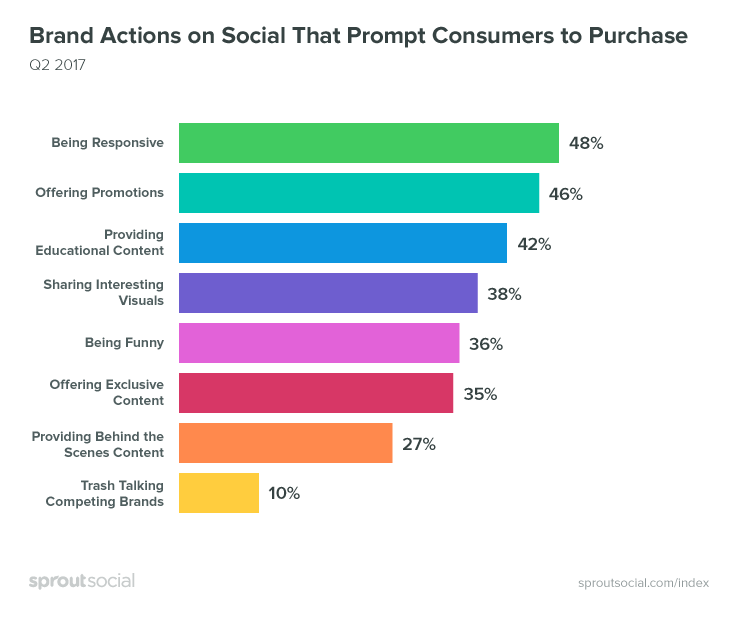
According to data from Sprout Social, 48 percent of social media users cite responsiveness as the top characteristic that prompts audiences to purchase from a brand or company.
Fortunately, engaging with your Twitter audience is easy to do and something you can start doing right away.
There are three main strategies for actively engaging with your audience:
Respond to Comments and Mentions
Responding is certainly the simplest and easiest of these strategies, but it’s also effective.
It’s as simple as this:
When a user tweets to you or comments on one of your tweets, respond.
The acknowledgment will give them a sense of validation.
If you can make the exchange memorable in some way, they may actively seek out your content in the future. So don’t be afraid to show a little personality.
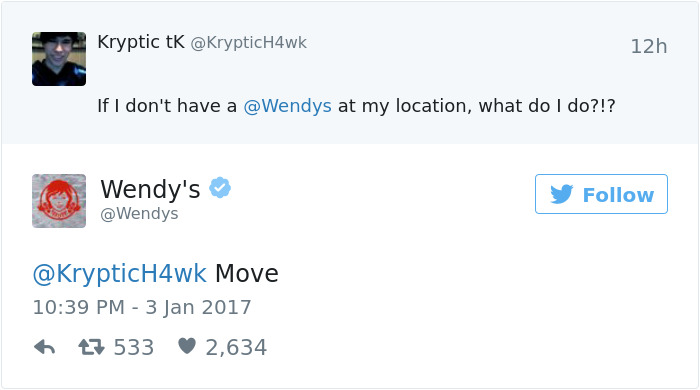
Don’t just respond to other people’s comments — pay attention to your own tags as well. Responses like these build good will and increase your reach on Twitter.
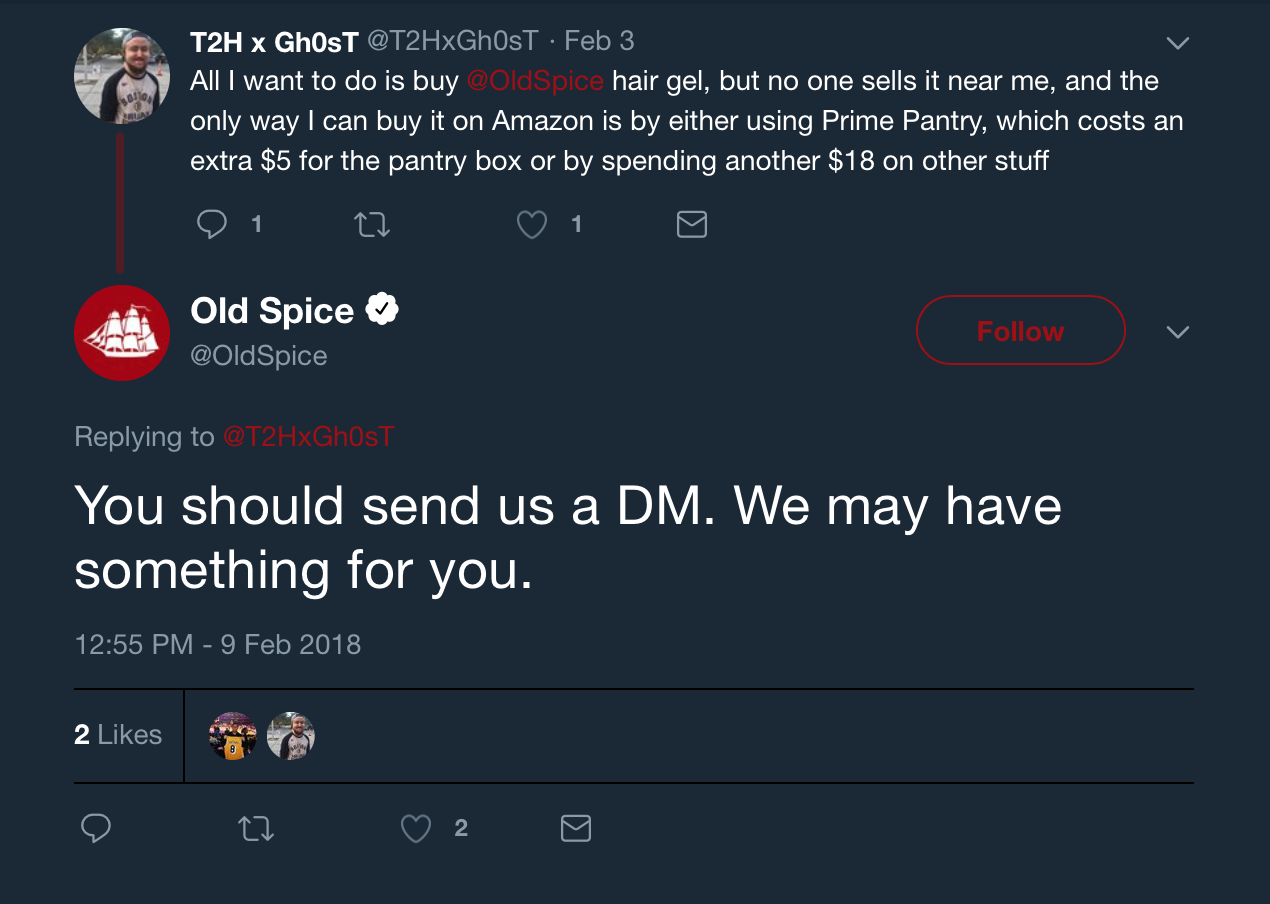
Respond to Direct Messages from Twitter Followers
Take the time to respond to direct messages. Today, customers expect brands to monitor their social platforms.
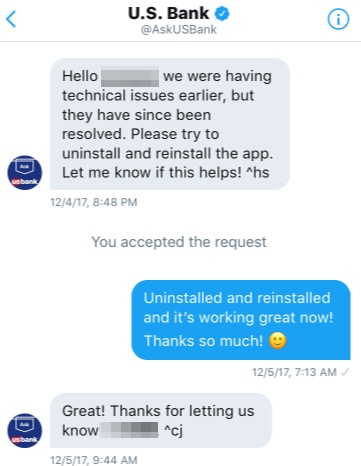
A lot of big brands and companies are finding success with DMs, including 1-800-FLOWERS and T-Mobile.
2. Host or Engage With Twitter Chats to Increase Twitter Followers
Twitter chats are live conversations that use a specific hashtag. They function sort of like a chat room, but are visible to a wider audience due to the use of the hashtag.
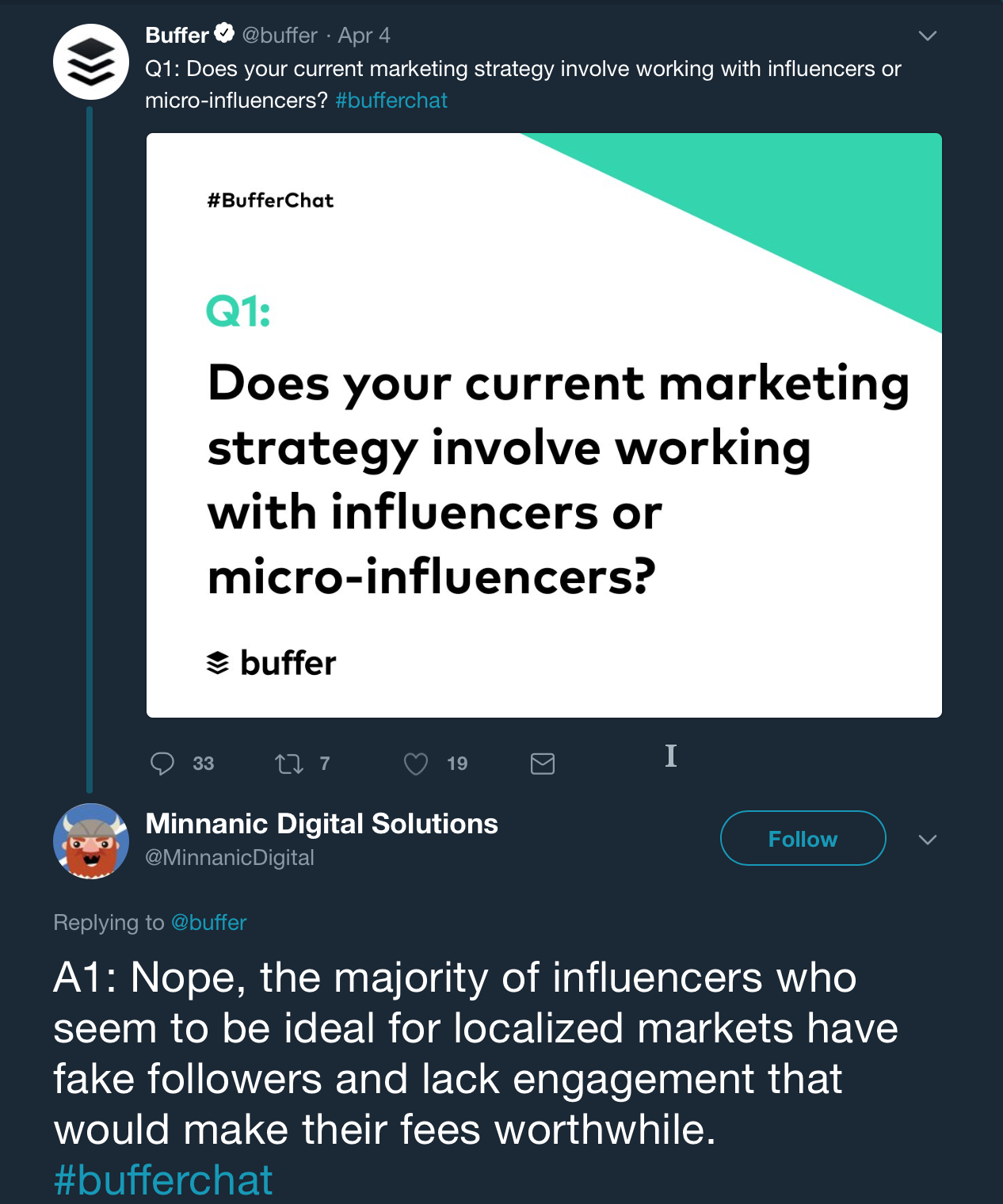
Public relations professional Janet Murray considers live chats an incredibly effective marketing strategy for Twitter.
According to Janet Murray, one way to get even more out of your live chat is to like and retweet other participants’ replies.
“Retweeting the posts of [other users] is a great way to build relationships,” Janet says.
She offers another useful tip: When you’re responding to other participants’ tweets, “don’t forget to use the hashtag so people can follow along.”
Or if you want to tweet someone privately, simply “don’t include the hashtag.”
Buffer — a well-known social media management app — hosts weekly Twitter chat sessions using their own hashtag, “#BufferChat.”
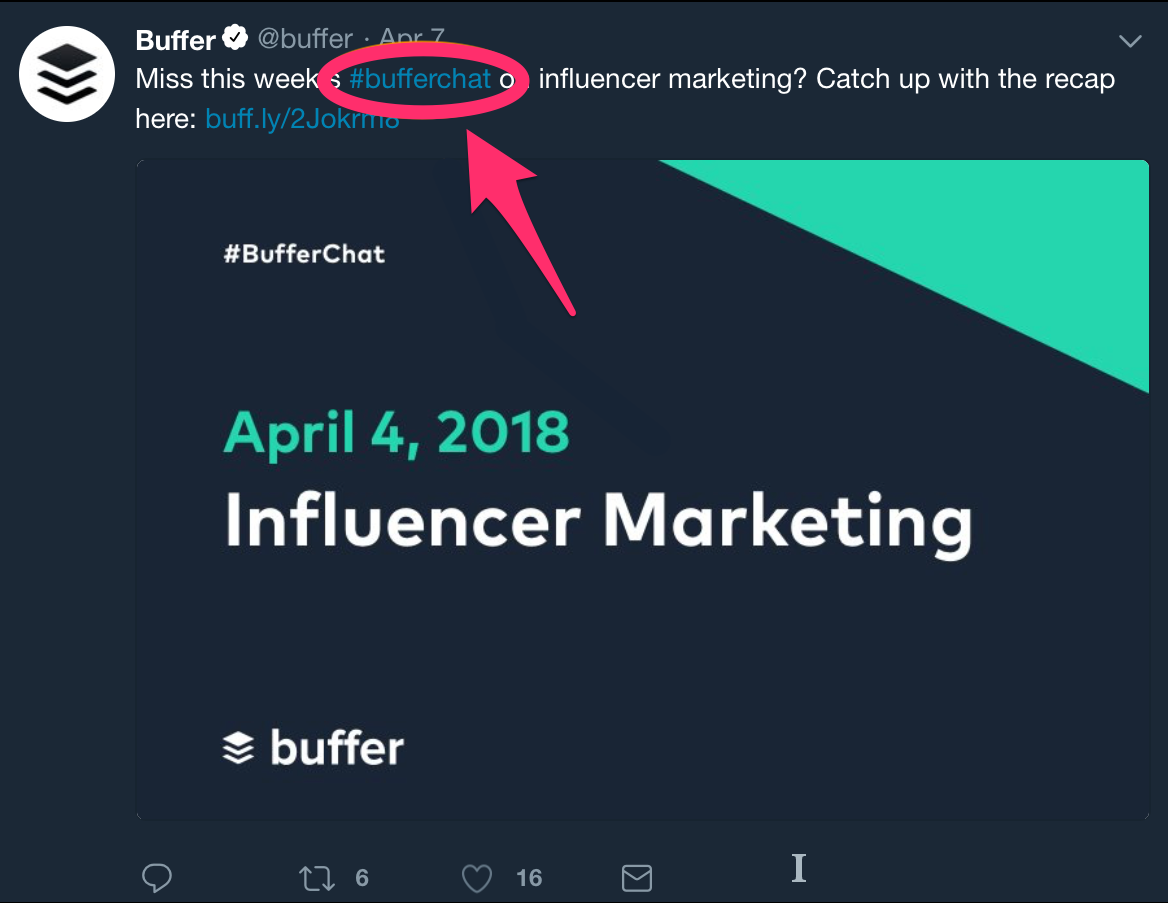
As far as actually hosting the chat, tools like tchat.io and Twchat can turn your hashtag into a more chat-like live stream.
You can access the live Twitter chat directory on Twubs without even needing to register for a free account.
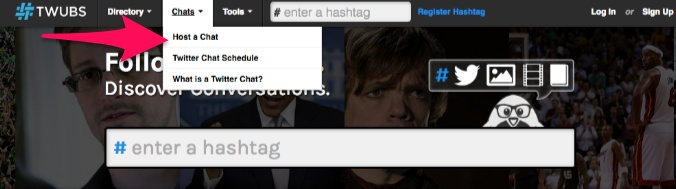
Additionally, you can put your own live chat on Twubs so that others can find it more easily.
Another tip is to either post your questions or ask your followers for some questions ahead of time.
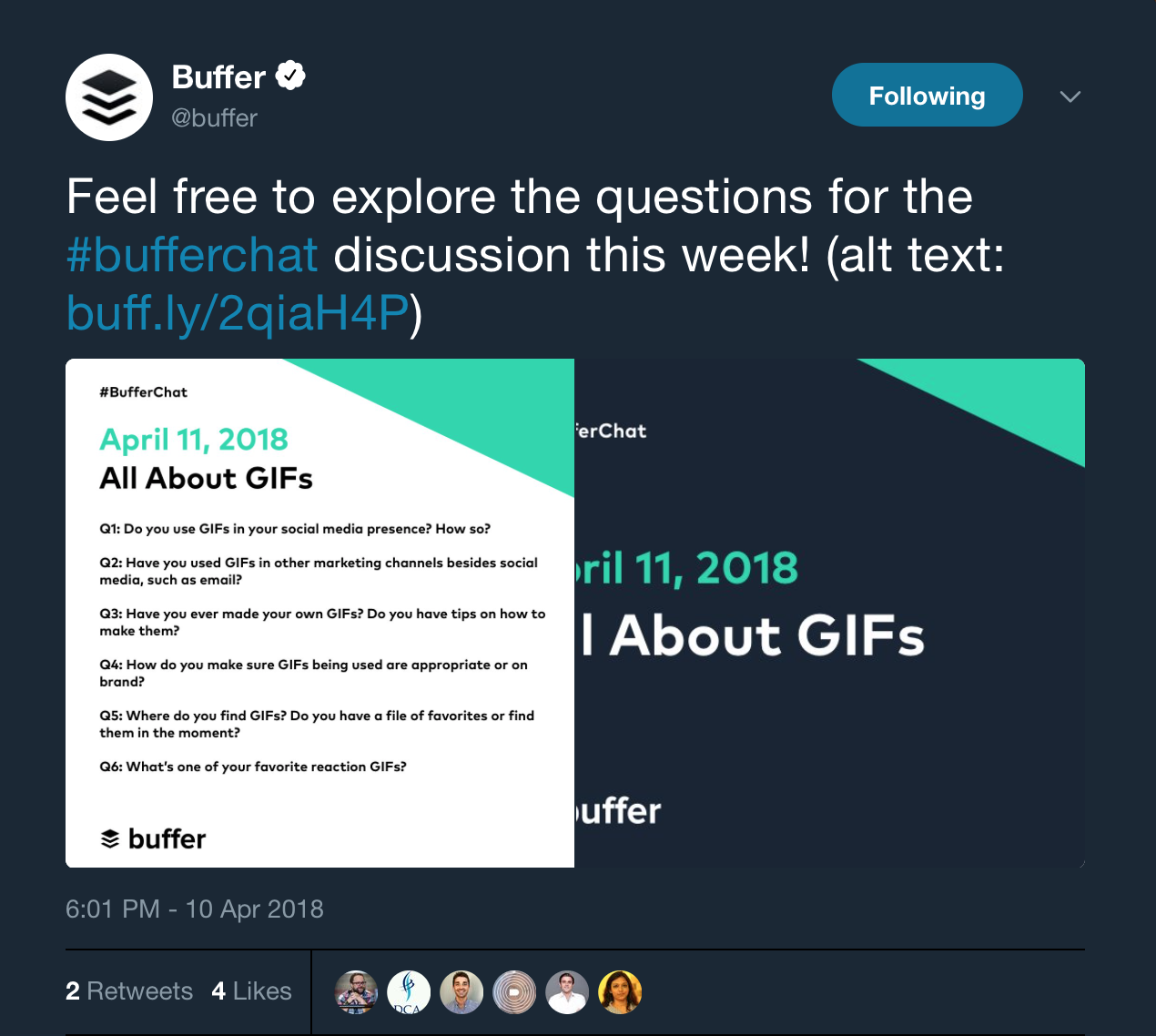
When it comes down to it, actively engaging your audience reinforces the decision to follow you.
Plus, their own followers can see how interactive you are with your audience, which makes a strong impression at large.
3. Stay Active by Creating Daily Twitter Routines
If your goal is to gain followers, I can’t stress enough the importance of staying active.
It’s not enough to post a few times a week or even once per day like you probably do on Facebook.
You could even lose followers if you’re not tweeting regularly.
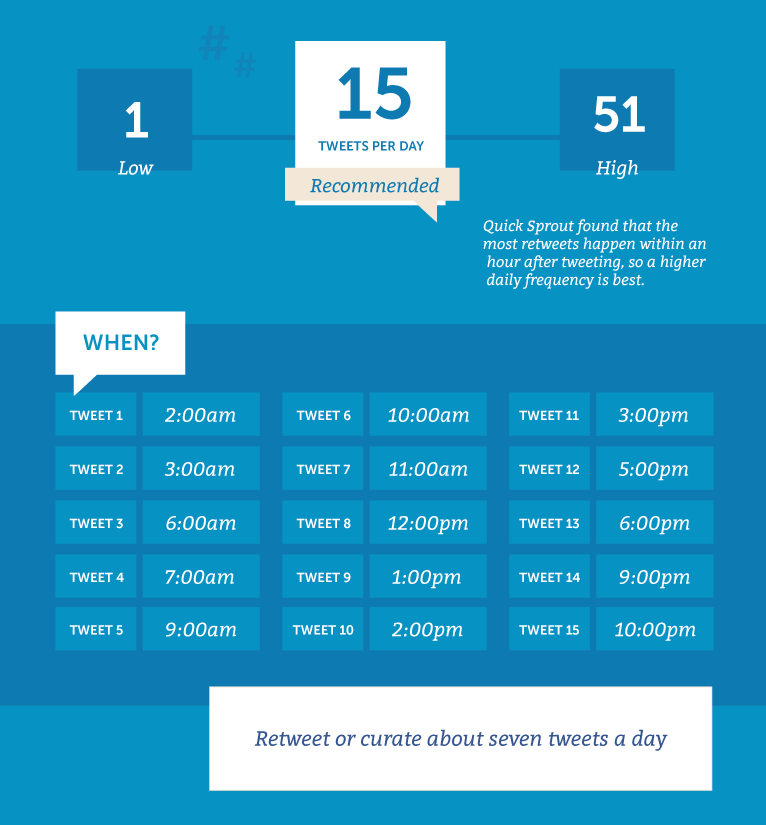
According to CoSchedule, you should post curated content — quotes and retweets — three to seven times per day. Including your own original content, it should be about 15 tweets daily.
Do you have time to sit on Twitter 24 hours per day to make sure you’ve got awesome tweets going out at all the right times? Probabley not.
That’s where your routine can be a life-saver.
The best way to create your Twitter routine is to create separate daily, weekly, and monthly routines.
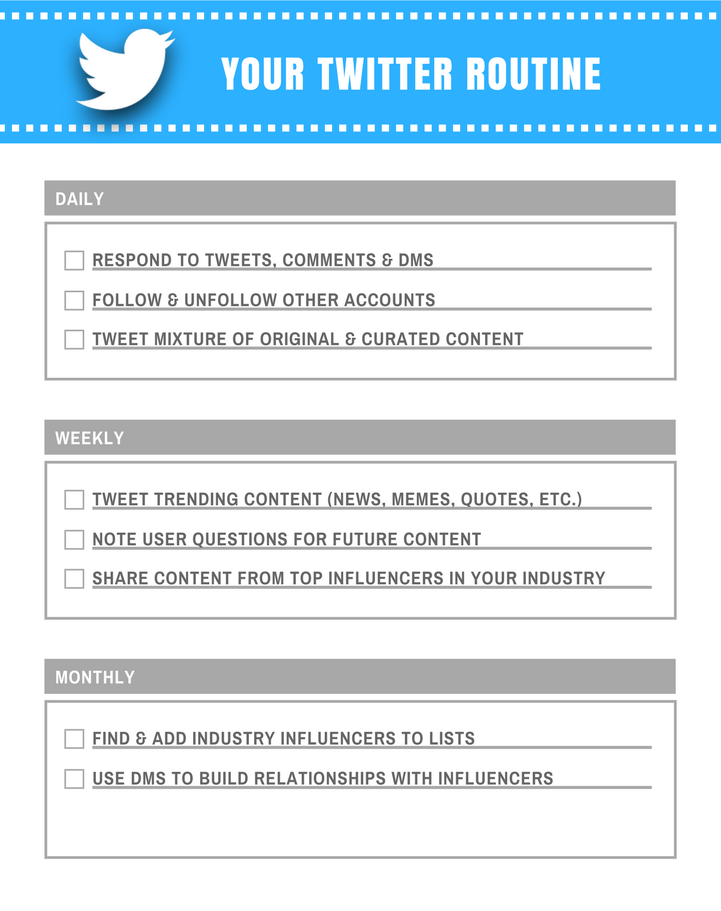
Automate and schedule out your posts in advance with a tool like IFTTT.
Your daily Twitter routine should consist of things like following and unfollowing other users, replying to DMs and mentions, and responding to comments on your tweets.
On a weekly basis, you should focus on broader and more long-term aspects of your marketing strategy.
Your monthly routine should include things that could result in big payoffs down the road.
As such, it largely includes networking with industry influencers, which tends to increase your Twitter reach and visibility.
4. Plan and Schedule Tour Tweets
Compared to a non-chronological network like Facebook, the time of day you post on Twitter matters.
If your tweets are posted when your followers aren’t on the platform, those tweets won’t be seen, and less visibility means less engagement, less traffic, fewer followers.
The logical solution to this problem is to post when the most users are on the platform.
Sprout Social compiled data and found that average global engagement on Twitter is highest on Tuesday between 9 AM and 1 PM, Wednesday between 9 AM and 3 PM, Thursdays between 1 and 11 AM, and Fridays from 9 to 10 AM.
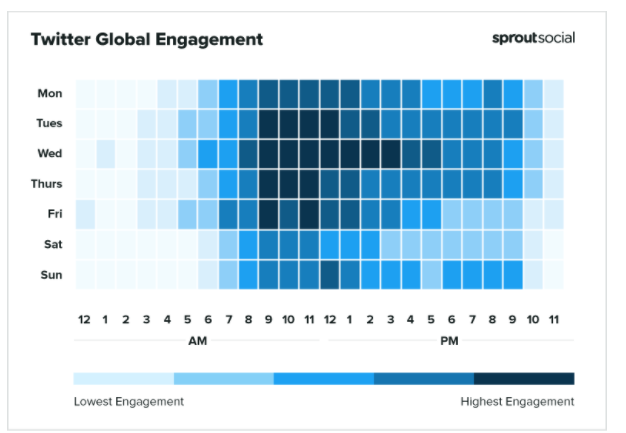
The problem is you’ve got a lot of other tweets to compete with during those times.
That’s where knowing your audience comes in handy.
Different demographic groups have different usage habits when it comes to Twitter.
For instance, there are differences between businesses and consumers.
Twitter content that targets businesses — or B2B content — performs best during business hours.
Content that’s consumer-oriented — or B2C content — performs better on the weekend, according to CoSchedule.
The same study also found that branded content does better overall on Wednesdays.
Branded content like this tweet from Coca-Cola:
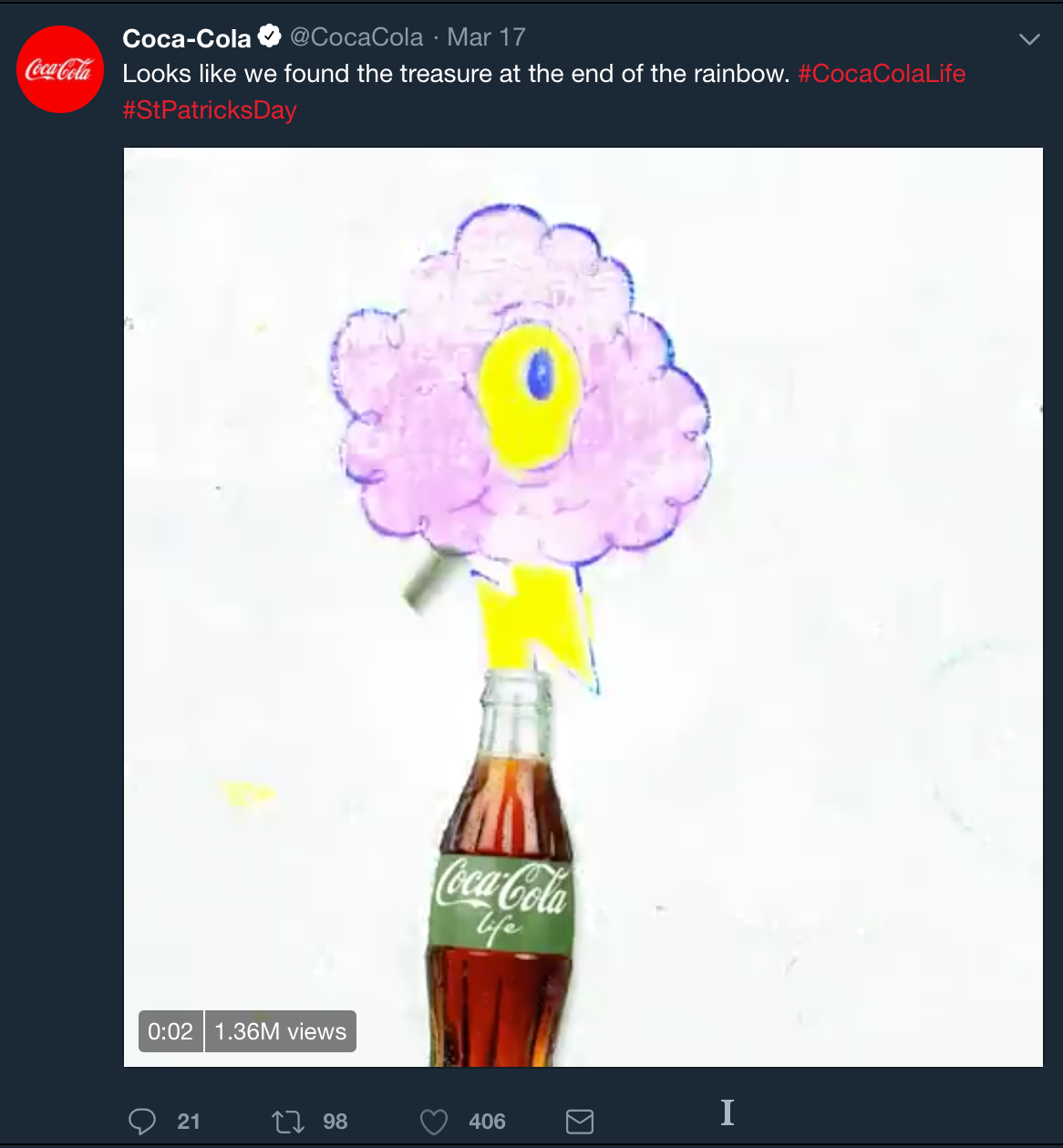
Optimal performance on Twitter means knowing your audience and knowing when you can reach them.
Twitter gives you an audience overview right inside the Twitter platform. With this information, you can tailor your content to your audience’s demographics and interests.
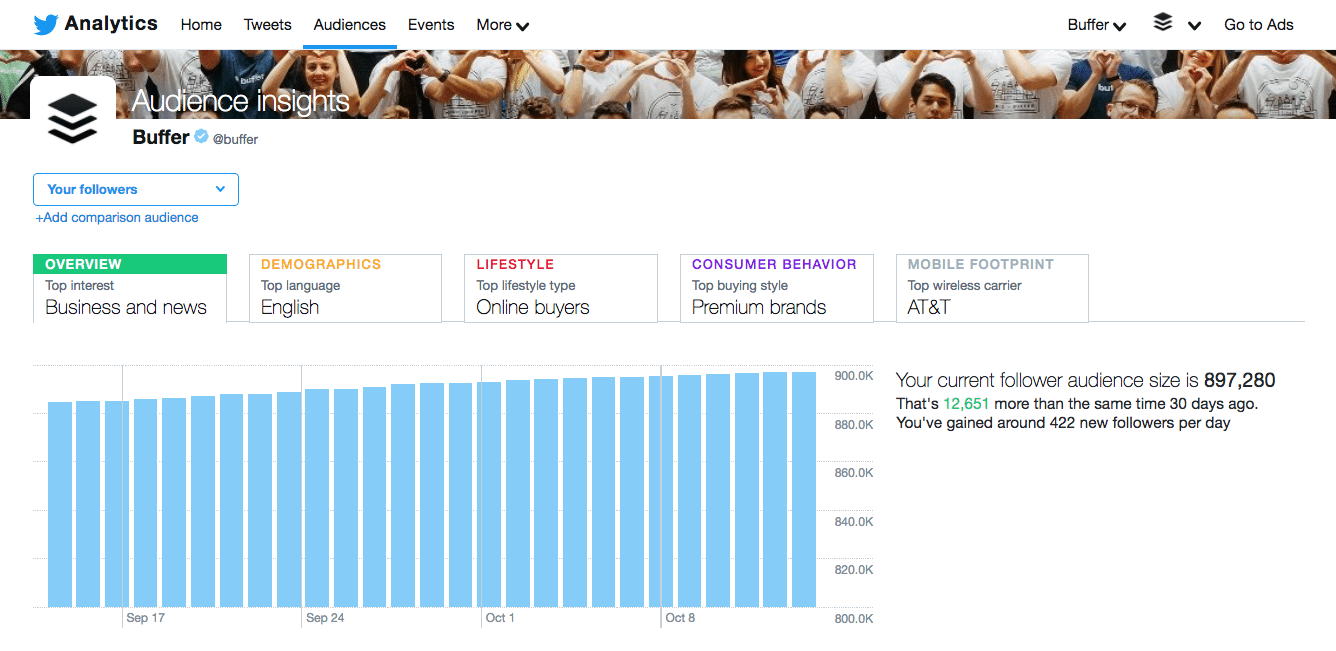
Just go to analytics.twitter.com for information about your audience, including what topics they’re into, what type of consumers they are, and even the wireless carriers they’re using.
With this information, you can choose the best times to tweet to your audience for optimal engagement and reach.
From this point, you can proceed in one of two ways:
You can make sure your daily Twitter routine coincides with your audience’s most active time of day, or you can schedule your tweets to post during that time.
Just know that you need a constant flow of content posting to Twitter, and the best resources to make that happen are readily-available data and possibly a tweet-scheduling app.
5. Make Sure There’s Value in Your Tweets
Twitter marketing is like any other type of marketing in that you’ll experience the greatest success with high-quality content.
With so much competition in most industries, great content helps you stand out from the crowd.
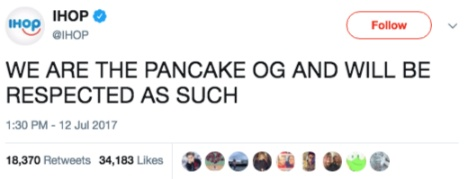
Great content is even more important when you’re trying to build your audience on Twitter.
It’s as simple as this:
Good tweets get likes, comments, shares, and followers. Bad tweets don’t.
So what separates a good tweet from a bad tweet?
Value.
Every time you tweet, you must provide value to your audience.
Because when your content is deemed valuable and relevant, your audience is more likely to connect with your brand.
Isn’t value subjective?
Yes, but only to the extent that what’s considered the most ‘valuable’ can vary from one person and demographic to the next.
It’s no lie that people tend to prefer content that’s informative or educational.
This can include an infographic, how-to article, or even current events coverage.
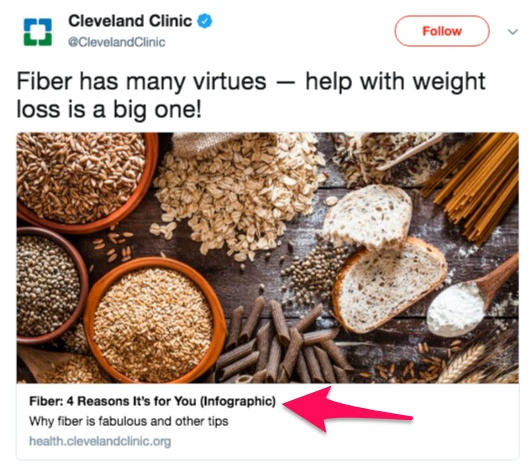
Others put more value on entertainment.
This can include things like memes, gifs, funny videos, or even the actual entertainment industry.
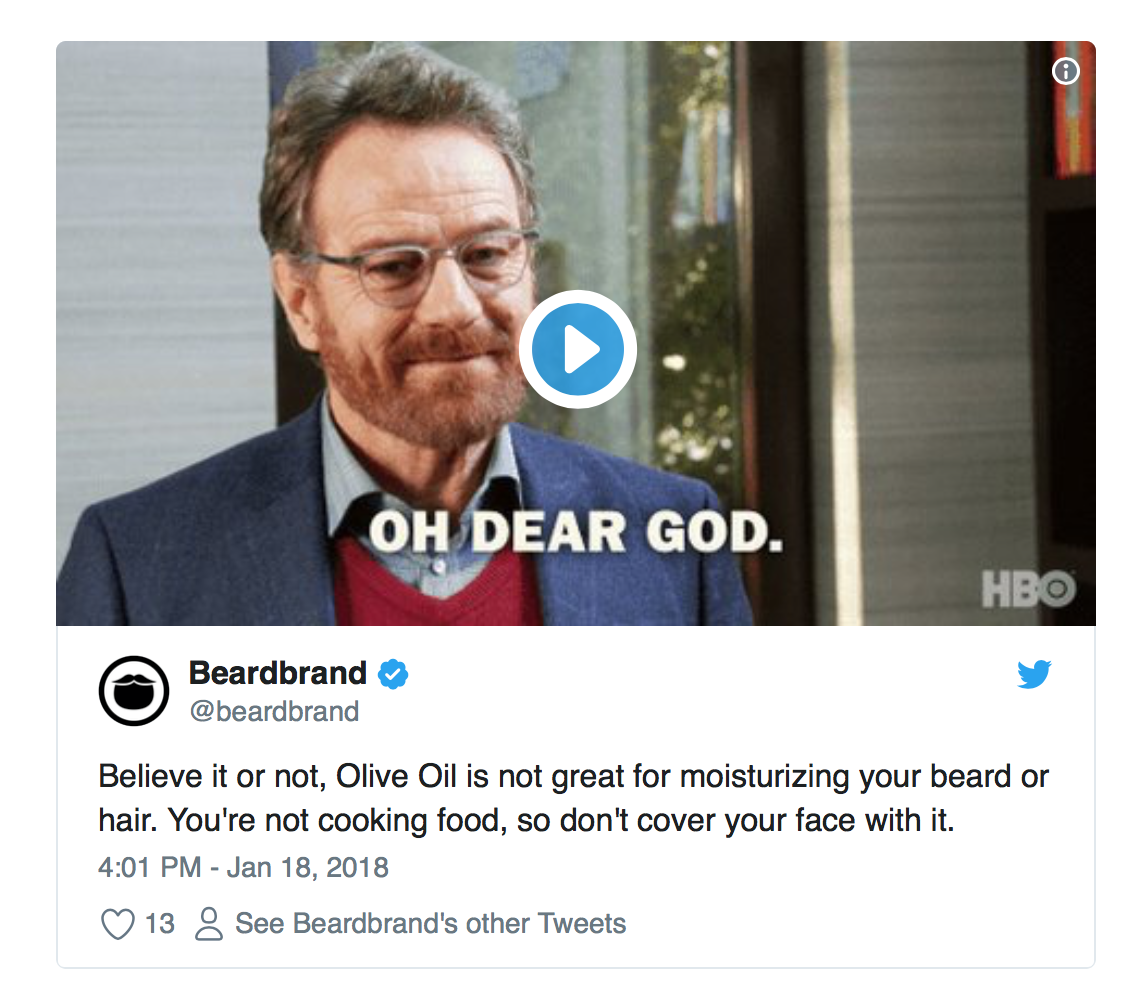
Then there are those who want to be inspired.
Inspirational content largely equates to popular quotes as well as inspirational true stories (weight loss, rescued animals, etc.).
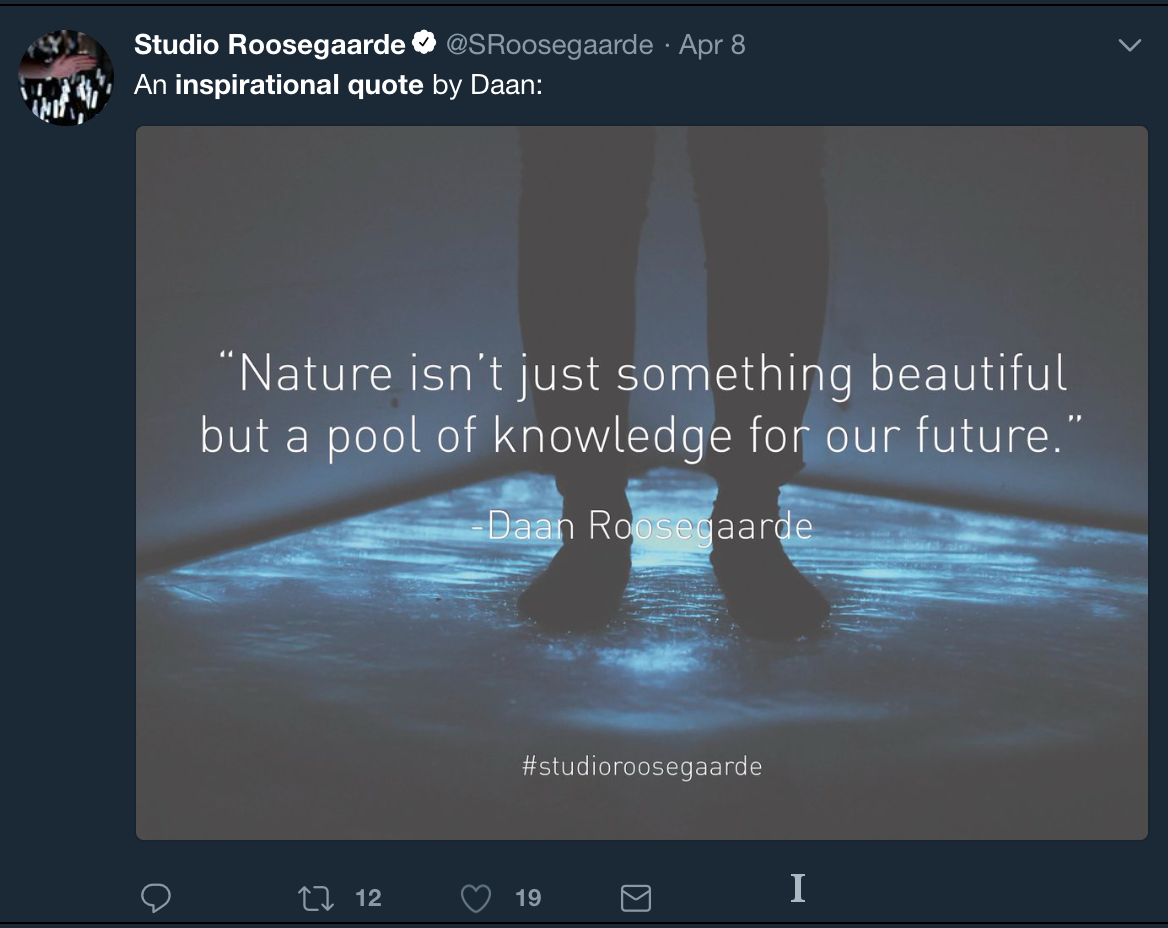
Don’t forget interactive content.
Interactive content refers to things like polls, quizzes, web browser-based games, etc.
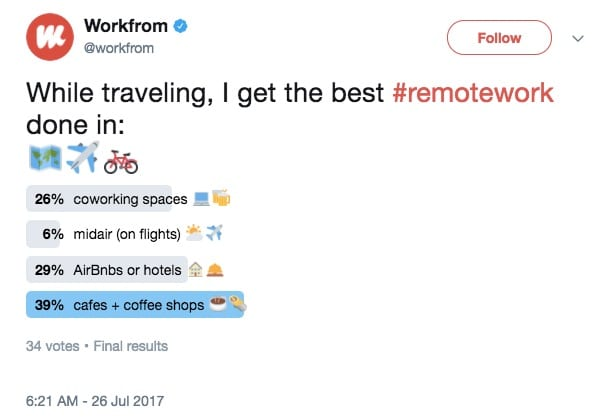
Another common type of content on Twitter is promotional.
Typically, promotional content consists of advertisements, coupons, customer testimonials, etc.
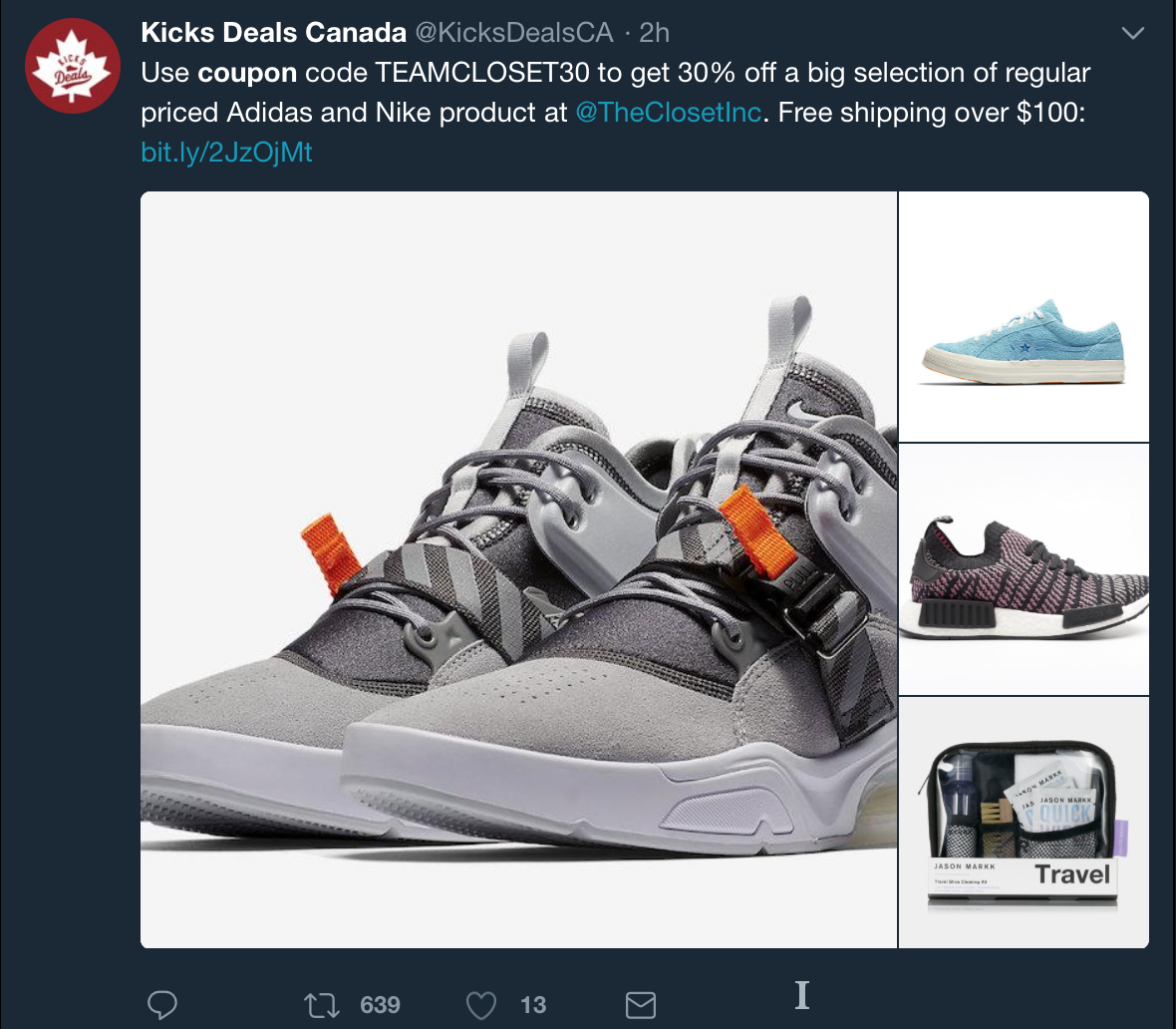
Each of these types of content represents a particular perspective in regards to value.
When people find value in your tweet, it gets more engagement. That’s just the way it works.
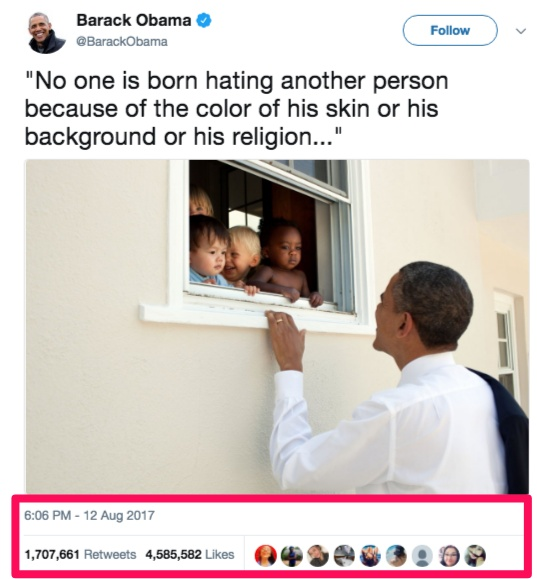
Of course, this is another reason why knowing your audience is important.
You gain a better sense of what they find valuable and can personalize your content accordingly.
6. Pick the Right Tweet to Pin to Your Profile
Pinning a tweet is like putting a spotlight on that tweet, calling the attention of anyone who visits your Twitter profile.
There are a couple of ways you can approach choosing the right tweet to pin to your profile.
The first strategy is to pin a tweet that has performed particularly well.
If it gained lots of attention from your followers when you initially posted it, the tweet will probably appeal to others who are visiting your profile.
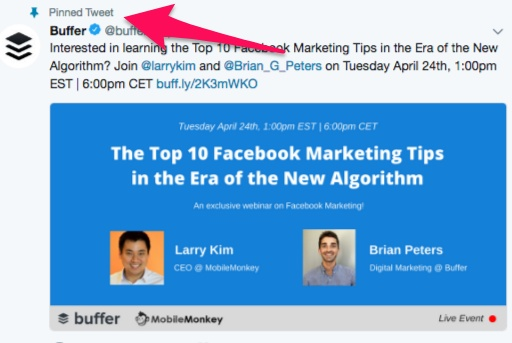
It will certainly get more views and is likely to get more likes, comments, and shares as well.
Since new tweets push older tweets further down in your timeline, your newer followers are unlikely to ever see your best ones.
Pinning a tweet that was well-received by your followers will ensure that profile visitors and potential followers get to see it, too.
It’s also common to pin a tweet that highlights a temporary promotion or an upcoming event that your business is involved with.
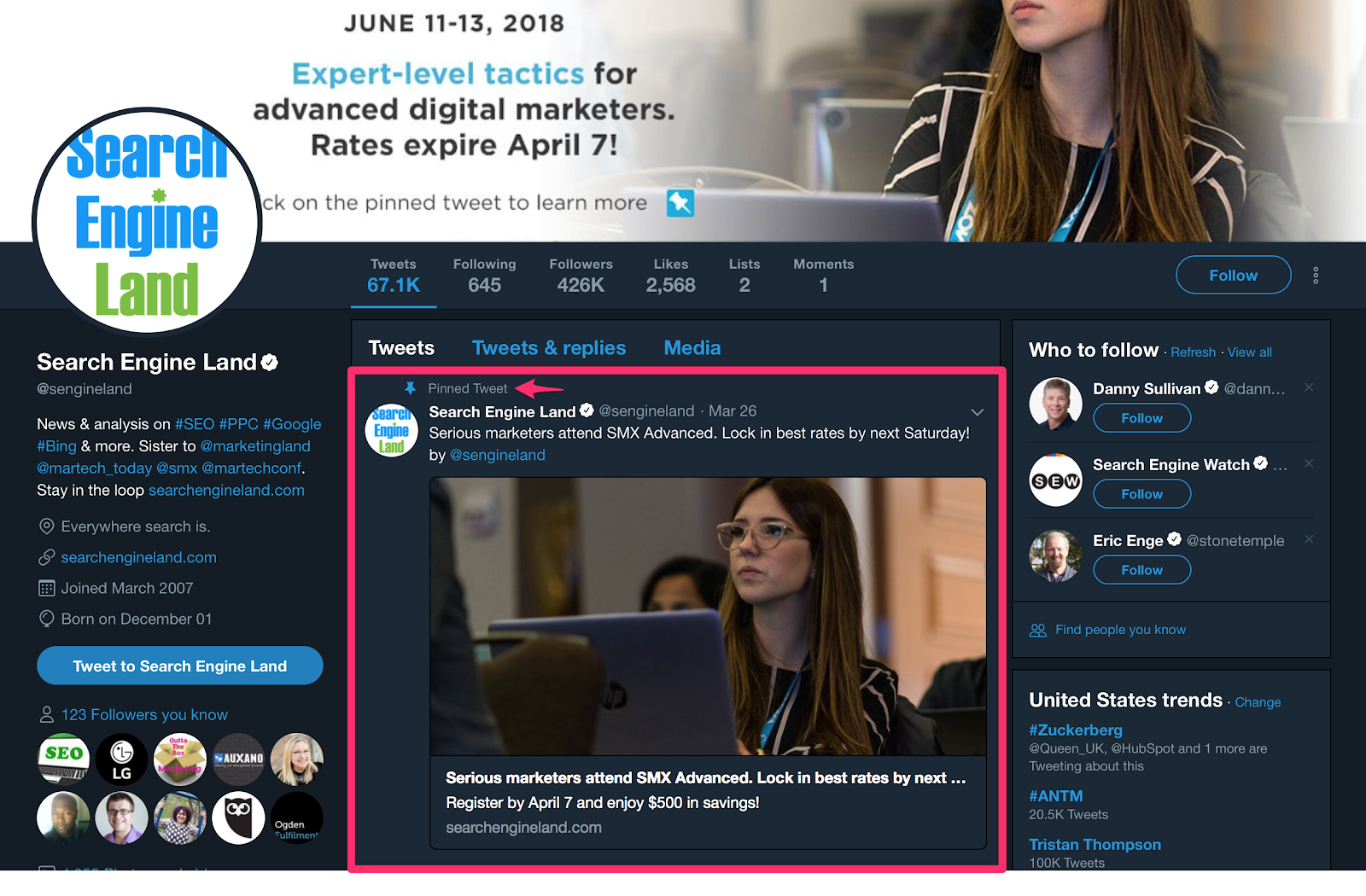
When the promotion or event is over, you simply unpin the tweet and pin a new tweet for your next one.
Another strategy for choosing the right tweet to pin is to pick a tweet that promotes your business or brand.
For example, if you tweeted a link to an interview you participated in.
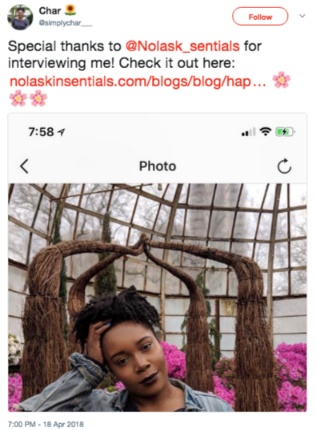
In effect, it’s actually someone else’s promotion of your brand or business, but you’re pinning it to highlight the value that others have placed on what your brand offers.
Much like a job interview or a business pitch, a pinned tweet gives you a small opening to make a big impression.
7. Link to your Twitter Account on Your Website and Other Social Media Profiles
It may seem counterproductive to be diverting traffic from your website to your Twitter profile.
After all, don’t you want traffic going to your website so they can make a purchase?
But surveys show your social media profiles are just as effective for content marketing as your own website.
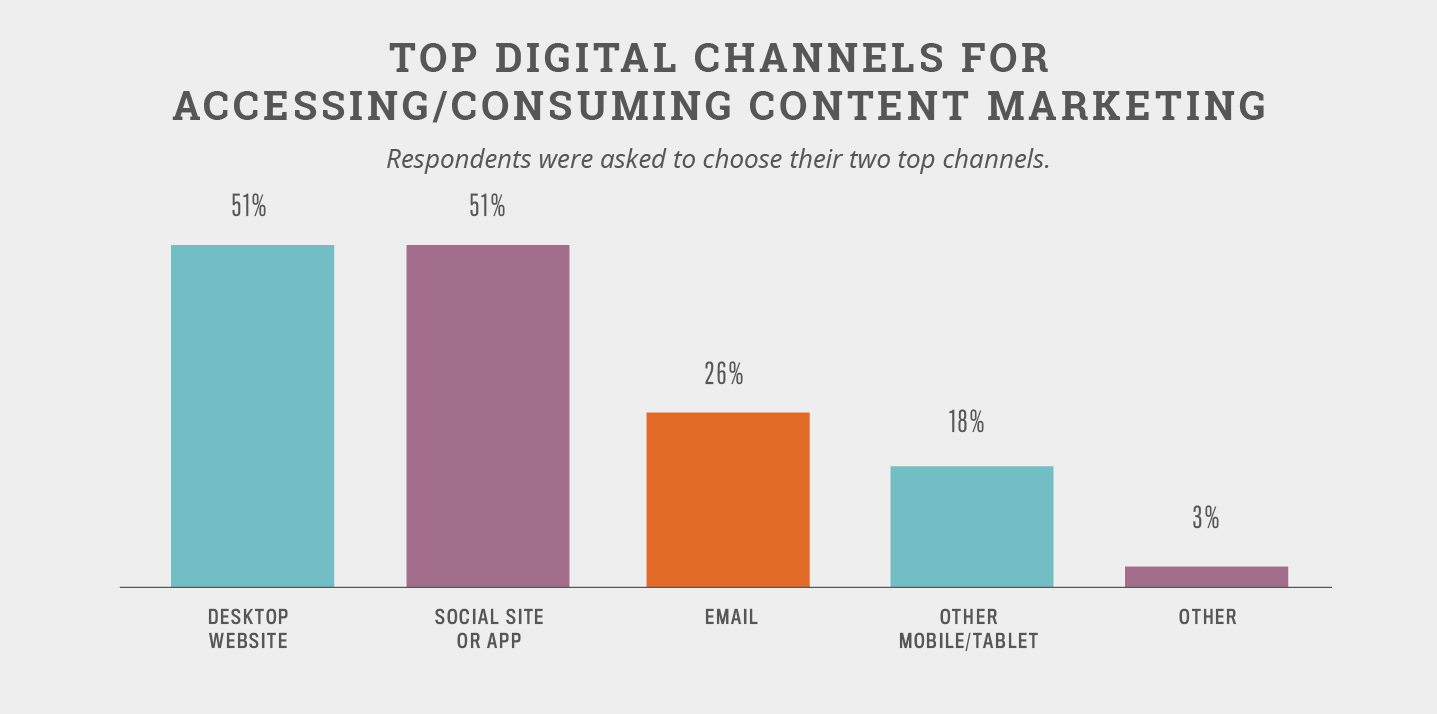
This makes a lot of sense.
So to a large degree, sending traffic to your website actually gives you more opportunities for conversion.
Of course, you don’t want to simply drop a raw link into the body of your website.
Instead, you should link to your Twitter profile in a way that’s a bit more professional.
It could be as simple as attaching the link to an icon.
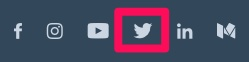
If you want something a little fancier, you could even link to your Twitter profile by embedding a tweet into your website or blog:
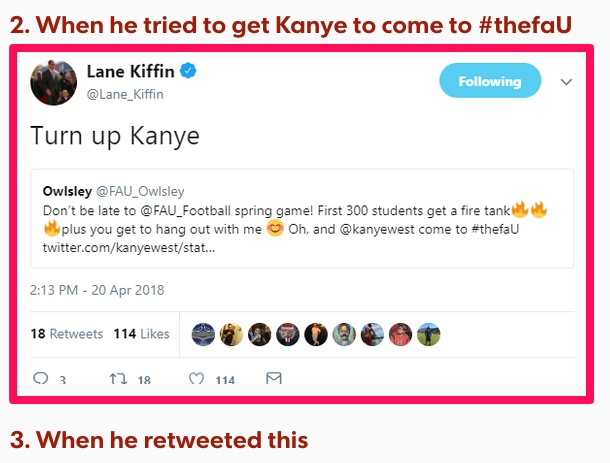
Simply go to publish.twitter.com where you’ll find options to embed a grid, tweet, timeline, or a button.
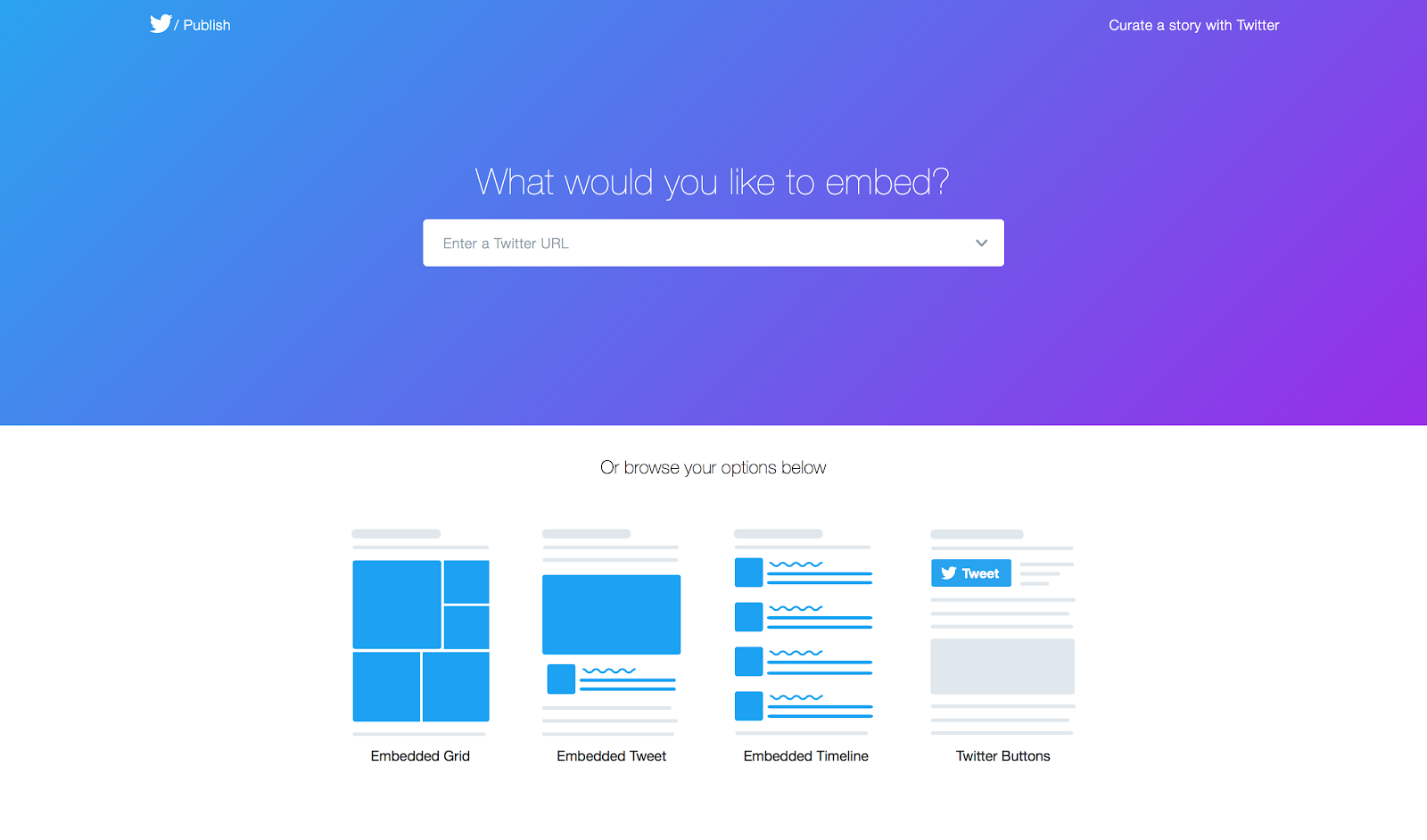
All you need to do is copy the link you want to use and paste it into the prompt at the top of the page.
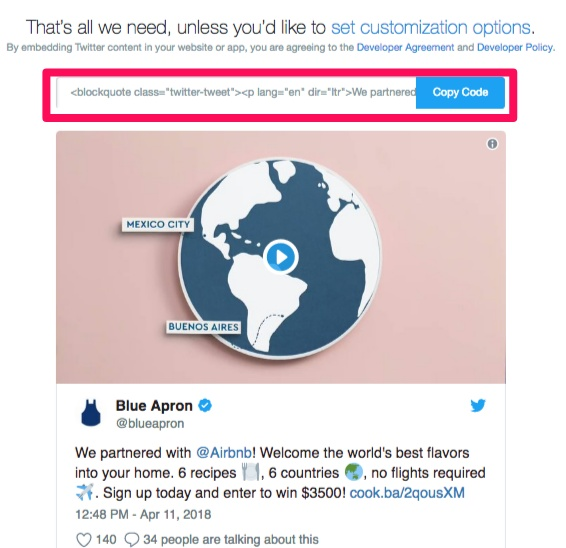
Similarly, you should link to your Twitter profile on other social media.
For example, Facebook gives you the option to include your Twitter username in a specific section of the ‘About’ section on your Page.
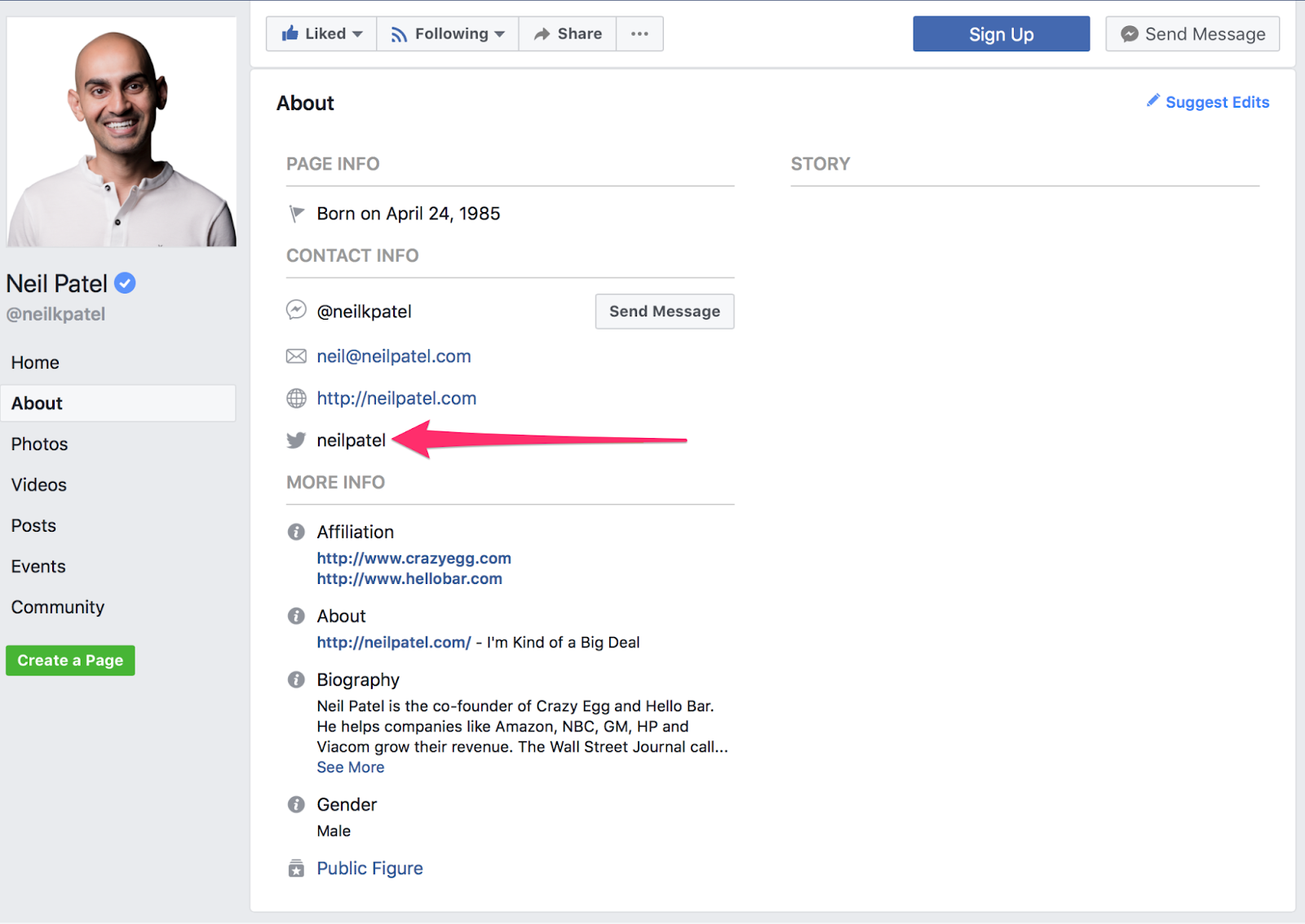
It gives any of your Facebook followers who also happen to use Twitter the ability to access your Twitter profile easily.
Because if you have people following you on other social networks, there’s a good chance that any of them using Twitter would want to follow you on that platform, too.
Gain Twitter Followers FAQs
What does my Twitter profile need to increase followers?
Make sure all available fields are completed, like your URL, name, and bio. Include applicable keywords or hashtags in your bio to get found by people searching.
How can I engage with my Twitter followers?
Engagement leads to increased reach and visibility, so be sure to answer mention tweets, participate in Twitter chats, and reply to tweets from accounts you follow.
How often should I tweet to increase Twitter followers?
Many studies recommend tweeting 5-15 times per day.
What should I tweet about?
Make sure your tweets offer value to your audience, either through knowledge, humor, customer support, and answering questions.
How to Get 10,000 Twitter Followers Conclusion
Twitter is an international platform with millions of users. It’s just as valuable (if not more valuable) for racking up an audience than sites like Instagram or Facebook.
Getting as many as 10,000 Twitter followers doesn’t have to be hard.
First, you need to optimize your profile. Add a high-quality profile picture, since it’s the first thing people will see when they come across your brand on Twitter.
Complete your bio and don’t forget a header image, too.
Start engaging with your followers by responding to comments, mentions, direct messages, and live chats.
Create a Twitter routine you can stick to. If you aren’t active, your engagement will dip. Make a daily, weekly, or monthly Twitter schedule.
Make sure that what you’re sharing is valuable. Share interactive content, like a poll, quiz, or infographic for best results.
Pin a relevant tweet to your profile. If you have an ongoing promotion or upcoming event, tweet about it and pin it to the top of your page.
Finally, be sure to link your Twitter account to your website and on your other social profiles for maximum exposure.
Each of these steps will result in substantial growth but put them together, and you are likely to see some pretty phenomenal gains.
What are your favorite Twitter follower growth hacks?
See How My Agency Can Drive Massive Amounts of Traffic to Your Website
- SEO – unlock massive amounts of SEO traffic. See real results.
- Content Marketing – our team creates epic content that will get shared, get links, and attract traffic.
- Paid Media – effective paid strategies with clear ROI.
AFFILIATE MARKETING
How to Add Affiliate Disclosure for Each Blog Post Automatically

Do you want to add an affiliate disclosure for each blog post automatically?
Affiliate marketing is one of the easiest ways to make money online. However, if you don’t disclose your affiliate links then you could end up in legal trouble.
In this article, we will show you how you can add an affiliate disclosure to all your WordPress blog posts.
Why Add an Affiliate Disclosure to Each WordPress Blog Post?
With affiliate marketing, you earn a commission every time someone clicks a referral link and makes a purchase. It’s a great way to make money online blogging with WordPress.
However, you must make it clear that your links are paid advertisements by adding an affiliate disclaimer. That just means posting a short notice explaining what affiliate marketing is, and that you get money from talking about the product or service.
Many countries have laws about failing to disclose paid endorsements. For example in the United States, you might get a fine from the Federal Trade Commission. You may even end up banned from reputable networks such as Amazon affiliates.
Even if you don’t get into legal trouble, customers who click on undisclosed affiliate links may feel tricked and stop visiting your WordPress website.
How to Add an Affiliate Disclosure to Each WordPress Blog Post
One option is to publish the affiliate disclaimer on its own page, as we do on WPBeginner.
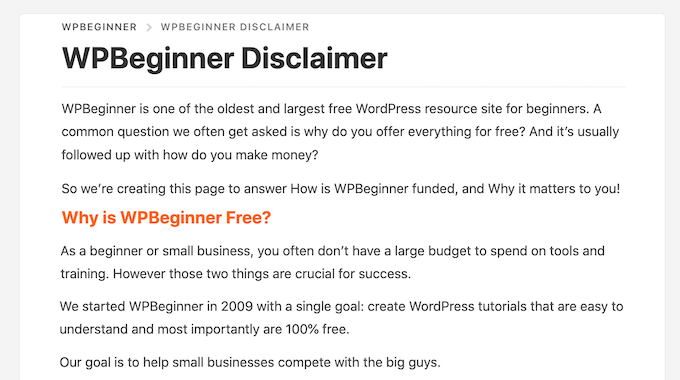
You can then add a link to every page that features an affiliate URL. This may be a good choice if you have a longer disclosure and don’t want to distract from the post’s content.
If yours is short, then you can often add the full text of the disclaimer to every post.
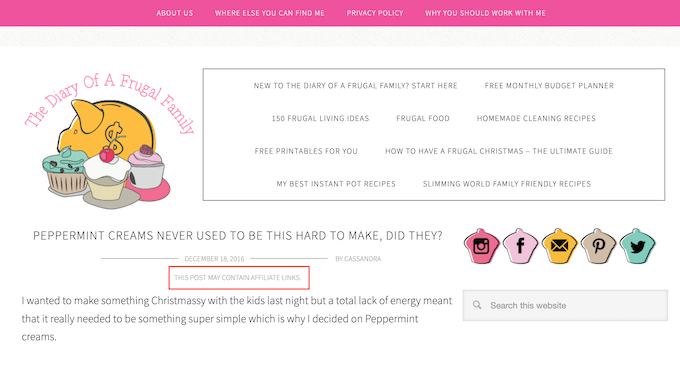
No matter which option you choose, you can save time and effort by adding the affiliate disclosure automatically. Simply use the quick links below to jump straight to the method you want to use.
Method 1. Add Affiliate Disclosure Using Pretty Links
Pretty Links is one of the best affiliate marketing plugins that can automate all your affiliate activities, including adding a disclosure.
Pretty Links comes with an advanced auto-linking feature that allows you to enter the keywords or phrases that you want to turn into affiliate URLs.
Every time you type this word or phrase, Pretty Links will turn it into an affiliate URL automatically. Even better, if you have created a disclosure notice page, Pretty Links can also add a link to it in the post.
For example, if you add “MacBook Pro” as a keyword and then use that phrase in a new post, then Pretty Links will automatically turn “MacBook Pro” into an affiliate URL and add a link to your disclosure notice page.
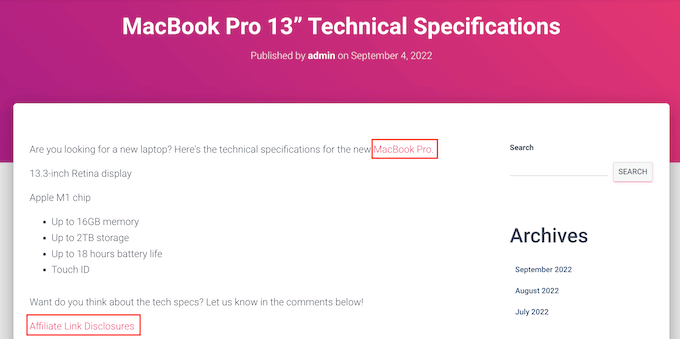
Note: Pretty Links won’t insert the disclosure link if you only add affiliate URLs manually. It only works when a post uses automatic keyword linking.
To get started, you’ll need to install and activate Pretty Links. If you need help, then please see our guide on how to install a WordPress plugin.
Upon activation, go to Pretty Links » Activate. You can then add your license key to the following field: ‘Enter Your Pretty Links Pro License Key.’
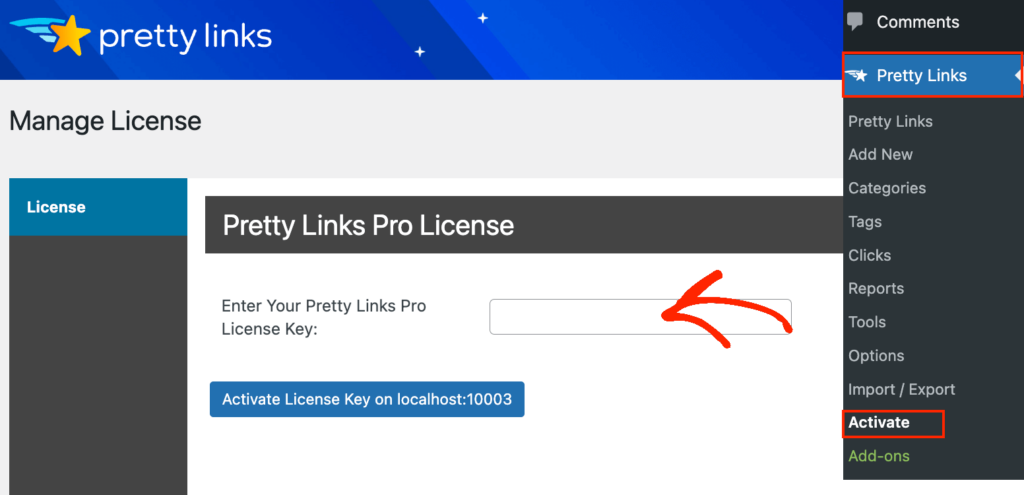
You can find this information under your account on the Pretty Links website. After typing in this information, click on the ‘Activate’ button.
With that done, you’ll need to go to Pretty Links » Add New and then add the first link you want to manage using the Pretty Links plugin.
For detailed step-by-step instructions, please see our guide on how to cloak affiliate links on your WordPress site.
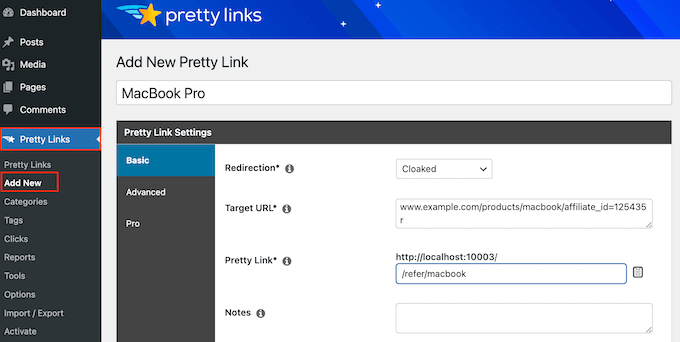
After that, click on the ‘Pro’ tab. In the ‘Keywords’ field, type in each word or phrase where you want to automatically insert this affiliate URL.
Simply repeat this process for all your affiliate links.
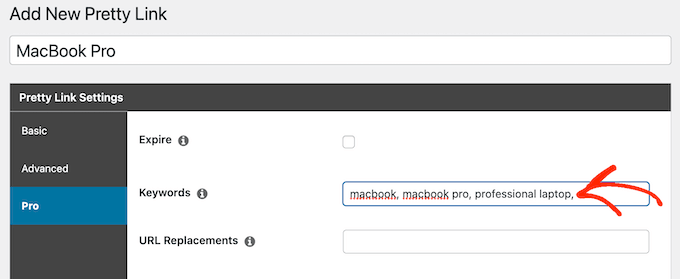
Every time it adds this affiliate URL, Pretty Links will also add a link to your disclosure notice.
The next step is creating the disclosure notice page that Pretty Links will link to. Simply go to Pages » Add New. You can then type in your affiliate disclaimer and add any categories or tags that you want to use.
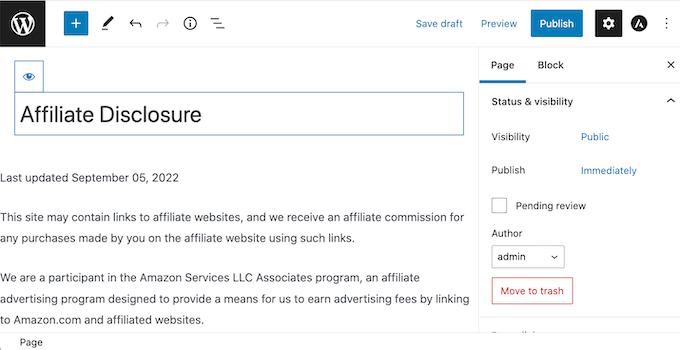
When you’re happy with your disclaimer, publish the page to make it live. It’s a good idea to make a note of the page’s URL, as you’ll need it in the next step.
Once you’ve done that, simply go to Pretty Links » Options. Then, click on the ‘Replacements’ tab.
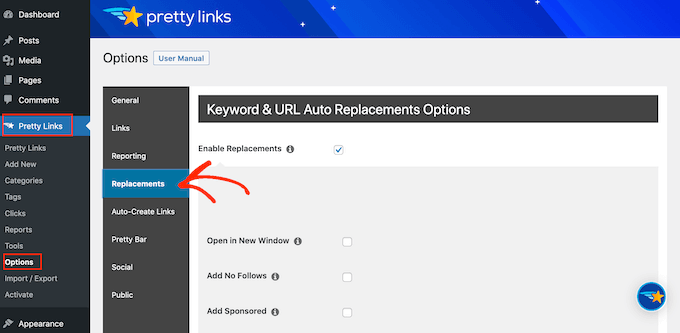
Here, check the ‘Enable Replacements’ box if it isn’t already selected.
After that, check the ‘Link to Disclosures’ box. In the ‘URL’ box, go ahead and enter your affiliate disclosure URL.

By default, Pretty Links will use ‘Affiliate Link Disclosures’ as your link’s text. However, you can change this to anything you want by typing into the ‘Text’ field.
You can also change where Pretty Links adds the affiliate disclaimer link. By default, it shows the URL at the bottom of the post, so it doesn’t distract visitors from the post’s content.
Another option is to add the disclaimer to the top of the post. This is where we include it on WPBeginner.
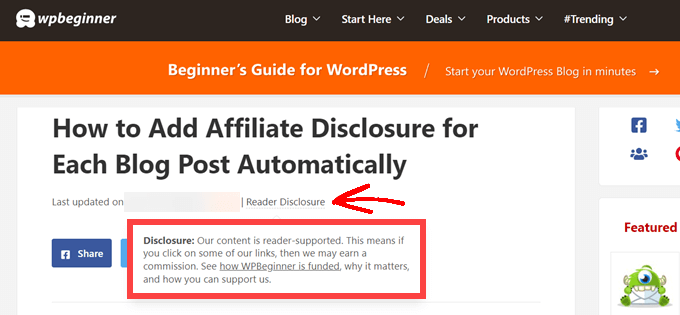
This lets visitors know the post contains an affiliate link before they start reading, which is a good way to build trust with your audience. However, some people may see the disclaimer and decide not to stay on the page, which can increase your bounce rate.
You can also add the disclaimer to both the top and bottom of each post. This may be a good idea if you write very long posts, but most sites don’t need multiple disclosures per page.
To place the affiliate URL, simply open the ‘Position’ dropdown and choose Bottom, Top, or Top and Bottom.
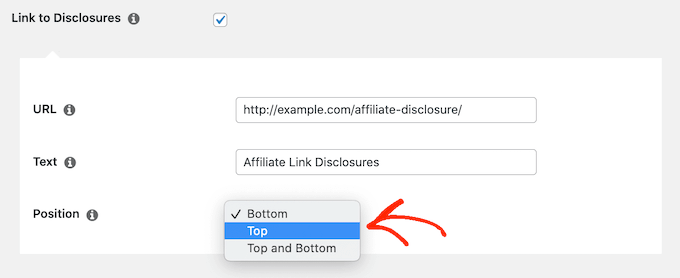
Once you’ve done that, just scroll to the bottom of the page.
Then, click on the ‘Update’ button.

Now, Pretty Links will add an affiliate disclosure link every time it auto-inserts an affiliate URL to your posts, pages, or custom post types.
Method 2. Add Affiliate Disclosure Using WPCode (More Customizable)
Sometimes you may want to add the affiliate disclosure to different areas of every blog post. For example, you might show the disclosure after you mention each affiliate product for the first time.
In this case, you can create a shortcode that adds your affiliate disclaimer. This gives you complete control over where the disclosure appears, without you having to type the entire text every single time.
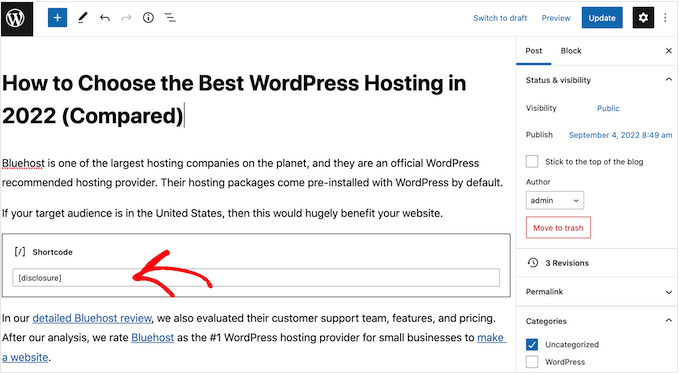
The easiest way to create a custom shortcode is using WPCode. This plugin lets you add code snippets to WordPress without editing your theme’s functions.php file.
WPCode also helps you avoid common errors by performing smart code snippet validation.
There are lots of ways to add an affiliate disclosure using WPCode. Besides the shortcode method, we’ll also share an easy way to automatically add the disclaimer to every post, page, or custom post type.
The first thing you need to do is install and activate the free WPCode plugin on your website. For more details, see our step-by-step guide on how to install a WordPress plugin.
Upon activation, go to Code Snippets » Add Snippet.
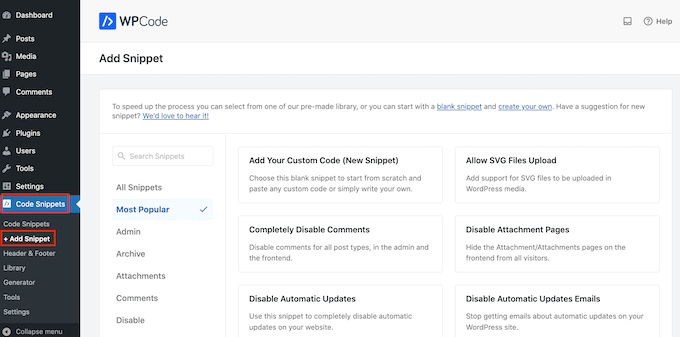
This will bring you to the ‘Add Snippet’ page where you can see all the ready-made snippets that you can use on your site.
Since we want to add custom code in WordPress, hover your mouse over ‘Add Your Custom Code (New Snippet).’ Then, click on ‘Use snippet’ when it appears.
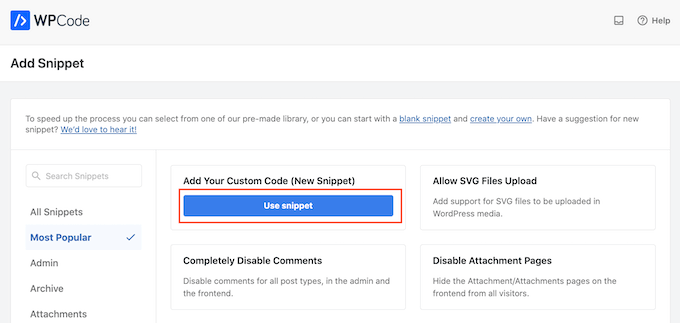
To start, enter a title for the custom code snippet.
This could be anything that helps you identify the snippet in the WordPress admin area.
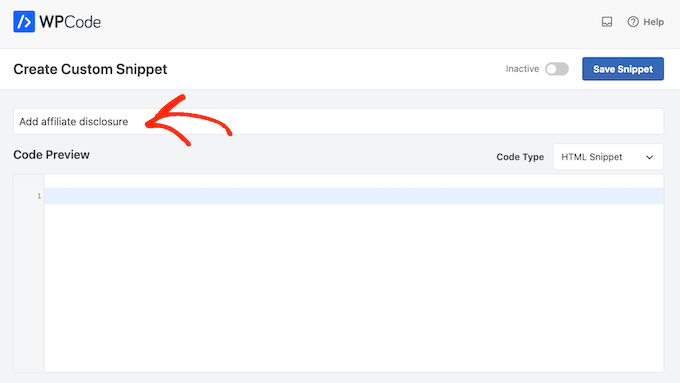
We’re going to add a PHP snippet, so open the ‘Code Type’ dropdown and choose the ‘PHP Snippet’ option.
You can then go ahead and paste the following code into the code box:
function disclosure() {
return "<p class="disclosure">This site may contain links to affiliate websites, and we receive an affiliate commission for any purchases made by you on the affiliate website using such links.</p>";
}
add_shortcode( 'disclosure', 'disclosure' );
You can use any text as your affiliate disclaimer, simply by editing the code above. For example, you might want to add a link in HTML to your affiliate disclosure page.
Once you’ve done that, scroll to the ‘Insertion’ section and make sure ‘Auto Insert’ is selected.

Then, open the ‘Location’ dropdown and choose ‘Frontend Only’ since we only want to use this code on our site’s frontend, which is what visitors see when they visit your site.
You can also organize your snippets by adding tags.
When you’re happy with how the snippet is set up, scroll to the top of the screen and click on ‘Save Snippet.’
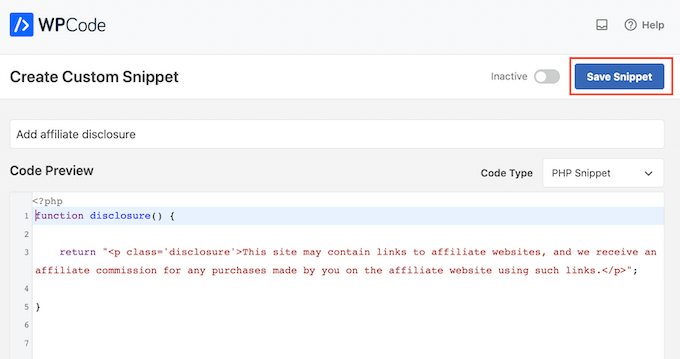
After that, you can make the code snippet live by clicking the ‘Active’ toggle.
Finally, don’t forget to save the change by clicking on ‘Update.’
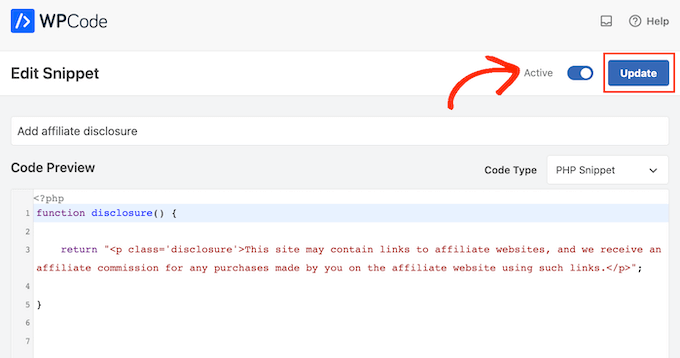
Now you can add the affiliate disclosure to any page, post, or custom post type using the [disclosure] shortcode. For more details on how to place the shortcode, you can see our guide on how to add a shortcode in WordPress.
How to Automatically Display the Affiliate Disclosure with WPCode
With WPCode, there are lots of different ways to add an affiliate disclosure to your WordPress website, including automatically adding it to every post.
This can save you a lot of time and effort, since you don’t need to add the shortcode manually. However, the disclosure will appear in the same location on every page.
To automatically add the disclaimer, simply create a new custom code snippet by following the same process described above. However, this time open the ‘Code Type’ dropdown and select ‘HTML Snippet.’
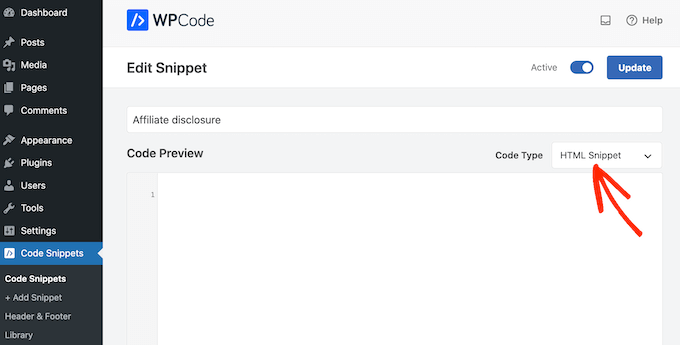
You can now add your disclaimer in the code editor, complete with the formatting that you want to use. For example, here we’re adding a simple disclaimer as a new paragraph:
<p>This site may contain links to affiliate websites, and we receive an affiliate commission for any purchases made by you on the affiliate website using such links.</p>
Next, scroll to the ‘Insertion’ section and open the ‘Location’ dropdown.
You can now choose where this disclaimer should appear, such as ‘Insert After Post’ or ‘Insert Before Content.’
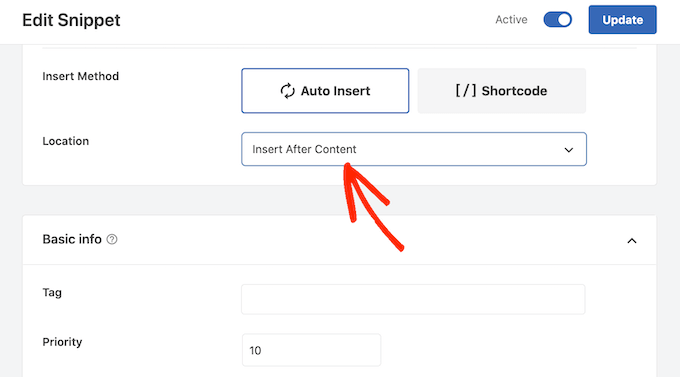
You can then go ahead and enable the snippet by following the same process described above. WPCode will now automatically show the disclaimer on every page, post, and custom post type, without you having to add the shortcode manually.
Method 3. Add Affiliate Disclosure Using Full-Site Editor (Block-Enabled Themes Only)
If you’re using a block-based theme like Hestia Pro, then you can add an affiliate disclosure to your theme’s blog post template.
This is a good choice if you want to show the exact same disclosure on every blog post. However, you won’t have the option to change the style or text on individual posts, so it’s not a good choice if you want to show different information on different pages.
To use this method, go to Themes » Editor in the WordPress dashboard.
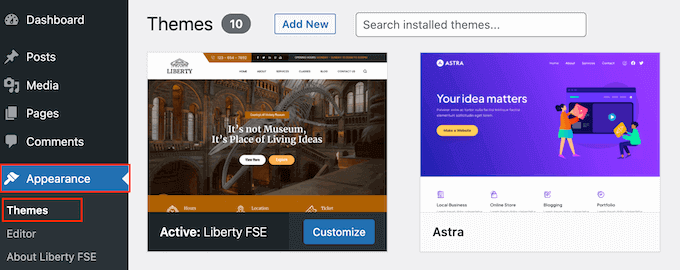
By default, the full-site editor will show your theme’s home template, so you’ll typically want to select a new template.
If you want to show the affiliate disclosure across your entire website, then we recommend adding it to the footer template part.
However, if you just want to show the disclaimer on your blog posts, then click on Templates on the left-hand side of the screen in the Design section.
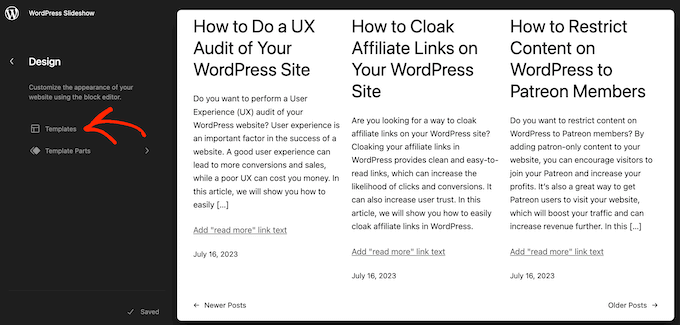
The editor will now show all the layouts that make up your WordPress theme.
Simply click go ahead and click on ‘Single.’
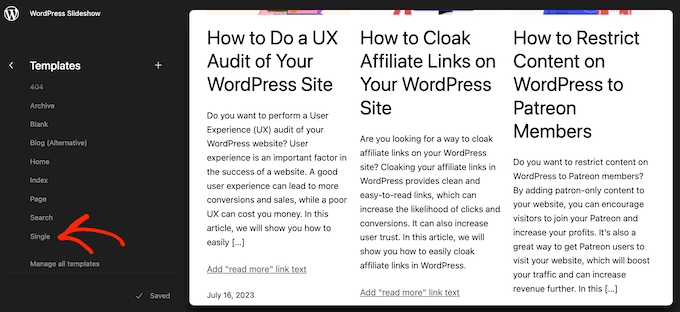
WordPress will now show a preview of the template.
To edit this template, go ahead and click on the small pencil icon.
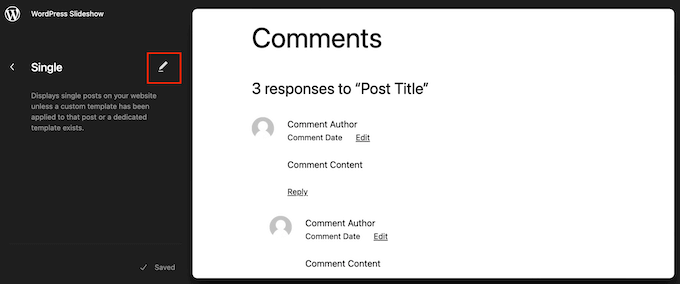
With that done, click on the blue ‘+’ icon in the top left corner.
In the search bar that appears, type in ‘Paragraph’ to find the right block.
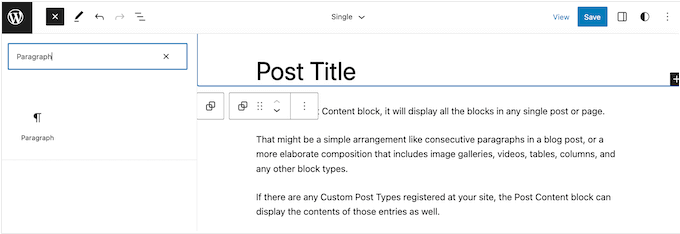
You can now drag and drop the block onto the area where you want to show the disclaimer.
Now, click on the block and type in your affiliate disclaimer.
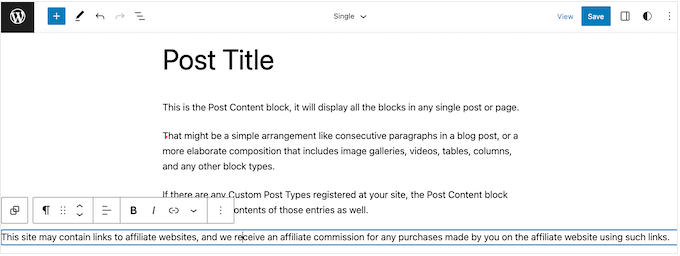
You may also want to change how the disclaimer looks.
To change the font size, background color, and more, simply click to select the paragraph block. Then, select the ‘Block’ tab in the right-hand menu.
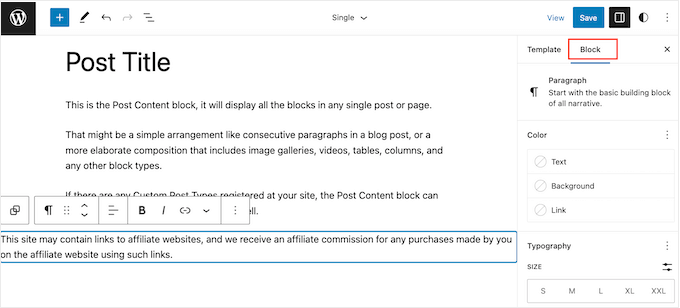
You can now change the background color and text color, or make the disclaimer bigger or smaller using the settings in the right-hand menu.
When you’re happy with how the disclaimer looks, click on the ‘Save’ button.
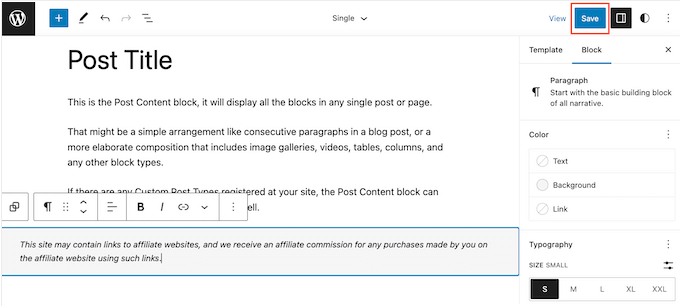
Now, if you visit any blog post on your affiliate website, you’ll see the disclaimer in action.
We hope this article helped you learn how to add affiliate disclosures for each blog post automatically. You can also go through our guide on the best giveaway and contest plugins and how to create an email newsletter the RIGHT way.
If you liked this article, then please subscribe to our YouTube Channel for WordPress video tutorials. You can also find us on Twitter and Facebook.
HOWTO'S
What a 500 Internal Server Error is, and How to Fix it
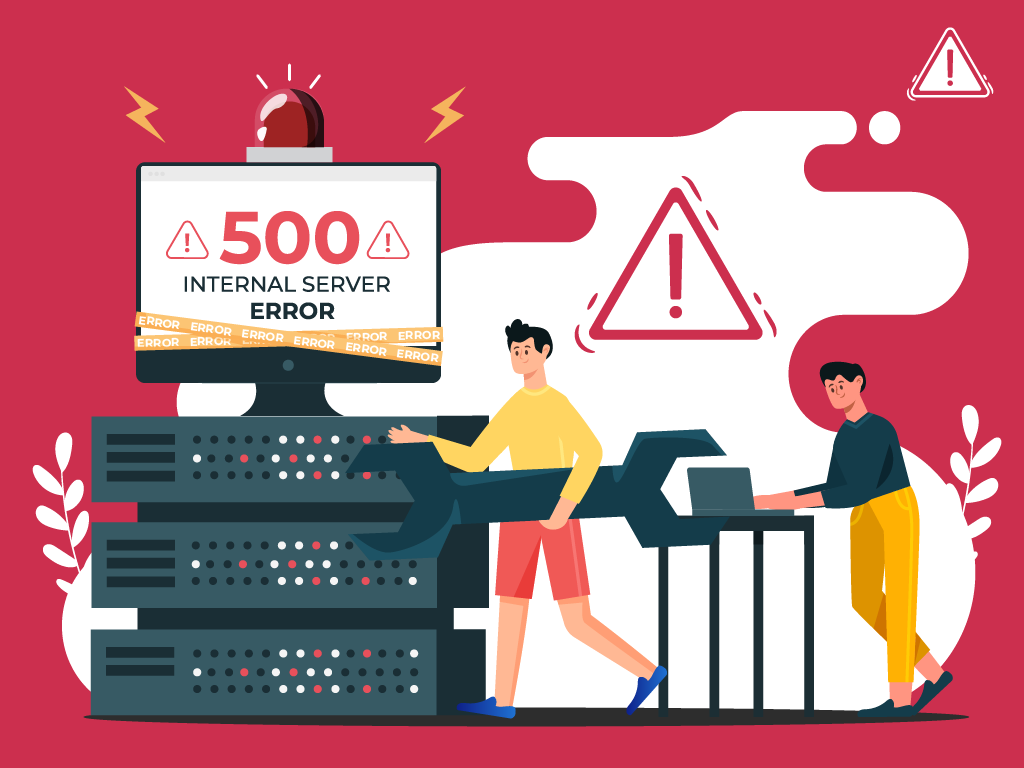
No one likes opening a webpage and seeing a 500 internal server error message—especially when it’s on your own website.
The problem with seeing this is the mystery behind it: a 500 internal server error is a very general HTTP status code with no definitive clues as to what is causing it.
If you’re seeing one now and are stumped, don’t worry. We can help you find what’s wrong, and what you need to do to fix it.
What is a Website Status Code?
Also known as a HTTP status code, these are a series of numbers that equates to a certain status of a webpage that you are currently viewing.
Whenever you visit a website, your browser sends a request to its server. The server then processes it, and sends back the resources needed to load whichever page you’re requesting. Attached to that is an HTTP header as well as a status code.
If everything can load fine, that status code is a 200. If there’s something wrong, it could be a 500 status code.
Webmaster’s Note: This is part of our more comprehensive guide to Technical SEO, where I cover everything you need to know about crawlability, indexing, and page speed optimization, as well as helpful tips on how to troubleshoot common website errors.
What are 500 Internal Server Errors?
The 500 Internal Server Error, also known as HTTP Error 500, is a server response that indicates an unexpected problem preventing the server from fulfilling the user’s request.
In simpler words, it’s a general message from your server saying “There’s a problem, but I’m not sure what.”
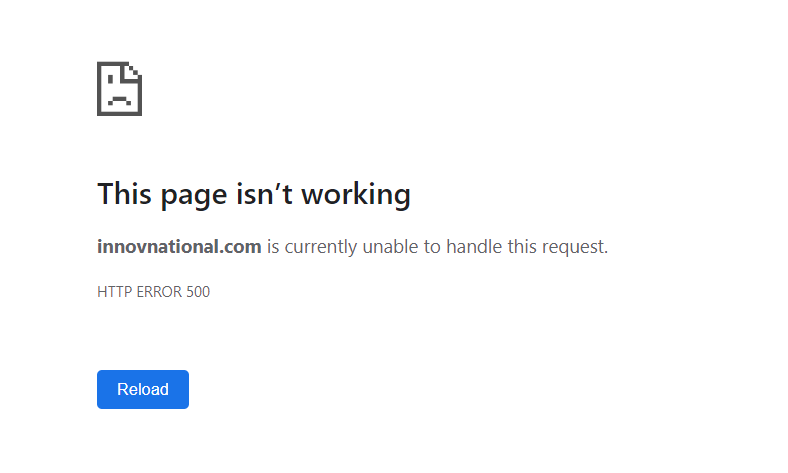
So if you’re seeing one now, then it is important to understand that the issue is not due to the user’s browser, internet connection, or device. Instead, the problem lies with the server that hosts the website. This server-side error can manifest in various messages, as different websites may display their own variations of the 500 error.
Here are some of the different variations of the 500 Internal Server Error:
- 500 Internal Server Error
- Internal Server Error 500
- HTTP Error 500
- HTTP Status 500 – Internal Server Error
- Error 500 Internal Server Error
- 500 Error
- Temporary Error (500)
- 500 – Server Error
- The website cannot display the page – HTTP 500.
Causes of 500 Internal Server Errors
The generic 500 server error can be challenging to pinpoint, because it is a general error—it does not point to any specific cause from the get-go. This means you have to dig into your website to find the cause.
But the good news is there are some likely culprits you can look at first:
- Browser Cache: Clearing your browser cache can help resolve the issue by ensuring that you are accessing the most up-to-date version of the website.
- Database Issues: Incorrect login credentials or a corrupt database can trigger a 500 error. Double-check that the credentials are correct and consider repairing or optimizing the database.
- Corrupted Files: If the core files of a WordPress website become corrupted, it can lead to a 500 error. Restoring or updating these files can help resolve the issue.
- Server and Disk Space: Issues within the server, such as running out of disk space or PHP memory limit exhaustion, can result in a 500 error. Contact your hosting provider to address these server-related issues.
- File Permissions and .htaccess: Incorrect file or folder permissions, as well as a corrupt or broken .htaccess file, can cause a 500 error. Double-check these settings and make necessary adjustments.
- Third-Party Plugins and Themes: Compatibility issues or errors within third-party plugins or themes can trigger a 500 error. Disable or remove these elements one by one to identify the problematic ones.
- Malware infections: Malicious software can compromise your website’s functionality and trigger internal server errors. For example, if a hacker injects a piece of malicious code into your website’s files, it can disrupt the server’s operation and result in a 500 error.
- Broken script injections: Hackers can inject malicious scripts into your website’s code, which may cause conflicts and result in internal server errors.
By understanding these potential causes, you can take the necessary steps to address them and resolve the 500 internal server errors.
Troubleshooting 500 Internal Server Errors
To resolve 500 internal server errors and get your website back online, you could follow these detailed troubleshooting steps:
Clear Your Browser Cache
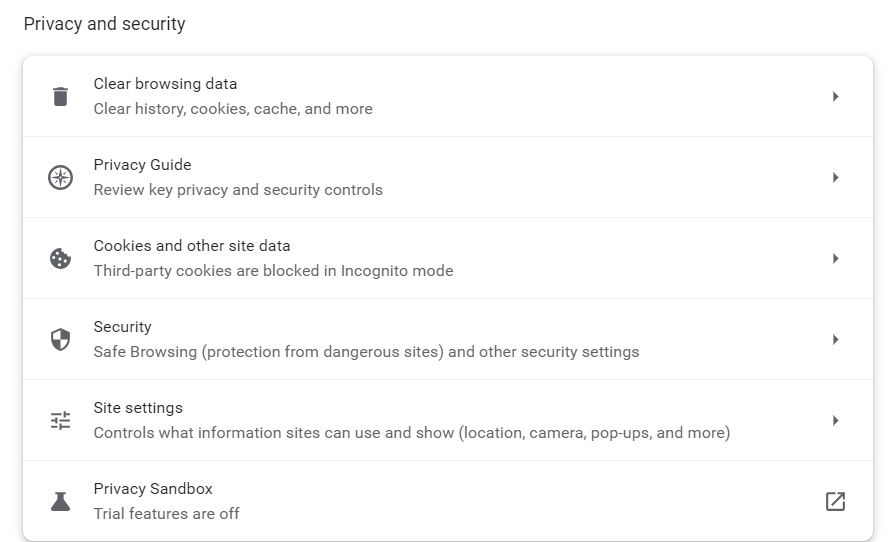
Before diving into complex troubleshooting steps, clearing your browser cache is a good starting point. By clearing the cache, you ensure that any previously stored data or cached versions of the website are removed, allowing for a fresh attempt at accessing the site.
This can be especially helpful if the error was caused by a previous version of the website being cached locally on your device.
- Example: Let’s say you are using Google Chrome. To clear your browser cache, you would click on the three dots icon at the top right of the browser window, go to “More tools,” select “Clear browsing data,” choose a time range or “All time” option, and finally, click “Clear data” to remove the cached files.
Reload the Page
After encountering a 500 error, it is worth waiting a minute and then attempting to reload the page.
The error can be temporary if it occurs due to server overload or maintenance. By reloading the page, you give the server a chance to resolve the issue and send a proper response.
- Example: You visit a news website and encounter a 500 internal server error while trying to access an article. Instead of immediately assuming a problem with your device, you wait for a moment and then press F5 or Ctrl + F5 to refresh the page. If the server overload was the cause, the website would likely be accessible again after the reload.
Check for Recently Installed or Updated Software
If the 500 error persists, it is important to investigate whether any recently installed or updated software on your website may be causing conflicts.
This could include plugins, themes, or any other website components that have undergone changes.
- Example: You recently updated the content management system (CMS) of your WordPress website, and shortly after, you start experiencing 500 Errors. To troubleshoot the issue, you can compare the date of the CMS update with the start of the errors. If they align, it may indicate that the update caused compatibility issues or conflicts with other plugins or themes.
Check for Server-side Errors
Review your server’s error logs to identify any specific error messages or patterns. These logs can provide valuable insights into the underlying issues causing Error 500.
- Example: A server error log indicating database connection failures may indicate a misconfiguration in your website’s database settings, leading to 500 internal server errors.
Review Error Logs

Look for recurring errors or warnings that may indicate underlying issues. Correlate timestamps with user-reported errors if applicable to pinpoint specific areas of concern.
- Example: If users consistently report a 500 error when submitting a contact form, reviewing error logs during those instances may reveal issues with the form submission script.
Identify and Fix .htaccess File Issues
Open the .htaccess file using a text editor and check for syntax errors or conflicting directives. Rectify any mistakes or consider renaming the file to regenerate it.
- Example: A website experiencing Error 500 after adding rewrite rules to the .htaccess file may have introduced syntax errors that disrupt the server’s operation.
Address Script Injection Problems
Inspect your website’s files and code for any suspicious or unrecognized scripts. Remove any injected code and ensure that your website’s security measures are robust.
- Example: If your website allows user-generated content and you notice unexpected scripts in certain posts or comments, it is possible that malicious users have injected their own code.
500 Error VS. Other 5xx Response Codes
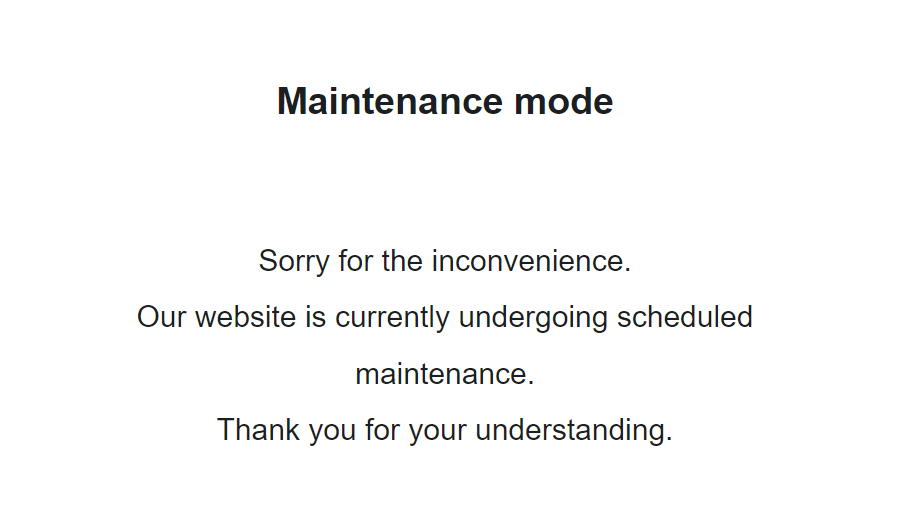
If you’re seeing an error screen and none of these solutions worked, then you might be dealing with a different kind of 5xx error.
To have a better understanding of the differences between generic 500 errors and other internal server errors, it’s essential to know the most common 5xx response codes:
- 500 Error: This code indicates that the server encountered an unexpected problem that prevents it from fulfilling the request. It’s an unidentified issue without providing additional details.
- 501 Error: A “not implemented” HTTP status code, it shows that the server is unable to execute the request. This may happen due to an inability to identify the request’s objective or insufficient power to fulfill it.
- 502 Error: Known as a “bad gateway,” this response happens when an invalid response is detected by the server acting as a proxy or gateway. This means that the server received an invalid response from an upstream server, potentially indicating a problem with your server if you are using a web application firewall.
- 503 Error: Happens when a service is unavailable, which can be triggered by server overload, maintenance, or even a malware attack. The server is unable to handle additional tasks at that moment.
- 504 Error: A “gateway timeout” indicates that the server, operating as a proxy or gateway, was unable to identify the request within the specified time limit.
- 505 Error: This error happens when the server cannot recognize the HTTP protocol used in the request.
- 511 Error: An error for network authentication. This means that the server requires user authentication to access the requested resource.
How 500 Error Codes Can Impact Your SEO
Encountering frequent 500 internal server errors can have several negative implications for your website’s SEO:
- User Experience and Rankings – Internal server errors can significantly impact user experience, leading to a low engagement rate as visitors encounter a non-functioning website. User experience is a critical signal for search engines, as they aim to provide the most relevant and satisfying results to users. High bounce rates and decreased engagement can signal to search engines that the website may not be meeting users’ needs, potentially impacting its SEO rankings.
- Crawling and Indexing – Search engine crawlers could also encounter Error 500 as they attempt to access and index website content. If search engines repeatedly encounter these server errors during crawling, they may interpret it as a sign of poor website maintenance or technical issues. This can result in difficulty for search engines in indexing and ranking the site effectively. It also means that fresh content updates or changes may not be properly discovered or reflected in search results.
- Domain Authority and Reputation – A website that frequently experiences internal server errors can have a negative impact on its authority and reputation, both in the eyes of search engines and users.
If a site consistently delivers a poor user experience due to server errors, users may lose trust and credibility in the website. Search engines prioritize user satisfaction and may accordingly adjust rankings for websites that consistently provide a subpar experience. That’s why I consider engaging in ongoing technical SEO a must for any webmaster or SEO professional.
How to Prevent 500 Internal Server Errors
To minimize the risk of future 500 Internal Server Errors, implement these preventive measures:
Regularly Update and Maintain your Website
Keep your content management system (CMS), plugins, and themes up to date to prevent conflicts or vulnerabilities.
Remove any unused or outdated plugins or themes that may create conflicts or security vulnerabilities.
- Example: An e-commerce website should regularly update its CMS, such as WordPress, along with the associated plugins, to ensure that security vulnerabilities are patched and compatibility issues are avoided.
Implement Reliable Security Measures:
Install a reputable security plugin to protect your website from potential attacks and malware infections. Use strong, unique passwords for administrative access and enable two-factor authentication whenever possible.
If you’re using WordPress, here’s how to scan your WordPress site for better security and to prevent any malicious code.
- Example: Utilize a security plugin that can actively scan your website for vulnerabilities, block suspicious IP addresses, and provide real-time alerts for potential threats.
Backup your Website Regularly:
Establish a regular backup routine to ensure that you have a clean copy of your website to restore in case of issues or errors.
Store backups in secure off-site locations or use a reliable backup service.
- Example: Use backup plugins or backup your website manually by downloading both your website files and database, then store the backups on a secure cloud storage platform or external hard drive.
Key Takeaway
Encountering a 500 internal server error can be a frustrating experience, but by understanding its causes and following the troubleshooting steps outlined in this article, you can effectively resolve these issues and minimize their impact on your website and SEO.
Prioritize regular maintenance, implement reliable security measures, and establish a backup routine to lessen the chances of having to deal with 500 Internal Server Errors.
HOWTO'S
How to Launch a Newsletter on WordPress.com
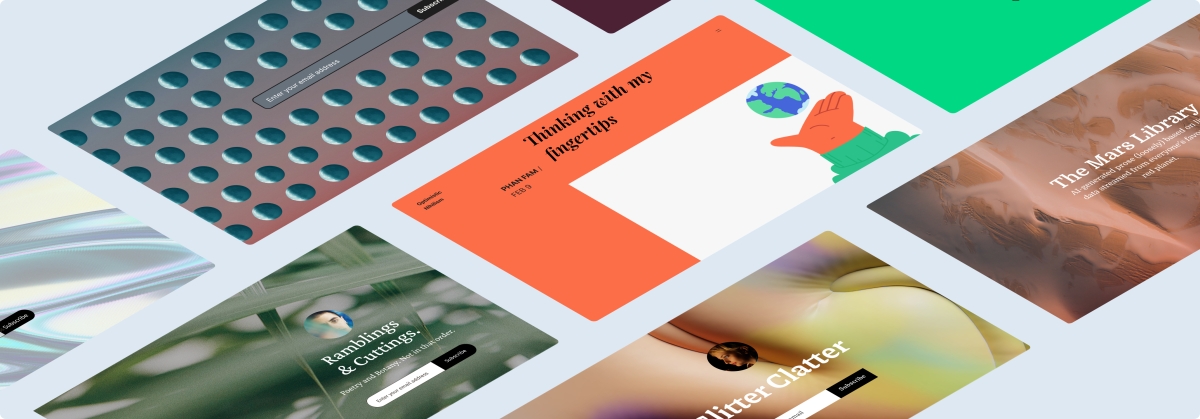
Unleash your inner creator! Dive into the exciting journey of crafting captivating newsletters with WordPress.com’s newest course: Newsletters 101: From Basics to Automation and Monetization.
This completely free online course is designed to share the key skills of creating, managing, and monetizing your newsletter. Whether you’re a blogger, entrepreneur, or part of a non-profit organization, this is your gateway to reaching the hearts and minds of your audience directly in their inboxes.
Let’s dive in!
The power of newsletters
Newsletters offer creators and businesses a unique advantage: a simple way to establish a personal, direct line of communication with their audience, free from the whims and distractions of social media algorithms. Publishing a newsletter can help you forge stronger relationships with your subscribers, nurturing a loyal following over time.
And newsletters are an invaluable tool for generating revenue, too. People who sign up for your newsletter are much more likely to be interested in what you have to offer, which means they’re more receptive to your ideas, recommendations, and products.
Get set up for success
In this course we’ll walk you through the basics of setting up a newsletter, even if you don’t have a website. And if you already have a website you’d like to turn into a newsletter, we’ll also guide you on how to do so with just a few clicks.
Our Newsletters 101 course will get you started with what you need no matter where you’re at or what your niche is. You’ll find pro tips, ideas, how-tos, and resources for getting the most out of your newsletter.
The best part? The course is free and no registration is required. Just click the button below and get started!
Unleash your monetization potential
Want to make money through your newsletter? We’ve got you covered! We’ll walk you through setting up paid subscriptions, so you can start generating recurring revenue by simply sharing what you’re passionate about.
We’ll also explore affiliate marketing, a way to earn commissions through carefully curated product recommendations. Plus, we’ll guide you on integrating ads or sponsored content, offering a win-win scenario where your audience benefits from valuable content, and you earn from your efforts.
Making it real
You might be thinking, “I’m not a techie, can I really do this?” Absolutely, yes! In this course, we break down everything into bite-sized pieces, making it simple to follow along, no matter your technical abilities.
And to support you on the way, we have an Education Community Forum where you can ask questions and celebrate your progress.
See you there!
PS: Get the best out of our learning resources by checking out all of our courses, live webinars, and recorded replays.
Join 100,487,100 other subscribers
-

 WORDPRESS7 days ago
WORDPRESS7 days agoTurkish startup ikas attracts $20M for its e-commerce platform designed for small businesses
-

 MARKETING6 days ago
MARKETING6 days agoRoundel Media Studio: What to Expect From Target’s New Self-Service Platform
-

 SEO5 days ago
SEO5 days agoGoogle Limits News Links In California Over Proposed ‘Link Tax’ Law
-
SEARCHENGINES6 days ago
Daily Search Forum Recap: April 12, 2024
-
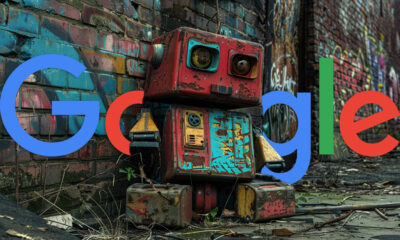
 SEARCHENGINES7 days ago
SEARCHENGINES7 days agoGoogle Search Results Can Be Harmful & Dangerous In Some Cases
-

 MARKETING7 days ago
MARKETING7 days agoUnlocking the Power of AI Transcription for Enhanced Content Marketing Strategies
-

 SEO5 days ago
SEO5 days ago10 Paid Search & PPC Planning Best Practices
-

 SEARCHENGINES5 days ago
SEARCHENGINES5 days agoGoogle Core Update Volatility, Helpful Content Update Gone, Dangerous Google Search Results & Google Ads Confusion