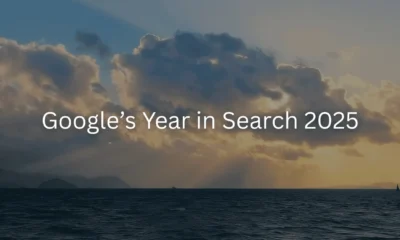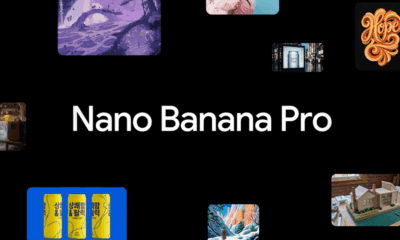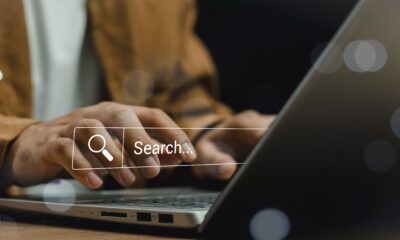A website can change the world. If you’re a student, we’d like to help you get started with that.
WORDPRESS
Free Websites for Students – WordPress.com News
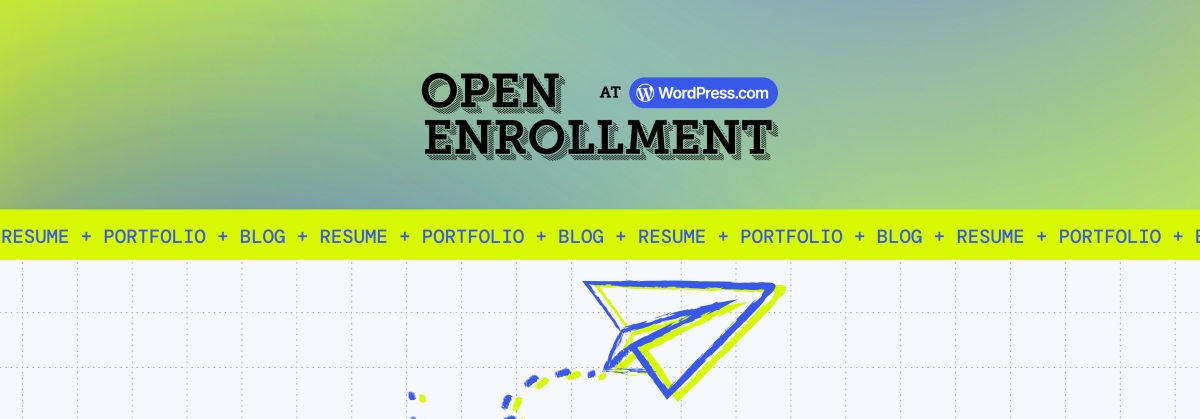
Your online presence is paramount to the success and well-being of your future self. Whether it’s for sharing your latest creative project, building an impressive portfolio, or simply expressing your ideas, owning a personal website gives you the power to control your online identity. It’s a space where you can showcase your work, share your story, and set yourself apart in a sea of digital noise.
A simple website can, in fact, change the world.
You are the future of the web
At WordPress.com, we know that students are at the forefront of driving online culture. Michael Dell founded Dell while he was a student at the University of Texas. Google came to life when Larry and Sergey were at Stanford. Mark Zuckerberg was 19 when he started Facebook. We could keep going.
To kickstart your own world-changing ideas, we want to give you a free website.
Starting this week, university students can get a free Premium WordPress.com website for one year. We’re offering this opportunity to the first 1,000 students who sign up.
Investing in yourself—here’s what you get with a WordPress.com premium plan
A website is more than a tool. It’s an investment in your future. As the job market becomes increasingly competitive, having an online space where you can display your work, write about your passions, and connect with like-minded people is invaluable. From resumes to portfolios to blogs, your WordPress.com site will grow as you do.
Here’s what’s included when you take advantage of this free website offer:
- Free custom domain name for the first year: Choose a personalized domain that reflects your identity.
- Premium themes: Kickstart your site with professionally designed, fully customizable templates.
- 13 GB of storage: Plenty of room to host your photos, videos, and other media, with ownership that’s entirely yours.
- SSL certificate: Your site is secure and protected by industry-standard encryption.
- Ad-free experience: Build and manage your site without ads distracting your visitors.
No matter what you’re creating, WordPress.com’s Premium plan gives you all the tools you need to succeed.
How to secure your free website
Here’s how you can grab this amazing deal:
- Submit the interest form ASAP: Head over to our campaign landing page and fill out the form with your details. Be quick—only the first 1,000 students will get the free site!
- Verify your student status: After you’ve submitted the form, you’ll receive an email asking you to verify your student status through VerifyPass. This step ensures that our offer goes to real students.
- Claim your free website: Once your student status is verified, you’ll receive a unique coupon code that allows you to create a new Premium plan website for free.
- Build your site: Choose your domain, select a theme, and start building!
This offer is perfect for students looking to stand out in their personal and professional journeys. Don’t miss out on this chance to create a space that’s truly your own.
Get started right away
Having your own website is a game-changer in an online world increasingly controlled by social media algorithms. You’ll stand out by breaking the mold and announcing yourself as an individual, unmoved by the platform of the moment.
WordPress.com is here to help you take that leap.
Take control of your digital identity. Sign up now and claim your free website while spots are still open!
Join 112.1M other subscribers