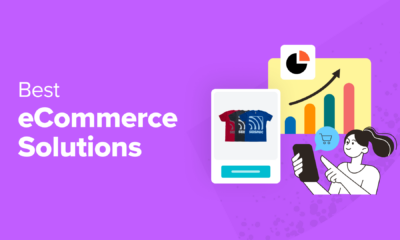Lighting-fast speeds. Unimpeachable security. Built-in privacy protection. Move your domain to WordPress.com today.
WORDPRESS
How (and Why) to Move Your Domain to WordPress.com
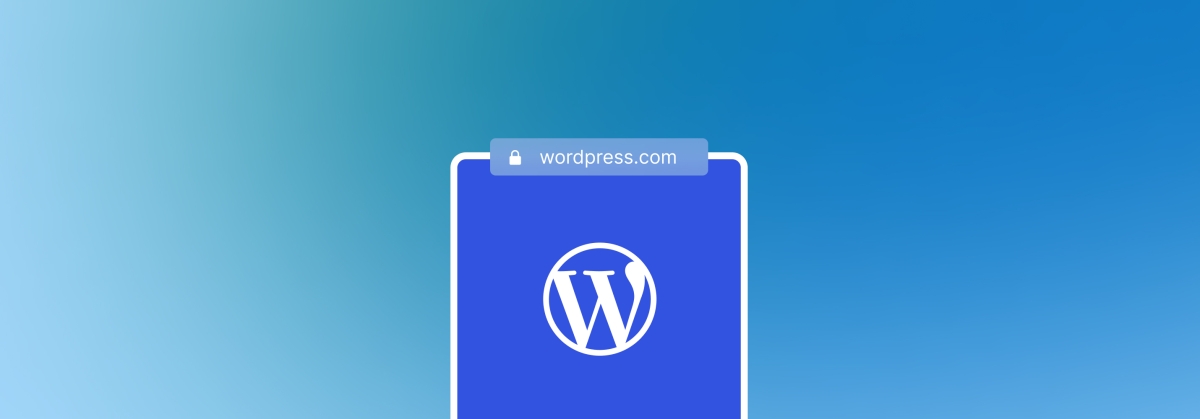
If you’re a Google Domains customer, you may have heard that your domain will soon be acquired by Squarespace. This change might work for some folks, but there’s good reason to consider moving elsewhere—like WordPress.com.
By transferring your domain to WordPress.com, you’re entrusting your precious online real estate to the best-performing, most reliable registrar in the business.
Domains are our domain
Here’s why we’re confident that moving your domain to WordPress.com is the savviest move you could make:
Lightning fast speeds. No matter your website goals, speed is critical. At WordPress.com, you’ll benefit from our lightning-fast DNS performance so that your domain loads nearly instantaneously when someone types your URL and hits “Enter.”
Unimpeachable security. All domains hosted at WordPress.com get a free SSL certificate, ensuring secure and encrypted connections for your customers.
Privacy protection. To sweeten the pot even more, we offer free privacy protection to keep your contact information confidential. (There are a handful of domain extensions that don’t qualify for privacy protection, so you may need to check if yours is eligible; learn more here.)
One convenient dashboard for all your website management. Whether or not you plan to use your domain as the primary URL for a website, housing it with us is especially handy if you’re already a WordPress.com customer. Managing your hosting, domain, email, and other web services can all happen from one convenient dashboard.
How to transfer your domain from Google to WordPress.com
If you’re looking to make a change, here’s how to transfer your domain from Google to WordPress.com.
1) First, you’ll need to unlock your domain at Google Domains and request an authorization code. (Note: Your domain must be at least 60 days old to be eligible for transfer.) Since there are a few international extensions that aren’t supported at this time, you should also confirm that WordPress.com can host your specific domain extension; you can find the list here.
2a) If you have a WordPress.com account, head over to your domain management dashboard. Click “Add a domain,” and then “Use a domain I own.”
2b) If you don’t have a WordPress.com account, use this link to get started right away with the domain you want to transfer.
3) Type in the domain you want to transfer, then click “Continue.”
4) Select the option to transfer your domain, and you’ll be prompted to start the process. After completing a couple of final steps, it generally takes 5-7 days for the transfer to complete. Then you’re free to build a website—or just hold onto your domain until you’re ready to get started.
Click here to see the full step-by-step process, laid out in even more detail and with screenshots of what you should be seeing along the way.
If you have questions, our Happiness Engineers are always available to help. Click here to get in contact with us.
Join 99,718,522 other subscribers