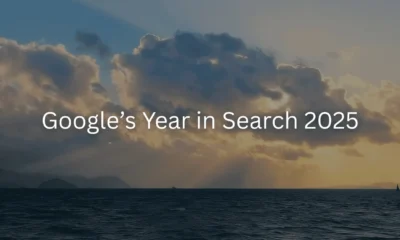A peek at how our special projects team built the all new my.blog website.
WORDPRESS
How We Built It: my.blog – WordPress.com News
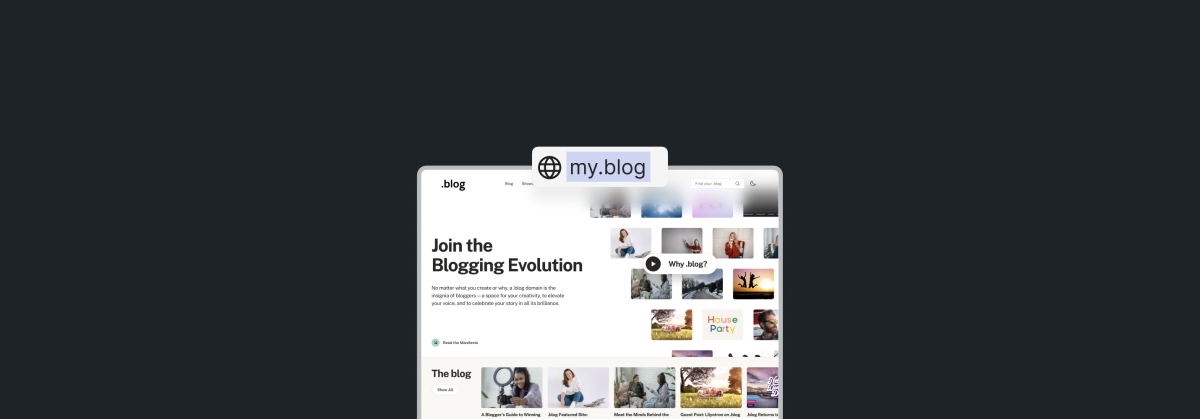
When Automattic launched the .blog domain extension back in 2016, our in-house team built a shiny new website to go with it. The vibe of my.blog very much matched the era, featuring a simple layout, a generic color palette, and a “just the basics” approach to the content and overall messaging.
Eight years later, it was time for a refresh.
Our special projects team recently revisited my.blog, giving it a totally new aesthetic and approach, as well as some cool new features. In this post, we’re going to give you a peek behind the curtain about how this new site came to be. The fresh design beautifully showcases what’s possible with WordPress.
Take a look around my.blog and don’t forget to grab a .blog domain while you’re at it!
Design inspo
The first step for our team was to nail down a design motif. For any website project, starting here sets the tone for the entire site. What are the colors, styling, and typographical elements that speak to what you’re trying to get across?
Our design team presented two beautiful options, each with their pros and cons:
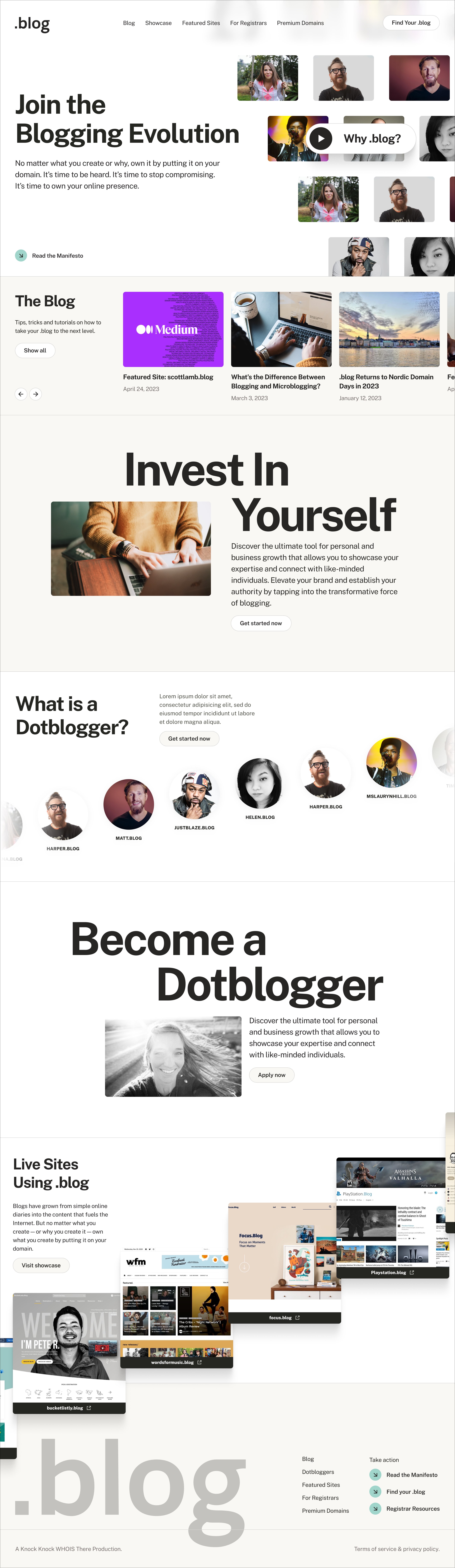
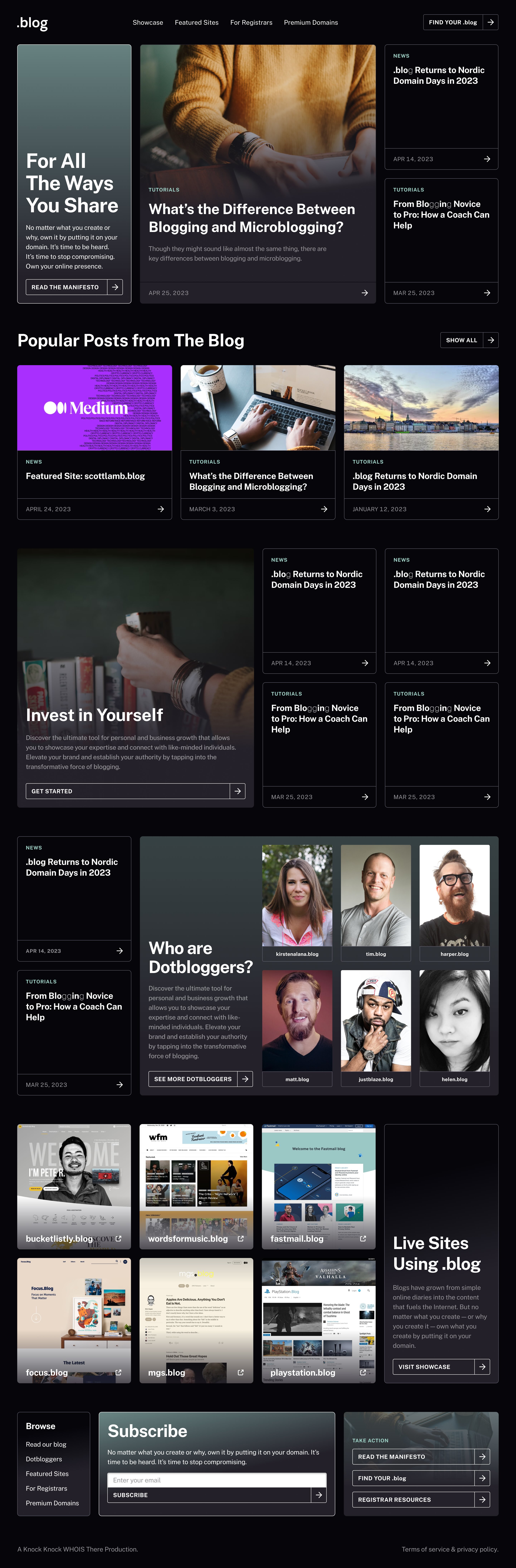
The fluid layout of the lighter version, codenamed Lemon Softness, really stood out, whereas the tile or card layout of the darker version, codenamed Starfield, looked nice, but felt like more of the same on today’s web.
On the other hand, the dark aesthetic of Starfield spoke a little more to our future-facing sensibilities.
Ultimately, we combined them. The layout of Lemon Softness is what you’ll see on my.blog today (including a few very cool scrolling animations), while the Starfield inspiration shows up in Dark Mode toggle (the moon/sun icon on the top right). Also check out the “glass morphism” effect in the header at the top of the site, which blurs the imagery just a bit so that you can clearly read and navigate the menu.
Blogger inspo
Of course, it’s not all about the design. Along with the bold new look, our team included a few features that will inspire bloggers of all stripes and encourage getting back into the habit. After all, blogging is actually thriving in our social media world.
First, we wanted to ensure that “dotbloggers” (folks who use a .blog domain) were highlighted right on the front page. This carousel pulls posts from the “dotblogger” blog category:
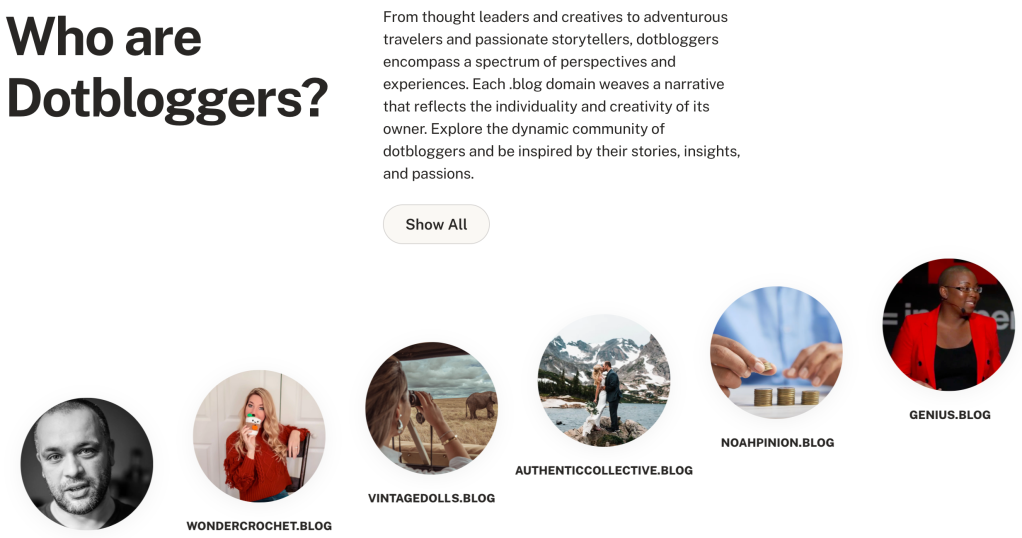
Just a bit further down on the page, we decided to feature .blog sites; this carousel is actually populated dynamically from a .blog domain database.
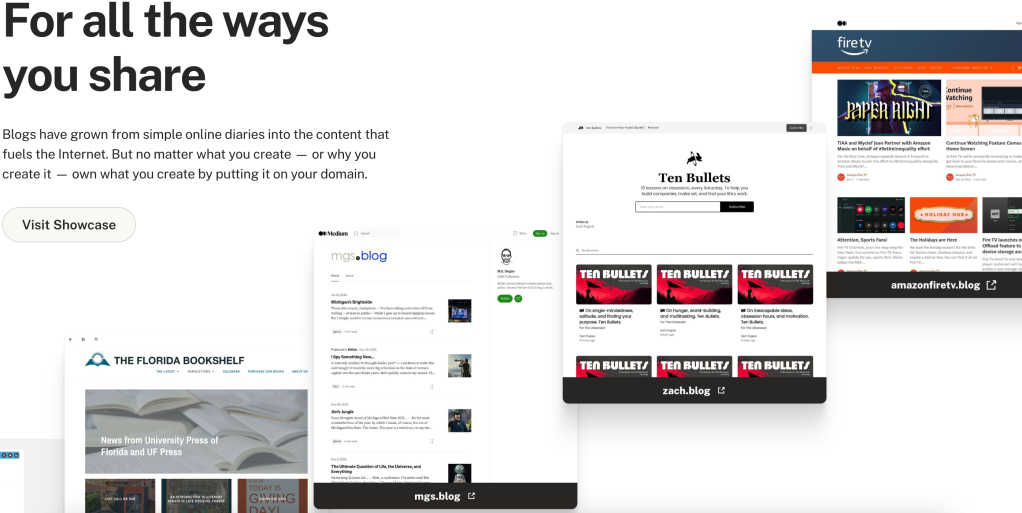
Finally, the team wanted to emphasize how powerful blogging can be. Just as “the death of the novel” has been overblown for at least 100 years, “the death of blogging” is a regular fixture of online discourse. The reality is that more people than ever before are blogging and seeing the value of having a corner of the internet that’s all theirs. To this end, we spent time crafting a manifesto that speaks to this:
We hold this truth at the center of our mission and vision: content is valuable. When you publish online—whatever you publish—you are declaring your willingness to create and add something to our world.
Owning your domain means that you’re not at the whims of an ever-changing algorithm. It’s a claim of ownership and independence. A .blog domain is more than that—it’s a signal and a badge of authenticity that declares your particular corner of the internet as a space for stories, expressions, thoughts, and ideas. You’re an original.
A .blog domain is more than just the dynamic pillar of your online presence (though it is that too). It’s a stage for all of the utterly unique ways you share your story—in words, photographs, videos, podcasts, artwork, and more.
Resources for days
Beyond the glitz and glamor, the .blog website also needs to provide practical resources for both registrars and dotbloggers. On the registrar side, our team made it especially convenient to access promotional content and visual marketing assets. When it comes to bloggers looking for a domain, the search page provides real-time results for what’s available and where you can purchase it.
As a reminder, you can also buy a .blog domain directly from WordPress.com/domains—for just $2.20 for the first year, or for free if you purchase any annual paid plan.
Take a look for yourself
No need to take our word on the great job our special projects team did with the new my.blog website. Head over, click around, grab your own memorable domain name, and start (or restart) blogging today.
Join 111.8M other subscribers