AFFILIATE MARKETING
Can a Free WP Site Speed Plugin be Good?

This Autoptimize review will demonstrate how this WordPress plugin can improve your WordPress site’s performance. The Autoptimize plugin is very popular – used on over one million sites – and it has received over one thousand five-star reviews at WordPress.org.
In this Autoptimize review, we’ll cover:
- What Autoptimize is
- Features and how to use them
- Autoptimize pricing
- Pros and cons
- Alternatives
In a hurry? Get Autoptimize right here!
Autoptimize Review
-
Ease of Use
-
Features
-
Support
-
Pricing
-
Likely to Recommend
Summary
Autoptimize is a great plugin to minify and combine JavaScript, CSS, and HTML files. It will definitely improve your website speed. If you want to achieve even more, add the caching plugin WP Rocket. Get Autoptimize and WP Rocket right here!
Pros
- Autoptimize is free
- Easy to use
- Good optimization
Cons
- You may have to do many A/B tests to achieve the best results
- No support for the free version
What Is the Autoptimize Plugin?
Autoptimize optimizes the performance of websites by aggregating and minifying CSS, JavaScript, and HTML files. All of the above have advanced options. Autoptimize does not do any HTML page caching and is compatible with all web hosts.
There is also a premium version of Autoptimize available called Autoptimize Pro. The premium version adds features such as image optimization, CDN integration, automatic critical CSS rules, extra booster options, and it provides premium support.
Autoptimize is less comprehensive than other caching plugins; its main task is to optimize code, not caching. For caching purposes, you can use WP Rocket. The two work together without conflicts.
Notes:
-
- Back up your WordPress site before experimenting with Autoptimize.
-
- Check your site after implementing any optimization.
Autoptimize Features
For this Autoptimize review, we’ll take a look at the main features it excels at.
- Minification – Autoptimize specializes in the removal of unnecessary code to improve your website’s performance.
- Aggregation – Autoptimize combines scripts and files to reduce network requests and improve your website’s speed.
- Lazy loading – Image optimization is performed by loading images only when visitors scroll into view, which improves performance.
- Async/defer – Scripts are downloaded in the background to optimize page loading times.
- Browser caching – Browser caching is another way of improving performance by storing files on a user’s browser to reduce the load time of web pages for repeat visitors. Stored files do not need to be fetched or loaded again for a specified period making subsequent site visits faster.
- Removing emojis – This can help reduce page size and increase page speed.
- Google fonts optimization – Google fonts optimization can speed up the site by preloading them in the head section of the page file.
- Inline CSS – Inline CSS can load inline images using “data URIs” for smaller images to decrease page loading time.
- Critical CSS – This is a more advanced version of the above targeting above-the-fold content.
- Include/exclude files – Include or exclude specific files based on ID or class names.
- CDN (Content Delivery Network) – Integration with a server network spread over different regions. This allows you to cache content from your site and bring it closer to your client.
JavaScript Optimize Options
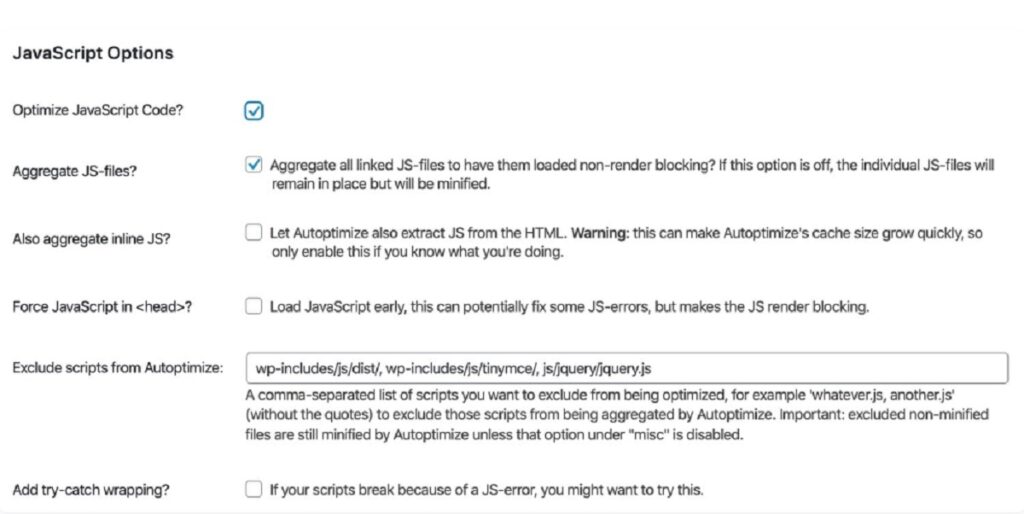
The main Features of JS optimization in Autoptimize are as follows.
JavaScript Code Optimization – Enable this option. Autoptimize will minify your JavaScript files.
JavaScript Files – Aggregate – Autoptimize’s “aggregate JS files” option can combine your website’s JavaScript files into a single file. This setting is optional if you use modern HTTP/2 servers that support parallel downloads and multiplexing. Although aggregating CSS and JS files will still result in a speed bump for specific WordPress sites, you can test your page speed with this option enabled and disabled to see which works better for you.
Aggregate Inline JS – Keep this option disabled. This option extracts inline JS from your HTML and combines it with Autoptimize’s optimized JS file. It can rapidly increase the JS file generated and cause problems on some websites.
JavaScript in Head – Forcing JavaScript files in can generate “render-blocking elements” and slow the speed of your site. This option is not recommended.
Exclude Scripts – This option allows you to specifically exclude certain directories and JavaScript files from being aggregated together. This can be helpful if you have certain files that you don’t want to be combined with others.
Async JavaScript Files (in “Additional Optimization Options” section) – Autoptimize’s “async JavaScript files” feature is a great way to improve your page speed by loading certain external JavaScript files asynchronously. However, it is recommended to do some testing before implementing this feature to make sure that it doesn’t affect your site’s functionality.
Optimize CSS Code Options
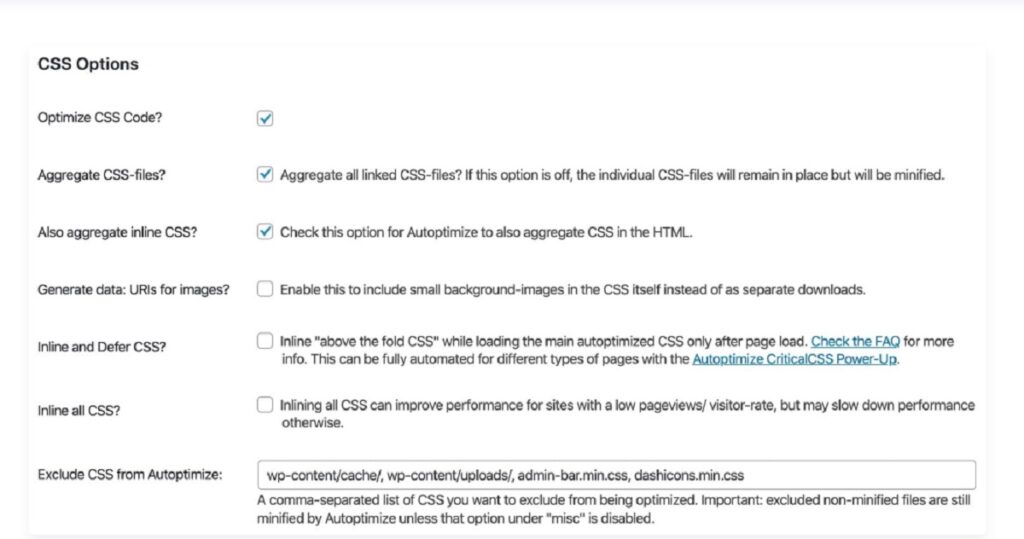
CSS Code Optimization – To minify your CSS files, enable “optimize CSS code.” It is recommended to enable this option.
Aggregate CSS Files – Combining CSS files into one file is not recommended, but you can do tests and compare results (“aggregate CSS files” ON and OFF). Don’t only consider the results of test applications such as PageSpeed Insights; check the full functionality of your website on desktop and mobile devices.
Aggregate Inline CSS – As in the previous option, it is recommended to test the results when the setting is ON.
Generate Data: URIs for Images – Autoptize will encode background images and embed them into CSS files if this option is enabled. Activating this option can reduce the number of HTTP requests, but the size of files will increase. It is again recommended to test the results of activating this option.
Inline and Defer CSS – Inlining critical CSS can improve site speed. Autoptimize will inline styles required for elements that are “above the fold.” Inlineing CSS usually targets structural elements, global font families and sizes, and navigation styling.
The larger complete CSS file can be loaded later without impacting the page’s look by inlining these essential elements.
Don’t forget to check the results on the front end of your website.
Exclude CSS from Autoptimize – Autoptimize, by default, excludes the following files and directories from aggregation:
- wp-content/cache/
- wp-content/uploads/
- admin-bar.min.css
- dashicons.min.css
If you don’t want Autoptimize to compress your CSS files, you can add them to this list.
HTML Optimize Options
The “optimize HTML” code feature is beneficial because it will minify HTML page size by removing unneeded whitespace in your HTML. Although this option is usually compatible with most websites, getting rid of whitespace can cause some sites to malfunction. Therefore, we suggest testing HTML code optimization before using it on a live website.
Using a CDN
Cloudflare‘s CDN capabilities mean you don’t need to do any extra configuration to use Autoptimize. You can also minify your code for even better optimization. You enter the CDN URL in this field if you’re using a different CDN service.
Image Optimization
Autoptimize’s built-in integration with ShortPixel helps optimize images. (You will need to subscribe to ShortPixel to use this feature.) In addition to setting the image quality, Autoptimize’s integration allows you to generate and serve WEBP versions of your images.
Lazy-load images – Delays the loading of images “below the fold.” Exclude images above the fold, like logos, social icons, and the feature image from “Lazy load.”
Additional Optimization Options
Google Fonts – Autoptimize options for optimizing Google fonts are:

Don’t select “Leave as is.” In this case, you don’t take advantage of any optimization.
If Google Fonts aren’t a critical requirement for your site, removing them can positively impact your page speed. If you want to keep using Google Fonts, I recommend testing the last three options to see which works best for your site.
Generally speaking, Autoptimize is a great tool to optimize Google font issues.
Remove Emojis
This option removes WordPress core emojis. By enabling this option, you can reduce your page size.
Remove Query Strings
If you’d like to remove query strings (e.g. ?ver=) from static resources, you can enable this option. The removal of query strings will not impact load time, but it may improve (try ON and OFF) your site’s score in GTmetrix, Google Pagespeed, and other performance testing services.
Preconnect to 3rd Party Domains – The preconnect directive allows your browser to connect to specified domains to process DNS lookups and SSL handshake negotiations before a full HTTP request is sent. Doing this can improve your site’s performance by reducing the time the browser spends connecting to the server.
Preload Specific Requests – The preload directive allows you to tell the web browser to download an asset ahead of time. This is useful for resources needed early on in the page load process. In practice, preloading is often used to improve load times for custom fonts by loading them before they are requested in the page’s CSS.
Save Aggregated Scripts/CSS as Static Files – It is recommended to enable this option to save aggregated files as static files locally (you would disable this setting only if your server can’t handle the compression and expiry).
Autoptimize Pricing
The Autoptimize plugin is free. Or you can opt for the Pro version, which offers the following:
- Image optimization and CDN – Shortpixel’s on-the-fly image optimization uses modern formats and CDN delivery to help you speed up your website.
- Critical CSS – Critical CSS is a rule creation that automatically ensures that your CSS file is not render-blocking, which improves the loading speed of your web page.
- Pro Boosters – ShortPixel’s adaptive image JS ensures that the best image sizes are always used, so you don’t have to worry about loading the wrong size images. You can also specify which parts of the HTML should only be loaded after a user interaction (or 5 seconds), so you can delay complex below-the-fold nodes like the footer or comments. And if you need to delay loading the full CSS until user interaction (or 5 seconds), ShortPixel’s CDN has you covered. You can also remove specific (unneeded) JavaScript or CSS on a site or page/post-level to help keep your website lean and fast.
The Autoptimize Pro version costs $11.99/month for a single site and $31.99 for five sites.
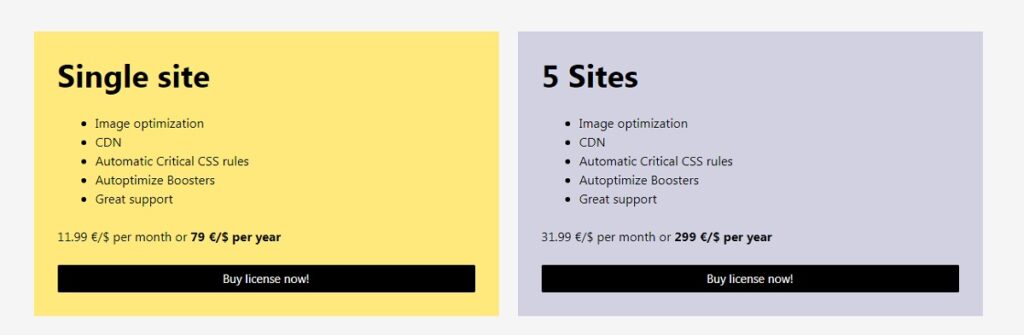
Autoptimize Review: Pros and Cons
Pros
- The free version will help improve CWV. To go one step further, you may need WP Rocket.
- This tool automatically minifies and compresses HTML, CSS, and JavaScript files to improve page loading time.
Cons
- Setting the different options can be tricky; remember to test your site after changing each setting.
- Autoptimize lacks some of the caching features you can find in WP Rocket. For best results, I suggest using them together.
- No support for the free version, but you can find articles and videos that will help you.
Autoptimize Plugin Alternatives
This plugin has a few alternatives; let’s look at two of them for this Autoptimize review.
WP Rocket
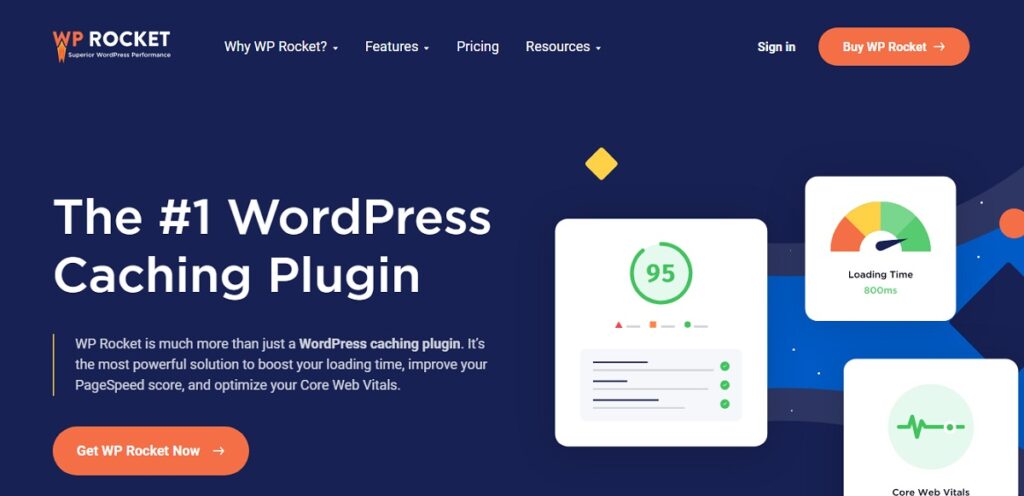
WP Rocket is a powerful WordPress caching plugin that can help boost your loading times, improve your PageSpeed score, and optimize your Core Web Vitals.
If you’re looking for a way to improve your website’s performance, WP Rocket is definitely worth checking out.
The main features are:
- Caching Features
- Optimize CSS Files (defer CSS, delete unused CSS, inline CSS, and more)
- JavaScript Optimization
- Media Optimization
- Preloading Features
- Advanced Rules for Fine-Tuning Cache
- Database Management
- CDN Integration
- Heartbeat Control
- Compatibility with many themes
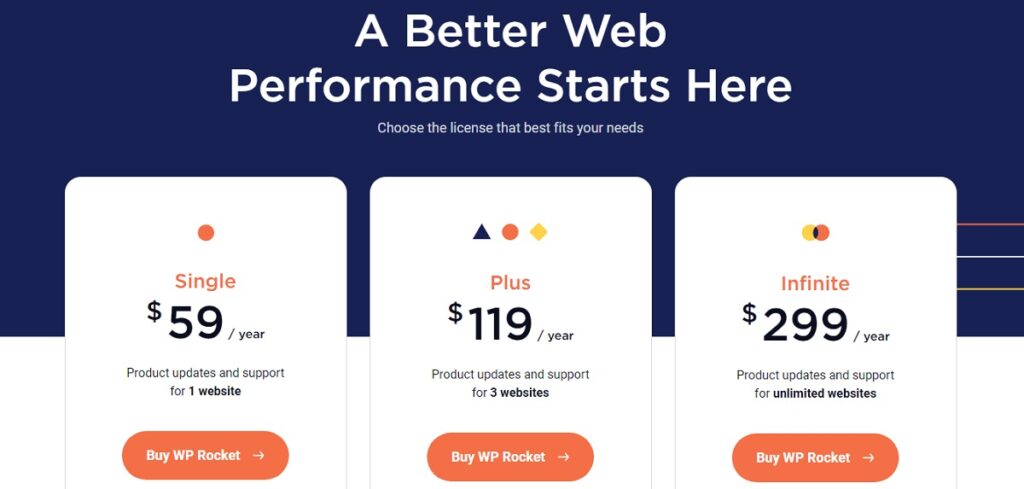
NitroPack
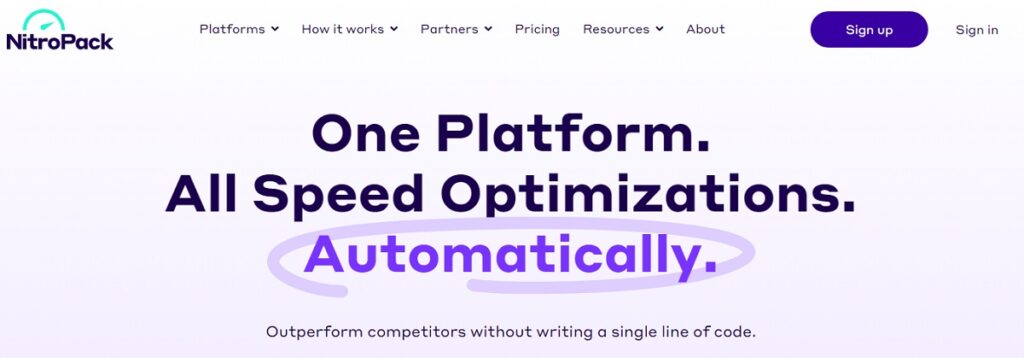
NitroPack is a great plugin – the perfect solution for anyone looking to speed up their website. It combines all the best features into one package, making it the ideal choice for website owners who want a fast website.
Advanced caching, image optimization, code optimization, built-in global CDN, lazy loading – you name it, NitroPack has it.
NitroPack gets some bad press on the internet. The question is, “Is NitroPack plugin Black Hat SEO for speed optimization?”.
As stated by NitroPack, “No, NitroPack isn’t a Black Hat solution, nor does it cheat page speed tools. In September 2022, NitroPack held a joint webinar with Google, where NitroPack’s real-world results were discussed in detail. Also, NitroPack was recognized as the #1 site speed solution in the first global Core Web Vitals report.”
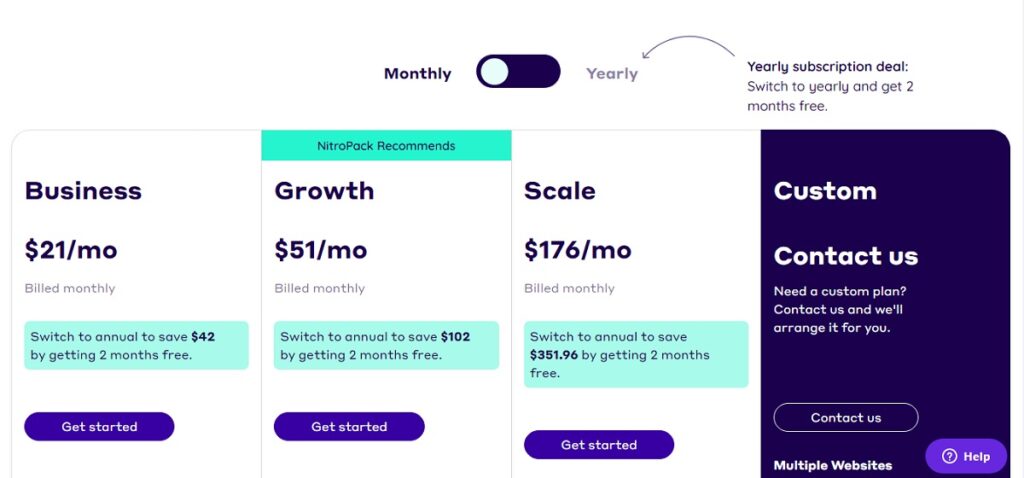
Looking for more options? Read our article about the 13 best WordPress speed optimization services. In addition, you should check out our Perfmatters plugin review to find out if this is the best way to speed up your website.
Autoptimize Review: Conclusion
In this Autoptimize review, we looked at how you can use this plugin to improve your website’s speed.
Autoptimize is a great plugin if you have a WordPress website and want to improve your site’s performance. By tweaking its settings, you can enable features like HTML and CSS optimization and more advanced options like pre-connect and preload directives. This way, you can ensure your WordPress website runs as efficiently as possible.
However, it does not offer caching.
Our Autoptimize review has found that the plugin has some shortcomings. If you can afford WP Rocket, I recommend using it. Your optimization will be far better, without a doubt!
AFFILIATE MARKETING
Franchising Is Not For Everyone. Explore These Lucrative Alternatives to Expand Your Business.

Opinions expressed by Entrepreneur contributors are their own.
Not every business can be franchised, nor should it. As the founder and operator of an exciting, new concept, it’s hard not to envision opening a unit on every corner and becoming the next franchise millionaire. It’s a common dream. At one time, numerous concepts were claiming to be the next “McDonald’s” of their industry.
And while franchising can be the right growth vehicle for someone with an established brand and proven concept that’s ripe for growth, there are other options available for business owners who want to expand their concept into prime locations before their competition does but who don’t want to go it alone for a number of reasons. For instance, they may not have the resources or cash reserves to finance a franchise program (it is important to note that while franchising a business does leverage the time and capital of others to open additional units, establishing a franchise system is certainly not a no-cost endeavor). Or they don’t want the responsibilities and relationship of being a franchisor and would rather concentrate on running their core business, not a franchise system.
Related: The Pros and Cons of Franchising Your Business
But when you have eager customers asking to open a branded location just like yours in their neighborhood, it’s hard to resist. You might think: What if I don’t jump on the deal, and I miss out on an opportunity that might not come around again?
Licensing your intellectual property, such as your name, trademarks and trade dress, in exchange for a set fee or percentage of sales is one way to accomplish this without having to go the somewhat more laborious and legally controlled franchise route. Types of licensing agreements range from granting a license to allow another entity to manufacture or make your products to allowing someone to use your logo and name for their own business. Unlike in a franchise, your partner in a licensing situation will only be allowed certain predetermined rights to sell your products and services, not an all-in agreement to give them a turnkey business, accompanied by training and support, in exchange for set fees. A licensing agreement spells out each party’s rights, responsibilities, and what they can and cannot do under the terms of the agreement. Having a lawyer draw up the paperwork is vital, as well as consulting with a trusted business advisor who has helped others along this path and can shorten your learning curve while protecting your rights. License agreements are governed by contract law as opposed to franchise laws. However, care must be taken: To ensure that you’re staying in your lane and not crossing over into franchisor territory, you’ll want your advisers to detail what you can and can’t do as a licensor.
For instance, a license agreement excludes you from being involved in the day-to-day operations of the licensee’s business. While having no oversight may sound like a relief, it can be a double-edged sword, especially for people who are used to controlling all aspects of their products or services. You won’t have to provide licensees with ongoing services, such as marketing materials and continuous training, but it also means you have no control over how they run their business, their product mix or even how they decorate their space. If you’re a type-A, this may be hard for you.
Most people are more familiar with trademark licensing with a third party because these agreements are big in the sports and entertainment industries, where a celebrity lends their name to endorse a product, whether it’s branded athletic wear or trendy foodservice menu items such as pizza, chicken, or even gelato.
Using a celebrity’s cache garners media attention you might otherwise never get. But not everyone who comes up with a great concept or product has the recognition that would allow them to attract famous business partners or endorsements, and rabid fans that follow.
There are other methods of getting your products in front of more consumers. Some coffee concepts, including Caribou for example, have created market saturation by both franchising traditional stores and granting licenses for nontraditional locations, such as airports, big-box stores, and college campuses. Others, on the other hand, like Starbucks, employ a combination of company-owned stores and licensees in high-traffic locations where a small kiosk can service a high-density population of shoppers. And, of course, bags and pods of these brands’ coffee blends are also sold in retail locations such as grocery stores.
Related: Startups Must Protect Their Trademark. Here’s How and Why
But again, here’s that cautionary note: If you go the licensing route for your products or services, be careful not to cross over into trying to direct the way that licensees do their business, from selecting locations to training employees.
While licensing or franchising may be valid business growth vehicles for many brands, additional business structures that can be considered include:
- Company-owned stores: Opening corporate locations using bank loans and/or the profits from already opened units.
- Dealerships or distributorships: In a distributor relationship, products are purchased from a manufacturer and then sold through local dealers.
- Agency relationships: These are similar to the relationships you’d have with dealers, but in this case, an agent or representative of your company sells your services to a third party. The important distinction to remember so that the relationship doesn’t cross over into franchise territory is that you, as the provider of the services, pay the agent (as an independent sales rep) rather than the agent collecting the money and paying you.
- Joint ventures: In this case, you, as the concept owner, would take on an operating partner who also invests his own funds in the business. The two of you would then share in the equity and profits at the percentage rate of your investment.
The appropriate method to grow your business depends on several factors, including your type of concept, service, or products; your risk aversion factor; your access to capital; where you’re located; and current market conditions. So, if you choose another option to franchising, be cognizant of not slipping into becoming a franchise. The Federal Trade Commission’s regulations define a franchise as meeting at least three standards: a shared name, fees and royalty payments paid to the company by the franchisee, and ongoing support and control of the day-to-day operations by the franchisor.
Keep in mind that if you start with one expansion method, you can consider changing that structure with legal and professional guidance should your business needs merit a shift in strategy. Case in point: some licensors will eventually convert licensees to franchises under a newly crafted agreement and program if they see the need to change the fee structure and maintain additional control over operations.
Slow growth can be detrimental to a business, but not picking the right vehicle for that growth can be worse than standing still. That’s why doing your homework — consulting with professionals, such as attorneys, accounting and franchising advisors, and talking to others in the same boat as you will save you from drifting too far from shore.
AFFILIATE MARKETING
How to Control the Way People Think About You
Opinions expressed by Entrepreneur contributors are their own.
In today’s digital age, where personal branding and public perception play a vital role in success, strategic PR efforts have become more important than ever. Ulyses Osuna, the founder of Influencer Press, joined our show to share valuable insights on the significance of PR, the evolving landscape, and the keys to achieving business growth while maintaining a fulfilling personal life.
One of the key takeaways from the conversation was the importance of strategic PR efforts in building a personal brand and shaping public perception. Ulyses emphasized that PR is not just about getting media coverage; it’s about controlling the narrative and shaping how others perceive you. By strategically positioning yourself and your brand through effective PR, you can influence public opinion and establish yourself as an authority in your field. Another crucial aspect discussed was the power of leveraging relationships and connections.
Ulyses highlighted the “Buglight Concept,” which involves utilizing the support and connections of others to achieve success. By building strong relationships and leveraging the networks of influential individuals, you can significantly expand your reach and influence. Ulyses’s own success with Influencer Press is a testament to the power of connections in the PR world. While professional success is undoubtedly important, Ulyses also stressed the significance of balancing personal time and fulfillment. In the pursuit of business growth, it’s easy to neglect personal well-being and relationships. However, Ulyses emphasized that true success lies in finding a balance between professional achievements and personal happiness.
By prioritizing personal time and fulfillment, entrepreneurs can sustain long-term growth and avoid burnout. In the ever-evolving landscape of PR, Ulyses highlighted the need for a clear mission when seeking press coverage. He emphasized the importance of aligning your brand with a cause or purpose that resonates with your target audience. By having a clear mission and purpose, you can attract media attention that aligns with your values and goals, ultimately enhancing your brand’s reputation and reach. Additionally, Ulyses discussed the importance of pricing services correctly and finding the right balance between personal involvement and business scalability.
The conversation also touched upon the dynamics of client relationships and the impact of showcasing external support. Ulyses emphasized the value of building strong relationships with clients and going above and beyond to exceed their expectations. Furthermore, he highlighted the importance of showcasing external support, such as media coverage or endorsements, to establish credibility and attract new clients. Ulyses’s own podcast, The Blacklist, where he shares insights and interviews successful entrepreneurs, was also discussed. He explained that launching the podcast was a way to give back to the entrepreneurial community and share valuable knowledge.
By continuously learning from others and implementing breakthrough ideas, Ulyses emphasized the importance of immediate action and continuous improvement for business growth. In conclusion, strategic PR efforts are essential for building a strong personal brand and controlling the narrative in today’s digital age. By leveraging relationships, finding a balance between personal and professional life, and having a clear mission, entrepreneurs can shape public perception, expand their reach, and achieve long-term success. Ulyses Osuna’s insights serve as a valuable guide for those looking to navigate the ever-changing landscape of PR and personal branding.
About The Jeff Fenster Show
Serial entrepreneur Jeff Fenster embarks on an extraordinary journey every week, delving into the stories of exceptional individuals who have defied the norms and blazed their own trails to achieve extraordinary success.
Subscribe to The Jeff Fenster Show: Entrepreneur | Apple | Spotify | Google | Pandora
AFFILIATE MARKETING
Set Your Team up for Success and Let Them Browse the Internet Faster
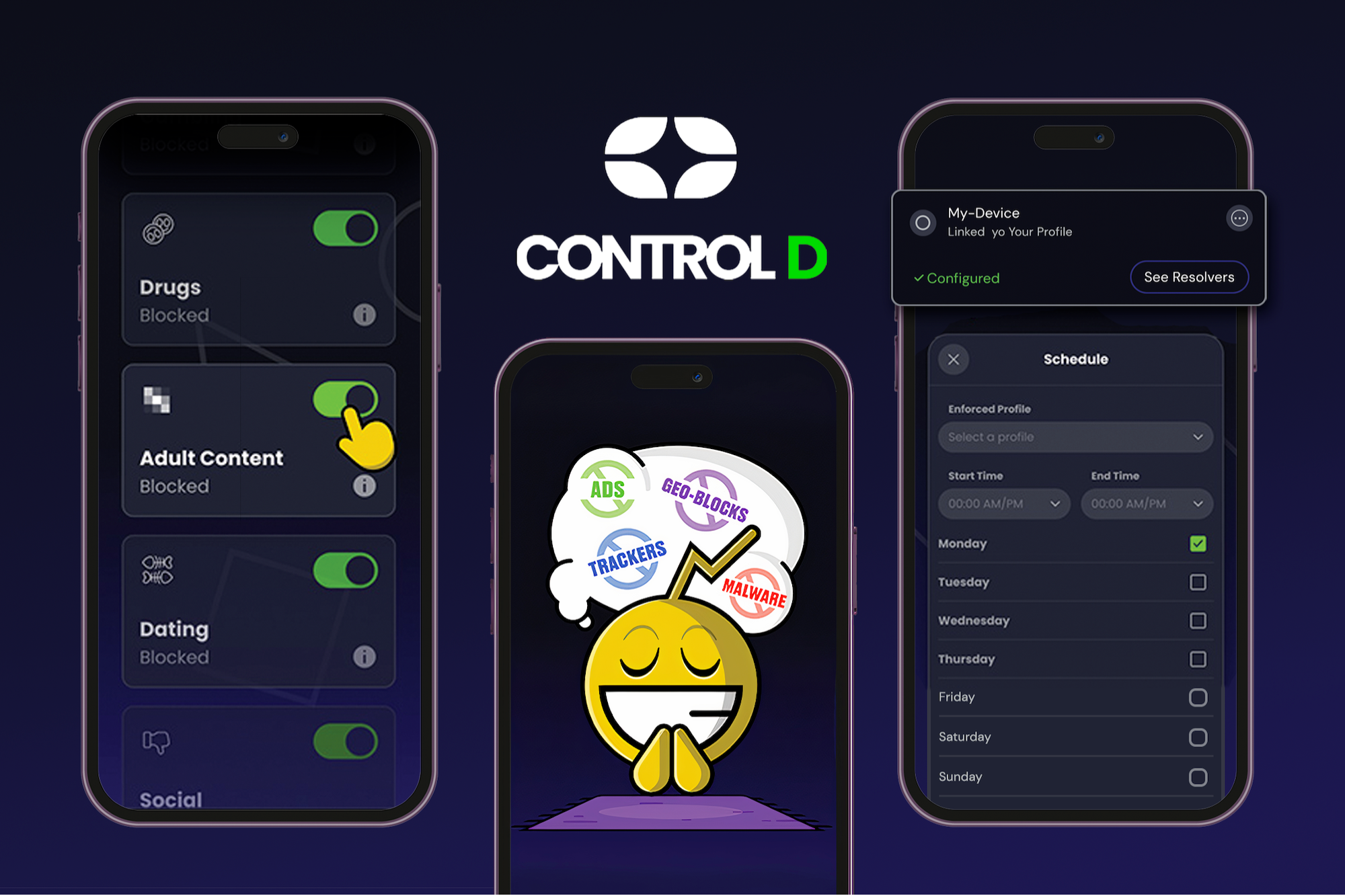
Disclosure: Our goal is to feature products and services that we think you’ll find interesting and useful. If you purchase them, Entrepreneur may get a small share of the revenue from the sale from our commerce partners.
According to TeamStage, 31 percent of employees waste about a half hour each day, and the top 10 percent of them can waste as much as three hours in a day. Part of that might be attitude, but the other part might be hangups caused by internet speed and advertisements. To nip that lost time in the bud, consider equipping yourself or your team with a tool to help stay on task.
From April 15 through 21, this five-year subscription to Control D Some Control Plan is on sale for just $34.97 (reg. $120). This is the best price for this deal online. This tool is designed to help users browse and use the internet faster while also blocking ads.
Control D is described as a “one-touch solution” for taking control over the productivity of your computer and internet usage. The deal supports use for up to ten devices, and it empowers each user to block advertisements, enjoy faster browsing, and set internet safety rules and restrictions for kids.
Control D’s bandwidth is substantial. It can accommodate up to 10,000 custom rules, block more than 300 servers, support multiple profiles, and unlimited usage. This robust and well-designed tool is a reliable option for any business leader who wants to liberate themselves or team members from distractions online.
Control D is rated a perfect 5/5 stars on Product Hunt.
Remember that from April 15 through 21, this 5-year subscription to Control D Some Control Plan is on sale for just $34.97 (reg. $120)—the best price on the web.
StackSocial prices subject to change.
-

 PPC6 days ago
PPC6 days ago19 Best SEO Tools in 2024 (For Every Use Case)
-

 MARKETING7 days ago
MARKETING7 days agoEcommerce evolution: Blurring the lines between B2B and B2C
-
SEARCHENGINES5 days ago
Daily Search Forum Recap: April 19, 2024
-
SEARCHENGINES6 days ago
Daily Search Forum Recap: April 18, 2024
-

 WORDPRESS6 days ago
WORDPRESS6 days agoHow to Make $5000 of Passive Income Every Month in WordPress
-

 SEO7 days ago
SEO7 days ago2024 WordPress Vulnerability Report Shows Errors Sites Keep Making
-

 WORDPRESS6 days ago
WORDPRESS6 days ago10 Amazing WordPress Design Resouces – WordPress.com News
-

 SEO6 days ago
SEO6 days ago25 WordPress Alternatives Best For SEO










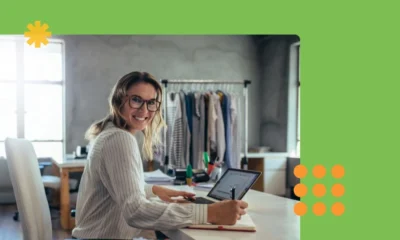

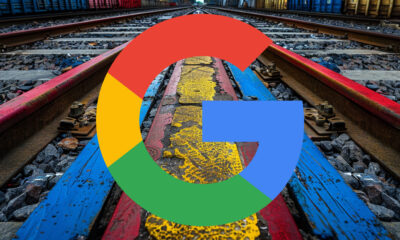



You must be logged in to post a comment Login