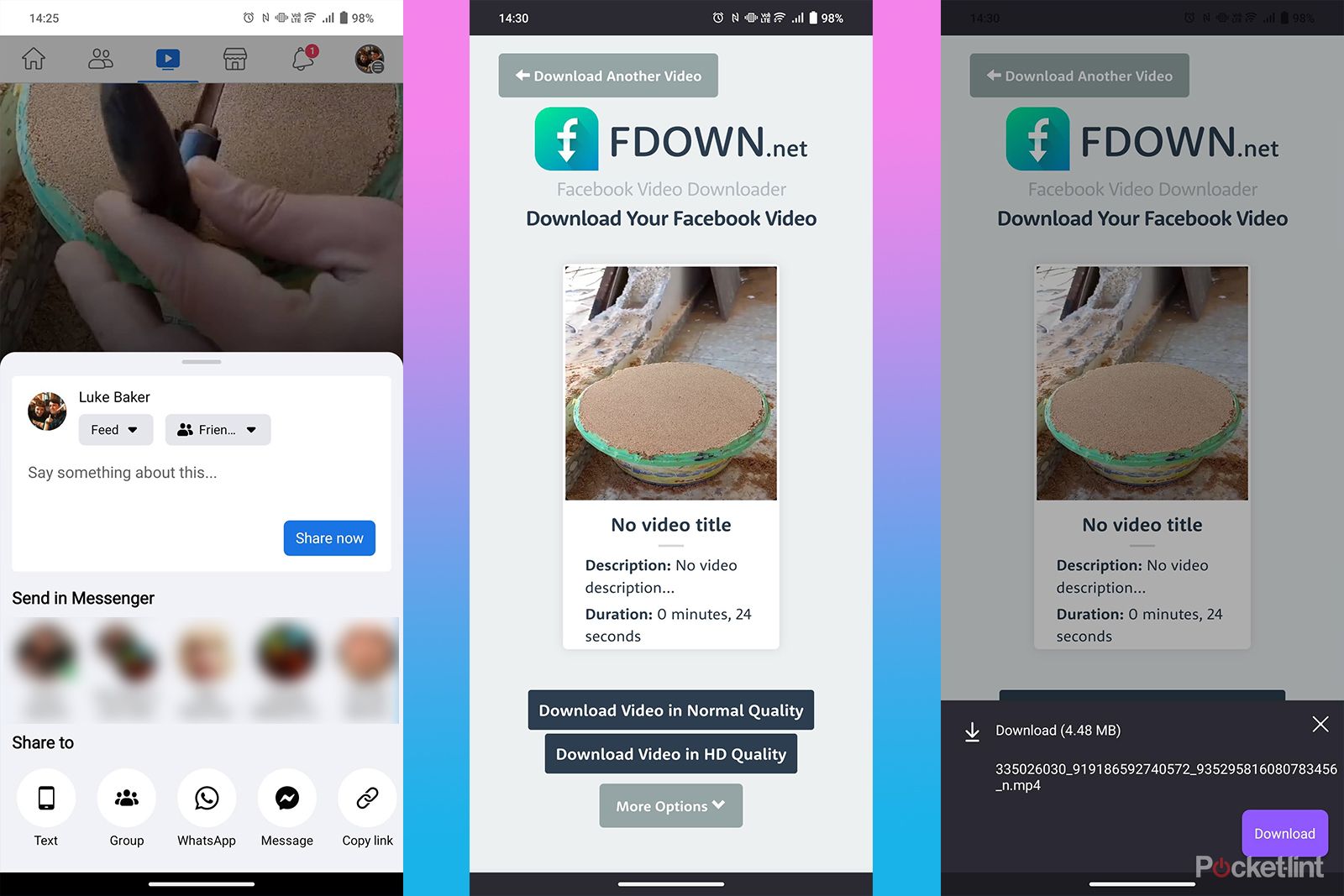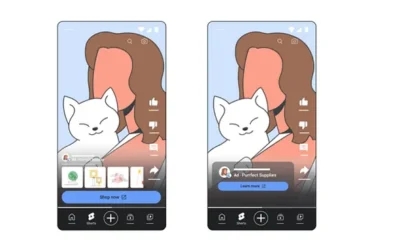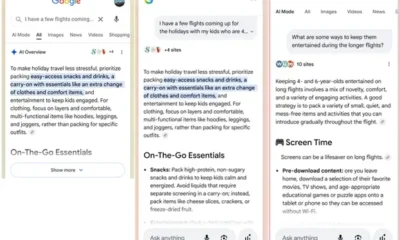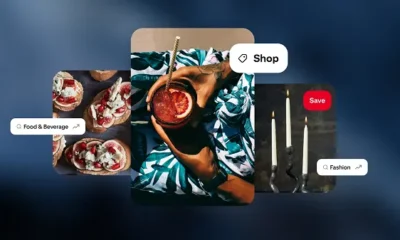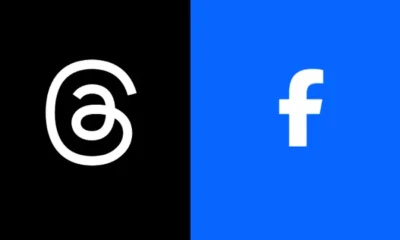How to download videos from Facebook on desktop and mobile
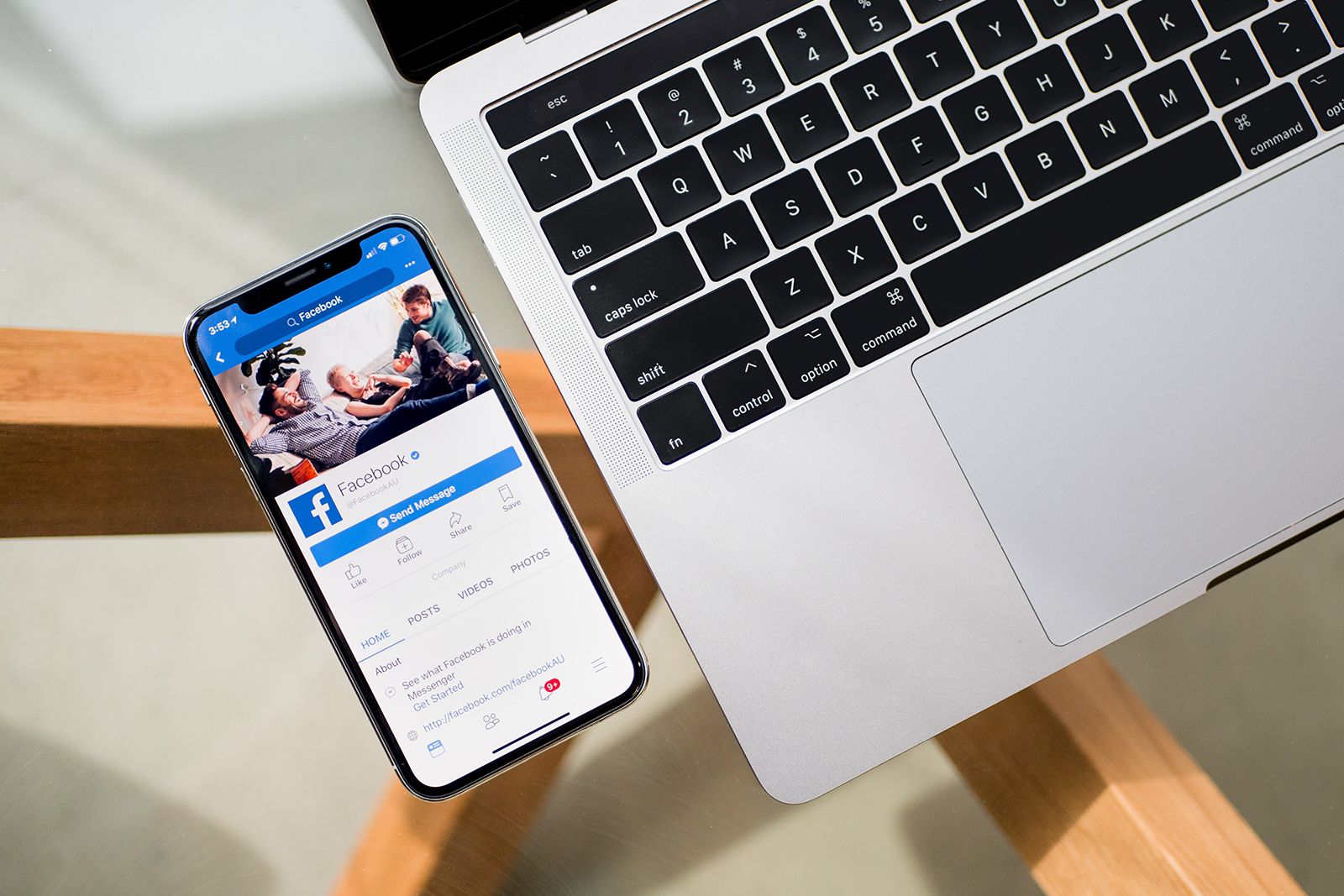
Facebook is one of the most popular video-sharing apps in the world, but surprisingly, it doesn’t offer a way to download videos for offline watching.
There are plenty of reasons you might want to save a video from Facebook, maybe you’re going on a long flight with no Wi-Fi, or maybe you just want to grab a copy in case it gets taken down.
Thankfully, there are some easy workarounds that will allow you to download Facebook videos, no matter which platform you’re using.
Of course, you’ll want to be careful that you aren’t saving any copyright-restricted content, as there could be legal issues there. Otherwise, let’s get stuck in.
How to download Facebook videos on desktop
There are two main ways to download Facebook videos from your desktop browser, one relies on a third-party service, while the other is a bit of a hack that’ll trick Facebook into giving you a download option.
We’re demonstrating using the Google Chrome browser on a Windows PC, but the steps are the same on a Mac, too.
Using a third-party site is the easiest way, so we’ll look at that first. Here’s how it works.
- Visit Facebook in your browser and find the video that you want to download
- Click the Share button underneath the video
- In the drop-down menu, choose Copy link
- In a new tab, visit fdown.net (alternative sites are available, but this one worked for us)
- Paste the link in the box at the top and click Download
- Then choose either Normal or HD quality
- Your download will begin
If you want to avoid third-party services altogether, you can use the trick below. The downside to this method is that you’ll be limited to a fairly low-resolution video
- Visit Facebook in your browser and find the video that you want to download
- Click the Share button underneath the video
- In the drop-down menu, choose Copy link
- In a new tab, paste the link and hit enter
- Then, go to the URL bar and replace “www.” with “mbasic.”
- Press enter and you’ll be greeted with a pretty gross-looking mobile-optimised site
- Your desired video should be at the top, click on the play button
- The video will open in a new tab
- Right-click the video and select Save video as
- Choose where you want it to go, hit Save and watch your download commence
How to download Facebook videos on Android and iOS
Downloading a Facebook video on your mobile phone is even easier than on the desktop, at least if you’re on Android. We tried the following with Google, Vivo and Xiaomi handsets running Google Chrome and had great results.
- Open the Facebook app on your phone
- Find the video that you want and tap the Share icon underneath
- Choose Copy link in the pop-up menu
- Open your browser and paste the link
- The page might try to open the Facebook app again but you can usually prevent it
- If you’re sent to the app, close it and go back to the browser
- Long press on the video
- Choose Download video in the pop-up window
- Your video should now begin to download
If you find that the above method doesn’t work on your device, you can use the same third-party service that we used on desktop. Here’s how that works:
- Open the Facebook app on your device
- Find the video that you want and tap the Share icon underneath
- Choose Copy link in the resulting menu
- Go to your browser and visit fdown.net
- Paste the link in the box and tap Download
- Select your desired quality, and the video will open in a new tab
- Long-press the video and select Download video in the drop-down menu
We haven’t had any issues with this method, but if you’re not comfortable trusting the third-party site, the .mbasic desktop trick works on Android too. Of course, you’ll still be limited to a lower-resolution video, but that might fit your needs, or even be preferable. We haven’t been able to test this on iPhone just yet, but it’s likely to work there too.