Do You Really Want a 100% Google Ads Optimization Score?
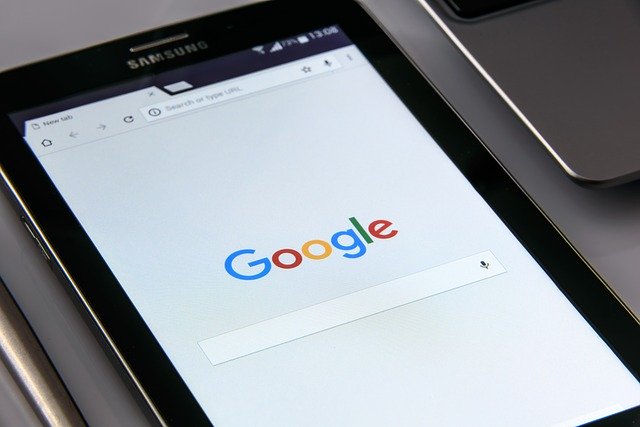
It isn’t unusual for companies to offer free online PPC analysis tools.
So perhaps it isn’t surprising that Google itself got into that game in 2018.
Google Ads has a built-in feature that provides users with an optimization score and recommendations to improve it.
This sounds good in theory.
But what would happen if you applied Google’s recommendations across the board?
This question came up recently when a client came to us with a new goal. He wanted to get his Google Ads optimization score to 100%.
This isn’t something we typically hear from clients.
We cautioned him that we would need to go slow. His account has over 200 campaigns, and we would start with only a few.
Why our hesitation?
Because whenever we’ve implemented Google Ads recommendations in the past, we’ve had mixed results.
Nevertheless, our client was determined to meet this new goal, so we took a stab at it.
In this article, I describe how it went.
What Is Google Ads Optimization Score?
Before we dig into our findings, let’s have a short refresher on Google Ads optimization.
Google describes its optimization score as an estimate of how well your Google Ads account is set to perform.
You can score anywhere between 0 to 100%, with 100 meaning that your account can perform at its full potential.
Your optimization scores are available at the campaign, account, and manager account levels. It is shown for active Search, Shopping and Display campaigns.
Since its rollout, Google has continued to expand on this feature, including adding recommendations to improve your score.
In your account, it looks something like this:
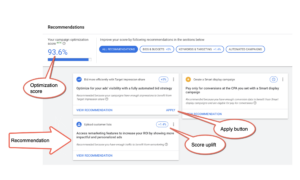
As you can see, each recommendation comes with a “score uplift” which reflects the estimated impact of the recommendation if made.
Some recommendations also come with APPLY buttons, which automatically apply the recommendation to your account.
Now let’s take a closer look at the recommendations we received for our client’s account.
Recommendation 1: Add Price Extensions
Adding price extensions was an interesting suggestion and not something we had considered.
Usually, price extensions are used by retail stores, which our client is not.
Our client provides at-home euthanasia services for ailing pets, which hardly seems like a natural fit for price extensions.
Besides, up to this point, our client had resisted adding pricing to his ads.
Based on increased competition within this space, we decided to test adding pricing to this client’s ad messaging to better qualify people going to his website.
Depending on how that goes, we may very well implement price extensions.
So in this case, Google’s recommendation was a good one (at least potentially).
Recommendation 2: Use Customer Lists
Customer lists isn’t a marketing method we would have normally considered for this account.
After all, would we really want to retarget customers who had gone through the painful process of putting down a pet?
Of course not. That would be horrible!
However, Google does allow you to target similar audiences, which sounds like it could actually work.
The idea is intriguing. We haven’t tested it yet, but we haven’t written it off either.
Recommendation 3: Apply Dynamic Search Ads
Google also recommended applying dynamic search ads.
Dynamic search ads seemed a bit out of the box for this account, but we decided to test it in one campaign.
So far, the dynamic search ads are performing well.
This was surprising, given that dynamic search ads are geared to advertisers that have a large inventory of products to sell, such as healthcare supplies or car parts.
Indeed, Google describes dynamic search ads as:
“…ideal for advertisers with a well-developed website or a large inventory… Dynamic Search Ads use your website content to target your ads and can help fill in the gaps of your keyword-based campaigns.”
That doesn’t sound like a fit for our client, who offers exactly one service.
I do wonder if these automated ad creatives are cannibalizing our other ad groups. (Indeed, we have seen a drop in performance in those groups.)
I also wonder if performance would remain as strong if we were to implement dynamic search ads across multiple campaigns.
With all these unknowns, we’re going to move slowly on the implementation of this recommendation while continuing to monitor and test.
Recommendation 4: Apply Automated Bidding
Here’s where Google lost us.
Every campaign in our client’s account (of which there are over 200) comes with a recommendation to apply automated bidding.
I guarantee that if we implemented automated bidding across the board, our client’s spending would go through the roof.
Instead, we proceeded cautiously and tested automated bidding in only one of our client’s campaigns. As a result, we saw a 47% increase in spend.
If we were to multiply this increase across 200-plus campaigns, that’s a big-ticket item – and something our client wouldn’t appreciate, even if his optimization score hit 100%.
100% Optimization Shouldn’t Be the Goal
All of this leads us to the question:
Is a 100% optimization score a good or useful goal?
I would say not.
Most of our accounts have an average optimization score of around 80%, which sounds right to me.
Sure, you could try to push it higher. But you’ll likely blow a hole in your advertising budget in the process.
That’s not to say that Google’s optimization score is useless. It did give us some useful hints and out-of-the-box suggestions, which was great.
I could also see it coming in handy when auditing a new account with a low optimization score. It could be a fast and easy way to identify the most obvious problems.
The main takeaway here?
As always, whenever Google recommends something, don’t trust it. Test it.
Because while Google’s artificial intelligence might be smart, it doesn’t know you or your business.
And that’s what makes the human touch so critical – even in 2020.
More Resources:
- Google’s Best Practices for Improving Your Google Ads Optimization Score
- 10 Paid Search & PPC Best Practices for 2020
- PPC 101: A Complete Guide to PPC Marketing Basics
Image Credits
Featured Image: Dreamstime.com
Screenshot taken by author, December 2019

You must be logged in to post a comment Login