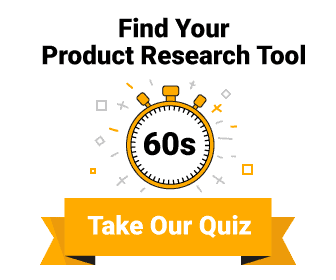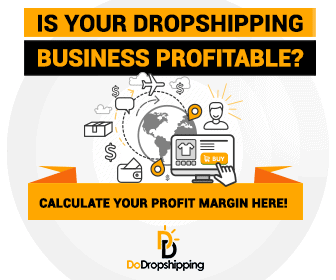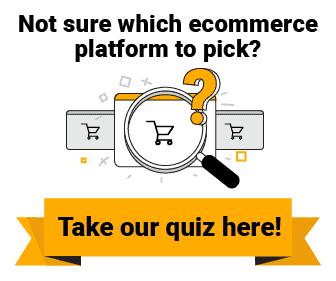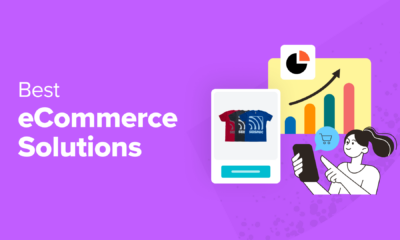WORDPRESS
Everything You Need to Know (2024)
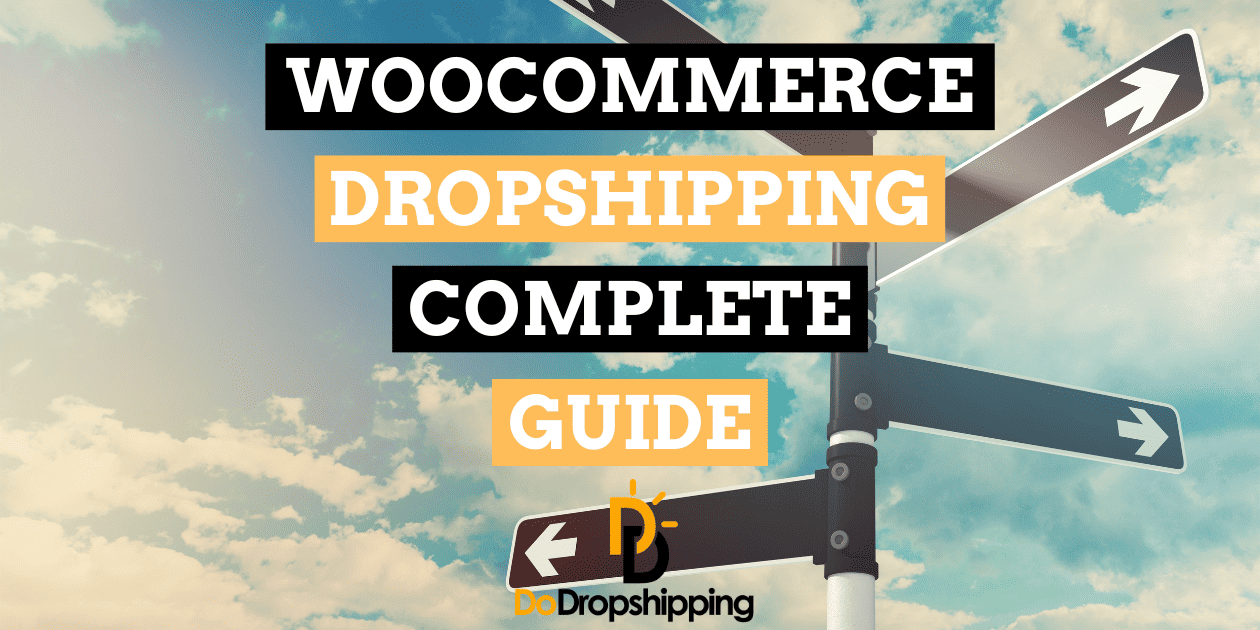
Thinking of launching a dropshipping business? You’ll need a reliable platform to set up your store.
WordPress is an excellent choice for building your ecommerce site, and the best thing is that it’s open-source. So, you have the freedom and flexibility to create your store on a budget!
It’s packed with everything you need to get your dropshipping business off the ground.
Not sure where to begin?
Here’s how to start a WooCommerce dropshipping store in 18 steps:
- Install WordPress and WooCommerce
- Get some inspiration from other WooCommerce dropshipping stores
- Choose between a general, niche, or one-product store
- Select a WooCommerce theme according to your niche
- Understand the characteristics of a winning dropshipping product
- Decide which products you are going to sell
- Locate a dropshipping supplier
- Connect the supplier to your WooCommerce store
- Add products
- Create a dropshipping pricing strategy
- Add plugins to your store
- Create your standard online store pages
- Customize your WooCommerce store
- Configure your store’s settings and payment gateways
- Define customer service and refund protocols
- Start marketing to drive traffic to your store
- Keep testing!
- Found a product that is selling?
If these steps seem overwhelming, don’t worry. We’ll break each one down in detail throughout this guide.
We’ll also dive into finding profitable dropshipping products, setting up your store, and developing marketing strategies to attract traffic to your site.
Ready to get started? Let’s dive in!
18 Steps to create a WooCommerce dropshipping store
Starting a dropshipping business can be an exciting journey. It offers a chance to earn income, but remember that success isn’t guaranteed and comes with its share of risks.
Treat it like any real business, and you’ll be steps ahead of many others!
1. Install WordPress and WooCommerce
If you’re new to WordPress, let’s clear up some common confusion before diving into the installation of WordPress and the WooCommerce plugin.
People often mix up WordPress.com with WordPress.org, but they’re quite different.
WordPress.com is like Shopify 一 it’s a fully hosted service. Your website lives on WordPress.com’s servers, freeing you from the hassle of finding a host or managing site maintenance.
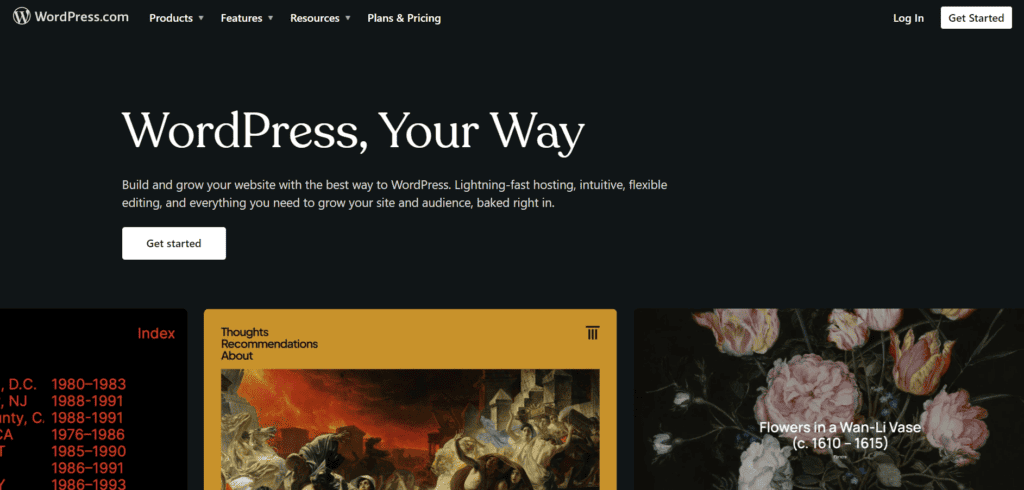
However, this convenience might limit your customization and monetization options, which isn’t ideal if you’re aiming to scale your dropshipping business.
WordPress.org, on the other hand, is what many consider the ‘real WordPress.’
It’s an open-source software that’s free to download and install on your own hosting account.
Plus, it opens up a world of plugins that WordPress is famous for!
We’ll focus on WordPress.org in this guide, as it’s free and feature-rich for your dropshipping needs.
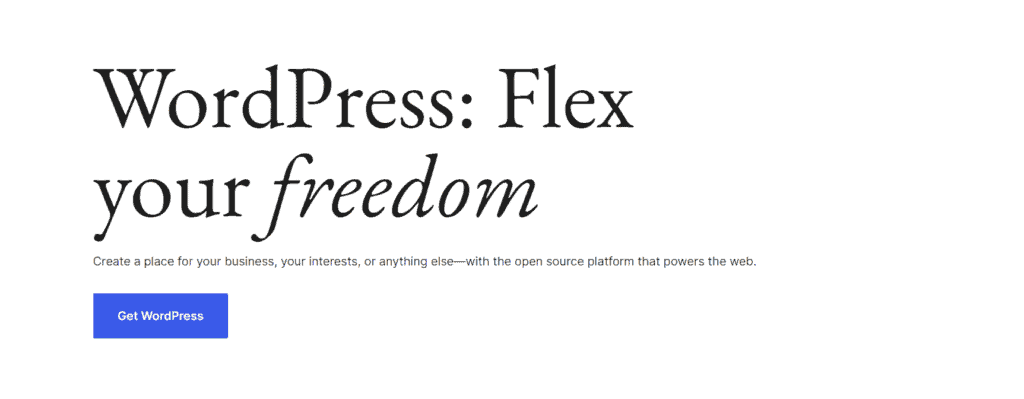
Now, onto WooCommerce.
This powerful plugin turns your WordPress site into a fully functioning ecommerce store at no cost.
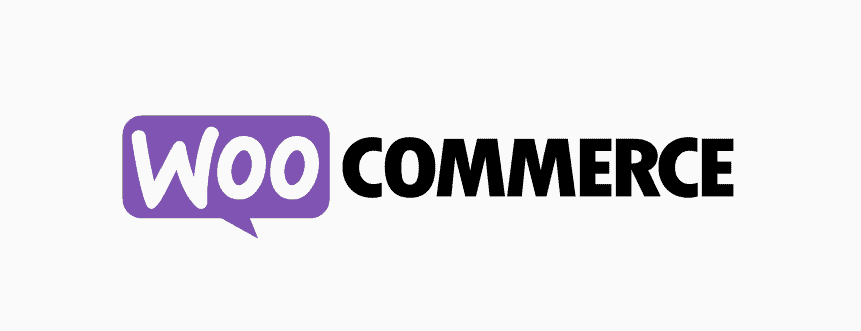
It is essential for creating a dropshipping website as it provides the framework for product listing, cart functionality, checkout processes, and payment options.
With this background, let’s move on to installing WordPress and WooCommerce.
Option 1: Direct installation via the hosting provider
Installing WordPress and WooCommerce directly with your host is the hands-down simplest path.
For instance, with SiteGround, you just pick ‘WooCommerce’ during setup, and it automatically installs both WordPress and WooCommerce for you.
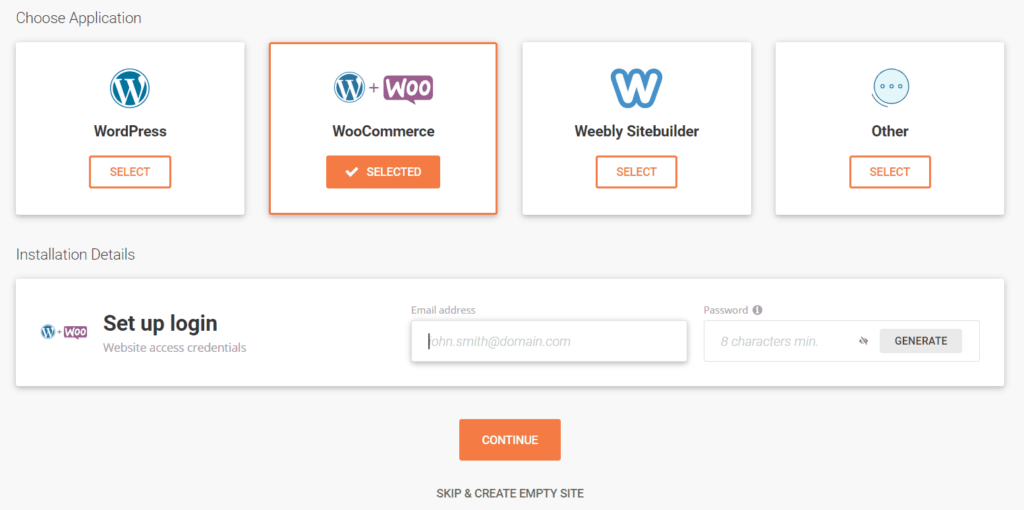
This one-click installation saves a ton of time!
And if you hit a bump? Most hosting services offer support teams ready to jump in and assist. So, if you’re stuck, don’t hesitate to call on them.
Option 2: DIY install
If you prefer a more hands-on approach or your host doesn’t offer direct installation, you’ll be setting up WooCommerce manually.
First, make sure you have a WordPress site ready.
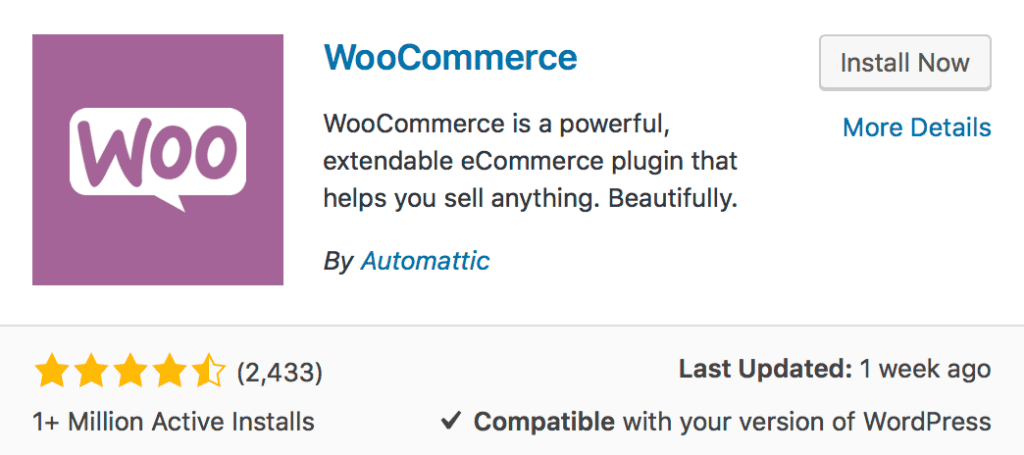
Then install WooCommerce by following these steps:
- Go to ‘Plugins’ in the WordPress left-side menu.
- Search for ‘WooCommerce’.
- Click ‘Install Now,’ then ‘Activate.’
After activation, WooCommerce’s setup wizard will guide you through setting up.
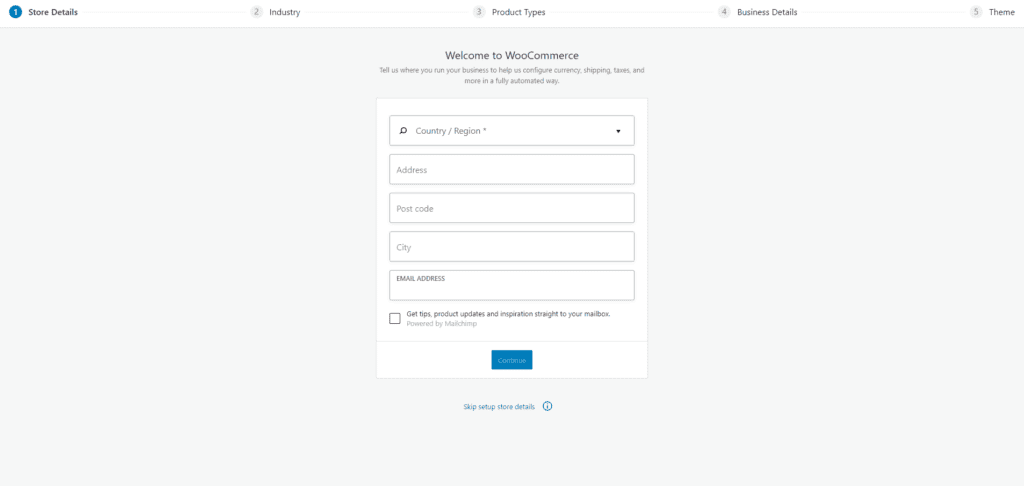
The five steps include:
- Store Details. Add your store’s address.
- Industry. Choose the right industry for your store.
- Product Types. Opt for ‘Physical products’ or add customizable products if you offer personalization.
- Business Details. Share how many products you plan to list and if you’re selling on other platforms. If you’re just starting, select ‘I don’t have any products yet.’
- Theme. You can start with the free Storefront theme or stick with your current theme by selecting ‘Continue with my active theme.’
We’ll dive deeper into choosing themes in Step 5.
2. Get some inspiration from other WooCommerce dropshipping stores
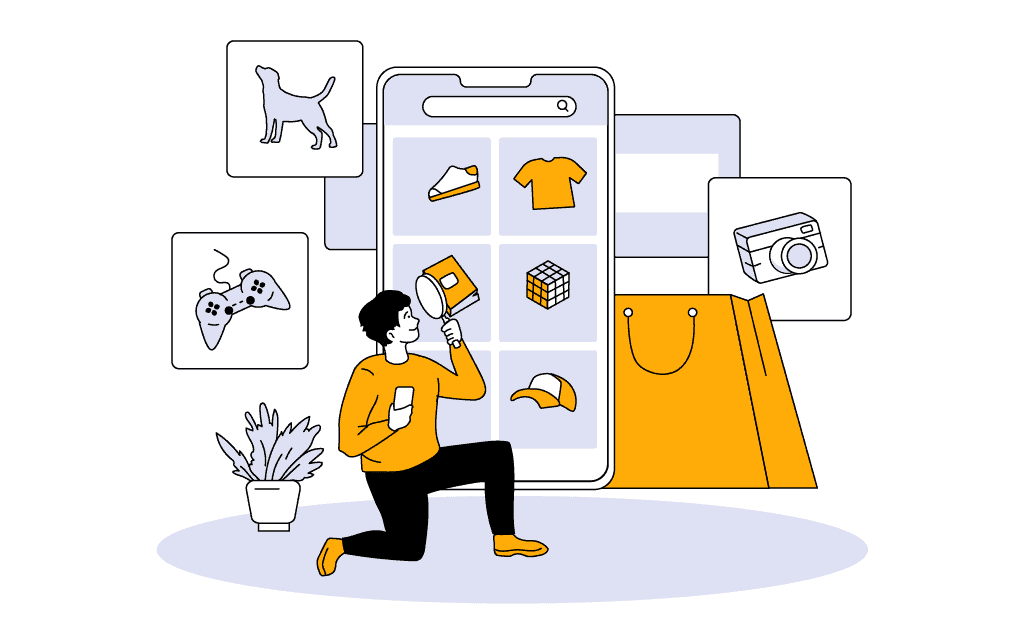
Before we jump into setting up your WooCommerce dropshipping store, take a moment to seek out some inspiration:
And don’t just stick to dropshipping examples. Broaden your search to include ecommerce shops, not just the big ones like Home Depot, Porter & York, and UPS.
Explore smaller yet popular brands that choose WooCommerce for their online stores, such as:
- Hepper is a brand dedicated to pet furniture.
- Xero Shoes, a footwear brand.
- Swagtron is known for its hoverboards and electric scooters.
- Henry J is a brand that provides stylish and comfortable socks for every occasion.
- Nalgene, the brand for durable water bottles.
- Root Science focuses on skincare solutions.
Take a look at everything from their store layouts to checkout processes and landing pages 一 there’s a lot to learn!
3. Decide between a general, niche, or one-product store
One of the first decisions you’ll need to make is what type of dropshipping store you will open.
You have three main options: general, niche, and one-product stores.
And guess what? Each of them comes with its unique pros and cons!
We often suggest starting with a niche or one-product store. Why? Because the benefits and challenges of these stores generally outweigh those of a general store.
For instance, a niche store offers these five advantages:
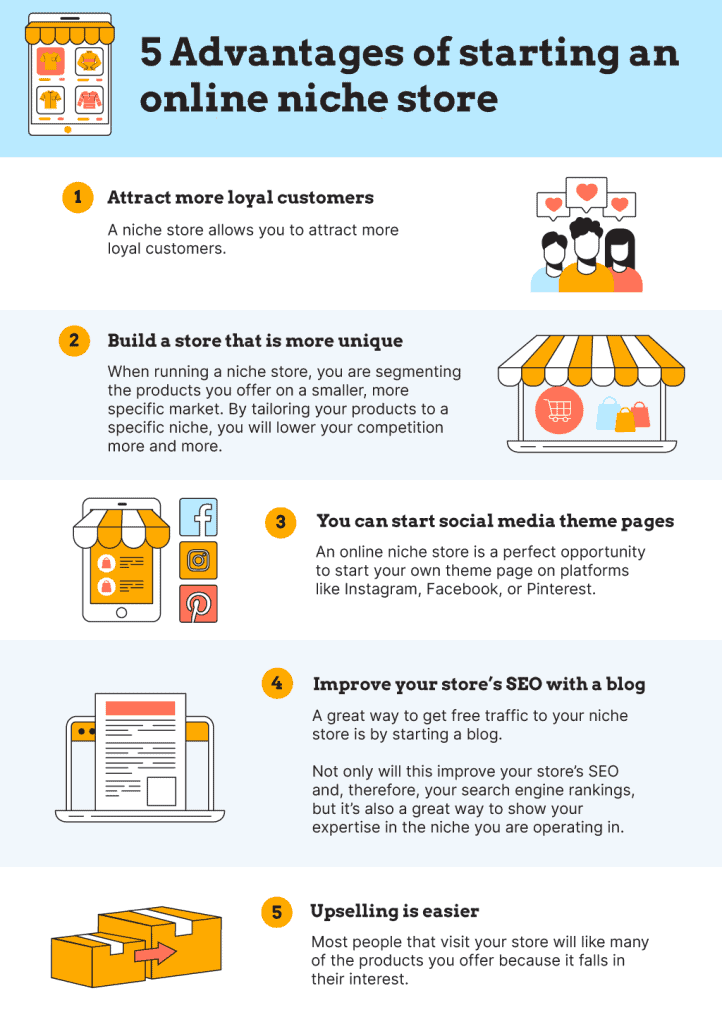
In short, starting a dropshipping business with a niche or one-product store can simplify the process of building a sustainable operation.
If you want to learn more about the differences between general, niche, and one-product stores, check out this article!
Note: It’s okay if you’re not entirely sure about the store type right now. You can start by selecting the products you want to sell, and then choose the most suitable store type based on those decisions.
4. Pick a WooCommerce theme according to your niche
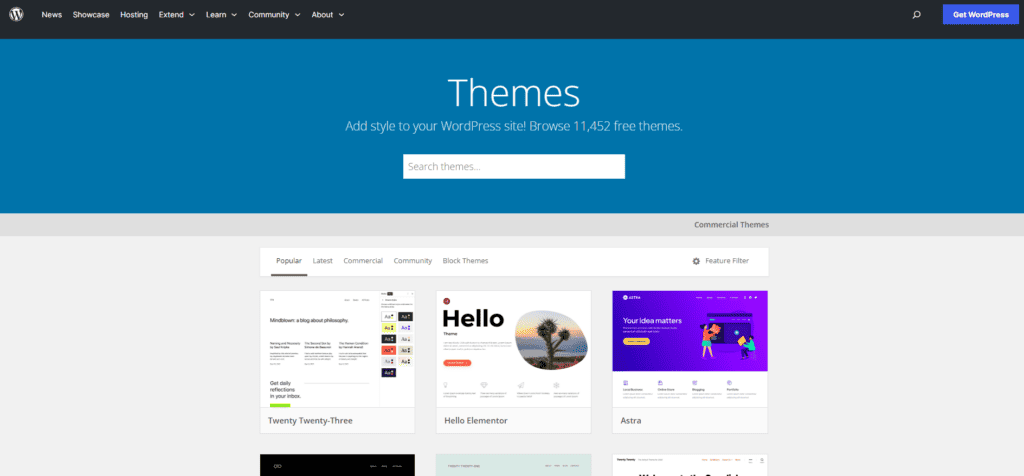
Now that you’ve decided whether you’re launching a general, niche, or one-product store, it’s time to choose a theme that matches your niche.
Think of your theme as your website’s outfit. It sets the first impression and vibe of your store.
The good news? You can easily refresh your store’s look by swapping out your theme for a new one!
There are two ways to add a theme to your store:
- Select a free (or premium) theme from WooCommerce.
- Upload a third-party or custom theme.
WooCommerce offers three themes:
- Storefront. Versatile, works for most stores.
- Deli. Earth-toned, great for natural or handcrafted goods.
- Boutique. Ideal for small shops and boutiques.
Storefront is a solid choice for most dropshipping stores, though it’s pretty basic and might have limited customization options.
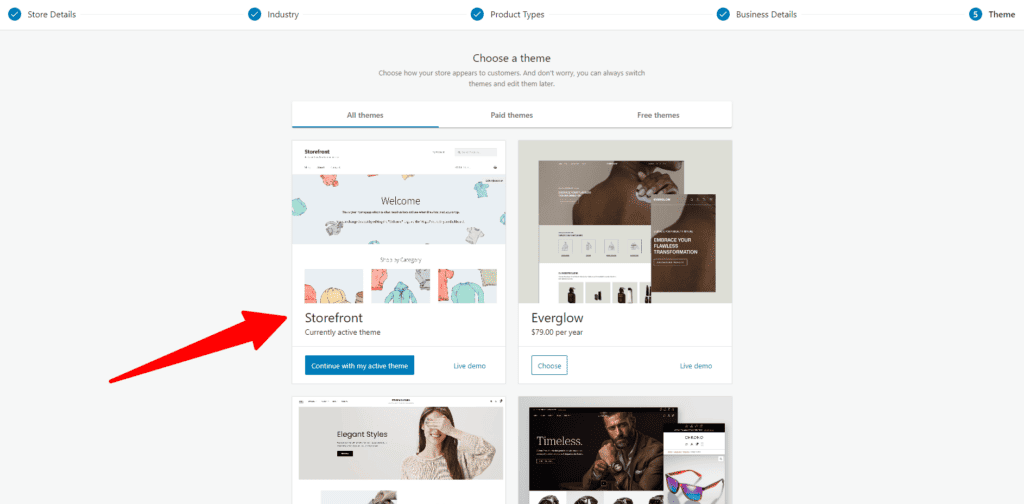
For more flexibility, you can choose a free third-party WooCommerce theme like OceanWP. Keep in mind that you might need to opt for a paid plan to fully customize it to your taste.
To install a third-party theme, follow these steps:
- Download the theme’s .zip file.
- On your WordPress dashboard, navigate to Appearance > Themes and click ‘Add New.’
- Click ‘Upload’ to add the .zip file.
- Click ‘Activate.’
Looking for a quick recommendation of the best WooCommerce dropshipping themes?
Take a look at 10 Best WooCommerce Dropshipping Themes in 2024.
5. Learn the characteristics of a winning dropshipping product
If you’re new to dropshipping, choosing what to sell can seem daunting.
However, this decision is not one you should rush.
Your choice of product, supplier, and marketing efforts, play a key role in the success of your dropshipping store.
It’s common to see that certain items are relatively easy to sell, while others are fairly hard to sell.
These ‘easy’ sellers are often referred to as ‘winning products.’ They share some common features that make them stand out, like:
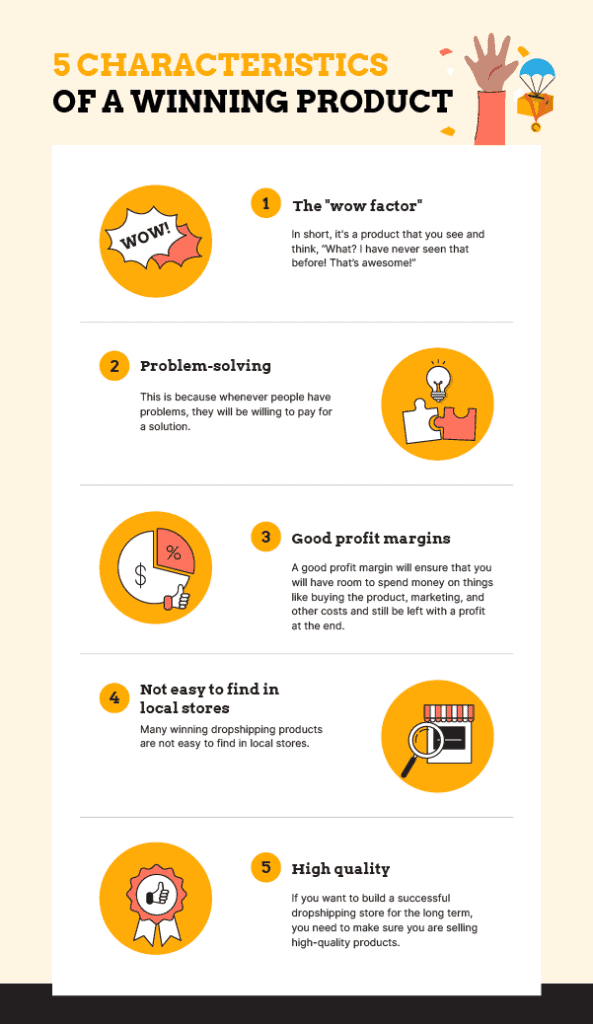
Spend some time understanding these characteristics. It can make a huge difference in your strategy.
We also suggest checking out our list of the best dropshipping products.
See if you can spot the winning traits in them. This exercise can give you a clearer idea of what to aim for in your product selection.
6. Decide which products you are going to sell
Understanding what makes a good dropshipping product is your first step. Now, it’s time to choose the products you’ll sell in your store.
One way to do this is by going to a website like AliExpress and start browsing.
But with millions of options, where do you begin?
It’s quite challenging, isn’t it?
That’s why we recommend using a product research tool. It makes the process of finding winning products so much easier!
If you’re not sure which tool to pick, try our product research tool quiz to find one that best suits your needs.
Not a fan of quizzes? Some excellent tools to explore include Sell The Trend, Niche Scraper, and Thieve.co.
Our personal favorite among these is Sell The Trend, which comes with some amazing features.
For instance, one of our favorite features is called ‘The Nexus,’ which you can use to find a lot of product ideas:
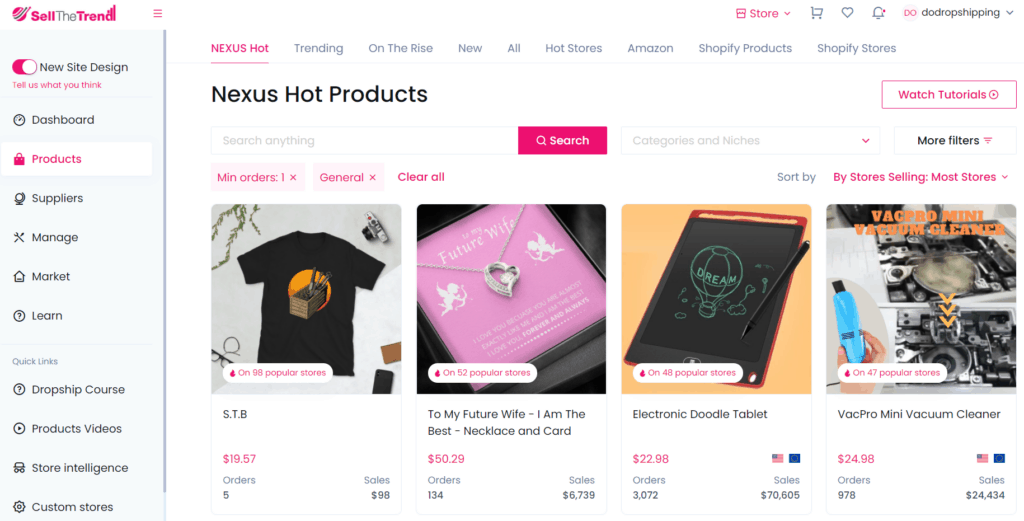
Sell The Trend does come with a subscription fee of $39.97 per month, but they free 7-day trial for you to test it out.
If you are not 100% convinced yet, take a look at our in-depth review of Sell The Trend!
7. Find a dropshipping supplier
You may have found a product you think would be nice to sell, but that’s just half the story.
You’ll also need a dropshipping supplier to sell you the product and ship it directly to your customer:
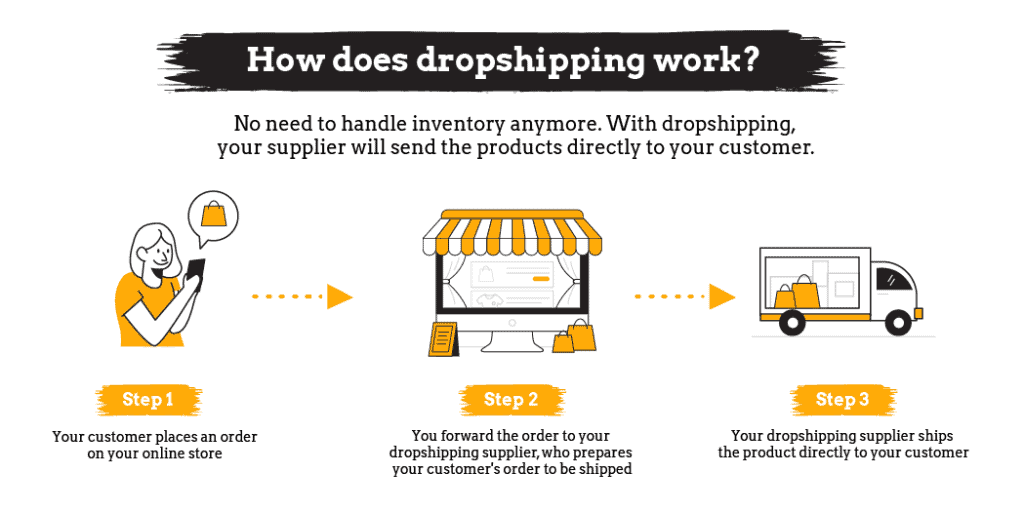
Selecting a supplier is another task, but it’s manageable when you know where to look!
We’ll offer some recommendations for excellent suppliers shortly, but it’s good to know how to spot a good one:
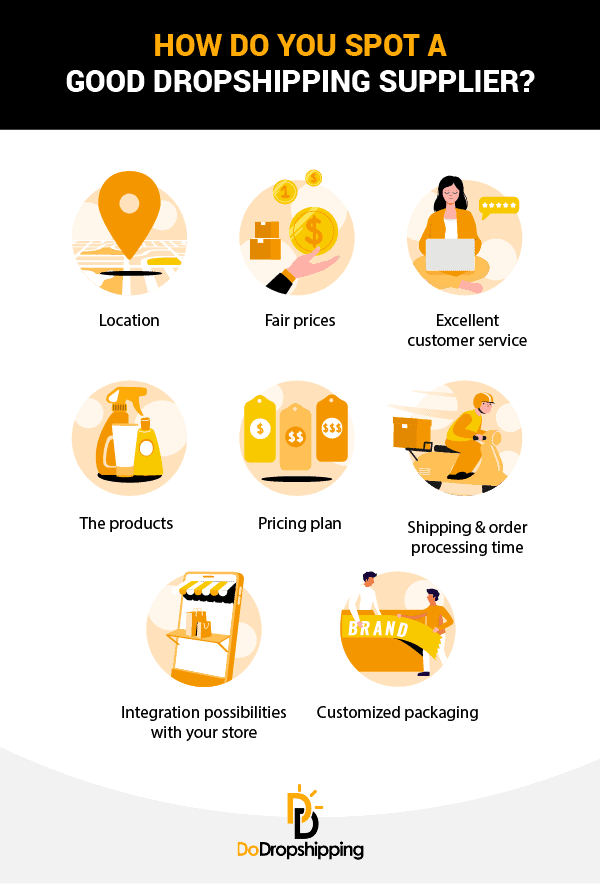
Got it?
Let’s explore some of the best suppliers out there now!
We’ve made an overview of them in the table below.
Click ‘Read Review’ to open a new tab with our detailed supplier assessment, including their pros and cons.
These dropshipping platforms easily integrate with your WooCommerce dropshipping store. They allow you to browse and import products with a click of a button.
If you’re interested in suppliers in a specific region, you can find them in these lists:
These lists also include dropshipping suppliers specializing in specific niches. For instance, if you’re starting a fashion store, you might find a supplier like BrandsGateway that exclusively sells fashion items!
Tip: If you’re not sure which dropshipping supplier is the best for you, we’ve created a quiz that lets you find out simply by answering a few simple questions!
Alternatively, you can find a local supplier through a quick Google search.
In our experience, they often provide fast delivery times, which is essential for dropshipping stores.
Choosing a local supplier can also save you from the ‘software fees’ often charged by platforms like Spocket or Syncee on their higher plans.
However, most local suppliers don’t offer direct integration with WordPress websites. So, you might have to add products and process orders manually.
Tip: Always order samples before committing to a supplier to ensure product quality.
8. Connect the supplier to your WooCommerce store
Once you’ve picked your supplier, check if you can connect it to your WooCommerce store.
Some suppliers offer a way to integrate with WooCommerce, while others don’t.
Being able to connect your supplier to WooCommerce will make it much easier to do tasks like:
- Importing products from your supplier to your store.
- Syncing the stock levels of the products.
- Fulfilling your orders.
- Checking the status of your orders with your supplier.
- And much more!
The good thing is, for most suppliers in the table above, you’ll find an app (on the WordPress plugin store) that lets you hook up that supplier to your store.
For example, here’s the one for Spocket:
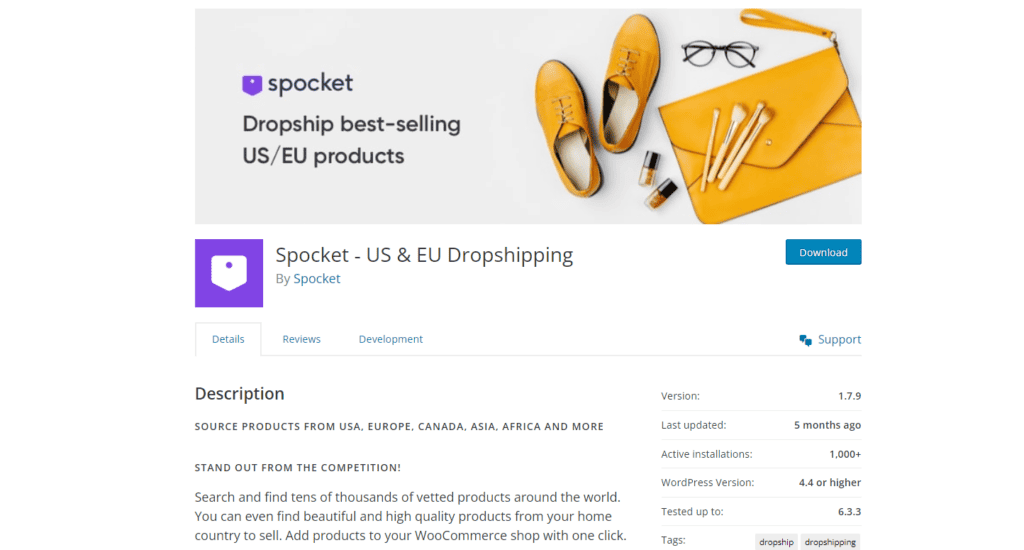
9. Add products to your store
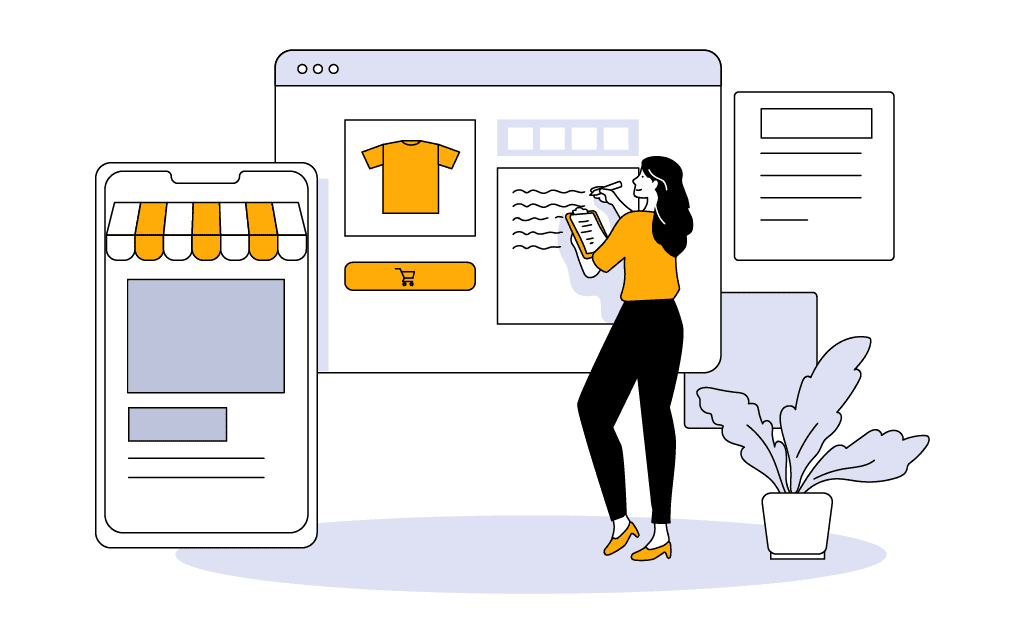
After choosing a supplier, it’s time to add products!
In our experience, it’s best to enter the essential details about your products now. This way, you can get a sense of how your store is taking shape before you dive into customizing it.
If you’re using a dropshipping platform like CJdropshipping or Syncee, you can simply add a product from their catalog with a single click.
Dealing with a local supplier? You’ll probably be adding products yourself.
If you’re familiar with WordPress, you can bulk upload your product details using a CSV file directly into the platform.
For those adding products one by one, check out this detailed WooCommerce guide on adding and managing products.
10. Create a dropshipping pricing strategy
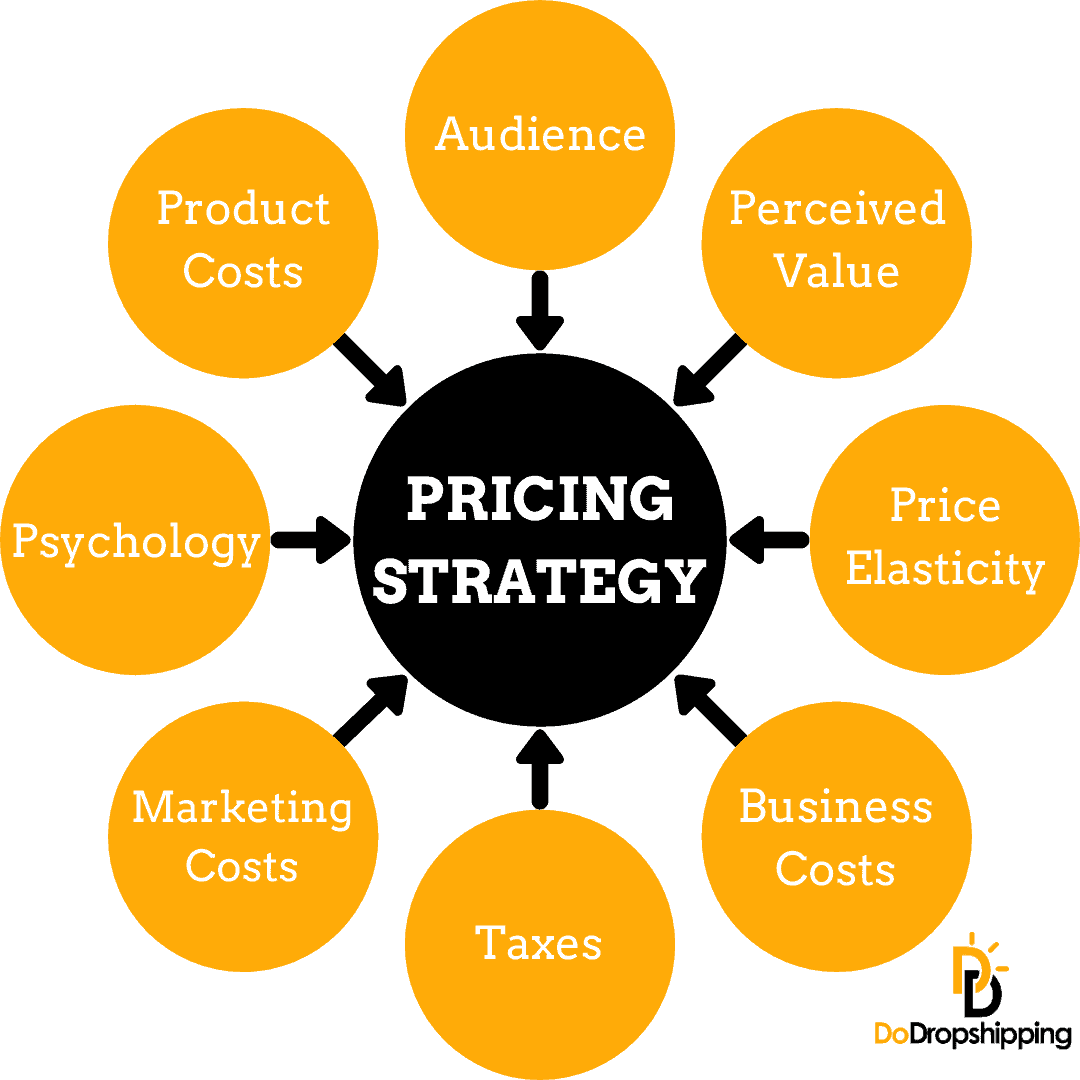
By now, you should have a clear understanding of how your dropshipping store will function, the product(s) you’ll be selling, and the supplier you’ll be partnering with.
But before you can be sure the product you’ve picked is a good one, there’s one more important thing to check一its selling price.
When deciding on the price of your product, it’s not just about choosing a number based on gut feelings.
You need to factor in costs such as product costs, marketing expenses, taxes, hosting fees, app costs, and psychology.
For example, let’s say you buy a product for $5 from your supplier and sell it in your store for $20.
While this might seem profitable, you also have to account for additional expenses such as:
- $2 shipping per product
- A $10 cost per purchase for your marketing costs
- A $1 transaction cost for your payment provider
- $50 in monthly plugin fees
Plus, other extra costs!
So, you need a pricing strategy to ensure you are profitable!
Creating a pricing strategy can be an extensive topic, so it’s best to do it according to our complete dropshipping pricing strategy guide!
Once you have a pricing strategy, you can also test it using our profit margin calculator:
11. Add plugins to your store
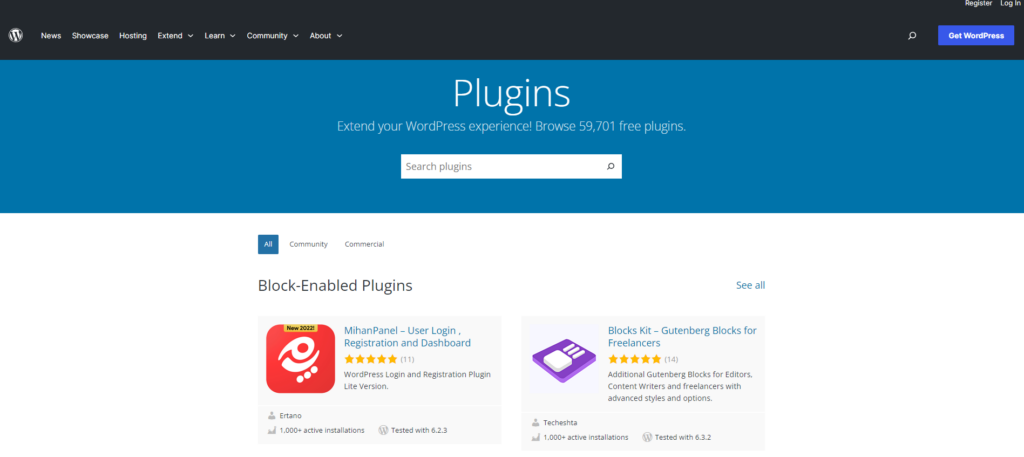
Your WooCommerce store gets even better when you add plugins. You can add features like pop-ups, size guides, and memberships using plugins.
The best part is that almost all of the 55,000+ WordPress plugins are free or follow a freemium pricing model.
To start, check out these essential (and free) WooCommerce plugins for your dropshipping website:
Once your dropshipping site is up and running, you can continue to add more features.
You can then do your own research and install plugins by navigating to Plugins > Add new through the WordPress dashboard.
But you should know that the more plugins you add, the slower your website can get.
Also, always install plugins from reputable companies to avoid the risk of hacking or being locked out of your own dropshipping store.
12. Create your standard online store pages
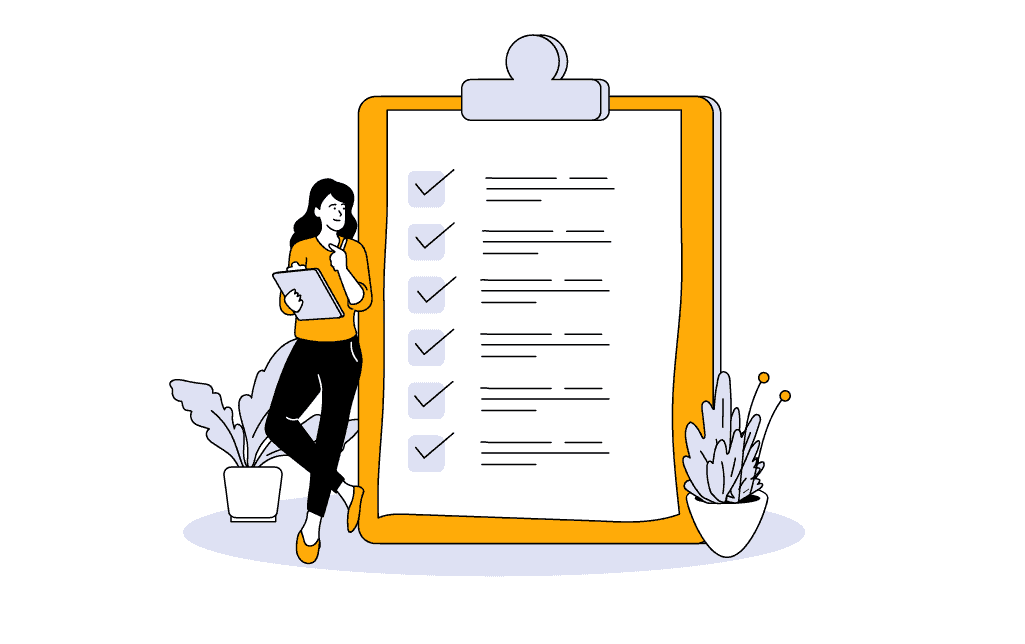
Next, let’s add content to your dropshipping store by creating the standard pages that any ecommerce store needs.
Think about your FAQs, return policy, and shipping policy pages.
Although these pages might seem a bit boring to create, they are crucial for every online store!
If you want more insights into these standard pages and how to create them, this article will surely help!
13. Customize your WooCommerce store
To customize your dropshipping store, you need to:
- Design your logo
- Add content
- Style your store
Let’s start with your dropshipping logo!
Your store’s logo is as crucial as your store name—it sticks with your visitors.
For tips on designing a logo that stands out, take a look at this guide:
How to Get a Logo for Your Dropshipping Store? (5 Options)
Now, let’s style your store!
From the WooCommerce dashboard, go to Appearance > Customize. The ‘Customizer’ provides a live preview of your store as you make changes.
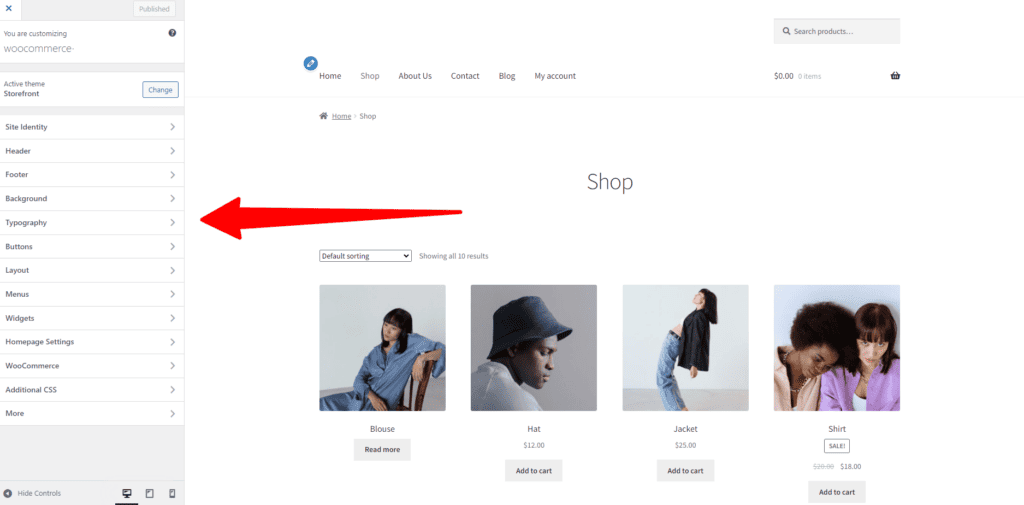
Here’s what you can personalize:
- Site identity
- Header
- Footer
- Typography
- Buttons
- Product catalog
- Product page
- Checkout
For more details on managing layout, store notice, and more, read this detailed article here.
14. Set up your store’s settings and payment gateways
Fantastic progress! You’re almost set to welcome your first customers to your WooCommerce store.
The only thing left to make your WooCommerce store ready for sales is setting up your shipping, payment gateways, and tax settings.
Let’s set up your shipping!
It does look complicated, but don’t worry; we’ll simplify the process for you.
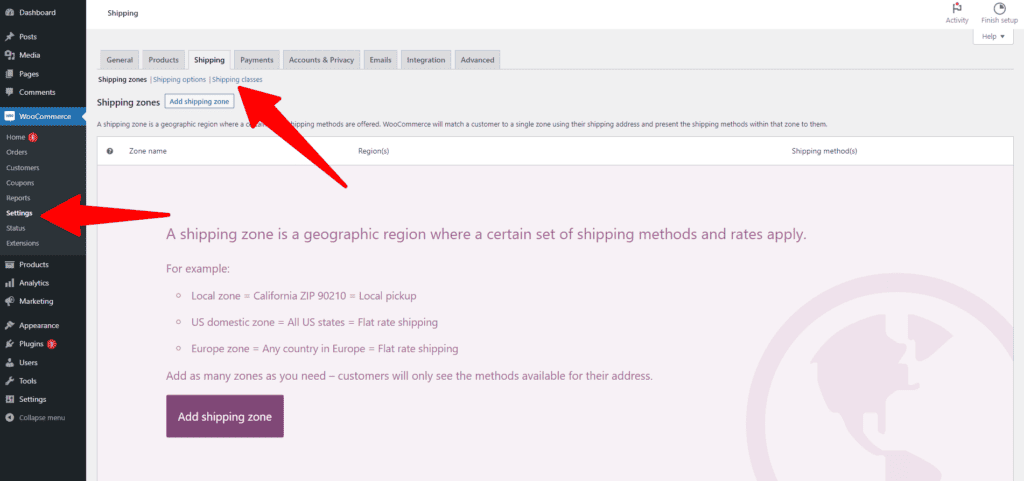
First, you need to set up shipping zones.
These are the regions where you’ll ship goods. For example, a ‘Domestic’ zone can cover all US states, or a ‘West Zone’ for just the western ones.
Next, add shipping methods to the zones. WooCommerce supports three primary shipping methods:
- Flat rate
- Free shipping
- Local delivery
You can assign different methods to different zones depending on your needs.
And finally, you need to apply rates to your shipping methods.
Finally, apply rates to your shipping methods. If your supplier charges a $10 shipping fee for any US state, you could set a flat rate of $10 or more for all zones.
To access these settings, go to WooCommerce > Settings > Shipping in your dashboard.
For a more detailed walkthrough, check out this free guide.
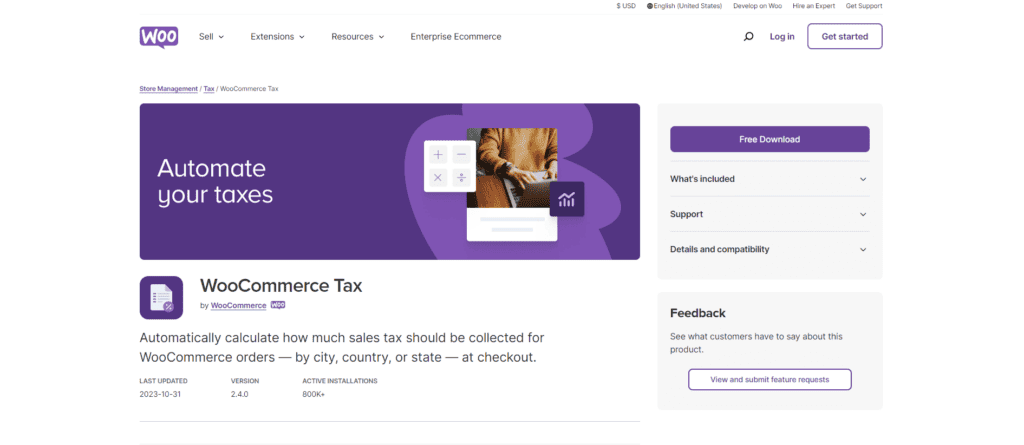
Next, let’s do your taxes!
Setting up taxes is straightforward with WooCommerce, especially if your customers are in the US, Australia, Canada, the UK, or Europe.
Just use the WooCommerce Tax plugin, which is free and automates sales tax calculations at checkout based on the customer’s location.
If you’re in another country, explore country-specific tax plugins in the WordPress Plugins store.
As for payment gateways, here’s an overview of the best payment gateways for WooCommerce:
15. Define customer service and refund protocols
This step may seem small, but many merchants get stuck here.
Understanding how to manage refunds and returns with dropshipping suppliers can impact the success of your dropshipping venture.
These two parts are super important if you want to keep your customers happy.
Remember, happy customers mean fewer complaints! You definitely don’t want to end up in a situation like the dropshipping store in the example below:
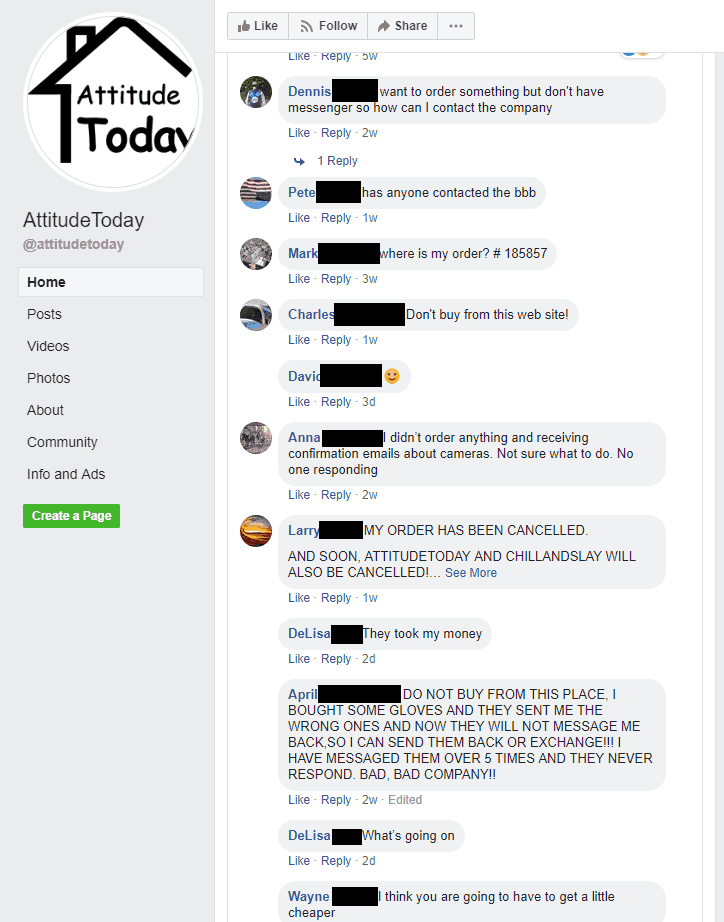
Like the step before, if you want to learn more about this, we suggest checking out these articles.
Keep in mind that these articles above are long, but they cover everything you need to know about each topic!
16. Start marketing to drive traffic to your store
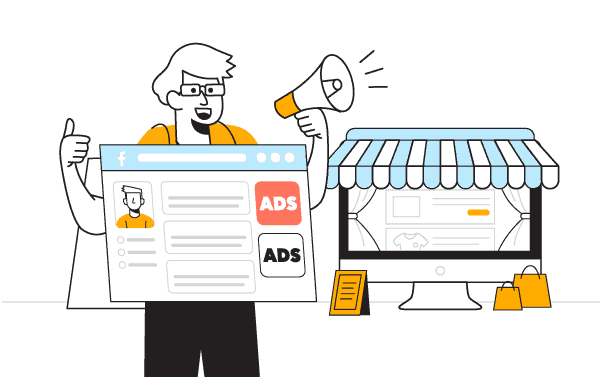
Once you’ve set up your WooCommerce storefront, it’s time to kick off marketing!
Remember, marketing is an ongoing process. It’s not a one-time task; you need to be consistent and persistent.
That being said, there are lots of different ways to market your store. Again, the best ones depend on what you want to achieve.
If you’ve identified your niche, product, and target audience, you will find your best marketing method in this article!
For a quick guideline on which marketing method suits you, check out the following infographic:
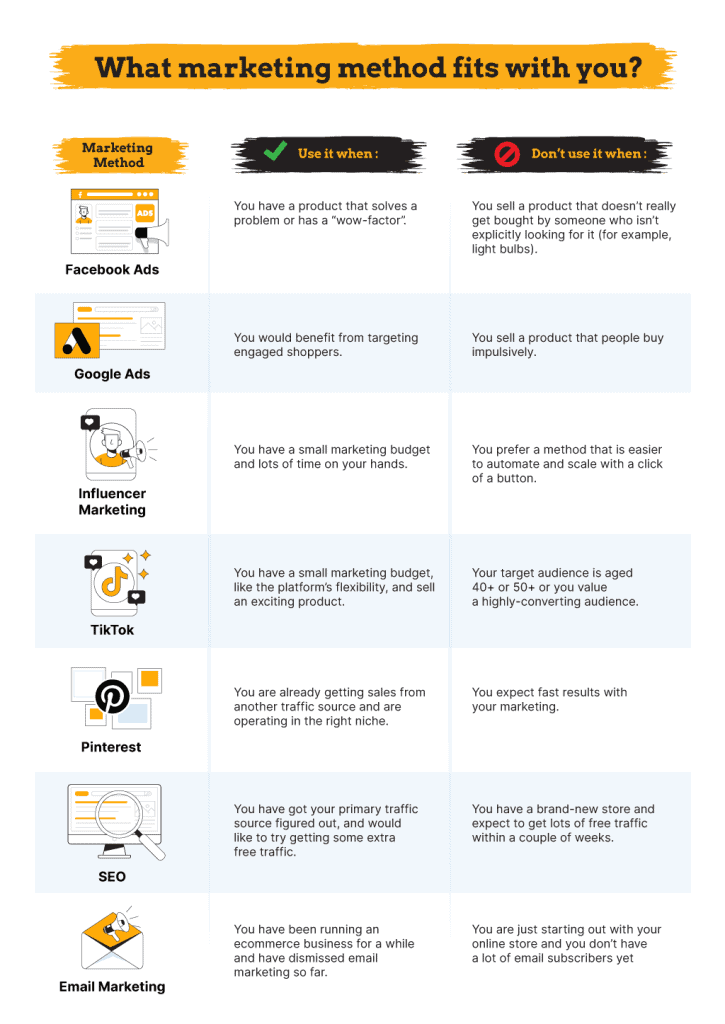
Again, marketing is a big subject, so this article about marketing for dropshipping will definitely help you further!
Once you’ve decided on your plan, you’re ready to launch your WooCommerce dropshipping store!
17. Keep testing!
If you’ve made it to this step, congratulations!
Many people don’t reach this point because it demands a lot of effort. But if you’re reading this with determination, we’re proud of you!
This step is all about ongoing testing until you find products that work well for you and your dropshipping store.
Continue with product research, test new products, and tweak your WooCommerce dropshipping store to improve conversion rates.
Think about using a Heatmap tool like Hotjar to see what your visitors do on your store.
Implement split testing for elements such as colors, descriptions, and more. (Learn how to track your store visitors here.)
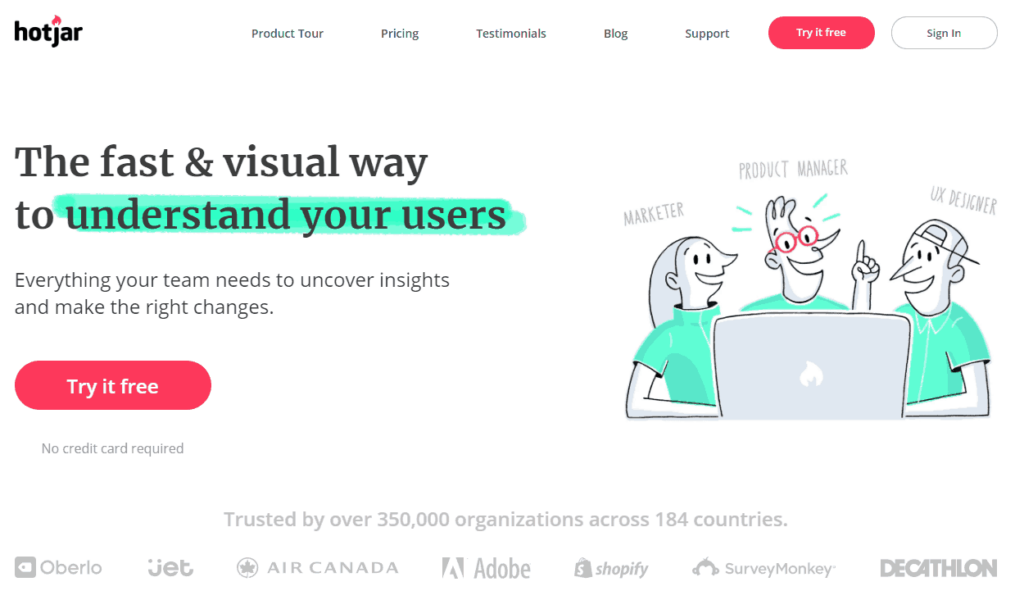
We’ll write more articles about this in the future, but for now, we’ve got some great resources for you from other people:
18. Found a product that is selling?
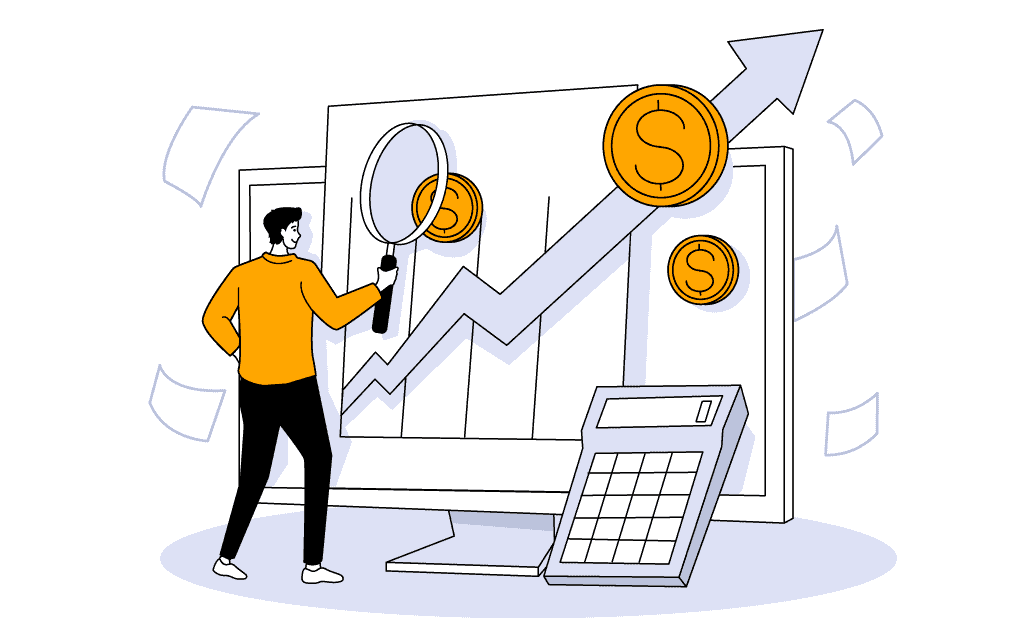
That’s awesome!
Now, it’s time to scale the product and maximize your earnings from it!
While we haven’t covered this topic extensively on the blog yet, we do have some fantastic YouTube videos for you to watch if you want to learn more about scaling your WooCommerce dropshipping store:
Meanwhile, keep testing new products because that product could become unpopular in seconds. It could all change the next day!
Someone might discover your product, replicate everything (but at a lower price), and run similar advertisements.
If your product is selling well, consider importing it in bulk to your location or using a fulfillment center like Amazon (although other options are available).
Buying in bulk provides more flexibility, such as customizing the package design, adding additional products, and including a business card.
If you want to learn more about transitioning from dropshipping to buying in bulk, we suggest watching this informative video below:
Should you dropship with WooCommerce?
First of all, starting an online store is a smart move as online shopping is one of, if not the fastest-growing segments of the retail industry.
Look at the growth of retail ecommerce sales worldwide:

You can see that sales are surging.
But why should you start a WooCommerce store in particular?
Simply put, WooCommerce is one of the best overall ecommerce platforms. Not surprisingly, it’s the second most popular shopping cart in the world!

With over 5.8 million stores and a presence in more than 175 countries, WooCommerce offers dropshippers valuable features like:
- Built-in payment processing.
- A large library of plugins and themes.
- Customizable checkout options.
- Local customization.
- Ability to list unlimited products and product images.
- A large community of dropshippers, developers, and other users.
If you’re not sure if WordPress (with WooCommerce plugin) is the best platform for you, take our quiz here for a personalized recommendation based on your specific needs.
3 final tips for dropshipping with WooCommerce
Now that you know how to create a WooCommerce dropshipping website, here are some amazing tips that will help you take your store to the next level.
1. Start for free, pay for progress
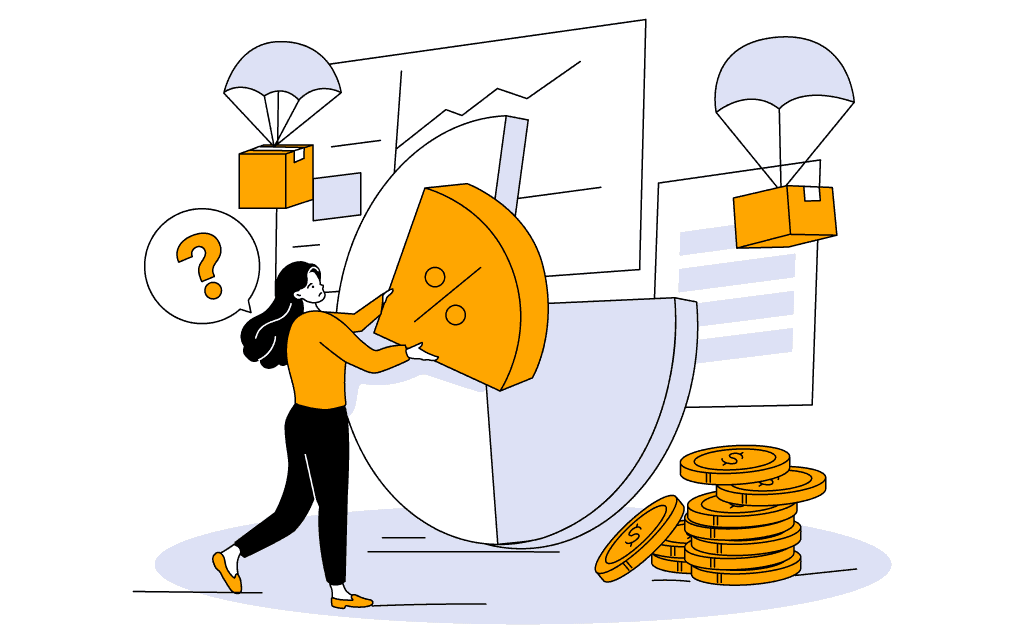
You can start a WooCommerce dropshipping store with a minimal budget.
However, operating without some investment is not realistic, especially when you’re just learning the ropes.
While dropshipping is more cost-effective than traditional retail, you’ll eventually need to invest in software, website design, and paid plugins as your store expands.
For a deeper understanding of the financial aspects of running a dropshipping store, refer to this comprehensive guide:
Complete Guide: Can You Start Dropshipping Without Money?
2. Don’t install too many plugins
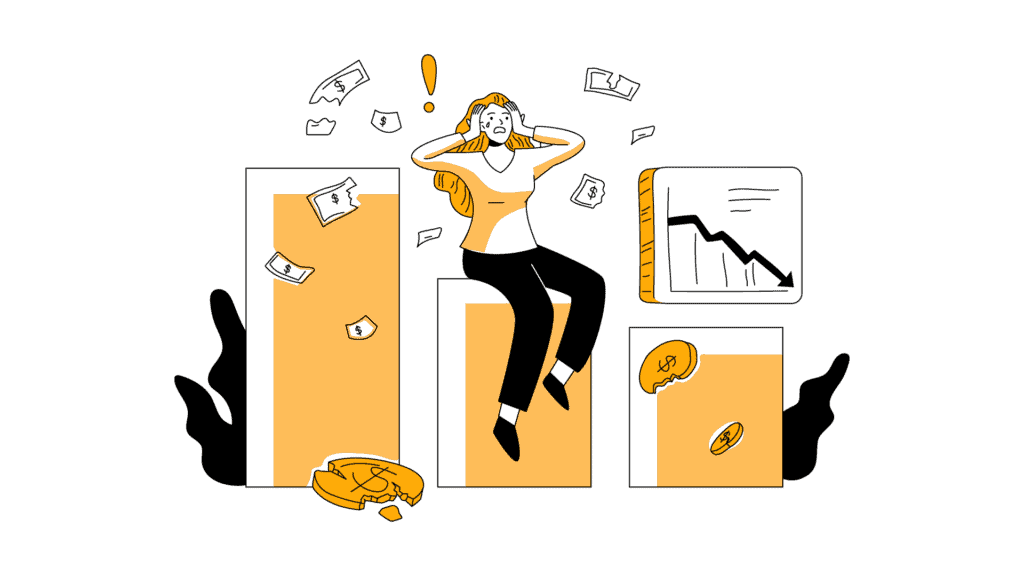
Just like too many apps can slow down your phone, excessive plugins can have a similar effect on your site.
They not only impact site speed but also require careful management for updates and compatibility.
Plus, plugins can have security vulnerabilities. The more plugins you have, the higher the risk of security issues.
To maintain a healthy WooCommerce site for your dropshipping business, install only those plugins that are absolutely necessary for your operation.
3. Backup your store data

Just like a physical shop can face unexpected events like storms or power outages, your online store needs protection from its own digital disasters like hacking, faulty updates, or accidental data losses.
To safeguard your WooCommerce store, read this free guide on how to back up and restore data for it.
FAQs about WooCommerce dropshipping
If you have any more questions about WooCommerce dropshipping, take a look at these FAQs:
Does WooCommerce allow dropshipping?
Yes, WooCommerce supports dropshipping. Many dropshipping businesses use WooCommerce as their platform due to its flexibility, customization options, and wide range of available plugins.
Is WooCommerce good for beginners?
No, you need some technical expertise to run a WooCommerce store. While adding plugins might be easy, handling security, backups, and troubleshooting requires experience. However, there are tutorials available to help beginners in navigating these technical aspects.
Is dropshipping still profitable in 2024?
Yes, dropshipping is profitable in 2024, especially with the right mindset focused on building a genuine business rather than a ‘get rich quick’ scheme. Success in dropshipping relies on a strategic approach and a commitment to delivering value to customers.
Summary
Before we go, we’ve created a quick summary of this article for you, so you can easily remember it:
- Finding the right product and dropshipping supplier is crucial; take your time and don’t rush this process.
- Opt for a theme from the WooCommerce theme store rather than sticking with the standard Storefront theme for better customization.
- Explore the WordPress Plugins store to enhance your store’s functionality with various plugins.
- Avoid the temptation to install an excess of plugins. Just as too many apps can slow down your phone, numerous plugins can impact site speed, compatibility, and security.
- Marketing is an ongoing effort for your online store; it’s a process that never stops. Keep promoting and reaching out to your target audience.
- If you discover a successful product, consider scaling it to maximize earnings. Explore options like importing in bulk to your location or utilizing fulfillment centers like Amazon.
- Establish clear procedures for customer service and refund requests.
Final thoughts
That’s a wrap! Now you have the key information to kickstart your WooCommerce dropshipping website in 2024.
Remember, success doesn’t happen overnight, so keep at it and avoid falling for the ‘get rich quick’ idea.
In fact, our blog doesn’t endorse paid dropshipping courses; they’re why we started this resource in the first place.
Curious about our take on why these courses are a waste of money? Check out our thoughts here.
Good luck with setting up your WooCommerce dropshipping store!
Want to learn more about dropshipping?
Ready to move your dropshipping store to the next level? Check out the articles below:
Plus, don’t forget to check out our in-depth guide on how to start dropshipping here!