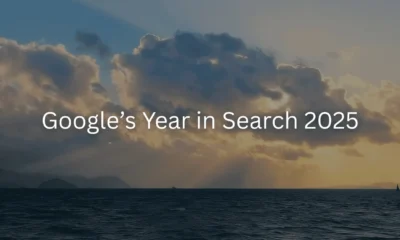Where we’ve been and where we’re going.
WORDPRESS
Roadmap Update – WordPress.com News
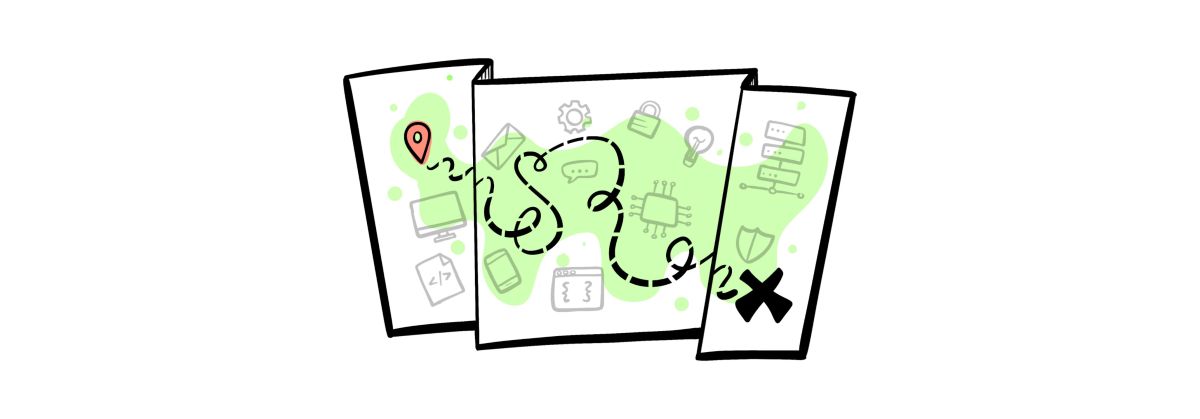
When I stepped in to run WordPress.com while Automattic CEO Matt Mullenweg was on sabbatical, my mission was to make WordPress.com the best and fastest host for WordPress developers and agencies. We cheekily called this initiative “Developers, Developers, Developers,” a reference to a certain point in tech history (wink wink, nudge nudge).
Since then, we’ve shipped a number of developer-focused features like GitHub deployments, a full hosting dashboard, and Studio, an open source local development environment. It’s been awesome to see the feedback rolling in:
WordPress.com has been crucial to my agency’s growth. Its intuitive UI allows me to quickly create sleek, functional websites for my clients, and their reliable hosting and support enable me to rest easy, knowing my sites are in good hands. —Brian Lalli, President @ moonrooster.com
WordPress.com really stands out with its exceptional performance and strong security. It’s a versatile platform that’s great for users at any skill level, and their support team is always incredibly helpful. For managed sites, we definitely think WordPress.com is the way to go. —Sonia Gaballa, Partner @ nudge.design
We aimed to provide clients with a reliable hosting service we could endorse without hesitation, ultimately resulting in satisfied clients. We found that service with WordPress.com. —Ajit Bohra, Founder @ lubus.in
As we round the corner into the final quarter of 2024, I’d like to offer a sneak peek into three themes guiding our work: performance, augmentation, and workflows. We hope you’re just as excited about them as we are, and we welcome you to join us in the journey by testing and providing feedback.
Answers for the age-old question: “Why is my site slow?”
WordPress sites should be fast, and it’s not always an easy thing.
When writing custom code, incorporating third-party libraries, or inheriting an existing site, it can be difficult to track down what’s causing poor performance and low scores. Is it a certain plugin, large photo sizes, slow code, or a combination of the three?
Our upcoming speed test tool innovates upon existing approaches to offer a set of performance recommendations tailored to your unique WordPress site. It will be totally free to use, and you’ll be able to sign up for regular updates. These notifications will come in handy as you change plugins, properly size photos, and optimize code because you’ll be alerted if anything changes unexpectedly.
In the not-so-distant future, the speed test tool will also be directly integrated into your WordPress.com dashboard. You’ll be able to see your performance across all of your sites, and better understand correlations between site changes and performance.
Interested in a free site performance consultation? Connect with me on LinkedIn or Twitter / X and I’d be happy to give you a demo!
Giving developers cybernetic powers
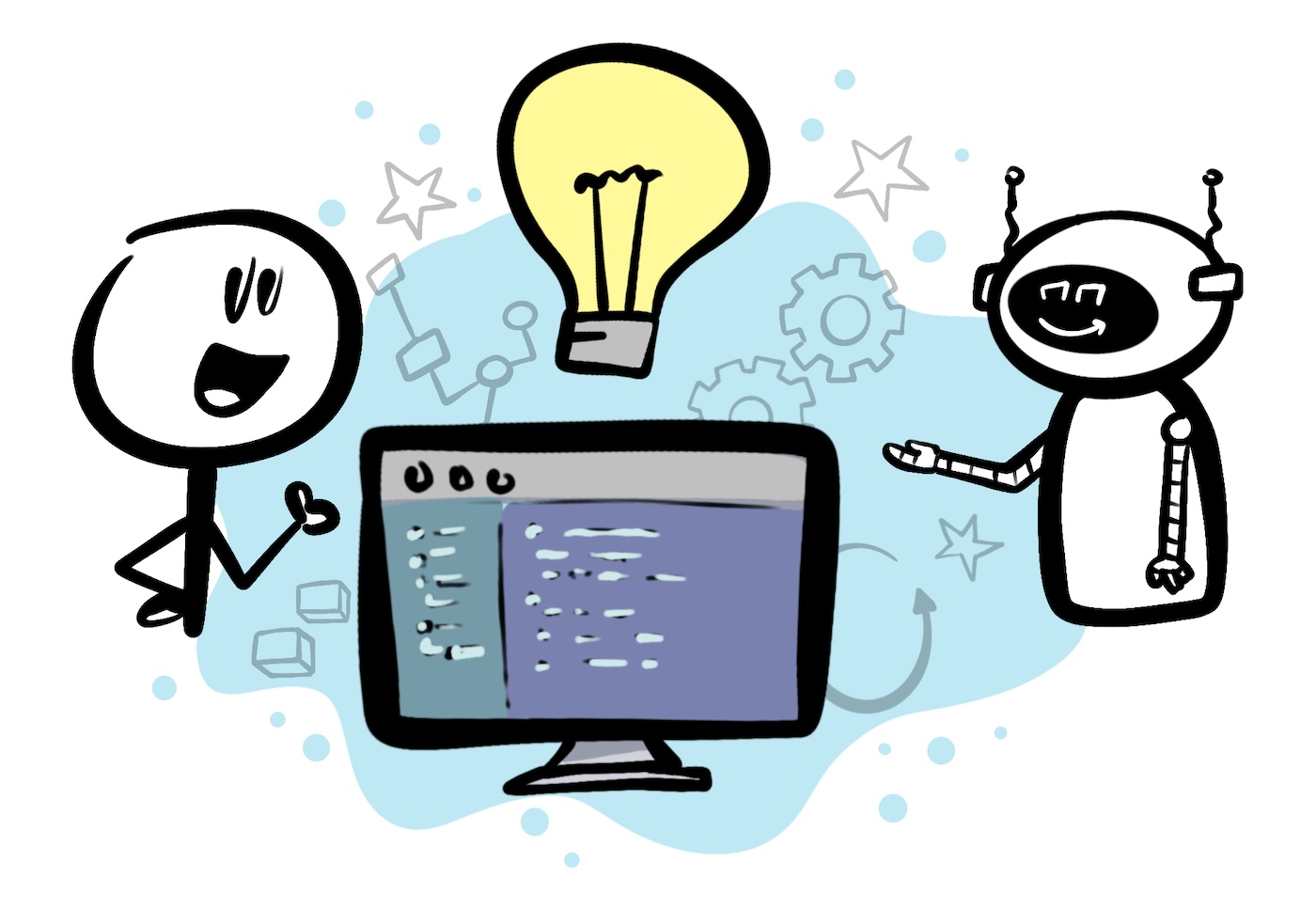
Large Language Models (LLMs) are transforming all types of knowledge work. Was that sentence written by me or ChatGPT? You’ll never know!
At WordPress.com, we think of LLMs as a powerful way to augment developers’ work and give them superhuman-like powers. They’re great at doing things for people—writing blog post outlines, generating code, and creating images—but we think they’re also great for teaching and educating.
As one practical example, Studio is getting an AI assistant. The Studio Assistant is trained on WordPress-specific documentation and has access to a bunch of context about your site. When you ask it for help, like “update all my plugins using WP-CLI,” it will put together an answer based on your site specs as well as provide an explanation for the answer.
Download Studio for free today, connect your WordPress.com account (free or paid), and hit me up on on LinkedIn or Twitter / X to get a sneak peek!
Speeding up your daily grind
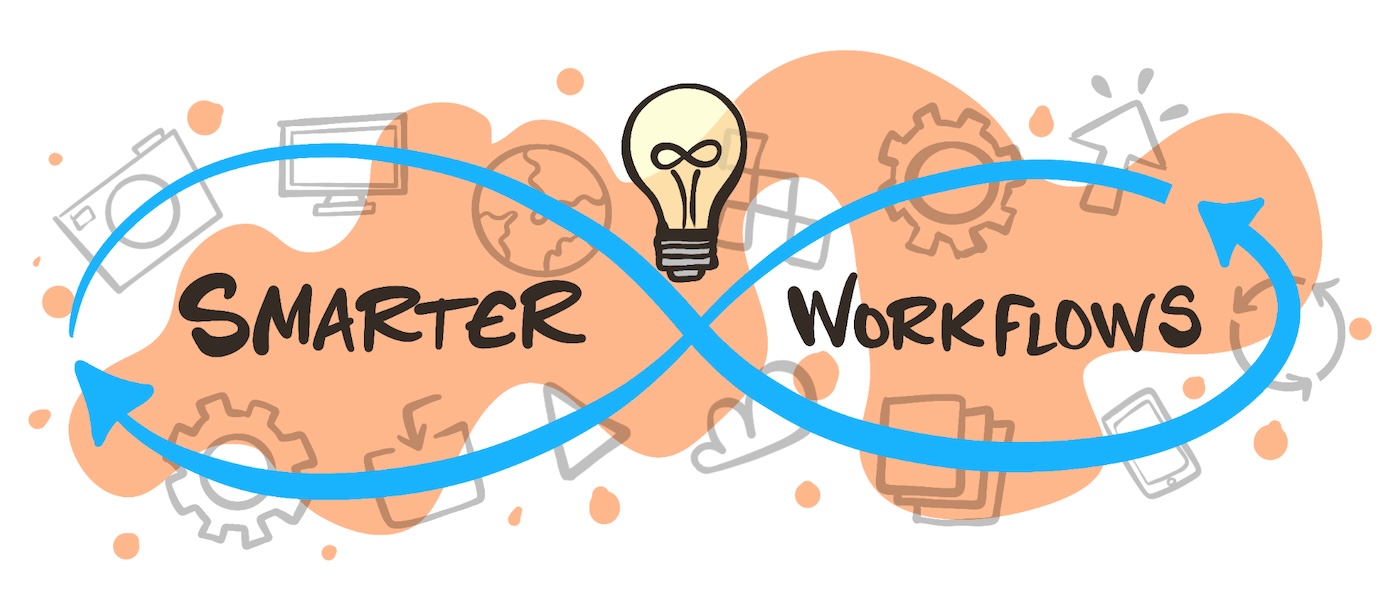
When you’re developing on an open source platform like WordPress, there are hundreds (if not thousands) of different tools and workflows you can use to develop and ship websites. We’re focused on fostering quick and easy end-to-end workflows that help you deliver results that your clients love.
For example, you can now easily import sites into or export sites out of Studio. This is our first step towards a full, one-click WordPress.com syncing mechanism. Site cloning and a GitHub integration are also on our radar.
You also may have caught my tweet yesterday about our new Create Content Model prototype, which allows anyone to define custom post types and fields natively in the Block Editor.
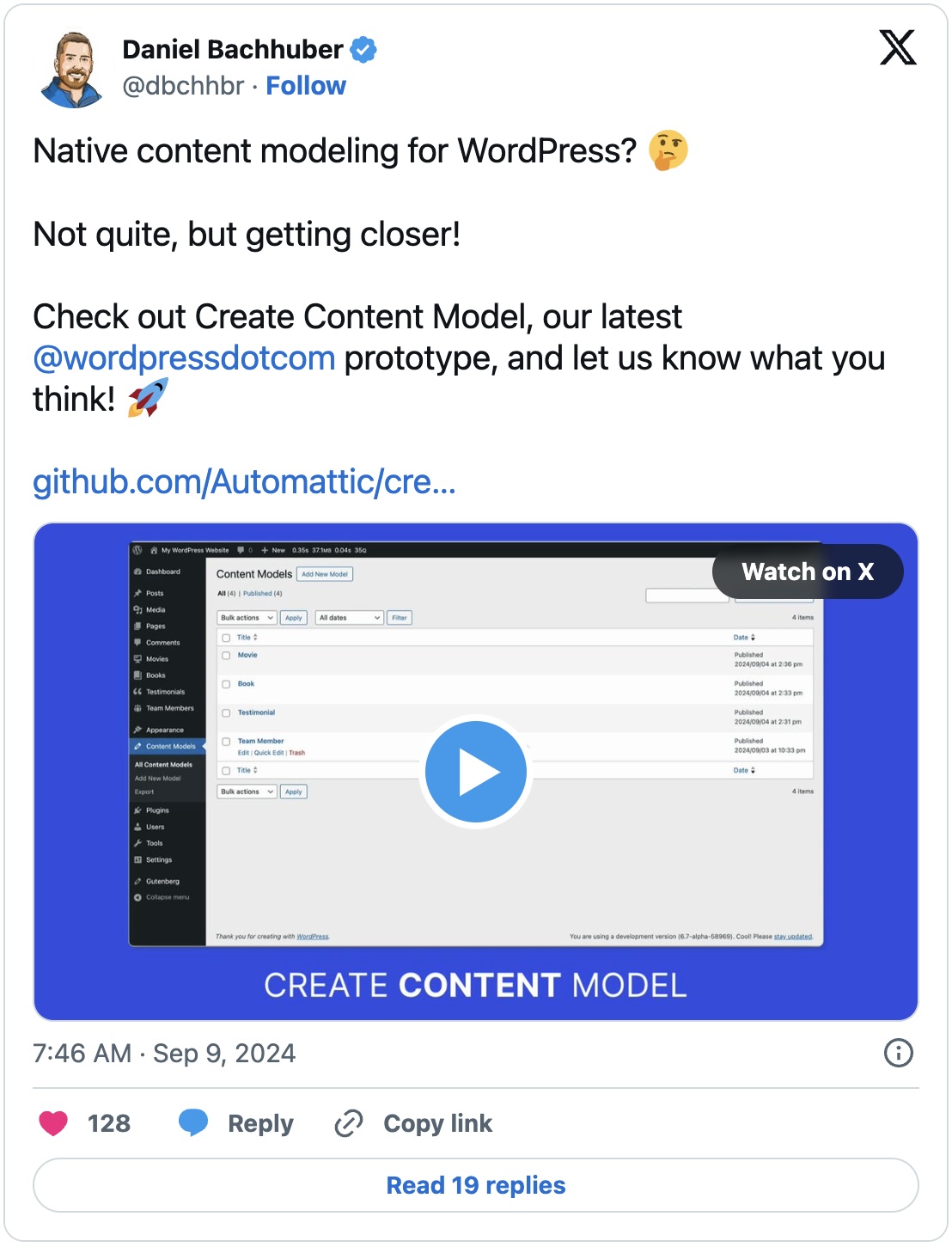
“GAME CHANGING!” and “Incredible!” were two of the dozens of positive reactions. We hope that our prototype spurs productive conversations within the core community.
We’re also making it easier for you to make money. For example, through our Automattic for Agencies program, freelancers and agencies can create a custom cart with a hosting plan and/or plugins, and then send the link to the client to check out. No need to worry about handling client credit card information or billing clients separately—it’s all done within a slick, easy-to-use interface.
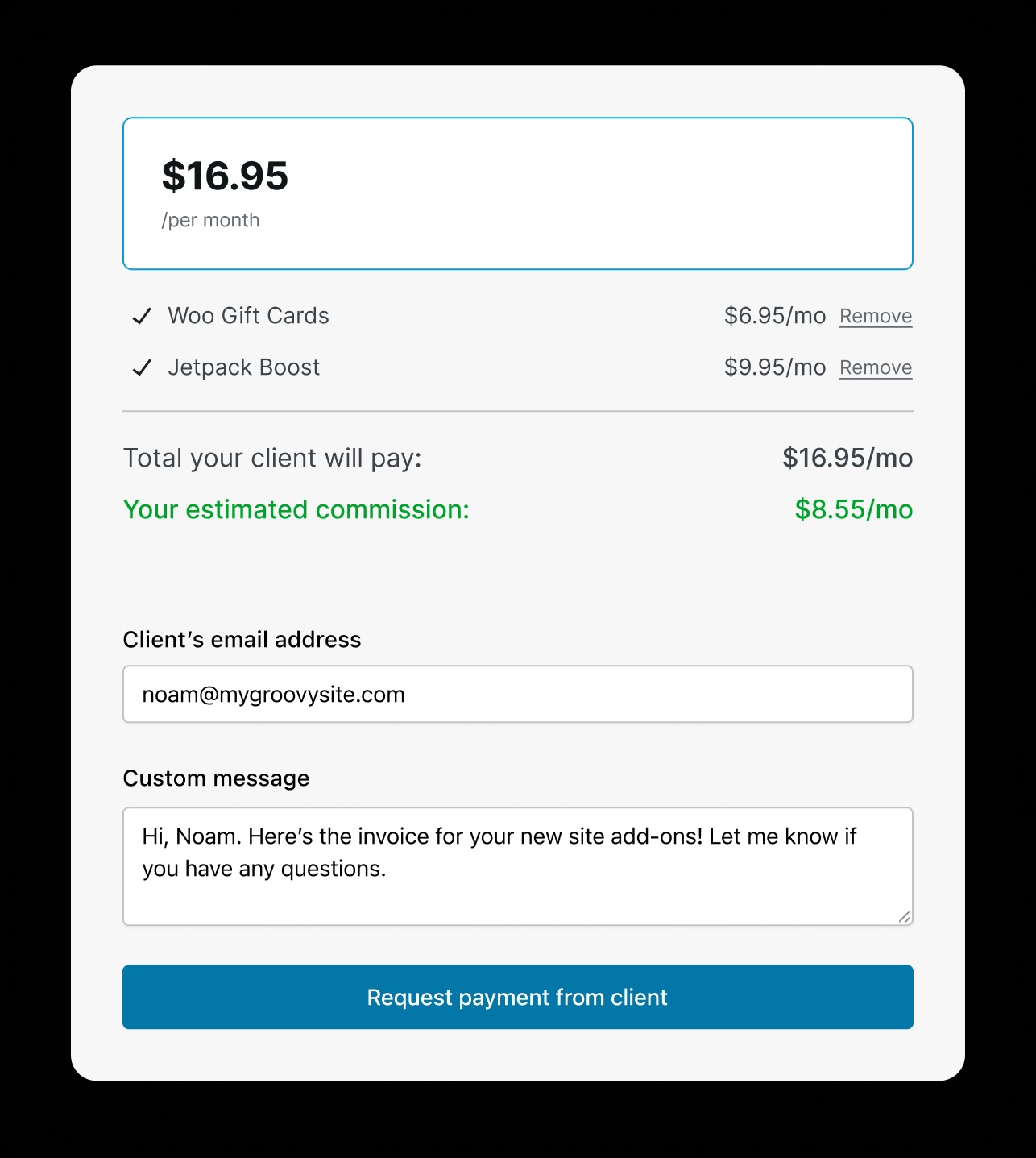
What do you want to see next?
This is just a quick preview of some of the big, impactful improvements you’ll be able to use soon as someone who hosts WordPress sites on WordPress.com. We’d love to know what other pain points you’d like to see us solve or features you’d like us to build! Either:
Original illustrations from David Neal (aka Reverent Geek). Come get a free avatar from him at the WordPress.com booth at WCUS next week!
Join 112M other subscribers