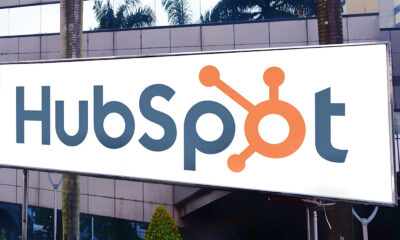SOCIAL
How To Remove YouTube Shorts From Your Home Page

If you’re like most people, you spend most of your time browsing YouTube from the mobile app. While accessing the site from a mobile web browser is always an option, most would agree the app offers the best YouTube experience. Getting rid of Shorts on the YouTube app requires a bit more work than on the mobile browser, but it can be done.
There’s no option to temporarily hide the Shorts section on the app in one go. Instead, you’ll have to use the “Not Interested” option to tell the app that you don’t want to see Shorts in your feed. With this option, you’re letting YouTube know the types of Shorts you don’t want to see. However, once you’ve selected “Not Interested” for each video in the Shorts section, YouTube will temporarily hide the Shorts section from your feed. Follow these steps to remove shorts on the mobile app:
- Open the YouTube app on your mobile device.
- Scroll down under the All tab until you see the Shorts section in your feed.
- Tap on the three-dot menu icon located in the top-right corner of the Short.
- Select the Not Interested option to hide the video.
- Repeat the process for all the videos (usually four) that appear in the Shorts section on your feed.
After you’ve completed these steps, Shorts will temporarily disappear from your feed. However, this won’t affect the permanent Shorts section at the bottom of the app, which can’t be removed. This temporary fix will keep Shorts off your feed for a limited time. You’ll have to repeat the process each time they reappear.