SEO
Everything You Need To Know
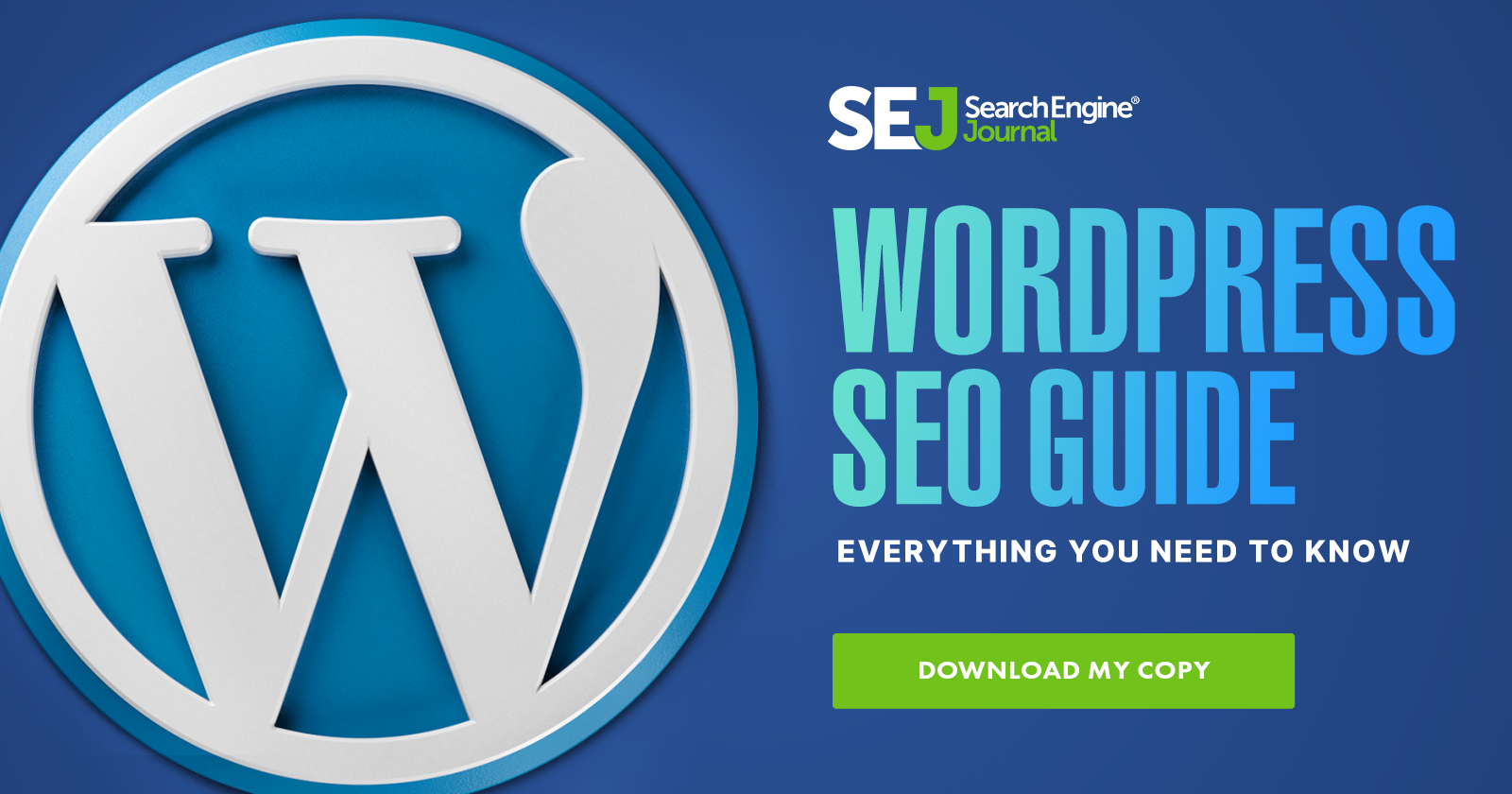
Maybe you’ve heard colleagues or industry experts talking about Microsoft Clarity. But what is it and how does it work?
Microsoft Clarity is a user behavior and website debugging analytics tool unlike any other.
What Clarity does is provide insights into how users interact with the site, making it completely different from other analytics tools, including Google Analytics.
Learn about its various features, limitations, why it’s not a competitor to Google Analytics, and how you can make the best use of Microsoft Clarity here.
User Experience Analytics
Other analytics tools focus on things like reporting on traffic, keywords, page popularity, and so on.
Microsoft Clarity focuses on the user experience to help publishers gain insights into how users are interacting with their site.
The user behavior data helps publishers identify areas to improve, find web page bugs, and gain insights into conversions, among many other useful insights.
Microsoft Clarity even provides machine learning and deep AI components in the background that automatically generate insights based on patterns created by website user behaviors. It provides these insights as suggestions for further investigation and tracking.
With Clarity, a publisher can see user engagement patterns on different parts of individual pages and can play back user sessions to learn how users interact with web pages.
Over 25 filters make it easy to zero in on user pain points to debug website issues or discover what works in order to replicate that experience on other pages.
All of these insights are delivered by Microsoft Clarity in near real-time.
Microsoft Clarity Versus Google Analytics
You might wonder whether you need Microsoft Clarity if you already have Google Analytics. Some believe that because they’re both analytics services, there may be overlap between the two.
However, there really is no comparison between Google Analytics and Microsoft Clarity because they do very different things.
Google Analytics provides insights into traffic patterns.
Microsoft Clarity provides actionable insights into how users interact with web pages.
Microsoft Clarity is not a competitor of Google Analytics. Instead, it actually complements Google Analytics to the point that you can connect Google Analytics to Clarity and gain even more user behavior insights using the imported data.
Privacy Compliance
Although Microsoft Clarity tracks user behavior on the website, Clarity is fully compliant with the European GDPR and the California CCPA privacy requirements.
Microsoft Clarity Impact On Page Speed
Microsoft Clarity’s JavaScript is loaded asynchronously and, according to Microsoft, does not impact website performance.
“Visitors to your site won’t experience any difference in site speed or performance. The Clarity JavaScript is asynchronous so it does not slow down the page load time.”
Does Microsoft Clarity Have Traffic Limitations?
There are no limits to the amount of traffic that can be measured by Clarity.
Unlike other heatmap and analytics tools that impose traffic limits to the free versions of their tools, Microsoft imposes no limits based on traffic.
According to Microsoft:
“There are absolutely no limits on the number of sites per account. Clarity can scale to support even the largest websites.
Clarity process more than 1 petabyte of data from over 100 million users per month. Also, there are no traffic limits on these sites.”
Microsoft Clarity Features
The main features of Microsoft Clarity are:
- Clarity Heatmaps.
- Session Recordings.
- Clarity Insights.
Clarity Heatmaps
Clarity Heatmaps provides two kinds of heatmap data:
1. Click Heatmaps
Click heatmaps:
- Show engagement levels of different parts of a webpage.
- Reveal where people are clicking (including non-clickable page elements).
- And provide an idea of which page elements are important to most site visitors.
Click heatmap data can be shown for a single page or for a group of pages.
This data can be further refined and segmented with filters to drill down and see how different users are clicking on web page elements.
2. Scroll Heatmaps
Scroll Heatmaps show how far users are scrolling on a web page. Like all the other Clarity features, filters can be applied to the Scroll Heatmap in order to see how different users scroll through a page – by device, for example.
Scroll Heatmap data is incredibly useful because it can show how far users are scrolling before they click a call to action.
The Scroll heatmaps can also help identify if users aren’t reaching a call to action or important information.
If users aren’t reaching certain content and are backing out of the site without converting, then the scroll heatmap data will show at which point users are bailing on your site.
Actionable Heatmap Data
The Clarity Heatmaps can be segmented by filters such as traffic sources, devices, and browsers to identify patterns displayed by different visitors.
The heatmap data is useful for debugging web page issues by identifying where they are clicking, better understanding the user experience, and identifying where users linger.
Additionally, it helps to improve conversions by showing where users are bailing or if call to actions are scrolled past and not stimulating clicks.
In my opinion, the most important quality of the Clarity Heatmaps feature is helping to improve conversions because most sites have a conversion action they want users to complete whether it’s clicking an ad, buying a product, clicking an affiliate link, or signing up for a newsletter.
The Clarity Heatmap helps debug conversion issues and improve them.
The information in Clarity Heatmaps can also be shared with others in your company and with clients.
There are no traffic limits to the Clarity Heatmap feature, which makes it an attractive feature for publishers with large amount of traffic and those starting out.
Session Recordings
Clarity session recordings is a feature that records and plays back user journeys through the web site. It shows how users interact with site navigation, calls to action, search features, and other on-page elements.
Session recordings shows publishers if site navigation and links help users find the content they want and can also show what on-page factors aren’t working, like the calls to action.
 Screenshot of a User Session Timeline, October 2020
Screenshot of a User Session Timeline, October 2020The session recordings can identify rage clicks, dead clicks, quick backs, and excessive scrolling.
Rage Clicks
Rage clicks indicate areas of a web page that may not be interactive when a user expects them to be. The typical rage click is characterized when a user repeatedly clicking on a web page element like a link, button, or image.
For example, if a link isn’t working because the page hasn’t fully loaded or an image seems like a link but it isn’t one at all. Rage clicks are highlighted by Clarity to point out areas of the user experience that indicate user frustration with the web page.
Dead Clicks
A dead click is what happens when an interactive element does not respond in a reasonable amount of time or doesn’t respond at all.
This is also a signal of user frustration.
Quick Backs
The quick back is when a user clicks away from your site to another site but then returns.
Microsoft indicates that this data point will be updated to include the origin site so that it will record when a user clicks from one page in a site to another page in the same site and then returns to the original page, indicating dissatisfaction with the page they clicked to.
Excessive Scrolling
Session recordings can also reveal what Microsoft calls “excessive scrolling.”
Excessive scrolling is when Clarity detects that a site visitor scrolls up and down in an unusual pattern that indicates a poor user experience.
This data point could indicate that the user is not finding what they expect to find and is likely frustrating the site visitor in some other way, enough to cause them to leave the site.
Clarity Session Recordings provide valuable insights that can help increase sales, affiliate clicks, ad clicks, and site visitor satisfaction.
A useful feature of Session Recordings is that these data points can be segmented by browser, campaign, and 23 other filters.
Clarity Session recordings is a powerful way to gain insights into user behavior and improve web page and website performance.
 Screenshot of the Recordings Dashboard, October 2020
Screenshot of the Recordings Dashboard, October 2020The session timeline, shown in the screenshot above, is like a movie of the user interaction with a page. Cursor movements are shown.
The session panel on the left allows a publisher to filter the data to isolate a wide range of data types.
The individual sessions seen in the boxes can be selected and viewed.
Additionally, one can click on the Filters button at the top in order to select for a large amount of data types, like user device and so on.
Clicking on the Filters button results in an entire web page of filters.
To save space and provide a closeup, I sliced the filters page in half, a left side and a right side.
 Screenshot of the Left and Right Side of the Filters, October 2020
Screenshot of the Left and Right Side of the Filters, October 2020Clarity Insights
Microsoft Clarity Insights is a feature that applies the power of Deep AI and Machine Learning algorithms to automatically surface actionable insights from the analytics data collected by Clarity.
 Screenshot of Insights Dashboard, October 2020
Screenshot of Insights Dashboard, October 2020Clarity watches for session recordings with JavaScript errors, rage clicks, and dead clicks, as well as identifies browsers and also user groups to watch.
Users can save groups for tracking.
The Clarity Insights documentation says:
“Clarity Insights are a set of Machine Learning (ML) based filters and recommendations on what content should be most important for you.
…Through the dashboard, you can understand the users without having to analyze the ocean of data derived from user interactions on the website.
There comes a central question: If Clarity can record every user interaction, how can it surface the sessions and pages that matter the most? One solution comes via the Clarity Insights platform.
Clarity Insights lean on Microsoft’s decades of experience in Data Science and Machine Learning to identify key trends and patterns in your site activity.
…Providing accurate, accessible, and proactive analytics is a foundational feature of Clarity.”
 Screenshot of a closeup of the Microsoft Clarity “Insights” dashboard, October 2020
Screenshot of a closeup of the Microsoft Clarity “Insights” dashboard, October 2020Adding Microsoft Clarity Analytics To Your Stack
The big question many have is whether they should use Clarity considering that they already use another analytics program.
Clarity provides actionable insights for improving website earnings and the user experience, which is something many analytics programs do not provide.
It’s clear that Microsoft Clarity is not a competitor to Google Analytics, it is complementary to it.
Thus, it could be said that it is not appropriate to compare the two because they both solve different problems.
Clarity is a good product because it helps publishers improve conversions and sales, as well as the site visitor user experience.
What Clarity does is to help publishers identify shortcomings in their site(s) and improve them.
There is no pricing model for Microsoft Clarity – it is free, regardless of how much traffic a site attracts.
The only limitation to Clarity is that financial, government, and medical websites are not recommended by Microsoft to onboard to Clarity.
The answer to the question of whether you should use Microsoft Clarity, aside from the above caveat, depends on how important it is to you to improve earnings and site visitor user experience.
Citations:
More resources:
Featured Image: Ollyy/Shutterstock

You must be logged in to post a comment Login