SEO
How to Completely Optimize Your GMB Listing
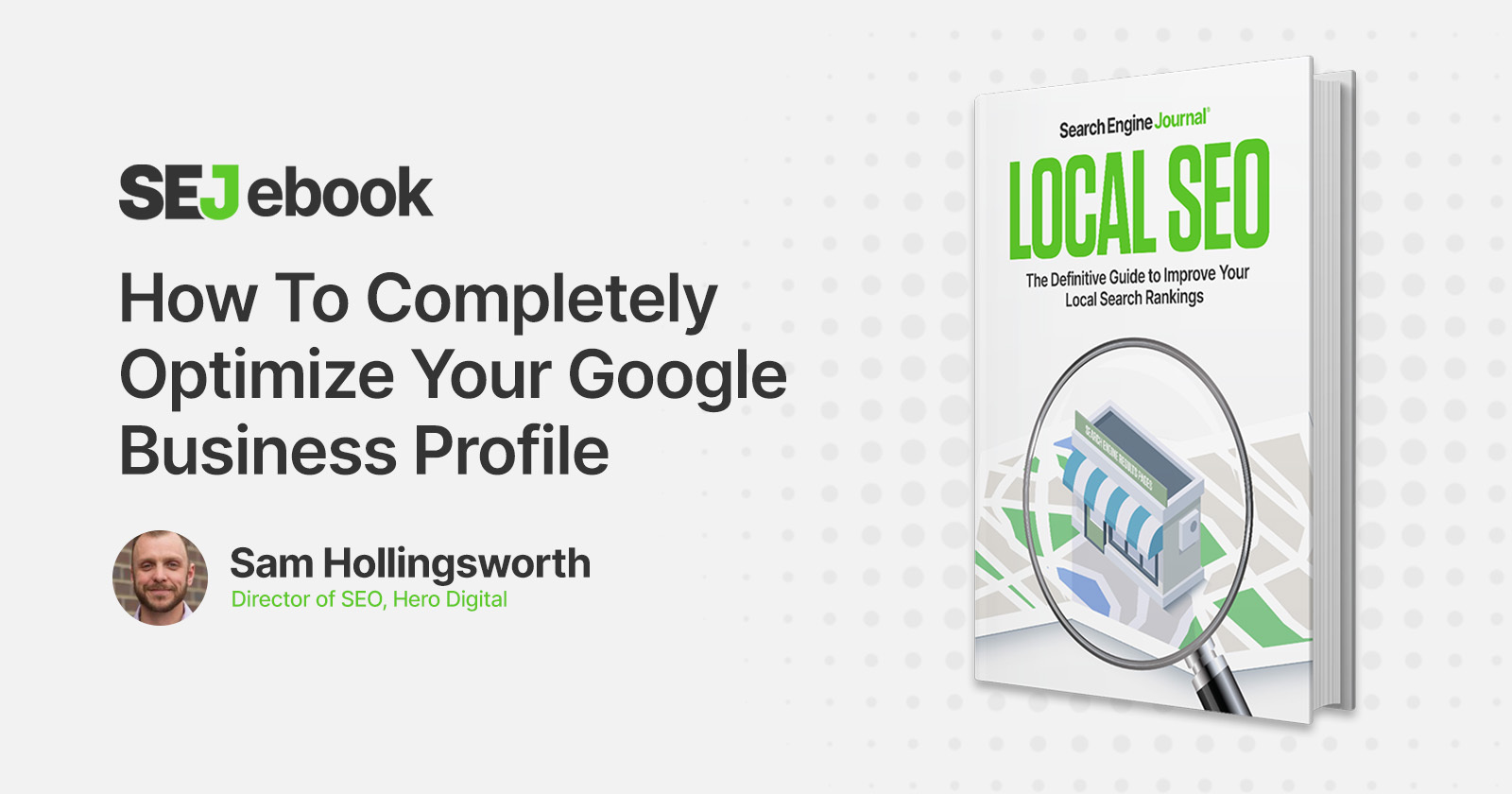
Google Business Profile is a free feature from Google that helps business owners manage their online presence across the search engine and its growing portfolio of utilities, including Google Maps.
Seasoned SEO professionals use Google Business Profiles to leverage a location-based strategy.
Creating a Google Business Profile is the first step to local search success.
And for good reason.
GBP offers the greatest impact for brands seeking local exposure.
A feature like Google’s Local Search emphasizes the need for a GBP for both new and established businesses.
Google Business Profiles: The Basics
It gives a list of businesses nearby and a lot of information needed to find a specific business like:
- Business address.
- Business hours.
- Category.
- Reviews.
Google’s Knowledge Graph also utilizes verified Google Business Profile information.
It helps generate details for its database about businesses and related entities that are relevant to specific searches.
Once a new profile is created, a Google Maps location is then generated.
That synchronizes with traditional Google Search for ease of access and searchability.
It certainly helps that the clear majority of organic searches come from Google – around 90% for worldwide search engine market share.
It also shows the value of a GBP and effective local SEO.
Use this guide to ensure you’ve completed your Google Business Profile correctly and optimized all possible facets of the tool.
Doing this will also give the most leverage for your business on Google and third-party platforms that use the Google Maps API to generate location information for users.
If digital marketing is a somewhat new endeavor for you and your business, there are some basics to know.
And it’s good to understand Google Business Profiles and the value they offer.
First off: Yes, using Google Business Profile is free.
And, no, a GBP doesn’t replace your business’s website.
Google Business Profiles complement a brand’s already-existing website(s) by giving it a public identity and presence with a profile on Google.
The information provided about a business through Google Business Profiles can appear in Google Search and Google Maps.
Any third-party platform utilizing the Google Maps API will also show Google Business Profiles regardless of what device type is being used to search.
If you’ve previously used certain Google tools to complement your business (Google+, for example), or your business has been operating for a while, chances are your business is already listed on Google Business Profiles.
Google My Business, Google Places for Business, and the Google+ Pages Dashboard were the best ways to manage your business information previously.
These have automatically been upgraded to Google’s universal platform, Google Business Profiles.
Starting Your Google Business Profile
The first step to getting your Google Business Profile up and running is to actually conduct a Google search to ensure your business doesn’t already have one.
You can also use Google’s in-platform search feature to locate your business on GBP.
 Screenshot from Google Business Profile Manager, September 2020
Screenshot from Google Business Profile Manager, September 2020If your business has been around for a while (several years or more), it’s likely it already has a GBP, and you just need to claim it.
Once successfully claimed, you can manage the information as if you started the GBP yourself.
If there is already a profile for your business, it will notify you.
It may also notify you that someone else has already claimed your business.
If that happens, follow these steps.
If your business profile is not already created, you can set it up pretty quickly.
Verification takes a bit longer to complete, but it can usually get done within a week.
Start with the official business name before inputting more important info. Then input your main business category.
 Screenshot from Google Business Profile Manager, September 2020
Screenshot from Google Business Profile Manager, September 2020You can change and add to this later, but this is a critical part of completing (and optimizing) your brand page.
Be sure to find the best relevant category for your business.
There are a lot of variations to choose from, but there should be at least one that summarizes your business best and most accurately.
You will then be asked if you want to “add a location customers can visit, like a store or office?”
This is valuable information since many businesses operate as service-area businesses and do not need/allow customers at the brick-and-mortar location.
For these instances, the specific location of the business will not show up on Google Maps.
However, the business will still show up for relevant searches in its service area.
 Screenshot from Google Business Profile Manager, September 2020
Screenshot from Google Business Profile Manager, September 2020For those businesses that operate in a specific service area and don’t want the actual brick-and-mortar location to show up in Maps, select the service area(s) that pertain to the business.
 Screenshot from Google Business Profile Manager, September 2020
Screenshot from Google Business Profile Manager, September 2020You can then add contact information for the business, including the contact phone number and the current website URL.
For businesses with that brick-and-mortar location that people can go to during business hours, you should add the business address next.
 Screenshot from Google Business Profile Manager, September 2020
Screenshot from Google Business Profile Manager, September 2020Once the address is set, Google Business Profile will ask if you “also service customers outside this location?”
It lets you set where/how far the business is willing to physically go to deliver goods or services.
If yes, you will be able to walk through the same service-area business details.
You can add or change service area details at any time.
If you don’t service customers outside of the brick-and-mortar, select No, then input contact details on the next prompt.
 Screenshot from Google Business Profile Manager, September 2020
Screenshot from Google Business Profile Manager, September 2020After that, you can then click Next to verify the profile.
Verifying Your Google Business Profile
You need to verify your Google Business Profile.
This is done via postcard by mail, which takes up to five business days.
It proves to Google you can manage and do, in fact, represent the business you claim.
Verifying your business is crucial for the visibility and performance of the profile.
It’s important to know that Google won’t display your business or its edits until the business is verified.
Without verification, you cannot access page insights/analytical information or business reviews from the back end.
Verification typically takes less than a week.
Google will send you a verification code postcard that you will use to verify your profile, and your business will officially be live.
After you confirm the verification method, you can add additional details about your business, including business hours, business messaging options, a business description, and photos.
Publishing Your Google Business Profile
Once you complete this process, you will be taken to Google Business Profile Manager, where you can manage your business profile and modify your details.
Here are some basic but crucial tips for optimizing your profile:
1. Enter Complete Data For Your Profile
Local search results favor the most relevant results for searches.
Businesses offering the most detailed and accurate information will be easier to serve in search.
Don’t leave anything to be guessed or assumed.
Make sure your profile communicates what your business does, where it is, and how they can acquire the goods and/or services your business is offering.
2. Include Keywords
Just like traditional website SEO, Google uses a variety of signals to serve search results.
Including important keywords and search phrases to your business profile will be incredibly helpful, especially since your business website is listed directly within your GBP.
Use these in the business description and each time you post a Local Post to your audience.
3. Keep Business Operating Hours Accurate
It’s important to put your business hours, but it’s equally important to update them whenever they change.
Google offers the ability to customize hours for holidays and other special events.
It should always be updated to keep your site accurate and users happy.
And, in the age of COVID-19, GBP offers even more flexibility around hours and messaging for potential customers.
Note: Additional hours won’t show for your business until regular hours are set.
4. Add Photos
Photos help business profiles’ performance more than most business owners and marketers probably expect.
Businesses with photos on their profiles receive 42% more requests for driving directions on Google Maps and 35% more click-throughs to their websites than businesses without photos, according to Google.
Keep reading for more GBP photo tips below.
5. Manage & Respond To Customer Reviews
Interacting with customers by responding to their reviews illustrates that your business values its customers and the feedback that they leave regarding it.
Positive reviews are going to have a positive effect on potential customers when researching your business.
They also increase your business’s visibility in search results.
Encourage customers to leave feedback by creating a link they can click to write reviews for your business.
6. Let Customers Message You
It can be somewhat inconvenient at times, but messages to and from customers are only available through the Google Business Profile app.
To do so, tap Customers, then Messages, then Turn on through the app.
Once enabled, customers will be able to message businesses through their Business Profiles with the Message button that appears.
Messages can have customized automated responses to welcome customers for incoming messages.
This helps with the responsiveness and visibility of the business since response times won’t suffer as badly.
For maximum performance and visibility through the GBP, it’s critical to keep message response time under 24 hours.
But obviously faster is better.
Customers don’t want to wait for answers, and oftentimes a fast answer is the difference between a customer and a non-customer.
7. Use Local Posts
You can publish offers, events, products, and services directly to Google Search and Maps through posts on Google Business Profiles.
Posts let you engage with your audience and keep your presence fresh on Google.
And they can be sent on the go from either a phone, tablet, or computer.
Businesses can also influence their Knowledge Panel breakouts with direct feedback about their businesses and the people that represent them.
Some Google-provided tips for making the most out of Local Posts are: Make sure each post is high-quality – free of spelling errors, broken characters, gibberish, or useless information.
And they should be respectful and non-offensive.
The best posts include visuals and links, but the links should always be to sites that are trusted.
Links that lead to malware, viruses, phishing, or pornographic material aren’t allowed.
Posts from businesses that operate on regulated goods and services are allowed to use posts but can’t post content related to the products themselves.
These industries typically include:
- Adult services.
- Alcohol and tobacco.
- Pharmaceutical products and recreational drugs.
- Health and medical devices.
- Gambling-related services.
- Fireworks.
- Weapons.
- Financial services.
These posts can and will show up in Google, so they need to be kept PG.
8. Stay Connected During COVID-19
This year has provided us with plenty of surprises. The biggest has been COVID-19 and the craziness it left (and continues to leave) in its wake.
If stores operate differently than normal due to COVID-19 restrictions, mandates, or safety guidelines, businesses can update their profiles on GBP to provide the most accurate information to customers.
Recently added features make communicating with current and potential customers easier in the time of the pandemic.
In addition to customizable business hours and Local Posts, a business can:
- Mark store temporarily closed.
- Manage delivery options.
- Add healthy and safety attributes.
9. Use The Special Attributes
Newer features to GBP allow Black-owned and women-led businesses to be highlighted on their profile.
These also allow for other features like outdoor seating and the like.
If the business is healthcare-related, additional attributes may be available including:
- Inform customers whether your business offers online care.
- Provide customers with a direct method to schedule and receive online care.
- Edit your gender information.
The attributes available to your listing depend on its primary category. Learn more about attributes here.
10. Use The Product Catalog
For merchants with products to showcase, GBP’s Product Editor allows them to do just that.
Most business types are eligible to showcase products, so long as they are small- and medium-sized businesses; and a few business verticals.
Larger businesses need to use Local Inventory Ads to showcase their products.
Offering information about products, including pricing, details, and photos, allows customers to get a better idea of products offered and interact more with businesses.
These product details also allow Google to better understand a business.
Photos & Videos For Your Google Business Profiles
The most important piece of imagery for a GBP is obviously the logo.
There likely won’t be an image that gets more exposure or has more of an impact.
Google recommends businesses use their logo to help customers identify your business with a square-sized image.
Other types of digital assets that should be added to your GBP are:
Cover Photo
Your cover photo should showcase your brand page’s personality.
The cover photo is the large photo featured at the top of the brand’s business profile, it will always be cropped to fit a 16:9 aspect ratio.
Interior Photos
This helps customers better understand the in-store experience at a business.
It lets business operators share the look and feel of the business interior, so make a good impression!
It also lets potential customers get a visual idea of the store, its layout, and any potential limitations it may have.
Video
Videos are one of the most popular media forms on the web.
It’s because they are extremely effective at telling a story and/or explaining something that could otherwise potentially be tough to explain.
Additional Photos
Other kinds of photos are used to spotlight features of your business that customers consider when making purchasing decisions.
These photos will differ from the above-mentioned rich media and are dependent on the kind of business you manage.
These photos may include other general photos that summarize the business and what it can do for its customers.
They can be:
- Goods and/or services your business offers.
- Business staff working and/or assisting customers.
- The exterior of the business and available parking.
All photos should follow Google’s best practices:
- Format: JPG or PNG
- Size: Between 10 KB and 5 MB
- Minimum resolution: 720 px tall, 720 px wide
- Quality: The photo should be in focus and well-lit, and have no alterations or excessive use of filters. The image should represent reality.
Google also offers the opportunity for a Virtual Tour, which will further enhance the brand profile’s visibility.
It can also draw traffic to the business with a 360-degree interactive experience.
Monitoring Your Google Business Profile Insights
Over the last several years, Google has made tremendous strides with available analytical data for Google Business Profiles.
Now called Insights, Google offers businesses a different way to understand how customers interact with business profiles, including:
- How customers find your profile.
- Where customers find you on Google.
- Customer actions.
- Direction requests.
- Phone calls.
How Customers Find Your Profile
This section of Insights shows how customers found you in a “Direct” search (they searched for your business name or address) versus a “Discovery” search (they searched for a category, product, or service that you offer, and your profile appeared).
These sections have the following labels in bulk insights reports:
- Total searches.
- Direct searches.
- Discovery searches.
Where Customers Find You On Google
This section shows how many customers found you via Google Search or Google Maps.
Besides Listing on Search and Listing on Maps, you’ll see the number of views your profile received from each product in the timeframe you’ve selected.
According to Google, “views” are like “impressions” on other analytics platforms.
To see how many people found you on a particular product on a particular day, place your cursor over the appropriate segment of the graph on the day you’re interested in.
These sections have the following labels in bulk insights reports:
- Total views.
- Search views.
- Maps views.
Customer Actions
This section shows what customers did once they found your profile on Google.
Total actions give the total of the following types of actions that customers took on your profile:
- Visit your website.
- Request directions.
- Call you.
- View photos.
The following labels are available as reports in this reporting section:
- Total actions.
- Website actions.
- Directions actions.
- Phone call actions.
- Direction requests.
This part of Insights uses a map to show where people are that are requesting directions to your business.
Your business location is identified on the map and some of the most common spots that people request directions to your business from are shown.
It even breaks the total number of direction requests down by city or neighborhood.
Phone Calls
This section shows when and how often customers called your business via your profile on Google.
At the top of the section, Total calls give the total number of phone calls for the selected time frame.
The graph offers the ability to view trends by phone calls by either day of the week or time of day.
This lets marketers and business operators know when customers are most likely to call after seeing your GBP.
Photos
Lastly, GBP allows you to examine how often your business’s photos are being viewed with the Photo views graph and Photo quantity graph.
There are also lines on the graphs that compare your business’s photo data with photo data for other businesses similar to yours.
Section of this reporting component includes bulk insights for:
- Total owner photos.
- Owner photo views.
- Total customer photos.
- Customer photo views.
Featured Image: Paulo Bobita/Search Engine Journal



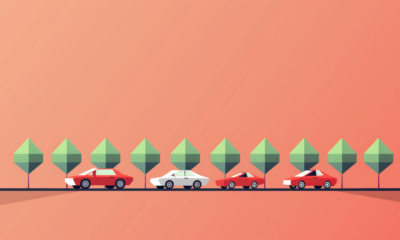

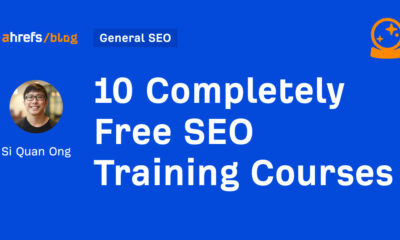



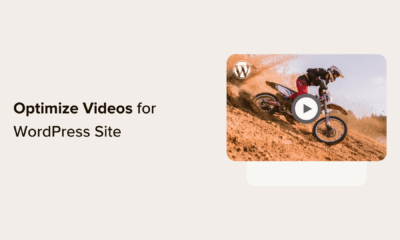

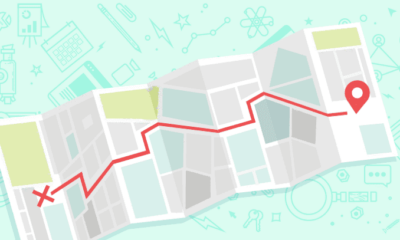



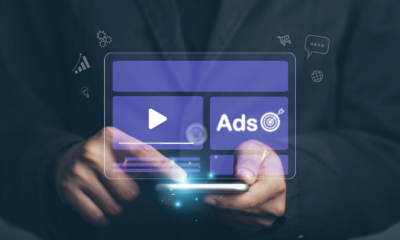

You must be logged in to post a comment Login