SEO
How To Find And Fix Internal Links

If you manage a website, it’s important to check for broken internal links regularly.
Broken internal links can frustrate visitors and cause them to leave your site. They can also hurt your website’s search engine optimization (SEO).
But don’t worry. There are ways that you can easily find and fix these broken links yourself.
It will take some time, but it will be worth it in the long run for both your users and your website.
Why Internal Links Matter
Internal links are an important part of SEO because they help search engines understand the structure of your website.
They also help users navigate your website and find the information they’re looking for.
In addition, Google has said that internal link structure is a critical ranking factor.
So if you’re not paying attention to your website’s internal links, you could be missing out on valuable search engine traffic.
What Are Broken Internal Links?
A broken internal link is a link that points to a page on your website that doesn’t exist.
This can happen for many reasons:
- The page has been deleted.
- The page has been moved and the link wasn’t updated.
- There’s a typo in the URL.
- The link is pointing to the wrong page.
Broken internal links can have several negative consequences for your website, including:
- Frustrated visitors: If a user clicks on a broken link, they’ll go to a 404 error page. This can cause them to leave your website and look for the information they need elsewhere.
- Negatively Affected SEO: Internal links help search engines understand the structure of your website. If you have a lot of broken internal links, it can negatively impact your website’s SEO.
- Lost website traffic: If search engines can’t crawl your website properly due to broken links, you could lose out on valuable traffic.
How Did I End Up With Broken Links?
There are many reasons that broken internal links can end up on your website.
In some cases, the links were always broken, and you never realized it.
In other cases, the links may have worked at one point but stopped due to a change you or someone else made to your website.
You Changed The URL Of A Page
If you’ve ever changed the URL of a page on your website, any internal links pointing to that old URL will now be broken.
For example, let’s say you had a page with the URL https://example.com/services.
But then you decided to change the URL to https://example.com/our-services.
Any internal links pointing to the old URL will be broken because they’re still pointing to the page’s old location.
Any links pointing to https://example.com/services will need to be updated to point to the new URL, https://example.com/our-services.
You Entered The Incorrect URL When Creating A Link
When creating internal links, it’s easy to accidentally enter the wrong URL.
This can happen for a number of reasons, such as:
- You misspelled the URL of the page you’re linking to.
- You forgot to include the “https://” or “http://” part of the URL.
- You included an extra space in the URL.
All of these small mistakes can cause a broken link.
When creating links, always double-check your work to ensure you’re using the correct URL.
Careless mistakes are a common reason for broken internal links.
The person in charge was not aware of causing broken links or they were not paying attention.
Either way, if your site has many broken internal links, you must correct these as soon as you can.
The Page You’re Linking To Was Removed
If you’re linking to a page that no longer exists, the link will be broken.
This can happen for a number of reasons, such as:
- The page was never created in the first place.
- The page was deleted by accident.
- The page was intentionally removed but not replaced with a new page.
Don’t discount the issues that global changes to a site’s internal links can cause when you’re not paying attention.
Links To Certain Types Of Content Have Been Removed Or Moved Elsewhere
Some types of content are often removed or moved to other locations on a website.
These can include:
- PDFs.
- Images.
- Videos.
- Audio files.
If you’re linking to any of these types of content and the file has been moved or deleted, the link will be broken.
Check any links to PDFs, images, and videos on your website to ensure they’re still working.
You Recently Updated Your Site’s URL Structure And Did Not Redirect Old URLs
If you’ve recently updated your website’s URL structure, any old URLs will no longer work.
This can cause broken links because the new URLs will differ from the old ones. For example, let’s say your website had this URL structure:
- https://example.com/services/service-1
- https://example.com/services/service-2
- https://example.com/services/service-3
But then you decided to change the URL structure to this:
- https://example.com/our-services/service-1
- https://example.com/our-services/service-2
- https://example.com/our-services/service-3
Any old links pointing to the old URLs will now be broken. This is because the new URL structure is different from the old one. You will need to set up redirects from the old URLs to the new ones to fix this.
Ideally, you will want to use 301 redirects instead of 302 redirects.
301 redirects are permanent and will tell search engines that the page has been moved to a new location. 302 redirects are only temporary.
Regardless of how much time I work in SEO, I continue to run into developers who use 302 redirects as their preferred solution of choice.
Sadly, this is not correct and not ideal.
For any permanent website structure changes, always make sure you use a 1:1 ratio of 301 redirects on any links that may be broken after the change.
Broken Elements Within A Page Due To Malfunctioning Plugins And Other Issues
Another common cause of broken links is malfunctioning plugins and other elements within a page.
These can include:
- Malfunctioning social media plugins.
- Malfunctioning contact forms.
- Broken Javascript or CSS files.
When these elements are broken, they can cause links to be broken as well.
For example, if you have a social media plugin that’s not working, it may prevent people from being able to share your content on social media.
This can lead to fewer people linking to your site.
Another example is if you have a contact form that’s not working properly.
If people can’t get in touch with you, they may try to find your email address elsewhere on your site.
If they can’t find it, they may give up and go to a different website.
This, again, can lead to fewer people linking to your site.
If you have a video player that’s not working, it can prevent people from watching your videos.
If you have an image gallery that’s not working right, it can prevent people from seeing your images.
Both of these can lead to fewer people linking to your site. To fix this issue, you will need to find the broken element and fix it.
For example, if you have a social media plugin that’s not working, you may need to update the plugin or use a different plugin.
If you have a contact form that’s not working, you may need to fix the form or find a different contact form plugin.
Your Website Is Down
If your entire website is down, it’s a big problem.
Any links pointing to your website will be broken because people can’t visit your website.
This can lead to a significant drop in traffic overall. While this normally impacts external links, it can also affect internal links because they will now be zero.
This is especially problematic if the site is down for a long time before you discover the issue.
You will need to find out why your website is down and fix the problem. It could be an issue with your hosting, domain name, or something else.
Once you find the problem and fix it, your website should be up and running again.
But there are times when an entire website “disappears,” leaving just a blank page.
If your website shows a blank page, it is most likely due to an issue with your server or hosting.
How To Find Broken Internal Links
There are a few different ways to find broken internal links on your website.
These methods range from manually checking each link to using automated tools.
We’ll start with the manual method since it’s the most straightforward.
For this method, go through each page on your website and check all links, including links in the navigation menu, sidebar, footer, and anywhere else on the page.
Click on each link and see where it takes you.
If the link goes to another page on your website, that’s great!
If not, you’ve found a broken link.
You can also use Google Chrome’s “Inspect” tool to check for broken links. Right-click on any page on your website and select Inspect.
This will open up the “Inspect” panel.
Click on the “Console” tab and then refresh the page.
Any 404 errors will be listed. A 404 error means that the page could not be found.
In other words, it’s a broken link.
If you want to automate the process of finding broken links, there are a few different tools you can use.
These tools will crawl your website and check all of your links.
Google Search Console
Google Search Console is a free tool that allows you to track your website’s performance in Google search results.
One of the many things it can do is show you any 404 errors your website has generated.
Log into Google Search Console and go to Crawl > Crawl Errors. From here, you can see any 404 errors that your website has generated.
Screaming Frog
Screaming Frog is a desktop program that can crawl websites and find broken links. It’s available for both Windows and Mac.
Once you’ve downloaded and installed the program, enter your website’s URL and click Start.
The program will then crawl your website and generate a list of all the internal links it finds.
You can then export this list as a CSV file.
Google Analytics
Google Analytics is a free tool for tracking your website’s traffic. You can use it to find out which pages on your website generate 404 errors.
Log into Google Analytics and go to Acquisition > All Traffic > Channels > Organic Search. You can export the list of pages here and crawl them with Screaming Frog.
Once you add the file into Screaming Frog and crawl it, you can see the errors by using pages as a list directly from Google Analytics.
The benefit of doing it this way versus just crawling all pages with Screaming Frog is the ability to prioritize your internal link correction efforts based on pages physically receiving traffic on your site.
How To Fix Broken Internal Links
Once you’ve found the broken internal links on your website, it’s time to fix them.
Here are a few methods you can use:
- Redirect the link: If the page that the link is pointing to has been moved, you can redirect the link to the new page. This will ensure that users go to the right page, and it won’t damage your website’s SEO.
- Update the link: If there’s a typo in the URL, or if the link is pointing to the wrong page, you can update it to point to the correct page. Again, this will help improve your website’s SEO.
- Remove the link: In some cases, it might be best to remove the broken link from your website. This is usually the case if the linked page has been deleted and is no longer available.
You may also want to check Google Analytics reporting to determine which pages receive traffic and prioritize your link removals.
By working on prioritizing these tasks, you can cut your workload to a minimum.
This works well for sites with a few pages receiving many visitors instead of thousands of pages receiving many visitors.
By following these steps, you can find and fix any broken internal links on your website. Doing so will help improve your website’s SEO and keep visitors happy.
Here are some tips on how to find and fix broken internal links:
Use A Link Checker
There are many link checkers available online.
Some are free and some are paid.
A quick Google search will turn up plenty of options.
Check Your Site’s XML Sitemap
If you have an XML sitemap for your website, this is a great way to find broken links.
Download the sitemap, open it in Screaming Frog, and crawl it.
From here, you can see all the links on your website and check to see if any are broken.
Check For Redirects
If you’ve recently moved pages on your website, some of the old links might still point to the old page.
Check with a tool like Screaming Frog.
Just enter your website’s URL and click Start.
The program will then crawl your website and generate a list of all the internal links it finds. You can then export this list as a CSV file.
Use Google Analytics
Google Analytics is a free tool that allows you to track your website’s traffic.
You can use it to find out which pages on your website generate 404 errors. Log in to Google Analytics and go to Behavior > Site Content > All Pages.
You should see a list of all the pages on your website and how many times each page has generated a 404 error.
How Do Broken Links Negatively Affect Your SEO?
Broken links can negatively affect your SEO in several ways, from crawling to indexing and simply from people unable to find a page on your site.
If your broken links interfere with any of these processes, you have a problem to correct.
First, Google uses links to crawl the web.
When Google crawls a website, it follows all of the links on the site.
If there are broken links on the site, Google may not be able to crawl the site properly.
This can lead to Google not indexing all of the pages on your website.
The fewer pages on your site that Google can index, the fewer pages of content that your users will see.
If you have many pages of content that are unable to be crawled or indexed, this could lower the quality of your website overall.
Second, links are one metric that Google could use to determine the quality of a website.
If a website has a lot of broken links that are generating many errors, Google may view it as low quality.
This can lead to a lower search engine ranking.
Finally, people use links to navigate the web. Clicking on a link that doesn’t work is frustrating.
This can lead to visitors leaving your site entirely.
Broken Internal Links Are A Headache But Are Often A Neglected SEO Task
Broken internal links can damage your website’s SEO and frustrate visitors.
But by using a link checker and checking your site’s XML sitemap, you can easily find and fix any broken links on your website.
It will help improve your SEO, keep visitors happy, and help avoid potential issues with Google crawling and indexing your website.
So take the time to fix broken internal links, and your website will be better off for it.
More resources:
Featured Image: Production Perig/Shutterstock
SEO
Measuring Content Impact Across The Customer Journey

Understanding the impact of your content at every touchpoint of the customer journey is essential – but that’s easier said than done. From attracting potential leads to nurturing them into loyal customers, there are many touchpoints to look into.
So how do you identify and take advantage of these opportunities for growth?
Watch this on-demand webinar and learn a comprehensive approach for measuring the value of your content initiatives, so you can optimize resource allocation for maximum impact.
You’ll learn:
- Fresh methods for measuring your content’s impact.
- Fascinating insights using first-touch attribution, and how it differs from the usual last-touch perspective.
- Ways to persuade decision-makers to invest in more content by showcasing its value convincingly.
With Bill Franklin and Oliver Tani of DAC Group, we unravel the nuances of attribution modeling, emphasizing the significance of layering first-touch and last-touch attribution within your measurement strategy.
Check out these insights to help you craft compelling content tailored to each stage, using an approach rooted in first-hand experience to ensure your content resonates.
Whether you’re a seasoned marketer or new to content measurement, this webinar promises valuable insights and actionable tactics to elevate your SEO game and optimize your content initiatives for success.
View the slides below or check out the full webinar for all the details.
SEO
How to Find and Use Competitor Keywords

Competitor keywords are the keywords your rivals rank for in Google’s search results. They may rank organically or pay for Google Ads to rank in the paid results.
Knowing your competitors’ keywords is the easiest form of keyword research. If your competitors rank for or target particular keywords, it might be worth it for you to target them, too.
There is no way to see your competitors’ keywords without a tool like Ahrefs, which has a database of keywords and the sites that rank for them. As far as we know, Ahrefs has the biggest database of these keywords.
How to find all the keywords your competitor ranks for
- Go to Ahrefs’ Site Explorer
- Enter your competitor’s domain
- Go to the Organic keywords report
The report is sorted by traffic to show you the keywords sending your competitor the most visits. For example, Mailchimp gets most of its organic traffic from the keyword “mailchimp.”


Since you’re unlikely to rank for your competitor’s brand, you might want to exclude branded keywords from the report. You can do this by adding a Keyword > Doesn’t contain filter. In this example, we’ll filter out keywords containing “mailchimp” or any potential misspellings:


If you’re a new brand competing with one that’s established, you might also want to look for popular low-difficulty keywords. You can do this by setting the Volume filter to a minimum of 500 and the KD filter to a maximum of 10.


How to find keywords your competitor ranks for, but you don’t
- Go to Competitive Analysis
- Enter your domain in the This target doesn’t rank for section
- Enter your competitor’s domain in the But these competitors do section


Hit “Show keyword opportunities,” and you’ll see all the keywords your competitor ranks for, but you don’t.


You can also add a Volume and KD filter to find popular, low-difficulty keywords in this report.


How to find keywords multiple competitors rank for, but you don’t
- Go to Competitive Analysis
- Enter your domain in the This target doesn’t rank for section
- Enter the domains of multiple competitors in the But these competitors do section


You’ll see all the keywords that at least one of these competitors ranks for, but you don’t.


You can also narrow the list down to keywords that all competitors rank for. Click on the Competitors’ positions filter and choose All 3 competitors:


- Go to Ahrefs’ Site Explorer
- Enter your competitor’s domain
- Go to the Paid keywords report


This report shows you the keywords your competitors are targeting via Google Ads.
Since your competitor is paying for traffic from these keywords, it may indicate that they’re profitable for them—and could be for you, too.
You know what keywords your competitors are ranking for or bidding on. But what do you do with them? There are basically three options.
1. Create pages to target these keywords
You can only rank for keywords if you have content about them. So, the most straightforward thing you can do for competitors’ keywords you want to rank for is to create pages to target them.
However, before you do this, it’s worth clustering your competitor’s keywords by Parent Topic. This will group keywords that mean the same or similar things so you can target them all with one page.
Here’s how to do that:
- Export your competitor’s keywords, either from the Organic Keywords or Content Gap report
- Paste them into Keywords Explorer
- Click the “Clusters by Parent Topic” tab


For example, MailChimp ranks for keywords like “what is digital marketing” and “digital marketing definition.” These and many others get clustered under the Parent Topic of “digital marketing” because people searching for them are all looking for the same thing: a definition of digital marketing. You only need to create one page to potentially rank for all these keywords.


2. Optimize existing content by filling subtopics
You don’t always need to create new content to rank for competitors’ keywords. Sometimes, you can optimize the content you already have to rank for them.
How do you know which keywords you can do this for? Try this:
- Export your competitor’s keywords
- Paste them into Keywords Explorer
- Click the “Clusters by Parent Topic” tab
- Look for Parent Topics you already have content about
For example, if we analyze our competitor, we can see that seven keywords they rank for fall under the Parent Topic of “press release template.”


If we search our site, we see that we already have a page about this topic.


If we click the caret and check the keywords in the cluster, we see keywords like “press release example” and “press release format.”


To rank for the keywords in the cluster, we can probably optimize the page we already have by adding sections about the subtopics of “press release examples” and “press release format.”
3. Target these keywords with Google Ads
Paid keywords are the simplest—look through the report and see if there are any relevant keywords you might want to target, too.
For example, Mailchimp is bidding for the keyword “how to create a newsletter.”


If you’re ConvertKit, you may also want to target this keyword since it’s relevant.
If you decide to target the same keyword via Google Ads, you can hover over the magnifying glass to see the ads your competitor is using.


You can also see the landing page your competitor directs ad traffic to under the URL column.


Learn more
Check out more tutorials on how to do competitor keyword analysis:
SEO
Google Confirms Links Are Not That Important
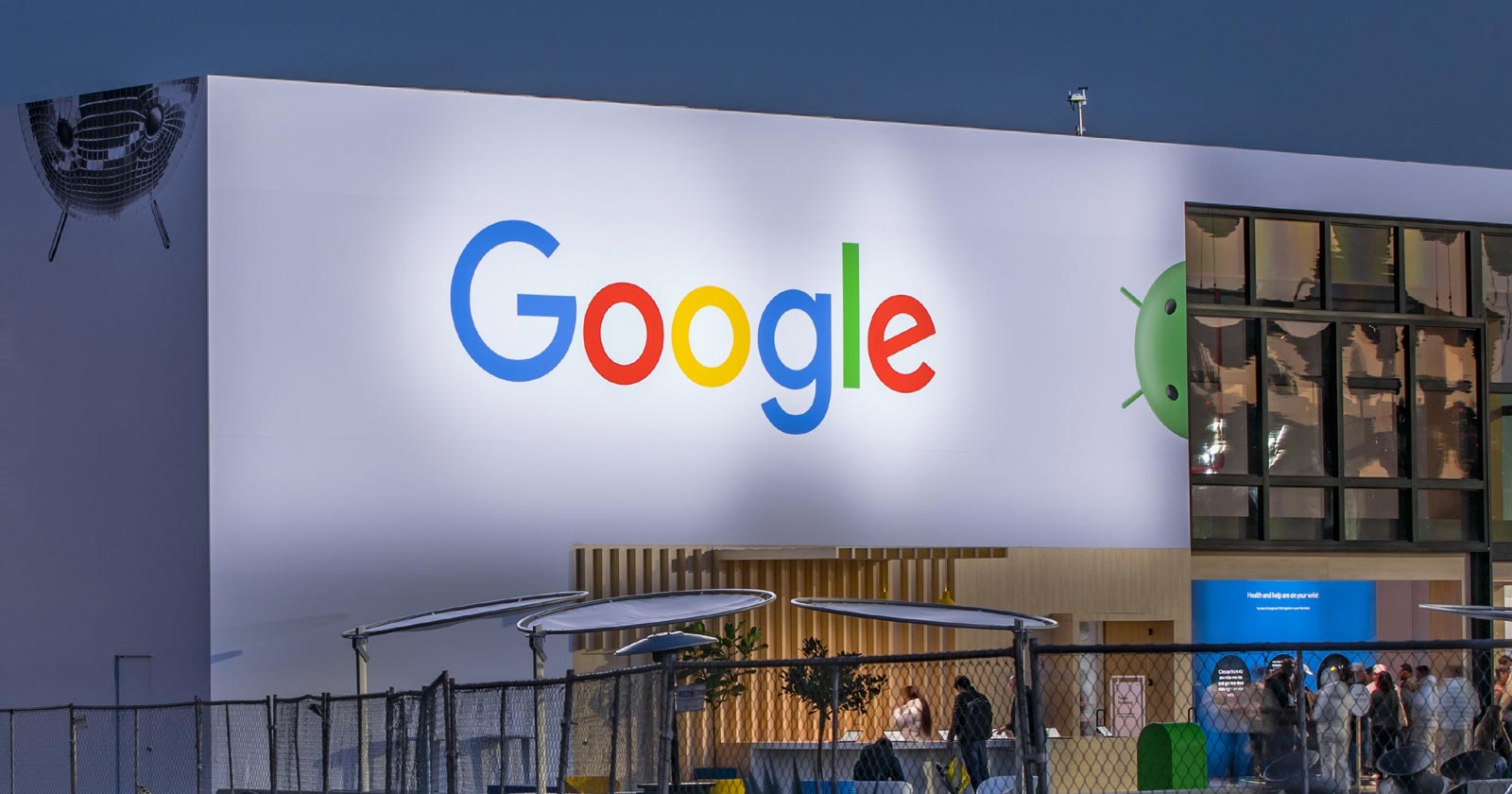
Google’s Gary Illyes confirmed at a recent search marketing conference that Google needs very few links, adding to the growing body of evidence that publishers need to focus on other factors. Gary tweeted confirmation that he indeed say those words.
Background Of Links For Ranking
Links were discovered in the late 1990’s to be a good signal for search engines to use for validating how authoritative a website is and then Google discovered soon after that anchor text could be used to provide semantic signals about what a webpage was about.
One of the most important research papers was Authoritative Sources in a Hyperlinked Environment by Jon M. Kleinberg, published around 1998 (link to research paper at the end of the article). The main discovery of this research paper is that there is too many web pages and there was no objective way to filter search results for quality in order to rank web pages for a subjective idea of relevance.
The author of the research paper discovered that links could be used as an objective filter for authoritativeness.
Kleinberg wrote:
“To provide effective search methods under these conditions, one needs a way to filter, from among a huge collection of relevant pages, a small set of the most “authoritative” or ‘definitive’ ones.”
This is the most influential research paper on links because it kick-started more research on ways to use links beyond as an authority metric but as a subjective metric for relevance.
Objective is something factual. Subjective is something that’s closer to an opinion. The founders of Google discovered how to use the subjective opinions of the Internet as a relevance metric for what to rank in the search results.
What Larry Page and Sergey Brin discovered and shared in their research paper (The Anatomy of a Large-Scale Hypertextual Web Search Engine – link at end of this article) was that it was possible to harness the power of anchor text to determine the subjective opinion of relevance from actual humans. It was essentially crowdsourcing the opinions of millions of website expressed through the link structure between each webpage.
What Did Gary Illyes Say About Links In 2024?
At a recent search conference in Bulgaria, Google’s Gary Illyes made a comment about how Google doesn’t really need that many links and how Google has made links less important.
Patrick Stox tweeted about what he heard at the search conference:
” ‘We need very few links to rank pages… Over the years we’ve made links less important.’ @methode #serpconf2024″
Google’s Gary Illyes tweeted a confirmation of that statement:
“I shouldn’t have said that… I definitely shouldn’t have said that”
Why Links Matter Less
The initial state of anchor text when Google first used links for ranking purposes was absolutely non-spammy, which is why it was so useful. Hyperlinks were primarily used as a way to send traffic from one website to another website.
But by 2004 or 2005 Google was using statistical analysis to detect manipulated links, then around 2004 “powered-by” links in website footers stopped passing anchor text value, and by 2006 links close to the words “advertising” stopped passing link value, links from directories stopped passing ranking value and by 2012 Google deployed a massive link algorithm called Penguin that destroyed the rankings of likely millions of websites, many of which were using guest posting.
The link signal eventually became so bad that Google decided in 2019 to selectively use nofollow links for ranking purposes. Google’s Gary Illyes confirmed that the change to nofollow was made because of the link signal.
Google Explicitly Confirms That Links Matter Less
In 2023 Google’s Gary Illyes shared at a PubCon Austin that links were not even in the top 3 of ranking factors. Then in March 2024, coinciding with the March 2024 Core Algorithm Update, Google updated their spam policies documentation to downplay the importance of links for ranking purposes.
The documentation previously said:
“Google uses links as an important factor in determining the relevancy of web pages.”
The update to the documentation that mentioned links was updated to remove the word important.
Links are not just listed as just another factor:
“Google uses links as a factor in determining the relevancy of web pages.”
At the beginning of April Google’s John Mueller advised that there are more useful SEO activities to engage on than links.
Mueller explained:
“There are more important things for websites nowadays, and over-focusing on links will often result in you wasting your time doing things that don’t make your website better overall”
Finally, Gary Illyes explicitly said that Google needs very few links to rank webpages and confirmed it.
I shouldn’t have said that… I definitely shouldn’t have said that
— Gary 鯨理/경리 Illyes (so official, trust me) (@methode) April 19, 2024
Why Google Doesn’t Need Links
The reason why Google doesn’t need many links is likely because of the extent of AI and natural language undertanding that Google uses in their algorithms. Google must be highly confident in its algorithm to be able to explicitly say that they don’t need it.
Way back when Google implemented the nofollow into the algorithm there were many link builders who sold comment spam links who continued to lie that comment spam still worked. As someone who started link building at the very beginning of modern SEO (I was the moderator of the link building forum at the #1 SEO forum of that time), I can say with confidence that links have stopped playing much of a role in rankings beginning several years ago, which is why I stopped about five or six years ago.
Read the research papers
Authoritative Sources in a Hyperlinked Environment – Jon M. Kleinberg (PDF)
The Anatomy of a Large-Scale Hypertextual Web Search Engine
Featured Image by Shutterstock/RYO Alexandre
-

 PPC4 days ago
PPC4 days ago19 Best SEO Tools in 2024 (For Every Use Case)
-

 MARKETING7 days ago
MARKETING7 days agoWill Google Buy HubSpot? | Content Marketing Institute
-
SEARCHENGINES7 days ago
Daily Search Forum Recap: April 16, 2024
-

 SEO7 days ago
SEO7 days agoGoogle Clarifies Vacation Rental Structured Data
-

 MARKETING6 days ago
MARKETING6 days agoStreamlining Processes for Increased Efficiency and Results
-
SEARCHENGINES6 days ago
Daily Search Forum Recap: April 17, 2024
-

 SEO6 days ago
SEO6 days agoAn In-Depth Guide And Best Practices For Mobile SEO
-

 PPC6 days ago
PPC6 days ago97 Marvelous May Content Ideas for Blog Posts, Videos, & More


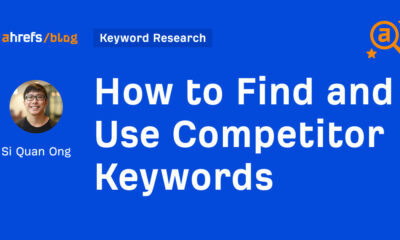









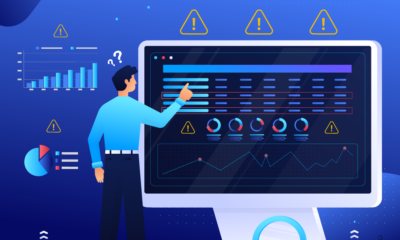


You must be logged in to post a comment Login