SEO
How To Use Standard & Custom Markup

If you dig deep enough, you’ll find a good story embedded in pretty much everything.
One of the more interesting that I’ve been fortunate enough to witness is the story of Wix for structured data (and I’ve seen more than my fair share of SEO tools).
On the surface, you would think a CMS and structured data would make for a pretty lousy story, but it’s only a matter of digging deep enough.
Here’s what you need to know about working with structured data on a Wix site and how we got there.
A Post On Wix Structured Data – Why Now?
In fewer than three years, Wix went from supporting little by way of structured data to offering SEO pros and site owners the ability to do nearly whatever they want with relative ease.
Due to recent platform updates, any content on the internet around this topic is now out of date.
But I’m also writing this because, in its own weird way, it tells the story of SEO coming into its own and becoming a focus for so many major corporations and platforms over the past few years.
Here’s a quick timeline of how Wix’s structured data capabilities have evolved:
- January 2020: Wix began creating out-of-the-box markup for vertical pages.
- January 2020: Structured Data API introduced to Velo, Wix’s dev tool.
- January 2021: Additional verticals get out-of-the-box markup.
- February 2021: Customizable structured data on Wix static pages opened to all users.
- August 2021: Users received the ability to add more than one markup per page and edit prefabricated markup at the page-type level.
- February 2022: Wix sites with an updated physical address automatically have local business markup applied to the site.
- March 2022: Product image markup added by default to out-of-the-box product markup.
- April 2022: Wix’s out-of-the-box markup for vertical pages becomes customizable without using a dev tool for single pages.
How did this happen?
It came about because SEO became a C-level priority and structured data was the logical place to make that priority a reality.
This is what I was alluding to earlier: How Wix evolved around structured data tells the more recent story of SEO.
In this column, you’ll learn how structured data works on a Wix site and how it corresponds to how significant SEO has become as an industry.
This significance is the overarching catalyst for our more recent developments.
The Challenges Of Solving Structured Data For Wix Sites
Making structured data implementation accessible and scalable for a robust platform was not easy. I say robust not to use embellishing marketing terminology but because of the construction of Wix as a platform.
Essentially, you have your main pages for the site (static pages).
Pages, such as your homepage and about page, are “owned” by the team responsible for the main Wix Editor.
Wix offers, however, all sorts of page types, from product pages to blog pages to niche verticals, such as restaurant and fitness pages.
Adding any of these pages means you need to add the “app” for the page type to your Wix site.
To run a blog on your site, you need to add the Wix blog app to create those dynamic blog pages, for example.
Of course, each “app” or vertical is run by its own team, often with unique technical considerations.
Now to make matters just a bit more complicated, there are static pages within the Wix Editor.
You manage vertical pages (which, for this post, is how I will refer to pages such as product pages, courses, blog pages, forums, etc.) from the Wix dashboard.

To create an across-the-board change to structured data implementation, you make the change across two different sub-platforms within Wix (the Wix Editor and the Wix dashboard) and across any multiple (and unique) verticals.
Let’s make the problem more complicated: Wix has all sorts of users.
There are business owners with little technical know-how and professional developers using an in-built full-stack dev tool called Velo to build sites.
How do you cater to both?
Once we got up and running with improving structured data in a serious way (circa early 2020), we were left in a peculiar situation: Wix offered out-of-the-box markup for a variety of dynamic verticals ranging from courses to products to the blog, but without an easy way for customization.
Users had to rely on our dev tool to make changes to the markup we created.
This doesn’t work for business owners and it doesn’t work for many SEO experts.
And in either case, it’s not the most straightforward or streamlined approach.
Moreover, prefabricated markup at the folder level is great until you need to change the markup for a specific page within that group.
Again, you could, but you needed our dev tool, leading you to the same problem.
Out-Of-The-Box Structured Data Markup On Wix
Now let’s talk about solutions. We’ll start with the initial offering we created to make structured data scalable and help site owners who don’t have an SEO background – out-of-the-box markup.
There are a set of pages in Wix that (again) I will refer to as “vertical pages” throughout this post.
These are dynamic pages part of the various core verticals or “dynamic page types” Wix offers.
These verticals include:
- Product pages (i.e., Wix Store).
- Blog pages.
- Courses.
- Events.
- Forums.
Wix automatically creates Rich Result-optimized JSON-LD structured data markup based on best practice recommendations from Google for these page types.
You don’t need to add any structured data markup to gain rich results – Wix handles that for you.
Since Wix is a closed-CMS, we understand the structure of vertical pages because we built these pages and can automatically create markup.
So, when your client creates a new event page, we can pull the necessary information from the page to create Event markup automatically.
The same is true for product pages, courses, forums, etc.
This is helpful for two reasons:
- It can be a major time-saver when initially working on a site.
- It can be a major time-saver when Google changes its rich result requirements.
To the latter, when Google changes its structured data requirements for rich result eligibility, you don’t need to start making changes to what can be hundreds (if not thousands) of pages.
When relying on Wix’s out-of-the-box markup, Wix’s SEO product team will implement these changes so that users don’t have to.
More recently, Wix’s automated markup already included Google’s new rich result eligibility requirements:
For those who despise yellow warnings in SC: @Wix already adds event locations using the Place attribute in our markup (& defines online events).
Thus, when you list the event as either a physical location or as being online we automatically add the appropriate requirements pic.twitter.com/GpdJSUJmXx
— Mordy Oberstein 🇺🇦 (@MordyOberstein) March 23, 2022
However, what about pages where Wix does not automatically create markup?
And, of course, what about instances where you want to either edit or override the markup Wix creates for you?
Creating & Customizing Structured Data Markup On Wix
Providing out-of-the-box markup solves some problems but, at the same time, can cause new ones.
What if you don’t want to use the implementation we created for you?
And, what if you want to create markup where we didn’t create any for you?
This is where it gets a little interesting.
Remember, Wix is fundamentally a website builder.
The SEO functionality will, at times, need to align with how the platform itself is constructed.
To that end, there is not one linear procedure for customizing structured data on a Wix site.
I hate to employ an SEO cliche, but it all depends.
In this case, it depends on the type of page you are working with and your goals.
We can essentially bucket structured data implementation for Wix sites into one of the following tasks:
- Inserting custom markup on Wix static pages.
- Editing or overriding the out-of-the-box markup created on vertical pages.
- Implementing markup at scale.
- Adding multiple markups to a page.
Creating Custom Markup On Wix Static Pages
With markup customization, we started with the site’s main pages (its static pages) because it was the path of least “complication.”
Not only were static pages the “simplest” page type for us to open up markup customization for, but they are also the simplest when discussing structured data implementation on Wix.
You can add whatever markup you want directly in the Wix Editor on these pages.
It’s pretty straightforward.
Once the Wix Editor is open, select the page you want to work with and open the SEO Panel by clicking where it says “SEO Settings,” as shown below:
 Screenshot from Wix, May 2022
Screenshot from Wix, May 2022
Once you do so, the full panel will appear and you can select “Advanced SEO.”
Once there, you will see the field to drop in the JSON-LD code:
 Screenshot from Wix, May 2022
Screenshot from Wix, May 2022
What if you want to add more than one markup to the page?
I’ll get to that shortly.
First, let’s deal with customizing Wix’s automated markup.
Editing & Overriding Wix’s Automated Markup
Once we open up the platform to structured data customization (at least without using a dev tool), we get to the next challenge – the markup we created for you and your desire to customize it.
Wix automatically creates markup for many of a site’s vertical pages.
If you create a product page via the Wix Store application, Product markup is automatically added to the page (again, since we designed the construct of the page, we understand what information to pull into the markup automatically).
But what if you want to customize this markup or disregard it altogether?
Bulk Schema Edits By Page Type
Until the recent past, you had to rely on Velo, Wix’s dev tool, to make bulk edits to your structured data markup.
However, it is now possible to do it from the Wix dashboard (as opposed to the Editor, as vertical pages are managed via the dashboard, whereas static pages are managed in the Editor).
Once you access the SEO Tools within the dashboard, select the page type you want to customize the markup for.
Remember, we’re working with the site at the page-type level here, so any changes you make will apply across the board to all pages of that type.
For this example, I’m going to work with product pages.
 Screenshot from Wix, May 2022
Screenshot from Wix, May 2022
With the page type selected, you can exclude the markup from all pages within the vertical (again, in this case, all product pages):
 Screenshot from Wix, May 2022
Screenshot from Wix, May 2022
Conversely, you customize the existing automated markup by clicking Preview Preset:
 Screenshot from Wix, May 2022
Screenshot from Wix, May 2022
This will bring up a preview of the markup code. From here, you need to click on Convert to custom markup:
 Screenshot from Wix, May 2022
Screenshot from Wix, May 2022
Now’s where the fun starts. You can add variables from the available dropdown list:
 Screenshot from Wix, May 2022
Screenshot from Wix, May 2022
Or, you can add whatever custom code you want right in the field:
 Screenshot from Wix, May 2022
Screenshot from Wix, May 2022
Notice that if you enter an invalid code, the field will immediately indicate that there is an error.
As stated, all of these capabilities are not for specific pages. Any change here impacts all of the pages within the folder.
But, what if you want to leave the pages in the folder alone and customize the markup on a few exceptions?
This leads us to our most recent structured data update, which has been quite a popular request of Wix users.
Customizing Structured Data On A Single Vertical Page
Things were moving along quite nicely, but there was still one major snag in the “Wix markup customization experience” – tailoring the automated markup on single vertical pages.
This was, in fact, a major pain point for a lot of our users.
It was also a more complicated problem to solve internally.
As of April 2022, it became possible to update a single vertical page’s markup while leaving the rest of the pages within the folder as is. This was really one of the last major customization roadblocks for us to solve.
(For the record, this post is not written in chronological order, so there are still other pain points that we’ll soon get to.)
Before this update, the only way to work with the markup on a single dynamic vertical page was by using Velo (Wix’s dev tool), making the process less efficient than it should have been.
While static pages are managed in the Editor, editing the markup for a specific vertical page is done within the Wix dashboard.
Keeping with products pages, to customize the out-of-the-box markup of a specific page, first select the vertical from within the dashboard, select a specific page, and click on the Edit SEO settings button:
 Screenshot from Wix, May 2022
Screenshot from Wix, May 2022
This will open the SEO Panel, where you can access the settings for structured data via the Advanced tab.
Once you have that open, access the markup settings and click to exclude the automated markup from that specific page:
 Screenshot from Wix, May 2022
Screenshot from Wix, May 2022
You might be asking, but isn’t that only half the problem?
Don’t you need to create new custom markup to replace the out-of-the-box markup that we just excluded from the page?
The answer is yes, we do!
Just click Add New Markup from the panel and paste your code into the field that pops up:
 Screenshot from Wix, May 2022
Screenshot from Wix, May 2022
Wait a second, does this mean you can add more than one markup for a page (if you’ve been following the screenshots, the option to add a new markup was there the whole time, not just after I excluded the automated code)?
Short answer: Yes.
Before we get to that, there’s another question to address: If I want to exclude Wix’s out-of-the-box markup for the entire subfolder, can I create new markup at scale, or do I need to do it page-by-page?
Creating & Customizing Wix Markup At Scale
To be honest, we’ve already indirectly covered some of the scalability when using Wix to implement structured data markup. As we’ve already seen, you can either exclude or customize the automated markup across all pages within a vertical.
In cases where you exclude the automated markup across the board, you can create a custom markup that applies across all of the pages within a vertical to replace it.
Once the markup is excluded from a given page type, use the SEO Settings (as found within the Wix dashboard under SEO Tools) to add a new markup and paste in whatever code you would like:
 Screenshot from Wix, May 2022
Screenshot from Wix, May 2022
Hit apply and you have just added custom markup for all pages of that type in a single click.
Great, can I do that and add another markup to all pages of a single type?
In other words, let’s talk about adding multiple markups to a single page.
Adding Multiple Markups To Wix Pages
As we began to open up the Wix platform for structured data markup customization, we knew that one limitation was going to be the inability to add multiple markups to a single page.
However, from a development and infrastructure standpoint, it made sense to tackle this at the same time as opening up our out-of-the-box markup for customization.
This means developing the ability to add more than one markup to vertical pages and static pages, along with the ability to customize the out-of-the-box markup.
For static pages, the SEO Panel in the Editor presents an option to add a new markup. After that, you can keep adding and adding new markups:
 Screenshot from Wix, May 2022
Screenshot from Wix, May 2022
When you’re working with a single vertical page within the dashboard, you have the same options within the SEO Panel there:
 Screenshot from Wix, May 2022
Screenshot from Wix, May 2022
So, if you want to exclude the out-of-the-box Product markup completely, custom create the markup, and then throw FAQ markup on top of that for a single page, you can certainly do so, as was shown earlier.
For example, here’s what you could do with this capability: Let’s say you sell cookware and offer your cooking course on all of your product pages. You can custom create Event markup and apply it to all of your product pages in one shot:
 Screenshot from Wix, May 2022
Screenshot from Wix, May 2022
Here again, you’ve customized what could be thousands of pages in three to four clicks.
One Last Gap: Custom Dynamic Pages
There is still one gap we have left to close.
There is one often used core type of page that still requires our dev tool (Velo) to create structured data, and those are custom dynamic pages.
Custom dynamic pages are pages you create as part of a larger dataset or custom collection.
Let’s say you have a section on your site for the latest industry news but want to keep it separate from your blog. You can use the Wix Content Manager to create a set of dynamic pages to manage this section of your site.
And while you can do things like custom-set the title tag or meta description within the SEO Panel for these pages, we do not yet support structured data implementation unless you use our dev tool.
 The SEO settings for custom dynamic pages include your title tag and meta description but not the implementation of structured data.
The SEO settings for custom dynamic pages include your title tag and meta description but not the implementation of structured data.
While there is not yet a streamlined way to implement structured data on these pages, either through the Wix Editor or Dashboard, there is an API in Velo that is dedicated to structured data.
 Sample code from Wix’s Velo Structured Data API.
Sample code from Wix’s Velo Structured Data API.
So, if you are working with custom dynamic pages within Wix, it’s important to understand the limitation and the way to work around it – until we get to supporting markup customization within the Wix dashboard.
Summing Up Wix Structured Data Implementation
I know I’ve thrown a lot of information at you. Here’s a summary of some of the key points and capabilities outlined above (because at least one section of this post should have some glimmer of brevity).
- You can customize markup on Wix static pages and Wix vertical pages in two locations; the former within the Wix Editor and the latter inside the Wix dashboard.
- You can add more than one markup to Wix static and vertical pages.
- You can edit and override the out-of-the-box markup Wix creates on many of its vertical pages, both at the page-type level and for specific pages within a folder.
- Implementing structured data markup on custom dynamic pages still requires the Wix dev tool, Velo.
Of course, there are still various things we have on our roadmap to continue evolving our structured data capabilities.
Wix is always looking to improve our structured data offering and would be happy to hear your thoughts and feedback.
More resources:
Featured Image: ra2 studio/Shutterstock
!function(f,b,e,v,n,t,s)
{if(f.fbq)return;n=f.fbq=function(){n.callMethod?
n.callMethod.apply(n,arguments):n.queue.push(arguments)};
if(!f._fbq)f._fbq=n;n.push=n;n.loaded=!0;n.version=’2.0′;
n.queue=[];t=b.createElement(e);t.async=!0;
t.src=v;s=b.getElementsByTagName(e)[0];
s.parentNode.insertBefore(t,s)}(window,document,’script’,
‘https://connect.facebook.net/en_US/fbevents.js’);
if( typeof sopp !== “undefined” && sopp === ‘yes’ ){
fbq(‘dataProcessingOptions’, [‘LDU’], 1, 1000);
}else{
fbq(‘dataProcessingOptions’, []);
}
fbq(‘init’, ‘1321385257908563’);
fbq(‘track’, ‘PageView’);
fbq(‘trackSingle’, ‘1321385257908563’, ‘ViewContent’, {
content_name: ‘wix-structured-data’,
content_category: ‘seo digital-marketing-tools’
});
SEO
Google Answers Whether Having Two Sites Affects Rankings

Google’s John Mueller answered whether having two sites could negatively affect search rankings. His answer is surprisingly applicable to different ways of interpreting the question.
Can Having Two Sites Affect Rankings?
A person submitted a question to Google where they wanted to know if having two sites could negatively affect their rankings. The question as reproduced in Google is concise and also a little vague which leads to the outcome that the question can be answered in way that’s different from the way that Mueller answered it.
This is the question:
“My rankings have dropped due to Google finding out I have two websites. Is this correct?”
Google’s John Mueller answered:
“No. That’s not likely. Many people have several websites. Separate websites are not a problem.
The issue is often more indirect: if you work on a lot of websites, you’re not going to have a lot of time to make truly awesome websites everywhere. And, if you’re making websites that aren’t awesome, then that can be something which our algorithms pick up on when it comes to recommending your site to others.”
A Different Way To Answer The Question
John Mueller answered the question under the assumption that the two sites in the question are on different topics. He prefaced his answer by saying that many “people have several websites” which is true.
But many people don’t have multiple websites on the same topic. The person asking the question was vague about whether the sites were about different topics, too.
It’s very possible that the sites are on the same topic, in which case it makes sense why they may be concerned that Google found out about the two sites because it could be seen as trying to game Google. After all, who worries about having multiple sites on different topics?
If the sites were on the same topic then the answer to the question is somewhat different.
One of the important considerations when one person controls multiple sites on the same topic is that they’re doing it for ranking purposes which is not a good starting point for any website.
I’m not saying there’s something corrupt about the practice but I am saying that it’s not really the best starting point for creating signals of quality. It’s not a matter of someone thinking that they’re going to create multiple high quality sites for users, right?
Another reason why people create multiple sites for ranking (and not quality) is because people feel if they split up a topic into subsidiary subtopics they can create stronger sites about those related subtopics as opposed to one site with multiple related subtopics.
But what almost inevitably happens is that they wind up running multiple related sites that could be stronger together as one authoritative website.
I asked Bill Hartzer of Hartzer Consulting (Facebook profile) if he thought multiple sites on the same topic could affect rankings.
Bill agreed with me and shared:
“A lot of people, after building a website that ranks well, will think that they can simply create another website on the same topic and “make double the money” or get “double the traffic” and it’s simply not true.
Companies will also have one main website, but they’ll create a separate website on a separate domain name for each of their products or services. Over the past 10 years or so, that hasn’t been a good strategy. While it’s good to register the domain names of your products or services, it’s better to combine all those websites into one main, more authoritative website.
Typically if they’re on the same topic, one website, the original site, will continue to rank well. But the second website doesn’t rank as well. In most cases, it’s always better to combine the websites into one website.”
Multiple Sites And Rankings
John Mueller is right that publishing multiple sites (on different topics) could compromise a person’s ability to focus on one site to make it outstanding, remarking that there’s an indirect negative effect on rankings. He is also correct in saying that it’s unlikely to have a direct negative effect on rankings.
Changing the question to whether there’s an effect on ranking if the multiple sites are on the same topic, then the answer becomes more nuanced but follow a similar trajectory as Mueller’s original answer that it detracts from being able to create one outstanding site and can lead to a person creating multiple middling sites.
But that’s not necessarily a foregone conclusion when a person is creating multiple sites on different topics. It’s absolutely possible to create multiple sites on different topics and to be successful at it. It might be hard for one person alone to pull it off but it’s not difficult to do when multiple people are working on the websites creating content and focusing on promotion.
Watch/listen to the Google SEO Office hours at the 33 second mark:
Featured Image by Shutterstock/Asier Romero
SEO
25 WordPress Alternatives Best For SEO

WordPress powers hundreds of millions of websites, but it is not the only content management system (CMS) option.
There’s a diverse marketplace of publishing platforms for those seeking alternatives. This review provides an overview of 25 leading alternatives to WordPress across key website categories.
We explore user-friendly website builders like Wix, Squarespace, and Weebly, which offer drag-and-drop simplicity. We look at flexible open-source options for developers and tech-savvy users, including Joomla, Drupal, and Hugo.
Ecommerce merchants can choose between hosted platforms like Shopify or open-source solutions like Magento. We also cover blogging-focused options like Ghost and Tumblr, web hosting providers like Bluehost, and community management tools like vBulletin.
For each alternative, we summarize the key features, benefits, and drawbacks to consider. Factors like budget, technical abilities, and website goals are examined to help identify the best fit based on individual needs.
While WordPress powers a large share of sites, there’s no shortage of quality options for creating the perfect online presence for those seeking alternatives.
Why Consider A WordPress Alternative?
There are several reasons why someone might consider a WordPress alternative for their website:
- Specific needs: While WordPress is versatile, some websites may have particular requirements for which other platforms are better suited.
- Ease of use: Some users may find WordPress challenging, especially if they lack technical skills.
- Maintenance and security: As an open-source platform, WordPress requires users to handle updates, backups, and security measures themselves.
- Built-in features: Some alternatives come with built-in features that WordPress requires plugins for.
- Customization: While WordPress offers many customization options, some users may prefer platforms that allow more granular control over the website’s appearance and functionality.
- Simplicity: Other publishing platforms might be a better fit for users who want a simple platform to publish content without dealing with the complexities of managing a website.
How To Choose An Alternative To WordPress
Choosing the right WordPress alternative depends on your specific needs and goals. To help you make an informed decision, consider the following factors:
- Purpose of your website: Determine its primary purpose. Is it a blog, an online store, a portfolio, or a complex business website?
- Budget: Consider your budget for building and maintaining your website. Some alternatives are free, while others require a subscription or a one-time payment.
- Technical skills: Assess your technical skills and those of your team. Some alternatives are designed for users with little coding experience, while others may require more technical knowledge.
- Customization and flexibility: Evaluate how much control you want over your website’s appearance and functionality.
- Scalability: Consider your website’s potential for growth. If you anticipate a significant increase in traffic or content, choose a platform that can scale with your needs.
- Support and community: Look into the level of support and the size of the community surrounding each alternative.
- Hosting: Decide whether you prefer a self-hosted solution or a hosted platform.
- Features: List the features your website requires. Ensure that your alternative offers these features natively or through extensions.
Once you’ve considered these factors, research various WordPress alternatives and compare them based on your requirements.
Read reviews, explore user communities, and, if possible, test out the platforms through free trials or demos.
This will help you better understand how each alternative works and whether it aligns with your needs and expectations.
25 Best WordPress Alternatives
1. Wix
Wix is best suited for individuals, small businesses, and entrepreneurs who want to create a professional-looking website without extensive technical skills or a large budget.
The platform’s user-friendly drag-and-drop interface makes it easy for users to design and customize their websites, offering various templates and design elements suitable for multiple purposes.
As a hosted platform, Wix takes care of technical aspects like server maintenance and security updates, making it ideal for those who don’t want to deal with these issues.
Wix also offers a free plan, allowing users to create a website without cost, although with limitations such as Wix branding and a non-custom domain.
One nuance to remember when using Wix is that once you’ve chosen a template and started building your site, it can be challenging to switch to a different template without redesigning your content.
Key Features:
- Full hosting solution.
- No software to self-install.
- Drag-and-drop visual builder.
- Extensions are available.
- Optimized for mobile.
- Blog module.
- Ecommerce store.
- Social media tools.
Pros:
- All-in-one website builder and platform.
- Free version available.
- Premade designs and templates.
- Free subdomain available for all plans.
- Free custom domain available with paid plans.
- Customer support.
Cons:
- There is no option to retain complete control of your site as you can with WordPress.
- No access to source code.
2. Squarespace
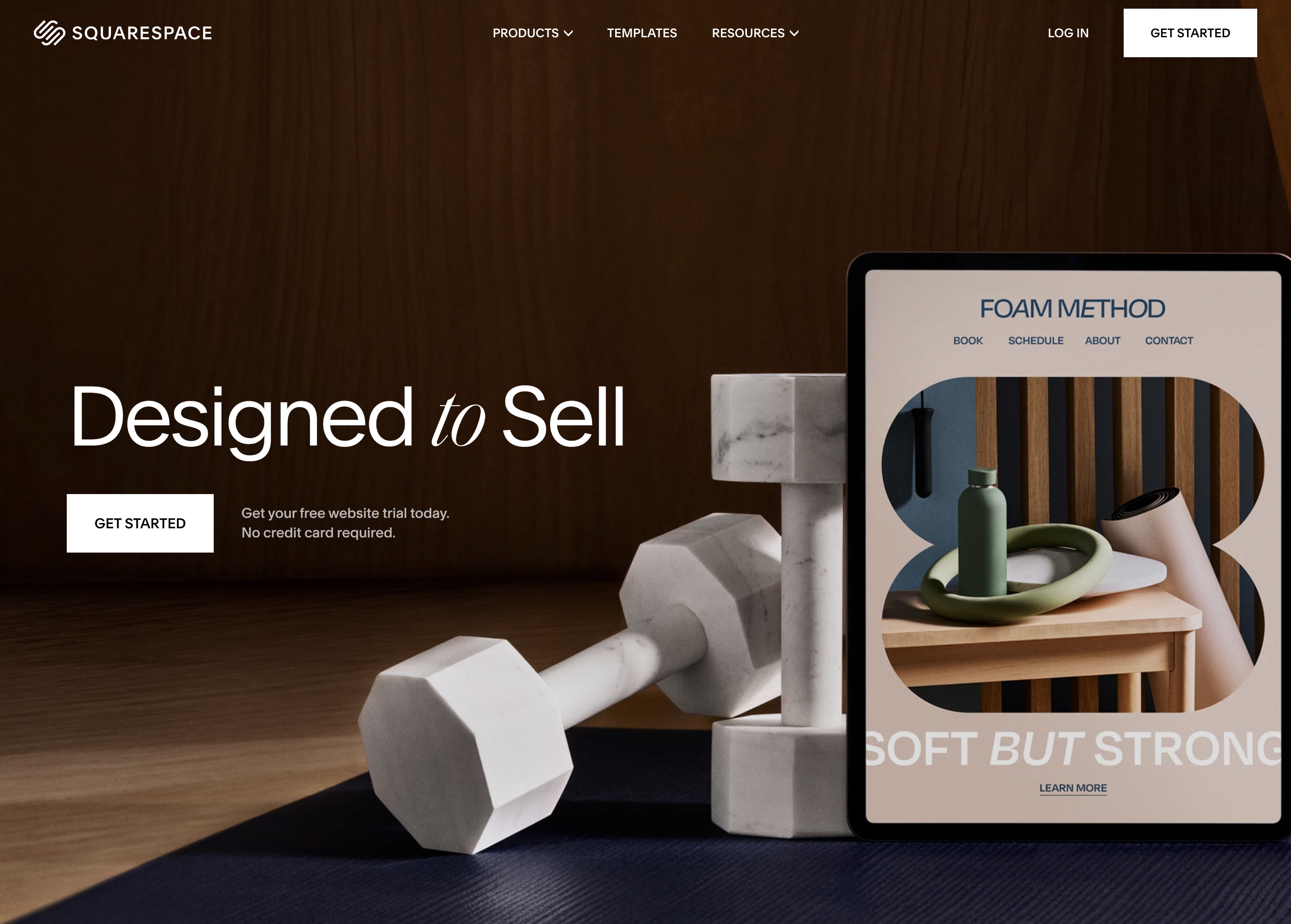 Screenshot from: squarespace.com, March 2024.
Screenshot from: squarespace.com, March 2024.Squarespace is best suited for creatives, bloggers, and small business owners who want to create visually stunning websites with minimal technical knowledge.
The platform is known for its sleek, modern templates, which showcase content beautifully and are optimized for mobile devices.
As an all-in-one platform, Squarespace includes hosting, domain registration, and various tools for managing your website.
While Squarespace offers a high degree of customization, it may not be as flexible as some alternatives. The platform has a specific structure and set of features, which can be limiting for those who require advanced functionality or integrations.
Nonetheless, for most users, Squarespace’s built-in features and integrations are more than sufficient.
One tip for getting the most out of Squarespace is to use its built-in SEO and marketing tools, such as custom meta descriptions, alt tags, and automatic sitemaps.
Key Features:
- Complete hosting solution (including video).
- No software to self-install.
- Drag-and-drop visual builder.
- Extensions are available.
- Optimized for mobile.
- Blog module.
- Ecommerce store.
- Social media tools.
Pros:
- All-in-one website builder and platform.
- Free version available.
- Premade designs and templates.
- Free subdomain available for all plans.
- Free custom domain available with an annual subscription.
- Customer support.
Cons:
- There is no option to retain complete control of your site as you can with WordPress.
- No custom coding.
- No access to source code.
- No third-party extensions.
3. Weebly
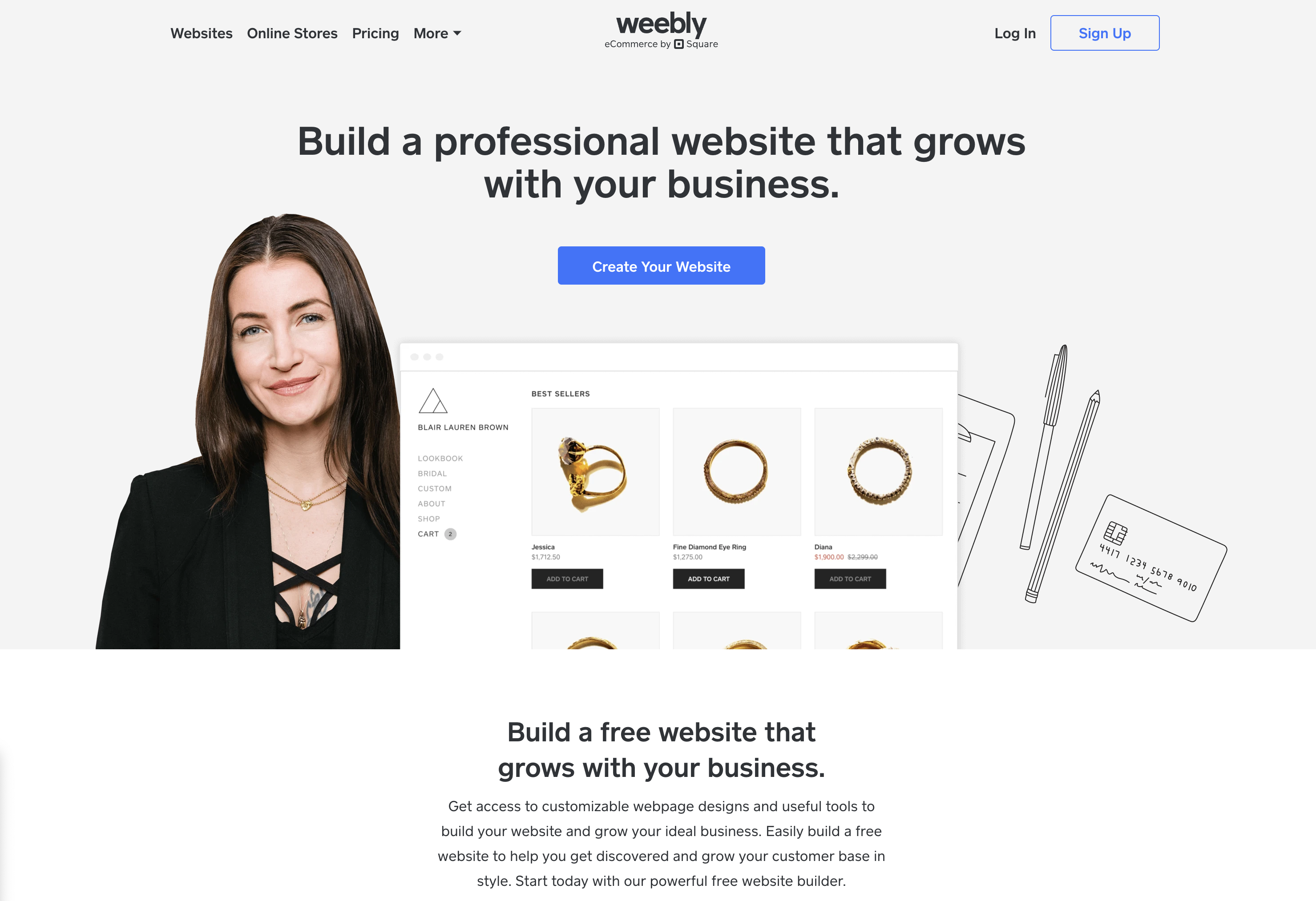 Screenshot from: weebly.com, March 2024.
Screenshot from: weebly.com, March 2024.Weebly is best suited for individuals, small businesses, and entrepreneurs who want to create a simple, functional website without investing much time or money.
The platform’s drag-and-drop interface and intuitive editor make it beginner-friendly and easy to use, even for those without website-building experience.
However, it may not be as powerful or flexible as other alternatives, with a limited set of features and integrations that can be restrictive for those requiring advanced functionality or custom solutions.
One tip for getting the most out of Weebly is to explore its app center, which offers a range of third-party apps and integrations to extend your website’s functionality, including tools for marketing, social media, and ecommerce.
Key Features:
- Full hosting solution.
- No software to self-install.
- Drag-and-drop visual builder.
- Extensions are available.
- Optimized for mobile.
- Blog module.
- Ecommerce store.
- Social media tools.
Pros:
- All-in-one website builder and platform.
- Free version available.
- Premade designs and templates.
- Free subdomain available.
- Inexpensive premium plans are as low as $6.00 per month.
- Free custom domain available with premium plans.
- Customer support.
Cons:
- No option to retain complete control of your site as you can with WordPress.
- No access to source code.
- The free version restricts you to a maximum of five pages.
4. Google Sites
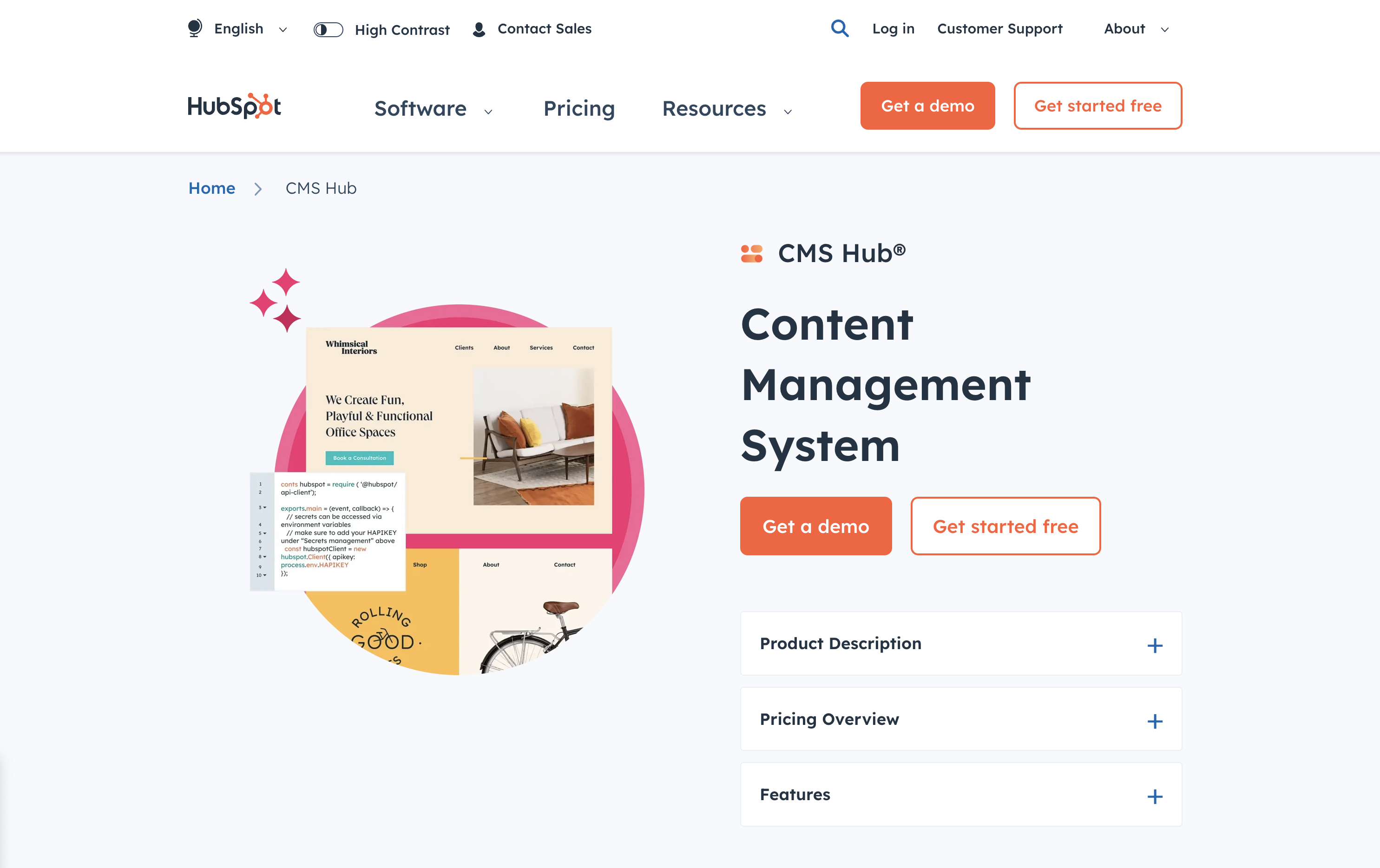 Screenshot from: workspace.google.com/intl/en_ph/lp/sites/, March 2024.
Screenshot from: workspace.google.com/intl/en_ph/lp/sites/, March 2024.Google Sites is best suited for individuals, educators, and small businesses who need a simple, easy-to-use platform for creating basic websites or intranets. Its seamless integration with other Google tools, like Google Docs, Sheets, and Drive, makes it an excellent choice for those familiar with and heavily using these tools.
Google Sites also offers collaboration features, allowing multiple users to work on the same website simultaneously, making it ideal for team projects or class websites.
However, it’s a relatively basic website builder compared to other alternatives, with limited features and customization options. It may not be the best choice for those needing advanced functionality or design flexibility.
Additionally, it lacks built-in ecommerce features, making it less suitable for online stores.
One tip for getting the most out of Google Sites is leveraging its integration with other Google tools, such as embedding Google Docs, Sheets, or Slides into your web pages or using Google Forms to collect visitor data.
Key Features:
- The creator has complete control over page access and permissions.
- Tools can be accessed anywhere.
- It can be used as a basic project management program.
- Plenty of web development and deployment options.
- Real-time editing.
- Uses website speed optimization tools to minimize loading times.
Pros:
- Fast to get started and easy to use.
- Free to use.
- Integrated with other Google products.
Cons:
- Limited functionality compared to other website builders.
- It may not work with non-Google apps.
- Limited customization options.
- No SEO tools, and you can’t edit metadata.
- It cannot integrate Facebook pixels.
5. Jekyll
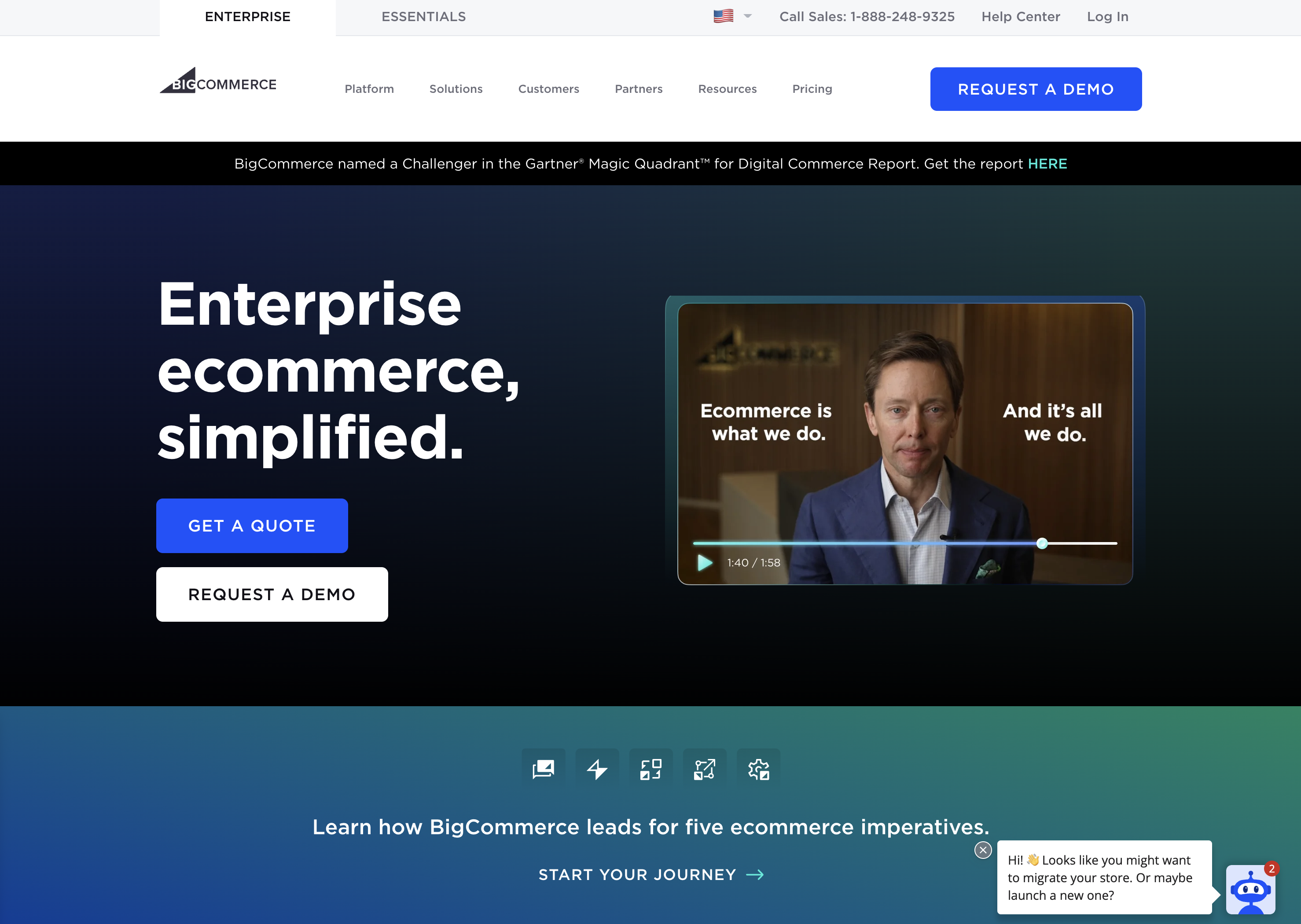 Screenshot from: jekyllrb.com, March 2024.
Screenshot from: jekyllrb.com, March 2024.Jekyll is best suited for developers, bloggers, and tech-savvy individuals who prefer a lightweight, flexible website creation platform. It’s particularly popular among the GitHub community, as it can be easily integrated with GitHub Pages for free hosting.
Jekyll requires specific technical knowledge, as users must be comfortable working with the command line and writing code. While Jekyll offers plugins and themes to extend its functionality, users may need to rely on their coding skills to customize their website fully.
One tip for getting the most out of Jekyll is to utilize its built-in blogging features, which offer a simple, intuitive way to create and manage blog posts using Markdown.
Another nuance to remember is that Jekyll generates static pages that may not be the best choice for websites requiring frequent updates or complex functionality.
Key Features:
- No programming is involved.
- SEO is built-in.
- GitHub manages redirects.
- Easy setup of custom domains.
Pros:
- No server maintenance.
- Very fast.
- Secure.
- Free hosting.
- Free SSL certificate.
- Works with GitHub as CMS.
Cons:
- It can’t create contact forms.
- No dynamic content options.
- Posts cannot be scheduled.
- Does not include image manipulation functionality.
6. Hugo
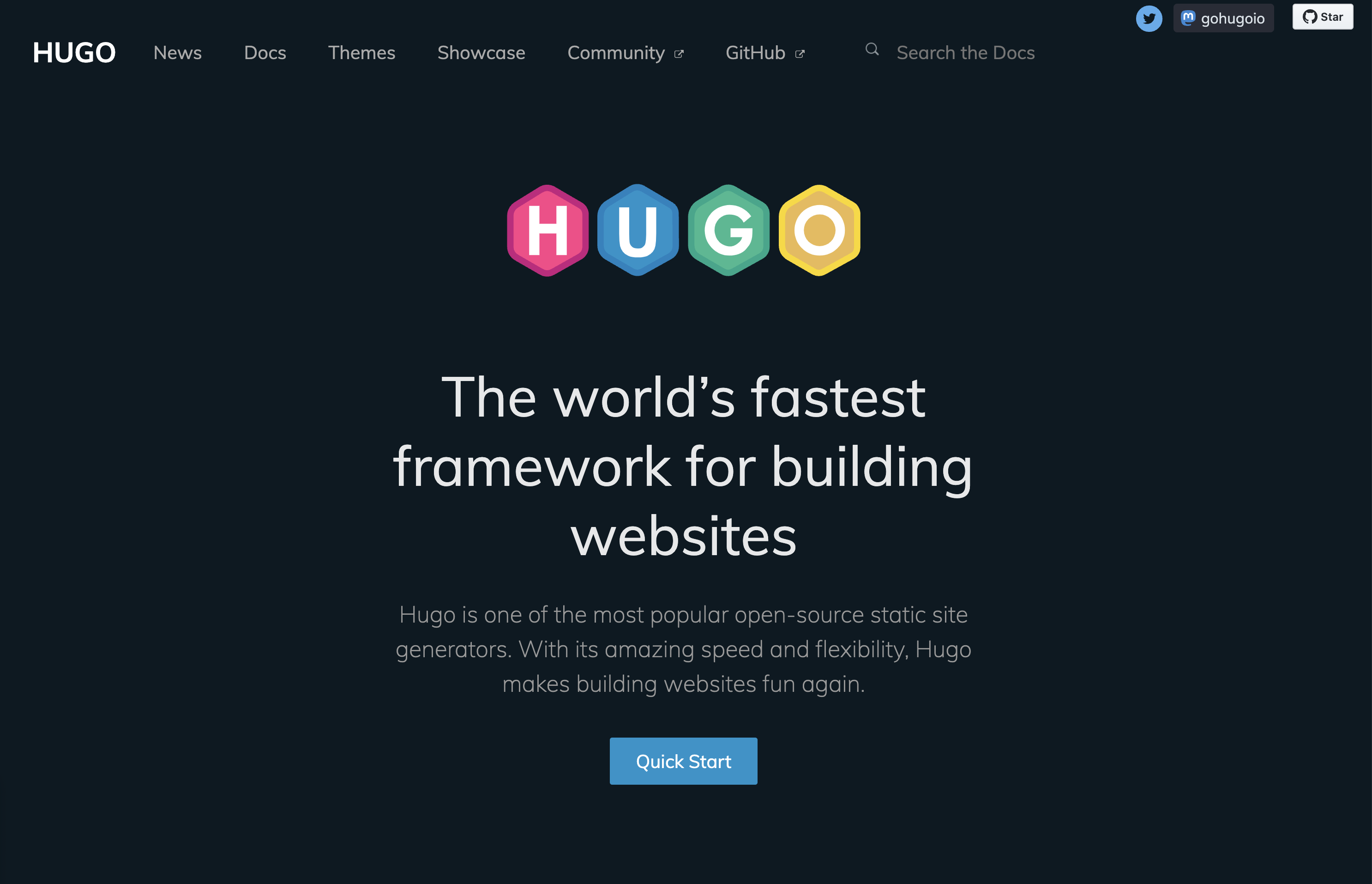 Screenshot from: gohugo.io, March 2024.
Screenshot from: gohugo.io, March 2024.Hugo is best suited for developers, bloggers, and content creators who value speed, flexibility, and simplicity. Its lightning-fast build times and static page generation make it ideal for those who frequently update their site or publish new content regularly.
While Hugo offers themes and templates to help users get started, creating a unique design may require coding skills.
One tip for getting the most out of Hugo is to leverage its built-in shortcodes, which allow users to easily add complex functionality to their web pages without writing extensive code.
Another nuance to remember is that, as a static site generator, Hugo may not be the best choice for websites that require dynamic features like user authentication or real-time data updates.
Key Features:
- Can build most websites in seconds.
- Cross-platform with easy installation.
- Allows you to host your site anywhere.
- Customizable URLs.
- “Minutes to Read” and “WordCount” functionality.
- Integrated Google Analytics and Disqus comment support.
Pros:
- It easily integrates with Google Calendar and other apps.
- Easy to use with responsive customer service.
- Multilingual capabilities are built-in.
- Extendable as needed.
Cons:
- It can’t create one-off tasks.
- It can be confusing upon initial use, particularly in templating syntax.
- No plugins are available.
- Limited text formatting features.
7. Webflow
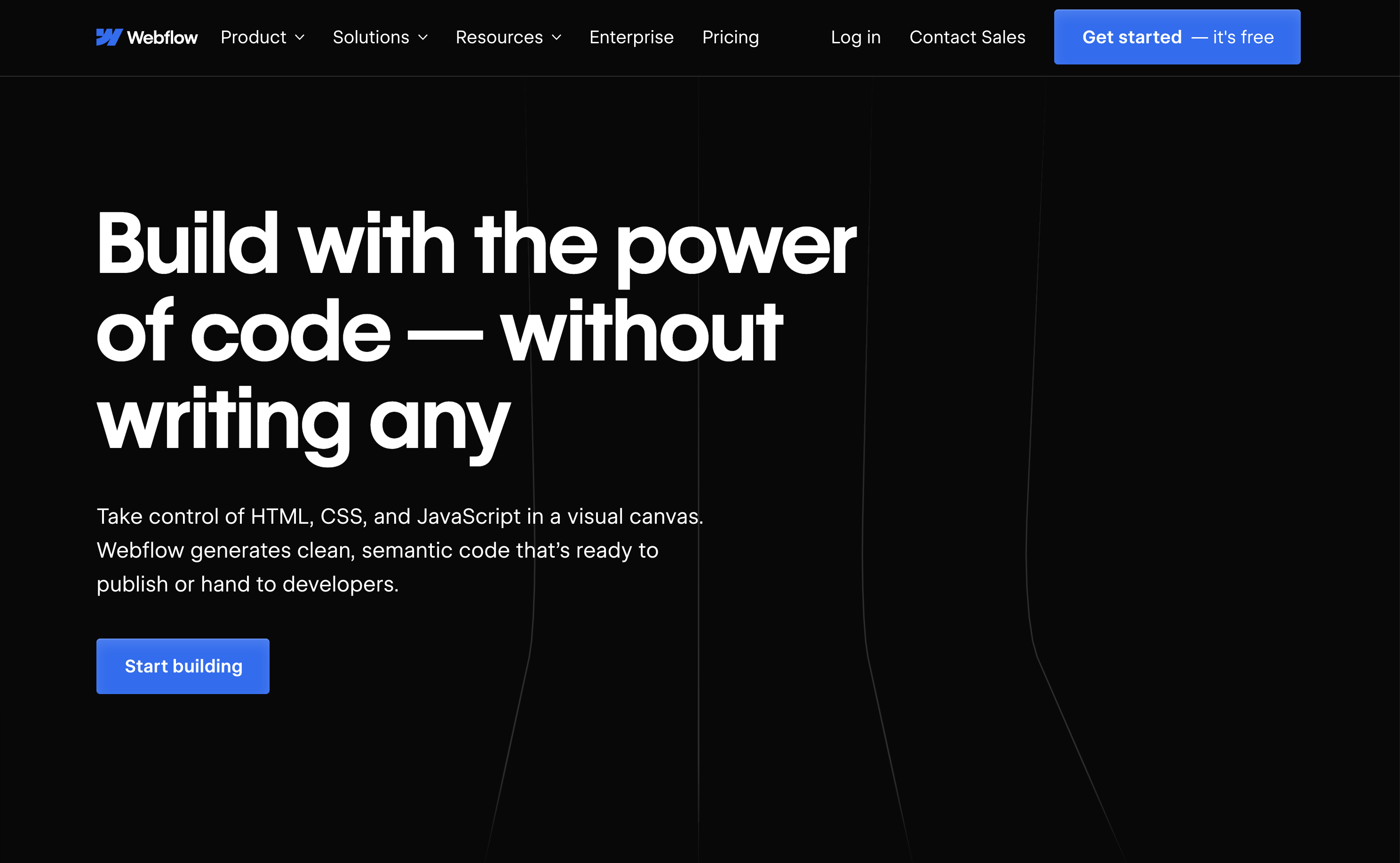 Screenshot from: webflow.com, March 2024.
Screenshot from: webflow.com, March 2024.Webflow is best suited for freelance designers and small agencies who want complete control over their website’s design without worrying about hosting, security, or performance.
One nuance of Webflow is that extending a site’s functionality is not as straightforward as installing a plugin like WordPress.
Users must either set up integrations between their Webflow site and other platforms using third-party tools like Zapier, or they can embed custom code blocks on pages to add features.
A key aspect to note about Webflow is its pricing structure. Building a site is completely free, and users only need to purchase a site plan and custom domain when they are ready to launch.
This makes it an attractive option for freelancers and small teams who want to design and prototype sites without upfront costs, paying only when they are ready to go live.
Key Features:
- More than 100 templates to choose from.
- Design is prioritized, with animation, interaction, and parallax scrolling options.
- Offers automatically generated sitemaps and customizable 301 redirects.
- Multiple payment options for ecommerce sites and automatic tax calculation.
Pros:
- Affordable plans range from free to $235 for top-tier ecommerce plans.
- Free starter plan.
- Numerous learning and help resources.
- Good range of templates.
- Good security.
Cons:
- Steep learning curve.
- Integration with social media can be frustrating.
- Advanced capabilities aren’t built-in and require integration.
8. Joomla
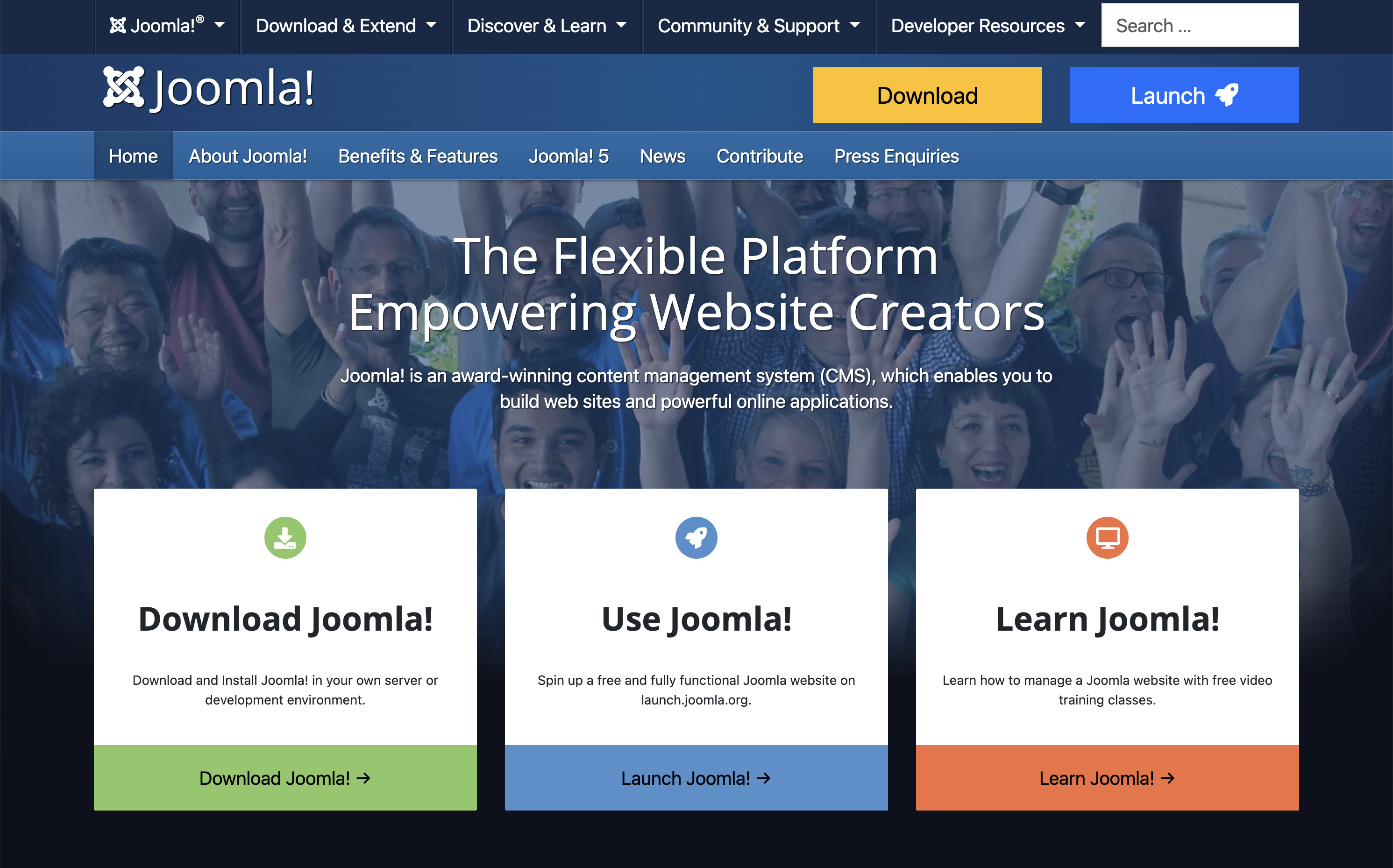 Screenshot from: joomla.org, March 2024.
Screenshot from: joomla.org, March 2024.Joomla is best suited for creating social networking, community, and membership sites. With its built-in multilingual support and advanced user and content management options, Joomla enables site owners to manage hundreds of users, create custom post types, and publish content in multiple languages.
One nuance of Joomla is that it has a steeper learning curve compared to more beginner-friendly CMSs like WordPress.
While Joomla aims to combine the power and flexibility of Drupal with the user-friendliness of WordPress, users with some web development experience will be better equipped to understand and take full advantage of Joomla’s built-in features and settings.
Users can choose from over 6,000 extensions available in the official directory to extend a Joomla site’s functionality. However, unlike WordPress plugins that can be installed with just a few clicks, Joomla extensions must be installed via the backend.
This process requires more technical know-how and may be challenging for beginners.
Key Features:
- Almost 6,000 extensions are available.
- Traditional content editing (no drag-and-drop visual editor).
- Optimized for mobile (depending on the template).
- Blog module.
- Ecommerce store.
- Social media tools.
Pros:
- Free, open-source software.
- Premade designs and templates.
- Access to source code.
Cons:
- No free subdomains or custom domains are available.
- No customer support.
- Requires a PHP-enable server to run.
- Fewer templates and extensions than WordPress.
9. Drupal
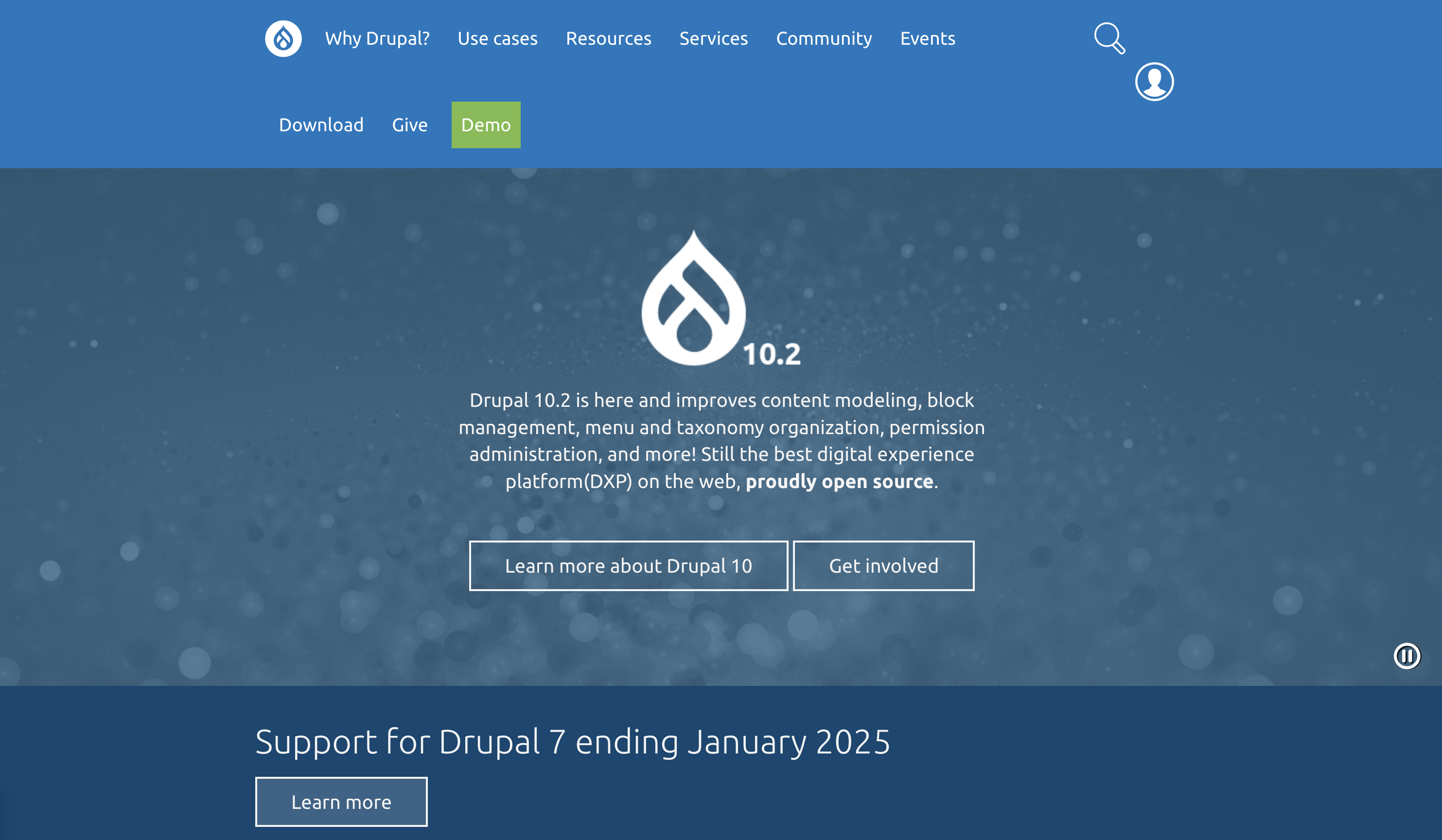 Screenshot from: drupal.org, March 2024.
Screenshot from: drupal.org, March 2024.Drupal is best suited for large corporations, government agencies, and universities with dedicated teams of developers. With its extensive customization options and ability to handle large data and heavy traffic, Drupal is ideal for complex, high-performance websites.
One key nuance of Drupal is its steep learning curve. Drupal is designed for developers or users with a strong understanding of HTML, CSS, and PHP.
Customizing a Drupal site involves working with numerous modules and themes, which can be highly configurable but require technical expertise to set up and maintain.
For organizations with the necessary technical resources, Drupal’s flexibility and robustness make it a top choice for building highly secure and customized websites.
Key Features:
- Content management system (CMS).
- Over 47,000 modules are available.
- Traditional content editing (no drag-and-drop visual editor).
- Optimized for mobile (depending on the theme you choose).
- Blog module.
- Ecommerce store.
- Social media tools.
Pros:
- Free, open-source software.
- Premade designs and templates.
- Access to source code.
- Strong security and data encryption.
Cons:
- No free subdomains.
- No customer support.
- Requires a PHP-enabled server to run.
10. DataLife Engine
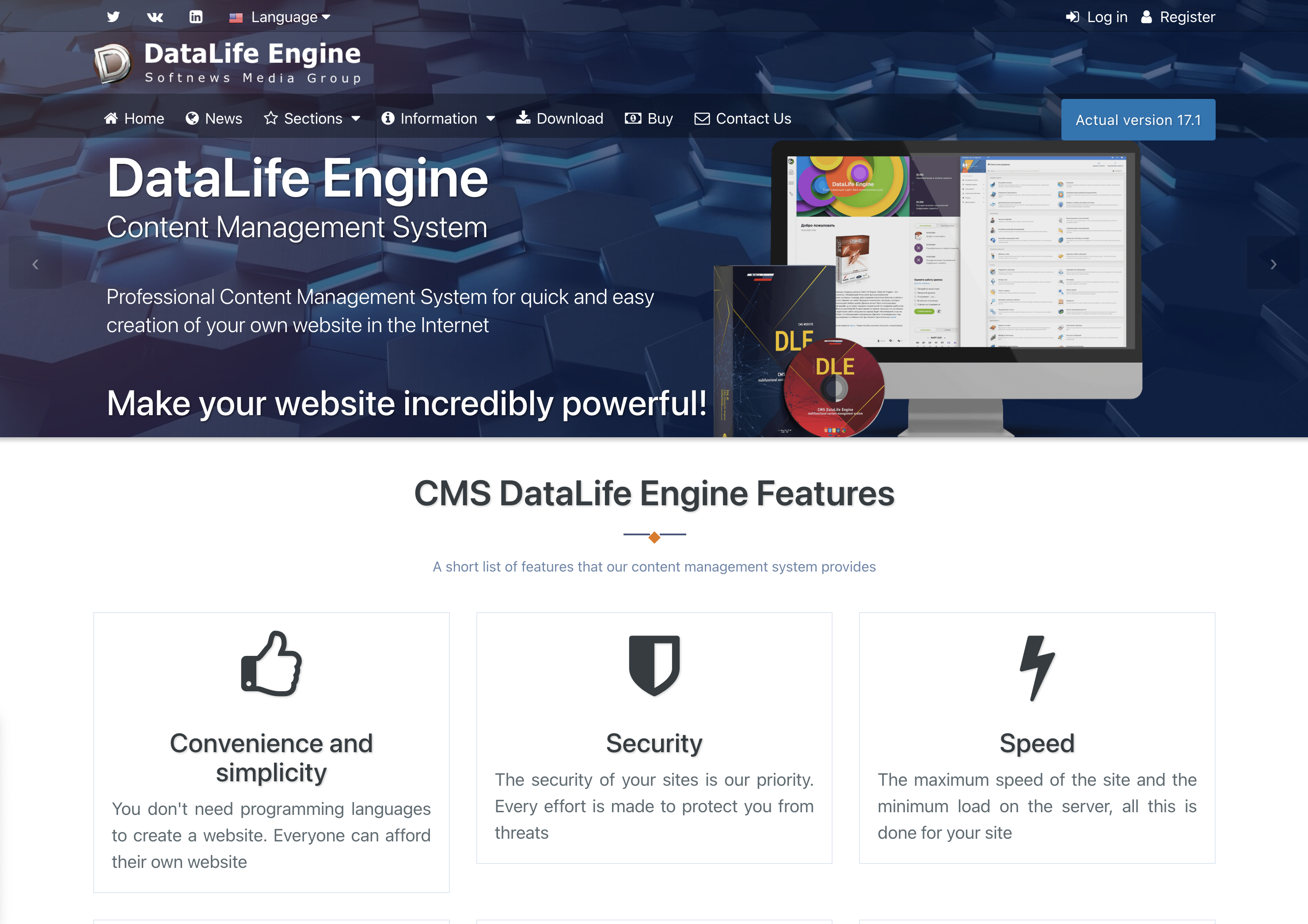 Screenshot from: dle-news.com, March 2024.
Screenshot from: dle-news.com, March 2024.DataLife Engine (DLE) is best suited for media companies, news websites, and blogs, prioritizing SEO, security, and performance. The platform’s focus on handling high traffic levels with minimal server load makes it an attractive choice for websites that expect significant visitors and must ensure a smooth user experience.
DLE’s user-friendly interface and content management features suit organizations with multiple users involved in creating and publishing well-suited content.
The platform’s ability to track statistics and automatically filter words in comments can benefit media websites and blogs that need to moderate user-generated content and analyze audience engagement.
However, there are some nuances to consider when using DLE. The limited number of plugins and themes may restrict how much websites can customize their appearance and functionality compared to other CMSs like WordPress.
It’s also important to note that while DLE supports English users, they are considered a secondary focus.
Key Features:
- Content management system (CMS).
- Designed for multiple users.
- SEO-focused.
- Tracks statistics.
- Automatically filters words in comments.
- It supports an unlimited number of categories.
- Low server load.
- Allows plugins.
Pros:
- Stores data using MySQL.
- Excellent user experience
- Websites load quickly, even on low-end servers.
- Excellent for publishing news and blog posts.
Cons:
- No free version licenses vary from $79 for basic to $199 for unlimited.
- English users are a secondary focus.
- A limited number of plugins and themes.
- The lowest license doesn’t include customer support.
11. Sitefinity
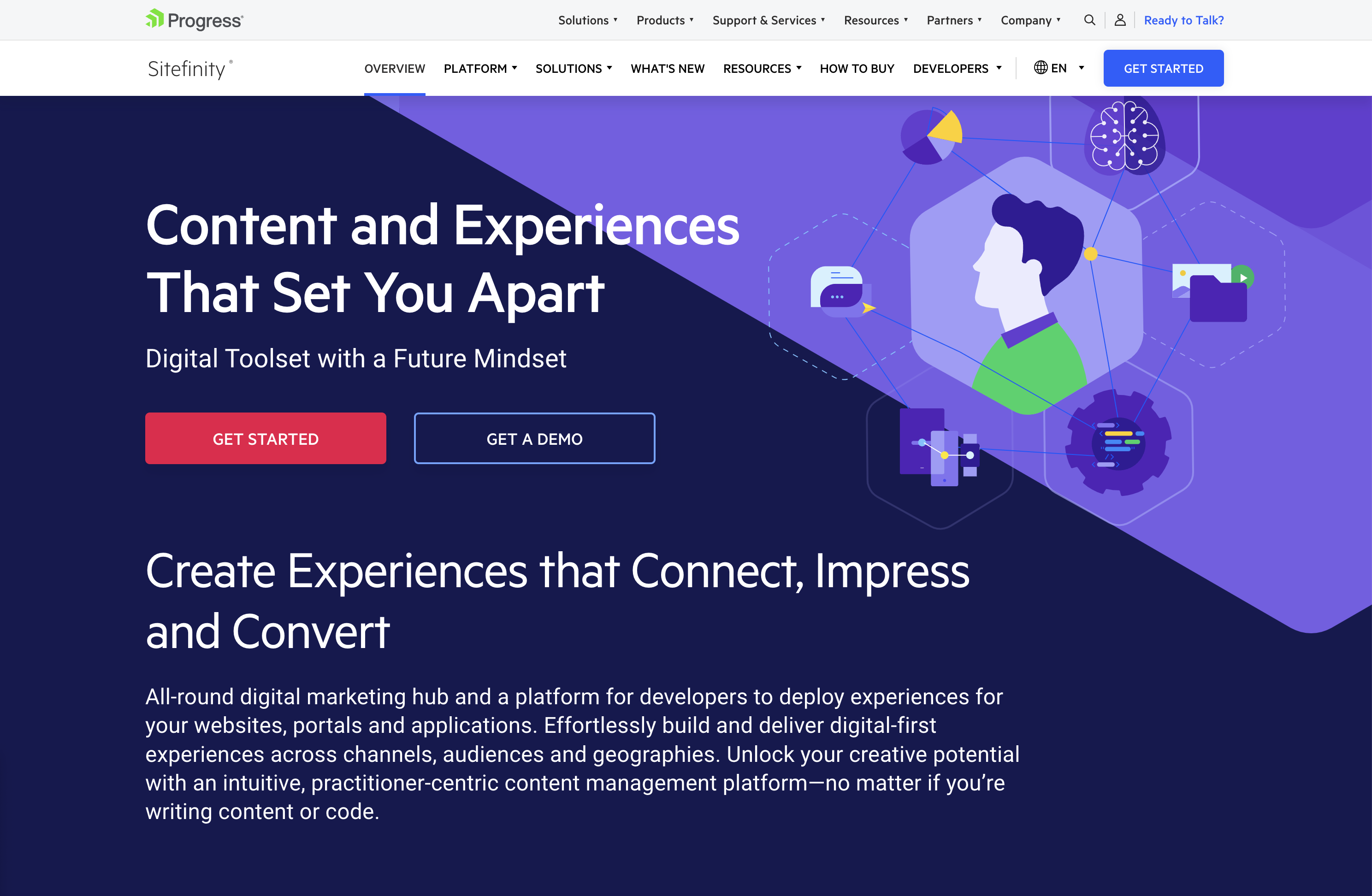 Screenshot from: progress.com/sitefinity-cms/, March 2024.
Screenshot from: progress.com/sitefinity-cms/, March 2024.Progress’ Sitefinity is best suited for organizations that manage multiple websites, brands, or marketing channels from a single platform.
The CMS’s ability to sync assets across pages and sites makes it an attractive choice for companies with a diverse online presence. It streamlines content management and ensures consistency across various touchpoints.
One notable advantage of Sitefinity is its low-cost license compared to other CMS options, which may make it an attractive choice for budget-conscious organizations.
Additionally, the minimal coding required for integration and the flexible deployment time can help businesses reduce development costs and bring their websites to market faster.
However, Sitefinity setup and administration can be challenging. Organizations may need to invest time and resources into training their teams or hiring experienced professionals to ensure a smooth implementation and ongoing management of the platform.
Key Features:
- Manage multiple sites from one location.
- Sync assets across pages and sites.
- It makes personalization simpler.
- Integrated analytics and optimization.
- Four versions include basic, marketing-focused, PaaS, and ecommerce.
- Multilingual capabilities.
Pros:
- Low-cost license compared to other CMS.
- No setup fee.
- Minimal coding is required for integration.
- Flexible deployment time shortens time to market.
- Options for marketing automation.
Cons:
- Free trial, but no free version.
- Setup and administration can be challenging.
- No mobile interface.
12. CMS Hub
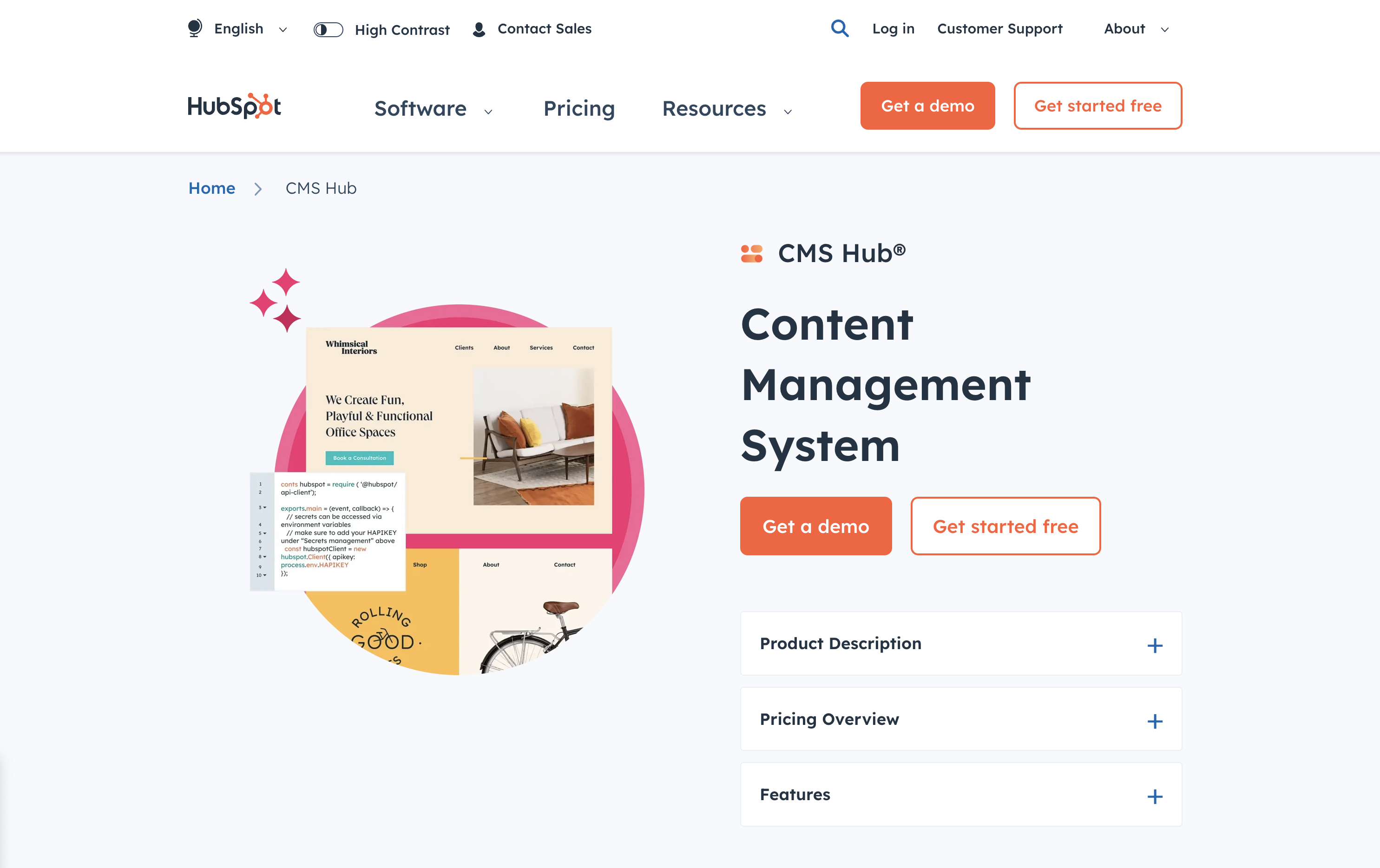 Screenshot from: hubspot.com/products/cms, March 2024.
Screenshot from: hubspot.com/products/cms, March 2024.CMS Hub, previously known as Hubspot CMS, is best suited for businesses that already use HubSpot’s marketing, sales, or service tools and want to integrate their website with their existing HubSpot ecosystem.
It combines the ease of use of a drag-and-drop website builder with the flexibility and performance of a CMS.
CMS Hub seamlessly integrates with HubSpot’s CRM platform, allowing businesses to create personalized content experiences, optimize marketing efforts, and streamline sales processes.
It also focuses on security and performance, with HubSpot handling website hosting, SSL certification, and CDN configuration.
However, while CMS Hub offers customization options, it may not be as flexible as other CMSs like WordPress or Drupal, potentially limiting businesses with particular design or functionality requirements.
Additionally, CMS Hub’s pricing model can be expensive compared to other CMS options, so companies must carefully consider their budget and weigh the benefits of its all-in-one approach.
Key Features:
- Cloud-based.
- Includes SEO recommendations.
- Includes numerous themes and responsive templates.
- Fully integrated CRM.
- Drag-and-drop webpage editor.
- Built-in security.
Pros:
- Adaptive A/B testing helps you identify the best page layout.
- All-in-one publishing tools.
- Built-in SEO tools.
- Supports smart content with personalized rules.
- Mobile pages supported with Google AMP.
Cons:
- Does not support ecommerce.
- No automatic backup and recovery.
13. Contentful
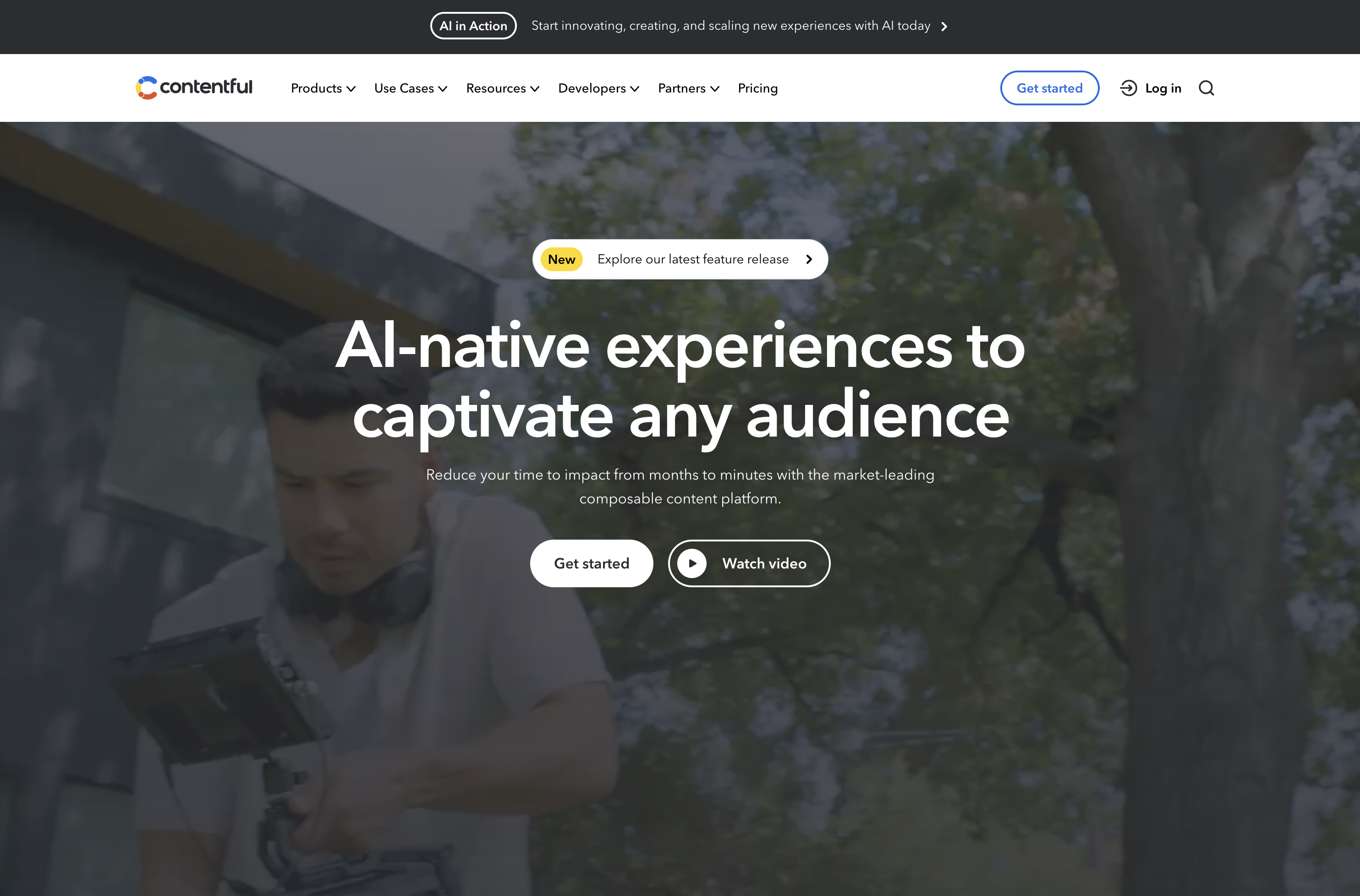 Screenshot from: contentful.com, March 2024.
Screenshot from: contentful.com, March 2024.Contentful is a headless CMS best suited for businesses and developers requiring a flexible, scalable, and customizable content management solution.
It’s particularly well-suited for organizations delivering content across multiple channels, such as websites, mobile apps, and IoT devices.
One of Contentful’s key advantages is its content modeling capabilities. The platform allows users to create custom content models that can be easily adapted to their needs.
When using Contentful, it’s important to remember that it’s a headless CMS that focuses on content management and delivery rather than providing a built-in front end or presentation layer.
Developers must build a front end using their preferred tools and frameworks and then integrate with Contentful’s API to retrieve and display the content.
Another aspect to consider is the learning curve associated with Contentful. While the platform is designed to be user-friendly, it may take some time for content editors and managers to become familiar with its interface and content modeling concepts.
Features:
- RESTful API gives you complete control over assets, translations, and versions.
- Customizable interface and framework that works across third-party component providers.
- It provides regional autonomy, so pieces in multiple languages and time zones can be published globally.
- Content modeling allows you to structure content by channel.
- Single sign-on and secure access.
Pros:
- Focus on integration simplifies the technology stack.
- User-friendly with a clean interface.
- Free version for up to five users.
- Good scalability.
Cons:
- Expensive for an upgraded version ($489/month).
- Poor internal search tools.
- Modeling content can be tricky.
14. Adobe Experience Manager
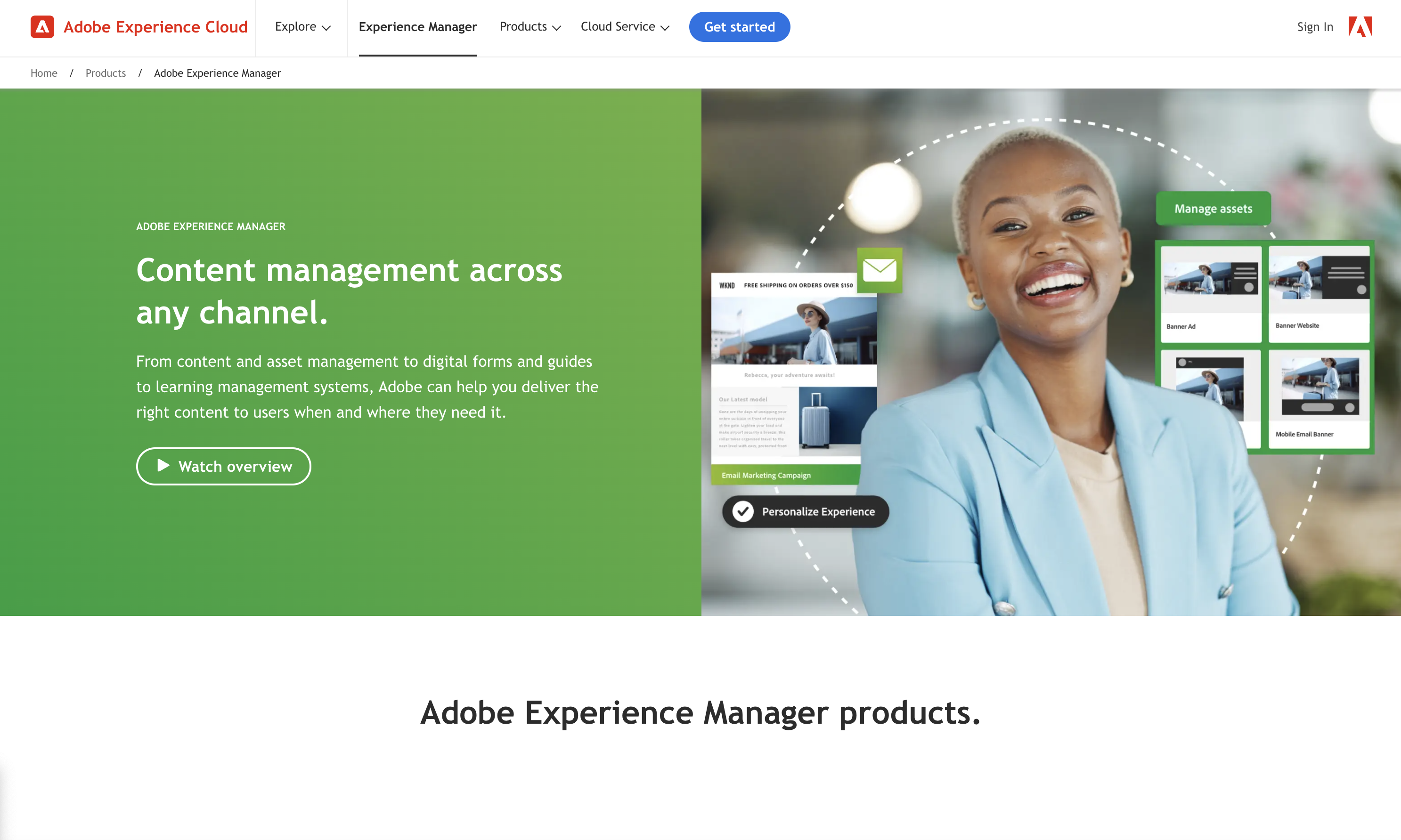 Screenshot from: business.adobe.com/products/experience-manager/adobe-experience-manager.html, March 2024
Screenshot from: business.adobe.com/products/experience-manager/adobe-experience-manager.html, March 2024Adobe Experience Manager (AEM) is an enterprise-level CMS best suited for large organizations with complex content management needs and a significant budget. AEM’s target audience includes global brands, financial institutions, healthcare providers, and government agencies.
One of AEM’s key strengths is its tight integration with other Adobe products, such as Analytics, Target, and Creative Cloud.
This integration allows organizations to leverage the full power of Adobe’s digital marketing suite, enabling them to create, manage, and optimize content and experiences across the entire customer journey.
AEM also offers advanced features like intelligent content delivery, AI-powered content tagging, and multi-site management, making it a comprehensive solution for enterprise content management.
The platform’s complexity and extensive feature set can overwhelm smaller organizations or teams with limited resources. Additionally, AEM’s licensing and implementation costs are among the highest in the market, making it a significant investment for any organization.
Key Features:
- Comprehensive marketing platform.
- End-to-end digital document solution.
- Enterprise-level security.
- Analytics included.
- Intelligent search.
- Scalable to your needs.
Pros:
- Streamlines workflows by keeping everything on one platform.
- Individual marketers can handle authoring and publishing.
- Easy authorization of workflow.
- Can handle massive content loads.
- Can manage multiple sites at once.
Cons:
- Steep learning curve.
- Requires different sign-ins to access other areas.
- Doesn’t integrate well with external DAMs.
- Not ideal for communities and forums.
Ecommerce Platforms
15. BigCommerce
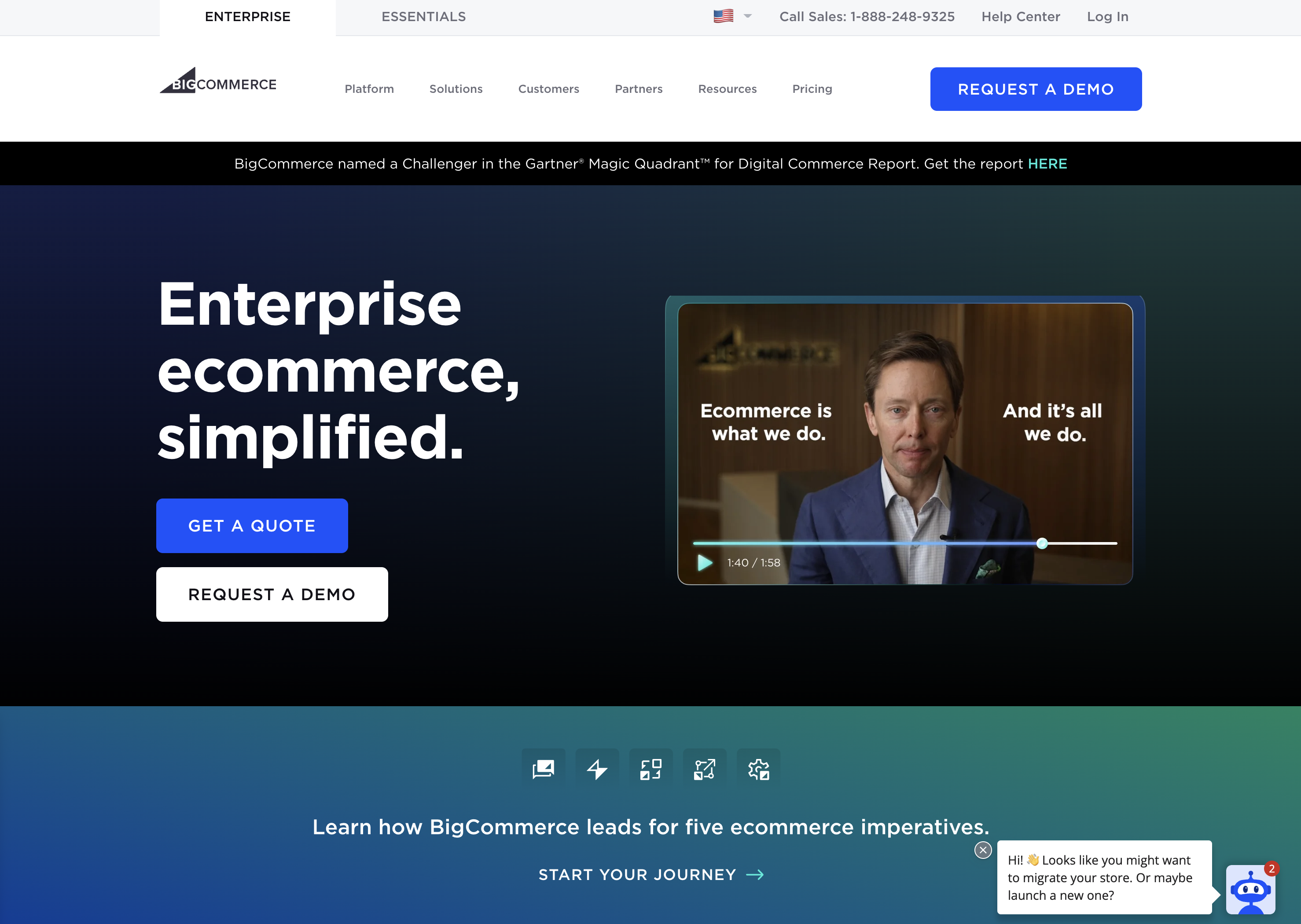 Screenshot from: bigcommerce.com, March 2024.
Screenshot from: bigcommerce.com, March 2024.BigCommerce is a hosted ecommerce platform best suited for businesses of all sizes looking to create and manage an online store. It caters to many users, from small and medium-sized businesses to large enterprises.
One of BigCommerce’s key advantages is its scalability. The platform accommodates businesses as they grow, offering features like unlimited products, file storage, and bandwidth.
BigCommerce also provides a range of advanced ecommerce functionalities, such as multi-channel selling, abandoned cart recovery, and built-in SEO tools, which can help businesses optimize their online sales performance.
When considering BigCommerce, it’s important to remember that while the platform offers a wide range of features, some of the more advanced functionalities may require a higher-tier plan or additional costs.
BigCommerce also enforces certain design limitations on its themes, which may restrict the level of customization available without diving into custom coding.
Key Features:
- Full hosting solution.
- No software to self-install.
- Drag-and-drop visual builder.
- Extensions are available.
- Optimized for mobile.
- Blog module.
- Ecommerce store.
- Social media tools.
Pros:
- High level of customization options.
- Over 100 themes to choose from (including some free).
- No platform commission fees.
- Free subdomain available.
- Customer support.
Cons:
- No free version is available.
- No access to source code.
- Pricing is based on revenue, which isn’t great if you have tight margins.
16. Shopify
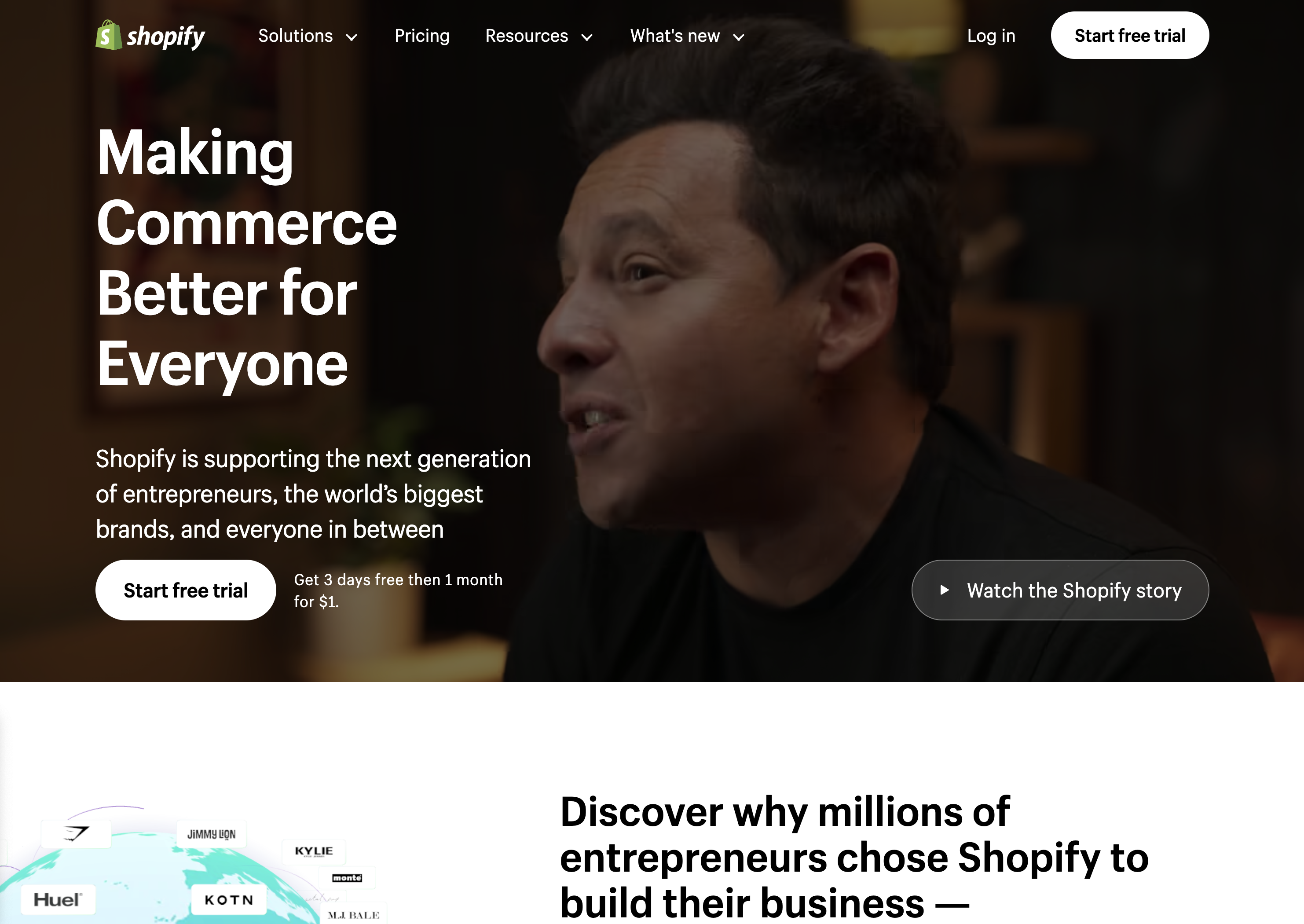 Screenshot from: shopify.com, March 2024.
Screenshot from: shopify.com, March 2024.Shopify is an ecommerce platform well-suited for entrepreneurs and small business owners who want to establish an online presence quickly without extensive technical expertise.
Shopify’s extensive app marketplace allows businesses to extend its functionality and customize their online store to meet specific needs.
The platform also provides built-in features like inventory management, payment processing, and abandoned cart recovery to help streamline operations and optimize sales performance.
When using Shopify, consider the platform’s transaction fees, which vary depending on the payment gateway. Some advanced design changes may require HTML, CSS, and Liquid knowledge.
Despite these considerations, Shopify remains a top choice for businesses seeking a reliable, scalable, and feature-rich ecommerce platform.
Key Features:
- Full hosting solution.
- No software to self-install.
- Drag-and-drop visual builder.
- Extensions are available.
- Optimized for mobile.
- Blog module.
- Ecommerce store.
- Social media tools.
Pros:
- All-in-one website builder and platform.
- Premade designs and templates.
- Free subdomain available.
- Customer support.
Cons:
- No free version is available.
- No access to source code.
- Platform commission fees.
17. Magento
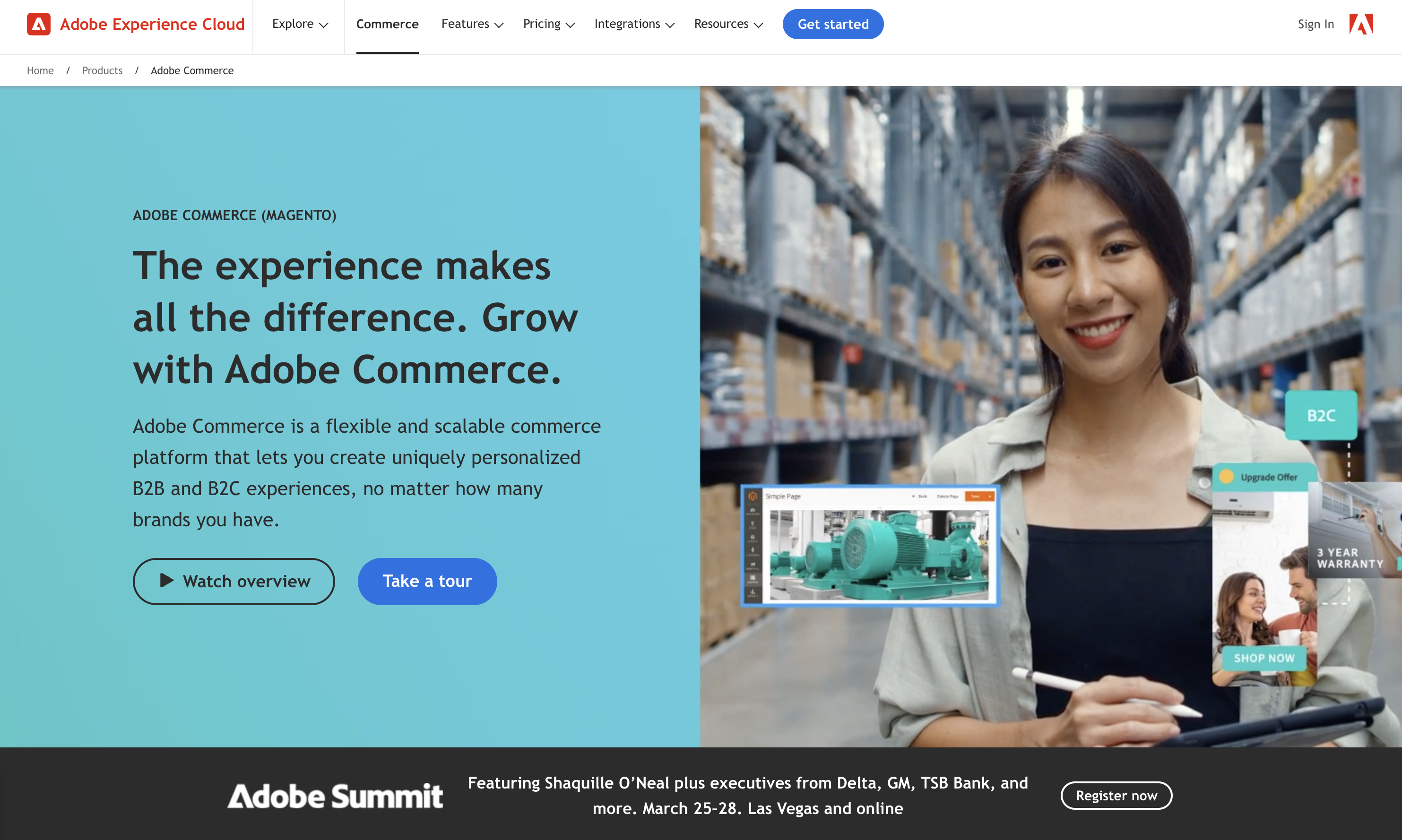 Screenshot from: business.adobe.com/products/magento/magento-commerce.html, March 2024
Screenshot from: business.adobe.com/products/magento/magento-commerce.html, March 2024Magento is an open-source ecommerce platform best suited for medium to large enterprises with complex online selling needs.
Magento’s flexibility and scalability come with a steeper learning curve than other ecommerce platforms. It requires more technical expertise to set up, customize, and maintain, making it less suitable for small businesses or users without web development knowledge.
When using Magento, remember that its powerful features and customization options can impact website performance if not optimized properly.
Choosing a reliable hosting provider and working with experienced Magento developers is crucial for ensuring optimal store performance and security.
Key Features:
- Option to pay for Magento Commerce for a complete hosting platform or download the free, open-source software to install on your web server.
- Drag-and-drop visual builder.
- Extensions are available.
- Optimized for mobile.
- Ecommerce store.
- Social media tools.
Pros:
- All-in-one ecommerce platform or open-source ecommerce software package.
- Free version available.
- Designed for large-scale ecommerce.
- Premade designs and templates.
- Free subdomain available (mainly for setup and testing purposes).
- Customer support (paid version only).
- Access to source code with the downloadable version.
Cons:
- No blog module, although you can add it as an extension.
- Not optimized for web projects or website purposes outside of ecommerce.
- The steep learning curve for inexperienced users.
- A large investment for small-scale ecommerce.
18. PrestaShop
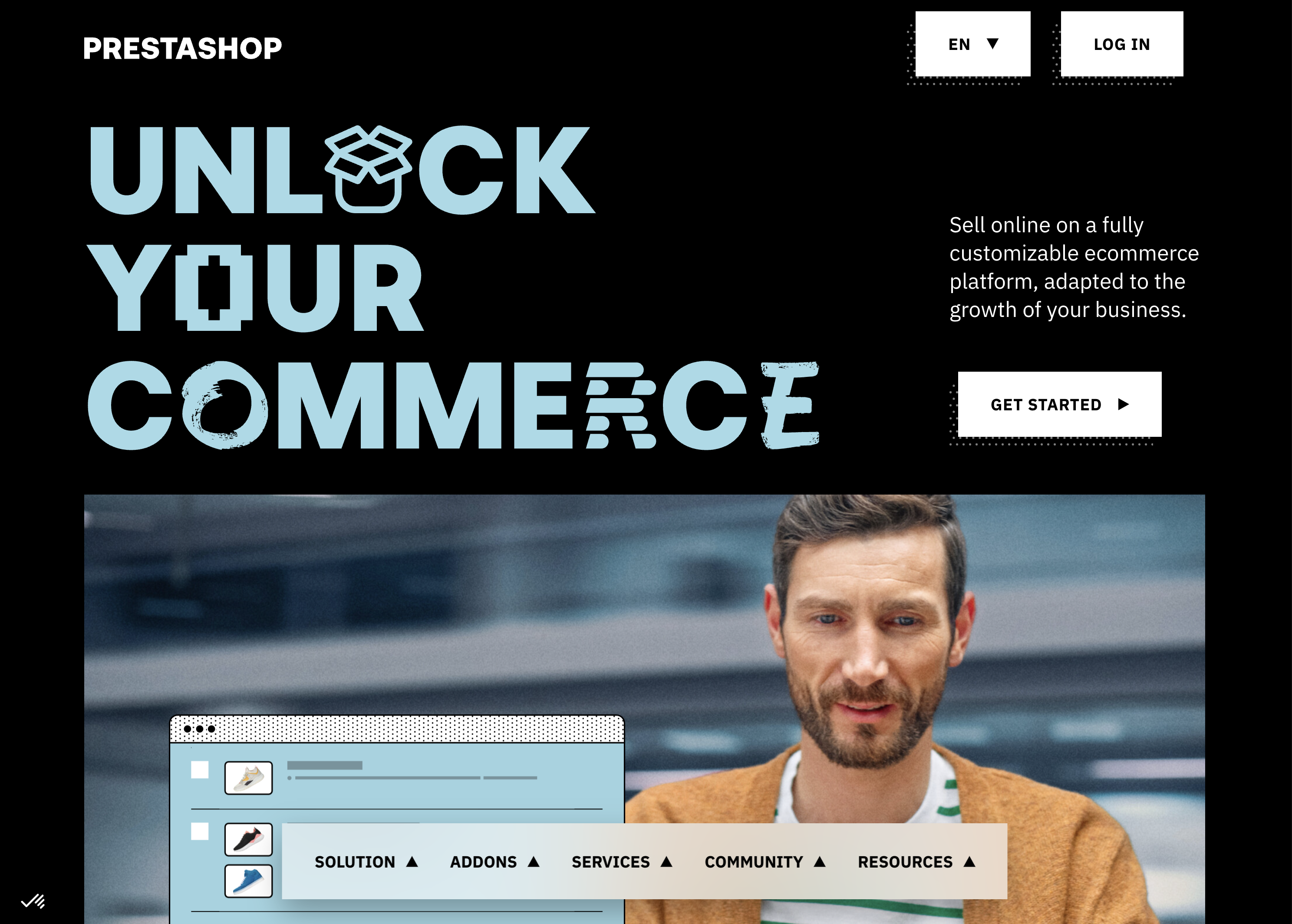 Screenshot from: prestashop.com, March 2024.
Screenshot from: prestashop.com, March 2024.PrestaShop is an open-source ecommerce platform best suited for small to medium-sized businesses looking for a cost-effective and customizable solution.
PrestaShop offers a wide range of themes and modules, allowing businesses to customize their online store’s appearance and functionality. The platform also has a strong community of developers and users, providing support and resources for store owners.
While PrestaShop is generally easy to use, some advanced customizations may require coding knowledge. Additionally, the number of installed modules can impact the platform’s performance.
Key Features:
- Customizable to your needs, including themes and features.
- Includes backend tools like payments, shipping and data.
- Community of translators for multilanguage digital stores.
- Secure payment modules.
- Scalable.
- Includes demographic assistance.
Pros:
- Free version available.
- Open source so that you can customize your site to your needs.
- 5,000+ themes, modules, and services are available with the premium plan.
- Excellent user experience.
Cons:
- Limited scalability.
- No support team.
- Initial setup requires some programming knowledge.
19. OpenCart
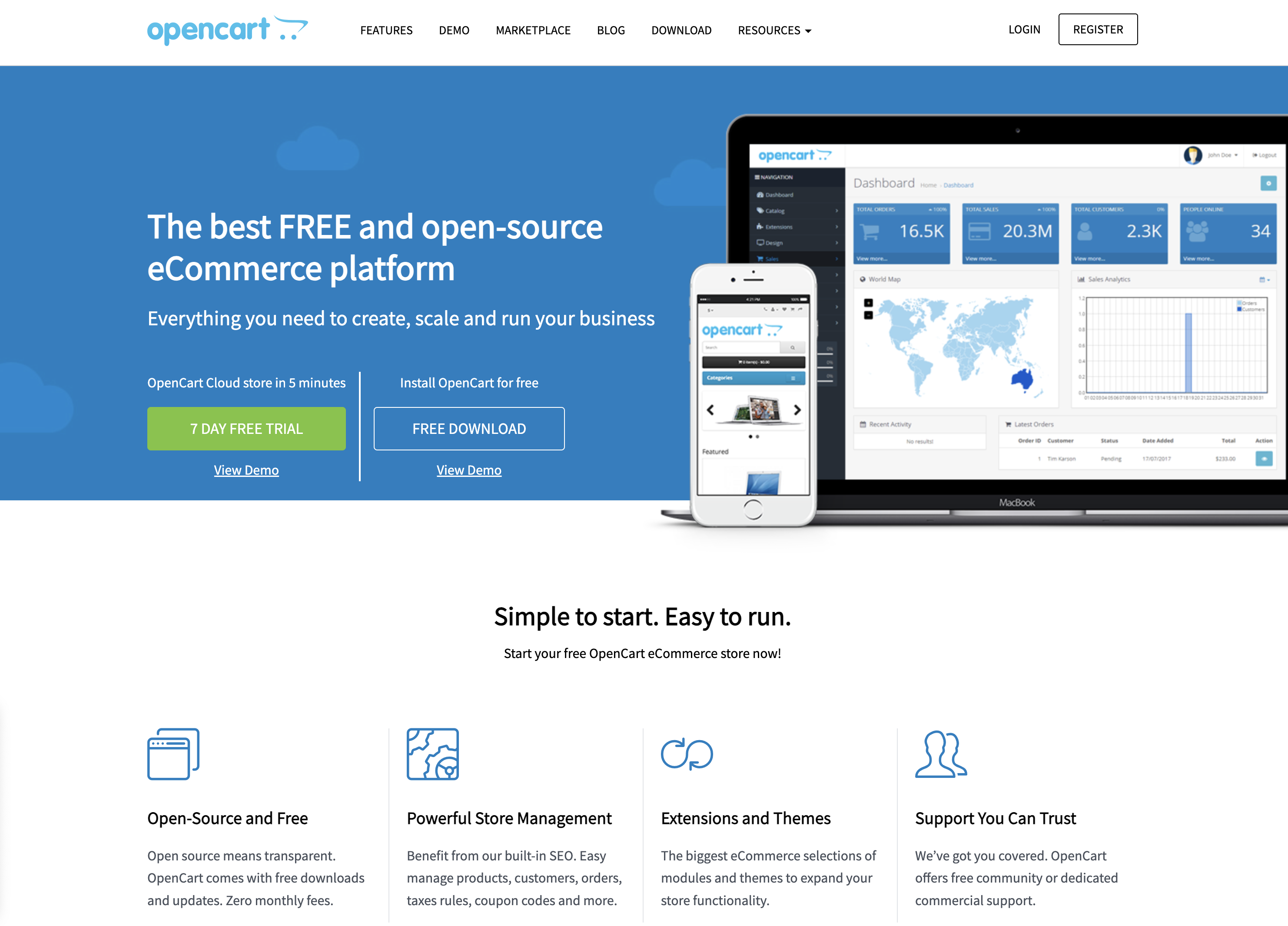 Screenshot from: opencart.com, March 2024.
Screenshot from: opencart.com, March 2024.OpenCart is a free, open-source ecommerce platform best suited for small—to medium-sized businesses with limited budgets.
OpenCart offers a decent range of features and extensions, allowing businesses to customize their online store. However, its marketplace is smaller than other platforms, which may limit advanced functionality options.
When using OpenCart, be mindful of its performance limitations as the store grows. Optimizing and carefully selecting extensions may be required to maintain a smooth user experience.
Additionally, its simplicity may not be suitable for businesses with complex ecommerce needs.
Features:
- The administrator dashboard gives you information at a glance.
- User management allows you to assign permissions and separate access.
- Allows you to run multiple stores from one dashboard.
- Customizable variables let you include options for sizes, colors, or anything else.
Pros:
- The platform is entirely free, as are many add-ons.
- Extensive metrics and reports were provided.
- Works with your current payment gateway.
- Comes with dedicated technical support.
- Flexible.
Cons:
- Often creates duplicate pages, which can cause SEO problems.
- Not all extensions, modules, plugins, and add-ons work well together.
- Checkout can be slow, particularly if you have numerous plugins.
- Can be difficult to import a list of inventory.
- Requires some degree of technical ability for optimal use.
Blogging Platforms
20. Medium
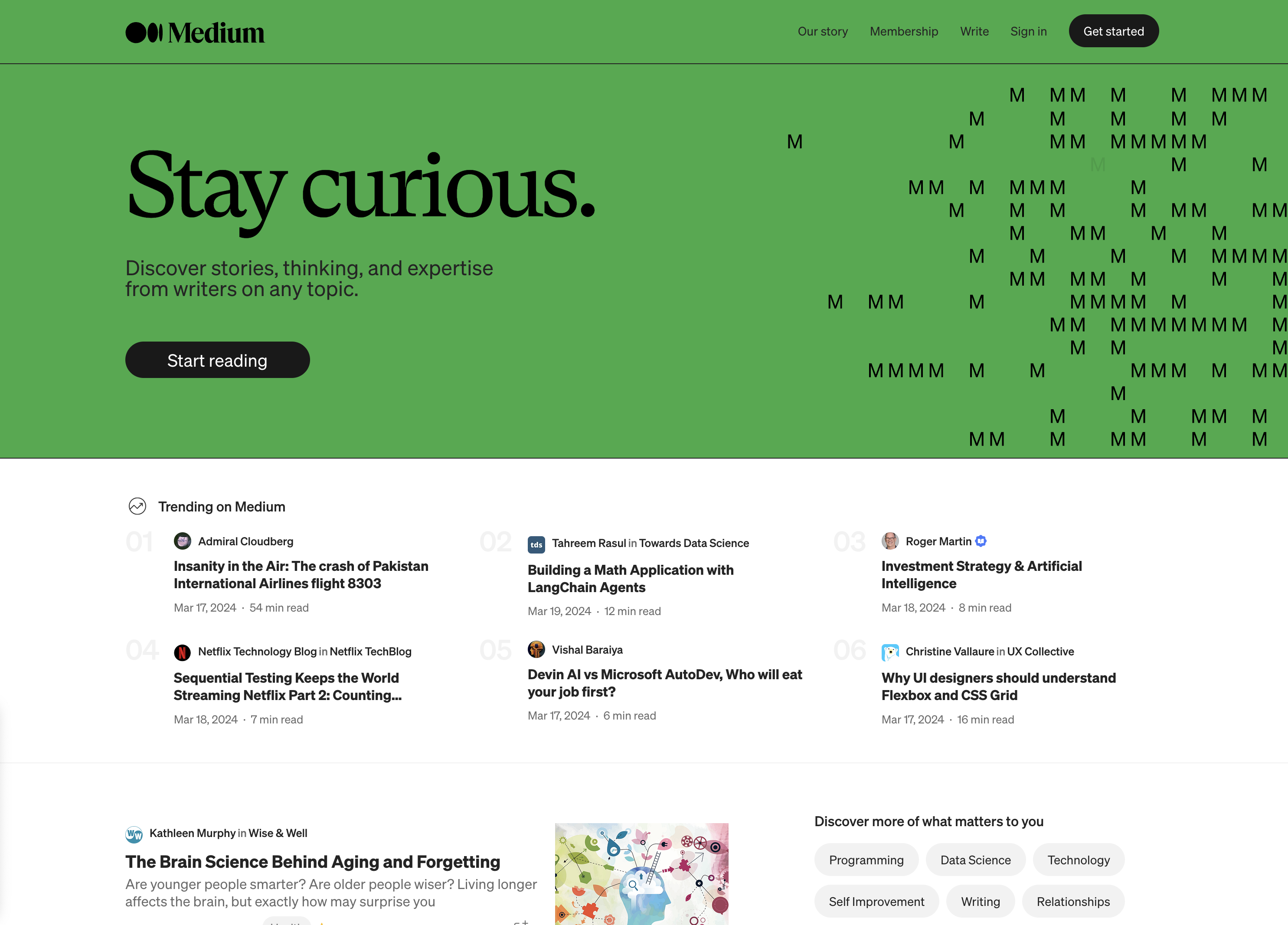 Screenshot from: medium.com, March 2024.
Screenshot from: medium.com, March 2024.Medium is a publishing platform best suited for individual bloggers, writers, and content creators who want to share their ideas and stories with a built-in audience.
Medium’s clean and minimalistic interface allows readers to concentrate on the content. The platform also offers a built-in social network, making it easy for writers to connect with readers and other creators.
However, this simplicity comes with limited customization options for branding and design.
When using Medium, it’s important to understand that the platform controls the distribution and monetization of content. While this can lead to increased exposure, it also means less control over the presentation and ownership of your content compared to self-hosted solutions.
Key Features:
- Full hosting solution.
- No software to self-install.
- Optimized for mobile.
- Blog module.
- Limited social media tools.
Pros:
- A community site for blogs.
- Free version available.
- Medium Partner Program to earn revenue.
- Customer support.
Cons:
- No extensions.
- No ecommerce stores.
- No premade designs or themes.
- No free subdomains.
- No third-party extensions.
- No access to source code.
21. Ghost
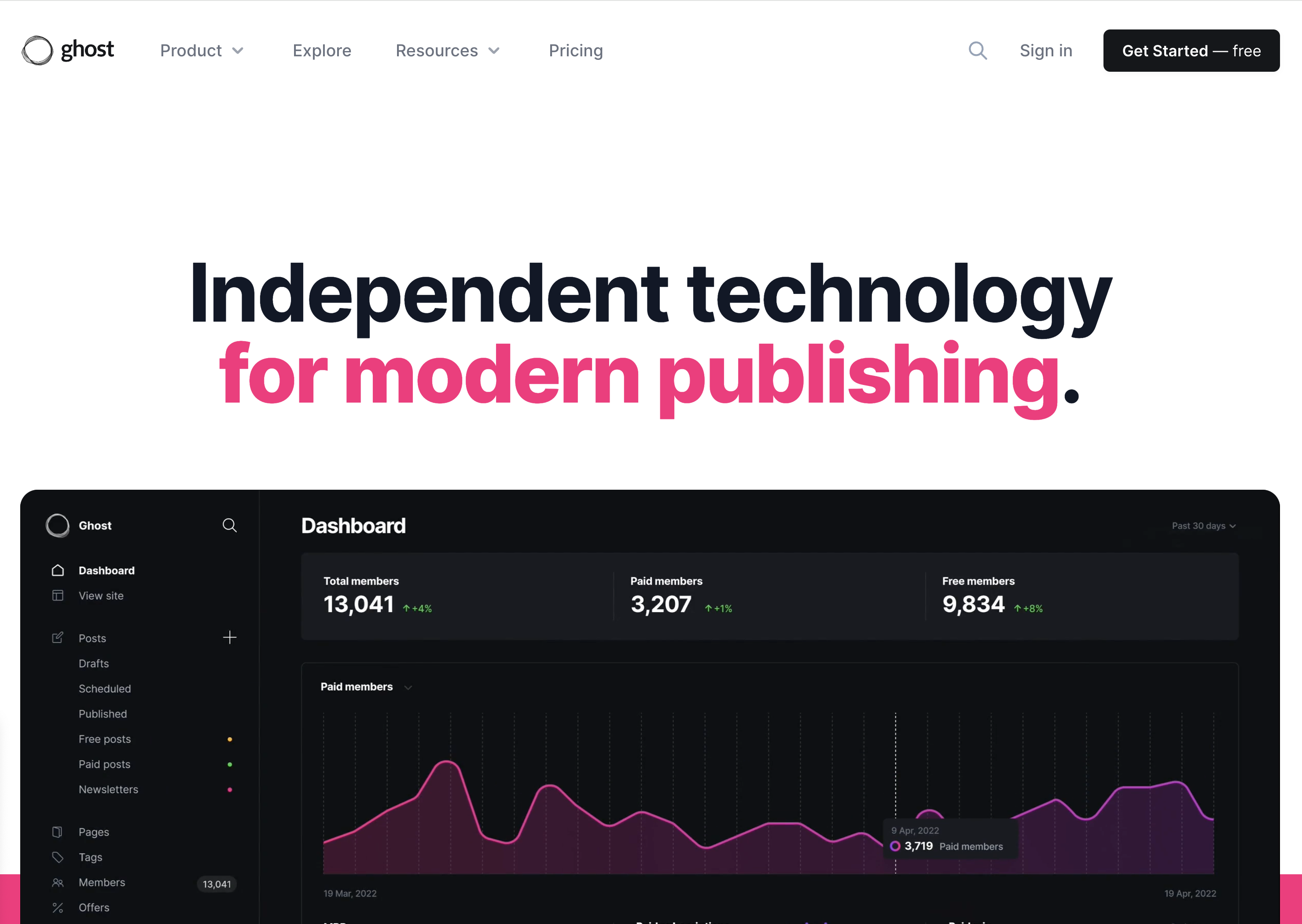 Screenshot from: ghost.org, March 2024.
Screenshot from: ghost.org, March 2024.Ghost is a lightweight, open-source publishing platform best suited for bloggers, writers, and small publications who value simplicity and performance. It’s designed for users who want a clean, focused writing experience without the complexity of more feature-rich CMS platforms.
Ghost offers a simple, intuitive editor and a minimalistic default theme, allowing users to create and publish content quickly.
The platform also provides built-in SEO features and supports memberships and subscriptions, making it a good choice for content creators looking to monetize their work.
As Ghost primarily focuses on publishing, it may not be the best fit for users who require extensive customization options or advanced functionality beyond blogging.
Key Features:
- You can subscribe through Ghost’s hosting platform or download the free, open-source software to install on your web server.
- Basic drag-and-drop visual builder.
- Extensions are available through integrations with other tools.
- Optimized for mobile.
- Blog module.
- Ecommerce store (subscription only).
- Social media tools.
Pros:
- All-in-one website builder and platform.
- Free version available.
- Premade designs and templates.
- Free subdomain available with the paid version.
- Customer support.
- Access to source code.
Cons:
- Not compatible with all third-party web hosts.
- Highly specialized with limited capabilities beyond blogging.
- Not built to scale up into a business site or complex website.
22. Tumblr
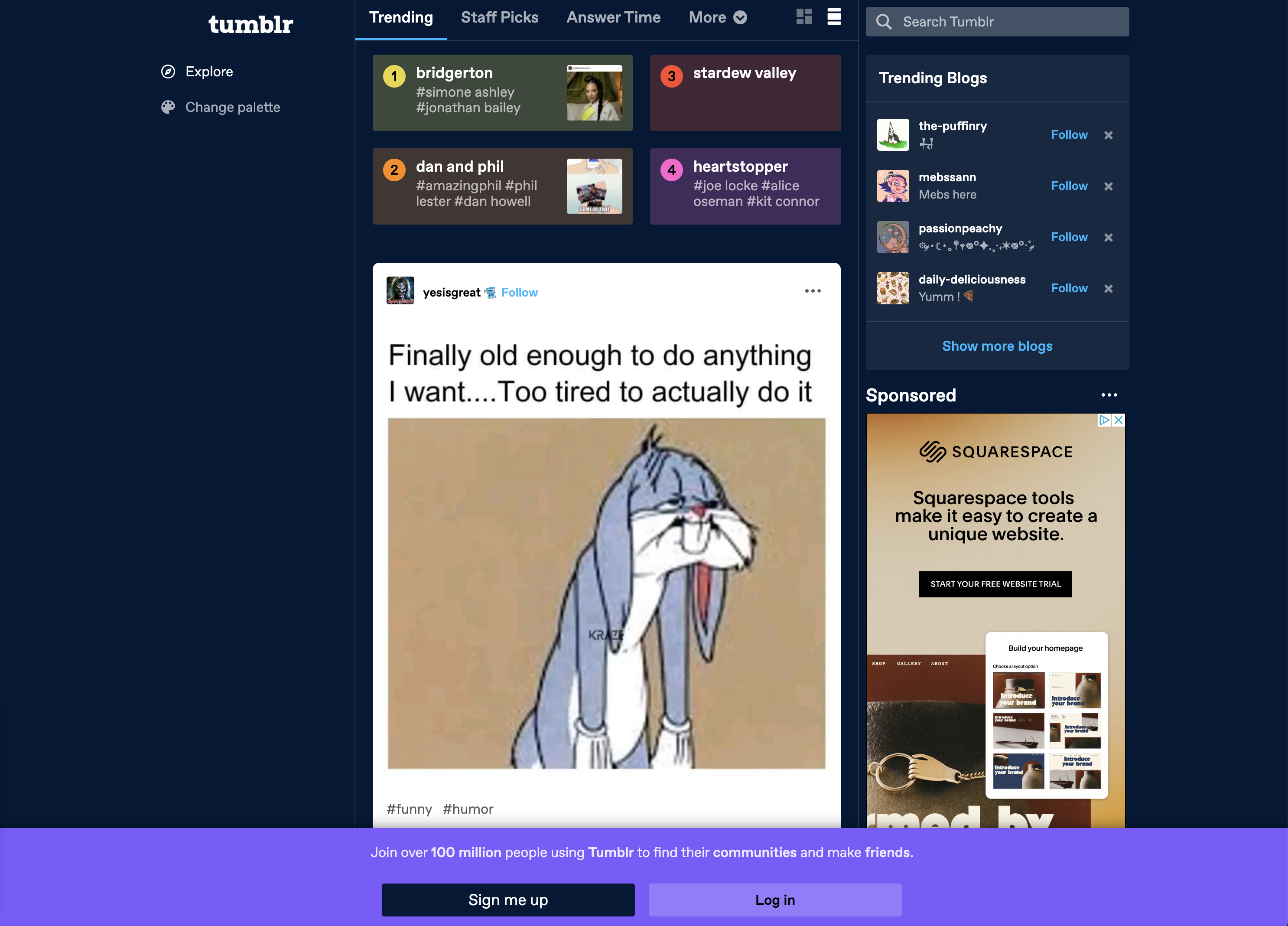 Screenshot from: tumblr.com, March 2024.
Screenshot from: tumblr.com, March 2024.Tumblr is a microblogging and social networking platform best suited for younger audiences who enjoy sharing short-form multimedia content.
Tumblr’s emphasis on community and content discovery makes it easy for users to connect with others who share similar interests. The platform’s reblogging feature spreads content quickly, increasing visibility and engagement.
When using Tumblr, it’s important to understand the platform’s unique culture and demographics. Tumblr is known for its diverse, often niche communities, which can be both a strength and a challenge for brands and marketers.
Additionally, while Tumblr offers some customization options, it may not be the best choice for users who require a highly professional or branded online presence.
Key Features:
- Features strong social media functionality.
- Customizable.
- Google Analytics Integration.
- Unlimited storage.
- Ad-free blog themes.
- Free SSL certification.
Pros:
- Free to use; no upgrades are required to access all features.
- Free web hosting.
- User-friendly and easy to set up.
- No storage limits.
- Can post audio, video, images, gifs, and more.
Cons:
- Daily posting limit (250/day).
- Files must be under 10 MB.
- No plugins.
- Safety and security leave something to be desired.
- Unsuited to long-form content.
23. Bluehost
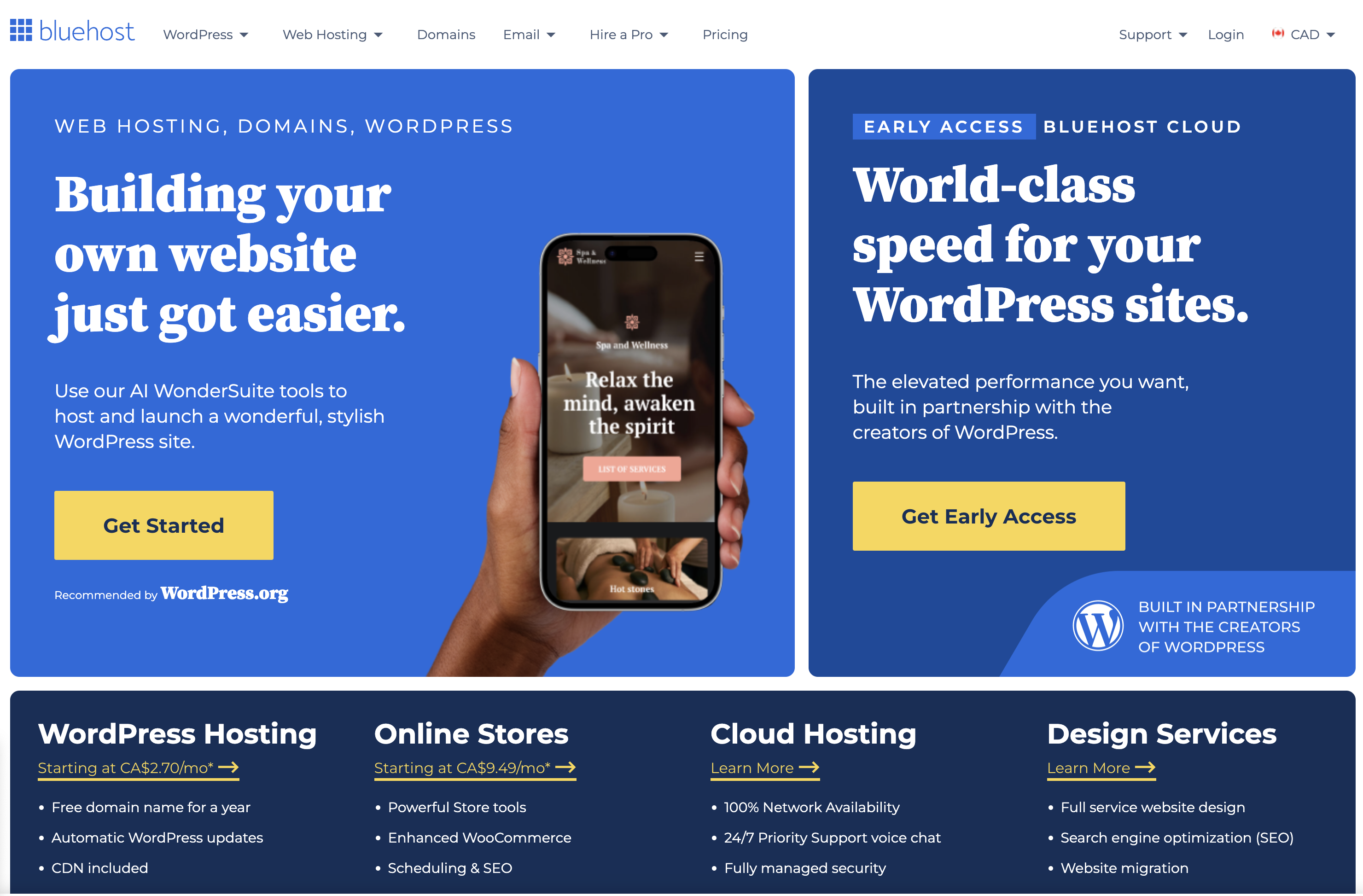 Screenshot from: bluehost.com, March 2024.
Screenshot from: bluehost.com, March 2024.Bluehost is a web hosting provider best suited for beginners and small businesses looking for an affordable, easy-to-use hosting solution.
Bluehost’s advantages are its user-friendly interface and one-click installations for popular CMS platforms like WordPress.
This makes it easy for users with limited technical knowledge to set up and manage their websites. Bluehost also provides 24/7 customer support and a free SSL certificate with each hosting plan.
While Bluehost is known for its reliability and performance, it may not be the best choice for websites with high traffic or complex requirements. Some users have reported issues with slow loading speeds and limited storage space on shared hosting plans.
Key Features:
- Domain names can be purchased through Bluehost.
- Versatile hosting options let you choose what works best for you.
- Dedicated servers and virtual private servers are available.
- A variety of plans are available based on your needs.
- Comes with customer service chat options.
Pros:
- The first term is inexpensive.
- Lots of storage and unlimited bandwidth.
- Good uptime.
- Free SSL certificates.
Cons:
- Extra features come with added costs, which can get pricey.
- High renewal rates.
- Speed could be better.
- All servers are U.S.-based.
24. Blogger
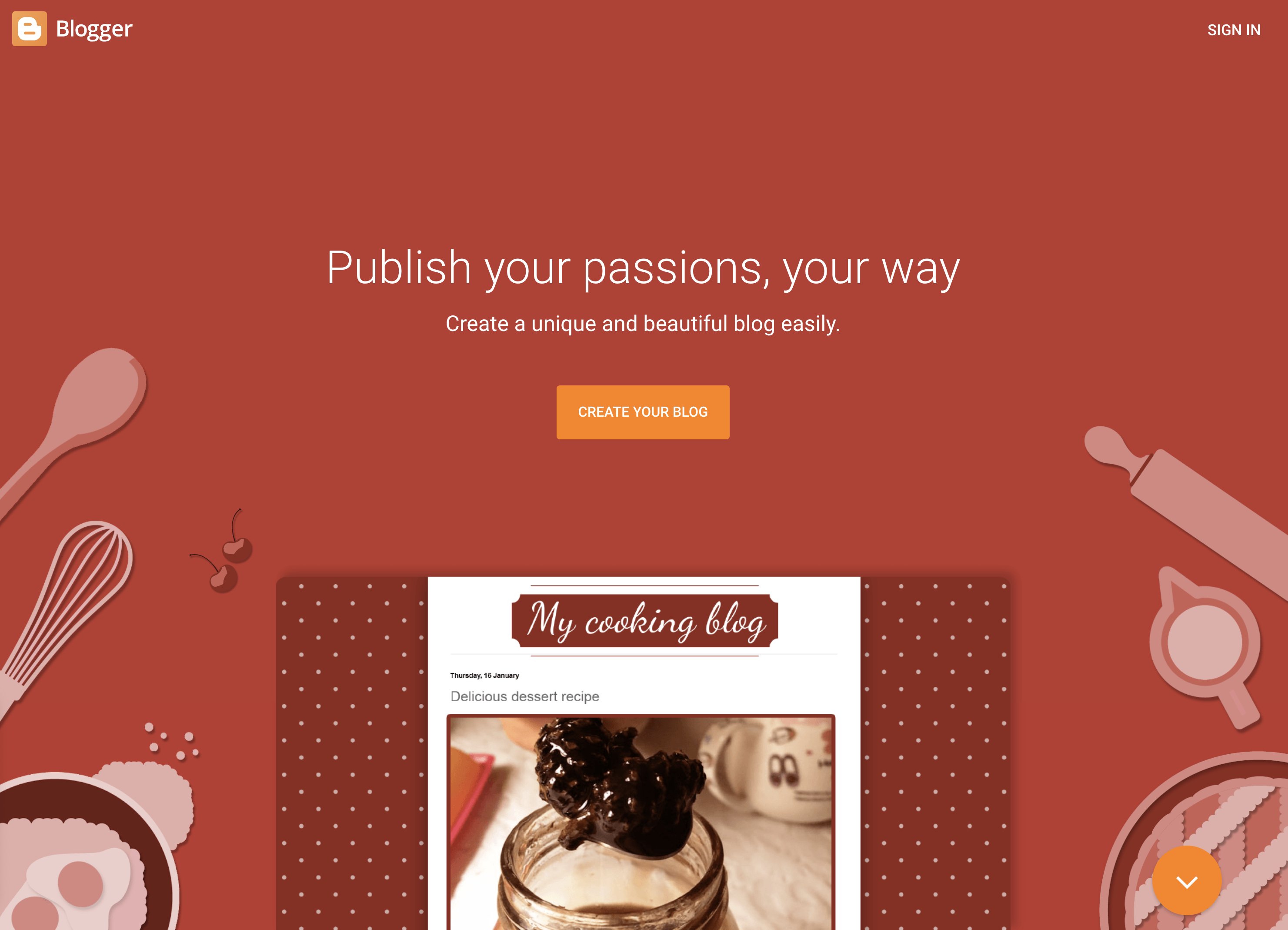 Screenshot from: blogger.com, March 2024.
Screenshot from: blogger.com, March 2024.Blogger is a free, beginner-friendly blogging platform best suited for hobbyists, casual bloggers, and those who want to start a blog without investing in a self-hosted solution. It’s ideal for users who prioritize simplicity and ease of use over advanced customization options.
Blogger offers a straightforward, intuitive interface that makes it easy for users to create and publish blog posts.
The platform provides a selection of customizable templates and allows users to add gadgets and widgets to enhance their blog’s functionality. However, unlike other blogging platforms, Blogger’s design and customization options are relatively limited.
Blogger’s simplicity and lack of advanced features may make it unsuitable for professional bloggers or those looking to create a more sophisticated online presence.
Features:
- Clear analytics.
- Included layout/themes.
- Monetization options, including Google Adsense integration.
- Uses Google security.
- Unlimited storage.
Pros:
- Free to use.
- Extremely user-friendly.
- Free SSL security.
- Good uptime.
Cons:
- You don’t own your website.
- Fewer options and control over design.
- Limited support.
- Hard to port to a different platform.
Community Management
25. vBulletin
vBulletin is a proprietary forum software best suited for businesses, organizations, and communities looking to create and manage an online discussion platform.
vBulletin offers many features, including private messaging, user groups, and content management tools, making it a powerful solution for managing large, active communities.
The platform also provides a high level of customization, allowing administrators to tailor the look and feel of their forum to match their brand or website.
One of the primary considerations when using vBulletin is its licensing cost, which can be a significant investment for some users.
Additionally, while vBulletin offers a range of customization options, some technical knowledge may be required to optimize and maintain the platform entirely.
Key Features:
- Built-in SEO and security.
- Includes a chat app.
- Easy to get started.
- Built-in applications.
- Optimized for mobile users.
- Blogging functionality.
- Fully customizable.
Pros:
- Frequent patches and bug fixes.
- Customer support.
- Easy to install and get started.
- Designed to host forums.
- Includes templates.
Cons:
- No free option.
- Limited features compared to some other platforms.
- Requires some tech skills to take full advantage of the functionality.
- It can’t customize code for the cloud-based version.
Which One Is Right For You?
With so many options, determining the right alternative to WordPress depends on your specific needs and goals.
For individuals and small businesses seeking an easy-to-use website builder, Wix, Squarespace, or Weebly offer intuitive drag-and-drop interfaces. Those prioritizing simplicity and speed may prefer static site generators like Jekyll or Hugo.
Developers and tech-savvy users who value flexibility and customization can explore headless CMS options like Contentful or more robust open-source platforms like Joomla and Drupal.
Ecommerce merchants must evaluate features like inventory management, payment processing, and scalability when choosing between Shopify, BigCommerce, WooCommerce, and others.
No matter your requirements, there is likely a WordPress alternative that is well-suited to your needs. Thoroughly assessing your website goals, budget, and technical abilities will help you select the right platform to build your ideal online presence.
With some research and planning, you can find the perfect alternative to take your website beyond what WordPress offers.
More Resources:
Featured Image: GaudiLab/Shutterstock
SEO
2024 WordPress Vulnerability Report Shows Errors Sites Keep Making

WordPress security scanner WPScan’s 2024 WordPress vulnerability report calls attention to WordPress vulnerability trends and suggests the kinds of things website publishers (and SEOs) should be looking out for.
Some of the key findings from the report were that just over 20% of vulnerabilities were rated as high or critical level threats, with medium severity threats, at 67% of reported vulnerabilities, making up the majority. Many regard medium level vulnerabilities as if they are low-level threats and that’s a mistake because they’re not low level and should be regarded as deserving attention.
The WPScan report advised:
“While severity doesn’t translate directly to the risk of exploitation, it’s an important guideline for website owners to make an educated decision about when to disable or update the extension.”
WordPress Vulnerability Severity Distribution
Critical level vulnerabilities, the highest level of threat, represented only 2.38% of vulnerabilities, which is essentially good news for WordPress publishers. Yet as mentioned earlier, when combined with the percentages of high level threats (17.68%) the number or concerning vulnerabilities rises to almost 20%.
Here are the percentages by severity ratings:
- Critical 2.38%
- Low 12.83%
- High 17.68%
- Medium 67.12%
Authenticated Versus Unauthenticated
Authenticated vulnerabilities are those that require an attacker to first attain user credentials and their accompanying permission levels in order to exploit a particular vulnerability. Exploits that require subscriber-level authentication are the most exploitable of the authenticated exploits and those that require administrator level access present the least risk (although not always a low risk for a variety of reasons).
Unauthenticated attacks are generally the easiest to exploit because anyone can launch an attack without having to first acquire a user credential.
The WPScan vulnerability report found that about 22% of reported vulnerabilities required subscriber level or no authentication at all, representing the most exploitable vulnerabilities. On the other end of the scale of the exploitability are vulnerabilities requiring admin permission levels representing a total of 30.71% of reported vulnerabilities.
Permission Levels Required For Exploits
Vulnerabilities requiring administrator level credentials represented the highest percentage of exploits, followed by Cross Site Request Forgery (CSRF) with 24.74% of vulnerabilities. This is interesting because CSRF is an attack that uses social engineering to get a victim to click a link from which the user’s permission levels are acquired. This is a mistake that WordPress publishers should be aware of because all it takes is for an admin level user to follow a link which then enables the hacker to assume admin level privileges to the WordPress website.
The following is the percentages of exploits ordered by roles necessary to launch an attack.
Ascending Order Of User Roles For Vulnerabilities
- Author 2.19%
- Subscriber 10.4%
- Unauthenticated 12.35%
- Contributor 19.62%
- CSRF 24.74%
- Admin 30.71%
Most Common Vulnerability Types Requiring Minimal Authentication
Broken Access Control in the context of WordPress refers to a security failure that can allow an attacker without necessary permission credentials to gain access to higher credential permissions.
In the section of the report that looks at the occurrences and vulnerabilities underlying unauthenticated or subscriber level vulnerabilities reported (Occurrence vs Vulnerability on Unauthenticated or Subscriber+ reports), WPScan breaks down the percentages for each vulnerability type that is most common for exploits that are the easiest to launch (because they require minimal to no user credential authentication).
The WPScan threat report noted that Broken Access Control represents a whopping 84.99% followed by SQL injection (20.64%).
The Open Worldwide Application Security Project (OWASP) defines Broken Access Control as:
“Access control, sometimes called authorization, is how a web application grants access to content and functions to some users and not others. These checks are performed after authentication, and govern what ‘authorized’ users are allowed to do.
Access control sounds like a simple problem but is insidiously difficult to implement correctly. A web application’s access control model is closely tied to the content and functions that the site provides. In addition, the users may fall into a number of groups or roles with different abilities or privileges.”
SQL injection, at 20.64% represents the second most prevalent type of vulnerability, which WPScan referred to as both “high severity and risk” in the context of vulnerabilities requiring minimal authentication levels because attackers can access and/or tamper with the database which is the heart of every WordPress website.
These are the percentages:
- Broken Access Control 84.99%
- SQL Injection 20.64%
- Cross-Site Scripting 9.4%
- Unauthenticated Arbitrary File Upload 5.28%
- Sensitive Data Disclosure 4.59%
- Insecure Direct Object Reference (IDOR) 3.67%
- Remote Code Execution 2.52%
- Other 14.45%
Vulnerabilities In The WordPress Core Itself
The overwhelming majority of vulnerability issues were reported in third-party plugins and themes. However, there were in 2023 a total of 13 vulnerabilities reported in the WordPress core itself. Out of the thirteen vulnerabilities only one of them was rated as a high severity threat, which is the second highest level, with Critical being the highest level vulnerability threat, a rating scoring system maintained by the Common Vulnerability Scoring System (CVSS).
The WordPress core platform itself is held to the highest standards and benefits from a worldwide community that is vigilant in discovering and patching vulnerabilities.
Website Security Should Be Considered As Technical SEO
Site audits don’t normally cover website security but in my opinion every responsible audit should at least talk about security headers. As I’ve been saying for years, website security quickly becomes an SEO issue once a website’s ranking start disappearing from the search engine results pages (SERPs) due to being compromised by a vulnerability. That’s why it’s critical to be proactive about website security.
According to the WPScan report, the main point of entry for hacked websites were leaked credentials and weak passwords. Ensuring strong password standards plus two-factor authentication is an important part of every website’s security stance.
Using security headers is another way to help protect against Cross-Site Scripting and other kinds of vulnerabilities.
Lastly, a WordPress firewall and website hardening are also useful proactive approaches to website security. I once added a forum to a brand new website I created and it was immediately under attack within minutes. Believe it or not, virtually every website worldwide is under attack 24 hours a day by bots scanning for vulnerabilities.
Read the WPScan Report:
WPScan 2024 Website Threat Report
Featured Image by Shutterstock/Ljupco Smokovski
-

 SEARCHENGINES7 days ago
SEARCHENGINES7 days agoGoogle Core Update Volatility, Helpful Content Update Gone, Dangerous Google Search Results & Google Ads Confusion
-

 SEO7 days ago
SEO7 days ago10 Paid Search & PPC Planning Best Practices
-

 MARKETING5 days ago
MARKETING5 days ago5 Psychological Tactics to Write Better Emails
-
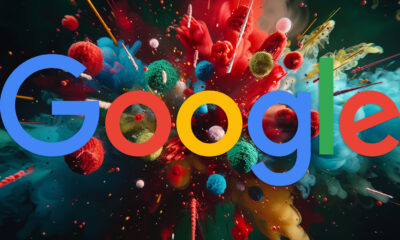
 SEARCHENGINES6 days ago
SEARCHENGINES6 days agoWeekend Google Core Ranking Volatility
-

 MARKETING6 days ago
MARKETING6 days agoThe power of program management in martech
-

 SEO6 days ago
SEO6 days agoWordPress Releases A Performance Plugin For “Near-Instant Load Times”
-
SEARCHENGINES4 days ago
Daily Search Forum Recap: April 15, 2024
-

 PPC5 days ago
PPC5 days ago20 Neuromarketing Techniques & Triggers for Better-Converting Copy


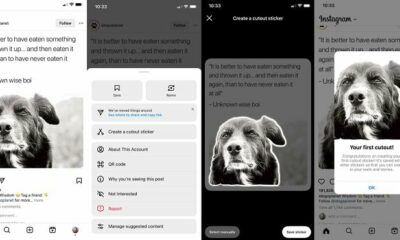



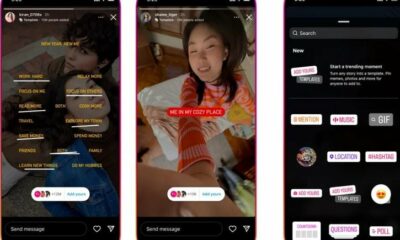









You must be logged in to post a comment Login