PPC
22 Google Ads Automated Rules That Will Make Your Life Easier
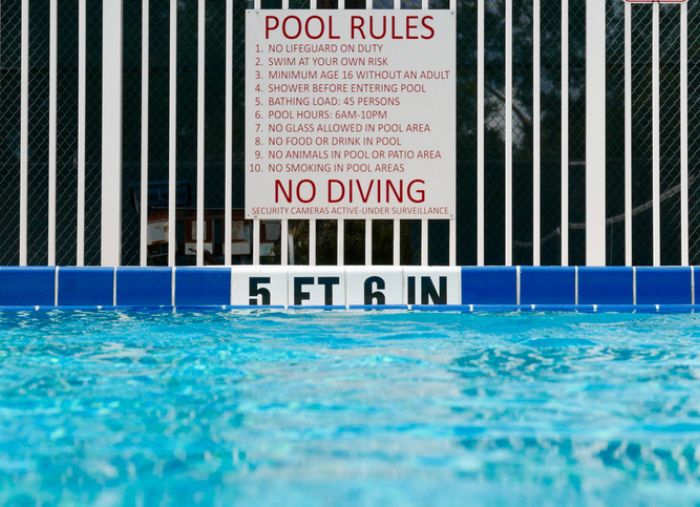
The world changes fast—and there are few places that show that change as quickly as the Google SERP. Global events, celebrity gossip, and social trending topics can all dominate our search interests and quickly impact the performance of our PPC campaigns.
Even the top searches from 2022 already feel outdated!
Although the SERP can shift at a minute’s notice, even the most dedicated PPC manager can’t monitor their campaigns 24/7. So how can you keep your ads up to date–even while you sleep?
Luckily, Google Ads allows PPC managers to use automated rules to monitor, change, and optimize their accounts in advance. With some proper planning and foresight, automatic rules can become a powerful tool in your tool belt.
What are Google Ads automated rules?
Automated rules allow advertisers to schedule changes to be made in their Google Ads account. The genius of automated rules is that they’re nearly infinitely flexible in scheduling changes made to your Google Ads account. You can use an automated rule to post one change or thousands–and can schedule them to run just one time or multiple times a day. You can use them to post big changes–such as pausing every campaign in your account, or the smallest changes–such as emailing you the results of your campaign when you return from vacation.
Microsoft Advertising has similar automated rules for their advertisers that can be used in conjunction with Google’s automated rules. Alternatively, advertisers can automate importing changes from their Google Ads accounts directly into Microsoft Advertising to keep their campaigns up in sync with Google and up to date.
How do you create an automated rule in Google Ads?
You can create automated rules directly within Google Ads from the “Tools and settings” menu. Under “Bulk Actions,” select “Rules.”
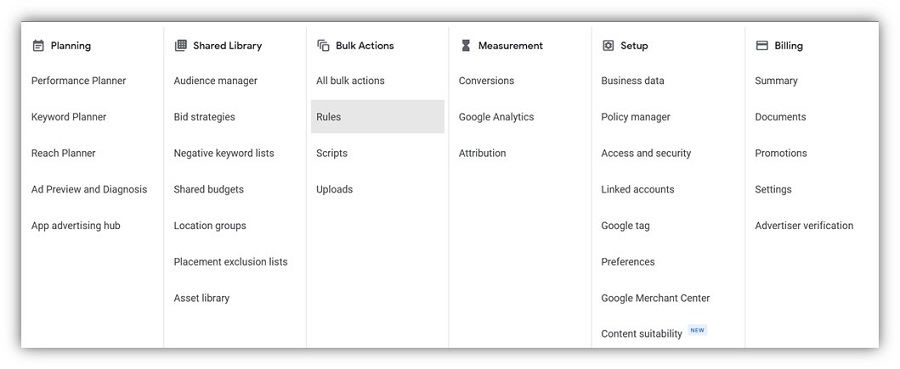
From here, you can create an automated rule to update any element of your account–campaigns, ad groups, keywords, ads, asset groups, audiences, demographic targets, or display placements.
Alternatively, when viewing any of these elements of your account, you can create an automated rule by selecting the three dots icon “More” at the far right. From there, select “Create an automated rule.” It will open up the framework to automate the element of your account you are viewing.
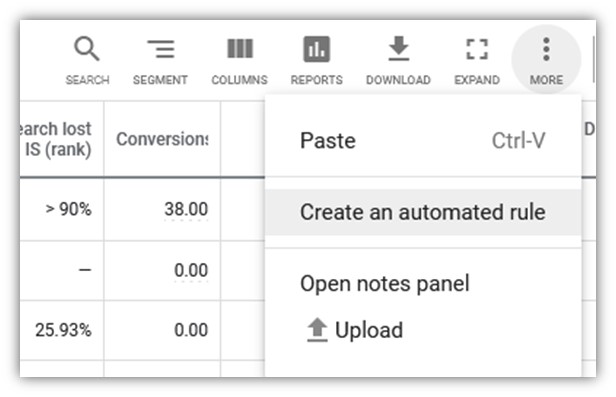
Every Google Ads automated rule has five main elements in its framework that you can set to automate your campaign to your fitting.
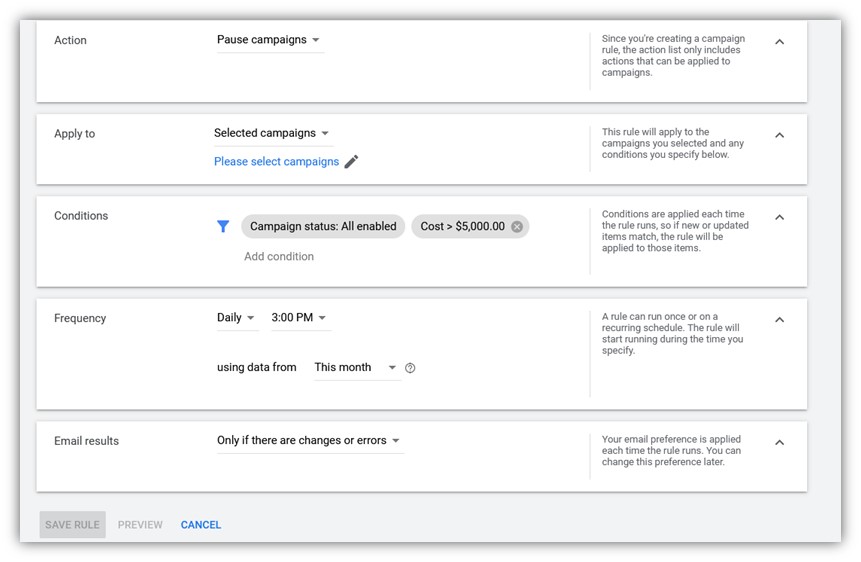
1. Action: This is what you want Google to change in your account. Big or small–you call the shots. Use automated rules to perform actions such as:
- Enable
- Pause
- Change Budgets
- Change Bids
- Change Bid Adjustments
- Change Final URLs
- Change Labels
- Send Email
2. Apply to: Select where you want this action to take place. For instance, do you want it to apply to every campaign (ad, keyword, etc.) in your account? Or do you want to select certain campaigns (ads, keyword, etc.)
3. Conditions: If you like, you can create additional conditions for Google to check before taking this action. These conditions can include any performance metrics (clicks, cost, conversions, CPA, etc) or attribute you can view in Google Ads.
4. Frequency: This is how often you want Google to check this condition and potentially perform this action. You can have these automated rules run:
- Once, at a set time in the future
- Hourly
- Daily
- Weekly
- Monthly
When setting your frequency, you also choose what time window you want Google to consider when evaluating your condition. For instance, if you want Google to review data from earlier that day, month, or year.
5. Email results: Finally, you can optionally choose to have Google email you, your colleague, or your client. Google can send this email either every time it runs or any time it makes takes an action.
Best practices with Google Ads automated rules
Letting Google automatically post changes in your account is a scary thought to many. Google Ads automated rules can morph from a helpful tool to an active saboteur with the wrong guidance, especially if you’re just getting started.
1. Read your rules out loud first
When creating your automated rule, the setup can feel and sound technical–because it is! Like everything in Google Ads, automated rules were written by programmers, not marketers. To make sure your rules are written correctly, be sure to read back what you’re telling Google to do first.
Use the sentence structure:
“At [frequency], check to see if [conditions] are met using data from [date range in set in frequency]. If those conditions are met, then [perform action] in [apply to groups].
See? Technical sounding sentence on its own. Applied to a real rule, this could read:
At 3 p.m. every day, check to see if these campaigns have spent $5,000 so far this month. If that’s the case, then pause these selected campaigns.
2. Always preview results
Before saving your rule, Google allows you to “preview” it in action. This allows Google to check the conditions you’ve set and show you what it would do if that rule ran right now. Google doesn’t post these changes, but it’s a good way to check to see how many changes your new rule could potentially post.
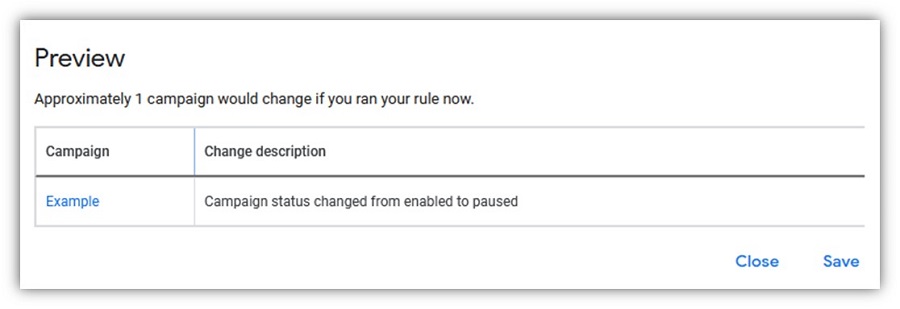
3. Be cautious of frequency
One of the most common mistakes that I see advertisers making is having their rules run too frequently or using data from a different time period than their frequency. For instance, an automated rule that runs hourly using data from the day before will complete that action either 0 or 24 times, but never once. Your rule may be set to only raise your budget by $100, but this small mistake could raise it by $2,400 by the end of the day instead!
4. Start off with small changes
Fortune may favor the bold—but don’t automate your boldness! Small changes add up quickly and you don’t want a rogue automated rule to spend your annual budget over the weekend or change your campaigns beyond recognition without your eyes on it! Start off by having Google post smaller changes in the ballpark of 5% to 10% of a value every time it runs first. Once you see that the automated rules are set up, working properly, and contributing to better performance, then you can give them more power to make bigger changes.
22 Google Ads automated rules every advertiser should know
Automated rules have nearly unlimited potential to make managing your Google Ads account easier. With proper planning, you can use them to launch your new campaigns on time, optimize your current ads, keep you informed of your performance, or set up a failsafe to pull in an emergency. Here are some common examples that I use frequently:
Google automated rules for making campaign management easier
Try these automated rules to make managing Google Ads easier.
1. Pausing your campaigns before a holiday
If you know that your business is going to be closed for a few days in advance, you can use this rule to pause your campaigns on time. It’s one less thing to worry about right before your time off.
- Rule type: Campaign
- Action: Pause campaigns
- Apply to: All campaigns
- Conditions: Campaign status: All enabled
- Frequency: Once, at end of the business day the day before you close.
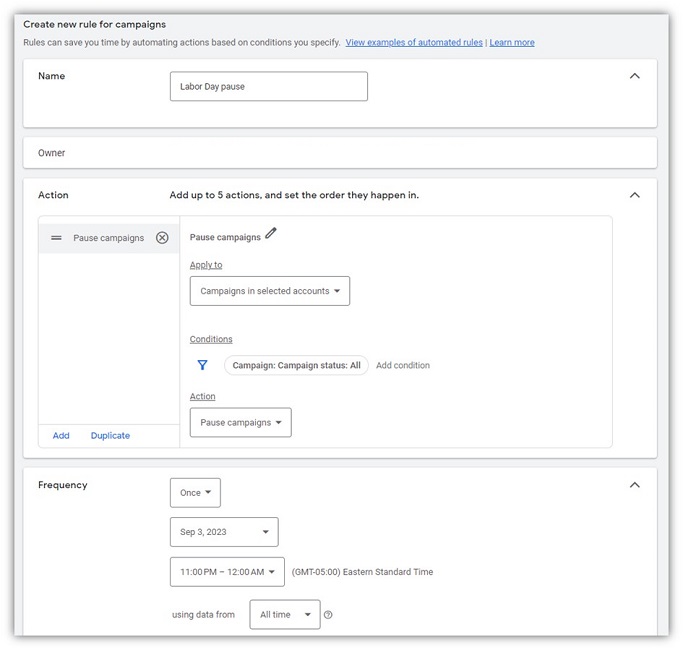
2. Enabling your campaigns after a holiday
- Rule type: Campaign
- Action: Enable campaigns
- Apply to: Selected campaigns (all that you are currently running)
- Conditions: None
- Frequency: Once, at the beginning of the day your return from the holiday.
- Rule type: Ads
- Action: Enable ads
- Apply to: All ads (or manually select individual ads)
- Conditions: Ad text includes [your ads’ special offer]
- Frequency: Once, at the time your promotion starts.
- Rule type: Ads
- Action: Pause ads
- Apply to: All ads (or manually select individual ads)
- Conditions: Ad text includes [your ads’ special offer]
- Frequency: Once, at the time conclusion of your promotion.
- Rule type: Ads
- Action: Enable ads
- Apply to: All ads (or manually select individual ads)
- Conditions: Ad text includes [your ads’ late-night messaging]
- Frequency: Daily, at 5 p.m.
- Rule type: Ads
- Action: Enable ads
- Apply to: All ads (or manually select individual ads)
- Conditions: Ad text includes [your ads’ weekend messaging]
- Frequency: Weekly, Saturday at 12am.
- Rule type: Ads
- Action: Change keyword final URLs
- Apply to: All ads (or manually select individual ads)
- Conditions: None
- Frequency: Once, at a set time
- Rule type: Campaigns
- Action: Pause campaign
- Apply to: Select campaigns
- Conditions: Spend > $[your daily budget]
- Frequency: Hourly, using data from the same day.
- Rule type: Campaigns
- Action: Enable campaign
- Apply to: Select campaigns
- Conditions: Spend > $[your daily budget]
- Frequency: Daily at 12am, using data from the previous day.
- Rule type: Campaigns
- Action: Change budgets
- Feb 1 – Increase daily budgets by 10.7%
- Mar 1 – Decrease daily budgets by 9.7%
- Apr 1– Increase daily budgets by 3.3%
- May 1– Decrease daily budgets by 3.2%
- June 1– Increase daily budgets by 3.3%
- July 1– Decrease daily budgets by 3.2%
- Sept 1– Increase daily budgets by 3.3%
- Oct 1– Decrease daily budgets by 3.2%
- Nov 1– Increase daily budgets by 3.3%
- Dec 1– Decrease daily budgets by 3.2%
- Rule type: Campaigns
- Action: Pause campaign
- Apply to: Select campaigns
- Conditions: Spend > $[your weekly budget]
- Frequency: Hourly, using data from this week.
- Rule type: Campaigns
- Action: Pause campaign
- Apply to: Select campaigns
- Conditions: Spend > $[your monthly budget]
- Frequency: Hourly, using data from this month.
- Rule type: Campaigns
- Action: Change budgets
- Apply to: Select campaigns
- Conditions: None
- Frequency: Weekly, on Saturdays at 12am.
- Rule type: Keywords
- Action: Raise bids to first page CPC
- Apply to: All keywords
- Conditions: Keyword status reason contains any below first-page bid.
- Frequency: Daily
- Rule type: Campaigns
- Action: Increase budget by 5%
- Apply to: Select campaigns
- Conditions: Conversions > 5 and CPA (or ROAS) is hitting your goals
- Frequency: Daily at 10 a.m., 12 p.m., 3 p.m., and 6 p.m.; using data from that day
- Rule type: Keywords
- Action: Increase bids by 5%
- Apply to: All keywords
- Conditions: Conversions > 5 and CPA (or ROAS) is hitting your goals
- Frequency: Weekly, using data from the previous week.
- Rule type: Campaign
- Action: Pause campaign or decrease budget
- Apply to: Select campaigns
- Conditions: Spend > [70% of your budget] and CPA (or ROAS) is very bad
- Frequency: Daily at 12 p.m., 3 p.m., and 6 p.m., using data from that day.
- Rule type: Keywords
- Action: Decrease bids by 5%
- Apply to: All keywords
- Conditions: Conversions > 5 and CPA (or ROAS) is 20% or more away from your goal.
- Frequency: Weekly, using data from the previous week.
- Rule type: Keywords
- Action: Pause keyword
- Apply to: All keywords
- Conditions: Clicks > 100, Spend is high, and CPA is very poor
- Frequency: Monthly, using data from the previous month.
- Rule type: Ads
- Action: Pause ad
- Apply to: Ads in selected campaigns (consider only search campaigns, for instance)
- Conditions: Ad Impressions > 1000, Ad CTR < .5%, and Ad Group CTR > 1%
- Frequency: Monthly, using data from the previous month.
- Rule type: Campaign
- Action: Send email
- Apply to: All campaigns
- Conditions: Spend < [33% of monthly budget]
- Frequency: Monthly on the 15th, using data from the current month
- Rule type: Campaign
- Action: Send email
- Apply to: All campaigns
- Conditions: Change history changes = 0
- Frequency: Weekly, using data from the past week
Many of these rules have a “sister rule” that reverses them. Set this rule up alongside the rule to pause your campaigns and to make sure that they resume once your team is back to work.
If you’re changing your business’s operating hours during a holiday, be sure to update your local listings as well. The LocaliQ Listings Grader can help!
3. Enabling new ads for a sale or promotion
Want to make sure your new ads go live right in time for a sale or big event? This rule can save you from having to remember to update your ads on the big day. Consider adding labels to your ads for different sales or promotions to make automation easier. You may also want to schedule a similar rule to enable your usual ads again after a sale.
4. Pausing your ads after a sale
A sister to the previous rule, use this automated rule to pause your usual ads during the event and then pause your sale ads afterward.
5. Run different ads at night
Offers like “24/7 availability” or “Open late” matter to people differently at night. Similarly, if your team doesn’t respond to requests after hours, a more modest call to action may help you guide searches to fill out a form during your off-hours.
Like most other rules, couple this rule with three sister rules to pause your “daytime” ads daily at 5 p.m., resume your “daytime” ads at 9 a.m., and pause your “nighttime” ads at 9 a.m.
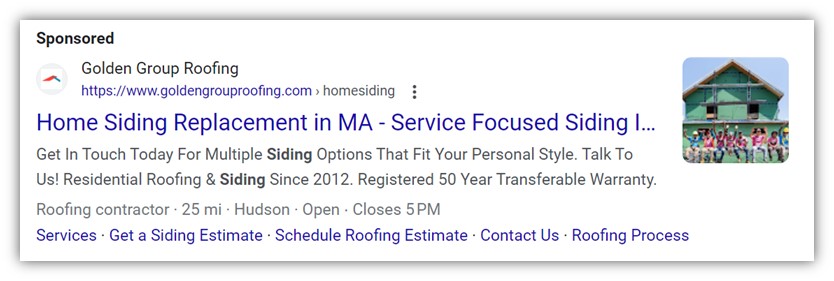
An example of a search ad that could benefit from this rule, since the business closes at 5 p.m.
6. Run different ads on the weekend
Similarly, if you have special rates on weekends or are available when your competitors are closed, those messages may resonate with your weekend searchers. Be sure to pair this rule with sister rules to pause these ads on Monday, resume your weekday ads on Monday, and pause your weekday ads on Friday.
7. Update your final URL
If you’ve got a new landing page for your ads, this rule can spare you from having a late-night session updating your keyword’s final URL.
It’s been proven that having more landing pages generates more leads. So, this Google Ads automated rule can come in handy as you create landing pages optimized for specific PPC keywords.
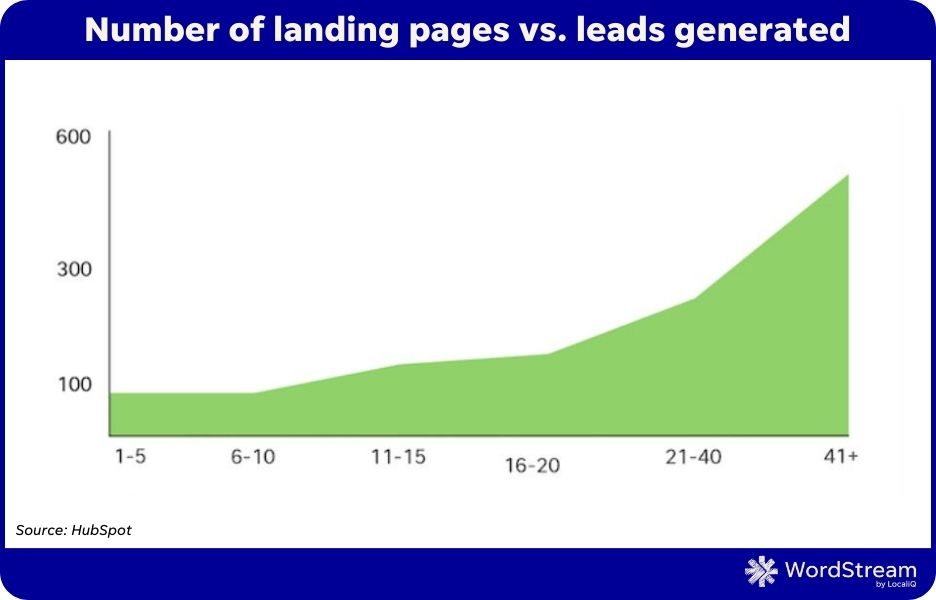
Rules for making budget management easier
Try these Google Ads automated rules to simplify budget management.
8. Prevent your campaigns from overspending their daily budget
Google infamously can spend up to twice your campaign’s daily budget on any given day. This is a trick to take back control of your campaigns and limit Google’s ability to spend more than a set amount each day.
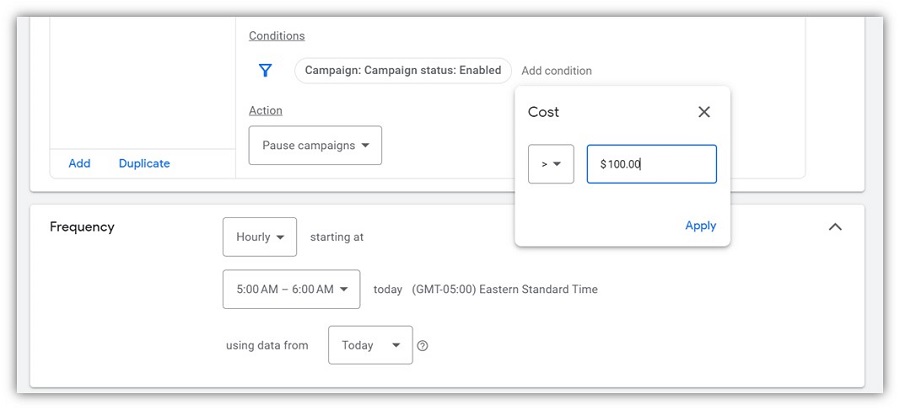
9. Enabling your campaigns after spending their budget the previous day
The sister rule to the previous, this will enable the campaigns you paused the previous day.
10. Keeping your monthly budget constant every month
It’s a silly thing, but marketers know that their set monthly budget doesn’t divide evenly into a daily budget when the months have 28, 30, or 31 days. Manually recalculating budgets every month is a pain and many of us have other priorities on the first day of the month. 10 rules here can save you a year of math.
Create a different rule for each date, to run once at 12 a.m. on that date and adjust the budget in kind:
11. Set a weekly budget for your campaigns
Have a special budget for the holiday week? Or just prefer to manage your campaigns with a weekly budget? This rule has you covered.
12. Set a monthly budget for your campaigns
You can set a max spending limit for your entire account within Google Ads, but if you want to control a set monthly budget for some of your campaigns, you can manage that as well with this rule.
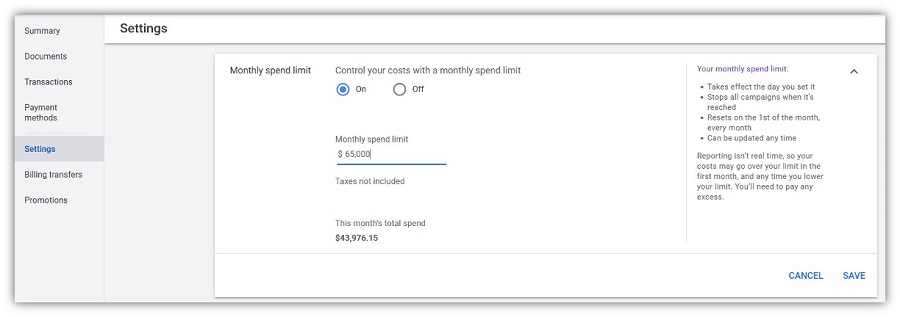
An example of setting a monthly spend limit for your entire account. However, Google Ads automated rules can make this setting possible at the campaign level.
13. Adjust your budget for the weekend
Depending on your audience, search traffic might peak or drag on the weekend. You can use dayparting to adjust your bids or ad schedule for the weekends, but you can also adjust your budgets throughout the week to make sure that you can afford more traffic when your best customers are searching for you.
Similarly, create a sister rule to this to reverse this change on Mondays at 12 a.m.
Google Ads automated rules for managing campaign performance
Performance in Google Ads can vary from advertiser to advertiser–what’s “good” for a lawyer, might be awful for an ecommerce business. With that in mind, consider your own account performance when creating specific conditions for these rules.
14. Increase bids if your keywords aren’t showing
Keywords that don’t show are hard to optimize for. This rule will catch any keywords that aren’t showing because their bid is too low.
15. Increase budget if performance is good
Search traffic might spike unexpectedly–and this rule can help give your campaigns more marketing budget fuel if they’re performing well. This can be particularly great to implement on big sales events or holidays.
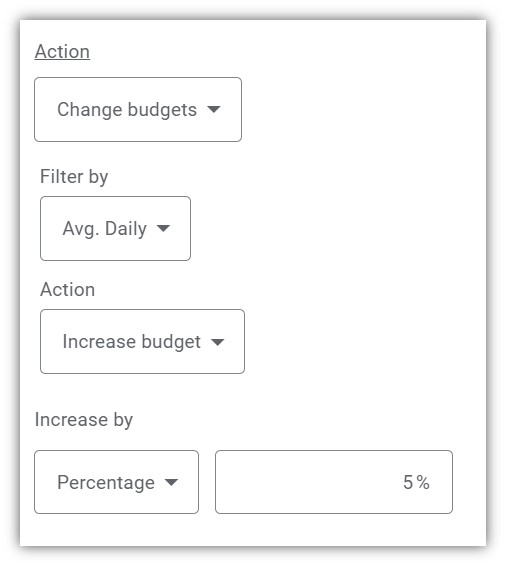
16. Increase bids when performance is good
Smart bidding can automatically adjust your keyword bids in your account to optimize towards a specific goal, but if you prefer a little bit more control with manual CPC bidding, you can still use automated rules.
17. Pause campaigns or decrease budgets if performance is poor
Not all press is good press for your PPC campaigns. You never know when you’re about to be on the receiving end of a lot of poor-quality searches. Treat this rule as your guardrail to prevent a bad day from getting worse.
Bear in mind that it may take a few hours for Google to attribute conversions to your campaigns—so set your benchmarks for “very bad” results low here. You’ll also very likely want to have Google email you anytime this rule runs so that you can bring your attention to what caused such a poor-performing day.
18. Decrease bids if performance is poor
Light bid adjustments can keep your keywords optimized and reduce wasted spend without you even signing into Google Ads.
While these Google Ads automated rules are here if you need them, you can stay ahead of these rules by picking the best possible keywords for your account. Use our Free Keyword Tool to get the top keywords for your specific account needs.
19. Pause low-performing keywords
Even well-researched keywords may not lead to the results you hoped for. If you find that a keyword is getting a lot of traffic but no conversions, plan to pause it.
20. Pause low-performing ads
Ad testing is a vital part of managing your Google Ads campaigns. This rule can help determine the loser of your ad tests and pause poor performing ad in an ad group
Rules for monitoring your campaign activity
These Google Ads automated rules allow Google to help you keep an eye on campaign activity.
21. Receive an email if your campaigns aren’t spending their budget.
If your campaigns aren’t on track to spend their monthly budget, this rule can alert you and let you fix anything before the end of the month.

22. Receive an email if your team isn’t active in your account.
If you trust a teammate or agency to manage your accounts, it can be frustrating to discover that they aren’t actively touching anything. Without having to check their work, this little rule will alert you if a week goes by without any activity. Some accounts may not require daily or even weekly changes to stay healthy–but this rule can help you keep your trust in your trusted partners.
Want more ways to optimize your Google Ads account? Try our Free Google Ads Grader to get key insights on Quality Score, Impression Share, and more!
A good Google Ads automated rule could be your account management hero
Google Ads automated rules can help make your life managing your PPC campaigns much easier. With a little bit of planning, you can automate several manual tasks to take place—letting you focus on other priorities during your busiest periods or even letting you relax during your break. But remember, Google Ads automated rules are as powerful as you make them—be cautious about how many and how frequently your rules will post changes and check on them frequently until you have them fine-tuned in your account.












