PPC
Google Ads Rolling Out Enhancements to Location Assets: Here’s How to Use It

Location Assets (formerly known as Location Extensions) have been a staple of any good local business’s Google Ads account for over a decade. Although their name has changed a few times since their introduction, they’ve always functioned the same and served the same value–simply link your Google Business Profile to Google Ads and your ads will begin to show your location to searchers nearby.
After decades of this simple but effective design, Google recently began automatically enhancing its location assets to include an image of their local business alongside their address and hours. This new feature is designed to help your ads stand out on the busy SERP, improve ad performance, and reinforce trust in your local business.
In this article, we’ll walk through:
- How to feature your business’s images in your Google Ads location assets
- Best practices for your business’s images in location assets
- How to opt out of showing your images in location assets
Let’s get started.
How to feature your business’s images in your Google Ads location assets
To take advantage of this new feature, all advertisers need to do is maintain their Google Business Profile, have it linked to Google Ads, and have their location extensions active in their campaigns. Google will automatically highlight any of your Google Business Profile’s merchant photos.
Your Google Ads location assets will only include images that you’ve uploaded directly to your GBP’s Merchant Photos–it will not pull any photos submitted to your GBP from past visitors or from reviews, so you’ll always set the right impression with your ads’ images.
1. Create and manage your Google Business Profile’s merchant photos
For your Google Ads’ location assets to feature your business’s images, you’ll first need to upload at least one merchant photo to your Google Business Profile. To upload merchant photos, first sign into your Google Business Profile and select “Add Photo.”
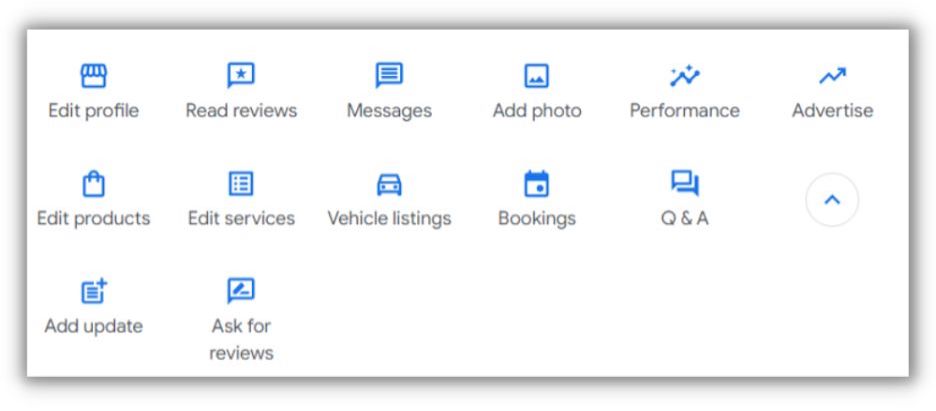
2. Upload your images
You’ll then have three options for the type of photo to upload.
- Logo: Your logo photo will help you keep your brand consistent and identifiable across Google. Your logo icon will appear alongside any posts from your profile or anytime you respond to a question or review.
- Cover photo: Your cover photo is the money shot – this photo is most likely to show up first in your Google Business Profile listing and will be used the most in your Google location assets images.
- Photo: These are supplementary photos that will show in your Google Business Profile listing. They’re often visible alongside your Cover photo, so it’s worth including at least several different and dynamic images of your business.
3. Remove outdated photos
If your business photos are outdated or poor quality, you can also remove any old photos from your Google Business Profile. Just log into your Google Business Profile and select anywhere in the photos section. Navigate to the “By owner” section and select the photo you wish to remove. In the top right corner, you should be able to select a trash can “delete” icon to remove it from your profile.
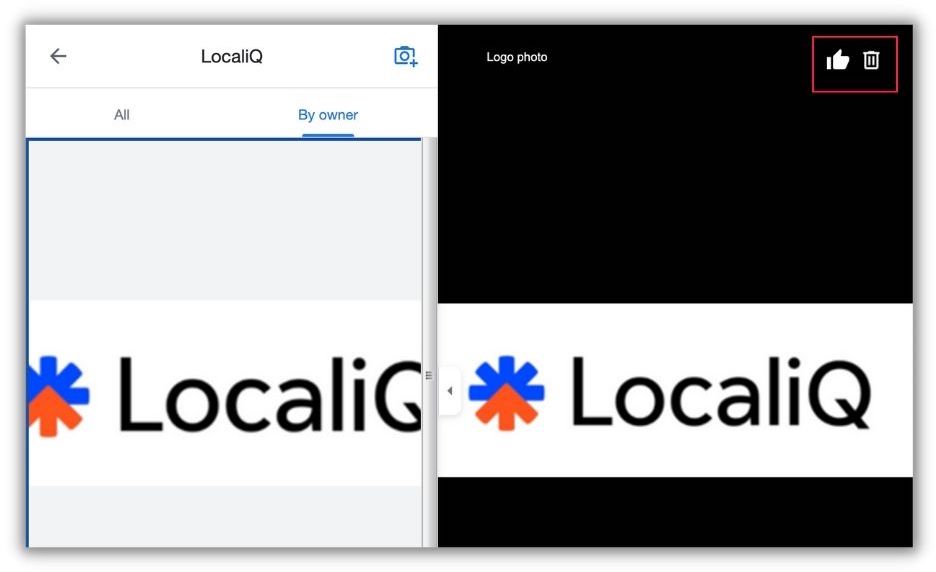
Best practices for Google Business Profile photos and Google Ads location assets
Optimizing your Google Business Profile isn’t just important for your Google Ads location assets. Your Google Business Profile is likely the first thing searchers will see when they find you online, and it’s a huge part of Google’s own local SEO ranking algorithm.
Spend the time to completely fill out your Google Business Profile and regularly update it to highlight to both Google and searchers alike that you’re an active, responsive, and trustworthy business.
1. Prioritize a high-quality cover photo
Your cover photo will usually be shown first and most prominently on the SERP, alongside your GBP, and now alongside your Google Ads. Ensure that your cover photo best represents the image of your brand and is accurate to your business. Use proper lighting, focus, and minimal alterations. Google recommends your cover photo to be at least 720 x 720 in size.
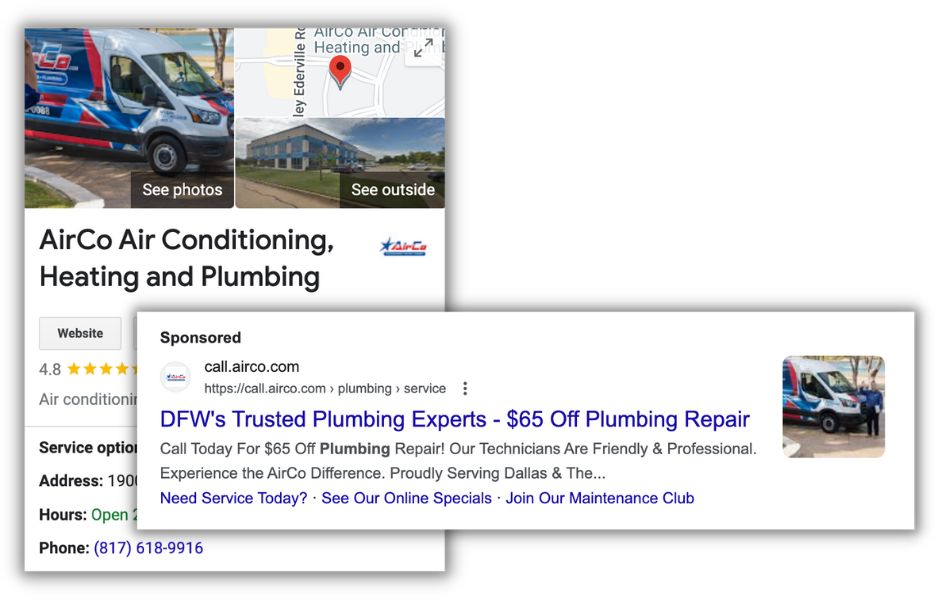
2. Include a variety of different photos
Your cover photo may get the most attention, but it won’t always show alone. A prospective visitor is likely to browse several images online before visiting in person. Consider including:
- Several exterior images: To help customers recognize your business as they approach. Include different images to highlight how your storefront looks from different directions, parking and transit options, as well as how your business looks at night.
- Interior images: To highlight the atmosphere that customers should expect in your store. Highlight color product displays, seasonal areas, waiting rooms, common areas, and amenities that customers may want to see.
- Staff photos: To highlight your great team and present a more personal side of your business. Authentic photos that show your team working together earns trust in your business. Avoid including formal headshots.
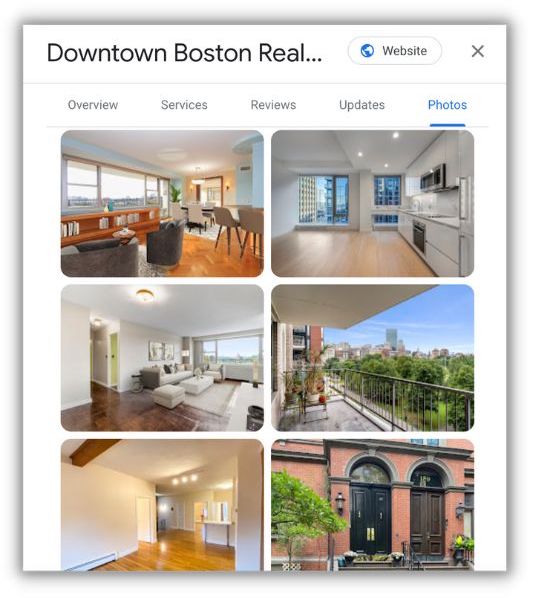
3. Create a Google Ads Logo asset
Your Google Business Profile will highlight your logo alongside your posts and responses automatically. You also highlight that same logo alongside all your Google ads to reinforce your brand consistently on the SERP. Creating a logo asset is a simple and effective way to improve your ads performance, but you’ll need to verify your Google Ads account before you can implement it.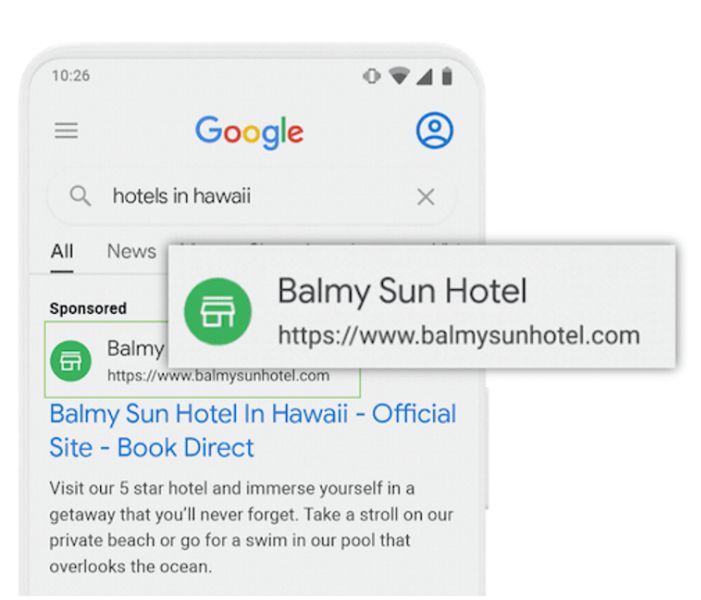
4. Enhance your ads with image assets
Your location assets and images from your Google Business Profile will automatically appear when a user is searching for you locally–but searchers outside of your area may not always see these assets.
Include image assets in your Google Ads campaigns to provide more visual aspects to your search ads, whether or not a user is searching locally or not. Image assets are also more flexible and don’t need to be directly related to your physical location.
Use them to highlight images of more seasonal events, sales, products, and services that wouldn’t always be appropriate to be prominently displayed on your Google Business Profile.
How to opt out of automatically including photos in your local Google Ads
Some businesses won’t always have the most aesthetic Google Business Profile photos and may want to opt out of including photos of their location within Google Ads. Luckily for them, these new features for location assets can be turned off and allow advertisers to just show their location alongside their ad without any photos.
To opt out of automatically including photos in your local Google Ads, follow these steps:
- Within Google Ads, select “Ads and Assets” from the left-hand bar, then select “Assets.”
- Under the “Associations view,” select the 3-dot “More” icon. Then select “Account-level automated assets.”
- From this view, select the three-dot “More” icon again. Now select the option “Advanced settings”
- Under “Automatic locations,” there is a check box to “Grant Google Ads license to use merchant photos and other rich media from the linked Google Business Profiles in the advertising campaigns from this account.” Unselect this option and hit save. This will prevent Google from pulling any photos from your Google Business Profile to serve alongside your ads.
Show off your business images in location assets
These new enhancements to location assets should be valuable for local advertisers and help their ads stick out from their competition on the SERP. As these features continue to roll out to more advertisers, now is a perfect time to review your Google Business Profile and ensure your business is prominently displayed in local searches.


















