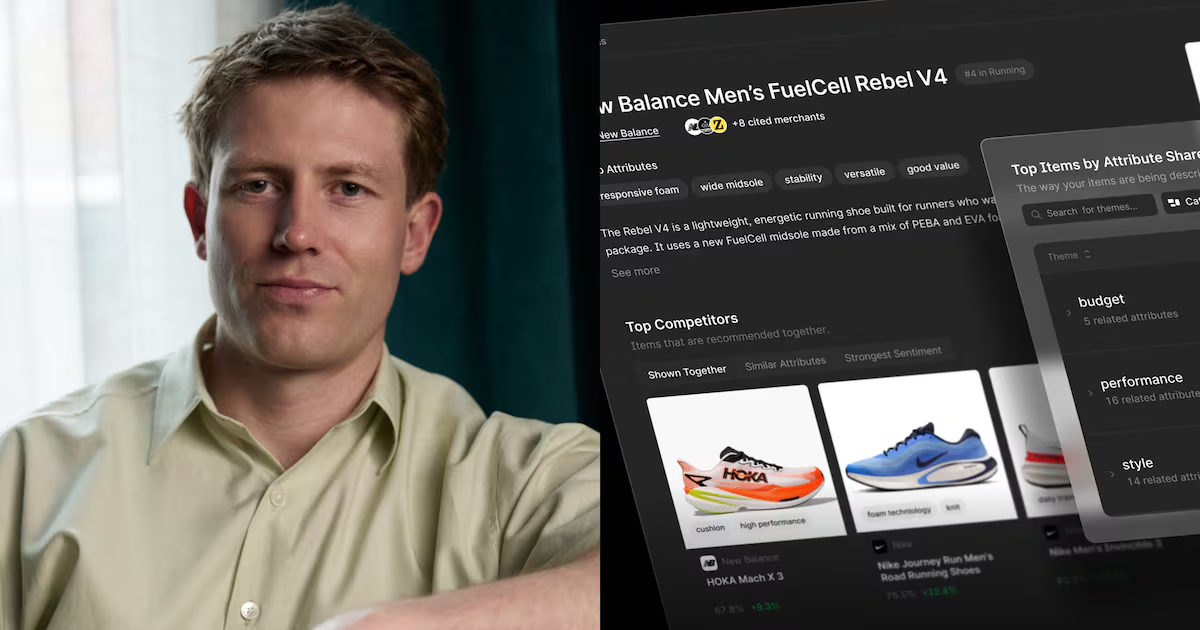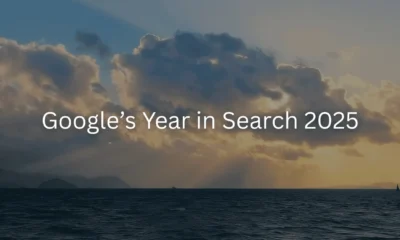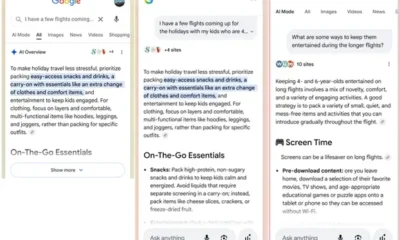Google Policy Ad Disapprovals: A Story of False Flags
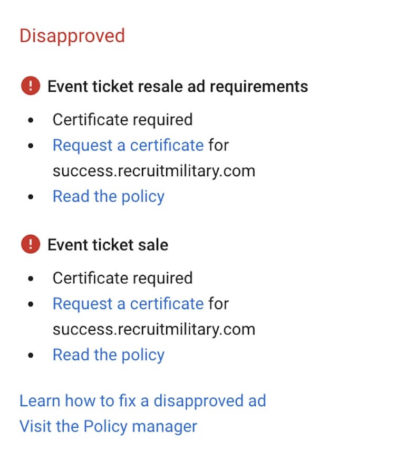
Having your ads disapproved for whatever reason can be a big roadblock for account success. These disapprovals lead to a loss of time when you have to research the policy that was violated, retool your ad to either meet the requirements or avoid the policy altogether, then submit the ads for review again. In this loss of time, these ads cannot serve to your audiences which leads to dips in performance. Now, think about this same scenario except your ads do not infringe upon any policy and still get disapproved anyway. This was the bane of my existence for months on one of my larger accounts. Having to check policy reviews daily and follow the allotted processes took time away from developing strategy and moving more important initiatives forward.
The Approval Process
First, we need to understand how and why our ads are being disapproved for policy infringement. The most important thing an account manager can do from the beginning is to understand any policy related to their business. Review any Google advertising policy that could be related to the scope of your work and make sure that your ads follow the policy. A list of Google’s advertising policies can be found here.

Next, we need to understand the system that flags our ads. All enabled ads within an account go through a complex review process via Google’s algorithms and a program called Swiffer. This process is supposedly 99% accurate, but when there are roughly 160 billion searches per month in Google alone (Statista) then the number of ads that fall through the cracks is still pretty astronomical. If your ads receive 200 disapprovals in 30 days, then that account is moved onto a Swiffer list for manual review and MAYBE gains the mythical policy exclusion. This exclusion is only for the lucky, so for the rest of us what do we do next?
Email Notifications
The first step is recognizing that your ads are being disapproved for whatever reason. You can edit your email notifications in each account to trigger when a number of events happen within an account. Specifically, for this case, you can set up your notifications to trigger when your ads are disapproved. So rather than needing to check in the account daily, your email can be the first line of defense in managing this issue. To edit your notification settings:
- Navigate to the wrench icon in the upper right corner of the interface
- Select setup
- Select preferences
- Navigate to notifications (1 of 2 options within the preferences page)
- Turn on “Disapproved ads and policy alerts

Submit a Ticket
This is my go-to move if the disapprovals do not seem like a regular occurrence. The ticket submittal process is actually quite easy and does not take too much time when in a one-off scenario. The kicker is that Google will look into the ad within a 24-hour period after receiving the ticket. Perfectly reasonable from their end in my opinion, but this means our ads could be off for roughly 36 hours or more if I received my email notification overnight and submitted my ticket first thing in the morning. To submit a ticket, navigate to this link.
Then, you will have to fill out a decently quick form explaining the issue. Fields include:
- Contact information
- Google Ads Customer ID (and Child Account ID if applicable)
- Language
- Topic or Policy
- Summary of the issue
- Phone Number (new)
- Submit a supporting attachment (new)
Calling In
Using the same info as above, you can always call the Google support number and give them the above info. The review process takes the same amount of time but there are a few benefits to calling in. First, if you have multiple campaigns and ads affected, then by calling in you can have the support take down more of the information upfront for a 1 stop process. In this same scenario, this would require a few ticket submissions. Second, if you are speaking with a Google support member, they may be able to inform you or connect you with someone who can describe how you are infringing upon the policy and how to avoid it.
Google Support Phone Number: 1-866-2-GOOGLE (866-246-6453)
Submitting a Bug
This is a more elusive process that few know about and is only accessible if you have a dedicated account rep. with Google or can get through to Google’s policy team. In my case, accounts dedicated agency rep. helped uncover this process. I never received too much information on where and how this bug was submitted into the Google system, but it did permanently stop my ads from being flagged for a policy that they were not infringing upon. Basically, you submit the below info to your contact:
- Issue Type (Policy in Question/Reason for Disapproval)
- Issue Description (must include formats affected, URL of the site affected, screenshots, and dates)
- Customer ID
- Campaign/Ad Group IDs (Cannot say “All” or “Multiple” – please be specific)
- Creative IDs (At Least one example of a creative impacted by this disapproval)
Once they have this information and have the policy team submit the bug, then it will take 24-72 hours to push through the system, review all of the affected ads, and reverse their designation pending any other policies that you were unaware of. It is also important to note that any new ads created after the bug can still be disapproved, but once they are the ads will be review again and likely reversed with no action needed from yourself.
Conclusion
Ad disapprovals are not the most complicated thing to deal with in our search accounts but they are a nuisance and can waste time if not dealt with properly. By taking the steps provided above, we advertisers can mitigate how much time, effort, and headspace we use when dealing with policy disapprovals. Thanks for reading and please check out this awesome PPC Hero Google Shopping disapproved ads post from last week.