How Does Google Shopping Work?
One in five shoppers starts their product search on Google. This makes Google second only to Amazon when it comes to product searches—and gives sellers a great opportunity.
Google Shopping is the umbrella term covering the different tools and programs that Google provides to help online stores reach shoppers. But how does Google Shopping actually work?
This guide will demystify the ecosystem that is Google Shopping and help you navigate the various programs and opportunities Google offers your business.
What is Google Shopping?
Google Shopping refers both to Google’s comparison shopping network and to their advertising platform. Since the same term is used to refer to both, it can get a little confusing. Here’s how it works:
Google Shopping: The Comparison Shopping Engine
When we refer to Google Shopping, we’re actually talking about two interconnected platforms. One is Google’s comparison shopping engine (CSE).
 Google’s comparison shopping engine.
Google’s comparison shopping engine.
Here, shoppers can search for any product and compare prices and models from various sellers. From a product listing, shoppers can click through to the merchant website. Or they can check out directly on Google if the product is eligible for Buy with Google. This feature lets shoppers complete the entire purchase process without ever leaving Google Shopping.
Essentially, this part of Google Shopping works as a product research and discovery hub, with many tools and features available to smooth the path to purchase.
Google Shopping: The Advertising Platform
The other side of Google Shopping is the search engine’s advertising platform.
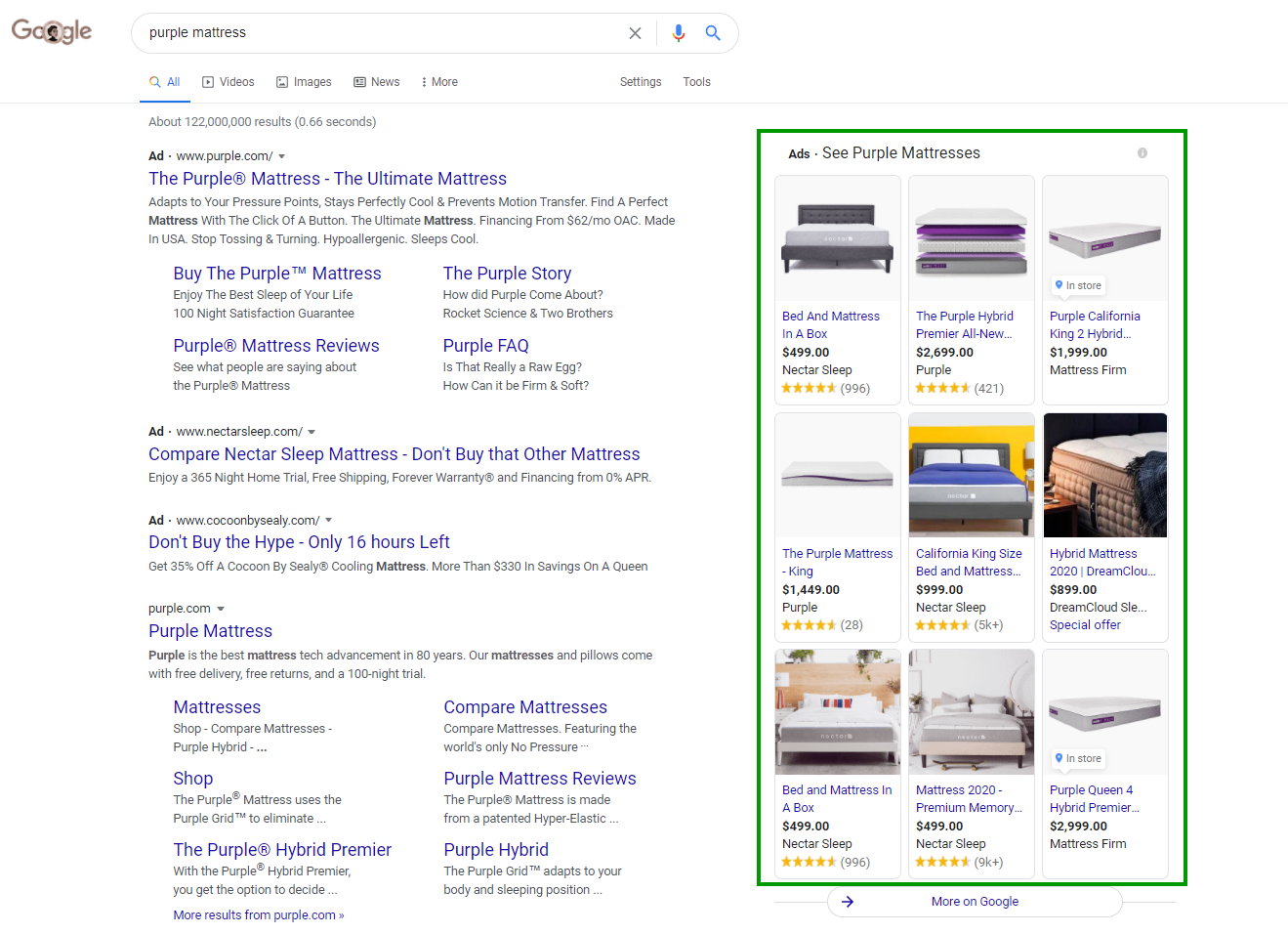 Google Shopping ads appearing on the Google search results page.
Google Shopping ads appearing on the Google search results page.
Shopping ads display product details—image(s), star ratings, promotions, local availability, and more—to customers across Google domains. These ads appear on relevant searches on Google, as well as relevant pages on partner sites and Google properties like YouTube and Gmail.
Google Shopping ads uses a cost-per-click (CPC) model (also known as pay per click), which makes it an affordable way to drive traffic to your store. Since you decide how much you pay when a shopper clicks on your ad, you can optimize your advertising strategy to maintain low costs while driving sales. The ad platform also provides you with a lot of control over when and where your ads appear (more on that later).
Organic search traffic takes a lot of time, effort, and luck to build, especially for ecommerce. Google Shopping gives you a shortcut to reaching relevant shoppers with your product all across the internet.
How to Set Up Google Shopping
There are two steps you must take before you can use any Google Shopping program.
First, you must sign up for a Merchant Center account. The Merchant Center is the beating heart of Google Shopping. This is where you’ll add and manage your products, set up tools and programs, and track product performance.
 Merchant Center allows you to add products, manage tools, and track performance.
Merchant Center allows you to add products, manage tools, and track performance.
Signing up for Merchant Center is very easy—all you have to do is enter some basic information about your business.
Once your account is created, you’ll need to verify your website. You can do this in one of two ways: through an existing Google product installed on your website (such as Search Console or Analytics) or by adding a specific tag to your website’s code. This allows Google to ensure the store belongs to you.
Once you’ve verified your website, you’ll have access to all the features of Merchant Center. Your next step is to add your products. The video below provides a rundown on how to do this.
Basically, you have three options for adding products to Merchant Center:
- Upload each product manually. With this option, Google guides you step-by-step through manually adding product details. This can be effective if you only have a few products, but it’s time-consuming if you have a large catalog.
- Create a product feed. You can either do this in Google Sheets or upload an existing product feed in spreadsheet format.This spreadsheet will contain all the key details about your products and act as a database for Merchant Center.
- Sync your product feed from another source. Scheduled fetches and the Merchant Center Content API are two ways to automatically grab your product data from existing databases (either on your website or with a third-party service like Sellbrite). If you want to really hit the “easy” button, Sellbrite removes the complexity of uploading products to Google, by integrating with Google’s Content API. This allows merchants to easily manage which products they want available on Google from within our apps.
This product data will power everything else on Google Shopping, such as where your listings and ads appear and what details are displayed. Be sure to follow best practices for structuring your product data. Most importantly, be thorough! The more details you include, the easier it will be for shoppers to find you.
Once you’re set up in Merchant Center, it’s time to start selling and promoting your products through Google’s many Shopping channels.
To learn more about setting up Google Shopping, check out our step-by-step guide.
How the Google Shopping Ecosystem Works
Once you’re set up in Merchant Center, you’ll have access to a number of programs. Think of these programs as parts of an ecosystem. They have individual functions and benefits, but, when used together, they enhance your collective Google Shopping performance.
Most of these programs are free to use, and all of them are designed to help you attract traffic and increase conversions. Here’s what you need to know to get started:
Surfaces Across Google
This program makes your product listings eligible to show up across Google properties, such as Search, Shopping, Images, and Lens. While Search and Shopping are certainly the most lucrative of these properties, Google continues to experiment and expand their product listing placements.
 Example of product listings displayed on a Google Image search, via Surfaces Across Google.
Example of product listings displayed on a Google Image search, via Surfaces Across Google.
It should also be noted that Surfaces Across Google is a prerequisite for Shopping Actions—one of the best Google Shopping programs available (more on that later).
Surfaces Across Google is easy to set up and completely free to use. In Merchant Center, go to the Growth tab. There, you’ll see the option to enroll in Surfaces Across Google.

You’ll need to upload your product data (as well as tax and shipping information), but you can use your existing product feed for this. Once you’ve completed this step, your products will be eligible to appear on searches across Google.
Google Shopping Actions
Shopping Actions transforms Google’s comparison shopping engine from a product research hub to a sales platform. Sellers who enroll their products in this program make them available for purchase directly on Google Shopping. From the buyer’s perspective, this happens via the Buy on Google button. This lets the buyer check out in a few clicks without ever leaving Google.
 Buy on Google lets shoppers buy your product without leaving Google Shopping.
Buy on Google lets shoppers buy your product without leaving Google Shopping.
This feature targets a major concern for ecommerce retailers: shopping cart abandonment. The average shopping cart abandonment rate is 70%—due in large part to complicated checkouts and unexpected costs. Buy on Google eliminates surprises (tax and shipping costs are shown on the product page) and simplifies the checkout process, so shoppers are more likely to convert.
And Shopping Actions doesn’t just eliminate barriers for shoppers. In early 2020, Google announced that they would no longer charge commissions on purchases made through Buy on Google. That means Shopping Actions is now 100% free for sellers to use.
You’ll need to submit an application before you can start using Shopping Actions, though. This is just so Google can make sure you meet the program’s participation criteria. To smooth the application process, make sure you’ve already uploaded your product feed so Google can review your products.
Then, submit your application to Shopping Actions via the Growth tab in Merchant Center.

You’ll need to link your business PayPal to Google during this step, if you haven’t already. You’ll also need to tell Google the tools you use for customer support (such as email, phone, Zendesk, etc.).
Approval shouldn’t take more than a week or two, although Google doesn’t give a guaranteed time frame. Once your application is approved, you’ll be asked to provide more details around shipping, returns, tax information, and general business details.
The most time-intensive part of setting up Shopping Actions is entering product data, so if you’ve already taken the step to upload a product feed, the rest of the set up should be simple.
Now, shoppers will be able to purchase your products directly from Google—streamlining the purchase process for them and improving the conversion rate for you.
Google Shopping Ads
If you’ve ever searched for a product on Google, you’ve seen these promotions. Shopping ads are image ads rich with product details and appear on relevant searches. These ads are shown in a number of places across Google properties, depending on the settings you choose:
- Google Search results: Shopping ads often appear above both text ads and organic results. In some cases, they’ll also appear on the right-hand side of the SERP (see earlier image example).

- Google Shopping results: Shopping ads appear before organic results in Google Shopping searches—making it possible for newer sellers to appear first on the SERP.

- The Google Display Network: Shopping ads are eligible to appear on Google properties like YouTube and Gmail, as well as on other sites opted in to the Google Display Network.

- Google Search Partners: Google has an extended network of sites and search engines that will display ads. Shopping ads don’t appear in this network as often as text ads. However, you can opt your Shopping campaigns in to this program to extend your reach with no additional fee.

As you can see, Shopping ads give you a number of ways to reach your target shoppers. This is important for driving sales since 51% of shoppers use Google to research purchases. Shopping Ads put your product offering front and center for these searches.
Google Shopping is a pay-per-click (PPC) advertising platform. This means that you pay only when someone clicks on your ad. But, unlike Google Ads (formerly AdWords), Shopping ads don’t require that you target keywords.
Instead, your advertising campaigns will target products or product categories. Once you specify which products or categories you want to bid on, Google uses the details in your product feed to determine what searches are relevant to your ads.
When creating a Shopping campaign, you’ll specify what products you want to target in your campaign, set your bids and budgets, and decide where you want Google to display your ads. Here, you can also decide whether you want to advertise in-store inventory to local shoppers through Local Inventory Ads.
Within your campaign, you’ll create an ad group that determines what kind of ad you want to show. You have two options:
- Product Shopping ads are the default Shopping ad, and generally the best for most retailers.
- Showcase Shopping ads let you group similar products together into a sort of “carousel” ad. Note that these ads are not PPC. Instead, Google charges you “cost per engagement” (CPE). This means you’re charged when a shopper expands your ad and either spends 10 seconds or more scrolling through products or clicks on the ad.

Shopping ads are fairly straightforward to set up, but there are a lot of best practices to help you make the most of your advertising. To learn how to set up your campaigns successfully, check out this guide to driving sales with Google Shopping Ads.
Google Product Ratings
One of the great features of Google Shopping is its product ratings. This program pulls data from Google-based reviews as well as third-party review software to display a star rating on your ads and product listings.
This isn’t just eye-catching: products with reviews are 270% more likely to be purchased versus products without reviews. Google offers this feature for free, and it takes only a little up-front effort to get it working.

If you’re already using a third-party review system (such as Trustpilot), check to see whether they’re an eligible review aggregator and can integrate with Google Product Ratings.
All you have to do is fill out the Google Product Ratings interest form to get started. The form is very basic. The only requirement is that you have at least 50 reviews on your website so that Google has enough data to use. Once Google has your information, they’ll work with the review aggregator to update your ratings automatically.
You can also upload a product reviews feed to Merchant Center, although this requires a bit more technological skill. Essentially, you’ll upload a spreadsheet that feeds product reviews directly from your website to Google. This way, whenever a customer submits a review on your site, it appears as a product rating on Google Shopping.
Your third option is to sign up for Google Customer Reviews. This free service prompts customers to review their experience with you after their order has been delivered. It naturally integrates with Product Ratings and can be used alongside other review aggregators.
It also allows you to make use of the search engine’s other rating system, Google Seller Ratings.
Google Seller Ratings
Since Google Shopping shows multiple sellers for a single product listing, it’s important that shoppers have a reason to buy from you instead of your competitors. Google Seller Ratings is one way to convince them. This program takes feedback on your performance as a seller (such as shipping times, responsiveness, etc.) and displays it as a “score” to shoppers.
Seller ratings appear in two key areas within the Google Shopping ecosystem. On the comparison-shopping side, seller ratings show on the product listing beneath a seller’s name. Price and shipping details also appear on this comparison page. If you don’t offer the lowest price or the most convenient shipping, a strong seller rating is an important competitive advantage.
 Google Seller Rating score showing at the top of a product listing page.
Google Seller Rating score showing at the top of a product listing page.  Google Seller Ratings displayed in a seller comparison page on Google Shopping.
Google Seller Ratings displayed in a seller comparison page on Google Shopping.
Seller ratings also appear in text ads on Google search results pages. In hypercompetitive search results, this can be a major advantage. In fact, according to research by MetricTheory, text ads that feature seller ratings have a 26% higher conversion rate.
Google gets ratings data from Google Customer Reviews, approved independent review sites, and Google Consumer Surveys. No effort is required on the part of the seller for this—which means you might already have a seller rating. You can see your seller ratings by going to the following URL (replacing “your website” with your own domain):
https://www.google.com/shopping/ratings/account/lookup?q={yourwebsite}
 An example of the information you will see when you look up your seller rating.
An example of the information you will see when you look up your seller rating.
Google displays your seller ratings automatically on both Google Shopping product pages and as an extension on relevant Google ads. However, before your rating is displayed, your account must first meet one of the following criteria:
- Have a total of 100 unique reviews within the last 12 months for a given country. (That is, if you have 50 reviews in Canada, but 100 in the United States, your seller ratings will appear on ads in the United States but not Canada.)
- Have a Google-led research review performed on your website. (This is rare, but it does happen.)
- Have a completed evaluation performed by Google via Google Consumer Surveys.
Don’t worry if you don’t have a great ratings yet—Google won’t display a rating on text ads unless it’s a 3.5 or higher.

Google Merchant Promotions
This program allows you to highlight special offers within your Shopping Ads or Shopping Actions listings. Ads running Merchant Promotions will display “special offer” text. When clicked, this gives shoppers the details and redemption code—though you’re only charged when they click through to your website.
 An example of Shopping Ads using Merchant Promotions.
An example of Shopping Ads using Merchant Promotions.
Google has found that ads running promotions see a 28% increase in conversion rate. This makes Merchant Promotions an ideal tool for driving sales, especially during the holiday season.
You can also run Merchant Promotions on your Shopping Actions product pages. This allows you to highlight deals within Google’s comparison shopping engine and attract more shoppers to purchase from you.
 A Shopping Actions listing featuring Merchant Promotions.
A Shopping Actions listing featuring Merchant Promotions.
Regardless of platform, there are three different offer types available with Merchant Promotions:
- Discount (20% off)
- Free gift ($10 gift card with $50 purchase)
- Shipping (free shipping with included coupon code)
To set up these offers, you’ll first need to submit an interest form for Merchant Promotions. This requires only basic business information.
Once you enable Merchant Promotions for your account, you have two options: you can either use Google’s promotion builder or create a promotions feed. The promotions builder requires that you manually input promotion data and target specific products. This may be an efficient option for small stores or promotions that apply to only a few products. If you’re discounting a large volume of products, however, uploading a promotions feed is faster.
When you’ve completed all these steps, submit your promotions to Google for approval. Google will check to make sure that your promotion is both valid (live and usable on your website) and in line with their editorial requirements.
It takes Google anywhere from 12 to 24 hours to process these approval requests. When they’ve finished their review, they’ll either take the promotion live or return it to you for editing.
Merchant Promotions do take a little extra legwork, but the increase in conversion rates makes it worth the time and effort.
Keep calm and focus on your product feed
The sheer number of options and opportunities provided by Google Shopping can be a little overwhelming. However, once you’ve set up each of these programs, they’re really quite self-sufficient.
What does require extra attention is your product feed. Everything in Google Shopping revolves around the quality of your product data. This data is what helps you rank in both organic search (on the comparison-shopping side of things) and targets your ads to ideal shoppers. By including rich and strategic product details, you increase the visibility and quality of your product listings.
Put time and care into setting up and maintaining your product feed. This is the foundation of your success on Google Shopping. Once you create a strong foundation, you’ll be well prepared to make the most of all the opportunities Google throws your way.
Author: Michael Ugino
View full profile ›
AI
Exploring the Evolution of Language Translation: A Comparative Analysis of AI Chatbots and Google Translate

According to an article on PCMag, while Google Translate makes translating sentences into over 100 languages easy, regular users acknowledge that there’s still room for improvement.
In theory, large language models (LLMs) such as ChatGPT are expected to bring about a new era in language translation. These models consume vast amounts of text-based training data and real-time feedback from users worldwide, enabling them to quickly learn to generate coherent, human-like sentences in a wide range of languages.
However, despite the anticipation that ChatGPT would revolutionize translation, previous experiences have shown that such expectations are often inaccurate, posing challenges for translation accuracy. To put these claims to the test, PCMag conducted a blind test, asking fluent speakers of eight non-English languages to evaluate the translation results from various AI services.
The test compared ChatGPT (both the free and paid versions) to Google Translate, as well as to other competing chatbots such as Microsoft Copilot and Google Gemini. The evaluation involved comparing the translation quality for two test paragraphs across different languages, including Polish, French, Korean, Spanish, Arabic, Tagalog, and Amharic.
In the first test conducted in June 2023, participants consistently favored AI chatbots over Google Translate. ChatGPT, Google Bard (now Gemini), and Microsoft Bing outperformed Google Translate, with ChatGPT receiving the highest praise. ChatGPT demonstrated superior performance in converting colloquialisms, while Google Translate often provided literal translations that lacked cultural nuance.
For instance, ChatGPT accurately translated colloquial expressions like “blow off steam,” whereas Google Translate produced more literal translations that failed to resonate across cultures. Participants appreciated ChatGPT’s ability to maintain consistent levels of formality and its consideration of gender options in translations.
The success of AI chatbots like ChatGPT can be attributed to reinforcement learning with human feedback (RLHF), which allows these models to learn from human preferences and produce culturally appropriate translations, particularly for non-native speakers. However, it’s essential to note that while AI chatbots outperformed Google Translate, they still had limitations and occasional inaccuracies.
In a subsequent test, PCMag evaluated different versions of ChatGPT, including the free and paid versions, as well as language-specific AI agents from OpenAI’s GPTStore. The paid version of ChatGPT, known as ChatGPT Plus, consistently delivered the best translations across various languages. However, Google Translate also showed improvement, performing surprisingly well compared to previous tests.
Overall, while ChatGPT Plus emerged as the preferred choice for translation, Google Translate demonstrated notable improvement, challenging the notion that AI chatbots are always superior to traditional translation tools.
Source: https://www.pcmag.com/articles/google-translate-vs-chatgpt-which-is-the-best-language-translator
Google Implements Stricter Guidelines for Mass Email Senders to Gmail Users
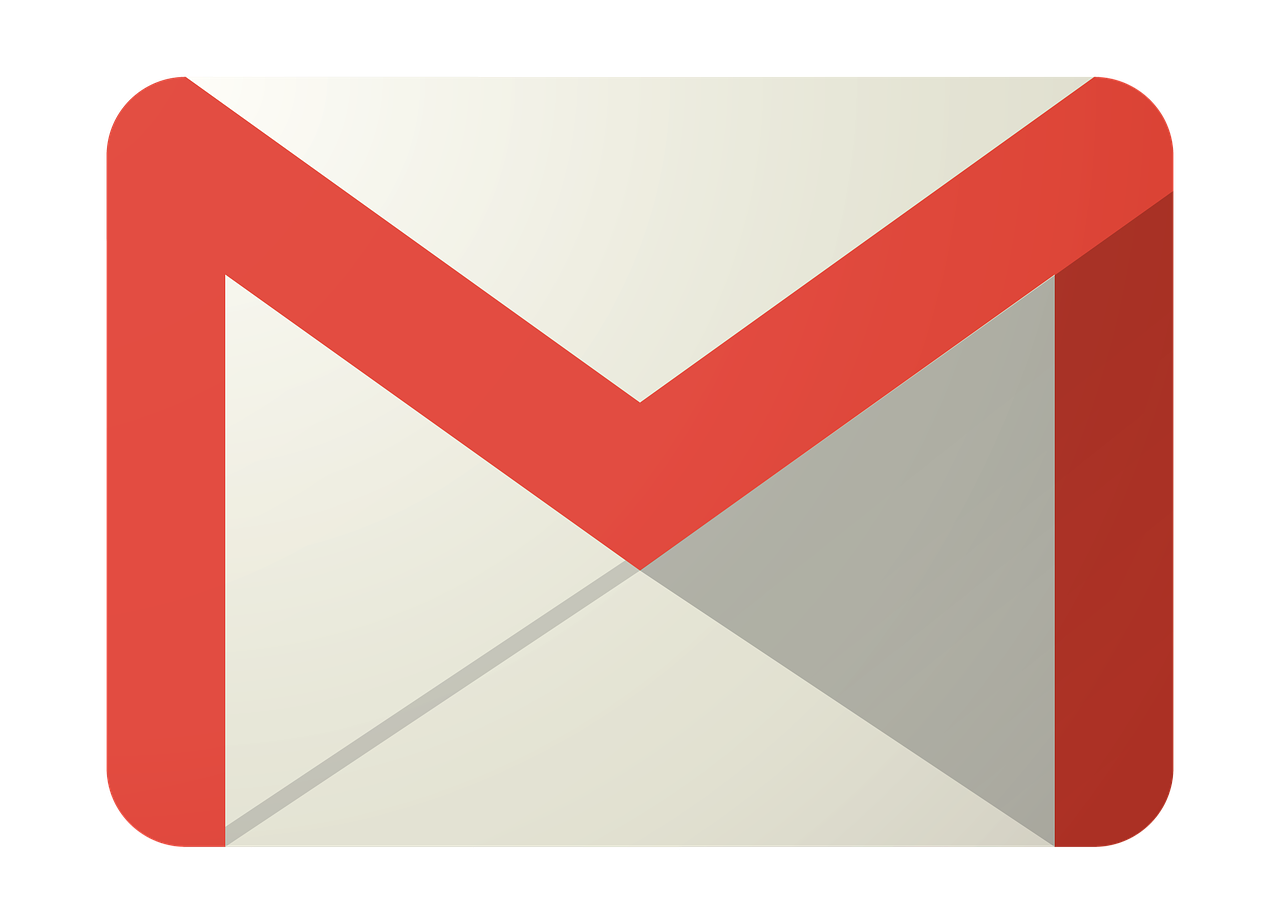
Beginning in April, Gmail senders bombarding users with unwanted mass emails will encounter a surge in message rejections unless they comply with the freshly minted Gmail email sender protocols, Google cautions.
Fresh Guidelines for Dispatching Mass Emails to Gmail Inboxes In an elucidative piece featured on Forbes, it was highlighted that novel regulations are being ushered in to shield Gmail users from the deluge of unsolicited mass emails. Initially, there were reports surfacing about certain marketers receiving error notifications pertaining to messages dispatched to Gmail accounts. Nonetheless, a Google representative clarified that these specific errors, denoted as 550-5.7.56, weren’t novel but rather stemmed from existing authentication prerequisites.
Moreover, Google has verified that commencing from April, they will initiate “the rejection of a portion of non-compliant email traffic, progressively escalating the rejection rate over time.” Google elaborates that, for instance, if 75% of the traffic adheres to the new email sender authentication criteria, then a portion of the remaining non-conforming 25% will face rejection. The exact proportion remains undisclosed. Google does assert that the implementation of the new regulations will be executed in a “step-by-step fashion.”
This cautious and methodical strategy seems to have already kicked off, with transient errors affecting a “fraction of their non-compliant email traffic” coming into play this month. Additionally, Google stipulates that bulk senders will be granted until June 1 to integrate “one-click unsubscribe” in all commercial or promotional correspondence.
Exclusively Personal Gmail Accounts Subject to Rejection These alterations exclusively affect bulk emails dispatched to personal Gmail accounts. Entities sending out mass emails, specifically those transmitting a minimum of 5,000 messages daily to Gmail accounts, will be mandated to authenticate outgoing emails and “refrain from dispatching unsolicited emails.” The 5,000 message threshold is tabulated based on emails transmitted from the same principal domain, irrespective of the employment of subdomains. Once the threshold is met, the domain is categorized as a permanent bulk sender.
These guidelines do not extend to communications directed at Google Workspace accounts, although all senders, including those utilizing Google Workspace, are required to adhere to the updated criteria.
Augmented Security and Enhanced Oversight for Gmail Users A Google spokesperson emphasized that these requisites are being rolled out to “fortify sender-side security and augment user control over inbox contents even further.” For the recipient, this translates to heightened trust in the authenticity of the email sender, thus mitigating the risk of falling prey to phishing attempts, a tactic frequently exploited by malevolent entities capitalizing on authentication vulnerabilities. “If anything,” the spokesperson concludes, “meeting these stipulations should facilitate senders in reaching their intended recipients more efficiently, with reduced risks of spoofing and hijacking by malicious actors.”
Google’s Next-Gen AI Chatbot, Gemini, Faces Delays: What to Expect When It Finally Launches
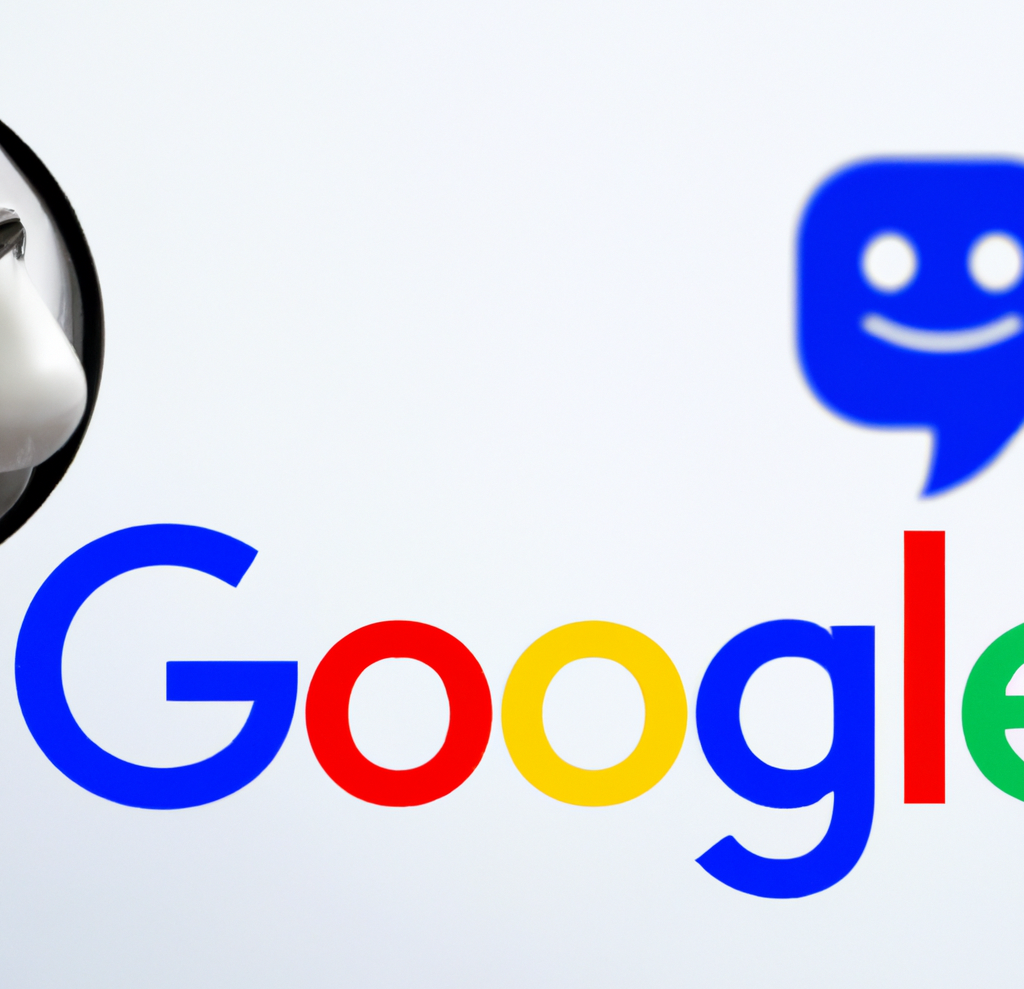
In an unexpected turn of events, Google has chosen to postpone the much-anticipated debut of its revolutionary generative AI model, Gemini. Initially poised to make waves this week, the unveiling has now been rescheduled for early next year, specifically in January.
Gemini is set to redefine the landscape of conversational AI, representing Google’s most potent endeavor in this domain to date. Positioned as a multimodal AI chatbot, Gemini boasts the capability to process diverse data types. This includes a unique proficiency in comprehending and generating text, images, and various content formats, even going so far as to create an entire website based on a combination of sketches and written descriptions.
Originally, Google had planned an elaborate series of launch events spanning California, New York, and Washington. Regrettably, these events have been canceled due to concerns about Gemini’s responsiveness to non-English prompts. According to anonymous sources cited by The Information, Google’s Chief Executive, Sundar Pichai, personally decided to postpone the launch, acknowledging the importance of global support as a key feature of Gemini’s capabilities.
Gemini is expected to surpass the renowned ChatGPT, powered by OpenAI’s GPT-4 model, and preliminary private tests have shown promising results. Fueled by significantly enhanced computing power, Gemini has outperformed GPT-4, particularly in FLOPS (Floating Point Operations Per Second), owing to its access to a multitude of high-end AI accelerators through the Google Cloud platform.
SemiAnalysis, a research firm affiliated with Substack Inc., expressed in an August blog post that Gemini appears poised to “blow OpenAI’s model out of the water.” The extensive compute power at Google’s disposal has evidently contributed to Gemini’s superior performance.
Google’s Vice President and Manager of Bard and Google Assistant, Sissie Hsiao, offered insights into Gemini’s capabilities, citing examples like generating novel images in response to specific requests, such as illustrating the steps to ice a three-layer cake.
While Google’s current generative AI offering, Bard, has showcased noteworthy accomplishments, it has struggled to achieve the same level of consumer awareness as ChatGPT. Gemini, with its unparalleled capabilities, is expected to be a game-changer, demonstrating impressive multimodal functionalities never seen before.
During the initial announcement at Google’s I/O developer conference in May, the company emphasized Gemini’s multimodal prowess and its developer-friendly nature. An application programming interface (API) is under development, allowing developers to seamlessly integrate Gemini into third-party applications.
As the world awaits the delayed unveiling of Gemini, the stakes are high, with Google aiming to revolutionize the AI landscape and solidify its position as a leader in generative artificial intelligence. The postponed launch only adds to the anticipation surrounding Gemini’s eventual debut in the coming year.
-

 PPC7 days ago
PPC7 days agoCompetitor Monitoring: 7 ways to keep watch on the competition
-

 WORDPRESS6 days ago
WORDPRESS6 days agoTurkish startup ikas attracts $20M for its e-commerce platform designed for small businesses
-

 PPC6 days ago
PPC6 days ago31 Ready-to-Go Mother’s Day Messages for Social Media, Email, & More
-

 PPC6 days ago
PPC6 days agoA History of Google AdWords and Google Ads: Revolutionizing Digital Advertising & Marketing Since 2000
-
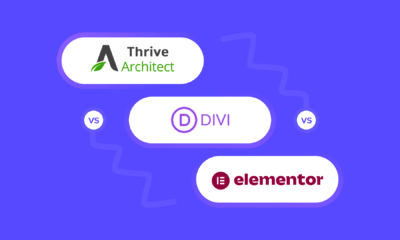
 WORDPRESS7 days ago
WORDPRESS7 days agoThrive Architect vs Divi vs Elementor
-
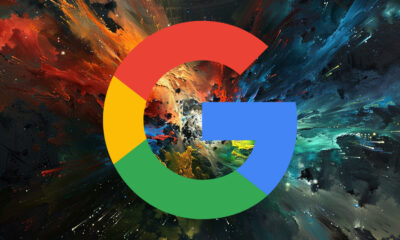
 SEARCHENGINES7 days ago
SEARCHENGINES7 days agoMore Google March 2024 Core Update Ranking Volatility
-

 MARKETING5 days ago
MARKETING5 days agoRoundel Media Studio: What to Expect From Target’s New Self-Service Platform
-
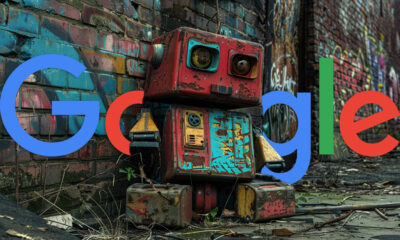
 SEARCHENGINES6 days ago
SEARCHENGINES6 days agoGoogle Search Results Can Be Harmful & Dangerous In Some Cases


