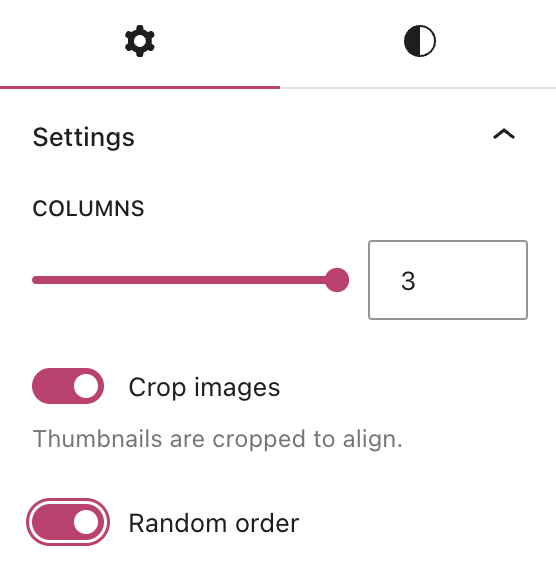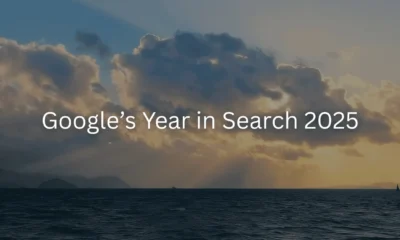A handful of small but potent changes to the Site Editor have improved the WordPress.com experience for both you and your visitors.
WORDPRESS
A Look at What’s New In the WordPress Editor – WordPress.com News
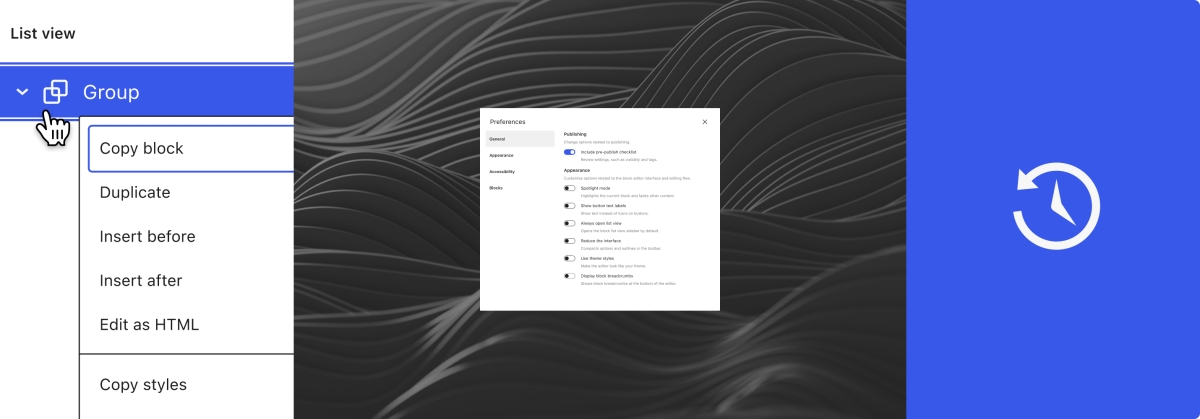
The WordPress project team is continuously improving the Site Editor—your one-stop shop for editing and designing your site.
The latest batch of updates—Gutenberg 17.4 and 17.5—include a handful of small but powerful changes designed to improve both your WordPress experience and that of your site’s visitors.
Let’s take a look at what’s new.
More robust style revisions
When you’re in the zone making changes to the look and feel of your site, you sometimes hit a dead end or realize that the version you had three or four font and color tweaks ago was a bit better. The updated style revisions pane gives you a robust, detailed log of the design changes you’ve made and makes turning back the clock easier with a one-click restore option to take you back to that perfect design.
Newly added pagination and more granular details make this feature even more powerful.
You can access style revisions from the Site Editor by clicking the “Styles” icon on the top right of the page, and then clicking the “Revisions” clock icon.
Unified preferences panel
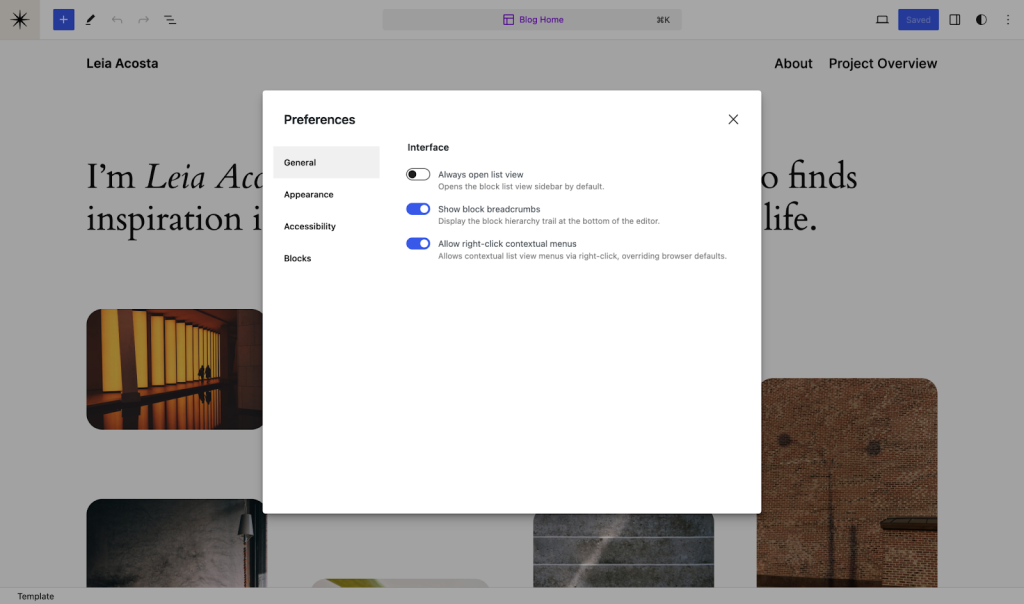
It’s now much easier to manage your site and post-editing preferences, which have been combined and enhanced in the latest update. In addition to familiar settings, you’ll find new appearance and accessibility options, and an “allow right click” toggle which allows you to override stubborn browser defaults. You can access your preferences by heading to the three-dot menu at the top right of the editor and clicking “Preferences” at the bottom.
Randomized gallery images
The Gallery Block’s always been a great way to show off a collection of photos or images. And now there’s a fun new setting to randomize the order in which those images appear every time the page or post is loaded by a new visitor.
You can turn this setting on with a toggle found at the bottom of the block settings pane:
Streamlined edits in List View
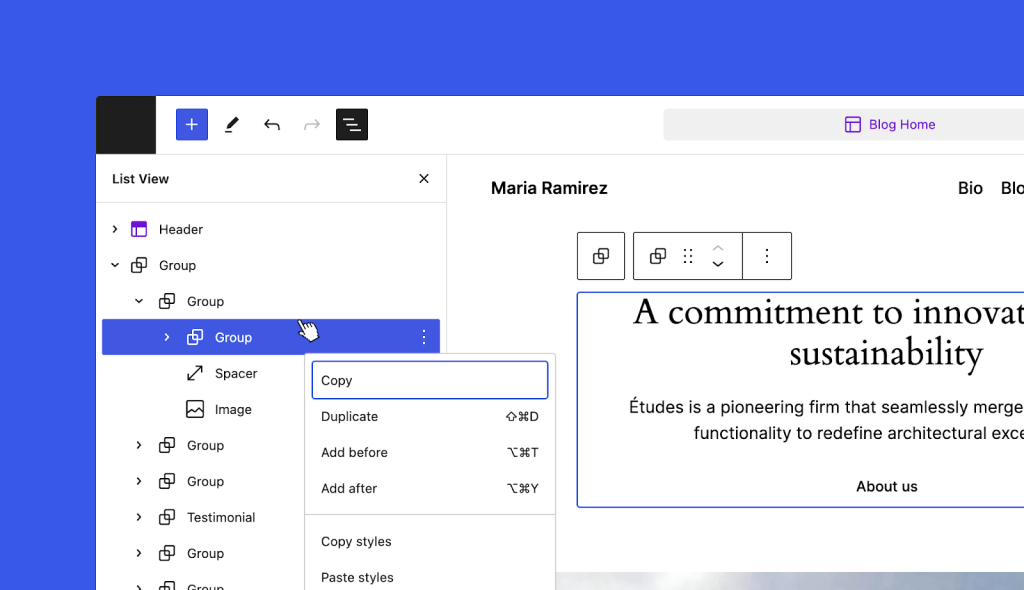
Not everybody knows about the Site Editor’s List View, but it can make editing your site, posts, and pages significantly faster and easier. A new addition to the List View makes editing even more convenient: just right-click any item in the list to open up the settings menu for the selected block.
Even small changes can make a big difference to your workflow, and your site visitor’s overall experience.
We’d love to hear what you think about the new features when you’ve had a chance to take them for a test drive!
Join 105.5M other subscribers