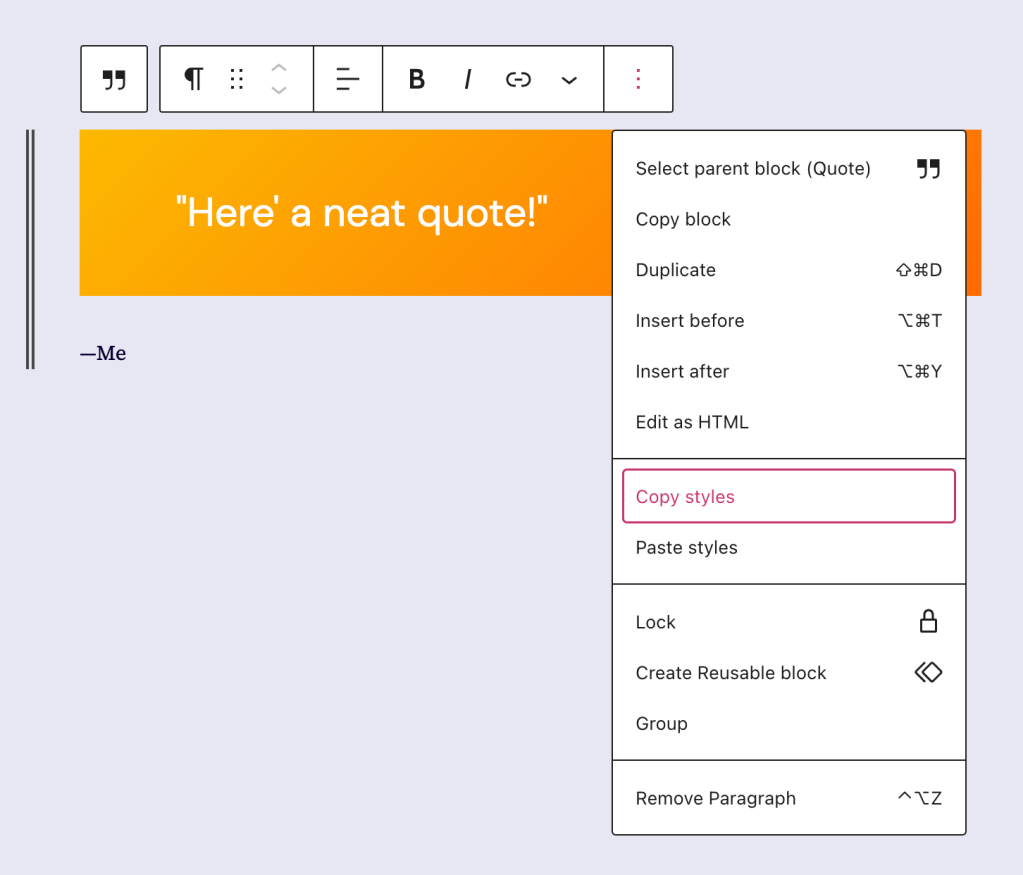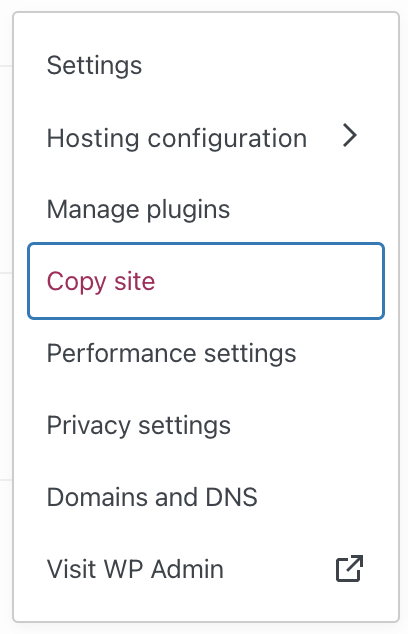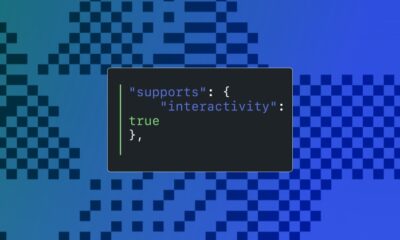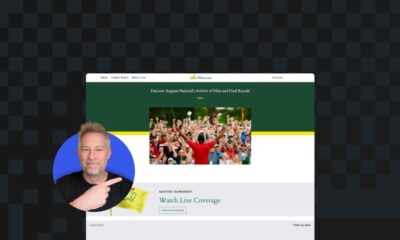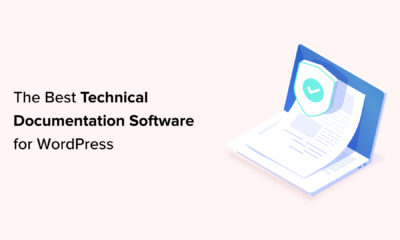Our latest batch of new features includes updated buttons, sticky blocks, and tools for more efficient site editing.
WORDPRESS
Fresh Buttons, Sticky Headers, and Time-Saving Shortcuts – WordPress.com News

At WordPress.com, we’re always pushing our platform to do even more so that you can create, design, and publish amazing things with ease. Our newest features go a little deeper into the settings, making them particularly suited to those who call themselves tinkerers. Even if you don’t think of yourself as a pro, get in there and play around anyway! You’re more capable than you think, and if you break something our team can always get it back — we’ve all been there.
And in this case, a little experimentation can reap big rewards. All it takes is a small change or two to make a huge difference in how people see (and interact with) your website.
Let’s jump in and take a look.
Make your site’s buttons pop
Giving your buttons a shadow effect is an easy and powerful way to give your pages some extra panache. Now, new preset options available in the Styles menu let you apply that across your site.
From the Styles sidebar, click “Blocks,” and then “Buttons.” From there, you’ll see four options for how to style your buttons. This feature is only available on block themes.
When to use this feature: You’re a master of the CTA (call to action) and you put a button at the end of every blog post asking readers to watch a YouTube video, listen to a podcast, or buy a book. You’ve been thinking that those buttons are looking a little stale and flat. Use the new shadow presets to invigorate your default buttons with a depth and freshness that wasn’t there before.
Reuse a beautiful design
Not only can you copy and paste text from one block to another, you can now copy the entire styling of a block — colors, typography, and anything else — and paste it to another block of the same type.
From a block’s settings menu, select “Copy Styles.” Then once you add a new block, select “Paste Styles” from the settings menu to transfer all those design goodies.
When to use this feature: You’ve spent some time playing with gradients and type settings to make a Quote Block look really nice, and it’s paid off — now you want to bring that primo styling over to a Quote Block on a different page. Rather than recreating the steps you took, simply use “Copy Styles”/”Paste Styles” and get a gold star for efficiency.
Give readers a sticking point
A “sticky” component on your website is a piece of content (often a header + menu, though not always) that stays stuck at the top no matter how far down you scroll through a page or post. It’s a handy feature for visitors to your site, especially on mobile, where scrolling back up to a menu can be annoying.
There are other uses as well, such as an important announcement or promotion that you want visible at all times.
However, only a group can be made sticky rather than any individual template part. So you’ll first wrap your desired sticky blocks in a group, select that group, then access the “Sticky” option from the settings sidebar.
When to use this feature: Your website features long pages or posts that require a lot of scrolling. Maybe you’re a baby name consultant and have numerous lengthy lists of names. Utilize a sticky header and menu so that visitors don’t have to scroll all the way back up in order to quickly access the next category of names to peruse.
Twice as nice: copy your entire site!
Are you a professional in the web-building space? We’ve launched a new feature that allows you to easily copy the entirety of a site. Once you create your base template site, you’ll be able to spin up new client sites without starting entirely from scratch.
An important note: copying a site creates a new plan as well. For instance, copying a business site creates a new business plan at the same time.
From the wordpress.com/sites dashboard, click the three-dot menu, hit “Copy site,” go through a couple confirmation steps, and you’ll be set. This feature is available on Business and Commerce plans with Hosting Features active.
When to use this feature: You’re a solopreneur website builder and you often use previously built sites as inspiration for current builds. If you’re working on a new site and thinking about using a framework or feel that you’ve already created, copy the site with a single click and start the project with some of the work already done.
In Case You Missed It
If you missed our other recent updates, below is a quick snapshot.
A new mobile experience for WordPress.com
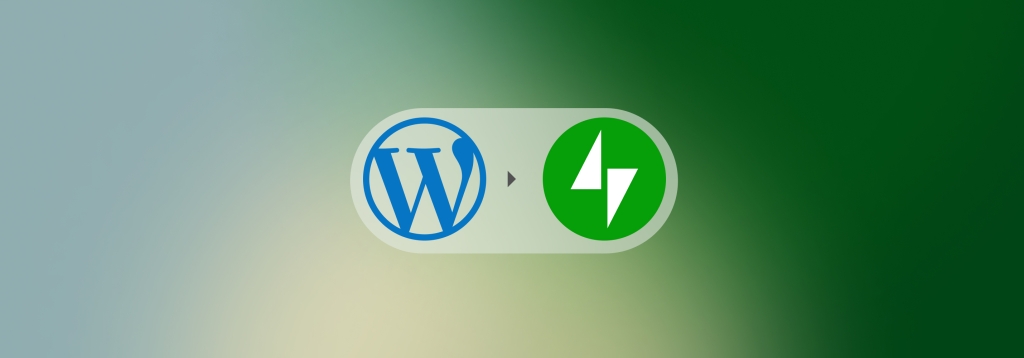
Our new and improved Jetpack mobile app offers everything you need to WordPress on the go.
Professional design, without a designer
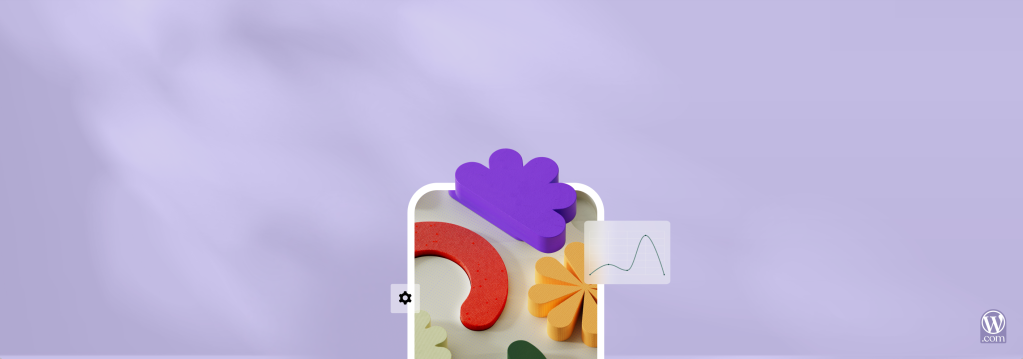
This primer on Styles gives you the lowdown on making your website pop in just a few clicks.
A new home for WordPress.com courses
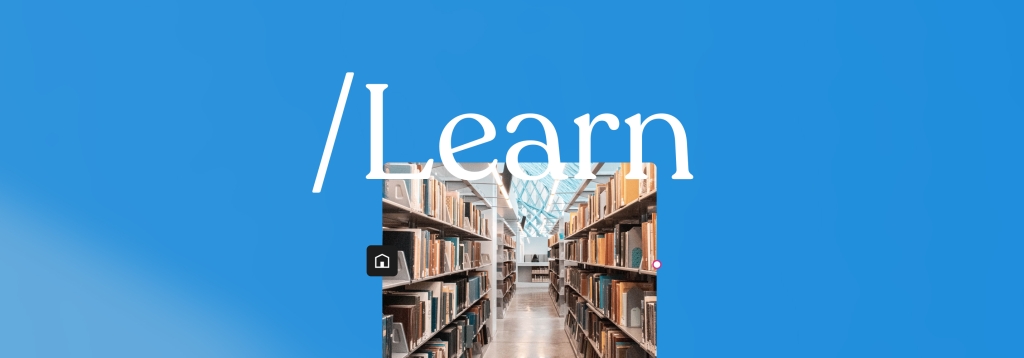
Our courses have a new home at WordPress.com/Learn. The best part? All the courses are totally free and there’s no registration needed.
A more diverse stock photo library

Cocoamattic ERG, an employee resource group at Automattic, partnered with Nappy.co to release a collection of 90+ beautiful photos of Black people interacting with technology.
Join 97,635,210 other subscribers
WORDPRESS
[GET] The7 Website And Ecommerce Builder For WordPress
The7 website and ecommerce builder for wordpress is the most customizable WordPress, Elementor, and WooCommerce theme available on the market up to …
Source link
WORDPRESS
Making 43% of the Web More Dynamic with the WordPress Interactivity API – WordPress.com News
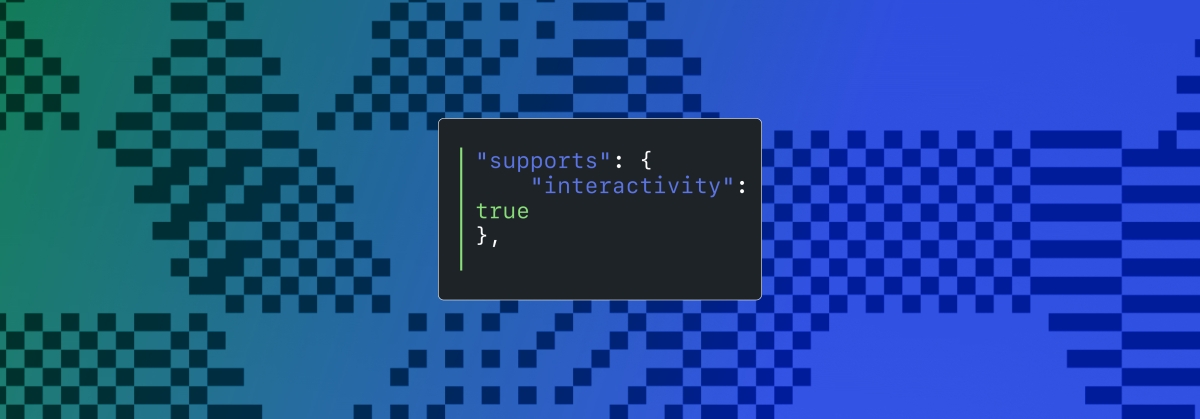
Creating rich, engaging, and interactive website experiences is a simple way to surprise, delight, and attract attention from website readers and users. Dynamic interactivity like instant search, form handling, and client-side “app-like” navigation where elements can persist across routes, all without a full page reload, can make the web a more efficient and interesting place for all.
But creating those experiences on WordPress hasn’t always been the easiest or most straightforward, often requiring complex JavaScript framework setup and maintenance.
Now, with the Interactivity API, WordPress developers have a standardized way for doing that, all built directly into core.
The Interactivity API started as an experimental plugin in early 2022, became an official proposal in March 2023, and was finally merged into WordPress core with the release of WordPress 6.5 on April 2, 2024. It provides an easier, standardized way for WordPress developers to create rich, interactive user experiences with their blocks on the front-end.
ELI5: The Interactivity API and the Image Block
Several core WordPress blocks, including the Query Loop, Image, and Search blocks, have already adopted the Interactivity API. The Image block, in particular, is a great way to show off the Interactivity API in action.
At its core, the Image blocks allow you to add an image to a post or page. When a user clicks on an image in a post or page, the Interactivity API launches a lightbox showing a high-resolution version of the image.
The rendering of the Image block is handled server-side. The client-side interactivity, handling resizing and opening the lightbox, is now done with the new API that comes bundled with WordPress. You can bind the client-side interactivity simply by adding the wp-on--click directive to the image element, referencing the showLightbox action in view.js.
You might say, “But I could easily do this with some JavaScript!” With the Interactivity API, the code is compact and declarative, and you get the context (local state) to handle the lightbox, resizing, side effects, and all of the other needed work here in the store object.
actions: {
showLightbox() {
const ctx = getContext();
// Bails out if the image has not loaded yet.
if ( ! ctx.imageRef?.complete ) {
return;
}
// Stores the positons of the scroll to fix it until the overlay is
// closed.
state.scrollTopReset = document.documentElement.scrollTop;
state.scrollLeftReset = document.documentElement.scrollLeft;
// Moves the information of the expaned image to the state.
ctx.currentSrc = ctx.imageRef.currentSrc;
imageRef = ctx.imageRef;
buttonRef = ctx.buttonRef;
state.currentImage = ctx;
state.overlayEnabled = true;
// Computes the styles of the overlay for the animation.
callbacks.setOverlayStyles();
},
...
The lower-level implementation details, like keeping the server and client side in sync, just work; developers no longer need to account for them.
This functionality is possible using vanilla JavaScript, by selecting the element via a query selector, reading data attributes, and manipulating the DOM. But it’s far less elegant, and up until now, there hasn’t been a standardized way in WordPress of handling interactive events like these.
With the Interactivity API, developers have a predictable way to provide interactivity to users on the front-end. You don’t have to worry about lower-level code for adding interactivity; it’s there in WordPress for you to start using today. Batteries are included.
How is the Interactivity API different from Alpine, React, or Vue?
Prior to merging the Interactivity API into WordPress core, developers would typically reach for a JavaScript framework to add dynamic features to the user-facing parts of their websites. This approach worked just fine, so why was there a need to standardize it?
At its core, the Interactivity API is a lightweight JavaScript library that standardizes the way developers can build interactive HTML elements on WordPress sites.
Mario Santos, a developer on the WordPress core team, wrote in the Interactivity API proposal that, “With a standard, WordPress can absorb the maximum amount of complexity from the developer because it will handle most of what’s needed to create an interactive block.”
The team saw that the gap between what’s possible and what’s practical grew as sites became more complex. The more complex a user experience developers wanted to build, the more blocks needed to interact with each other, and the more difficult it became to build and maintain sites. Developers would spend a lot of time making sure that the client-side and server-side code played nicely together.
For a large open-source project with several contributors, having an agreed-upon standard and native way of providing client-side interactivity speeds up development and greatly improves the developer experience.
Five goals shaped the core development team’s decisions as they built the API:
- Block-first and PHP-first: Prioritizing blocks for building sites and server side rendering for better SEO and performance. Combining the best for user and developer experience.
- Backward-compatible: Ensuring compatibility with both classic and block themes and optionally with other JavaScript frameworks, though it’s advised to use the API as the primary method. It also works with hooks and internationalization.
- Declarative and reactive: Using declarative code to define interactions, listening for changes in data, and updating only relevant parts of the DOM accordingly.
- Performant: Optimizing runtime performance to deliver a fast and lightweight user experience.
- Send less JavaScript: Reduce the overall amount of JavaScript being sent on the page by providing a common framework that blocks can reuse. So the more that blocks leverage the Interactivity API, the less JavaScript will be sent overall.
Other goals are on the horizon, including improvements to client-side navigation, as you can see in this PR.
Interactivity API vs. Alpine
The Interactivity API shares a few similarities to Alpine—a lightweight JavaScript library that allows developers to build interactions into their web projects, often used in WordPress and Laravel projects.
Similar to Alpine, the Interactivity API uses directives directly in HTML and both play nicely with PHP. Unlike Alpine, the Interactivity API is designed to seamlessly integrate with WordPress and support server-side rendering of its directives.
With the interactivity API, you can easily generate the view from the server in PHP, and then add client-side interactivity. This results in less duplication, and its support in WordPress core will lead to less architectural decisions currently required by developers.
So while Alpine and the Interactivity API share a broadly similar goal—making it easy for web developers to add interactive elements to a webpage—the Interactivity API is even more plug-and-play for WordPress developers.
Interactivity API vs. React and Vue
Many developers have opted for React when adding interactivity to WordPress sites because, in the modern web development stack, React is the go-to solution for declaratively handling DOM interactivity. This is familiar territory, and we’re used to using React and JSX when adding custom blocks for Gutenberg.
Loading React on the client side can be done, but it leaves you with many decisions: “How should I handle routing? How do I work with the context between PHP and React? What about server-side rendering?”
Part of the goal in developing the Interactivity API was the need to write as little as little JavaScript as possible, leaving the heavy lifting to PHP, and only shipping JavaScript when necessary.
The core team also saw issues with how these frameworks worked in conjunction with WordPress. Developers can use JavaScript frameworks like React and Vue to render a block on the front-end that they server-rendered in PHP, for example, but this requires logic duplication and risks exposure to issues with WordPress hooks.
For these reasons, among others, the core team preferred Preact—a smaller UI framework that requires less JavaScript to download and execute without sacrificing performance. Think of it like React with fewer calories.
Luis Herranz, a WordPress Core contributor from Automattic, outlines more details on Alpine vs the Interactivity API’s usage of Preact with a thin layer of directives on top of it in this comment on the original proposal.
Preact only loads if the page source contains an interactive block, meaning it is not loaded until it’s needed, aligning with the idea of shipping as little JavaScript as possible (and shipping no JavaScript as a default).
In the original Interactivity API proposal, you can see the run-down and comparison of several frameworks and why Preact was chosen over the others.
What does the new Interactivity API provide to WordPress developers?
In addition to providing a standardized way to render interactive elements client-side, the Interactivity API also provides developers with directives and a more straightforward way of creating a store object to handle state, side effects, and actions.
Directives
Directives, a special set of data attributes, allow you to extend HTML markup. You can share data between the server-side-rendered blocks and the client-side, bind values, add click events, and much more. The Interactivity API reference lists all the available directives.
These directives are typically added in the block’s render.php file, and they support all of the WordPress APIs, including actions, filters, and core translation APIs.
Here’s the render file of a sample block. Notice the click event (data-wp-on--click="actions.toggle"), and how we bind the value of the aria-expanded attributes via directives.
<div
<?php echo get_block_wrapper_attributes(); ?>
data-wp-interactive="create-block"
<?php echo wp_interactivity_data_wp_context( array( 'isOpen' => false ) ); ?>
data-wp-watch="callbacks.logIsOpen"
>
<button
data-wp-on--click="actions.toggle"
data-wp-bind--aria-expanded="context.isOpen"
aria-controls="<?php echo esc_attr( $unique_id ); ?>"
>
<?php esc_html_e( 'Toggle', 'my-interactive-block' ); ?>
</button>
<p
id="<?php echo esc_attr( $unique_id ); ?>"
data-wp-bind--hidden="!context.isOpen"
>
<?php
esc_html_e( 'My Interactive Block - hello from an interactive block!', 'my-interactive-block' );
?>
</p>
</div>
Do you need to dynamically update an element’s inner text? The Interactivity API allows you to use data-wp-text on an element, just like you can use v-text in Vue.
You can bind a value to a boolean or string using wp-bind– or hook up a click event by using data-wp-on–click on the element. This means you can write PHP and HTML and sprinkle in directives to add interactivity in a declarative way.
Handling state, side effects, and actions
The second stage of adding interactivity is to create a store, which is usually done in your view.js file. In the store, you’ll have access to the same context as in your render.php file.
In the store object, you define actions responding to user interactions. These actions can update the local context or global state, which then re-renders and updates the connected HTML element. You can also define side effects/callbacks, which are similar to actions, but they respond to state changes instead of direct user actions.
import { store, getContext } from '@wordpress/interactivity';
store( 'create-block', {
actions: {
toggle: () => {
const context = getContext();
context.isOpen = ! context.isOpen;
},
},
callbacks: {
logIsOpen: () => {
const { isOpen } = getContext();
// Log the value of `isOpen` each time it changes.
console.log( `Is open: ${ isOpen }` );
},
},
} );
Try it out for yourself
The Interactivity API is production-ready and already running on WordPress.com! With any WordPress.com plan, you’ll have access to the core blocks built on top of the Interactivity API.
If you want to build your own interactive blocks, you can scaffold an interactive block by running the below code in your terminal:
npx @wordpress/create-block@latest my-interactive-block --template @wordpress/create-block-interactive-template
This will give you an example interactive block, with directives and state handling set up.
You can then play around with this locally, using wp-env, using a staging site, or by uploading the plugin directly to your site running a plugin-eligible WordPress.com plan.
If you want a seamless experience between your local dev setup and your WordPress.com site, try using it with our new GitHub Deployments feature! Developing custom blocks is the perfect use case for this new tool.
The best way to learn something new is to start building. To kick things off, you may find the following resources a good starting point:
Join 106.9M other subscribers
WORDPRESS
The Masters Golf Tournament – WordPress.com News
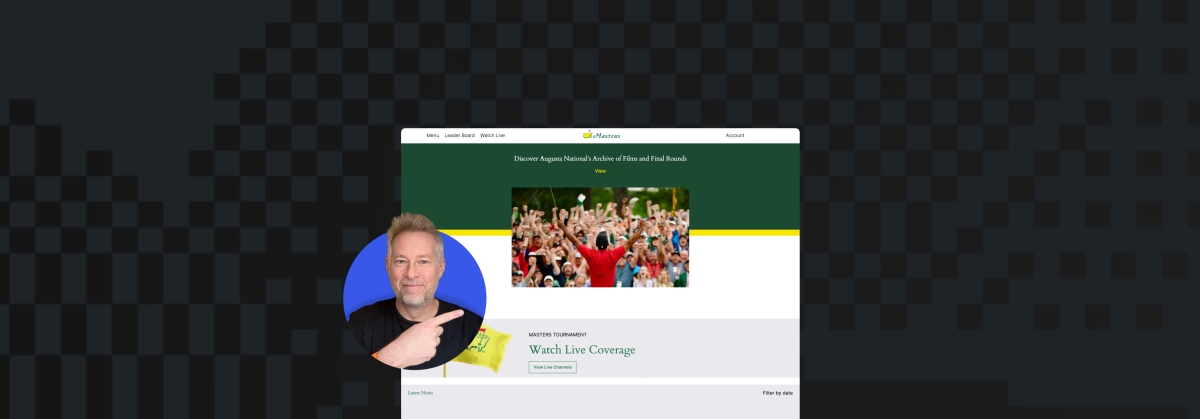
What’s harder: winning the Masters Tournament or re-creating its website in under 30 minutes? Watch the video and find out.
Congratulations are in order for Scottie Scheffler, the winner of the 2024 Masters Tournament in Augusta, Georgia! In today’s Build and Beyond video, Jamie Marsland takes on the slightly less intimidating task of re-creating the Masters website as quickly as he can. Can he possibly do it in just 30 minutes?
Along the way, you’ll learn about sticky navigation menus, image overflows and breakouts, card layouts, and more.
Interested in a free trial that allows you to test our all that WordPress.com has to offer? Click below:
Join 110M other subscribers
-

 MARKETING6 days ago
MARKETING6 days agoRoundel Media Studio: What to Expect From Target’s New Self-Service Platform
-

 SEO6 days ago
SEO6 days agoGoogle Limits News Links In California Over Proposed ‘Link Tax’ Law
-
SEARCHENGINES6 days ago
Daily Search Forum Recap: April 12, 2024
-

 SEO5 days ago
SEO5 days ago10 Paid Search & PPC Planning Best Practices
-

 SEARCHENGINES5 days ago
SEARCHENGINES5 days agoGoogle Core Update Volatility, Helpful Content Update Gone, Dangerous Google Search Results & Google Ads Confusion
-
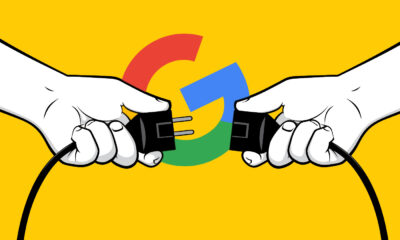
 SEO7 days ago
SEO7 days agoGoogle Unplugs “Notes on Search” Experiment
-

 MARKETING5 days ago
MARKETING5 days ago2 Ways to Take Back the Power in Your Business: Part 2
-
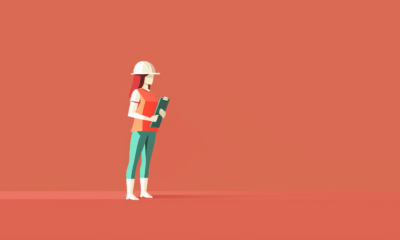
 PPC6 days ago
PPC6 days agoCritical Display Error in Brand Safety Metrics On Twitter/X Corrected