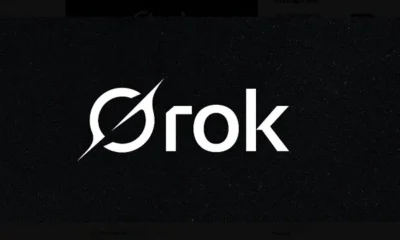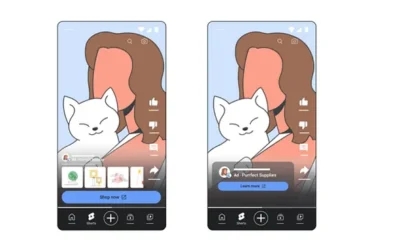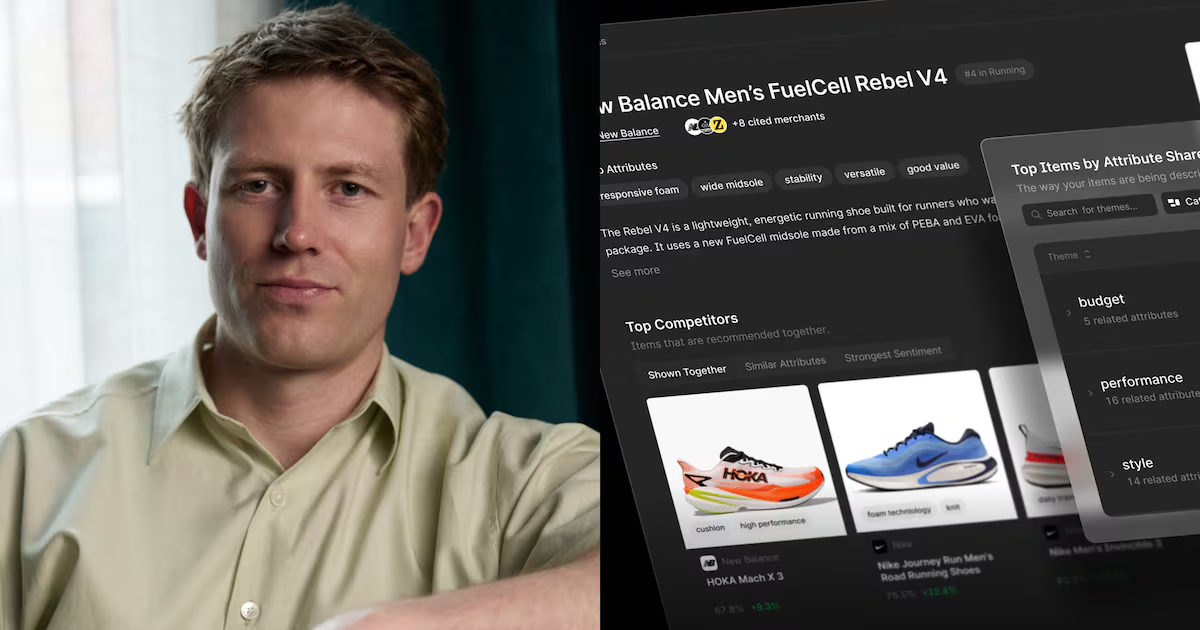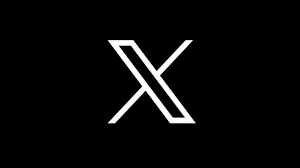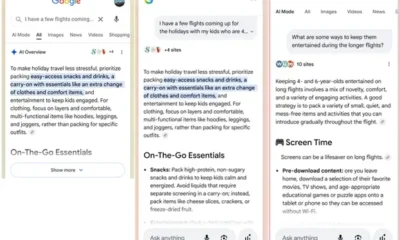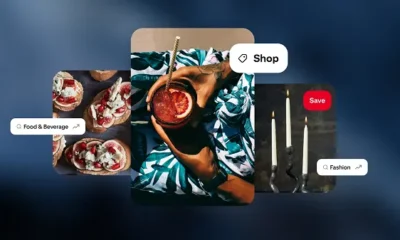SOCIAL
How to use multiple Instagram accounts on the mobile app
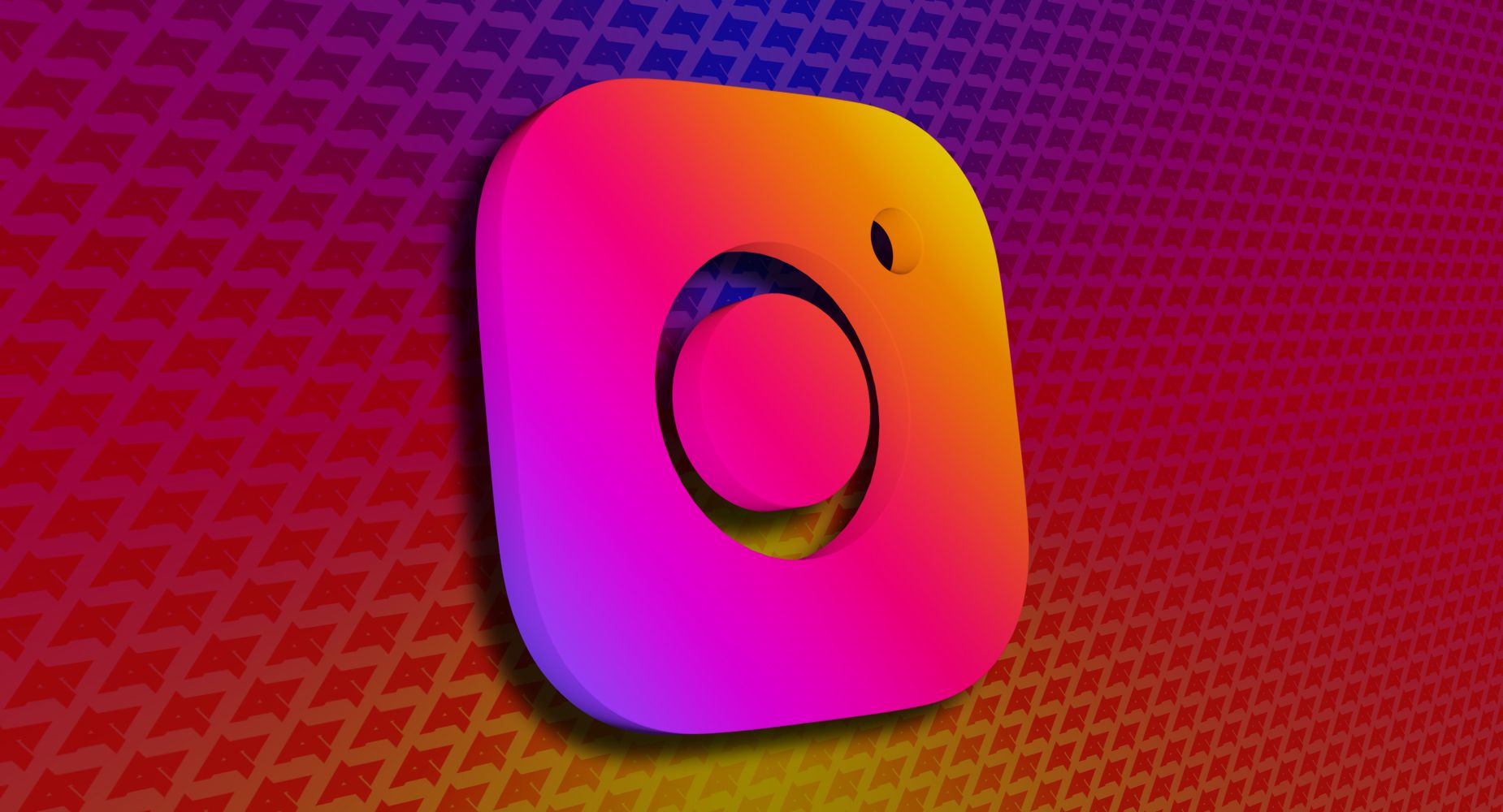
Instagram has become the de facto choice for marketers, small businesses, influencers, and consumers. If you created another Instagram account for your business or another hobby, use it simultaneously with your personal profile on the platform. You don’t need to sign in and out to switch between them. You can add and manage up to five Instagram accounts on iPhone and top-budget Android phones.
The ability to add multiple Instagram accounts on mobile is available on v7.15 on iOS and Android. Make sure to update Instagram to the latest version from the Google Play Store or the App Store.
Can I have multiple Instagram accounts?
Yes, you absolutely can. It’s a common practice among Instagram users to create several accounts to keep their personal lives separate from their business and other hobbies. You can create an Instagram account from the company’s web version or mobile apps.
Add multiple Instagram accounts
When you have multiple Instagram accounts, follow the steps below to add them to your phone.
- Open Instagram on your phone.
- Go to your profile.
- Tap the three horizontal lines in the upper-right corner and open Settings and privacy.
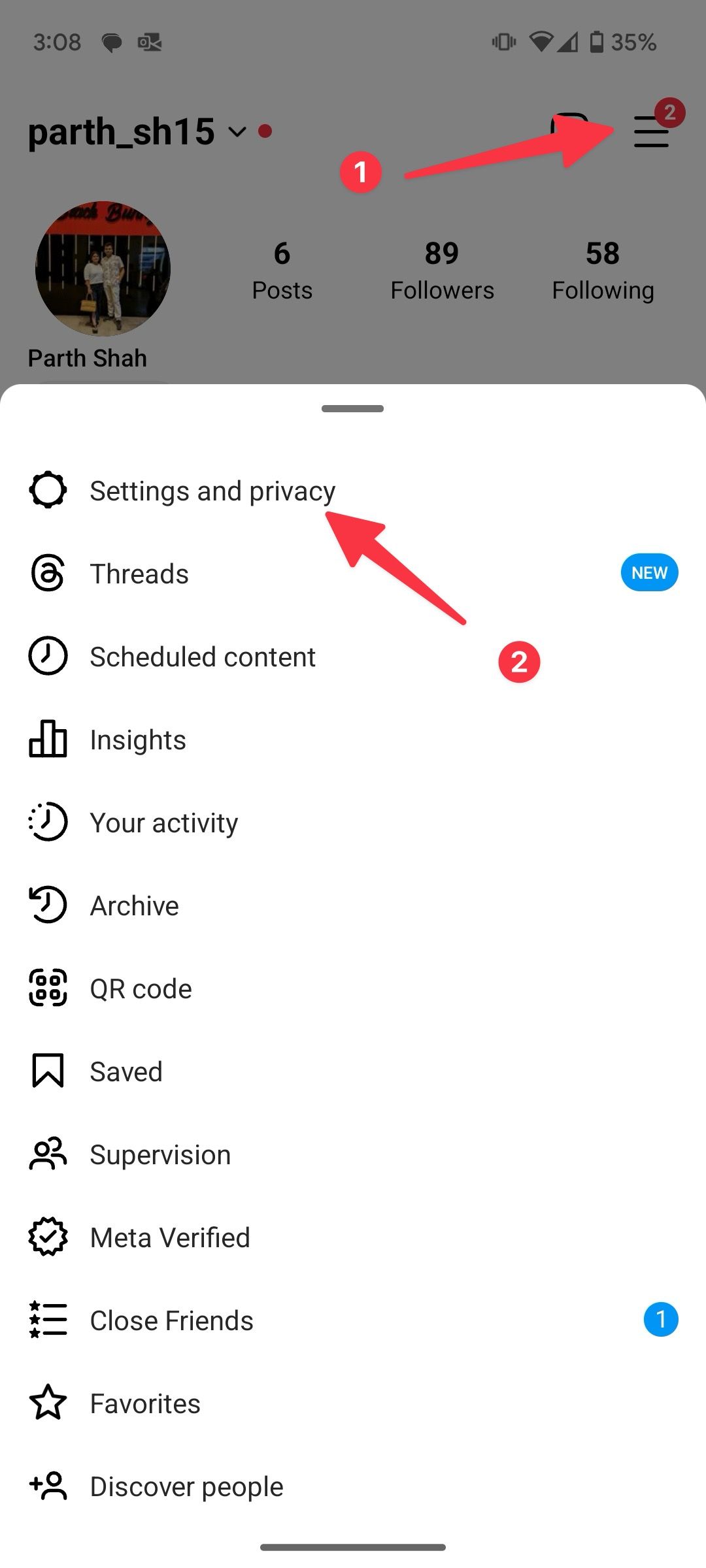
- Scroll down to the Login menu.
- Select Add account.
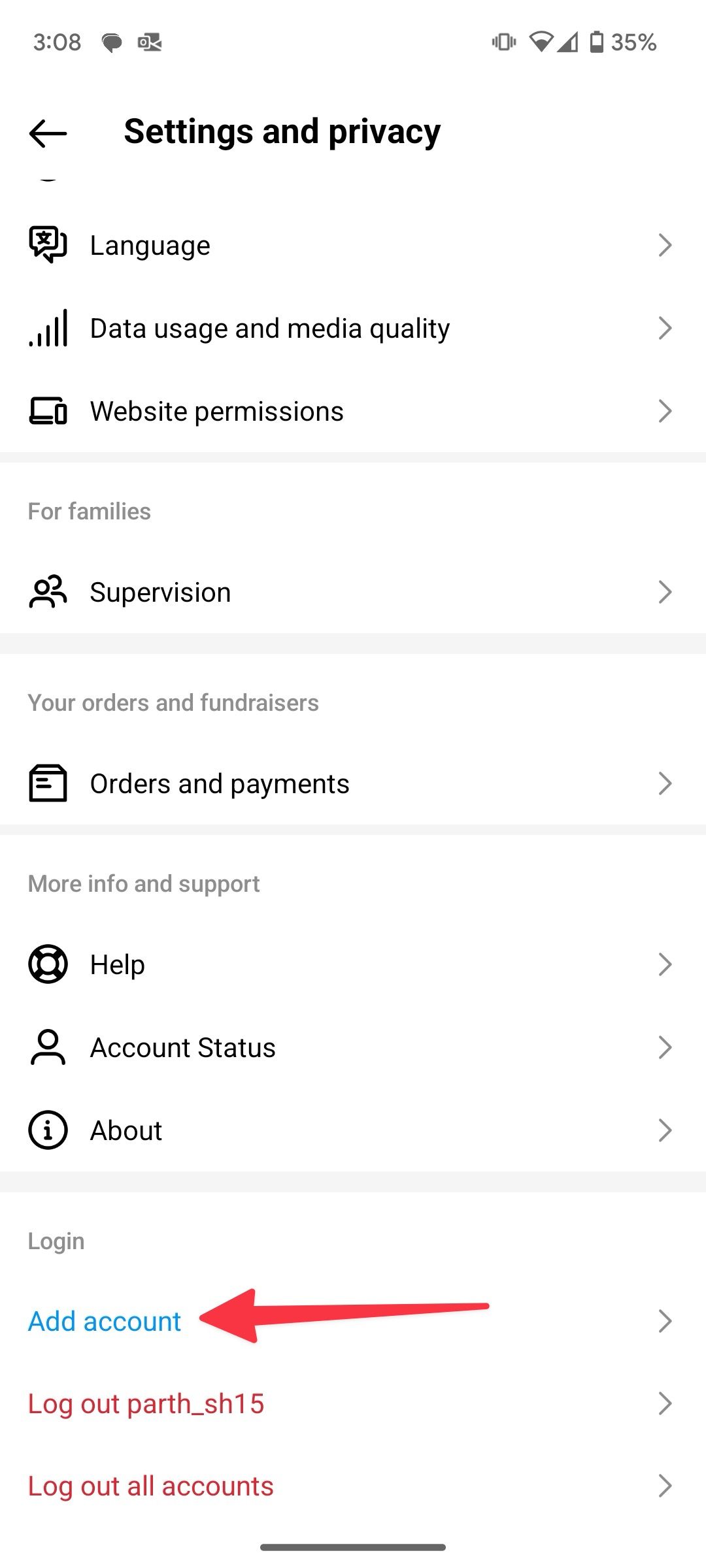
- Tap Log into existing account. If you don’t have an Instagram account, create one from the same menu.
- Select Switch Accounts from the following menu.
- Enter your phone number, email, or Instagram username.
- Add a password and tap Log in.
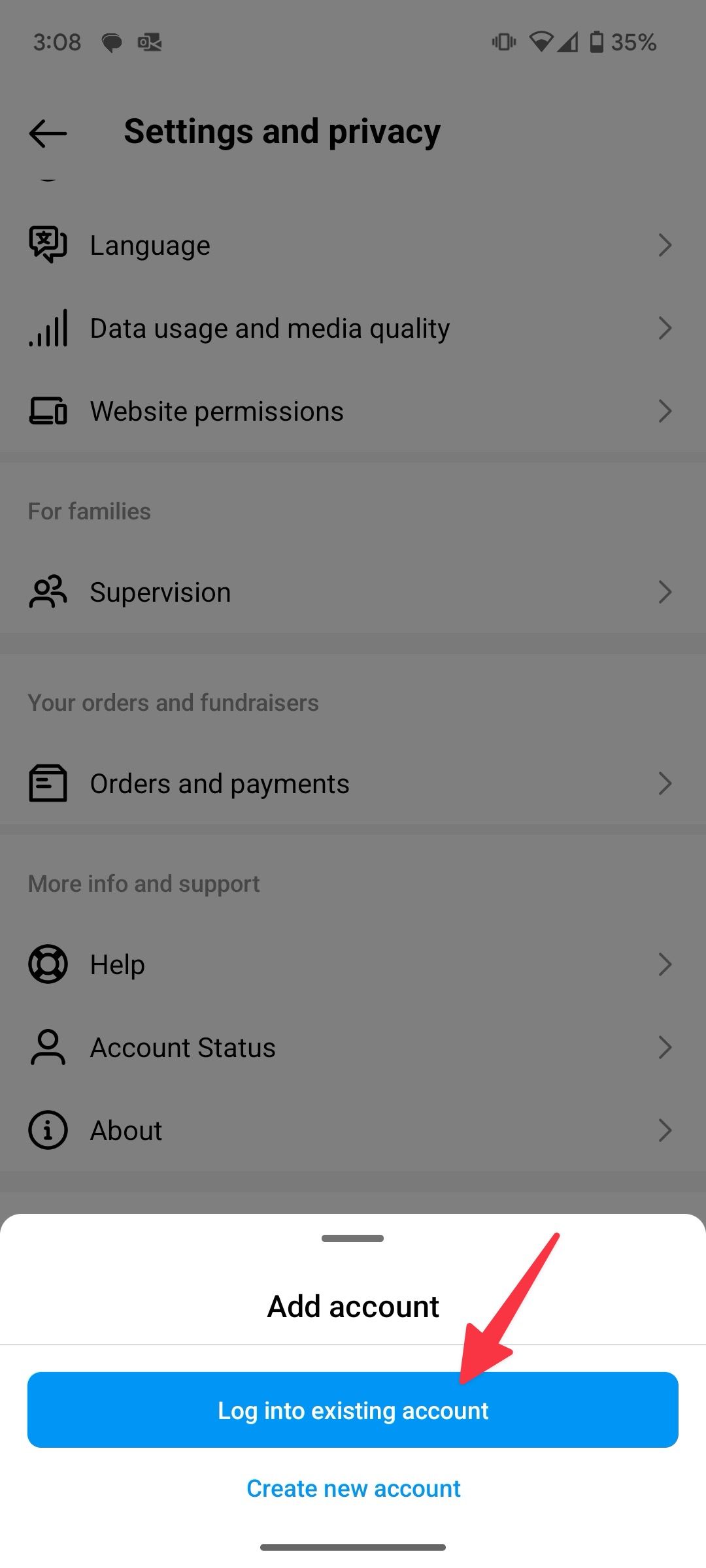
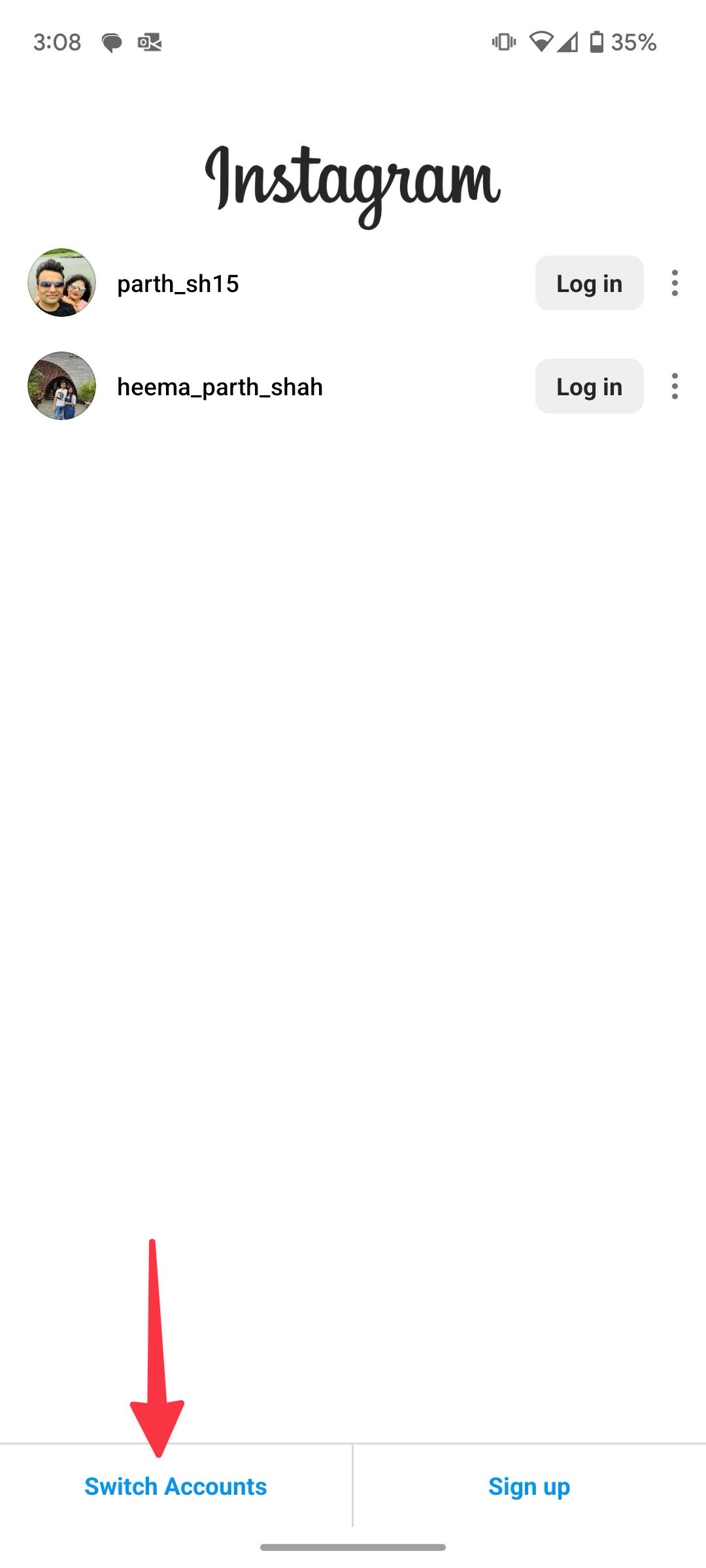
That’s it. Instagram adds your secondary account to the app. You can now switch between them without going back and forth with login details. You can have up to five accounts on the Instagram mobile app. The limit should be enough for most people.
Switch between accounts on Instagram
Now that you’ve added several Instagram accounts to your phone, check them in action and browse different feeds on the go.
- Open Instagram on your phone.
- Long tap the Instagram account picture in the lower-right corner.
- Select the radio button beside the account you want to switch to.
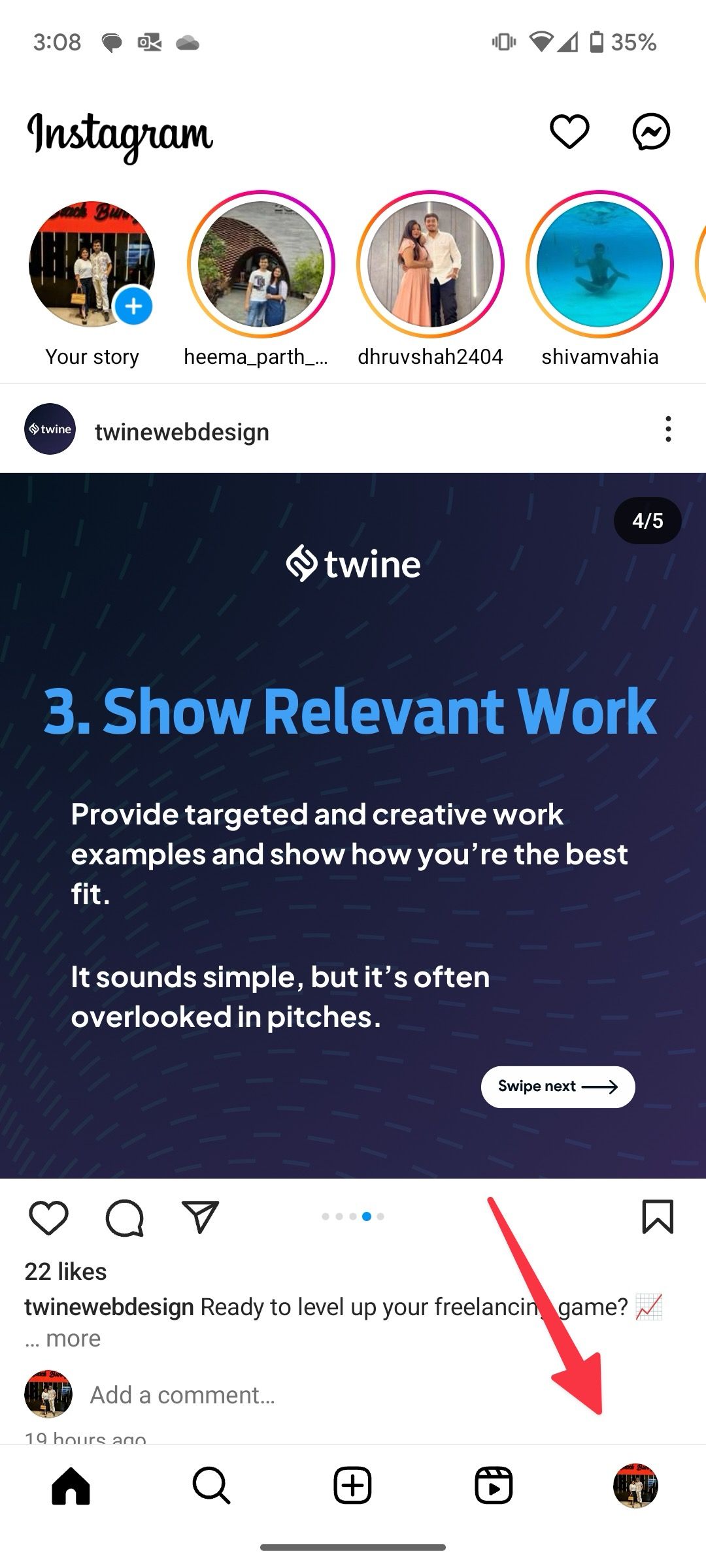
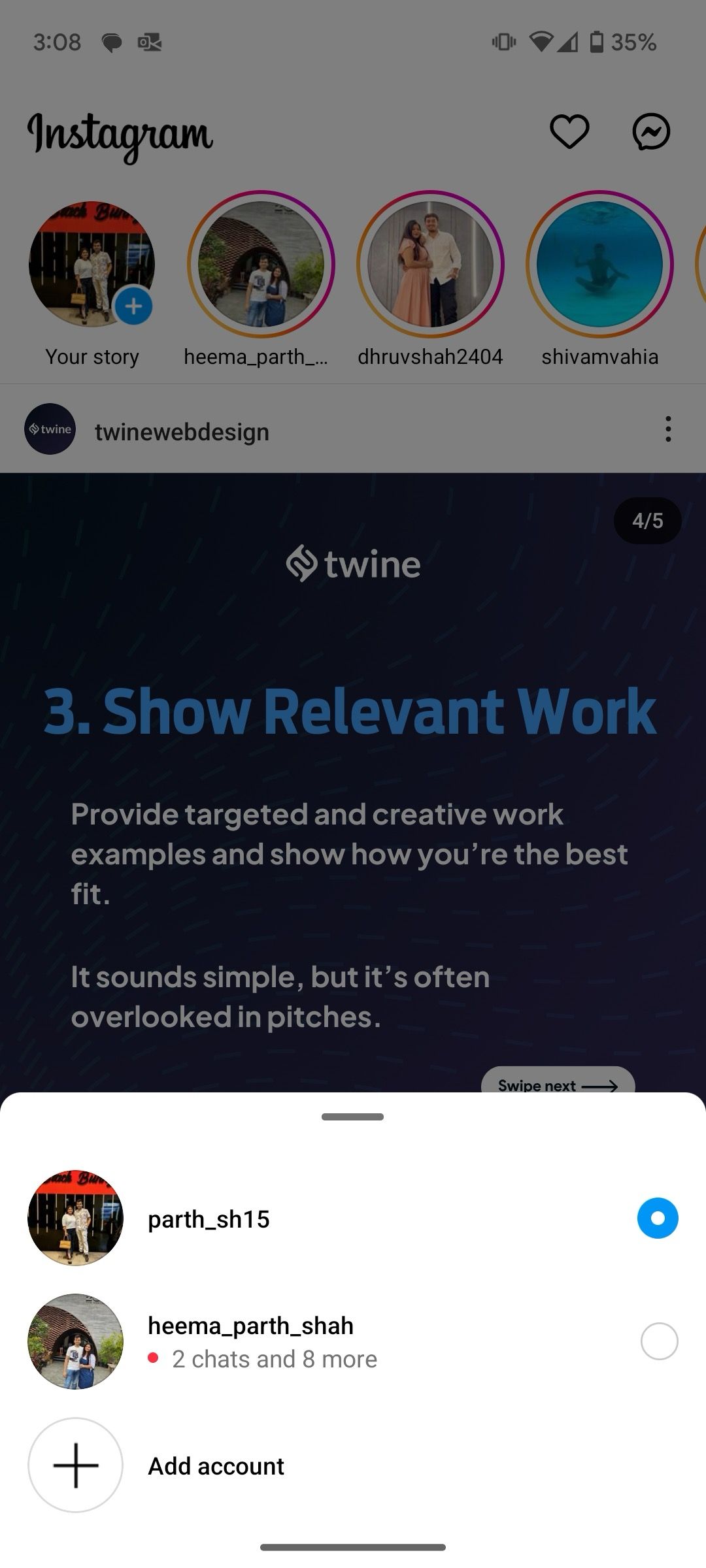
- You can also go to your profile and tap the small down arrow icon beside your Instagram username at the top.
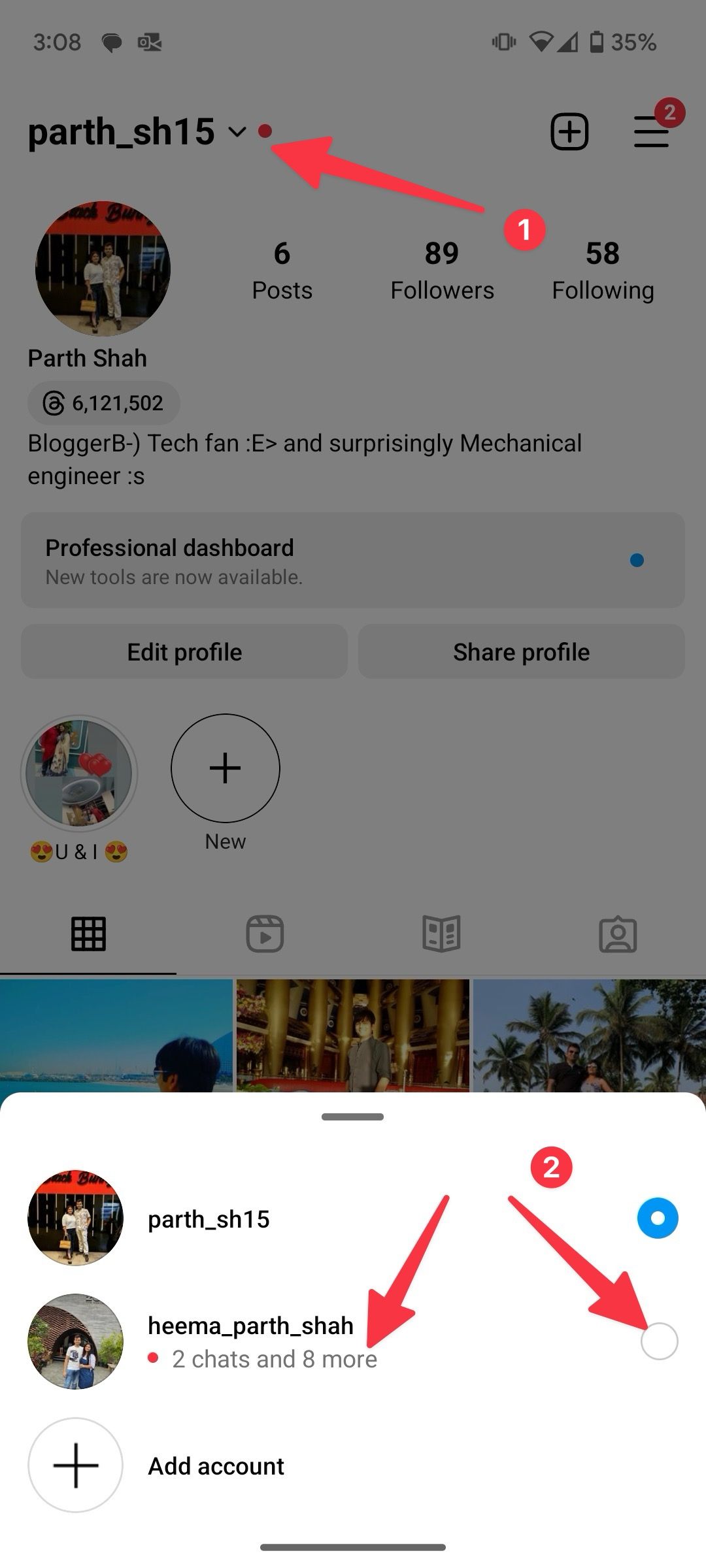
Select another account and glance over messages, updates, and post content. You can also see unread notifications for another account from the same menu.
When you add four or five Instagram accounts to the mobile app, it can be confusing to manage content at times. Before posting a photo, video, story, or Reel, make sure you’re using the right account.
How push notifications work with multiple Instagram accounts
When you allow push notifications for your Instagram accounts, you get alerts for every activity. Each Instagram notification shows the account name in the brackets. When you tap a notification, Instagram takes you to the necessary account, regardless of your last used account in the app.
When you browse a specific account on Instagram and receive an alert from another account, the app shows a small notification card at the top. You can tap it to switch to the account. When you add multiple Instagram accounts on mobile, they may buzz your phone constantly with alerts. However, you can turn off unnecessary notifications from a specific account. Here’s what you’ll do.
- Open Instagram on your phone.
- Go to your profile and select the account for which you want to change notifications.
- Tap the hamburger menu at the top and open Settings and privacy.
- Select Notifications.
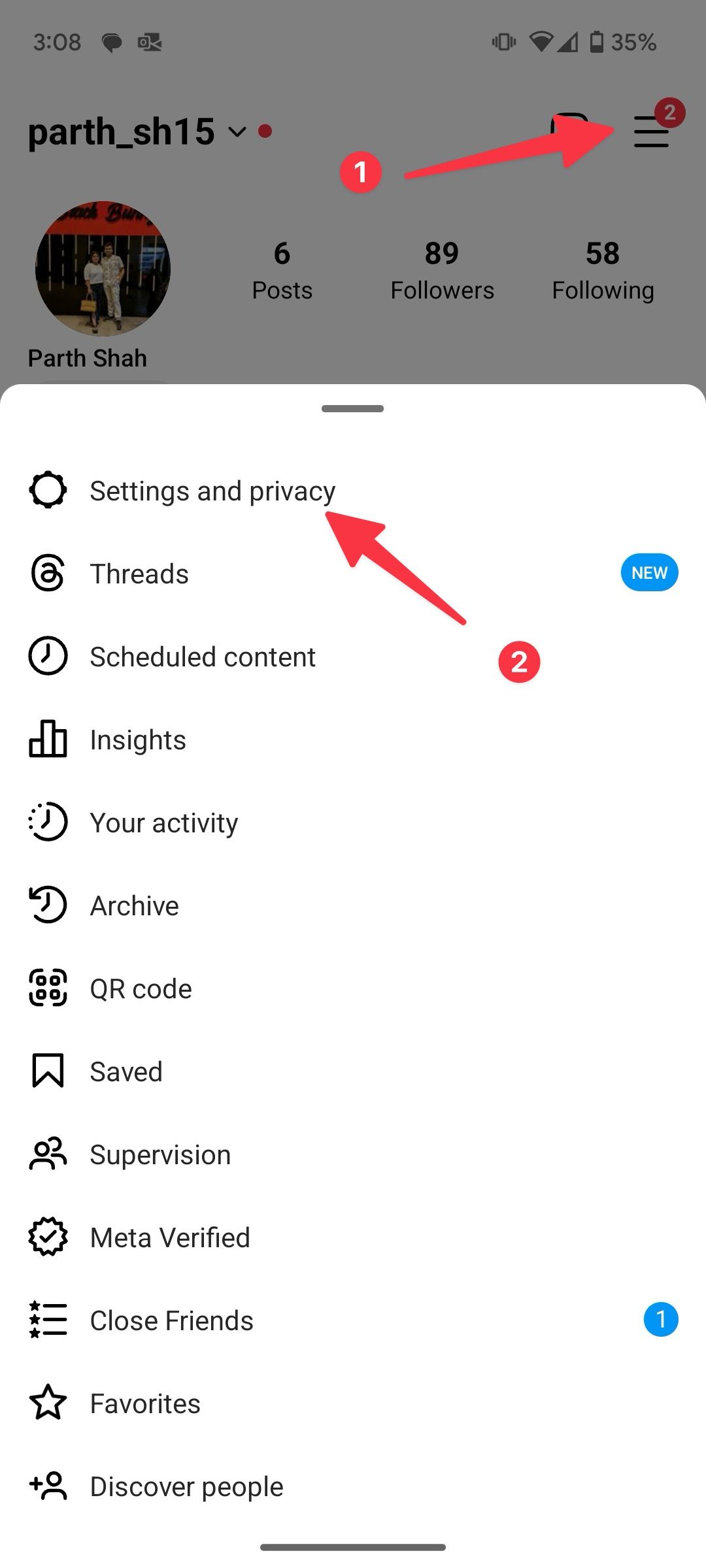
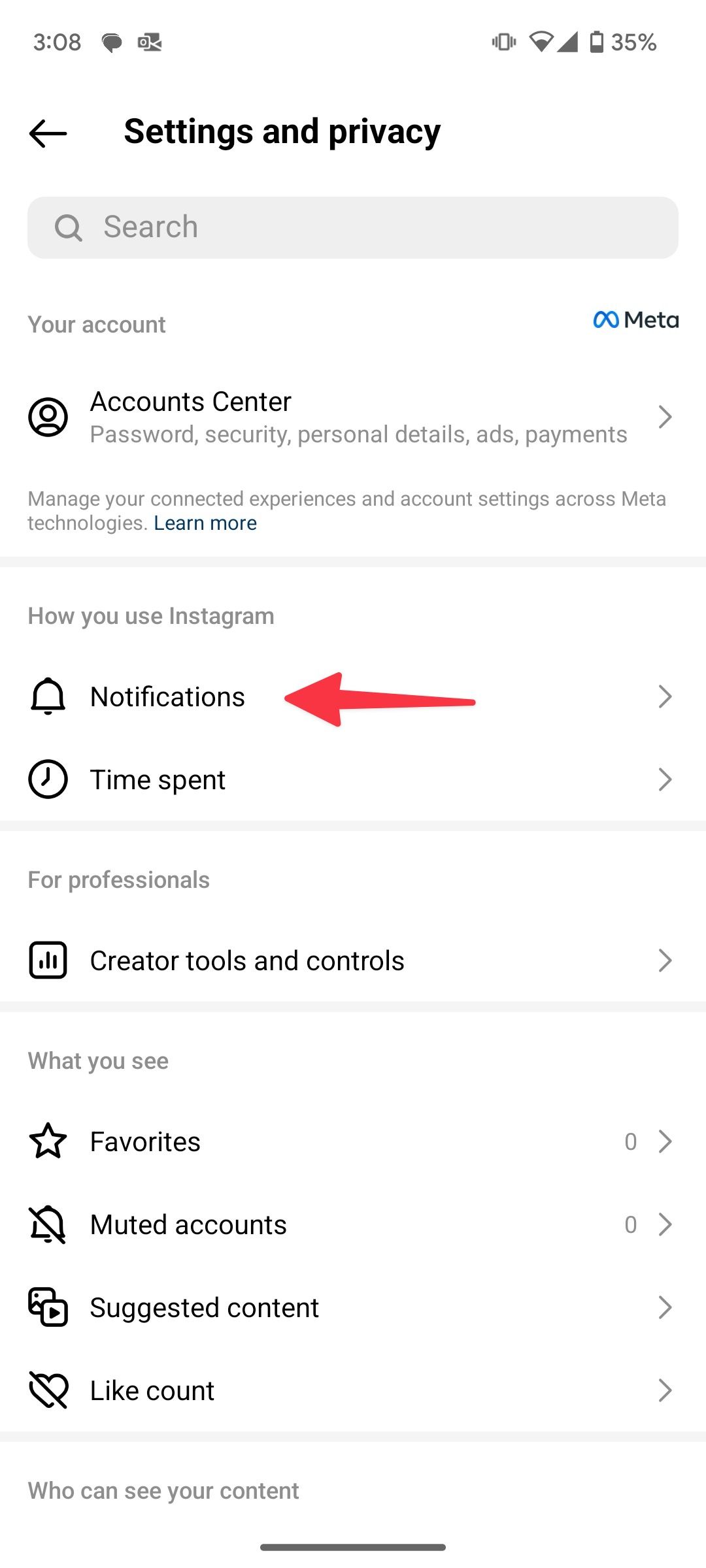
- Select the notification category you want to turn off. Tap Messages.
- You can turn off Message requests, Group requests, notifications from individual and group chats, and more.
- Go back and make necessary changes to other sections like Following and followers, Posts, stories, and comments, Calls, and more.
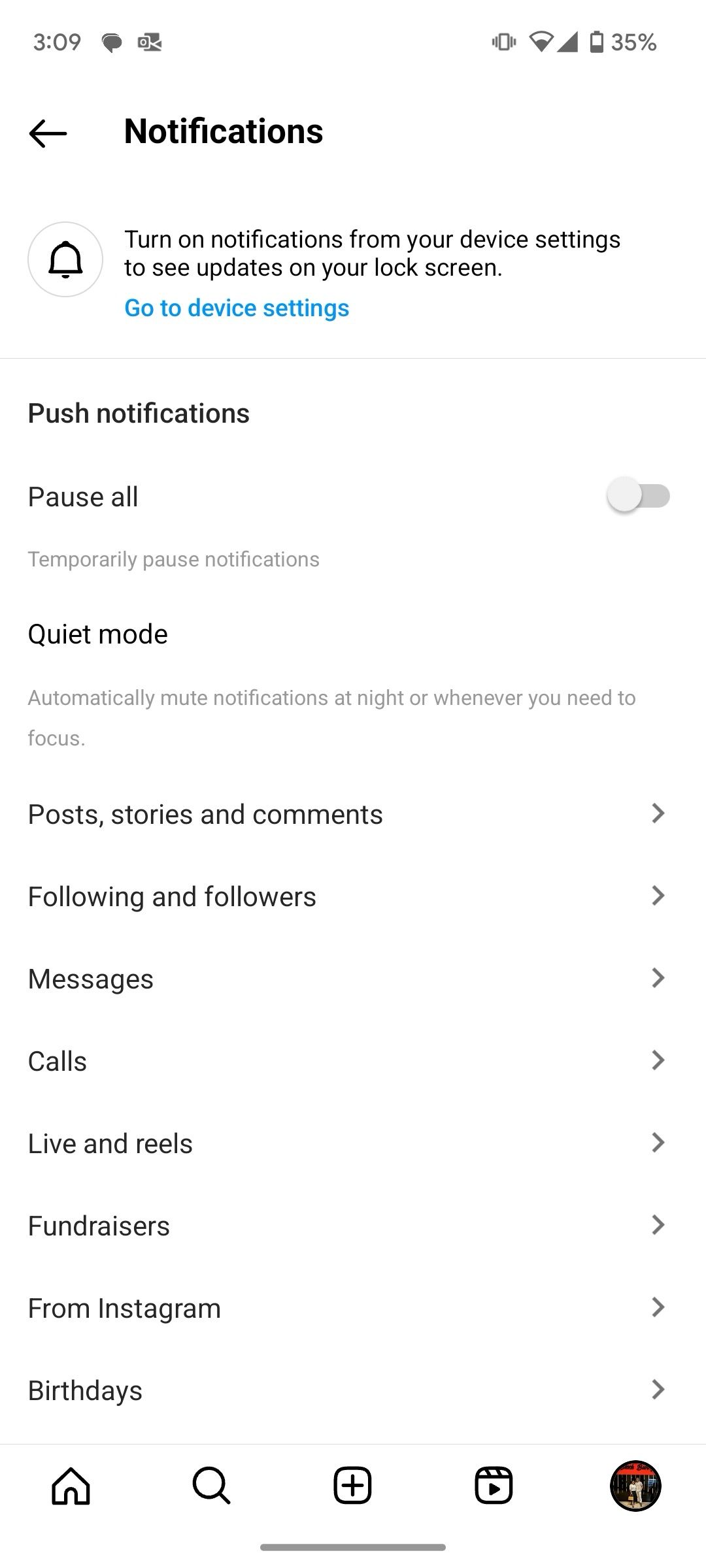
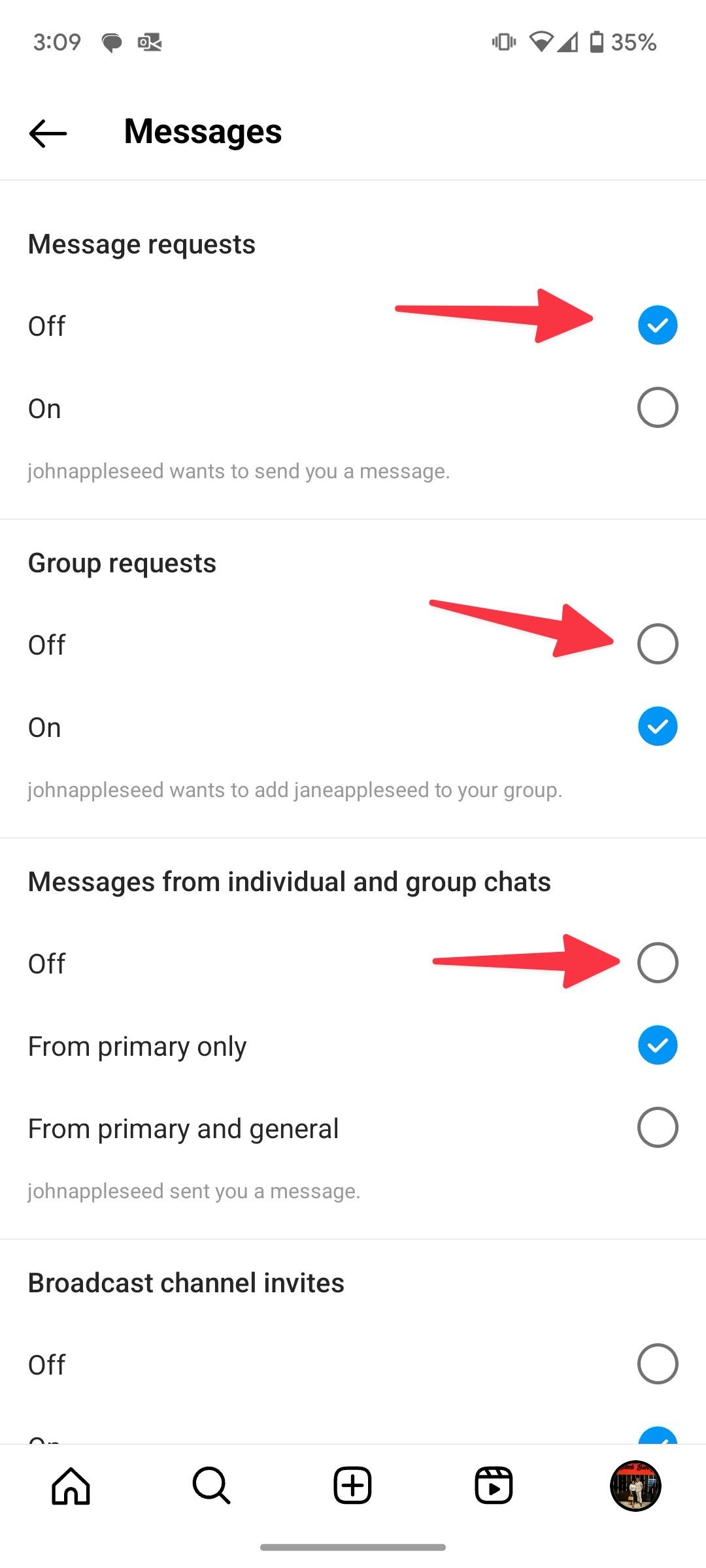
We recommend changing notification settings for your Instagram accounts to avoid an unproductive day.
Remove multiple Instagram accounts
Did you reach the five-account limit on Instagram? If you want to add another account, you must remove one of the existing ones. You can also remove an account If you no longer work on a particular profile. The practice helps you avoid posting from irrelevant accounts accidentally.
- Launch Instagram and select an account you want to log out from.
- Go to Settings and privacy (check the steps above).
- Scroll down and select Add account.
- Select Log into existing account. It takes you to the login page.
- Tap the three-dot menu beside an Instagram account and tap Remove.
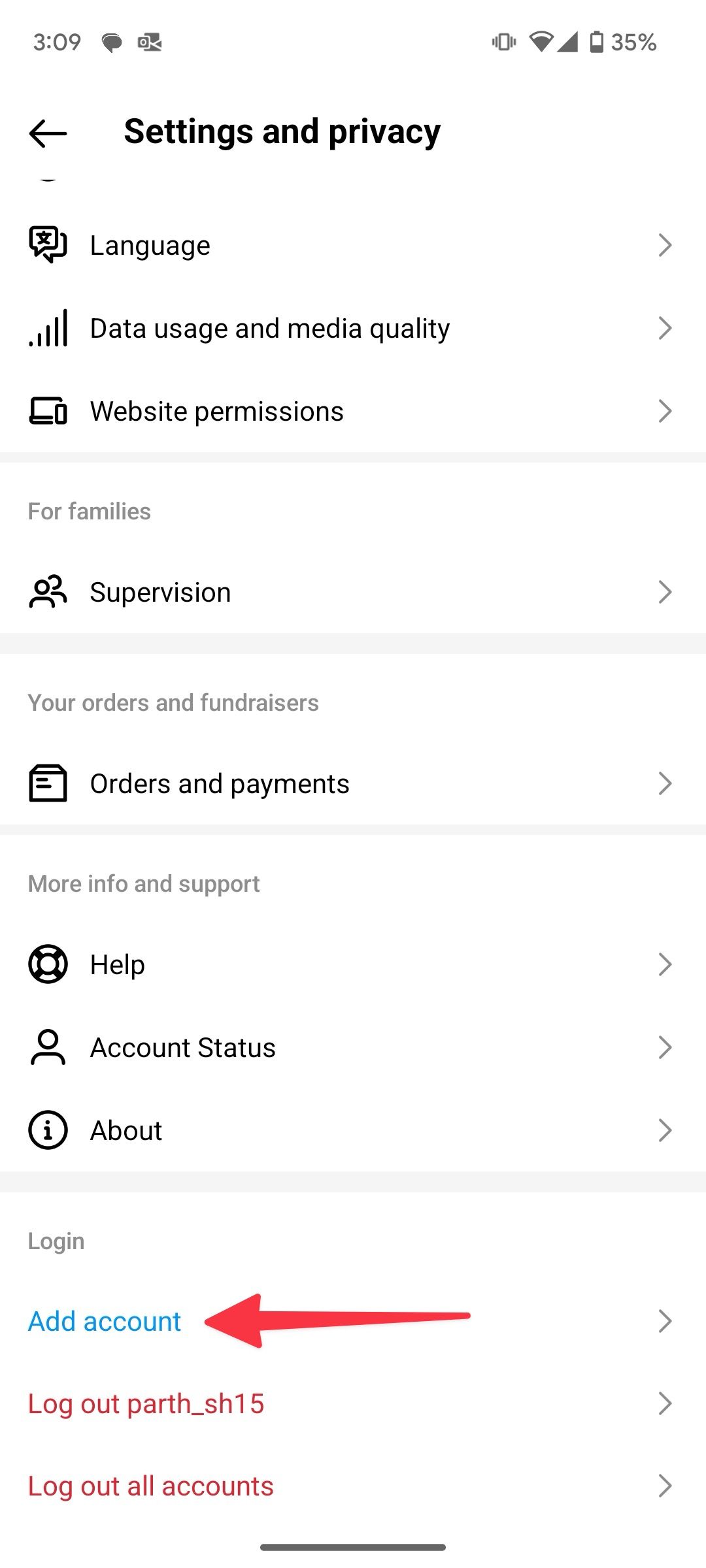
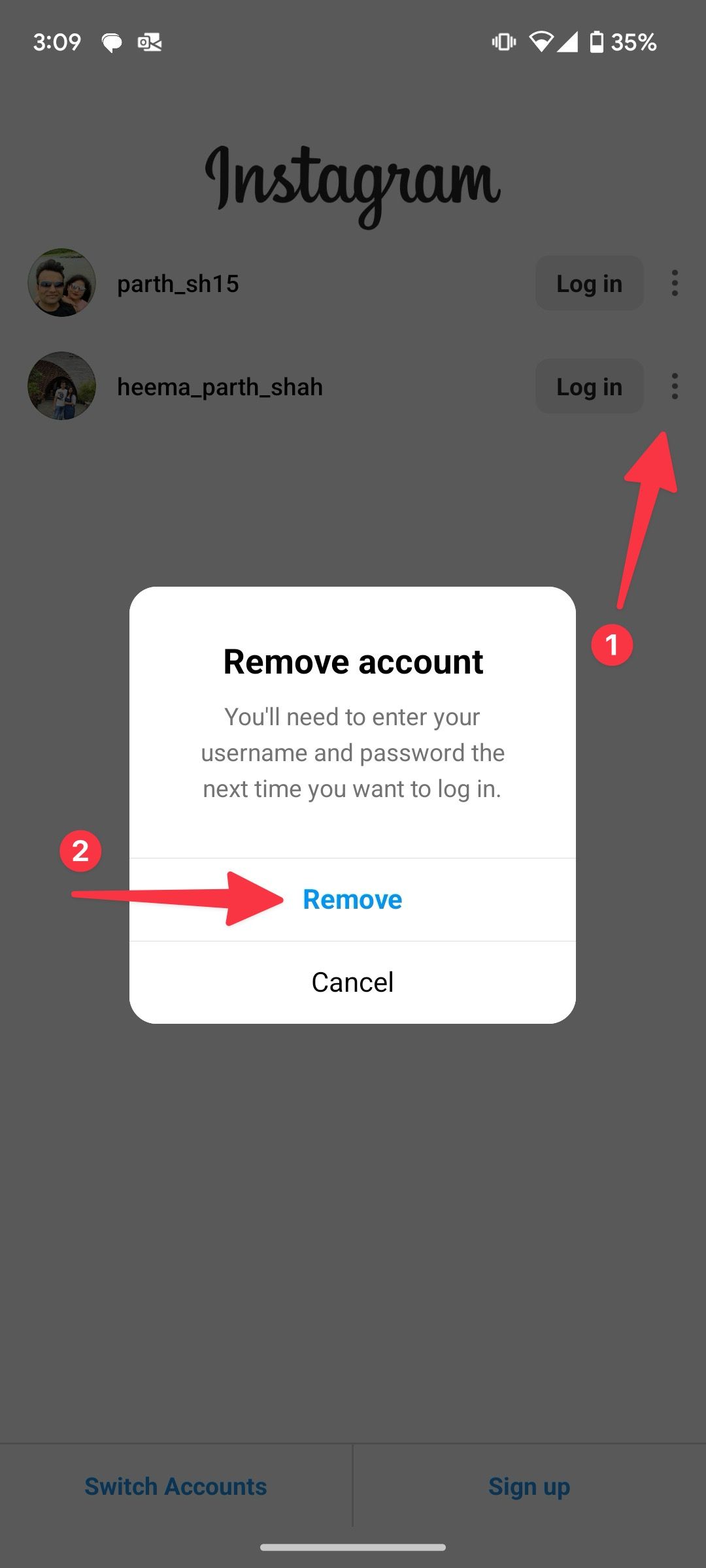
Reasons to create multiple Instagram accounts
There are several reasons to create multiple Instagram accounts. It lets you separate your personal life from your work. The Facebook-owned platform also comes with dozens of creator and business tools. You can use them to your advantage to boost your online presence. Check our dedicated post to create Instagram stories like an influencer.
A different Instagram profile can also be ideal for showcasing your photography, books, travel, and other hobbies. After all, you don’t want everyone to know all your activities. You can limit your personal profile to relevant posts only.
Use Instagram like a pro
Using several Instagram accounts simultaneously can be overwhelming. After a specific account serves a purpose, remove it from the mobile app. If you don’t need to use the Instagram account ever, delete your account once and for all.