SEO
8 Engaging Infographic Types & How To Create Them (+ 5 Free Tools)
If done correctly, infographics are a great visual to grab the readers’ attention while effectively communicating key points you want them to focus on within your content.
There are numerous benefits to incorporating infographics that can help your marketing strategy and build brand authority.
First, it incentivizes readers to stop and focus on the information through its well-planned design highlighting key data.
It can also play a storytelling role and guide readers through a new process or viewpoint leading to your call to action.
A recent study shows that 57% of B2B marketers are incorporating infographics and charts into their marketing content.
Not only are infographics great ways to inform readers or persuade them, but they are easier to share across social media to help reach your target audience.
Generally, people like to take in bite-sized information, and this is a creative way to accomplish that.
Infographics are useful throughout many forms of marketing content, such as blog posts, webpages, landing pages, emails, and lead generators.
Anatomy Of An Infographic
Now that you know why they are so important for marketing, we’ll break down the different components of infographics, the valuable and effective types of infographics out there, and some free tools you can use to create them.
Eye-Catching Title And Subheadings
So, for the main parts of a compelling infographic, first, you have to select the topic you want to discuss.
Then, you can lay out the main topic and subtopics with their corresponding title and subheadings.
It’s crucial they are well thought out and descriptive, so you can quickly get across to your reader what you’re trying to present to them.
Background And Research
Next, you’ll need to brainstorm and gather background information or conduct research for your topic. This is a crucial part of the process since it’s the foundation of your infographic.
Make sure you’re pulling the right information to highlight for your infographic. This could include statistics, data, or important facts for the intention and retention of information for your post.
This data can come from internal information such as customer data or research you’ve already conducted, as well as quotes from thought leaders, industry experts, or any credible sources you find along your research journey. Just make sure to verify your sources.
Layout And Design
After you have all the information you need, you can select what you’d like to use and begin the layout and design. Make sure to include attention-grabbing graphics, images, or icons.
Graphics are helpful and aesthetically pleasing elements to enhance your infographics.
It’s vital to ensure that the theme is consistent, not just throughout the infographic’s layout but also within your chosen information.
Also, make sure you keep your brand elements in mind when designing your infographic.
Now, we’ll dive into some best practices for designing an infographic and then run through the different types of infographics that can help make your data shine.
Best Practices For Designing Infographics
Below are some valuable aspects to keep in mind when designing an infographic:
- Pick your target audience and tailor your infographic to that audience.
- Determine an infographic type that best suits the information.
- Choose a designer or create a wireframe.
- Select your key performance indicators.
- Marketing your infographic with appealing headlines.
- Create a good meta description or initial copy to draw people in.
- Make sure you can easily share and locate your infographic.
- Review your infographic and get feedback from team members.
Infographic Types And When to Use Them
Understanding how and when to use the following infographics can help you better engage with your readers and make sure they are focusing on the information you want them to remember.
Here are the different types of infographics you should consider:
1. Timeline
Timeline infographics are perfect for showing the different steps to planning an event, creating a storyline for a topic, or presenting a timeline of important milestones your company has hit recently.
In addition, they are great for showing critical points in work history or when you want to further discuss projections of an event.
If you’re trying to show how long a project will take, you can show when each goal or aspect of a project will be completed in a timeline infographic.
For example, you might want to use this type if you have an upcoming project and want to detail the dates for milestones along the way to represent how that project will come to fruition visually.
If you choose to create a timeline infographic, you might want to make the dates or points stand out by using different font sizes and connecting each date with a line.
In addition, you can use different colors to differentiate between the date and subtext.
2. Statistical
Statistical infographics help your readers better understand and retain specific data points or statistics that are key to the information you’re providing.
This can be helpful to highlight information to prove a point and convince your reader with quality resources.
Again, this puts the communication effort on the numbers, making them work in your favor.
If your company recently completed a study and wants to showcase the outcome or attach an infographic to a case study to quickly highlight the data, a statistical infographic could be a great way to do so.
3. Flowchart
Like the timeline infographic, a flowchart breaks down the main components of an event or project but focuses more on the actual steps or significant points along the path to completing a task.
It’s a visualized and summarized representation of key ideas. This can be useful if you are trying to simplify explaining a process and help your readers better understand each step.
If you choose a flowchart infographic, ensure that each step has cues to the next step.
For example, you can separate subtitles and content with different colors and sized fonts. This can also be helpful if you’re trying to communicate a new process within your company, need to create a how-to guide, or show a hierarchy.
4. Informational
An informational infographic could be perfect if you want to make a couple of key points pop.
It would also be helpful if you’re going to communicate an overview of an event or new idea. It’s a great way to summarize or give the main points to a more in-depth topic.
It can be helpful to include these types of infographics in a blog post to help quickly and effectively relay information to your readers where you plan on providing future content about a particular concept.
The title and subheadings are key here; they need to be descriptive and engaging if you’re explaining a complex topic.
You can help differentiate the points by putting them in blocked sections with different colors. Although, don’t go overboard, just select a couple of colors for the infographic’s theme.
5. Comparison
Comparison infographics are perfect for comparing two different products or services.
For example, you can compare your company’s product to another or describe the pros and cons of why a product would work better in one situation over another.
Comparison infographics are also great for producing a list of some of the positives and negatives of a viewpoint or if you want to compare different stances on a topic.
But, it’s important to keep the information concise so as not to overwhelm the reader with too much data.
6. List
People often create to-do or checklists in their daily life to keep track of what they want to accomplish, and this can transfer over to helpful infographics.
For example, if you want to create a summary or list of tips or main points on a topic, a list infographic can be handy.
For a list infographic, keep the information succinct and straightforward; remember this is short-form content.
Also, group related information together in the layout to avoid confusing the points.
7. Maps
Map infographics are perfect for presenting information on an accumulation of locations of a business in different geographic areas or providing a quick rundown of demographics.
You can use this infographic as a visual view of the world or a specific country or city to display important information about a region.
Suppose your company has completed a survey or study on a particular region and has valuable information and statistics they want to showcase, then this infographic could be helpful.
A company can also use this infographic to show areas they service or locations for an upcoming event.
8. Interactive
If you want to slowly bring readers through a more complex idea or process, then an interactive infographic can help you complete this task.
This infographic is excellent for guiding readers on a journey while providing smaller chunks of data at a time that they can go back and forth between on their own time.
If there are key points in the infographic that readers want to learn about first, they can select those before exploring further.
It is essential to think about the user experience here to ensure they are guided to the call to action on your infographic.
5 Free Infographic Tools
The following are some fantastic tools to make effective infographics with numerous features and customizable templates.
It’s important to find a user-friendly platform that can help you easily create influential infographics, so if you’re interested in using an infographic tool, consider these:
Takeaway
Infographics are a great creative tool for content creation and marketing.
They are a compelling way to tell a story and help your readers retain the key information you want them to for a content piece.
It’s important to take the time to choose the right infographic and focus on each phase of the design process to make sure they’re effective.
Remember to start with the goal of your infographic, and then it’ll be easier to figure out which one is best for the content and the types of graphics and design elements that would be most helpful.
This visual storytelling is one of the best ways to efficiently communicate with your readers.
More Resources:
Featured Image: alexdndz/Shutterstock
!function(f,b,e,v,n,t,s)
{if(f.fbq)return;n=f.fbq=function(){n.callMethod?
n.callMethod.apply(n,arguments):n.queue.push(arguments)};
if(!f._fbq)f._fbq=n;n.push=n;n.loaded=!0;n.version=’2.0′;
n.queue=[];t=b.createElement(e);t.async=!0;
t.src=v;s=b.getElementsByTagName(e)[0];
s.parentNode.insertBefore(t,s)}(window,document,’script’,
‘https://connect.facebook.net/en_US/fbevents.js’);
if( typeof sopp !== “undefined” && sopp === ‘yes’ ){
fbq(‘dataProcessingOptions’, [‘LDU’], 1, 1000);
}else{
fbq(‘dataProcessingOptions’, []);
}
fbq(‘init’, ‘1321385257908563’);
fbq(‘track’, ‘PageView’);
fbq(‘trackSingle’, ‘1321385257908563’, ‘ViewContent’, {
content_name: ‘infographic-types-tools’,
content_category: ‘creation digital-marketing-tools ‘
});

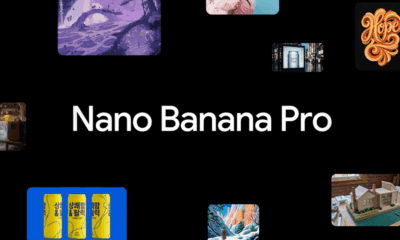











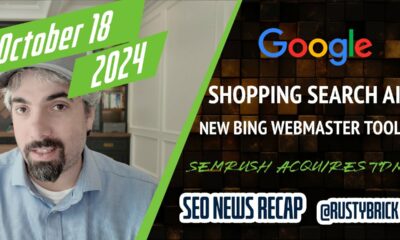

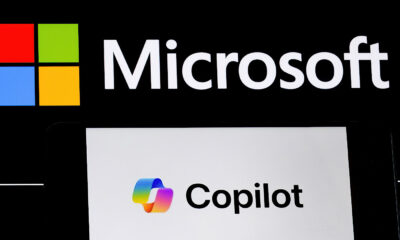

You must be logged in to post a comment Login