MARKETING
14 Best Screen Recorders to Use for Collaboration

For your team, screen recorders can be used for several reasons — from creating tutorials for your website to recording a recurring tech issue to sending your marketing team a quick note instead of an email.
Plus, we can’t forget about product demos and training videos that can be used by many departments on your team, from marketing to sales to customer service.
Below, let’s learn about the best free and paid screen recording options for your company — whether you work at a small business or enterprise company.
What is the best screen recorder?
What’s considered the best will depend on what you need. Are you using it for work? For fun? Will you be live streaming on another platform? Once you’ve figured out your use cases, it will be easier to choose a screen recording tool.
Other qualities you should take into account include:
- Cost
- User interface and ease of use
- Built-in editing tools
- Sound quality
While we can’t definitively tell you which screen recorder is best for you, we’ve come up with a list of some of our top choices.
Best Screen Recorders
- Loom
- Screencastify
- OBS Studio
- RecordScreen.io
- CloudApp
- TinyTake
- Camtasia
- SnagIt
- Droplr
- OneScreen
- Clip by ClickUp
- Vmaker
- Screencast-O-matic
- Bandicam
Best Screen Recorder Tools Overall
1. Loom
Price: Starter Plan, free; BusinessPlan, $12.50/user/month; Enterprise, contact for pricing
Best for: Work communication
Pros:
- Background noise suppression
- Viewer insights
- Can create a team workspace for storing and sharing videos
- Integrates with Slack, Jira, Dropbox, GitLab, and more
Cons:
- 5 minute recording limit with Starter Plan
- Limited editing features
Loom is one of the best screen recorders on the market for Mac, Windows, and iOS.
You can easily record your whole screen or a partial screen and narrate using your microphone. At HubSpot, we’ve been known to use it to disseminate information to our marketing team.
When you’re done recording, it offers easy editing capabilities, allowing you to trim the video or add a call-to-action (CTA) and custom thumbnail.
To share your video, you can instantly share with a link and even add a password for extra privacy. Loom’s easy-to-use platform and privacy features make it an excellent choice for workplace communication.
Overall, this is a great choice because it’s quick, easy to use, and offers everything you’d need.
2. Screencastify
Price: Free; Starter, $7/user/month; Pro $10/user/month
Best for: Tutorial videos
Pros:
- Easy to use for newbies
- All videos are saved in Google Drive for easy access
- Ability to add interactive questions to check for information retention
Cons:
- For chrome devices and browsers only
- Limited editing capabilities
Screencastify is a Google Chrome screen recorder that is best used for creating tutorial videos.
With its free version, you can easily record up to five minutes per video of your screen and webcam, add annotations, trim your videos, and export to Google Drive or publish to YouTube.
The paid versions offer some more bells and whistles, most notably the unlimited recording length, and priority support.
Other features include narration, offline recording, the ability to instantly share via Google Drive, and direct upload capabilities.
The easy annotations and customizable screen options make it an excellent choice for tutorial videos.
3. OBS Studio
Price: Free
Best for: Professional live streaming
Pros:
- Easy to customize
- Great for streaming on platforms like Twitch or YouTube
- Offers several premade scenes
Cons:
Open Broadcaster Software (OBS) is a screen recording software mainly used for live streaming on platforms like Twitch and YouTube.
When you begin recording, you can choose what part of the screen you want to capture and will have access to an audio mixer. The audio mixer will allow for professional sound quality.
With OBS, you can record an unlimited amount of scenes, switching seamlessly with custom transitions.
Additionally, this software offers a streamlined settings panel so you have a variety of configuration options for your broadcast or recording.
The customizability makes it one of the best screen recorders.
4. RecordScreen.io
Price: Free
Best for: No frills videos
Pros:
- No time limits
- Easy to use
- No watermarks
Cons:
- No built-in converter
- Requires internet connection
- No additional video formats
If you want an absolutely zero-frills, easy-to-use option, RecordScreen.io is one of the best options.
All you need to do is go to the site and click Record. Then, you’ll choose whether to record the webcam and screen or just the screen.
When you’re finished, all you have to do is download the video.
5. CloudApp
Price: Free; Individual, $9.95/month; Team, $8/user per month; Enterprise, contact for pricing
Best for: Enterprise recording communication
Pros:
- Ability to annotate screenshots
- Easy to share files with a simple link
- Can customize your content with logos and other features
Cons:
- File size could be improved
- Limited editing features
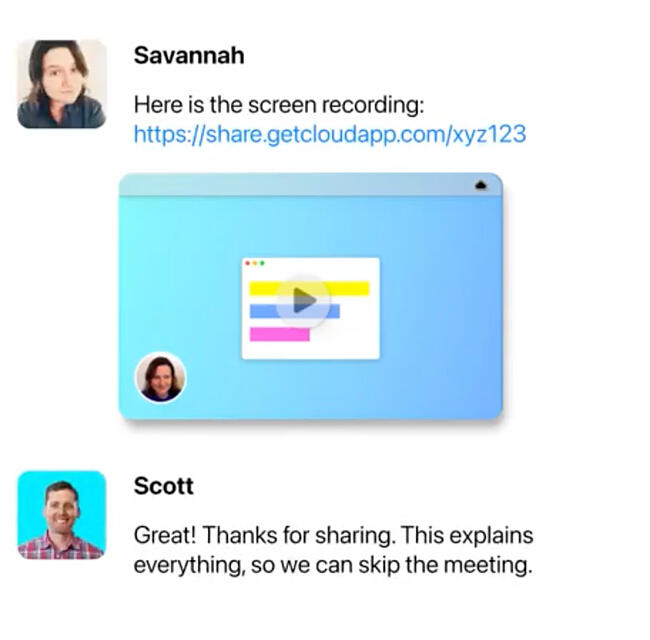
CloudApp is a great option for the enterprise company in need of screen recording capabilities.
However, it still offers lightweight versions for smaller teams. With the free version, you can create short videos with annotations, GIFs, and basic editing capabilities.
Still, you’ll have to pay for the more robust enterprise tool. With paid versions, you’ll have access to custom branding, management, and support tools that the other plans don’t have.
Additionally, CloudApp offers analytics and insights into who views your content and from where.
These robust enterprise capabilities make it an excellent option for larger companies.
6. TinyTake
Price: Basic, free; Standard, $29.95/year; Plus, $59.95/year; Jumbo, $99.95/year
Best for: Annotated videos
Pros:
- Simple interface
- Uses minimal RAM resources
Cons:
- Very limited capabilities on the free version
TinyTake is another screen recording option for Windows and Mac users.
When you begin recording your screen, you can capture images, videos, and presentations. Additionally, you can add comments and annotations.
In fact, the annotation toolset is one of the most unique features. You can easily add text, highlight, draw arrows, or blur parts of your screen for privacy. This tool is a convenient way to annotate product reviews or demos.
To get the most out of this product, you’ll want to buy a paid version. The biggest difference in the free and paid versions is the recording limit and annotation capabilities.
7. Camtasia
Price: Individual, $299 one-time fee, install on two machines per user; Business, $239 – 299 depending on the size of your team
Best for: Professional videos
Pros:
- Robust editing features
- Helpful tutorials and website support available
- Supports multiple media formats
Cons:
- Expensive compared to other options
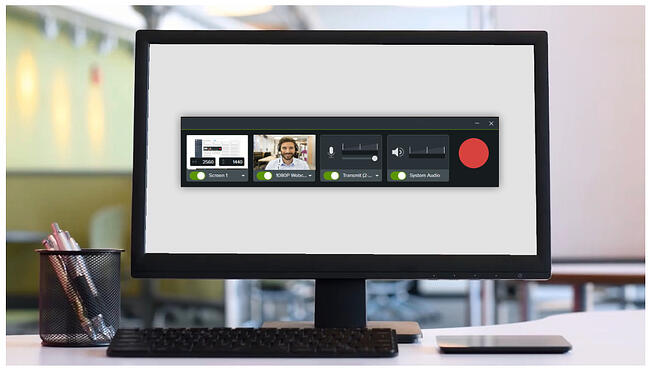
Camtasia is a screen recording option for Mac and Windows users that are looking to create professional-looking videos such as webinars, explainer videos, or knowledge base videos.
With this software, you can record your screen and audio, add effects including text and transitions, and instantly upload your video to YouTube, Vimeo, or Screencast.
Additionally, this software offers features including music and audio from its royalty-free music and sound effects, catchy titles and annotations, quizzes for interactivity, and animated transitions.
The built-in video editing tool is what sets it apart from other screen recording software, giving this software the ability to create more put-together videos for your team.
8. SnagIt
Price: Individual, $62.99 one-time fee, install on two machines per user; Business, $31.99 – 62.99 depending on the size of your team; Education, $22.46 – $37.99 depending on the size of your team
Best for: Visual instruction videos
Pros:
- Has a built-in Gif maker
- Can create and share custom templates
- Can export files to cloud storage
Cons:
- One of the pricier options on this list
With this option, your team can easily create instructional videos that are customizable.
Before you begin, you can choose to create a video from templates, images, or record a new video.
Once you capture the process, you can markup the screenshots or talk through the process and add in visual instructions including custom how-to guides or tutorials.
Additionally, SnagIt offers other customizable options. You can easily move objects around on your screen capture, rearrange buttons, or even delete and edit text.
Plus, the step tool allows you to quickly document a process and workflow with a series of numbers.
The customizable tools are built with step-by-step instructional videos in mind.
9. Droplr
Price: Pro, $6/month per user; Teams, starting at $79/month per user; Enterprise, custom pricing
Best for: Remote collaboration
Pros:
- Team file sharing and cloud storage
- Easy to use screen capture and recording
Cons:
- No free option
- Limited file formats for export
Droplr is a screencast tool that is best used for remote collaboration.
When you capture a screenshot or record your screen, you can explain your thoughts by adding messages with the text field.
Additionally, there’s also a privacy feature so you can blur sensitive information to keep your content safe.
However, one of the best tools is that your videos can be branded, with customizable short links using your company domain, adding a company logo, and using your own branding images for professionalism.
Overall, the advanced annotation feature makes this a great option for remote teams to get their jobs done faster.
10. OneScreen
Price: OneScreen Hype, $10/month; OneScreen Annotate, $100 Perpetual License
Best for: Collaboration and video conferencing
Pros:
-
Works in browser so no download required
-
Built-in whiteboard tools
-
Customer support available
Cons:
OneScreen is a browser-based video conferencing tool companies can use to collaborate, meet, train, or present.
One of its most basic capabilities is the screen sharing and recording function, so your team can record any meeting right in the browser, no download required.
Additionally, there are robust annotation and whiteboard tools your team can utilize.
While OneScreen works well with enterprise companies who need video conferencing hardware and software, it also offers more affordable software for smaller companies.
11. Clip by ClickUp
Price: Free Forever; $5/mo. for Unlimited, $12/mo. for Business; Business Plus $19/mo
Best for:Productivity and work management
Pros:
- Free training and 24-hour support
- Create tasks from your recordings
- Easy share links, no downloads required
Cons:
ClickUp is a powerful productivity tool that includes task management, goal tracking, dashboards, 15+ views, and hundreds of features that can be customized for any work need.
ClickUp offers a free in-app screen recording tool,Clip, that allows you to capture your entire screen, app window, or your browser tab, and add voice messages over your recordings directly from your microphone.
Once your recordings are ready, you can share them with anyone via a link that plays in any browser, or view them instantly after recording, no downloads required.
Additionally, it allows you to create a task from your recording, add a description, and assign team members so everyone knows the full context and what to do next. Sometimes it’s more effective to show than tell, especially if you’re a visual learner.
12. Vmaker
Price: Lite Plan, Free; Starter Plan, $7/month; Teams Plan, $10/month; Enterprise Plan, contact for additional pricing
Best for: Sales prospecting
Pros:
- Intuitive interface
- Plenty of customization options
- 4k recording capabilities
Cons:
- Free version has a limited video length
Vmaker is an easy-to-use screen recorder that is best used for sales prospecting. Vmaker comes with Gmail and Hubspot integration that enables users to send personalized video emails from their Gmail and Hubspot accounts.
Vmaker offers highly useful branding features that allow you to customize subdomains, logos, and add a custom CTA to improve your brand visibility and response rates.
With the free version, you can record up to seven minutes per video at 720p resolution along with an inbuilt video editor that provides you with all the basic editing features.
The paid version offers advanced features and capabilities including 4K recording, pro video editing tools, unlimited recording times, and more.
Overall, Vmaker’s ease of usability and features make it an ideal tool for marketers, sales professionals, and any content creators looking to personalize their communication.
Best screen recorder for mac
13. Screencast-O-Matic
Price: Free; Deluxe, $41.65/month billed yearly; Premier, $64/month billed yearly; Max, $10/month billed yearly; lower rates for educators
Best for: Quick tutorial videos
Pro:
- Comes with royalty-free music for use
- Easy to use drag and drop interface
- Unlimited videos
Cons:
- Only exports images as PNG files
Screencast-O-Matic is another easy-to-use screen recorder that supports webcam and screen recordings.
With its free version, you can add stock music and captions to your recording, narrate from your microphone, and trim your video.
With the paid version, you’ll get more advanced animation and editing tools. For example, you can even draw on your screen while recording. Plus, you’ll have access to more music and overlay effects.
Additionally, one of the newest features is the stock library full of videos and images you can add to your recordings.
If you’re looking for a no-frills experience, the free version of Screencast-O-Matic is a great option. However, the paid options still offer advanced capabilities.
Best Screen Recorder for PC
14. Bandicam
Price: Free download or $39 one-time license fee
Best for: Webinar recordings
Pros:
- Excellent sound quality
- Easy user interface
- Uses a low amount of RAM
Cons:
- Free version has limited capabilities
- Editing requires other software
Another lightweight screen recorder is Bandicam. This is a software for Windows users making it possible to capture anything on your PC screen as high-quality video.
With Bandicam, you can record webinars, games, meetings, or Skype calls. Then, you can even add narration after the video is recorded.
Additionally, features such as real-time drawing and branding make it a competitive option.
The high-definition recordings and customizable narration options make it great for webinar recordings.
An important thing to note is that the free version places a watermark on videos, so you’ll have to be a paid user to create branded videos.
Simplify Your Workflow With Screen Recorders
Whether you need to record a message for your team, a product demo, or a webinar, you’ll have to use a screen recording software. While most easy-to-use, free options can be used for your needs, there are also more robust tools for larger companies.
Editor’s note: This article was originally published in January 2020 and has been updated for comprehensiveness.
MARKETING
Effective Communication in Business as a Crisis Management Strategy

Everyday business life is full of challenges. These include data breaches, product recalls, market downturns and public relations conflicts that can erupt at any moment. Such situations pose a significant threat to a company’s financial health, brand image, or even its further existence. However, only 49% of businesses in the US have a crisis communications plan. It is a big mistake, as such a strategy can build trust, minimize damage, and even strengthen the company after it survives the crisis. Let’s discover how communication can transform your crisis and weather the chaos.
The ruining impact of the crisis on business
A crisis can ruin a company. Naturally, it brings losses. But the actual consequences are far worse than lost profits. It is about people behind the business – they feel the weight of uncertainty and fear. Employees start worrying about their jobs, customers might lose faith in the brand they once trusted, and investors could start looking elsewhere. It can affect the brand image and everything you build from the branding, business logo, social media can be ruined. Even after the crisis recovery, the company’s reputation can suffer, and costly efforts might be needed to rebuild trust and regain momentum. So, any sign of a coming crisis should be immediately addressed. Communication is one of the crisis management strategies that can exacerbate the situation.
The power of effective communication
Even a short-term crisis may have irreversible consequences – a damaged reputation, high employee turnover, and loss of investors. Communication becomes a tool that can efficiently navigate many crisis-caused challenges:
- Improved trust. Crisis is a synonym for uncertainty. Leaders may communicate trust within the company when the situation gets out of control. Employees feel valued when they get clear responses. The same applies to the customers – they also appreciate transparency and are more likely to continue cooperation when they understand what’s happening. In these times, documenting these moments through event photographers can visually reinforce the company’s messages and enhance trust by showing real, transparent actions.
- Reputation protection. Crises immediately spiral into gossip and PR nightmares. However, effective communication allows you to proactively address concerns and disseminate true information through the right channels. It minimizes speculation and negative media coverage.
- Saved business relationships. A crisis can cause unbelievable damage to relationships with employees, customers, and investors. Transparent communication shows the company’s efforts to find solutions and keeps stakeholders informed and engaged, preventing misunderstandings and painful outcomes.
- Faster recovery. With the help of communication, the company is more likely to receive support and cooperation. This collaborative approach allows you to focus on solutions and resume normal operations as quickly as possible.
It is impossible to predict when a crisis will come. So, a crisis management strategy mitigates potential problems long before they arise.
Tips on crafting an effective crisis communication plan.
To effectively deal with unforeseen critical situations in business, you must have a clear-cut communication action plan. This involves things like messages, FAQs, media posts, and awareness of everyone in the company. This approach saves precious time when the crisis actually hits. It allows you to focus on solving the problem instead of intensifying uncertainty and panic. Here is a step-by-step guide.
Identify your crisis scenarios.
Being caught off guard is the worst thing. So, do not let it happen. Conduct a risk assessment to pinpoint potential crises specific to your business niche. Consider both internal and external factors that could disrupt normal operations or damage the online reputation of your company. Study industry-specific issues, past incidents, and current trends. How will you communicate in each situation? Knowing your risks helps you prepare targeted communication strategies in advance. Of course, it is impossible to create a perfectly polished strategy, but at least you will build a strong foundation for it.
Form a crisis response team.
The next step is assembling a core team. It will manage communication during a crisis and should include top executives like the CEO, CFO, and CMO, and representatives from key departments like public relations and marketing. Select a confident spokesperson who will be the face of your company during the crisis. Define roles and responsibilities for each team member and establish communication channels they will work with, such as email, telephone, and live chat. Remember, everyone in your crisis response team must be media-savvy and know how to deliver difficult messages to the stakeholders.
Prepare communication templates.
When a crisis hits, things happen fast. That means communication needs to be quick, too. That’s why it is wise to have ready-to-go messages prepared for different types of crises your company may face. These messages can be adjusted to a particular situation when needed and shared on the company’s social media, website, and other platforms right away. These templates should include frequently asked questions and outline the company’s general responses. Make sure to approve these messages with your legal team for accuracy and compliance.
Establish communication protocols.
A crisis is always chaotic, so clear communication protocols are a must-have. Define trigger points – specific events that would launch the crisis communication plan. Establish a clear hierarchy for messages to avoid conflicting information. Determine the most suitable forms and channels, like press releases or social media, to reach different audiences. Here is an example of how you can structure a communication protocol:
- Immediate alert. A company crisis response team is notified about a problem.
- Internal briefing. The crisis team discusses the situation and decides on the next steps.
- External communication. A spokesperson reaches the media, customers, and suppliers.
- Social media updates. A trained social media team outlines the situation to the company audience and monitors these channels for misinformation or negative comments.
- Stakeholder notification. The crisis team reaches out to customers and partners to inform them of the incident and its risks. They also provide details on the company’s response efforts and measures.
- Ongoing updates. Regular updates guarantee transparency and trust and let stakeholders see the crisis development and its recovery.
Practice and improve.
Do not wait for the real crisis to test your plan. Conduct regular crisis communication drills to allow your team to use theoretical protocols in practice. Simulate different crisis scenarios and see how your people respond to these. It will immediately demonstrate the strong and weak points of your strategy. Remember, your crisis communication plan is not a static document. New technologies and evolving media platforms necessitate regular adjustments. So, you must continuously review and update it to reflect changes in your business and industry.
Wrapping up
The ability to handle communication well during tough times gives companies a chance to really connect with the people who matter most—stakeholders. And that connection is a foundation for long-term success. Trust is key, and it grows when companies speak honestly, openly, and clearly. When customers and investors trust the company, they are more likely to stay with it and even support it. So, when a crisis hits, smart communication not only helps overcome it but also allows you to do it with minimal losses to your reputation and profits.
MARKETING
Should Your Brand Shout Its AI and Marketing Plan to the World?

To use AI or not to use AI, that is the question.
Let’s hope things work out better for you than they did for Shakespeare’s mad Danish prince with daddy issues.
But let’s add a twist to that existential question.
CMI’s chief strategy officer, Robert Rose, shares what marketers should really contemplate. Watch the video or read on to discover what he says:
Should you not use AI and be proud of not using it? Dove Beauty did that last week.
Should you use it but keep it a secret? Sports Illustrated did that last year.
Should you use AI and be vocal about using it? Agency giant Brandtech Group picked up the all-in vibe.
Should you not use it but tell everybody you are? The new term “AI washing” is hitting everywhere.
What’s the best option? Let’s explore.
Dove tells all it won’t use AI
Last week, Dove, the beauty brand celebrating 20 years of its Campaign for Real Beauty, pledged it would NEVER use AI in visual communication to portray real people.
In the announcement, they said they will create “Real Beauty Prompt Guidelines” that people can use to create images representing all types of physical beauty through popular generative AI programs. The prompt they picked for the launch video? “The most beautiful woman in the world, according to Dove.”
I applaud them for the powerful ad. But I’m perplexed by Dove issuing a statement saying it won’t use AI for images of real beauty and then sharing a branded prompt for doing exactly that. Isn’t it like me saying, “Don’t think of a parrot eating pizza. Don’t think about a parrot eating pizza,” and you can’t help but think about a parrot eating pizza right now?
Brandtech Group says it’s all in on AI
Now, Brandtech Group, a conglomerate ad agency, is going the other way. It’s going all-in on AI and telling everybody.
This week, Ad Age featured a press release — oops, I mean an article (subscription required) — with the details of how Brandtech is leaning into the takeaway from OpenAI’s Sam Altman, who says 95% of marketing work today can be done by AI.
A Brandtech representative talked about how they pitch big brands with two people instead of 20. They boast about how proud they are that its lean 7,000 staffers compete with 100,000-person teams. (To be clear, showing up to a pitch with 20 people has never been a good thing, but I digress.)
OK, that’s a differentiated approach. They’re all in. Ad Age certainly seemed to like it enough to promote it. Oops, I mean report about it.
False claims of using AI and not using AI
Offshoots of the all-in and never-will approaches also exist.
The term “AI washing” is de rigueur to describe companies claiming to use AI for something that really isn’t AI. The US Securities and Exchange Commission just fined two companies for using misleading statements about their use of AI in their business model. I know one startup technology organization faced so much pressure from their board and investors to “do something with AI” that they put a simple chatbot on their website — a glorified search engine — while they figured out what they wanted to do.
Lastly and perhaps most interestingly, companies have and will use AI for much of what they create but remain quiet about it or desire to keep it a secret. A recent notable example is the deepfake ad of a woman in a car professing the need for people to use a particular body wipe to get rid of body odor. It was purported to be real, but sharp-eyed viewers suspected the fake and called out the company, which then admitted it. Or was that the brand’s intent all along — the AI-use outrage would bring more attention?
This is an AI generated influencer video.
Looks 100% real. Even the interior car detailing.
UGC content for your brand is about to get really cheap. ☠️ pic.twitter.com/2m10RqoOW3
— Jon Elder | Amazon Growth | Private Label (@BlackLabelAdvsr) March 26, 2024
To yell or not to yell about your brand’s AI decision
Should a brand yell from a mountaintop that they use AI to differentiate themselves a la Brandtech? Or should a brand yell they’re never going to use AI to differentiate themselves a la Dove? Or should a brand use it and not yell anything? (I think it’s clear that a brand should not use AI and lie and say it is. That’s the worst of all choices.)
I lean far into not-yelling-from-mountaintop camp.
When I see a CEO proudly exclaim that they laid off 90% of their support workforce because of AI, I’m not surprised a little later when the value of their service is reduced, and the business is failing.
I’m not surprised when I hear “AI made us do it” to rationalize the latest big tech company latest rounds of layoffs. Or when a big consulting firm announces it’s going all-in on using AI to replace its creative and strategic resources.
I see all those things as desperate attempts for short-term attention or a distraction from the real challenge. They may get responses like, “Of course, you had to lay all those people off; AI is so disruptive,” or “Amazing. You’re so out in front of the rest of the pack by leveraging AI to create efficiency, let me cover your story.” Perhaps they get this response, “Your company deserves a bump in stock price because you’re already using this fancy new technology.”
But what happens if the AI doesn’t deliver as promoted? What happens the next time you need to lay off people? What happens the next time you need to prove your technologically forward-leaning?
Yelling out that you’re all in on a disruptive innovation, especially one the public doesn’t yet trust a lot is (at best) a business sugar high. That short-term burst of attention may or may not foul your long-term brand value.
Interestingly, the same scenarios can manifest when your brand proclaims loudly it is all out of AI, as Dove did. The sugar high may not last and now Dove has itself into a messaging box. One slip could cause distrust among its customers. And what if AI gets good at demonstrating diversity in beauty?
I tried Dove’s instructions and prompted ChatGPT for a picture of “the most beautiful woman in the world according to the Dove Real Beauty ad.”
It gave me this. Then this. And this. And finally, this.
She’s absolutely beautiful, but she doesn’t capture the many facets of diversity Dove has demonstrated in its Real Beauty campaigns. To be clear, Dove doesn’t have any control over generating the image. Maybe the prompt worked well for Dove, but it didn’t for me. Neither Dove nor you can know how the AI tool will behave.
To use AI or not to use AI?
When brands grab a microphone to answer that question, they work from an existential fear about the disruption’s meaning. They do not exhibit the confidence in their actions to deal with it.
Let’s return to Hamlet’s soliloquy:
Thus conscience doth make cowards of us all;
And thus the native hue of resolution
Is sicklied o’er with the pale cast of thought,
And enterprises of great pith and moment
With this regard their currents turn awry
And lose the name of action.
In other words, Hamlet says everybody is afraid to take real action because they fear the unknown outcome. You could act to mitigate or solve some challenges, but you don’t because you don’t trust yourself.
If I’m a brand marketer for any business (and I am), I’m going to take action on AI for my business. But until I see how I’m going to generate value with AI, I’m going to be circumspect about yelling or proselytizing how my business’ future is better.
HANDPICKED RELATED CONTENT:
Cover image by Joseph Kalinowski/Content Marketing Institute
MARKETING
How to Use AI For a More Effective Social Media Strategy, According to Ross Simmonds

Welcome to Creator Columns, where we bring expert HubSpot Creator voices to the Blogs that inspire and help you grow better.
It’s the age of AI, and our job as marketers is to keep up.
My team at Foundation Marketing recently conducted an AI Marketing study surveying hundreds of marketers, and more than 84% of all leaders, managers, SEO experts, and specialists confirmed that they used AI in the workplace.

If you can overlook the fear-inducing headlines, this technology is making social media marketers more efficient and effective than ever. Translation: AI is good news for social media marketers.
In fact, I predict that the marketers not using AI in their workplace will be using it before the end of this year, and that number will move closer and closer to 100%.
Social media and AI are two of the most revolutionizing technologies of the last few decades. Social media has changed the way we live, and AI is changing the way we work.
So, I’m going to condense and share the data, research, tools, and strategies that the Foundation Marketing Team and I have been working on over the last year to help you better wield the collective power of AI and social media.
Let’s jump into it.
What’s the role of AI in social marketing strategy?
In a recent episode of my podcast, Create Like The Greats, we dove into some fascinating findings about the impact of AI on marketers and social media professionals. Take a listen here:
Let’s dive a bit deeper into the benefits of this technology:
Benefits of AI in Social Media Strategy
AI is to social media what a conductor is to an orchestra — it brings everything together with precision and purpose. The applications of AI in a social media strategy are vast, but the virtuosos are few who can wield its potential to its fullest.
AI to Conduct Customer Research
Imagine you’re a modern-day Indiana Jones, not dodging boulders or battling snakes, but rather navigating the vast, wild terrain of consumer preferences, trends, and feedback.
This is where AI thrives.
Using social media data, from posts on X to comments and shares, AI can take this information and turn it into insights surrounding your business and industry. Let’s say for example you’re a business that has 2,000 customer reviews on Google, Yelp, or a software review site like Capterra.
Leveraging AI you can now have all 2,000 of these customer reviews analyzed and summarized into an insightful report in a matter of minutes. You simply need to download all of them into a doc and then upload them to your favorite Generative Pre-trained Transformer (GPT) to get the insights and data you need.
But that’s not all.
You can become a Prompt Engineer and write ChatGPT asking it to help you better understand your audience. For example, if you’re trying to come up with a persona for people who enjoy marathons but also love kombucha you could write a prompt like this to ChatGPT:

The response that ChatGPT provided back is quite good:
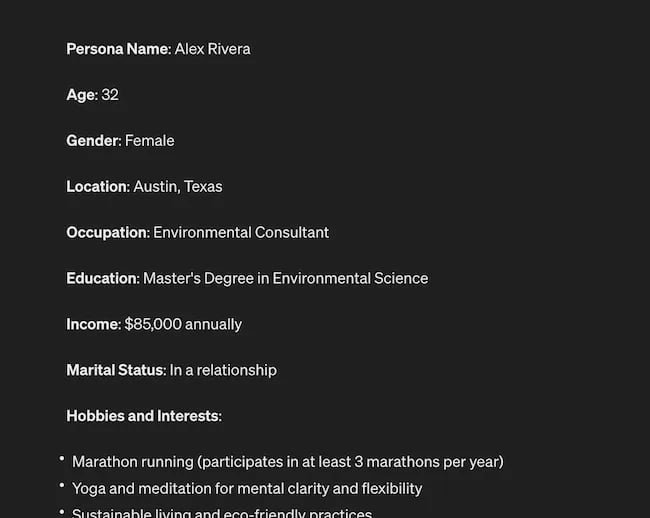
Below this it went even deeper by including a lot of valuable customer research data:
- Demographics
- Psychographics
- Consumer behaviors
- Needs and preferences
And best of all…
It also included marketing recommendations.
The power of AI is unbelievable.
Social Media Content Using AI
AI’s helping hand can be unburdening for the creative spirit.
Instead of marketers having to come up with new copy every single month for posts, AI Social Caption generators are making it easier than ever to craft catchy status updates in the matter of seconds.
Tools like HubSpot make it as easy as clicking a button and telling the AI tool what you’re looking to create a post about:
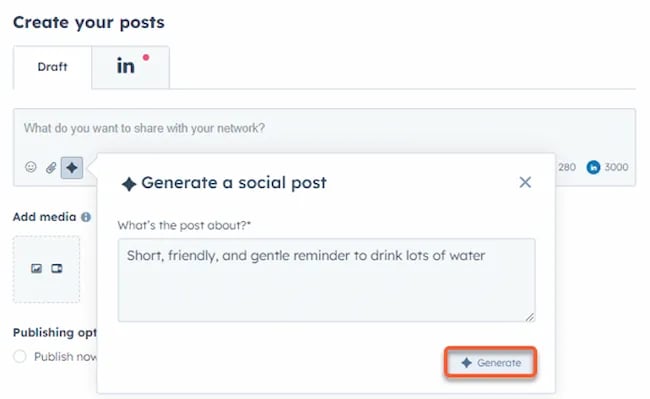
The best part of these AI tools is that they’re not limited to one channel.
Your AI social media content assistant can help you with LinkedIn content, X content, Facebook content, and even the captions that support your post on Instagram.
It can also help you navigate hashtags:
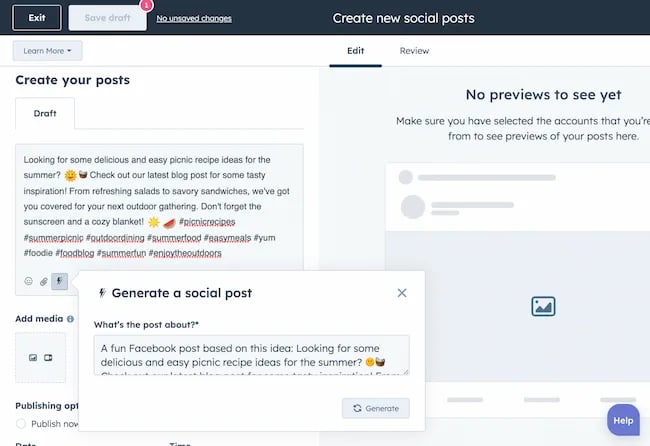
With AI social media tools that generate content ideas or even write posts, it’s not about robots replacing humans. It’s about making sure that the human creators on your team are focused on what really matters — adding that irreplaceable human touch.
Enhanced Personalization
You know that feeling when a brand gets you, like, really gets you?
AI makes that possible through targeted content that’s tailored with a level of personalization you’d think was fortune-telling if the data didn’t paint a starker, more rational picture.
What do I mean?
Brands can engage more quickly with AI than ever before. In the early 2000s, a lot of brands spent millions of dollars to create social media listening rooms where they would hire social media managers to find and engage with any conversation happening online.
Thanks to AI, brands now have the ability to do this at scale with much fewer people all while still delivering quality engagement with the recipient.
Analytics and Insights
Tapping into AI to dissect the data gives you a CSI-like precision to figure out what works, what doesn’t, and what makes your audience tick. It’s the difference between guessing and knowing.
The best part about AI is that it can give you almost any expert at your fingertips.
If you run a report surrounding the results of your social media content strategy directly from a site like LinkedIn, AI can review the top posts you’ve shared and give you clear feedback on what type of content is performing, why you should create more of it, and what days of the week your content is performing best.
This type of insight that would typically take hours to understand.
Now …
Thanks to the power of AI you can upload a spreadsheet filled with rows and columns of data just to be met with a handful of valuable insights a few minutes later.
Improved Customer Service
Want 24/7 support for your customers?
It’s now possible without human touch.
Chatbots powered by AI are taking the lead on direct messaging experiences for brands on Facebook and other Meta properties to offer round-the-clock assistance.
The fact that AI can be trained on past customer queries and data to inform future queries and problems is a powerful development for social media managers.
Advertising on Social Media with AI
The majority of ad networks have used some variation of AI to manage their bidding system for years. Now, thanks to AI and its ability to be incorporated in more tools, brands are now able to use AI to create better and more interesting ad campaigns than ever before.
Brands can use AI to create images using tools like Midjourney and DALL-E in seconds.
Brands can use AI to create better copy for their social media ads.
Brands can use AI tools to support their bidding strategies.
The power of AI and social media is continuing to evolve daily and it’s not exclusively found in the organic side of the coin. Paid media on social media is being shaken up due to AI just the same.
How to Implement AI into Your Social Media Strategy
Ready to hit “Go” on your AI-powered social media revolution?
Don’t just start the engine and hope for the best. Remember the importance of building a strategy first. In this video, you can learn some of the most important factors ranging from (but not limited to) SMART goals and leveraging influencers in your day-to-day work:
The following seven steps are crucial to building a social media strategy:
- Identify Your AI and Social Media Goals
- Validate Your AI-Related Assumptions
- Conduct Persona and Audience Research
- Select the Right Social Channels
- Identify Key Metrics and KPIs
- Choose the Right AI Tools
- Evaluate and Refine Your Social Media and AI Strategy
Keep reading, roll up your sleeves, and follow this roadmap:
1. Identify Your AI and Social Media Goals
If you’re just dipping your toes into the AI sea, start by defining clear objectives.
Is it to boost engagement? Streamline your content creation? Or simply understand your audience better? It’s important that you spend time understanding what you want to achieve.
For example, say you’re a content marketing agency like Foundation and you’re trying to increase your presence on LinkedIn. The specificity of this goal will help you understand the initiatives you want to achieve and determine which AI tools could help you make that happen.
Are there AI tools that will help you create content more efficiently? Are there AI tools that will help you optimize LinkedIn Ads? Are there AI tools that can help with content repurposing? All of these things are possible and having a goal clearly identified will help maximize the impact. Learn more in this Foundation Marketing piece on incorporating AI into your content workflow.
Once you have identified your goals, it’s time to get your team on board and assess what tools are available in the market.
Recommended Resources:
2. Validate Your AI-Related Assumptions
Assumptions are dangerous — especially when it comes to implementing new tech.
Don’t assume AI is going to fix all your problems.
Instead, start with small experiments and track their progress carefully.
3. Conduct Persona and Audience Research
Social media isn’t something that you can just jump into.
You need to understand your audience and ideal customers. AI can help with this, but you’ll need to be familiar with best practices. If you need a primer, this will help:
Once you understand the basics, consider ways in which AI can augment your approach.
4. Select the Right Social Channels
Not every social media channel is the same.
It’s important that you understand what channel is right for you and embrace it.
The way you use AI for X is going to be different from the way you use AI for LinkedIn. On X, you might use AI to help you develop a long-form thread that is filled with facts and figures. On LinkedIn however, you might use AI to repurpose a blog post and turn it into a carousel PDF. The content that works on X and that AI can facilitate creating is different from the content that you can create and use on LinkedIn.
The audiences are different.
The content formats are different.
So operate and create a plan accordingly.
Recommended Tools and Resources:
5. Identify Key Metrics and KPIs
What metrics are you trying to influence the most?
Spend time understanding the social media metrics that matter to your business and make sure that they’re prioritized as you think about the ways in which you use AI.
These are a few that matter most:
- Reach: Post reach signifies the count of unique users who viewed your post. How much of your content truly makes its way to users’ feeds?
- Clicks: This refers to the number of clicks on your content or account. Monitoring clicks per campaign is crucial for grasping what sparks curiosity or motivates people to make a purchase.
- Engagement: The total social interactions divided by the number of impressions. This metric reveals how effectively your audience perceives you and their readiness to engage.
Of course, it’s going to depend greatly on your business.
But with this information, you can ensure that your AI social media strategy is rooted in goals.
6. Choose the Right AI Tools
The AI landscape is filled with trash and treasure.
Pick AI tools that are most likely to align with your needs and your level of tech-savviness.
For example, if you’re a blogger creating content about pizza recipes, you can use HubSpot’s AI social caption generator to write the message on your behalf:
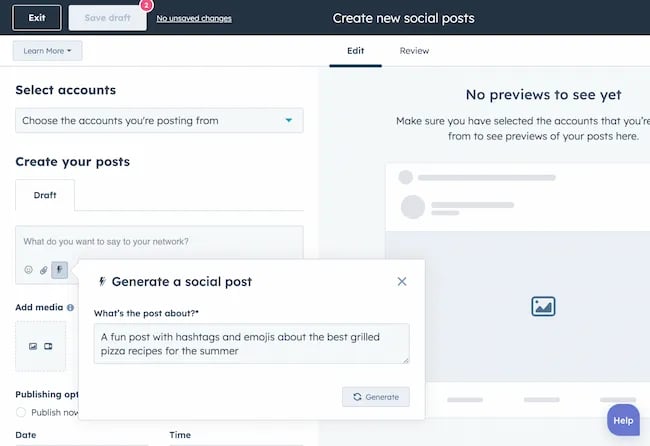
The benefit of an AI tool like HubSpot and the caption generator is that what at one point took 30-40 minutes to come up with — you can now have it at your fingertips in seconds. The HubSpot AI caption generator is trained on tons of data around social media content and makes it easy for you to get inspiration or final drafts on what can be used to create great content.
Consider your budget, the learning curve, and what kind of support the tool offers.
7. Evaluate and Refine Your Social Media and AI Strategy
AI isn’t a magic wand; it’s a set of complex tools and technology.
You need to be willing to pivot as things come to fruition.
If you notice that a certain activity is falling flat, consider how AI can support that process.
Did you notice that your engagement isn’t where you want it to be? Consider using an AI tool to assist with crafting more engaging social media posts.
Make AI Work for You — Now and in the Future
AI has the power to revolutionize your social media strategy in ways you may have never thought possible. With its ability to conduct customer research, create personalized content, and so much more, thinking about the future of social media is fascinating.
We’re going through one of the most interesting times in history.
Stay equipped to ride the way of AI and ensure that you’re embracing the best practices outlined in this piece to get the most out of the technology.
-

 PPC6 days ago
PPC6 days ago19 Best SEO Tools in 2024 (For Every Use Case)
-
SEARCHENGINES5 days ago
Daily Search Forum Recap: April 19, 2024
-
SEARCHENGINES6 days ago
Daily Search Forum Recap: April 18, 2024
-

 MARKETING6 days ago
MARKETING6 days agoEcommerce evolution: Blurring the lines between B2B and B2C
-

 WORDPRESS5 days ago
WORDPRESS5 days agoHow to Make $5000 of Passive Income Every Month in WordPress
-

 SEO6 days ago
SEO6 days ago2024 WordPress Vulnerability Report Shows Errors Sites Keep Making
-

 WORDPRESS6 days ago
WORDPRESS6 days ago10 Amazing WordPress Design Resouces – WordPress.com News
-
WORDPRESS7 days ago
[GET] The7 Website And Ecommerce Builder For WordPress



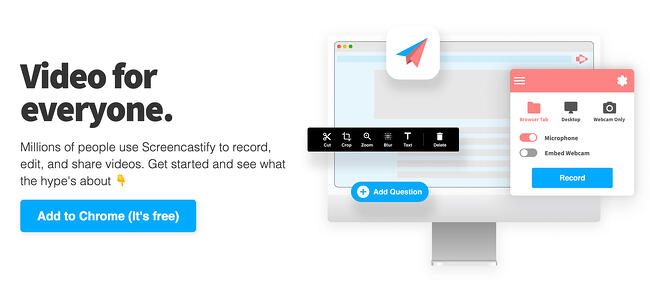
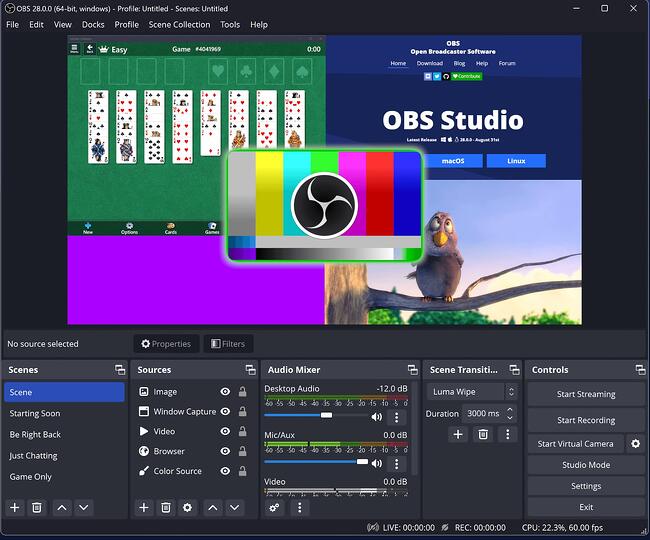

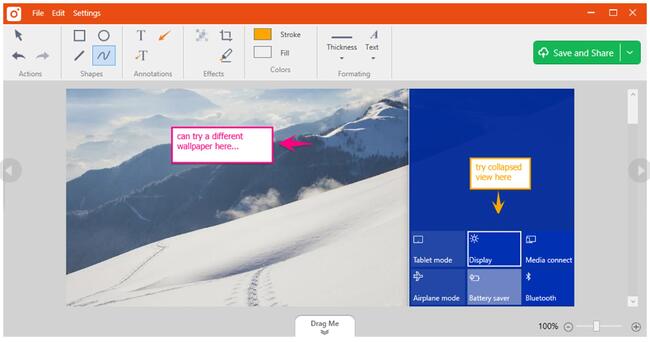
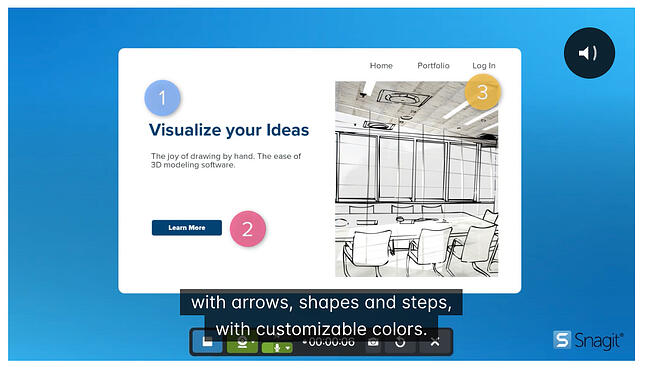
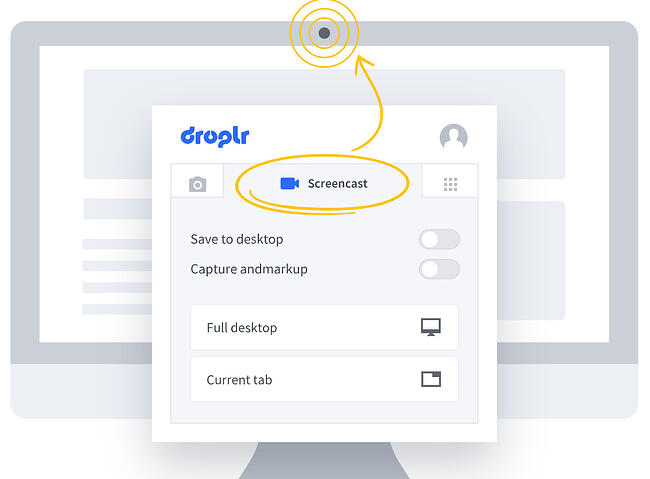
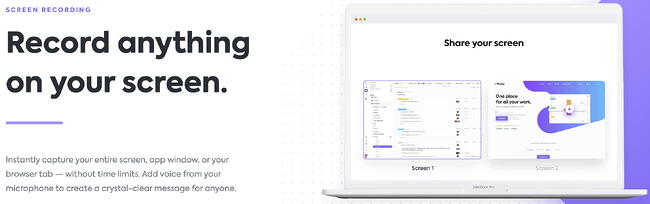
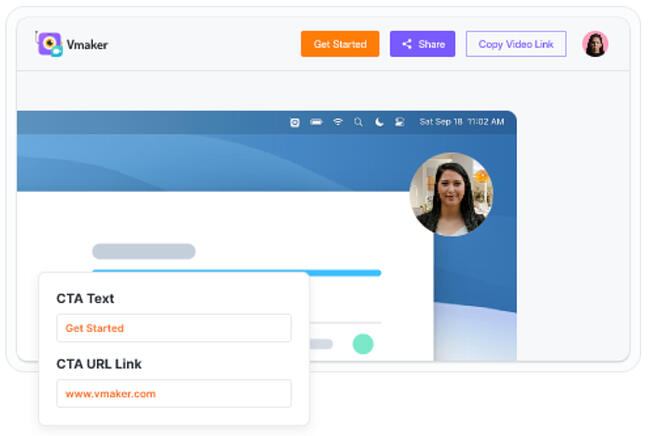
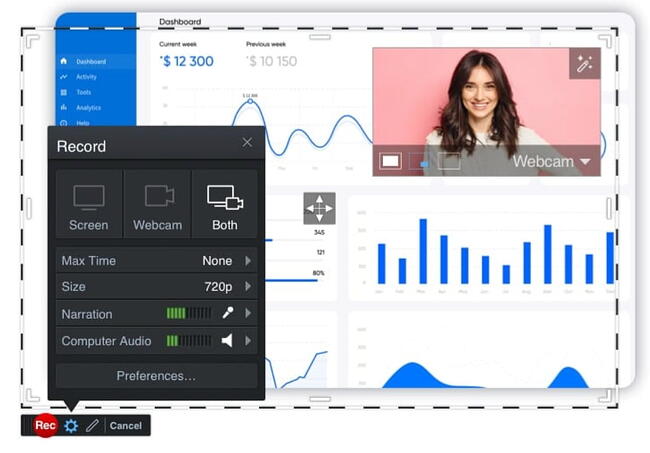
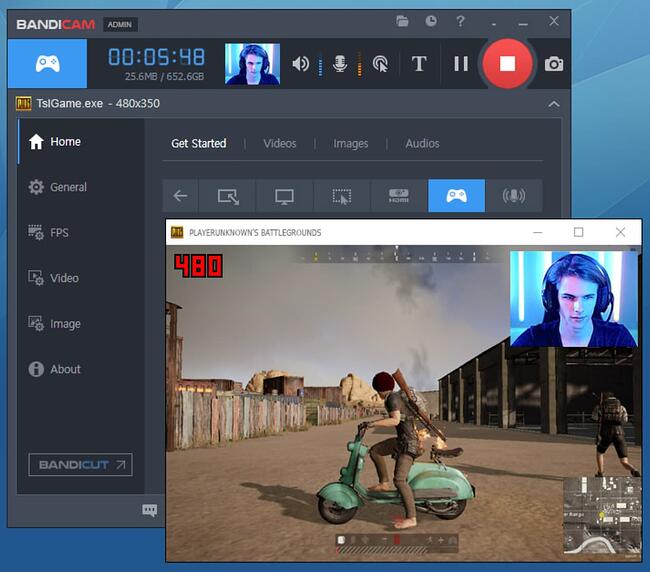
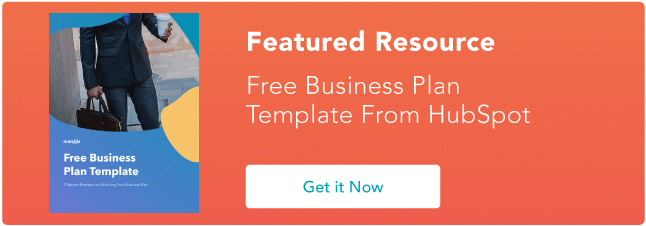


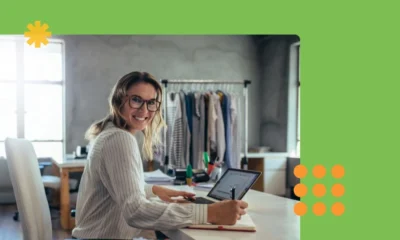

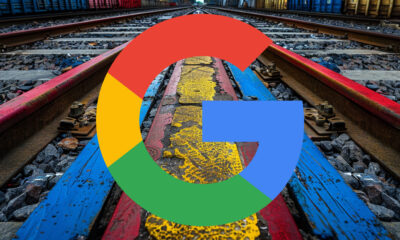







![How to Use AI For a More Effective Social Media Strategy, According to Ross Simmonds Download Now: The 2024 State of Social Media Trends [Free Report]](https://articles.entireweb.com/wp-content/uploads/2024/04/How-to-Use-AI-For-a-More-Effective-Social-Media.png)
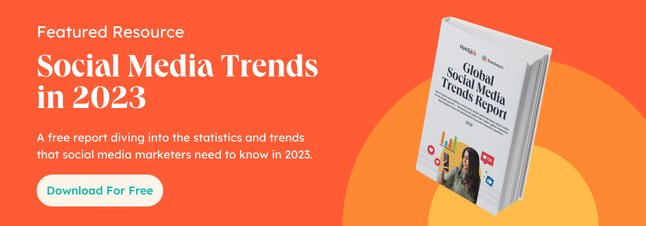


You must be logged in to post a comment Login