MARKETING
New feature: Top 5 use cases to deal with Apple Mail Privacy Protection (AMPP)
Apple Mail Privacy Protection (AMPP) was introduced in September 2021 and since then it is difficult to evaluate the behavior of Apple Mail users accurately because of automatically generated opens. Depending on the industry and campaign, the information on real opens could be lost up to 25% of the total recipients. In order to avoid the distorting of your KPIs and incorrect sending, the automatically generated openings by the Apple system are filtered out in Optimizely Campaign since the AMPP release and no longer influence your opening statistics.
As of today, Optimizely Campaign provides a new feature in the target groups, which allows you to clearly identify and manage users of AMPP. You can individually set up the “automated open was detected” filter by time, frequency and mailing reference, what gives you completely new possibilities for targeting, segmenting and analyzing your email campaigns.
In this blog post, we’ll give you five practical examples how to use the new target group filter:
- Identify recipients with automated opens
- Identify inactive recipients more accurately
- Target out dynamic content
- Record AMPP usage in the recipient list
- Determine the proportion of automated opens and adjusted open rate
How to identify recipients with automatic openings
The new target group filter “automated open was detected” helps identify the recipients who have generated at least one opening by the Apple Mail Privacy Protection System in the past. Without any restrictions, the entire lifecycle of the recipients is taken into account.

Tip: In order to limit your target group to the users with Apple Mail Privacy Protection in case of a possible expansion of the systems, select a specific automated system, instead of “All”, in the last filter option.
Additional restrictions allow you to further refine the target group to get a more up-to-date picture of AMPP users. Assuming that recipients change their devices and email clients over time and also access their emails using second or third devices, we recommend using the time filter in combination with a frequency based on your sending frequency. By excluding real opens and clicks in the affected period, users activity on second devices is not considered. So that at any given time, you can filter those recipients who have recently received your emails with activated Apple Mail Privacy Protection.
For a client who gets two emails per week, a suitable target group might look as follows:

Example time periods and frequencies by sending frequency:
|
Sending frequency per month (number of e-mails) |
Reviewed period of the target group (in days) |
Received mailings in the reviewed period |
Expected frequency of automatic openings in the reviewed period |
|
1 |
90 |
3 |
2+ |
|
4 |
30 |
4 |
3+ |
|
8 |
14 |
4 |
3+ |
Since Apple Mail Privacy Protection only generates an automated open when Apple Mail is active on the receiving device, we do not expect an automated open for every received e-mail. In general, however, this can be assumed.
If a recipient changes the device or deactivates the Apple Mail feature, automated opens will no longer be generated. The structure of the above mentioned target group shows that these recipients are automatically recognized as “regular” recipients and are no longer included in the target group.
Identify inactive recipients more accurately
Missing opens are used as an important indicator for future email campaigns, especially when reactivating the campaigns or trying to keep the recipient lists clean. This metric is also popular for follow-up and reminder emails. Unrecognized opens, due to AMPP, make targeted communication to relevant recipients difficult and clean-up processes inaccurate.
With the help of the new targeting functionality, non-openers can now be analyzed more accurately. The filter allows you to target AMPP users separately or exclude them completely from your reactivation activities.
Following the target group setup could be used as a starting condition for a reactivation campaign that is targeting inactive recipients in the last 60 days.

This setup is not only checking for missing opens and clicks in the selected period, but also excluding the recipients who have automated opens in the same period. Your campaign will therefore only target trackable contacts with no measured activity. The risk of sending unsuitable mails to unrecognized openers is reduced.
Target out dynamic content
One advantage of dynamic (live) content, such as countdown timers or product recommendations, is the high time relevance due to the generation of content at the time of opening. Automated opens through AMPP reduce this relevance, as the content is no longer generated at the actual opening time, but shortly after the dispatch happens. Countdown timers then no longer show the correct time, and the product recommendations could already be out of stock by the time the recipient clicks. It may therefore be worthwhile to provide recognized AMPP users with separate fallback content.
With the help of the sample target group shown in point 1, mailing content can be targeted specifically at Apple Mail Privacy Protection users. For example, instead of the paragraph with a countdown timer, they would receive a static graphic with the end time of the promotion. You could create separate widgets for product recommendations, that only show products with very high availability.
For separate targeting, simply connect the created group to the appropriate content or outline the paragraph that contains the fallback content.
For recipients without AMPP usage, use a corresponding counter-target group that includes only recipients with no or few automated open during the reviewed period. Important: Make sure that your two target groups are mutually exclusive and that in total all recipients are covered by the target groups. This is the only way to distribute the content accurately.
Record AMPP usage in the recipient list
In some cases, it is useful or preferred to record Apple Mail Privacy Protection usage by updating a recipient list field in the recipient’s record. This allows to run a data analysis based on the distribution list. In addition, the information can be transferred to CRM or other customer systems as part of synchronization processes.
The requirements for this is a corresponding recipient list field (e.g. of type “Boolean” or “String”) and the use of the “Advanced” or “Ultimate” version of Marketing Automation in Optimizely Campaign, which allows you to use the “Change Recipient” action node.
As a starting node, we set an “Advanced” node that checks daily, for example, the target group shown in point 1 under “Start only for”. Connected to the “Change recipient” node, the new recipient list field can now be set to true/yes as soon as a recipient meets the conditions of the starting node. From that point onward, the recipient will have the information about the AMPP usage as a flag in the data record.


If a recipient no longer generates regular automated opens because his/her receiving device or e-mail program were changed, the status of the recipient can be again set to false/no. For this we need another starting and “change recipient” nodes and an additional target group that work on the contrary to the first condition. For example:

The nodes can be used in the same Marketing Automation. If the recipient meets the criteria and fires the trigger, the relevant recipient list field can be set to false.

To ensure that the Marketing Automation also takes effect in the event of regular changes in user behavior, it should be possible to run the automation multiple times. To do this, set the selection in the first dropdown of the Advanced node to “always” or “when the recipient is not currently going through the marketing automation”.
Determine the proportion of automated opens and adjusted open rate
The main function of the new target group filter is the segmentation of recipients based on automated AMPP opens. Mailing-specific evaluations can also be carried out in combination with our Analytics feature “Deep Analytics”. That can be the starting point for calculating the proportion of automated opens per campaign. It is also possible to display open, click, and click-through rates adjusted to AMPP users.
In the first step, you need a mailing-specific target group that filters recipients with recognized automatedopens for selected mailing.

In order to exclude recognized active recipients (e.g. through openings on secondary devices), you can add this as an additional condition.
In the second step, create a new deep analytics report. Limit the analysis to the determined mailing, select the desired measurement values and activate the groupings for “Mailing Name” and just created “Target Group”. In order to calculate the share of automated opens, you need the “Recipients minus bounces” in the measured values.

Run the report and download the result as an Excel file. In the data sheet with summary rows, you will get three rows for the selected mailing.

The first row shows the recipients of your target group and their measured performance. If you have excluded recognized clickers and opens, the measured values should be 0. Without this exclusion, you get information about how many of your AMPP users are generating clicks and/or are active on secondary devices (opens & clicks).
The second row shows the “rest”, i.e., all measured values for email recipients that do not match your target group and accordingly did not generate automated opens. The open rate number in this row can also be understood as an adjusted open rate, since only recipients that are actually trackable are included.
Line three is the sum line. It allows us to put the absolute number of detected AMPP users (recipients minus bounces, C2) in relation to the total recipients (C4) and thus determine the proportion of automated opens. In the shown example, the proportion is 14.95% of identified AMPP users (32,739 of 218,926 recipients). According to our own analyses, depending on the industry, distributor and campaign, the value is usually between 13% – 20%, in some cases even higher.
We have already summarized the impact of the iOS15 update for iPhone and iPad in this blog post 2021.
For more information on creating target groups, see our documentation. If you have any technical questions or issues, feel free to contact our support team or your customer success manager. If you need more comprehensive support in implementing your AMPP-specific projects in Optimizely Campaign, feel free to contact our colleagues from Business Consulting.
MARKETING
Ecommerce evolution: Blurring the lines between B2B and B2C
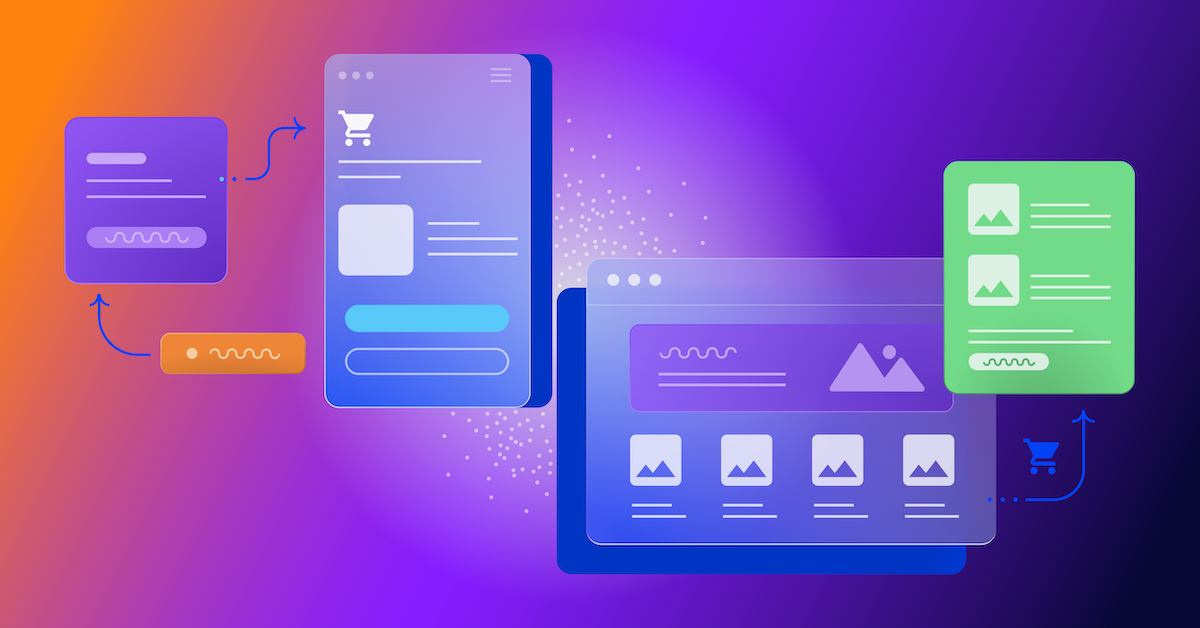
Understanding convergence
B2B and B2C ecommerce are two distinct models of online selling. B2B ecommerce is between businesses, such as wholesalers, distributors, and manufacturers. B2C ecommerce refers to transactions between businesses like retailers and consumer brands, directly to individual shoppers.
However, in recent years, the boundaries between these two models have started to fade. This is known as the convergence between B2B and B2C ecommerce and how they are becoming more similar and integrated.
Source: White Paper: The evolution of the B2B Consumer Buyer (ClientPoint, Jan 2024)
What’s driving this change?
Ever increasing customer expectations
Customers today expect the same level of convenience, speed, and personalization in their B2B transactions as they do in their B2C interactions. B2B buyers are increasingly influenced by their B2C experiences. They want research, compare, and purchase products online, seamlessly transitioning between devices and channels. They also prefer to research and purchase online, using multiple devices and channels.
Forrester, 68% of buyers prefer to research on their own, online . Customers today expect the same level of convenience, speed, and personalization in their B2B transactions as they do in their B2C interactions. B2B buyers are increasingly influenced by their B2C experiences. They want research, compare, and purchase products online, seamlessly transitioning between devices and channels. They also prefer to research and purchase online, using multiple devices and channels
Technology and omnichannel strategies
Technology enables B2B and B2C ecommerce platforms to offer more features and functionalities, such as mobile optimization, chatbots, AI, and augmented reality. Omnichannel strategies allow B2B and B2C ecommerce businesses to provide a seamless and consistent customer experience across different touchpoints, such as websites, social media, email, and physical stores.
However, with every great leap forward comes its own set of challenges. The convergence of B2B and B2C markets means increased competition. Businesses now not only have to compete with their traditional rivals, but also with new entrants and disruptors from different sectors. For example, Amazon Business, a B2B ecommerce platform, has become a major threat to many B2B ecommerce businesses, as it offers a wide range of products, low prices, and fast delivery
“Amazon Business has proven that B2B ecommerce can leverage popular B2C-like functionality” argues Joe Albrecht, CEO / Managing Partner, Xngage. . With features like Subscribe-and-Save (auto-replenishment), one-click buying, and curated assortments by job role or work location, they make it easy for B2B buyers to go to their website and never leave. Plus, with exceptional customer service and promotional incentives like Amazon Business Prime Days, they have created a reinforcing loyalty loop.
And yet, according to Barron’s, Amazon Business is only expected to capture 1.5% of the $5.7 Trillion addressable business market by 2025. If other B2B companies can truly become digital-first organizations, they can compete and win in this fragmented space, too.”
If other B2B companies can truly become digital-first organizations, they can also compete and win in this fragmented space
Joe AlbrechtCEO/Managing Partner, XNGAGE
Increasing complexity
Another challenge is the increased complexity and cost of managing a converging ecommerce business. Businesses have to deal with different customer segments, requirements, and expectations, which may require different strategies, processes, and systems. For instance, B2B ecommerce businesses may have to handle more complex transactions, such as bulk orders, contract negotiations, and invoicing, while B2C ecommerce businesses may have to handle more customer service, returns, and loyalty programs. Moreover, B2B and B2C ecommerce businesses must invest in technology and infrastructure to support their convergence efforts, which may increase their operational and maintenance costs.
How to win
Here are a few ways companies can get ahead of the game:
Adopt B2C-like features in B2B platforms
User-friendly design, easy navigation, product reviews, personalization, recommendations, and ratings can help B2B ecommerce businesses to attract and retain more customers, as well as to increase their conversion and retention rates.
According to McKinsey, ecommerce businesses that offer B2C-like features like personalization can increase their revenues by 15% and reduce their costs by 20%. You can do this through personalization of your website with tools like Product Recommendations that help suggest related products to increase sales.
Focus on personalization and customer experience
B2B and B2C ecommerce businesses need to understand their customers’ needs, preferences, and behaviors, and tailor their offerings and interactions accordingly. Personalization and customer experience can help B2B and B2C ecommerce businesses to increase customer satisfaction, loyalty, and advocacy, as well as to improve their brand reputation and competitive advantage. According to a Salesforce report, 88% of customers say that the experience a company provides is as important as its products or services.
Market based on customer insights
Data and analytics can help B2B and B2C ecommerce businesses to gain insights into their customers, markets, competitors, and performance, and to optimize their strategies and operations accordingly. Data and analytics can also help B2B and B2C ecommerce businesses to identify new opportunities, trends, and innovations, and to anticipate and respond to customer needs and expectations. According to McKinsey, data-driven organizations are 23 times more likely to acquire customers, six times more likely to retain customers, and 19 times more likely to be profitable.
What’s next?
The convergence of B2B and B2C ecommerce is not a temporary phenomenon, but a long-term trend that will continue to shape the future of ecommerce. According to Statista, the global B2B ecommerce market is expected to reach $20.9 trillion by 2027, surpassing the B2C ecommerce market, which is expected to reach $10.5 trillion by 2027. Moreover, the report predicts that the convergence of B2B and B2C ecommerce will create new business models, such as B2B2C, B2A (business to anyone), and C2B (consumer to business).
Therefore, B2B and B2C ecommerce businesses need to prepare for the converging ecommerce landscape and take advantage of the opportunities and challenges it presents. Here are some recommendations for B2B and B2C ecommerce businesses to navigate the converging landscape:
- Conduct a thorough analysis of your customers, competitors, and market, and identify the gaps and opportunities for convergence.
- Develop a clear vision and strategy for convergence, and align your goals, objectives, and metrics with it.
- Invest in technology and infrastructure that can support your convergence efforts, such as cloud, mobile, AI, and omnichannel platforms.
- Implement B2C-like features in your B2B platforms, and vice versa, to enhance your customer experience and satisfaction.
- Personalize your offerings and interactions with your customers, and provide them with relevant and valuable content and solutions.
- Leverage data and analytics to optimize your performance and decision making, and to innovate and differentiate your business.
- Collaborate and partner with other B2B and B2C ecommerce businesses, as well as with other stakeholders, such as suppliers, distributors, and customers, to create value and synergy.
- Monitor and evaluate your convergence efforts, and adapt and improve them as needed.
By following these recommendations, B2B and B2C ecommerce businesses can bridge the gap between their models and create a more integrated and seamless ecommerce experience for their customers and themselves.
MARKETING
Streamlining Processes for Increased Efficiency and Results

How can businesses succeed nowadays when technology rules? With competition getting tougher and customers changing their preferences often, it’s a challenge. But using marketing automation can help make things easier and get better results. And in the future, it’s going to be even more important for all kinds of businesses.
So, let’s discuss how businesses can leverage marketing automation to stay ahead and thrive.
Benefits of automation marketing automation to boost your efforts
First, let’s explore the benefits of marketing automation to supercharge your efforts:
Marketing automation simplifies repetitive tasks, saving time and effort.
With automated workflows, processes become more efficient, leading to better productivity. For instance, automation not only streamlines tasks like email campaigns but also optimizes website speed, ensuring a seamless user experience. A faster website not only enhances customer satisfaction but also positively impacts search engine rankings, driving more organic traffic and ultimately boosting conversions.
Automation allows for precise targeting, reaching the right audience with personalized messages.
With automated workflows, processes become more efficient, leading to better productivity. A great example of automated workflow is Pipedrive & WhatsApp Integration in which an automated welcome message pops up on their WhatsApp
within seconds once a potential customer expresses interest in your business.
Increases ROI
By optimizing campaigns and reducing manual labor, automation can significantly improve return on investment.
Leveraging automation enables businesses to scale their marketing efforts effectively, driving growth and success. Additionally, incorporating lead scoring into automated marketing processes can streamline the identification of high-potential prospects, further optimizing resource allocation and maximizing conversion rates.
Harnessing the power of marketing automation can revolutionize your marketing strategy, leading to increased efficiency, higher returns, and sustainable growth in today’s competitive market. So, why wait? Start automating your marketing efforts today and propel your business to new heights, moreover if you have just learned ways on how to create an online business
How marketing automation can simplify operations and increase efficiency
Understanding the Change
Marketing automation has evolved significantly over time, from basic email marketing campaigns to sophisticated platforms that can manage entire marketing strategies. This progress has been fueled by advances in technology, particularly artificial intelligence (AI) and machine learning, making automation smarter and more adaptable.
One of the main reasons for this shift is the vast amount of data available to marketers today. From understanding customer demographics to analyzing behavior, the sheer volume of data is staggering. Marketing automation platforms use this data to create highly personalized and targeted campaigns, allowing businesses to connect with their audience on a deeper level.
The Emergence of AI-Powered Automation
In the future, AI-powered automation will play an even bigger role in marketing strategies. AI algorithms can analyze huge amounts of data in real-time, helping marketers identify trends, predict consumer behavior, and optimize campaigns as they go. This agility and responsiveness are crucial in today’s fast-moving digital world, where opportunities come and go in the blink of an eye. For example, we’re witnessing the rise of AI-based tools from AI website builders, to AI logo generators and even more, showing that we’re competing with time and efficiency.
Combining AI-powered automation with WordPress management services streamlines marketing efforts, enabling quick adaptation to changing trends and efficient management of online presence.
Moreover, AI can take care of routine tasks like content creation, scheduling, and testing, giving marketers more time to focus on strategic activities. By automating these repetitive tasks, businesses can work more efficiently, leading to better outcomes. AI can create social media ads tailored to specific demographics and preferences, ensuring that the content resonates with the target audience. With the help of an AI ad maker tool, businesses can efficiently produce high-quality advertisements that drive engagement and conversions across various social media platforms.
Personalization on a Large Scale
Personalization has always been important in marketing, and automation is making it possible on a larger scale. By using AI and machine learning, marketers can create tailored experiences for each customer based on their preferences, behaviors, and past interactions with the brand.
This level of personalization not only boosts customer satisfaction but also increases engagement and loyalty. When consumers feel understood and valued, they are more likely to become loyal customers and brand advocates. As automation technology continues to evolve, we can expect personalization to become even more advanced, enabling businesses to forge deeper connections with their audience. As your company has tiny homes for sale California, personalized experiences will ensure each customer finds their perfect fit, fostering lasting connections.
Integration Across Channels
Another trend shaping the future of marketing automation is the integration of multiple channels into a cohesive strategy. Today’s consumers interact with brands across various touchpoints, from social media and email to websites and mobile apps. Marketing automation platforms that can seamlessly integrate these channels and deliver consistent messaging will have a competitive edge. When creating a comparison website it’s important to ensure that the platform effectively aggregates data from diverse sources and presents it in a user-friendly manner, empowering consumers to make informed decisions.
Omni-channel integration not only betters the customer experience but also provides marketers with a comprehensive view of the customer journey. By tracking interactions across channels, businesses can gain valuable insights into how consumers engage with their brand, allowing them to refine their marketing strategies for maximum impact. Lastly, integrating SEO services into omni-channel strategies boosts visibility and helps businesses better understand and engage with their customers across different platforms.
The Human Element
While automation offers many benefits, it’s crucial not to overlook the human aspect of marketing. Despite advances in AI and machine learning, there are still elements of marketing that require human creativity, empathy, and strategic thinking.
Successful marketing automation strikes a balance between technology and human expertise. By using automation to handle routine tasks and data analysis, marketers can focus on what they do best – storytelling, building relationships, and driving innovation.
Conclusion
The future of marketing automation looks promising, offering improved efficiency and results for businesses of all sizes.
As AI continues to advance and consumer expectations change, automation will play an increasingly vital role in keeping businesses competitive.
By embracing automation technologies, marketers can simplify processes, deliver more personalized experiences, and ultimately, achieve their business goals more effectively than ever before.
MARKETING
Will Google Buy HubSpot? | Content Marketing Institute
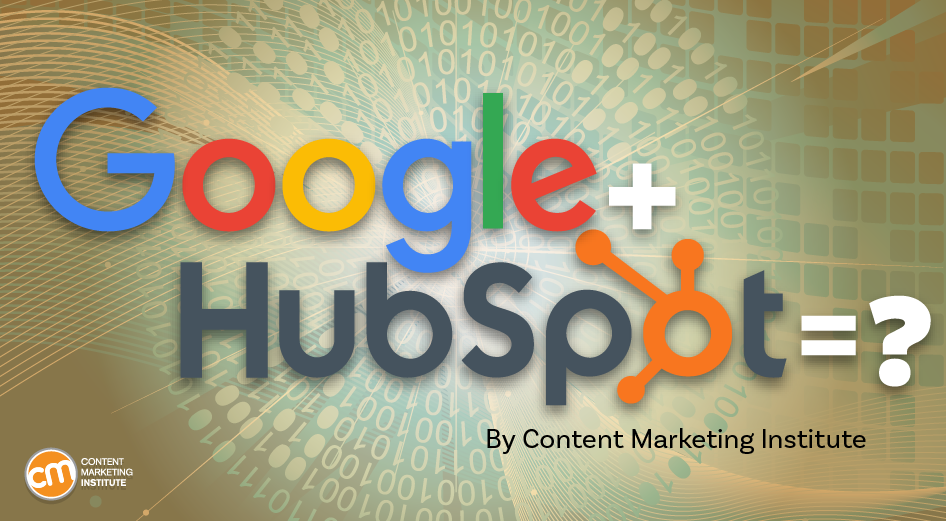
Google + HubSpot. Is it a thing?
This week, a flurry of news came down about Google’s consideration of purchasing HubSpot.
The prospect dismayed some. It delighted others.
But is it likely? Is it even possible? What would it mean for marketers? What does the consideration even mean for marketers?
Well, we asked CMI’s chief strategy advisor, Robert Rose, for his take. Watch this video or read on:
Why Alphabet may want HubSpot
Alphabet, the parent company of Google, apparently is contemplating the acquisition of inbound marketing giant HubSpot.
The potential price could be in the range of $30 billion to $40 billion. That would make Alphabet’s largest acquisition by far. The current deal holding that title happened in 2011 when it acquired Motorola Mobility for more than $12 billion. It later sold it to Lenovo for less than $3 billion.
If the HubSpot deal happens, it would not be in character with what the classic evil villain has been doing for the past 20 years.
At first glance, you might think the deal would make no sense. Why would Google want to spend three times as much as it’s ever spent to get into the inbound marketing — the CRM and marketing automation business?
At a second glance, it makes a ton of sense.
I don’t know if you’ve noticed, but I and others at CMI spend a lot of time discussing privacy, owned media, and the deprecation of the third-party cookie. I just talked about it two weeks ago. It’s really happening.
All that oxygen being sucked out of the ad tech space presents a compelling case that Alphabet should diversify from third-party data and classic surveillance-based marketing.
Yes, this potential acquisition is about data. HubSpot would give Alphabet the keys to the kingdom of 205,000 business customers — and their customers’ data that almost certainly numbers in the tens of millions. Alphabet would also gain access to the content, marketing, and sales information those customers consumed.
Conversely, the deal would provide an immediate tip of the spear for HubSpot clients to create more targeted programs in the Alphabet ecosystem and upload their data to drive even more personalized experiences on their own properties and connect them to the Google Workspace infrastructure.
When you add in the idea of Gemini, you can start to see how Google might monetize its generative AI tool beyond figuring out how to use it on ads on search results pages.
What acquisition could mean for HubSpot customers
I may be stretching here but imagine this world. As a Hubspoogle customer, you can access an interface that prioritizes your owned media data (e.g., your website, your e-commerce catalog, blog) when Google’s Gemini answers a question).
Recent reports also say Google may put up a paywall around the new premium features of its artificial intelligence-powered Search Generative Experience. Imagine this as the new gating for marketing. In other words, users can subscribe to Google’s AI for free, but Hubspoogle customers can access that data and use it to create targeted offers.
The acquisition of HubSpot would immediately make Google Workspace a more robust competitor to Microsoft 365 Office for small- and medium-sized businesses as they would receive the ADDED capability of inbound marketing.
But in the world of rented land where Google is the landlord, the government will take notice of the acquisition. But — and it’s a big but, I cannot lie (yes, I just did that). The big but is whether this acquisition dance can happen without going afoul of regulatory issues.
Some analysts say it should be no problem. Others say, “Yeah, it wouldn’t go.” Either way, would anybody touch it in an election year? That’s a whole other story.
What marketers should realize
So, what’s my takeaway?
It’s a remote chance that Google will jump on this hard, but stranger things have happened. It would be an exciting disruption in the market.
The sure bet is this. The acquisition conversation — as if you needed more data points — says getting good at owned media to attract and build audiences and using that first-party data to provide better communication and collaboration with your customers are a must.
It’s just a matter of time until Google makes a move. They might just be testing the waters now, but they will move here. But no matter what they do, if you have your customer data house in order, you’ll be primed for success.
HANDPICKED RELATED CONTENT:
Cover image by Joseph Kalinowski/Content Marketing Institute
-

 MARKETING7 days ago
MARKETING7 days agoRoundel Media Studio: What to Expect From Target’s New Self-Service Platform
-

 SEO6 days ago
SEO6 days agoGoogle Limits News Links In California Over Proposed ‘Link Tax’ Law
-

 SEARCHENGINES6 days ago
SEARCHENGINES6 days agoGoogle Core Update Volatility, Helpful Content Update Gone, Dangerous Google Search Results & Google Ads Confusion
-
SEARCHENGINES7 days ago
Daily Search Forum Recap: April 12, 2024
-

 SEO5 days ago
SEO5 days ago10 Paid Search & PPC Planning Best Practices
-

 MARKETING6 days ago
MARKETING6 days ago2 Ways to Take Back the Power in Your Business: Part 2
-
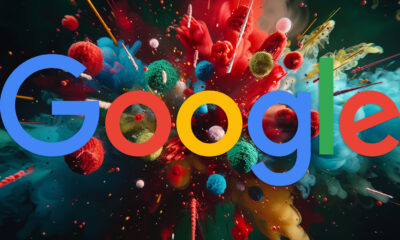
 SEARCHENGINES4 days ago
SEARCHENGINES4 days agoWeekend Google Core Ranking Volatility
-

 MARKETING4 days ago
MARKETING4 days ago5 Psychological Tactics to Write Better Emails

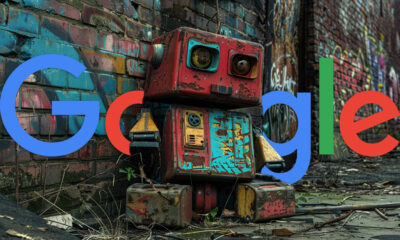

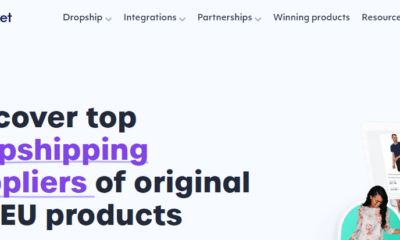





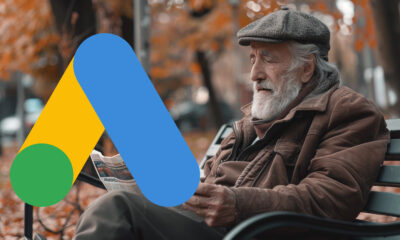





You must be logged in to post a comment Login