MARKETING
Transitioning to GA4: Is this the Right Analytics Move for Your Team?
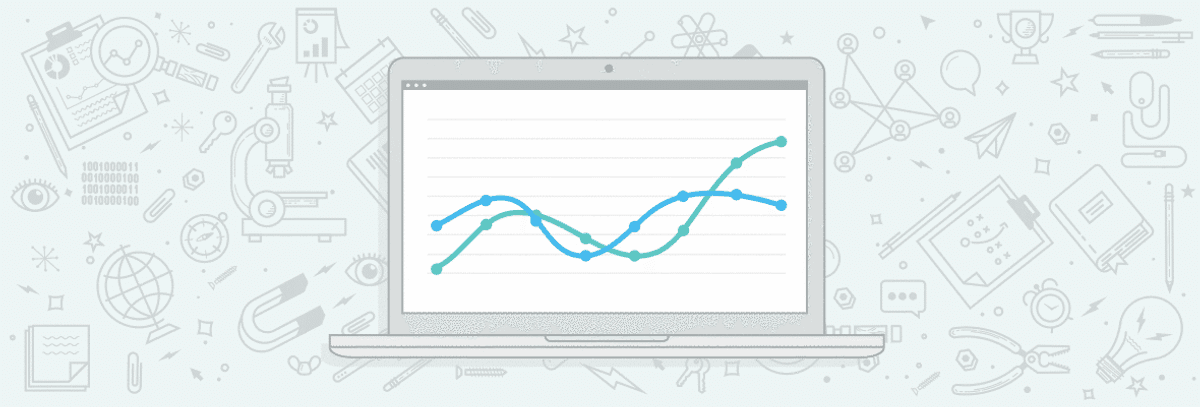
The author’s views are entirely his or her own (excluding the unlikely event of hypnosis) and may not always reflect the views of Moz.
Back in March, Google announced that the current version of Google Analytics Universal (commonly known as Universal Analytics) will be deprecated as of July 1, 2023, in favor of the new version, GA4.
As a part of this transition, Google will be dropping support and tracking for Universal Analytics (UA), which has been the standard reporting tool for millions of websites since 2012. According to Google, historic data from Universal Analytics will be accessible for “at least six months” after the July 2023 retirement date. Keeping it ambiguous, Google adds:
“In the coming months, we’ll provide a future date for when existing Universal Analytics properties will no longer be available. After this future date, you’ll no longer be able to see your Universal Analytics reports in the Analytics interface or access your Universal Analytics data via the API.”
While 2023 may seem like ample time to prepare for this transition, the truth is you need to check a few boxes sooner rather than later, especially if there are important year-over-year (YoY) metrics that need to be tracked without disruption. In short order, capturing data for next year’s YoY metrics means that your business will need to take action before the end of summer 2022 to ensure:
-
Seamless tracking
-
YoY reporting (including access to historical data) – the full functionality you want/need from your data and analysis toolset
-
Your team is prepared to use the new tools (regardless of what new solution you choose)
Though Google “strongly encourages” users to make the transition to GA4 “as soon as possible”, we’d argue that – given the scale of the change and the work/resources it will require to properly transition to GA4 (as outlined in more detail below), now is the right time to pull up and evaluate your data tracking stack.
It’s too easy to make assumptions about needs and requirements being met based on “what we’ve always used,” and end up backed into a corner.
Instead, let’s explore this in detail and consciously select the right platform for your needs.
How is this different from the last GA platform change?
The transition from GA Classic to Universal Analytics was simple. All you needed to do was update the tracking code on your website. Your data was the same. The interface, metrics, etc. – all largely the same. That’s not the case this time around.
How are GA Universal and GA4 different?
Google made some big changes in GA4 that may take time to adjust to. This has many implications, including large differences in:
-
the interface for navigating and setting up the reports
-
the base skills/knowledge set needed for people using the new platform
-
the data set itself (GA Universal data is not compatible with GA4 data)
-
your ability to access and use YoY data
-
access to certain (well-loved) functionality, and even some metrics. Some will no longer be available OR require a thorough setup to access.
In short, GA4 is quite literally a re-imagining of how to track and measure website interaction. Much like the transition from USB to USB-C, this means changes to systems/processes, tools, skills/training, and potentially your annual budget, to ensure a smooth transition.
1. Reimagined reporting interface
The most glaring difference between Universal Analytics and GA4 is the reporting interface.
Compared to Universal Analytics, GA4’s interface is more simplified and streamlined. This is because some of the metrics, views, and reports you see in Universal have either been removed or replaced.
The updated interface looks much like Google Data Studio in the way analytics are presented. So if you’re familiar with Data Studio, then navigating GA4’s interface may be more intuitive for you.

Still, changing from what’s known and normal always comes with some level of pain and processing. Even for those who are well-trained in the world of Universal Analytics, adjusting to a new reporting interface will come with some confusion – and perhaps some roadblocks and resistance.
2. Evolving terminology
Once you start perusing the new interface, you’ll notice that Google has changed some of the terminology. “Behavior” is now “Engagement”, “Segments” have become “Comparisons”, and “Channels” is now “User Acquisition”. The “All Pages” reports have been renamed as “Pages and Screens”.
Google has also reorganized the “Audience” reports, and the information that used to be in the “Audience” reports are now in other sections, including “User” and “Acquisition” sections.
Navigating GA4 won’t necessarily be a frictionless experience, especially for those who are regularly immersed in Universal Analytics.


3. Updated measurement models
Universal Analytics and GA4 use different measurement models. While UA relies on a session- and pageview-based data model, GA4 stands on an event-based model. With GA4, any interaction can be recorded as an event.
The somewhat confusing thing about this change is that, in UA (and all previous versions of Google Analytics), an event has an action, category, label, and its own hit type. But in GA4, there is no action, category, or label.
ALL hits are events, and events can contain parameters.
…They don’t have to, though.
For example, in GA4, you can have an event called page_view, and this event can contain parameters: page_title, page_referrer (previous page URL), and page_location (current page URL).
Events in GA4 are grouped into four categories:
-
Automatically-collected events: You don’t have to manually activate these events. GA4 automatically tracks them when you install the GA4 base code. Examples include first_visit, session_start, and user_engagement.
-
Enhanced measurement events: GA4 also collects these events automatically, but you’ll need to enable (or disable) enhanced measurement settings in your Data Stream depending on your website functionality. These events include outbound clicks, scrolls, file downloads, and site searches.
-
Recommended events: These events are not implemented in GA4, but Google recommends that you set them up. If you need an event that’s not collected automatically or is not a part of the enhanced measurement events, you can check for it in recommended events. Examples of recommended events include sign_up, login, and purchase.
-
Custom events: These are events that you can create and implement by yourself. You should only use custom events when you need to track an event that you can’t find in the first three categories. You’ll need to write and design custom code to implement the custom event you want to track. Fortunately for the less code-savvy, Google has rolled out a tool to assist in importing custom events from Universal Analytics to GA4.
Overall, this approach actually allows more flexibility and configurability to WHAT is measured on your site.
However, with more flexibility comes more set up and forethought, so having a documented measurement plan is HIGHLY recommended for GA4.
4. New BigQuery functionality
If you use BigQuery, then you’ll be happy to know that GA4 connects natively to it. With Universal Analytics, the only way users can export data from GA is through the enterprise version (GA360). But with GA4, users can export data at no additional cost.
Keep in mind the way data is structured in GA4 is different from how it’s structured in Universal Analytics. So you might need to remap your GA4 data before you’ll be able to move it into BigQuery (we find this GA3 to GA4 tool helpful in formatting historical data to align with GA4.) Once you’ve done that, you’ll be able to run SQL queries more easily.
The BigQuery integration is available, so we definitely recommend setting it up ASAP. Why? Well, GA4 only stores data for a maximum of 14 months (and default settings are only two months), so for accurate YoY comparisons, you’ll need to rely on this year’s BigQuery datasets you gather now or suffer the losses.

5. Removed functionality
Some existing features like views, custom metrics, and content groups will no longer be supported. If your team relies on these existing features, adapting to GA4 will likely involve figuring out how to fill certain measurement gaps. And if the transition becomes too compromising and painful, keep in mind that there are alternatives.
As you’ve likely gathered, moving from GA Universal to GA4 is not a light undertaking. Between adapting to GA4’s new reporting and measurement models and learning its revised labeling and terminology, it’s going to be a heavy transition no matter what your situation entails. Consequently, now is the time to verify that the outcome of all this work will in fact meet your needs.
What does this mean for you and your company?
All users of Universal Analytics (that’s close to… well, everyone, really), will need to start planning for how and where to continue measuring your website performance.
You’ll also need to take action to save your data for 1) posterity and 2) YoY reporting, given that the data set is NOT compatible, nor will be available to you (if you don’t take steps to preserve it). AKA: we also need to plan for when this needs to happen.
In terms of the how and where, ultimately, there are three primary options (four if your team takes a hybrid approach of combining options 2 and 3), each of which is outlined below.
1. Adopt GA4 and update any current measurement programs
The first option is the big one on most people’s minds. That is, opting to use GA4 and taking the proper steps to preserve data integrity and seamless measurement.
If you determine that GA4 is the right fit, the major boxes to check involve identifying measurement gaps and revising KPIs (or measurement protocols) to fill these gaps. You’ll also need to start collecting data (now) for later YoY reporting needs, as well as ensuring your team is up-to-speed on the new GA4 interface.
Given that the interface in GA4 is considerably different from the interface in Universal, any teams currently using the latter will likely require additional time and training to adapt to the new structure.
2. Move to a different hosted analytics platform
Due to some of the identified gaps, we’re exploring options for both free and paid alternatives to GA4 for our own team. Among the free analytics tools worth considering are Clarity, Clicky, and Mixpanel. While the free versions of these tools are great, some offer upgradeable paid options for more robust capacity/capabilities.
Some businesses may find that their requirements are better met by moving to paid tools or premium versions of certain analytics products. Of those worth exploring are Matomo, Adobe Analytics, Heap, Kissmetrics, Heap, and Woopra. The latter two offer free plans but, in our experience, they’re highly limited.
Keep in mind that not all of these analytics tools offer the same level of utility and features, and don’t forget about privacy and security to support GDPR and CCPA regulations, a growing concern for many brands.
While any new tool would require onboarding, many of them offer training as part of the client onboarding process. Most of these analytics options also offer a free trial, so you can vet a platform hands-on before committing to it.
3. Implement an on-premise/first-party data tracking solution (enterprise solution)
On-premise/first-party enterprise solutions can deliver greater utility, privacy, and compliance, depending on how they’re leveraged. Platforms like Matomo and Countly do offer on-premise implementation, meaning that your company would own ALL of the user data, instead of being passed through to Google Analytics (or any other third party).
If you have other owned digital platforms, coupling an on-premise analytics suite with solutions like Looker (owned by Google!) or PowerBI can allow you to access data across different teams and properties easily.
Please note that the implementation of this approach requires fairly heavy dev/engineering collaboration.
How should you evaluate alternative analytics tool sets?
When exploring alternative analytics options, there are many important considerations you’ll want to evaluate. Here are several key factors to help get you started:
-
Data ownership: Who actually owns the data? This can be a much larger conversation for companies in regulated industries where more than just marketing stakeholders are involved.
-
Privacy concerns: More than data ownership, where is the analytics data being hosted? This means the physical location of the servers where this data is stored. If you require GDPR-compliance, this is essential to know—and get right.
-
Accessibility: Will you have access to raw data? How long is data retained? Some analytics platforms will vary.
-
Native reporting: What sort of native reporting capabilities are there, and does the platform integrate into your company’s preferred reporting tools (e.g. Google Data Studio, Tableau, PowerBI, etc.)?
-
Attribution modeling: How are certain events like conversions determined and assigned across user touchpoints and channels? Does their model align with your attribution definitions? Think about last touch, first touch, etc., across the entire user journey.
-
Event & transactions tracking: What out-of-the-box event tracking is available? How do you add user ID tracking, and is it still secure and compliant? E-commerce stores and affiliate marketers may have unique challenges here, especially when it comes to communicating with your web platform, e.g. Shopify.
-
Campaign tracking: How does the system report on custom campaign metrics? These include things like UTMs and tracking URLs you get from the various ad platforms you may use.
-
Custom tracking: Is custom tracking an option? Does the platform provide their own tag manager, or can you use the tried-and-true Google Tag Manager (that’s probably already installed on your website)? Are there server-side tracking options?
-
Cross-domain tracking: Is the analytics platform capable of tracking user activity across more than one domain that you own?
-
Data importing: Can you import your old Google Analytics data, seamlessly or otherwise?
-
Cost: More than just ongoing monthly/annual fees to use the platform, what set-up fees, implementation costs, and ongoing maintenance efforts are required of you and your team?
There’s clearly a lot to consider when weighing various analytics alternatives. The thought-starters above offer some of the most important considerations to keep in mind. But deciding which data solutions will check the most pertinent boxes for your business can be a time-consuming undertaking in and of itself. To help make this vetting process a bit easier, you can make a copy of this Google Sheet template: Data Solution Option Vetting, which already lists several alternatives.
When should you make the transition from Universal Analytics to GA4?
In the case that you and your team decide to make the transition to GA4, you’ll need to get your ducks in a row sooner than later. The summer of 2023 may seem like ample time to prepare, but your team should start to take prompt action in:
-
deciding on a measurement solution,
-
preserving historic data, and
-
potentially implementing this solution prior to the end of summer 2022, and certainly prior to year’s end.
“Potentially” because some solutions – #3 from above – will simply require more time to implement.
Your data is safe for now: Google will not be removing/deleting your Universal data until the end of 2023. However, to reiterate, if you want to preserve your ability to do YoY reporting, you should take action sooner versus later.
There are some paid solutions to aid this process, but no one is really leading the pack on this one yet. This tool mentioned above can be helpful, however, a complete data export is still a necessary heavy lift.
For now, you can certainly export any of your favorite Google Analytics reports to Excel or Google Sheets using the Export function within the Google Analytics interface. Currently, only GA 360 users have seamless options for exporting their Google Analytics Universal data.
Moving forward
While many current Universal Analytics users will naturally default to GA4, hopefully by now, you’re well attuned to your options. It’s one thing to follow the herd, but it’s another thing to understand the features and limitations of GA4, as well as other analytics platforms, and how those considerations align with your needs and potentially those of your clients.
MARKETING
Ecommerce evolution: Blurring the lines between B2B and B2C
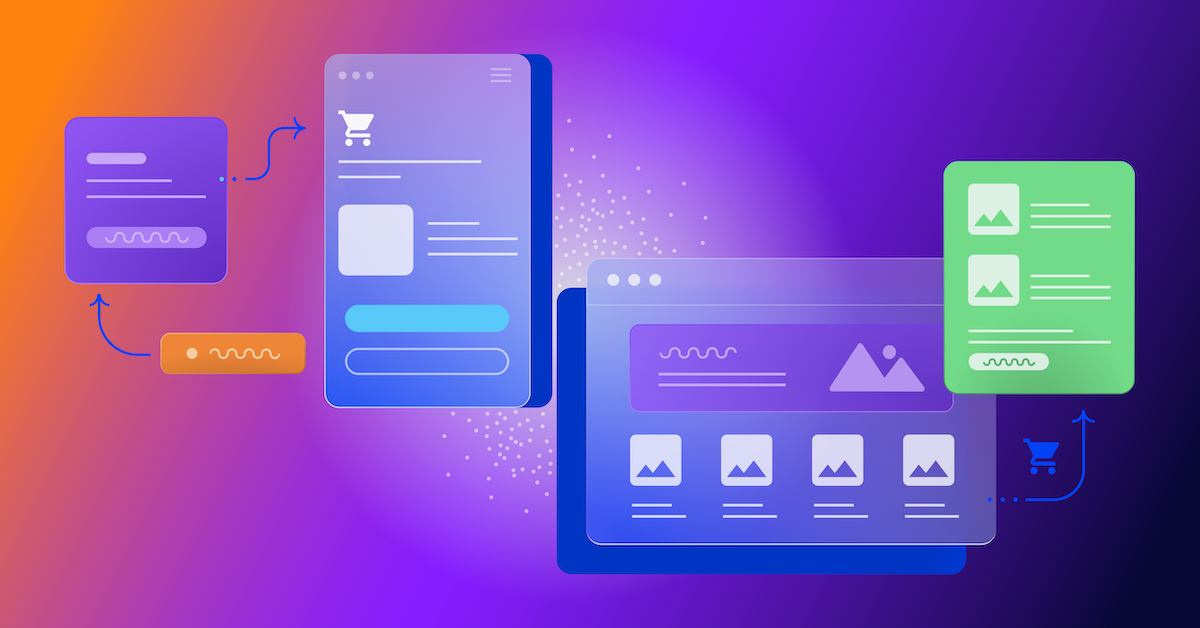
Understanding convergence
B2B and B2C ecommerce are two distinct models of online selling. B2B ecommerce is between businesses, such as wholesalers, distributors, and manufacturers. B2C ecommerce refers to transactions between businesses like retailers and consumer brands, directly to individual shoppers.
However, in recent years, the boundaries between these two models have started to fade. This is known as the convergence between B2B and B2C ecommerce and how they are becoming more similar and integrated.
Source: White Paper: The evolution of the B2B Consumer Buyer (ClientPoint, Jan 2024)
What’s driving this change?
Ever increasing customer expectations
Customers today expect the same level of convenience, speed, and personalization in their B2B transactions as they do in their B2C interactions. B2B buyers are increasingly influenced by their B2C experiences. They want research, compare, and purchase products online, seamlessly transitioning between devices and channels. They also prefer to research and purchase online, using multiple devices and channels.
Forrester, 68% of buyers prefer to research on their own, online . Customers today expect the same level of convenience, speed, and personalization in their B2B transactions as they do in their B2C interactions. B2B buyers are increasingly influenced by their B2C experiences. They want research, compare, and purchase products online, seamlessly transitioning between devices and channels. They also prefer to research and purchase online, using multiple devices and channels
Technology and omnichannel strategies
Technology enables B2B and B2C ecommerce platforms to offer more features and functionalities, such as mobile optimization, chatbots, AI, and augmented reality. Omnichannel strategies allow B2B and B2C ecommerce businesses to provide a seamless and consistent customer experience across different touchpoints, such as websites, social media, email, and physical stores.
However, with every great leap forward comes its own set of challenges. The convergence of B2B and B2C markets means increased competition. Businesses now not only have to compete with their traditional rivals, but also with new entrants and disruptors from different sectors. For example, Amazon Business, a B2B ecommerce platform, has become a major threat to many B2B ecommerce businesses, as it offers a wide range of products, low prices, and fast delivery
“Amazon Business has proven that B2B ecommerce can leverage popular B2C-like functionality” argues Joe Albrecht, CEO / Managing Partner, Xngage. . With features like Subscribe-and-Save (auto-replenishment), one-click buying, and curated assortments by job role or work location, they make it easy for B2B buyers to go to their website and never leave. Plus, with exceptional customer service and promotional incentives like Amazon Business Prime Days, they have created a reinforcing loyalty loop.
And yet, according to Barron’s, Amazon Business is only expected to capture 1.5% of the $5.7 Trillion addressable business market by 2025. If other B2B companies can truly become digital-first organizations, they can compete and win in this fragmented space, too.”
If other B2B companies can truly become digital-first organizations, they can also compete and win in this fragmented space
Joe AlbrechtCEO/Managing Partner, XNGAGE
Increasing complexity
Another challenge is the increased complexity and cost of managing a converging ecommerce business. Businesses have to deal with different customer segments, requirements, and expectations, which may require different strategies, processes, and systems. For instance, B2B ecommerce businesses may have to handle more complex transactions, such as bulk orders, contract negotiations, and invoicing, while B2C ecommerce businesses may have to handle more customer service, returns, and loyalty programs. Moreover, B2B and B2C ecommerce businesses must invest in technology and infrastructure to support their convergence efforts, which may increase their operational and maintenance costs.
How to win
Here are a few ways companies can get ahead of the game:
Adopt B2C-like features in B2B platforms
User-friendly design, easy navigation, product reviews, personalization, recommendations, and ratings can help B2B ecommerce businesses to attract and retain more customers, as well as to increase their conversion and retention rates.
According to McKinsey, ecommerce businesses that offer B2C-like features like personalization can increase their revenues by 15% and reduce their costs by 20%. You can do this through personalization of your website with tools like Product Recommendations that help suggest related products to increase sales.
Focus on personalization and customer experience
B2B and B2C ecommerce businesses need to understand their customers’ needs, preferences, and behaviors, and tailor their offerings and interactions accordingly. Personalization and customer experience can help B2B and B2C ecommerce businesses to increase customer satisfaction, loyalty, and advocacy, as well as to improve their brand reputation and competitive advantage. According to a Salesforce report, 88% of customers say that the experience a company provides is as important as its products or services.
Market based on customer insights
Data and analytics can help B2B and B2C ecommerce businesses to gain insights into their customers, markets, competitors, and performance, and to optimize their strategies and operations accordingly. Data and analytics can also help B2B and B2C ecommerce businesses to identify new opportunities, trends, and innovations, and to anticipate and respond to customer needs and expectations. According to McKinsey, data-driven organizations are 23 times more likely to acquire customers, six times more likely to retain customers, and 19 times more likely to be profitable.
What’s next?
The convergence of B2B and B2C ecommerce is not a temporary phenomenon, but a long-term trend that will continue to shape the future of ecommerce. According to Statista, the global B2B ecommerce market is expected to reach $20.9 trillion by 2027, surpassing the B2C ecommerce market, which is expected to reach $10.5 trillion by 2027. Moreover, the report predicts that the convergence of B2B and B2C ecommerce will create new business models, such as B2B2C, B2A (business to anyone), and C2B (consumer to business).
Therefore, B2B and B2C ecommerce businesses need to prepare for the converging ecommerce landscape and take advantage of the opportunities and challenges it presents. Here are some recommendations for B2B and B2C ecommerce businesses to navigate the converging landscape:
- Conduct a thorough analysis of your customers, competitors, and market, and identify the gaps and opportunities for convergence.
- Develop a clear vision and strategy for convergence, and align your goals, objectives, and metrics with it.
- Invest in technology and infrastructure that can support your convergence efforts, such as cloud, mobile, AI, and omnichannel platforms.
- Implement B2C-like features in your B2B platforms, and vice versa, to enhance your customer experience and satisfaction.
- Personalize your offerings and interactions with your customers, and provide them with relevant and valuable content and solutions.
- Leverage data and analytics to optimize your performance and decision making, and to innovate and differentiate your business.
- Collaborate and partner with other B2B and B2C ecommerce businesses, as well as with other stakeholders, such as suppliers, distributors, and customers, to create value and synergy.
- Monitor and evaluate your convergence efforts, and adapt and improve them as needed.
By following these recommendations, B2B and B2C ecommerce businesses can bridge the gap between their models and create a more integrated and seamless ecommerce experience for their customers and themselves.
MARKETING
Streamlining Processes for Increased Efficiency and Results

How can businesses succeed nowadays when technology rules? With competition getting tougher and customers changing their preferences often, it’s a challenge. But using marketing automation can help make things easier and get better results. And in the future, it’s going to be even more important for all kinds of businesses.
So, let’s discuss how businesses can leverage marketing automation to stay ahead and thrive.
Benefits of automation marketing automation to boost your efforts
First, let’s explore the benefits of marketing automation to supercharge your efforts:
Marketing automation simplifies repetitive tasks, saving time and effort.
With automated workflows, processes become more efficient, leading to better productivity. For instance, automation not only streamlines tasks like email campaigns but also optimizes website speed, ensuring a seamless user experience. A faster website not only enhances customer satisfaction but also positively impacts search engine rankings, driving more organic traffic and ultimately boosting conversions.
Automation allows for precise targeting, reaching the right audience with personalized messages.
With automated workflows, processes become more efficient, leading to better productivity. A great example of automated workflow is Pipedrive & WhatsApp Integration in which an automated welcome message pops up on their WhatsApp
within seconds once a potential customer expresses interest in your business.
Increases ROI
By optimizing campaigns and reducing manual labor, automation can significantly improve return on investment.
Leveraging automation enables businesses to scale their marketing efforts effectively, driving growth and success. Additionally, incorporating lead scoring into automated marketing processes can streamline the identification of high-potential prospects, further optimizing resource allocation and maximizing conversion rates.
Harnessing the power of marketing automation can revolutionize your marketing strategy, leading to increased efficiency, higher returns, and sustainable growth in today’s competitive market. So, why wait? Start automating your marketing efforts today and propel your business to new heights, moreover if you have just learned ways on how to create an online business
How marketing automation can simplify operations and increase efficiency
Understanding the Change
Marketing automation has evolved significantly over time, from basic email marketing campaigns to sophisticated platforms that can manage entire marketing strategies. This progress has been fueled by advances in technology, particularly artificial intelligence (AI) and machine learning, making automation smarter and more adaptable.
One of the main reasons for this shift is the vast amount of data available to marketers today. From understanding customer demographics to analyzing behavior, the sheer volume of data is staggering. Marketing automation platforms use this data to create highly personalized and targeted campaigns, allowing businesses to connect with their audience on a deeper level.
The Emergence of AI-Powered Automation
In the future, AI-powered automation will play an even bigger role in marketing strategies. AI algorithms can analyze huge amounts of data in real-time, helping marketers identify trends, predict consumer behavior, and optimize campaigns as they go. This agility and responsiveness are crucial in today’s fast-moving digital world, where opportunities come and go in the blink of an eye. For example, we’re witnessing the rise of AI-based tools from AI website builders, to AI logo generators and even more, showing that we’re competing with time and efficiency.
Combining AI-powered automation with WordPress management services streamlines marketing efforts, enabling quick adaptation to changing trends and efficient management of online presence.
Moreover, AI can take care of routine tasks like content creation, scheduling, and testing, giving marketers more time to focus on strategic activities. By automating these repetitive tasks, businesses can work more efficiently, leading to better outcomes. AI can create social media ads tailored to specific demographics and preferences, ensuring that the content resonates with the target audience. With the help of an AI ad maker tool, businesses can efficiently produce high-quality advertisements that drive engagement and conversions across various social media platforms.
Personalization on a Large Scale
Personalization has always been important in marketing, and automation is making it possible on a larger scale. By using AI and machine learning, marketers can create tailored experiences for each customer based on their preferences, behaviors, and past interactions with the brand.
This level of personalization not only boosts customer satisfaction but also increases engagement and loyalty. When consumers feel understood and valued, they are more likely to become loyal customers and brand advocates. As automation technology continues to evolve, we can expect personalization to become even more advanced, enabling businesses to forge deeper connections with their audience. As your company has tiny homes for sale California, personalized experiences will ensure each customer finds their perfect fit, fostering lasting connections.
Integration Across Channels
Another trend shaping the future of marketing automation is the integration of multiple channels into a cohesive strategy. Today’s consumers interact with brands across various touchpoints, from social media and email to websites and mobile apps. Marketing automation platforms that can seamlessly integrate these channels and deliver consistent messaging will have a competitive edge. When creating a comparison website it’s important to ensure that the platform effectively aggregates data from diverse sources and presents it in a user-friendly manner, empowering consumers to make informed decisions.
Omni-channel integration not only betters the customer experience but also provides marketers with a comprehensive view of the customer journey. By tracking interactions across channels, businesses can gain valuable insights into how consumers engage with their brand, allowing them to refine their marketing strategies for maximum impact. Lastly, integrating SEO services into omni-channel strategies boosts visibility and helps businesses better understand and engage with their customers across different platforms.
The Human Element
While automation offers many benefits, it’s crucial not to overlook the human aspect of marketing. Despite advances in AI and machine learning, there are still elements of marketing that require human creativity, empathy, and strategic thinking.
Successful marketing automation strikes a balance between technology and human expertise. By using automation to handle routine tasks and data analysis, marketers can focus on what they do best – storytelling, building relationships, and driving innovation.
Conclusion
The future of marketing automation looks promising, offering improved efficiency and results for businesses of all sizes.
As AI continues to advance and consumer expectations change, automation will play an increasingly vital role in keeping businesses competitive.
By embracing automation technologies, marketers can simplify processes, deliver more personalized experiences, and ultimately, achieve their business goals more effectively than ever before.
MARKETING
Will Google Buy HubSpot? | Content Marketing Institute
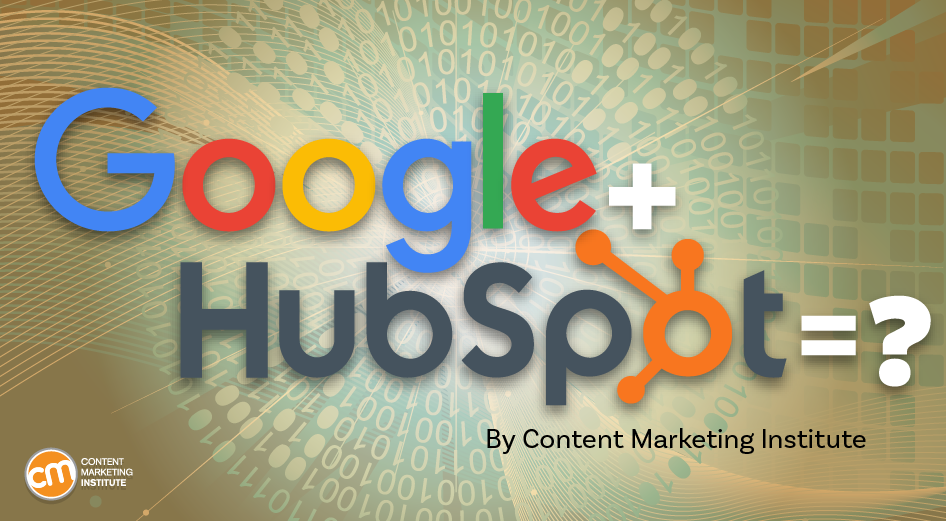
Google + HubSpot. Is it a thing?
This week, a flurry of news came down about Google’s consideration of purchasing HubSpot.
The prospect dismayed some. It delighted others.
But is it likely? Is it even possible? What would it mean for marketers? What does the consideration even mean for marketers?
Well, we asked CMI’s chief strategy advisor, Robert Rose, for his take. Watch this video or read on:
Why Alphabet may want HubSpot
Alphabet, the parent company of Google, apparently is contemplating the acquisition of inbound marketing giant HubSpot.
The potential price could be in the range of $30 billion to $40 billion. That would make Alphabet’s largest acquisition by far. The current deal holding that title happened in 2011 when it acquired Motorola Mobility for more than $12 billion. It later sold it to Lenovo for less than $3 billion.
If the HubSpot deal happens, it would not be in character with what the classic evil villain has been doing for the past 20 years.
At first glance, you might think the deal would make no sense. Why would Google want to spend three times as much as it’s ever spent to get into the inbound marketing — the CRM and marketing automation business?
At a second glance, it makes a ton of sense.
I don’t know if you’ve noticed, but I and others at CMI spend a lot of time discussing privacy, owned media, and the deprecation of the third-party cookie. I just talked about it two weeks ago. It’s really happening.
All that oxygen being sucked out of the ad tech space presents a compelling case that Alphabet should diversify from third-party data and classic surveillance-based marketing.
Yes, this potential acquisition is about data. HubSpot would give Alphabet the keys to the kingdom of 205,000 business customers — and their customers’ data that almost certainly numbers in the tens of millions. Alphabet would also gain access to the content, marketing, and sales information those customers consumed.
Conversely, the deal would provide an immediate tip of the spear for HubSpot clients to create more targeted programs in the Alphabet ecosystem and upload their data to drive even more personalized experiences on their own properties and connect them to the Google Workspace infrastructure.
When you add in the idea of Gemini, you can start to see how Google might monetize its generative AI tool beyond figuring out how to use it on ads on search results pages.
What acquisition could mean for HubSpot customers
I may be stretching here but imagine this world. As a Hubspoogle customer, you can access an interface that prioritizes your owned media data (e.g., your website, your e-commerce catalog, blog) when Google’s Gemini answers a question).
Recent reports also say Google may put up a paywall around the new premium features of its artificial intelligence-powered Search Generative Experience. Imagine this as the new gating for marketing. In other words, users can subscribe to Google’s AI for free, but Hubspoogle customers can access that data and use it to create targeted offers.
The acquisition of HubSpot would immediately make Google Workspace a more robust competitor to Microsoft 365 Office for small- and medium-sized businesses as they would receive the ADDED capability of inbound marketing.
But in the world of rented land where Google is the landlord, the government will take notice of the acquisition. But — and it’s a big but, I cannot lie (yes, I just did that). The big but is whether this acquisition dance can happen without going afoul of regulatory issues.
Some analysts say it should be no problem. Others say, “Yeah, it wouldn’t go.” Either way, would anybody touch it in an election year? That’s a whole other story.
What marketers should realize
So, what’s my takeaway?
It’s a remote chance that Google will jump on this hard, but stranger things have happened. It would be an exciting disruption in the market.
The sure bet is this. The acquisition conversation — as if you needed more data points — says getting good at owned media to attract and build audiences and using that first-party data to provide better communication and collaboration with your customers are a must.
It’s just a matter of time until Google makes a move. They might just be testing the waters now, but they will move here. But no matter what they do, if you have your customer data house in order, you’ll be primed for success.
HANDPICKED RELATED CONTENT:
Cover image by Joseph Kalinowski/Content Marketing Institute
-

 MARKETING7 days ago
MARKETING7 days agoRoundel Media Studio: What to Expect From Target’s New Self-Service Platform
-

 SEO6 days ago
SEO6 days agoGoogle Limits News Links In California Over Proposed ‘Link Tax’ Law
-
SEARCHENGINES6 days ago
Daily Search Forum Recap: April 12, 2024
-

 SEARCHENGINES5 days ago
SEARCHENGINES5 days agoGoogle Core Update Volatility, Helpful Content Update Gone, Dangerous Google Search Results & Google Ads Confusion
-

 SEO5 days ago
SEO5 days ago10 Paid Search & PPC Planning Best Practices
-
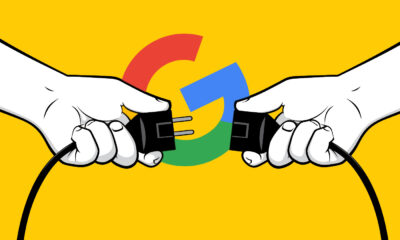
 SEO7 days ago
SEO7 days agoGoogle Unplugs “Notes on Search” Experiment
-

 MARKETING6 days ago
MARKETING6 days ago2 Ways to Take Back the Power in Your Business: Part 2
-

 MARKETING4 days ago
MARKETING4 days ago5 Psychological Tactics to Write Better Emails

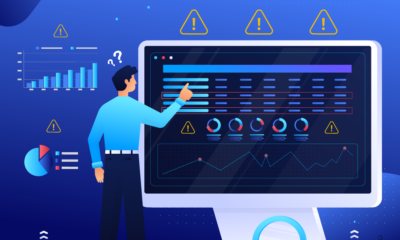













You must be logged in to post a comment Login