MARKETING
Your Guide to Making a Scroll-Stopping Image

YouTube thumbnails, the small, clickable snapshots that viewers see when they search for videos, can be just as important as a video’s title because they provide a preview of your video and entice viewers to click through.
If your video has an ordinary or sub-par thumbnail, it won’t persuade anyone to watch your content. YouTube could deem the video irrelevant and won’t rank it in the search results or distribute it through the “Recommended Videos” feed. Since your video’s click-through rate is one of the most important ranking factors in YouTube’s search algorithm, especially during its first hour on the platform, an eye-catching thumbnail can make a huge difference in ranking number one for a query and not ranking at all.

Creating vibrant YouTube thumbnails can also instantly grab people’s attention and this can help you differentiate yourself on a platform full of standard thumbnails all screaming for attention. Below, we’ll guide you through an easy four-step process for creating visually appealing YouTube thumbnails that will cut through the noise, boost your video’s click-through rate, and lift your rankings.
Table of Contents:
How to Make a YouTube Thumbnail
- Visit a free online YouTube thumbnail maker.
- Upload a photo or choose one of the thumbnail makers’ templates.
- Add text, clipart, or a background to your thumbnail.
- Download the finished product to your computer.
1. Visit a free online YouTube thumbnail maker.
There are eight free online YouTube thumbnail makers listed below, but we featured FotoJet in this guide because it’s one of the only YouTube thumbnail makers that doesn’t make you sign up for a free account before you can create a thumbnail. Their robust thumbnail maker lets you customize and download your thumbnails completely for free — no email address necessary.
The free version of this online app lets you download small and medium-sized image files, but large and extra-large are premium features. This means you’ll get to be creative with your designs to ensure they appear as crisp as possible on YouTube.

2. Upload a photo or choose one of the thumbnail makers’ templates.
YouTube will let you upload any picture from your computer as your video’s thumbnail. But if you don’t have a vivid visual on your computer or you need some inspiration, Fotojet’s got you covered. It has over 23 free templates that can serve as your thumbnail’s foundation.
To create striking a thumbnail in Fotojet, consider including a talking head. People are naturally drawn to human faces because it’s an ingrained survival mechanism to help us quickly gauge someone’s emotions and determine if they’re a threat or friend. Research Gate also discovered that Instagram photos with faces are 38% more likely to receive likes and 32% more likely to receive comments.

3. Add text, clip art, or a background to your thumbnail.
Once you’ve picked your picture or template, you can make your thumbnail stand out even more by adding text, clip art, or a background to it.

To further clarify your video’s subject matter, consider adding your video’s title to the thumbnail. If your photo, graphic, or text is bright, consider placing it on top of a dark background. The color contrast will make your thumbnail pop. The same logic applies to dark objects and bright backdrops.

4. Download the finished product to your computer.
After you finish polishing your thumbnail, press the Save button at the top of the page to export your thumbnail.

Last, title your thumbnail. When you’re naming the thumbnail, include either the title of the video, or the primary keyword related to the video. Save the final file as a PNG or JPG. Its resolution will already match YouTube’s recommended resolution — 1280 x 720 pixels — so you don’t have to worry about resizing it later.
8 YouTube Thumbnail Makers
Along with Fotojet’s free online YouTube thumbnail maker, there are seven other thumbnail makers that can help you customize your own YouTube thumbnails. Before you create a thumbnail with these tools, though, you need to sign up for a free account on their websites.
1. FotoJet

FotoJet is a leading YouTube thumbnail maker that comes with templates to help you summarize your video into a click-worthy image. You can get started with FotoJet as soon as you land on the homepage — no email or account setup required. Choose from a variety of stock images, font styles, and clip art elements to customize your design, then export it in either a JPG or PNG format.
2. Canva

With more than 2 million images in their library, hundreds of fonts, and customizable backgrounds and colors, Canva gives you more than enough resources to unleash your creativity.
You can sign up for the free or paid version of the online design tool, but be prepared to take your own images as Canva’s image gallery can cost up to $1 per photo. Don’t let that deter you. This robust tool is jam-packed with free design elements that can help you create click-worthy YouTube thumbnails.
3. Adobe Spark

Adobe Spark lets you select from thousands of photos on the web and a variety of built-out themes with their own unique layouts, colors, and fonts to craft eye-catching YouTube thumbnails. Although the free version comes with a watermark on all content you download from the system, you can always upgrade to the paid version to have unique thumbnails that are truly your own.
4. Crello

With Crello, you can create engaging thumbnails by blending a multitude of designs, photos, backgrounds, text, and objects together. When compared to other popular design tools, Crello emerges as a less expensive option, but remember resizing your thumbnails could be a pain because of some improvements that need to be made within the app.
5. Visme

Choose from a wide selection of templates, photos, graphics, colors, and fonts to create a thumbnail in Visme. This app was made with video thumbnails in mind, so you won’t have to worry about sizing and finding the perfect layouts. Visme offers creators various templates to choose from so you can spend more time adding your finishing touches.
6. Fotor

Fotor provides templates under certain themes to help you create captivating thumbnails. It includes all the trending YouTube thumbnail features like photo frames, the lomo effect, and background remover. The options are virtually limitless with Fotor as the canvas for your YouTube thumbnail.
If your workflow can’t be completed all in one session, Fotor’s premium plan allows you to save the version history of your thumbnails so you can pick up right where you left off.
7. Picmaker

With over 100,000 graphics, 1,000 stock photos, stickers, borders, backgrounds, text, icons, and filters, and an automatic background remover, you can create a gripping thumbnail on Picmaker. If you have set brand colors, the free options won’t be the easiest to work with since you can’t save colors, logos, or fonts. But upgrading to just the starter tier opens up a variety of benefits including a brand kit, premium photos, and multi-sized designs.
8. Snappa

Snappa has over 500,000 stock photos, an assortment of professionally designed templates, and customizable graphics, shapes, and text to help you create a YouTube thumbnail. If you’re making over three thumbnails per month, Snappa might affect your workflow as the free version only allows three downloads per month. If three is enough for you, you’ll be glad to know there’s a drag-and-drop functionality to help you create your own custom thumbnail template.
Create Scroll-Stopping YouTube Thumbnails
Just like a peephole, the subject line of an email, and even caller-ID, a YouTube thumbnail gives the viewer a peek behind the curtain to see what’s on the other side. It’s a major component in a search result that will determine whether someone clicks and watches your video. Taking the tips and examples in this article, you’ll have to know how to make scroll-stopping YouTube thumbnails that will draw in new subscribers.
Editor’s note: This post was originally published in November 2018 and has been updated for comprehensiveness.
MARKETING
2 Ways to Take Back the Power in Your Business: Part 2
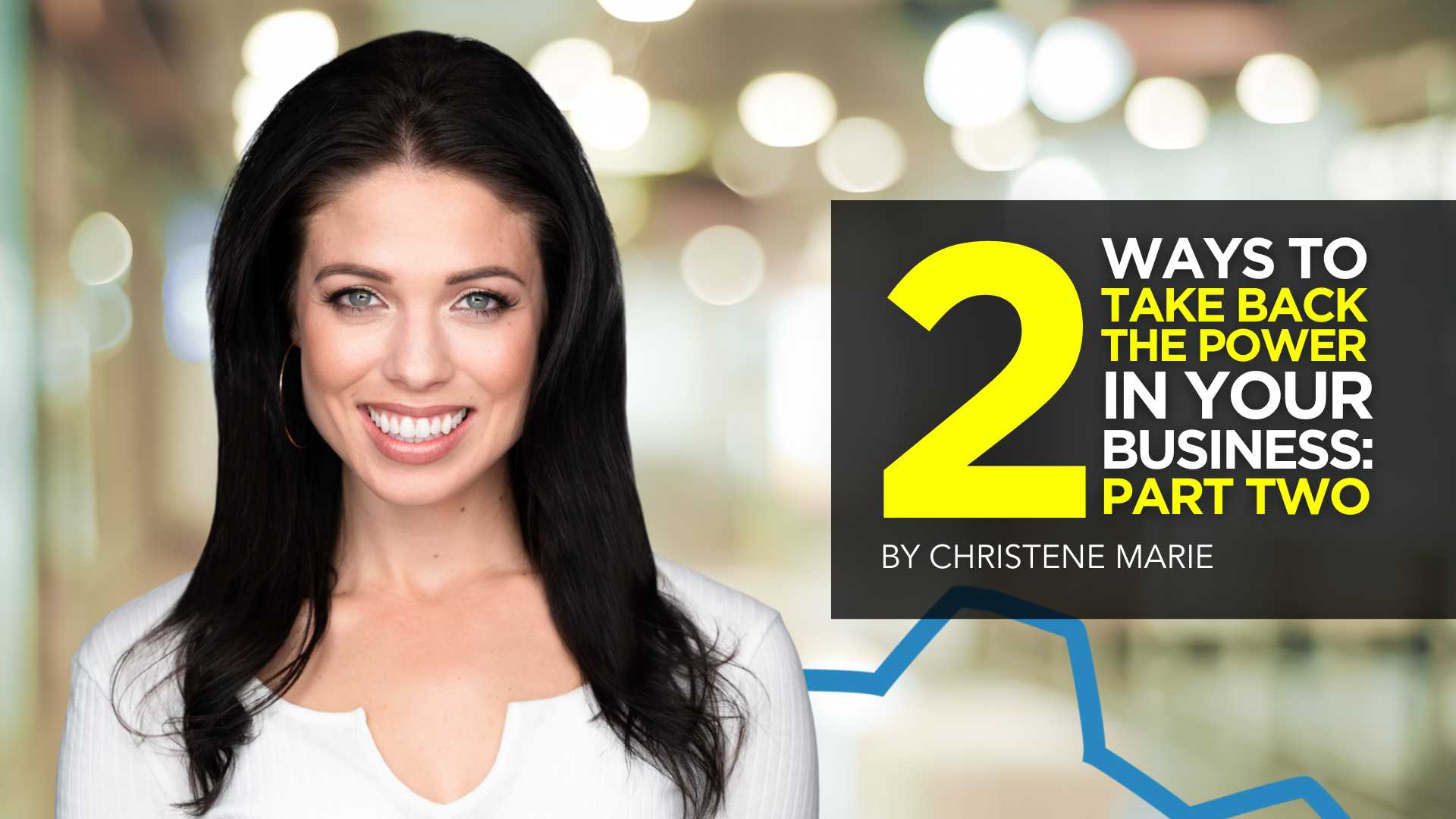

Before we dive into the second way to assume power in your business, let’s revisit Part 1.
Who informs your marketing strategy?
YOU, with your carefully curated strategy informed by data and deep knowledge of your brand and audience? Or any of the 3 Cs below?
- Competitors: Their advertising and digital presence and seemingly never-ending budgets consume the landscape.
- Colleagues: Their tried-and-true proven tactics or lessons learned.
- Customers: Their calls, requests, and ideas.
Considering any of the above is not bad, in fact, it can be very wise! However, listening quickly becomes devastating if it lends to their running our business or marketing department.
It’s time we move from defense to offense, sitting in the driver’s seat rather than allowing any of the 3 Cs to control.
It is one thing to learn from and entirely another to be controlled by.
In Part 1, we explored how knowing what we want is critical to regaining power.
1) Knowing what you want protects the bottom line.
2) Knowing what you want protects you from the 3 Cs.
3) Knowing what you want protects you from running on auto-pilot.
You can read Part 1 here; in the meantime, let’s dive in!
How to Regain Control of Your Business: Knowing Who You Are
Vertical alignment is a favorite concept of mine, coined over the last two years throughout my personal journey of knowing self.
Consider the diagram below.
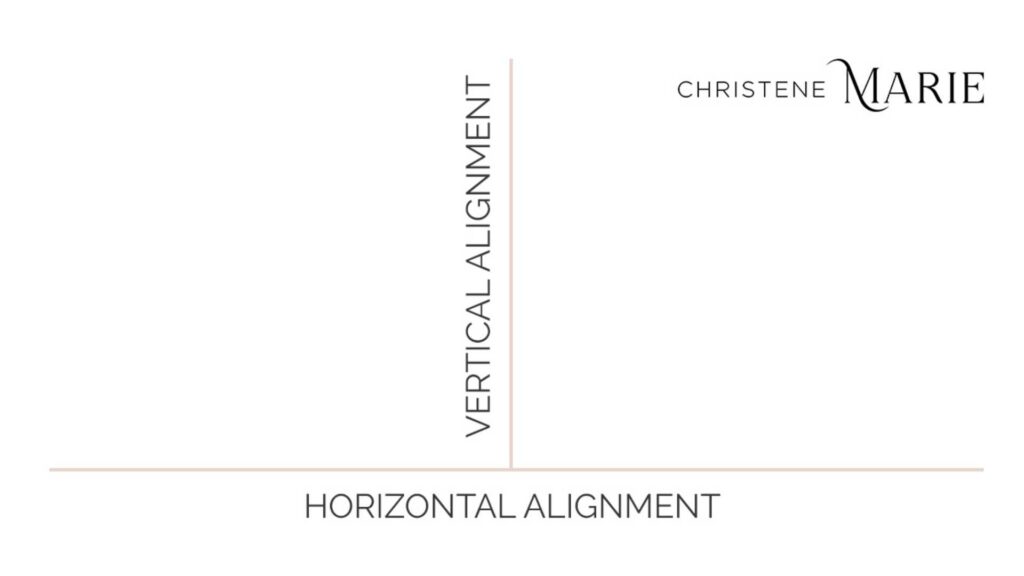
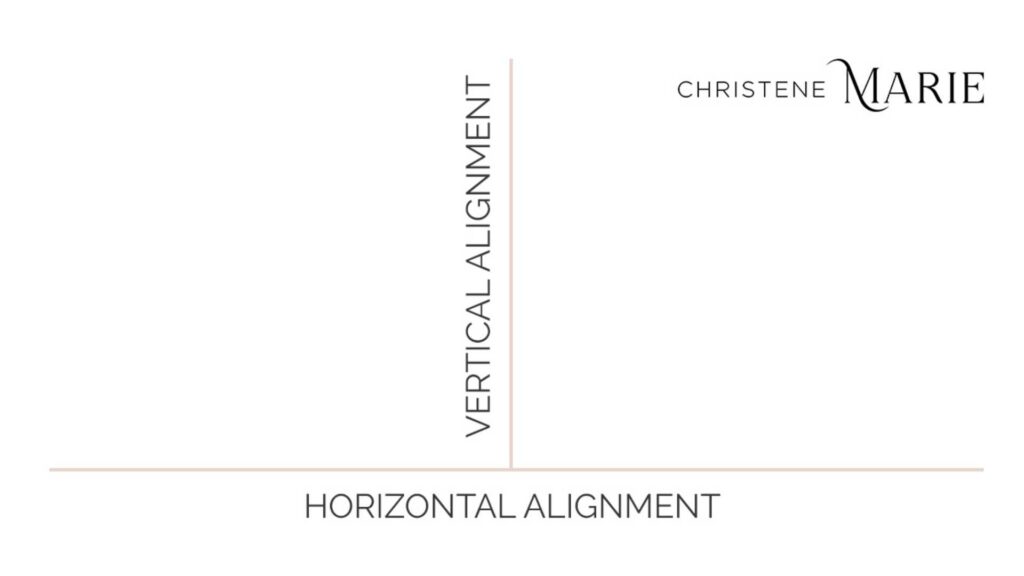
Vertical alignment is the state of internal being centered with who you are at your core.
Horizontal alignment is the state of external doing engaged with the world around you.
In a state of vertical alignment, your business operates from its core center, predicated on its mission, values, and brand. It is authentic and confident and cuts through the noise because it is entirely unique from every competitor in the market.
From this vertical alignment, your business is positioned for horizontal alignment to fulfill the integrity of its intended services, instituted processes, and promised results.
A strong brand is not only differentiated in the market by its vertical alignment but delivers consistently and reliably in terms of its products, offerings, and services and also in terms of the customer experience by its horizontal alignment.
Let’s examine what knowing who you are looks like in application, as well as some habits to implement with your team to strengthen vertical alignment.
1) Knowing who You are Protects You from Horizontal Voices.
The strength of “Who We Are” predicates the ability to maintain vertical alignment when something threatens your stability. When a colleague proposes a tactic that is not aligned with your values. When the customer comes calling with ideas that will knock you off course as bandwidth is limited or the budget is tight.
I was on a call with a gal from my Mastermind when I mentioned a retreat I am excited to launch in the coming months.
I shared that I was considering its positioning, given its curriculum is rooted in emotional intelligence (EQ) to inform personal brand development. The retreat serves C-Suite, but as EQ is not a common conversation among this audience, I was considering the best positioning.


She advised, “Sell them solely on the business aspects, and then sneak attack with the EQ when they’re at the retreat!”
At first blush, it sounds reasonable. After all, there’s a reason why the phrase, “Sell the people what they want, give them what they need,” is popular.
Horizontal advice and counsel can produce a wealth of knowledge. However, we must always approach the horizontal landscape – the external – powered by vertical alignment – centered internally with the core of who we are.
Upon considering my values of who I am and the vision of what I want for this event, I realized the lack of transparency is not in alignment with my values nor setting the right expectations for the experience.
Sure, maybe I would get more sales; however, my bottom line — what I want — is not just sales. I want transformation on an emotional level. I want C-Suite execs to leave powered from a place of emotional intelligence to decrease decisions made out of alignment with who they are or executing tactics rooted in guilt, not vision.
Ultimately, one of my core values is authenticity, and I must make business decisions accordingly.
2) Knowing who You are Protects You from Reactivity.
Operating from vertical alignment maintains focus on the bottom line and the strategy to achieve it. From this position, you are protected from reacting to the horizontal pressures of the 3 Cs: Competitors, Colleagues, and Customers.
This does not mean you do not adjust tactics or learn.


However, your approach to adjustments is proactive direction, not reactive deviations. To do this, consider the following questions:
First: How does their (any one of the 3 Cs) tactic measure against my proven track record of success?
If your colleague promotes adding newsletters to your strategy, lean in and ask, “Why?”
- What are their outcomes?
- What metrics are they tracking for success?
- What is their bottom line against yours?
- How do newsletters fit into their strategy and stage(s) of the customer journey?
Always consider your historical track record of success first and foremost.
Have you tried newsletters in the past? Is their audience different from yours? Why are newsletters good for them when they did not prove profitable for you?
Operate with your head up and your eyes open.
Maintain focus on your bottom line and ask questions. Revisit your data, and don’t just take their word for it.
2. Am I allocating time in my schedule?
I had coffee with the former CEO of Jiffy Lube, who built the empire that it is today.
He could not emphasize more how critical it is to allocate time for thinking. Just being — not doing — and thinking about your business or department.


Especially for senior leaders or business owners, but even still for junior staff.
The time and space to be fosters creative thinking, new ideas, and energy. Some of my best campaigns are conjured on a walk or in the shower.
Kasim Aslam, founder of the world’s #1 Google Ads agency and a dear friend of mine, is a machine when it comes to hacks and habits. He encouraged me to take an audit of my calendar over the last 30 days to assess how I spend time.
“Create three buckets,” he said. “Organize them by the following:
- Tasks that Generate Revenue
- Tasks that Cost Me Money
- Tasks that Didn’t Earn Anything”
He and I chatted after I completed this exercise, and I added one to the list: Tasks that are Life-Giving.
Friends — if we are running empty, exhausted, or emotionally depleted, our creative and strategic wherewithal will be significantly diminished. We are holistic creatures and, therefore, must nurture our mind, body, soul, and spirit to maintain optimum capacity for impact.


I shared this hack with a friend of mine. Not only did she identify meetings that were costing her money and thus needed to be eliminated, but she also identified that particular meetings could actually turn revenue-generating! She spent a good amount of time each month facilitating introductions; now, she is adding Strategic Partnerships to her suite of services.
ACTION: Analyze your calendar’s last 30-60 days against the list above.
Include what is life-giving!
How are you spending your time? What is the data showing you? Are you on the path to achieving what you want and living in alignment with who you want to be?
Share with your team or business partner for the purpose of accountability, and implement practical changes accordingly.
Finally, remember: If you will not protect your time, no one else will.
3) Knowing who You are Protects You from Lack.
“What are you proud of?” someone asked me last year.
“Nothing!” I reply too quickly. “I know I’m not living up to my potential or operating in the full capacity I could be.”


They looked at me in shock. “You need to read The Gap And The Gain.”
I silently rolled my eyes.
I already knew the premise of the book, or I thought I did. I mused: My vision is so big, and I have so much to accomplish. The thought of solely focusing on “my wins” sounded like an excuse to abdicate personal responsibility.
But I acquiesced.
The premise of this book is to measure one’s self from where they started and the success from that place to where they are today — the gains — rather than from where they hope to get and the seemingly never-ending distance — the gap.
Ultimately, Dr. Benjamin Hardy and Dan Sullivan encourage changing perspectives to assign success, considering the starting point rather than the destination.
The book opens with the following story:
Dan Jensen was an Olympic speed skater, notably the fastest in the world. But in each game spanning a decade, Jansen could not catch a break. “Flukes” — even tragedy with the death of his sister in the early morning of the 1988 Olympics — continued to disrupt the prediction of him being favored as the winner.


The 1994 Olympics were the last of his career. He had one more shot.
Preceding his last Olympics in 1994, Jansen adjusted his mindset. He focused on every single person who invested in him, leading to this moment. He considered just how very lucky he was to even participate in the first place. He thought about his love for the sport itself, all of which led to an overwhelming realization of just how much he had gained throughout his life.
He raced the 1994 Olympic games differently, as his mindset powering every stride was one of confidence and gratitude — predicated on the gains rather than the gap in his life.
This race secured him his first and only gold medal and broke a world record, simultaneously proving one of the most emotional wins in Olympic history.
Friends, knowing who we are on the personal and professional level, can protect us from those voices of shame or guilt that creep in.
PERSONAL ACTION: Create two columns. On one side, create a list of where you were when you started your business or your position at your company. Include skills and networks and even feelings about where you were in life. On the other side, outline where you are today.
Look at how far you’ve come.
COMPANY ACTION: Implement a quarterly meeting to review the past three months. Where did you start? Where are you now?
Celebrate the gain!
Only from this place of gain mindset, can you create goals for the next quarter predicated on where you are today.
Ultimately, my hope for you is that you deliver exceptional and memorable experiences laced with empathy toward the customer (horizontally aligned) yet powered by the authenticity of the brand (vertically aligned).
Aligning vertically maintains our focus on the bottom line and powers horizontal fulfillment.
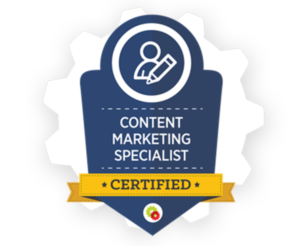
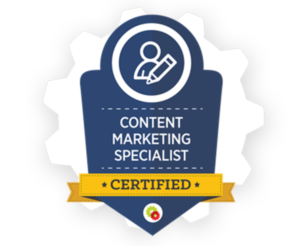
Want to get certified in Content Marketing?
Leverage the tools and channels to predictably and profitably drive awareness, leads, sales, and referrals—EVERYTHING you need to know to become a true master of digital marketing. Click Here
Granted, there will be strategic times and seasons for adjustment; however, these changes are to be made on the heels of consulting who we are as a brand — not in reaction to the horizontal landscape of what is the latest and greatest in the industry.
In Conclusion…
Taking back control of your business and marketing strategies requires a conscious effort to resist external pressures and realign with what you want and who you are.
Final thoughts as we wrap up:
First, identify the root issue(s).
Consider which of the 3 Cs holds the most power: be it competition, colleagues, or customers.
Second, align vertically.
Vertical alignment facilitates individuality in the market and ensures you — and I — stand out and shine while serving our customers well.
Third, keep the bottom line in view.
Implement a routine that keeps you and your team focused on what matters most, and then create the cascading strategy necessary to accomplish it.
Fourth, maintain your mindsets.
Who You Are includes values for the internal culture. Guide your team in acknowledging the progress made along the way and embracing the gains to operate from a position of strength and confidence.
Fifth, maintain humility.
I cannot emphasize enough the importance of humility and being open to what others are doing. However, horizontal alignment must come after vertical alignment. Otherwise, we will be at the mercy of the whims and fads of everyone around us. Humility allows us to be open to external inputs and vertically aligned at the same time.
Buckle up, friends! It’s time to take back the wheel and drive our businesses forward.
The power lies with you and me.
MARKETING
Roundel Media Studio: What to Expect From Target’s New Self-Service Platform
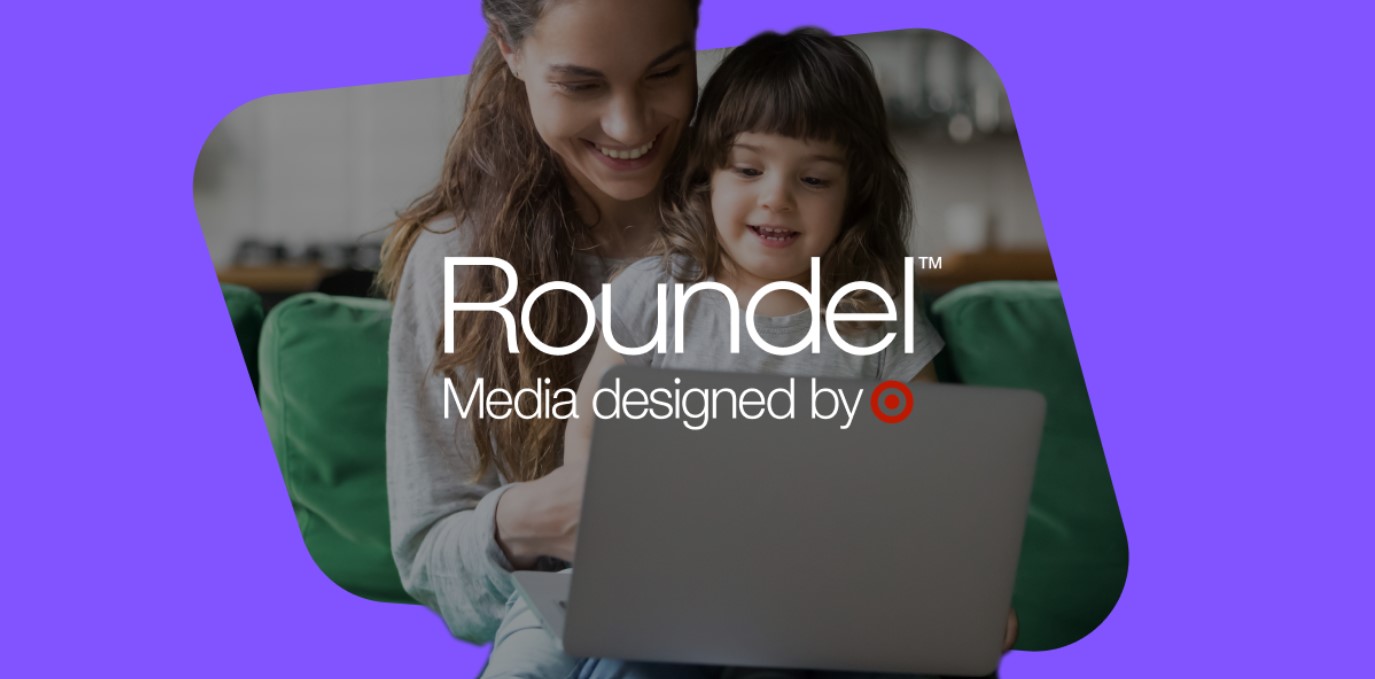
Roundel™ Media Studio (RMS) has arrived, revolutionizing Target’s advertising game. This self-service platform offers seamless activation, management, and analysis of Target Product Ads, with more solutions on the horizon.
Powered by first-party data from both in-store and online shoppers, RMS provides new audience insights. Coupled with Target’s new loyalty program, Circle 360, advertisers gain precision targeting like never before.
But Target isn’t stopping there. With the rollout of a paid membership program on April 7th, bundling Target Circle, the Circle Card, and Shipt delivery, Target is elevating its media and membership offerings to rival the likes of Walmart and Amazon.
Curious to learn more? We sat down with our experts at Tinuiti to dive deeper into the potential implications of this platform for brands and advertisers alike.
What is Roundel Media Studio?
Roundel™ Media Studio is an integrated platform that consolidates various solutions and tools offered by Roundel™. At its core, it kicks off with our sponsored product ads, known as Target Product Ads by Roundel™.
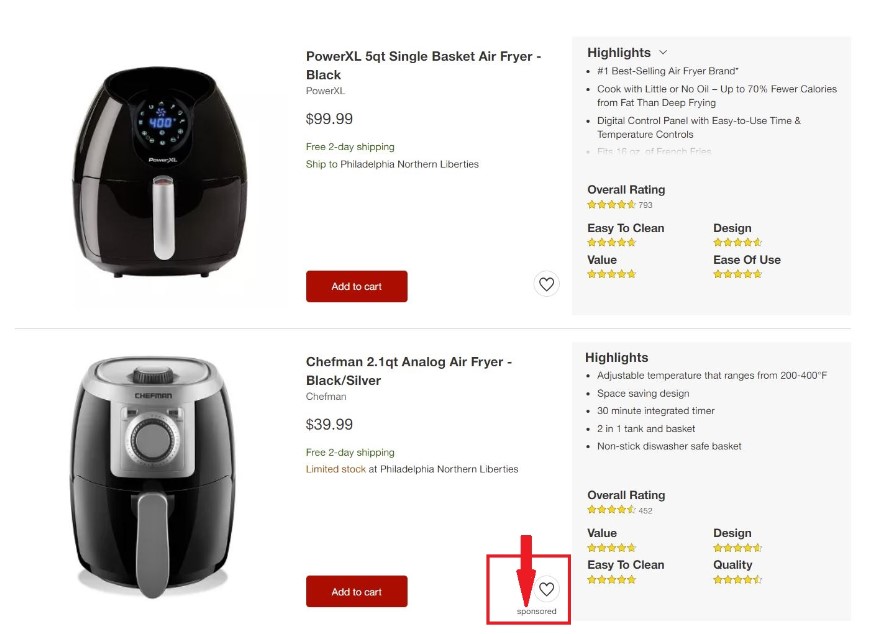
Image Source: Target.com
This comprehensive platform grants access to the complete range of Target Product Ad placements, featuring tailored slots like “More to Consider” and “Frequently Bought Together” to enhance relevance and personalization.
Moreover, Roundel™ Media Studio operates without any DSP or access fees for Target Product Ads, ensuring that your media budget is optimized to deliver greater efficiency, more clicks, and ultimately, increased sales.
“One of the larger benefits of the transition is that advertisers have an opportunity to capitalize on the additional dollars saved by switching to RMS. Without the 20% fee, brands can re-invest those funds to scale campaigns or optimize budgets, all without having to allocate more funds which drives better results. Roundel™ is putting more control in the hands of advertisers by introducing this new self-service platform.”
– Averie Lynch, Specialist, Strategic Services at Tinuiti
To summarize, key benefits of using RMS include:
- No Access or DSP Fees
- All Target Product Ads Inventory
- 1st Price Auction with Existing Floor Prices
- Closed Loop Sales & Attribution
- Billing via Criteo Insertion Order
- Access Using Partners Online
How to access Roundel Media Studio
According to Target, there’s 3 steps to access Roundel™ Media Studio:
Step 1. Check that you have a Partners Online (POL) account for access. Don’t have one? Reach out to your POL admin to get set up with an account (reach out if you need help locating your organization’s admin).
Step 2. Once you have gotten access to POL, reach out to your Roundel representative who will grant you access to the platform.
Step 3. Users can access Roundel™ Media Studio in 2 ways:
Roundel Media Studio Best Practices
Target offers a variety of tips on how to best leverage their latest offering to drive performance.
Let’s take a look at the latest best practices for strategies such as maximizing efficiency or driving sales revenue.
Recommended bidding tactics for maximizing efficiency:
- Set your line-item optimizer to Revenue for the highest return on ad spend (ROAS) or to Conversions for the lowest Cost per Order (CPO).
- Since the Revenue and Conversions optimizers modulate the CPC you enter to maximize performance, it is useful to set a CPC cap to make sure that your bid will not exceed the maximum amount you wish to pay. The CPC cap should always remain at least 30% above the bid you enter to allow the engine to optimize effectively.
- Set your bids competitively to balance scale and performance (ROAS or CPO) targets.
- Optimize bids with respect to your CPO targets: lower CPCs slightly to increase efficiency, or raise them to increase scale
Recommended bidding tactics for maximizing sales revenue:
- Set the line-item optimizer to Revenue.
- Set bids to maximize scale and competitiveness while staying above KPI thresholds. Since the Revenue optimizer modulates the CPC you enter to maximize performance, it is useful to set a CPC cap to make sure that your bid will not exceed the maximum amount you wish to pay.
- Adjust your bids progressively and preferably at the product level: filter the top products by Spend and then slightly reduce any bids that have a ROAS below your threshold.
- In general, slightly lower CPC to increase efficiency or raise CPC to increase win rates and therefore increase sell-through.
Takeaways & Next Steps
This is just the start for RMS. In the future, Tinuiti will continue its partnership with Roundel to refine features and introduce additional ad types and functionalities.
When exploring any new advertising opportunity, the best results are typically realized when partnering with a performance marketing agency that understands the unique landscape. Our team boasts years of hands-on experience advertising in new and established marketplaces, including Amazon, Walmart, and Target. Working directly with Roundel, we ensure our clients’ ads harness the full functionality and features Target has to offer, with results-oriented scalability baked in.
Ready to learn more about how we can help your brand? Reach out to us today!
MARKETING
Unlocking the Power of AI Transcription for Enhanced Content Marketing Strategies
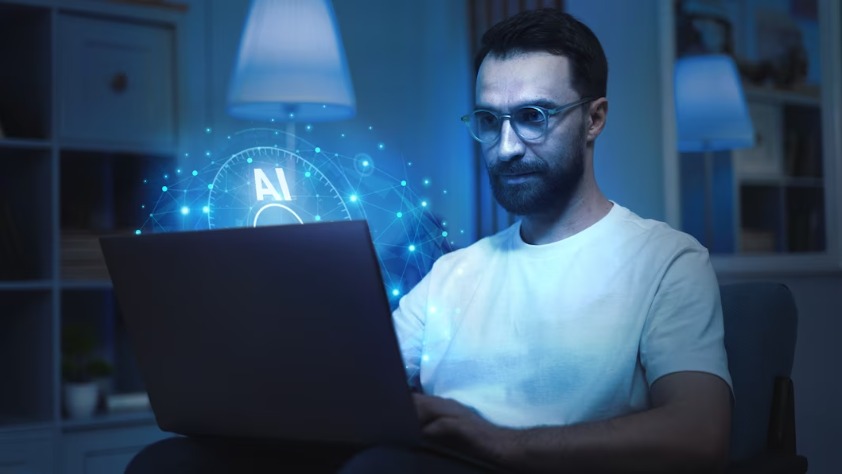
Have you noticed how artificial intelligence (AI) is slowly integrating into, well, everything? Then it won’t surprise you to hear that it’s also infiltrated content marketing.
How can AI enhance your content marketing? Through AI transcription.
Want to learn how?
Why AI Transcription is Revolutionary
AI transcription is transforming the way we access and interact with information. Here’s how it’s changing the game:
Rapid Content Transformation
Imagine turning a one-hour podcast or webinar into a comprehensive text document in minutes.
AI transcription allows for quick conversion of long-form audio and video content, making it a breeze to repurpose these materials into articles, blogs, or reports.
This means you’re spending a lot less time working on making your content as accessible as possible—the AI is doing it for you—and more time on simply creating new content.
Inclusivity and Accessibility
By providing a text version of audio and video content, AI transcription breaks down barriers for people with hearing impairments. This widens your audience.
It also aids non-native speakers in understanding the content better by allowing them to read along, improving comprehension and engagement.
Content Amplification
With AI transcription, a single piece of content can be repurposed into a multitude of formats.
For example, a transcribed interview can be used to create an in-depth blog post, several engaging social media posts, and even quotes for infographics. This not only amplifies your content’s reach but also maximizes the return on investment for every piece of content created.
SEO Benefits
Transcripts can be a goldmine for SEO. They are rich in keywords spoken naturally during conversations. Including these transcripts on your website or blog can significantly improve your search engine ranking by providing more content for search engines to index.
Real-Time Engagement
With real-time transcription services, audiences can follow along with live events, like conferences or webinars, through captions. This enhances the interactive experience and viewers don’t miss out on important information.
AI transcription is revolutionary because it democratizes content, making it accessible and usable in a variety of formats. It caters to a global audience, and multiplies the impact of the original content, all while improving SEO and user engagement.
Integrating AI Successfully
To truly tap into the power of AI transcription, you need a game plan. It starts with picking the right AI transcription service—one that’s not only accurate but also savvy with the lingo of your field.
Here’s how you can integrate AI transcription into your workflow like a pro:
Record Quality Content
The clearer your audio or video recording, the better your transcription will be. Invest in good recording equipment, minimize background noise, and ensure speakers articulate clearly. Think of it as laying the groundwork for flawless transcription.
Transcribe with AI
Once you have your high-quality recording, it’s time to let the AI work its magic. Upload your file to AI technology like Clipto and let it transform your spoken words into written text. This step is where the tech shines, turning hours of audio into text in minutes.
Edit and Polish
AI is smart, but it’s not perfect. Review the transcript for any errors or awkward phrasings. Adjust any text you need to. This editing process ensures the final product is not only accurate but also engaging and readable.
Incorporate into Your Strategy
Now that you have your polished transcript, use it to upgrade your marketing materials. Transcripts can be repurposed into blog posts, social media content, eBooks, or even used to enhance video and podcast SEO by providing searchable text.
AI transcription is a dynamic tool that can extend your capabilities. By treating AI as a collaborative partner, you can enhance your content marketing efforts, making your message clearer, more accessible, and far-reaching. Integrating AI transcription allows you to engage with your audience on multiple levels.
Spicing Up Your Content with AI Transcription
Let’s get real—AI transcription is more than just a fancy way of turning chatter into text. It’s a secret weapon in your content marketing arsenal.
Boosting Quality and Nailing Relevance
Think about it: when you transcribe your audio and video goodies, you’re capturing every little detail and nuance that might have slipped by unnoticed. Here’s the scoop:
- Accuracy is Key: With AI, you can nail the exactness of your content, catching the subtle hints and expressions that give it flavor.
- SEO Magic: Those transcripts are like SEO gold, stuffed with keywords that naturally pop up in conversation, giving your site’s visibility a hearty push.
And the cherry on top? AI transcription can sort out the big themes in your content, keeping your marketing vibe consistent and spot-on across all platforms.
Digging into Data
Now, here comes the detective work. AI transcription lays out all the juicy data about what your audience loves (and doesn’t). With this goldmine of info, you can:
- Analyze Engagement: Spot the hotspots in your videos or podcasts where people hang on every word—and where they hit the fast-forward button. This insight is like a roadmap to your audience’s heart.
- Strategize with Confidence: Armed with data, you can tweak your topics, amp up engagement, and keep your audience coming back for more.
So, by turning your spoken content into text, you’re not just filling up space. You’re diving deep into the analytics pool for a smarter, more data-driven approach to content marketing. It’s about getting down to the nitty-gritty of what your audience really likes, making every word you publish count.
Bottom Line
It’s clear that AI transcription is not just a fleeting trend but a robust ally in the realm of content marketing. Equipped with tools to make your message not only heard but felt across the globe.
From crafting precision-packed text that search engines adore to unveiling layers of audience insights waiting to be explored, AI transcription is your go-to for making every piece of content count.
-

 PPC6 days ago
PPC6 days agoHow 6 SEO Experts Are Navigating Google Update Chaos
-

 SEARCHENGINES6 days ago
SEARCHENGINES6 days agoBing Search Testing Removing Cache Link From Search Results
-
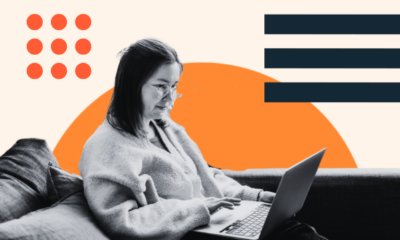
 MARKETING5 days ago
MARKETING5 days ago60 Remote Work Stats to Know in 2024
-

 SEO7 days ago
SEO7 days agoThe Essential Guide To Using Images Legally Online
-

 WORDPRESS4 days ago
WORDPRESS4 days ago10 WordPress Influencers to Follow in 2024 – WordPress.com News
-
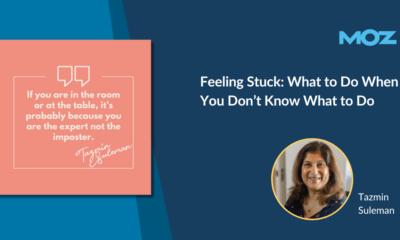
 MARKETING4 days ago
MARKETING4 days agoFeeling Stuck: What to Do When You Don’t Know What to Do
-
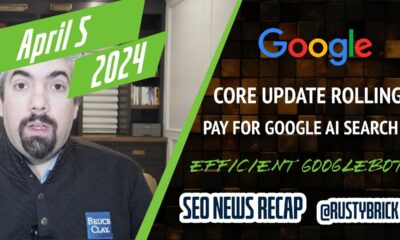
 SEARCHENGINES7 days ago
SEARCHENGINES7 days agoOngoing Google March Core Update, Googlebot To Crawl Less, Pay For Google Search AI & More
-
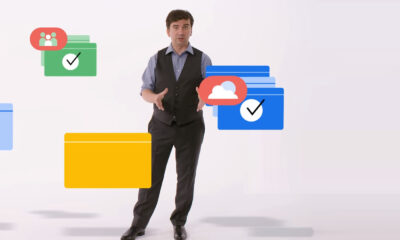
 SEO6 days ago
SEO6 days agoGoogle Explains How It Chooses Canonical Webpages




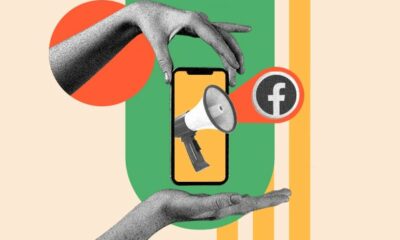





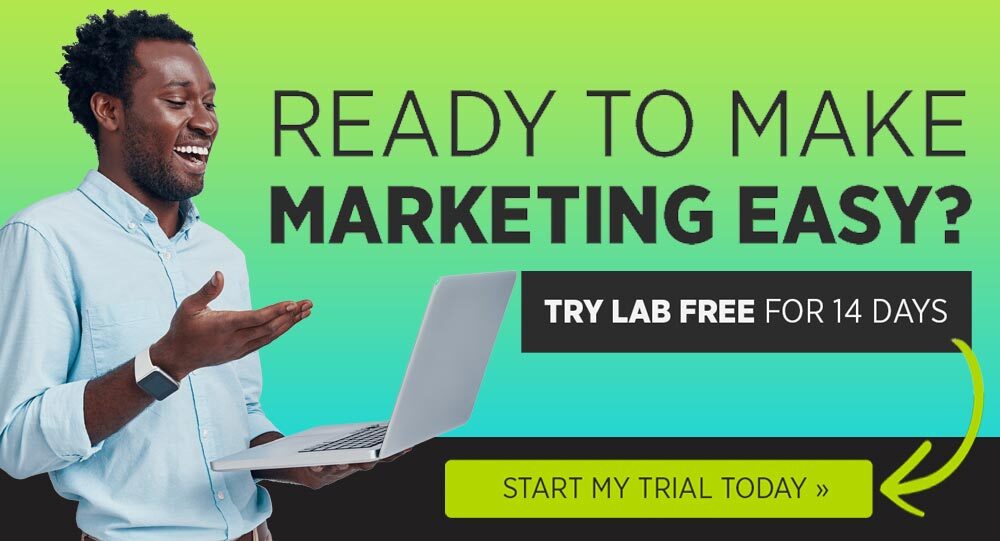


You must be logged in to post a comment Login