SEO
A Technical SEO Guide To Lighthouse Performance Metrics
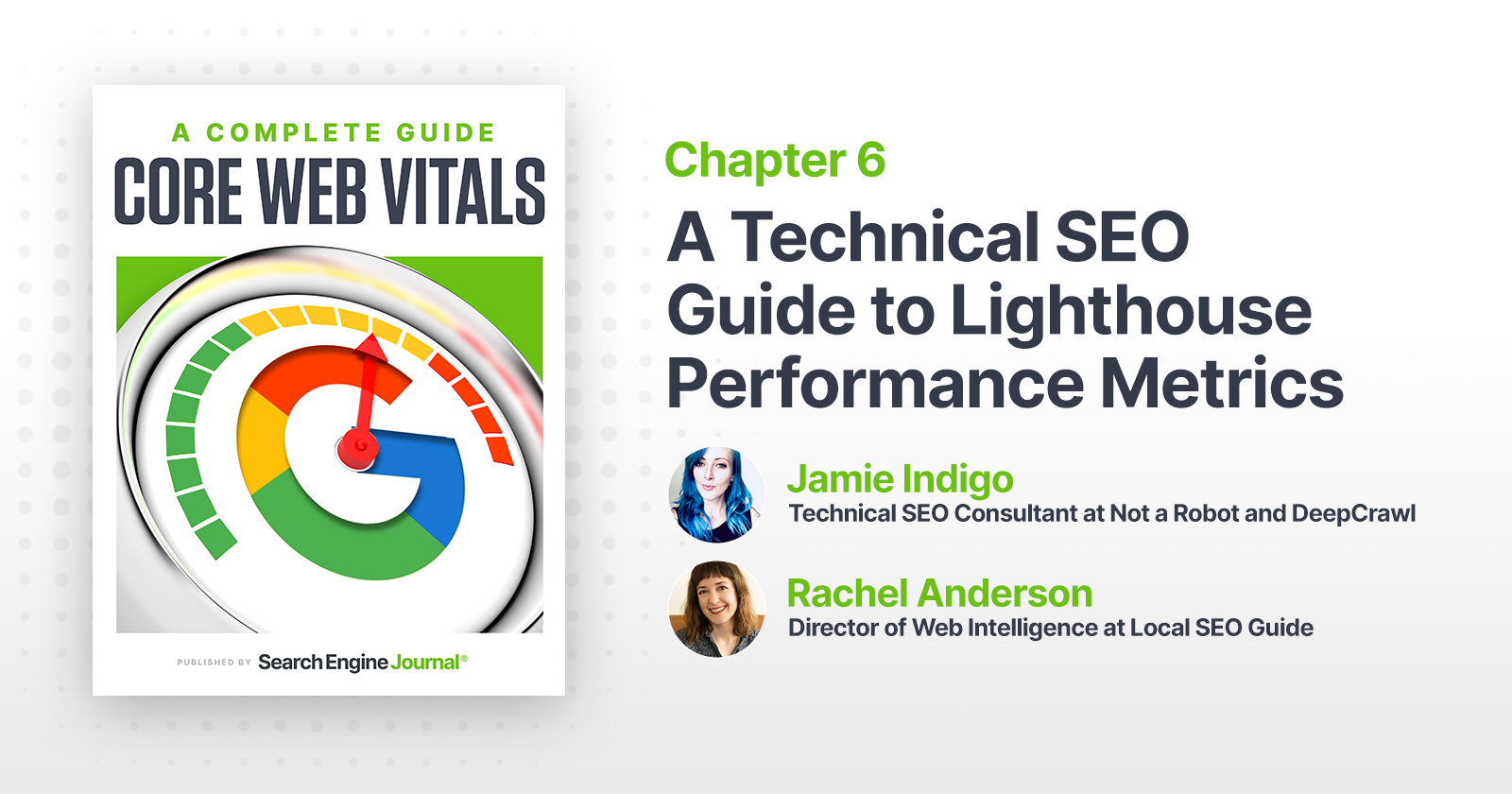
Maybe you’re here because you’re a die-hard fan of performance metrics. Or maybe you don’t know what Lighthouse is and are too afraid to ask.
Either is an excellent option. Welcome!
Together, we’re hoping to take your performance improvement efforts from “make all the numbers green” to some clear and meaningful action items.
Note: This article was updated for freshness in January 2022 to represent versions 8 and 9.
Technical SEO and Google Data Studio nerd Rachel Anderson joined me on this merry adventure into demystifying developer documentation.
We’re going to answer:
- What is Lighthouse?
- How is Lighthouse different from Core Web Vitals?
- Why doesn’t Lighthouse match Search Console/Crux reports?
- How is Performance Score calculated?
- Why is my score different each time I test?
- Lighthouse Performance metrics explained
- How to test performance using Lighthouse
What Is Lighthouse?
Performance is about measuring how quickly a browser can assemble a webpage.
Lighthouse uses a web browser called Chromium to build pages and runs tests on the pages as they’re built. The tool is open-source (meaning it is maintained by the community and free to use).
Each audit falls into one of five categories:
- Performance.
- Accessibility.
- Best Practices.
- SEO.
- Progressive Web App.
For the purposes of this article, we’re going to use the name Lighthouse to refer to the series of tests executed by the shared Github repo, regardless of the execution method.
Version 9 is currently out on Github and is slated for large-scale rollout with the stable Chrome 98 release in February 2022.
Lighthouse And Web Core Vitals
On May 5, 2020, the Chromium project announced a set of three metrics with which the Google-backed open-source browser would measure performance.
The metrics, known as Web Vitals, are part of a Google initiative designed to provide unified guidance for quality signals.
The goal of these metrics is to measure web performance in a user-centric manner.
Within two weeks, Lighthouse v6 rolled out with a modified version of Web Core Vitals at the heart of the update.
July 2020 saw Lighthouse v6’s unified metrics adopted across Google products with the release of Chrome 84.
Chrome DevTools Audits panel was renamed to Lighthouse. Pagespeed insights and Google Search Console also reference these unified metrics.
This change in focus sets new, more refined goals.
How Is Lighthouse Different Than Core Web Vitals?
The three metrics represented by Core Web Vital are part of Lighthouse performance scoring.
Largest Contentful Paint, Total Blocking Time, and Cumulative Layout Shift comprise 70% of Lighthouse’s weighted performance score.
The scores you’ll see for CWV in Lighthouse are the result of emulated tests.
It’s the same metric but measured off a single page load rather than calculated from page loads around the world.
Why Doesn’t Lighthouse Match Search Console/Crux reports?
For real users, how quickly a page assembles is based on factors like their network connection, the device’s network processing power, and even the user’s physical distance to the site’s servers.
Lighthouse performance data doesn’t account for all these factors.
Instead, the tool emulates a mid-range device and throttles CPU in order to simulate the average user.
These are lab tests collected within a controlled environment with predefined device and network settings.
Lab data is helpful for debugging performance issues.
It does not mean that the experience on your local machine in a controlled environment represents the experiences of real humans in the wild.
The good news is you don’t have to choose between Lighthouse and Core Web Vitals. They’re designed to be part of the same workflow.
Always start with field data from the Chrome User Experience Report to identify issues impacting real uses.
Then leverage the expanded testing capabilities of Lighthouse to identify the code causing the issue.
If you’re working on a site pre-launch or QAing changes in a non-public environment, Lighthouse will be your new best #webperf friend.
 Screenshot from Lighthouse, January 2022
Screenshot from Lighthouse, January 2022How Is Lighthouse Performance Metrics Calculated?
 Lighthouse, January 2022
Lighthouse, January 2022In versions 8 and 9, Lighthouse’s performance score is made of seven metrics with each contributing a percentage of the total performance score.
 Created by author, January 2022
Created by author, January 2022Why Is My Score Different Each Time I Test?
Your score may change each time you test.
Browser extensions, internet connection, A/B tests, or even the ads displayed on that specific page load have an impact.
If you’re curious/furious to know more, check out the documentation on performance testing variability.
Lighthouse Performance Metrics Explained
Largest Contentful Paint (LCP)
- What it represents: A user’s perception of loading experience.
- Lighthouse Performance score weighting: 25%
- What it measures: The point in the page load timeline when the page’s largest image or text block is visible within the viewport.
- How it’s measured: Lighthouse extracts LCP data from Chrome’s tracing tool.
- Is Largest Contentful Paint a Web Core Vital? Yes!
- LCP Scoring
- Goal: Achieve LCP in < 2.5 seconds.
 Created by author, January 2022
Created by author, January 2022What Elements Can Be Part Of LCP?
- Text.
- Images.
- Videos.
- Background images.
What Counts As LCP On Your Page?
It depends! LCP typically varies by page template.
This means that you can measure a handful of pages using the same template and define LCP.
Lighthouse will provide you with the exact HTML of the LCP element, but it can be useful to know the node as well when communicating with developers.
The node name will be consistent while the exact on-page image or text may change depending on which content is rendered by the template.
How To Define LCP Using Chrome Devtools
- Open the page in Chrome.
- Navigate to the Performance panel of Dev Tools (Command + Option + I on Mac or Control + Shift + I on Windows and Linux).
- Hover over the LCP marker in the Timings section.
- The element(s) that correspond to LCP is detailed in the Related Node field.
 Created by author, January 2022
Created by author, January 2022What Causes Poor LCP?
Poor LCP typically comes from four issues:
- Slow server response times.
- Render-blocking JavaScript and CSS.
- Resource load times.
- Client-side rendering.
How To Fix Poor LCP
If the cause is slow server response time:
- Optimize your server.
- Route users to a nearby CDN.
- Cache assets.
- Serve HTML pages cache-first.
- Establish third-party connections early.
If the cause is render-blocking JavaScript and CSS:
- Minify CSS.
- Defer non-critical CSS.
- Inline critical CSS.
- Minify and compress JavaScript files.
- Defer unused JavaScript.
- Minimize unused polyfills.
If the cause is resource load times:
- Optimize and compress images.
- Preload important resources.
- Compress text files.
- Deliver different assets based on the network connection (adaptive serving).
- Cache assets using a service worker.
If the cause is client-side rendering:
Resources For Improving LCP
Total Blocking Time (TBT)
- What it represents: Responsiveness to user input.
- Lighthouse Performance score weighting: 30%
- What it measures: TBT measures the time between First Contentful Paint and Time to Interactive. TBT is the lab equivalent of First Input Delay (FID) – the field data used in the Chrome User Experience Report and Google’s upcoming Page Experience ranking signal.
- How it’s measured: The total time in which the main thread is occupied by tasks taking more than 50ms to complete. If a task takes 80ms to run, 30ms of that time will be counted toward TBT. If a task takes 45ms to run, 0ms will be added to TBT.
- Is Total Blocking Time a Web Core Vital? Yes! It’s the lab data equivalent of First Input Delay (FID).
TBT Scoring
- Goal: Achieve TBT score of less than 300 milliseconds.
 Created by author, January 2022
Created by author, January 2022First Input Delay, the field data equivalent to TBT, has different thresholds.
 Created by author, January 2022
Created by author, January 2022Long Tasks And Total Blocking Time
TBT measures long tasks – those taking longer than 50ms.
When a browser loads your site, there is essentially a single line queue of scripts waiting to be executed.
Any input from the user has to go into that same queue.
When the browser can’t respond to user input because other tasks are executing, the user perceives this as lag.
Essentially, long tasks are like that person at your favorite coffee shop who takes far too long to order a drink.
Like someone ordering a 2% venti four-pump vanilla, five-pump mocha whole-fat froth, long tasks are a major source of bad experiences.
 Screenshot by author, January 2022
Screenshot by author, January 2022What Causes A High TBT On Your Page?
Heavy JavaScript.
That’s it.
How To See TBT Using Chrome Devtools
 Screenshot from Chrome Devtools, January 2022
Screenshot from Chrome Devtools, January 2022How To Fix Poor TBT
- Break up Long Tasks.
- Optimize your page for interaction readiness.
- Use a web worker.
- Reduce JavaScript execution time.
Resources For Improving TBT
First Contentful Paint (FCP)
- What it represents: FCP marks the time at which the first text or image is painted (visible).
- Lighthouse Performance score weighting: 10%
- What it measures: The time when I can see the page I requested is responding. My thumb can stop hovering over the back button.
- How it’s measured: Your FCP score in Lighthouse is measured by comparing your page’s FCP to FCP times for real website data stored by the HTTP Archive.
- Your FCP increases if it is faster than other pages in the HTTP Archive.
- Is First Contentful Paint a Web Core Vital? No
FCP Scoring
- Goal: Achieve FCP in < 2 seconds.
 Created by author, January 2022
Created by author, January 2022What Elements Can Be Part Of FCP?
The time it takes to render the first visible element to the DOM is the FCP.
Anything that happens before an element that renders non-white content to the page (excluding iframes) is counted toward FCP.
Since iframes are not considered part of FCP, if they are the first content to render, FCP will continue counting until the first non-iframe content loads, but the iframe load time isn’t counted toward the FCP.
The documentation around FCP also calls out that is often impacted by font load time and there are tips for improving font loads.
FCP Using Chrome Devtools
- Open the page in Chrome.
- Navigate to the Performance panel of Dev Tools (Command + Option + I on Mac or Control + Shift + I on Windows and Linux).
- Click on the FCP marker in the Timings section.
- The summary tab has a timestamp with the FCP in ms.
How To Improve FCP
In order for content to be displayed to the user, the browser must first download, parse, and process all external stylesheets it encounters before it can display or render any content to a user’s screen.
The fastest way to bypass the delay of external resources is to use in-line styles for above-the-fold content.
To keep your site sustainably scalable, use an automated tool like penthouse and Apache’s mod_pagespeed.
These solutions will come with some restrictions to functionalities, require testing, and may not be for everyone.
Universally, we can all improve our site’s time to First Contentful Paint by reducing the scope and complexity of style calculations.
If a style isn’t being used, remove it.
You can identify unused CSS with Chrome Dev Tool’s built-in Code Coverage functionality.
Use better data to make better decisions.
Similar to TTI, you can capture real user metrics for FCP using Google Analytics to correlate improvements with KPIs.
Resources For Improving FCP
Speed Index
- What it represents: How much is visible at a time during load.
- Lighthouse Performance score weighting: 10%
- What it measures: The Speed Index is the average time at which visible parts of the page are displayed.
- How it’s measured: Lighthouse’s Speed Index measurement comes from a node module called Speedline.
You’ll have to ask the kindly wizards at webpagetest.org for the specifics but roughly, Speedline scores vary by the size of the viewport (read as device screen) and have an algorithm for calculating the completeness of each frame.
 Screenshot by author, January 2022
Screenshot by author, January 2022- Is Speed Index a Web Core Vital? No.
SI Scoring
- Goal: achieve SI in < 4.3 seconds.
 Created by author, January 2022
Created by author, January 2022How To Improve SI
Speed score reflects your site’s Critical Rendering Path.
A “critical” resource means that the resource is required for the first paint or is crucial to the page’s core functionality.
The longer and denser the path, the slower your site will be to provide a visual page.
If your path is optimized, you’ll give users content faster and score higher on Speed Index.
How The Critical Path Affects Rendering
 Screenshot by author, January 2022
Screenshot by author, January 2022Lighthouse recommendations commonly associated with a slow Critical Rendering Path include:
- Minimize main-thread work.
- Reduce JavaScript execution time.
- Minimize Critical Requests Depth.
- Eliminate Render-Blocking Resources.
- Defer offscreen images.
Resources For Improving SI
Time To Interactive
- What it represents: Load responsiveness; identifying where a page looks responsive but isn’t yet.
- Lighthouse Performance score weighting: 10%
- What it measures: The time from when the page begins loading to when its main resources have loaded and are able to respond to user input.
- How it’s measured: TTI measures how long it takes a page to become fully interactive. A page is considered fully interactive when:
1. The page displays useful content, which is measured by the First Contentful Paint.
2. Event handlers are registered for most visible page elements.
3. The page responds to user interactions within 50 milliseconds.
- Is Time to Interactive a Web Core Vital? No
TTI Scoring
Goal: achieve TTI score of less than 3.8 seconds.
Resources For Improving TTI
Cumulative Layout Shift (CLS)
- What it represents: A user’s perception of a page’s visual stability.
- Lighthouse Performance score weighting: 15%
- What it measures: It quantifies shifting page elements through the end of page load.
- How it’s measured: Unlike other metrics, CLS isn’t measured in time. Instead, it’s a calculated metric based on the number of frames in which elements move and the total distance in pixels the elements moved.
 Created by author, January 2022
Created by author, January 2022CLS Scoring
- Goal: achieve CLS score of less than 0.1.
 Created by author, January 2022
Created by author, January 2022What Elements Can Be Part Of CLS?
Any visual element that appears above the fold at some point in the load.
That’s right – if you’re loading your footer first and then the hero content of the page, your CLS is going to hurt.
Causes Of Poor CLS
- Images without dimensions.
- Ads, embeds, and iframes without dimensions.
- Dynamically injected content.
- Web Fonts causing FOIT/FOUT.
- Actions waiting for a network response before updating DOM.
How To Define CLS Using Chrome Devtools
- Open the page in Chrome.
- Navigate to the Performance panel of Dev Tools (Command + Option + I on Mac or Control + Shift + I on Windows and Linux).
- Hover and move from left to right over the screenshots of the load (make sure the screenshots checkbox is checked).
- Watch for elements bouncing around after the first paint to identify elements causing CLS.
How To Improve CLS
Once you identify the element(s) at fault, you’ll need to update them to be stable during the page load.
For example, if slow-loading ads are causing the high CLS score, you may want to use placeholder images of the same size to fill that space as the ad loads to prevent the page shifting.
Some common ways to improve CLS include:
- Always include width and height size attributes on images and video elements.
- Reserve space for ad slots (and don’t collapse it).
- Avoid inserting new content above existing content.
- Take care when placing non-sticky ads near the top of the viewport.
- Preload fonts.
CLS Resources
How To Test Performance Using Lighthouse
Methodology Matters
Out of the box, Lighthouse audits a single page at a time.
A single page score doesn’t represent your site, and a fast homepage doesn’t mean a fast site.
Test multiple page types within your site.
Identify your major page types, templates, and goal conversion points (signup, subscribe, and checkout pages).
If 40% of your site is blog posts, make 40% of your testing URLs blog pages!
Example Page Testing Inventory
 Created by author, January 2022
Created by author, January 2022Before you begin optimizing, run Lighthouse on each of your sample pages and save the report data.
Record your scores and the to-do list of improvements.
Prevent data loss by saving the JSON results and utilizing Lighthouse Viewer when detailed result information is needed.
Get Your Backlog to Bite Back Using ROI
Getting development resources to action SEO recommendations is hard.
An in-house SEO professional could destroy their pancreas by having a birthday cake for every backlogged ticket’s birthday. Or at least learn to hate cake.
In my experience as an in-house enterprise SEO pro, the trick to getting performance initiatives prioritized is having the numbers to back the investment.
This starting data will become dollar signs that serve to justify and reward development efforts.
With Lighthouse testing, you can recommend specific and direct changes (Think preload this font file) and associate the change to a specific metric.
Chances are you’re going to have more than one area flagged during tests. That’s okay!
If you’re wondering which changes will have the most bang for the buck, check out the Lighthouse Scoring Calculator.
How To Run Lighthouse Tests
This is a case of many roads leading to Oz.
Sure, some scarecrow might be particularly loud about a certain shade of brick but it’s about your goals.
Looking to test an entire staging site? Time to learn some NPM.
Have less than five minutes to prep for a prospective client meeting? A couple of one-off reports should do the trick.
Whichever way you execute, default to mobile unless you have a special use-case for desktop.
For One-Off Reports: PageSpeed Insights
Test one page at a time on PageSpeed Insights. Simply enter the URL.
 Screenshot from PageSpeed Insights, January 2022
Screenshot from PageSpeed Insights, January 2022Pros Of Running Lighthouse From PageSpeed Insights
- Detailed Lighthouse report is combined with URL-specific data from the Chrome User Experience Report.
- Opportunities and Diagnostics can be filtered to specific metrics. This is exceptionally useful when creating tickets for your engineers and tracking the resulting impact of the changes.
- PageSpeed Insights is running already version 9.
 Screenshot from PageSpeed Insights, January 2022
Screenshot from PageSpeed Insights, January 2022
Cons Of Running Lighthouse From PageSpeed Insights
- One report at a time.
- Only Performance tests are run (if you need SEO, Accessibility, or Best Practices, you’ll need to run those separately)
- You can’t test local builds or authenticated pages.
- Reports can’t be saved in JSON, HTML, or Gist format. (Save as PDF via browser functionality is an option.
- Requires you to manually save results.
For Comparing Test Results: Chrome DevTools Or Web.dev
Because the report will be emulating a user’s experience using your browser, use an incognito instance with all extensions, and the browser’s cache disabled.
Pro-tip: Create a Chrome profile for testing. Keep it local (no sync enabled, password saving, or association to an existing Google account) and don’t install extensions for the user.
How To Run A Test Lighthouse Using Chrome DevTools
- Open an incognito instance of Chrome.
- Navigate to the Network panel of Chrome Dev Tools (Command + Option + I on Mac or Control + Shift + I on Windows and Linux).
- Tick the box to disable cache.
- Navigate to the Lighthouse panel.
- Click Generate Report.
- Click the dots to the right of the URL in the report
- Save in your preferred format (JSON, HTML, or Gist)
 Screenshot from Lighthouse Reports, January 2022
Screenshot from Lighthouse Reports, January 2022
Note that your version of Lighthouse may change depending on what version of Chrome you’re using. v8.5 is used on Chrome 97.
Lighthouse v9 will ship with DevTools in Chrome 98.
How To Run A Test Lighthouse Using Web.Dev
It’s just like DevTools but you don’t have to remember to disable all those pesky extensions!
- Go to web.dev/measure.
- Enter your URL.
- Click Run Audit.
- Click View Report.
 Screenshot by author, January 2022
Screenshot by author, January 2022
Pros Of Running Lighthouse From DevTools/web.dev
- You can test local builds or authenticated pages.
- Saved reports can be compared using the Lighthouse CI Diff tool.
 Screenshot from Lighthouse CI Diff, January 2022
Screenshot from Lighthouse CI Diff, January 2022
Cons Of Running Lighthouse From DevTools/web.dev
- One report at a time.
- Requires you to manually save results.
For Testing At Scale (and Sanity): Node Command Line
1. Install npm.
(Mac Pro-tip: Use homebrew to avoid obnoxious dependency issues.)
2. Install the Lighthouse node module with npm
install -g lighthouse
3. Run a single text with
lighthouse <url>
4. Run tests on lists of usings by running tests programmatically.
Pros Of Running Lighthouse From Node
- Many reports can be run at once.
- Can be set to run automatically to track change over time.
Cons Of Running Lighthouse From Node
- Requires some coding knowledge.
- More time-intensive setup.
Conclusion
The complexity of performance metrics reflects the challenges facing all sites.
We use performance metrics as a proxy for user experience – that means factoring in some unicorns.
Tools like Google’s Test My Site and What Does My Site Cost? can help you make the conversion and customer-focused arguments for why performance matters.
Hopefully, once your project has traction, these definitions will help you translate Lighthouse’s single performance metric into action tickets for a skilled and collaborative engineering team.
Track your data and shout it from the rooftops.
As much as Google struggles to quantify qualitative experiences, SEO professionals and devs must decode how to translate a concept into code.
Test, iterate, and share what you learn! I look forward to seeing what you’re capable of, you beautiful unicorn.
More resources:
Featured Image: Paulo Bobita/Search Engine Journal
SEO
2024 WordPress Vulnerability Report Shows Errors Sites Keep Making

WordPress security scanner WPScan’s 2024 WordPress vulnerability report calls attention to WordPress vulnerability trends and suggests the kinds of things website publishers (and SEOs) should be looking out for.
Some of the key findings from the report were that just over 20% of vulnerabilities were rated as high or critical level threats, with medium severity threats, at 67% of reported vulnerabilities, making up the majority. Many regard medium level vulnerabilities as if they are low-level threats and that’s a mistake because they’re not low level and should be regarded as deserving attention.
The WPScan report advised:
“While severity doesn’t translate directly to the risk of exploitation, it’s an important guideline for website owners to make an educated decision about when to disable or update the extension.”
WordPress Vulnerability Severity Distribution
Critical level vulnerabilities, the highest level of threat, represented only 2.38% of vulnerabilities, which is essentially good news for WordPress publishers. Yet as mentioned earlier, when combined with the percentages of high level threats (17.68%) the number or concerning vulnerabilities rises to almost 20%.
Here are the percentages by severity ratings:
- Critical 2.38%
- Low 12.83%
- High 17.68%
- Medium 67.12%
Authenticated Versus Unauthenticated
Authenticated vulnerabilities are those that require an attacker to first attain user credentials and their accompanying permission levels in order to exploit a particular vulnerability. Exploits that require subscriber-level authentication are the most exploitable of the authenticated exploits and those that require administrator level access present the least risk (although not always a low risk for a variety of reasons).
Unauthenticated attacks are generally the easiest to exploit because anyone can launch an attack without having to first acquire a user credential.
The WPScan vulnerability report found that about 22% of reported vulnerabilities required subscriber level or no authentication at all, representing the most exploitable vulnerabilities. On the other end of the scale of the exploitability are vulnerabilities requiring admin permission levels representing a total of 30.71% of reported vulnerabilities.
Permission Levels Required For Exploits
Vulnerabilities requiring administrator level credentials represented the highest percentage of exploits, followed by Cross Site Request Forgery (CSRF) with 24.74% of vulnerabilities. This is interesting because CSRF is an attack that uses social engineering to get a victim to click a link from which the user’s permission levels are acquired. This is a mistake that WordPress publishers should be aware of because all it takes is for an admin level user to follow a link which then enables the hacker to assume admin level privileges to the WordPress website.
The following is the percentages of exploits ordered by roles necessary to launch an attack.
Ascending Order Of User Roles For Vulnerabilities
- Author 2.19%
- Subscriber 10.4%
- Unauthenticated 12.35%
- Contributor 19.62%
- CSRF 24.74%
- Admin 30.71%
Most Common Vulnerability Types Requiring Minimal Authentication
Broken Access Control in the context of WordPress refers to a security failure that can allow an attacker without necessary permission credentials to gain access to higher credential permissions.
In the section of the report that looks at the occurrences and vulnerabilities underlying unauthenticated or subscriber level vulnerabilities reported (Occurrence vs Vulnerability on Unauthenticated or Subscriber+ reports), WPScan breaks down the percentages for each vulnerability type that is most common for exploits that are the easiest to launch (because they require minimal to no user credential authentication).
The WPScan threat report noted that Broken Access Control represents a whopping 84.99% followed by SQL injection (20.64%).
The Open Worldwide Application Security Project (OWASP) defines Broken Access Control as:
“Access control, sometimes called authorization, is how a web application grants access to content and functions to some users and not others. These checks are performed after authentication, and govern what ‘authorized’ users are allowed to do.
Access control sounds like a simple problem but is insidiously difficult to implement correctly. A web application’s access control model is closely tied to the content and functions that the site provides. In addition, the users may fall into a number of groups or roles with different abilities or privileges.”
SQL injection, at 20.64% represents the second most prevalent type of vulnerability, which WPScan referred to as both “high severity and risk” in the context of vulnerabilities requiring minimal authentication levels because attackers can access and/or tamper with the database which is the heart of every WordPress website.
These are the percentages:
- Broken Access Control 84.99%
- SQL Injection 20.64%
- Cross-Site Scripting 9.4%
- Unauthenticated Arbitrary File Upload 5.28%
- Sensitive Data Disclosure 4.59%
- Insecure Direct Object Reference (IDOR) 3.67%
- Remote Code Execution 2.52%
- Other 14.45%
Vulnerabilities In The WordPress Core Itself
The overwhelming majority of vulnerability issues were reported in third-party plugins and themes. However, there were in 2023 a total of 13 vulnerabilities reported in the WordPress core itself. Out of the thirteen vulnerabilities only one of them was rated as a high severity threat, which is the second highest level, with Critical being the highest level vulnerability threat, a rating scoring system maintained by the Common Vulnerability Scoring System (CVSS).
The WordPress core platform itself is held to the highest standards and benefits from a worldwide community that is vigilant in discovering and patching vulnerabilities.
Website Security Should Be Considered As Technical SEO
Site audits don’t normally cover website security but in my opinion every responsible audit should at least talk about security headers. As I’ve been saying for years, website security quickly becomes an SEO issue once a website’s ranking start disappearing from the search engine results pages (SERPs) due to being compromised by a vulnerability. That’s why it’s critical to be proactive about website security.
According to the WPScan report, the main point of entry for hacked websites were leaked credentials and weak passwords. Ensuring strong password standards plus two-factor authentication is an important part of every website’s security stance.
Using security headers is another way to help protect against Cross-Site Scripting and other kinds of vulnerabilities.
Lastly, a WordPress firewall and website hardening are also useful proactive approaches to website security. I once added a forum to a brand new website I created and it was immediately under attack within minutes. Believe it or not, virtually every website worldwide is under attack 24 hours a day by bots scanning for vulnerabilities.
Read the WPScan Report:
WPScan 2024 Website Threat Report
Featured Image by Shutterstock/Ljupco Smokovski
SEO
An In-Depth Guide And Best Practices For Mobile SEO
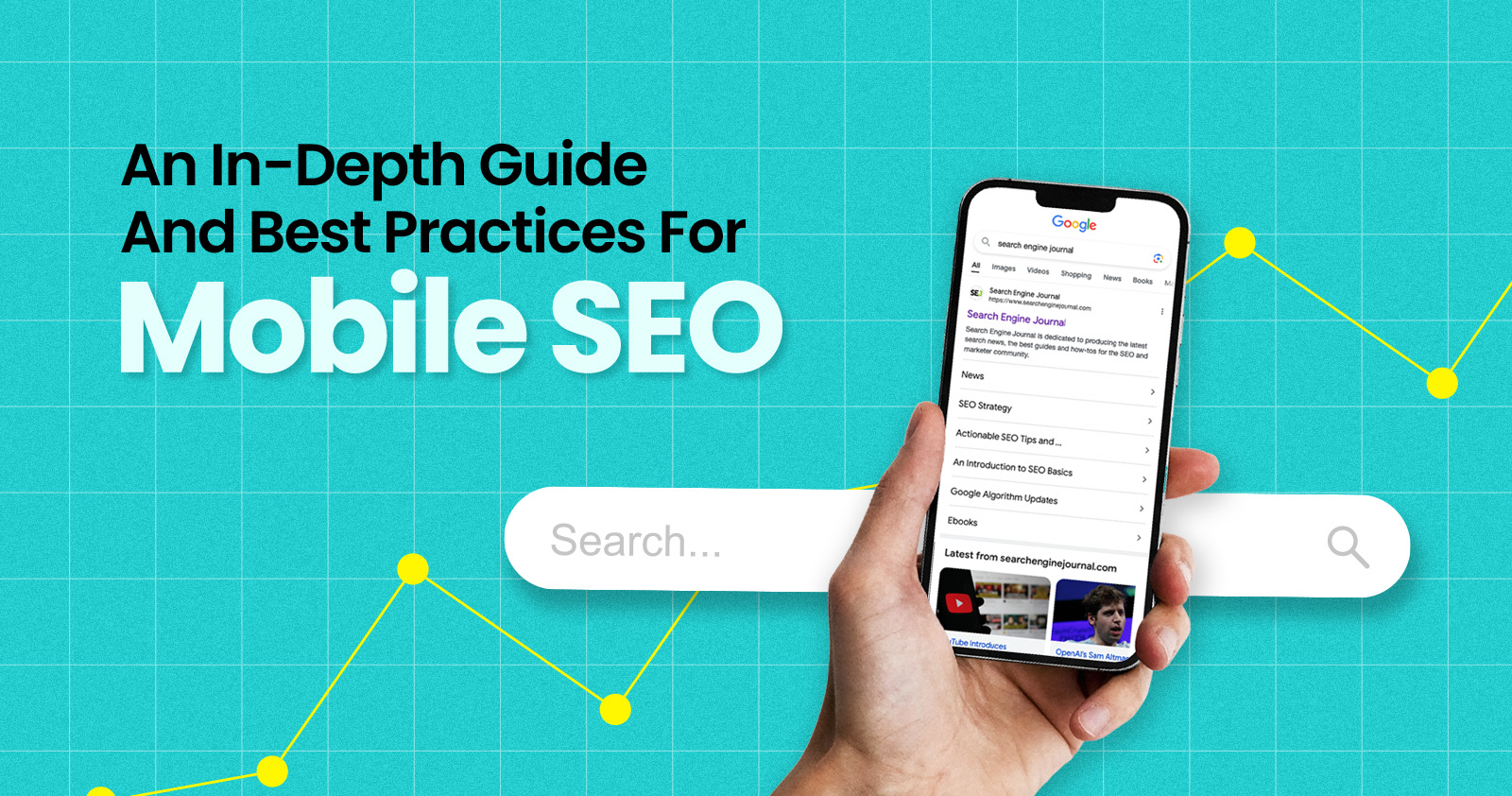
Over the years, search engines have encouraged businesses to improve mobile experience on their websites. More than 60% of web traffic comes from mobile, and in some cases based on the industry, mobile traffic can reach up to 90%.
Since Google has completed its switch to mobile-first indexing, the question is no longer “if” your website should be optimized for mobile, but how well it is adapted to meet these criteria. A new challenge has emerged for SEO professionals with the introduction of Interaction to Next Paint (INP), which replaced First Input Delay (FID) starting March, 12 2024.
Thus, understanding mobile SEO’s latest advancements, especially with the shift to INP, is crucial. This guide offers practical steps to optimize your site effectively for today’s mobile-focused SEO requirements.
What Is Mobile SEO And Why Is It Important?
The goal of mobile SEO is to optimize your website to attain better visibility in search engine results specifically tailored for mobile devices.
This form of SEO not only aims to boost search engine rankings, but also prioritizes enhancing mobile user experience through both content and technology.
While, in many ways, mobile SEO and traditional SEO share similar practices, additional steps related to site rendering and content are required to meet the needs of mobile users and the speed requirements of mobile devices.
Does this need to be a priority for your website? How urgent is it?
Consider this: 58% of the world’s web traffic comes from mobile devices.
If you aren’t focused on mobile users, there is a good chance you’re missing out on a tremendous amount of traffic.
Mobile-First Indexing
Additionally, as of 2023, Google has switched its crawlers to a mobile-first indexing priority.
This means that the mobile experience of your site is critical to maintaining efficient indexing, which is the step before ranking algorithms come into play.
Read more: Where We Are Today With Google’s Mobile-First Index
How Much Of Your Traffic Is From Mobile?
How much traffic potential you have with mobile users can depend on various factors, including your industry (B2B sites might attract primarily desktop users, for example) and the search intent your content addresses (users might prefer desktop for larger purchases, for example).
Regardless of where your industry and the search intent of your users might be, the future will demand that you optimize your site experience for mobile devices.
How can you assess your current mix of mobile vs. desktop users?
An easy way to see what percentage of your users is on mobile is to go into Google Analytics 4.
- Click Reports in the left column.
- Click on the Insights icon on the right side of the screen.
- Scroll down to Suggested Questions and click on it.
- Click on Technology.
- Click on Top Device model by Users.
- Then click on Top Device category by Users under Related Results.
- The breakdown of Top Device category will match the date range selected at the top of GA4.
You can also set up a report in Looker Studio.
- Add your site to the Data source.
- Add Device category to the Dimension field.
- Add 30-day active users to the Metric field.
- Click on Chart to select the view that works best for you.
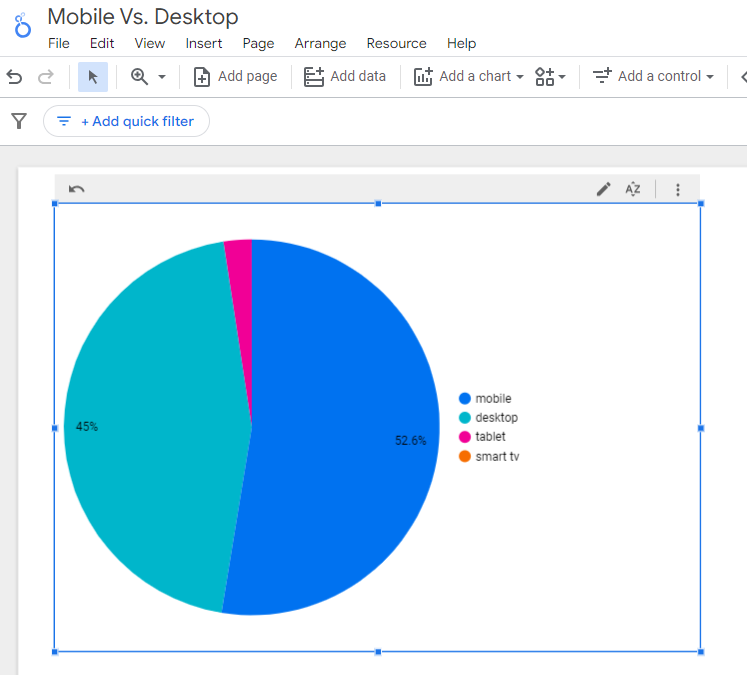 Screenshot from Looker Studio, March 2024
Screenshot from Looker Studio, March 2024You can add more Dimensions to really dig into the data to see which pages attract which type of users, what the mobile-to-desktop mix is by country, which search engines send the most mobile users, and so much more.
Read more: Why Mobile And Desktop Rankings Are Different
How To Check If Your Site Is Mobile-Friendly
Now that you know how to build a report on mobile and desktop usage, you need to figure out if your site is optimized for mobile traffic.
While Google removed the mobile-friendly testing tool from Google Search Console in December 2023, there are still a number of useful tools for evaluating your site for mobile users.
Bing still has a mobile-friendly testing tool that will tell you the following:
- Viewport is configured correctly.
- Page content fits device width.
- Text on the page is readable.
- Links and tap targets are sufficiently large and touch-friendly.
- Any other issues detected.
Google’s Lighthouse Chrome extension provides you with an evaluation of your site’s performance across several factors, including load times, accessibility, and SEO.
To use, install the Lighthouse Chrome extension.
- Go to your website in your browser.
- Click on the orange lighthouse icon in your browser’s address bar.
- Click Generate Report.
- A new tab will open and display your scores once the evaluation is complete.
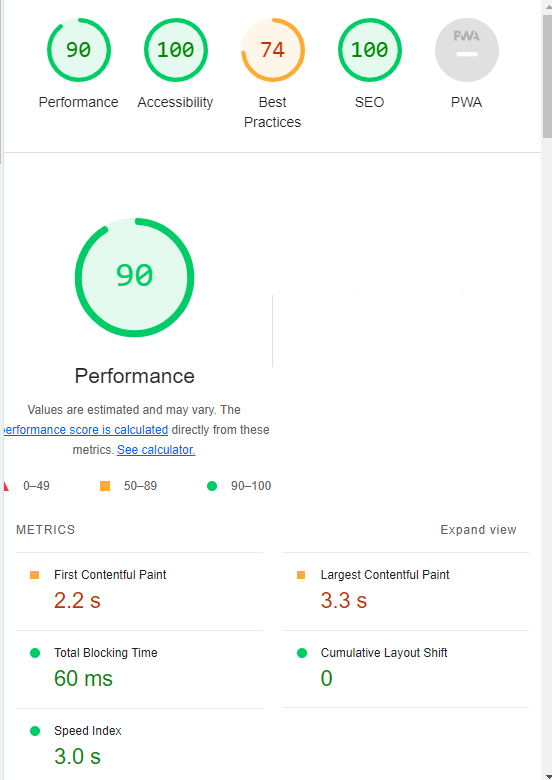 Screenshot from Lighthouse, March 2024
Screenshot from Lighthouse, March 2024You can also use the Lighthouse report in Developer Tools in Chrome.
- Simply click on the three dots next to the address bar.
- Select “More Tools.”
- Select Developer Tools.
- Click on the Lighthouse tab.
- Choose “Mobile” and click the “Analyze page load” button.
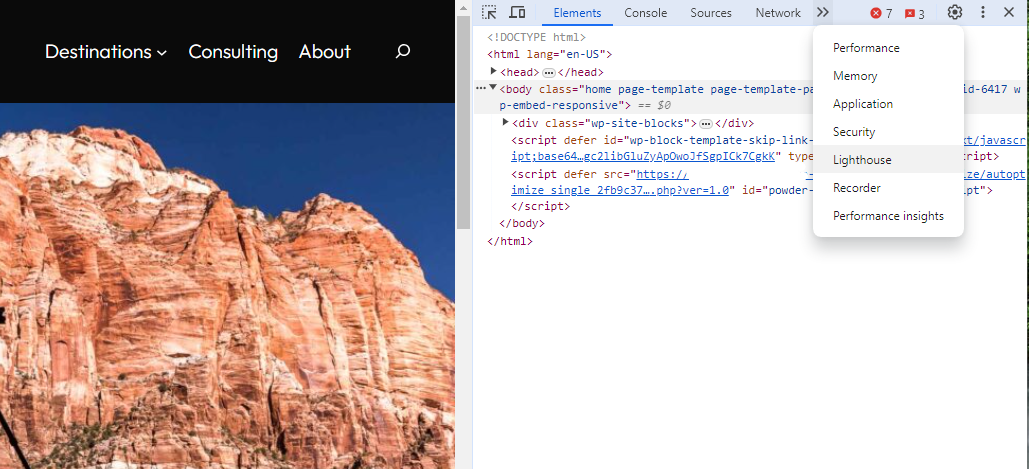 Screenshot from Lighthouse, March 2024
Screenshot from Lighthouse, March 2024Another option that Google offers is the PageSpeed Insights (PSI) tool. Simply add your URL into the field and click Analyze.
PSI will integrate any Core Web Vitals scores into the resulting view so you can see what your users are experiencing when they come to your site.
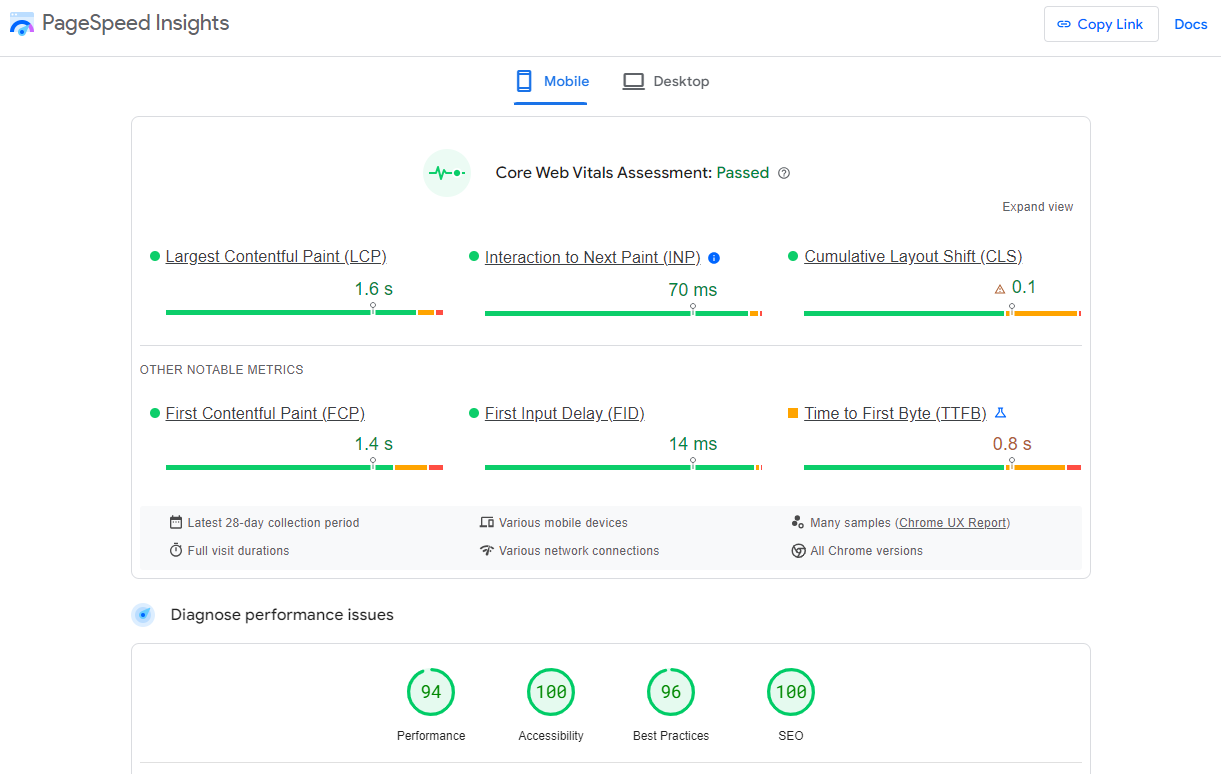 Screenshot from PageSpeed Insights, March 2024
Screenshot from PageSpeed Insights, March 2024Other tools, like WebPageTest.org, will graphically display the processes and load times for everything it takes to display your webpages.
With this information, you can see which processes block the loading of your pages, which ones take the longest to load, and how this affects your overall page load times.
You can also emulate the mobile experience by using Developer Tools in Chrome, which allows you to switch back and forth between a desktop and mobile experience.
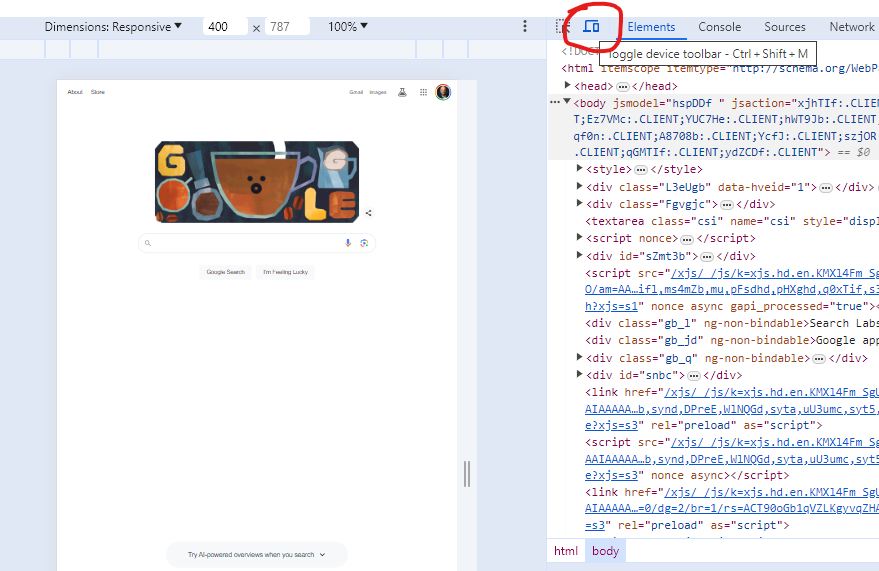 Screenshot from Google Chrome Developer Tools, March 2024
Screenshot from Google Chrome Developer Tools, March 2024Lastly, use your own mobile device to load and navigate your website:
- Does it take forever to load?
- Are you able to navigate your site to find the most important information?
- Is it easy to add something to cart?
- Can you read the text?
Read more: Google PageSpeed Insights Reports: A Technical Guide
How To Optimize Your Site Mobile-First
With all these tools, keep an eye on the Performance and Accessibility scores, as these directly affect mobile users.
Expand each section within the PageSpeed Insights report to see what elements are affecting your score.
These sections can give your developers their marching orders for optimizing the mobile experience.
While mobile speeds for cellular networks have steadily improved around the world (the average speed in the U.S. has jumped to 27.06 Mbps from 11.14 Mbps in just eight years), speed and usability for mobile users are at a premium.
Read more: Top 7 SEO Benefits Of Responsive Web Design
Best Practices For Mobile Optimization
Unlike traditional SEO, which can focus heavily on ensuring that you are using the language of your users as it relates to the intersection of your products/services and their needs, optimizing for mobile SEO can seem very technical SEO-heavy.
While you still need to be focused on matching your content with the needs of the user, mobile search optimization will require the aid of your developers and designers to be fully effective.
Below are several key factors in mobile SEO to keep in mind as you’re optimizing your site.
Site Rendering
How your site responds to different devices is one of the most important elements in mobile SEO.
The two most common approaches to this are responsive design and dynamic serving.
Responsive design is the most common of the two options.
Using your site’s cascading style sheets (CSS) and flexible layouts, as well as responsive content delivery networks (CDN) and modern image file types, responsive design allows your site to adjust to a variety of screen sizes, orientations, and resolutions.
With the responsive design, elements on the page adjust in size and location based on the size of the screen.
You can simply resize the window of your desktop browser and see how this works.
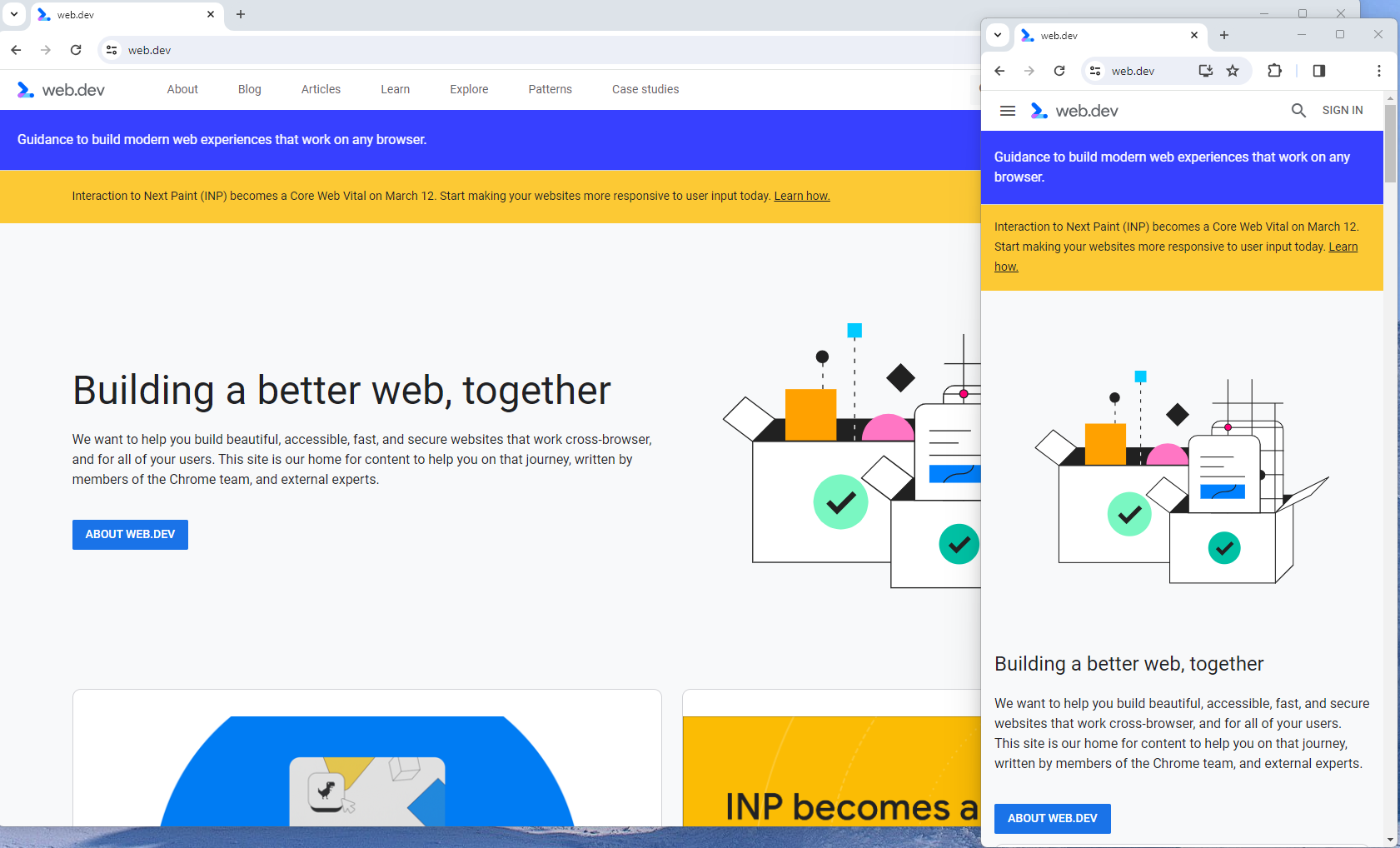 Screenshot from web.dev, March 2024
Screenshot from web.dev, March 2024This is the approach that Google recommends.
Adaptive design, also known as dynamic serving, consists of multiple fixed layouts that are dynamically served to the user based on their device.
Sites can have a separate layout for desktop, smartphone, and tablet users. Each design can be modified to remove functionality that may not make sense for certain device types.
This is a less efficient approach, but it does give sites more control over what each device sees.
While these will not be covered here, two other options:
- Progressive Web Apps (PWA), which can seamlessly integrate into a mobile app.
- Separate mobile site/URL (which is no longer recommended).
Read more: An Introduction To Rendering For SEO
Interaction to Next Paint (INP)
Google has introduced Interaction to Next Paint (INP) as a more comprehensive measure of user experience, succeeding First Input Delay. While FID measures the time from when a user first interacts with your page (e.g., clicking a link, tapping a button) to the time when the browser is actually able to begin processing event handlers in response to that interaction. INP, on the other hand, broadens the scope by measuring the responsiveness of a website throughout the entire lifespan of a page, not just first interaction.
Note that actions such as hovering and scrolling do not influence INP, however, keyboard-driven scrolling or navigational actions are considered keystrokes that may activate events measured by INP but not scrolling which is happeing due to interaction.
Scrolling may indirectly affect INP, for example in scenarios where users scroll through content, and additional content is lazy-loaded from the API. While the act of scrolling itself isn’t included in the INP calculation, the processing, necessary for loading additional content, can create contention on the main thread, thereby increasing interaction latency and adversely affecting the INP score.
What qualifies as an optimal INP score?
- An INP under 200ms indicates good responsiveness.
- Between 200ms and 500ms needs improvement.
- Over 500ms means page has poor responsiveness.
and these are common issues causing poor INP scores:
- Long JavaScript Tasks: Heavy JavaScript execution can block the main thread, delaying the browser’s ability to respond to user interactions. Thus break long JS tasks into smaller chunks by using scheduler API.
- Large DOM (HTML) Size: A large DOM ( starting from 1500 elements) can severely impact a website’s interactive performance. Every additional DOM element increases the work required to render pages and respond to user interactions.
- Inefficient Event Callbacks: Event handlers that execute lengthy or complex operations can significantly affect INP scores. Poorly optimized callbacks attached to user interactions, like clicks, keypress or taps, can block the main thread, delaying the browser’s ability to render visual feedback promptly. For example when handlers perform heavy computations or initiate synchronous network requests such on clicks.
and you can troubleshoot INP issues using free and paid tools.
As a good starting point I would recommend to check your INP scores by geos via treo.sh which will give you a great high level insights where you struggle with most.
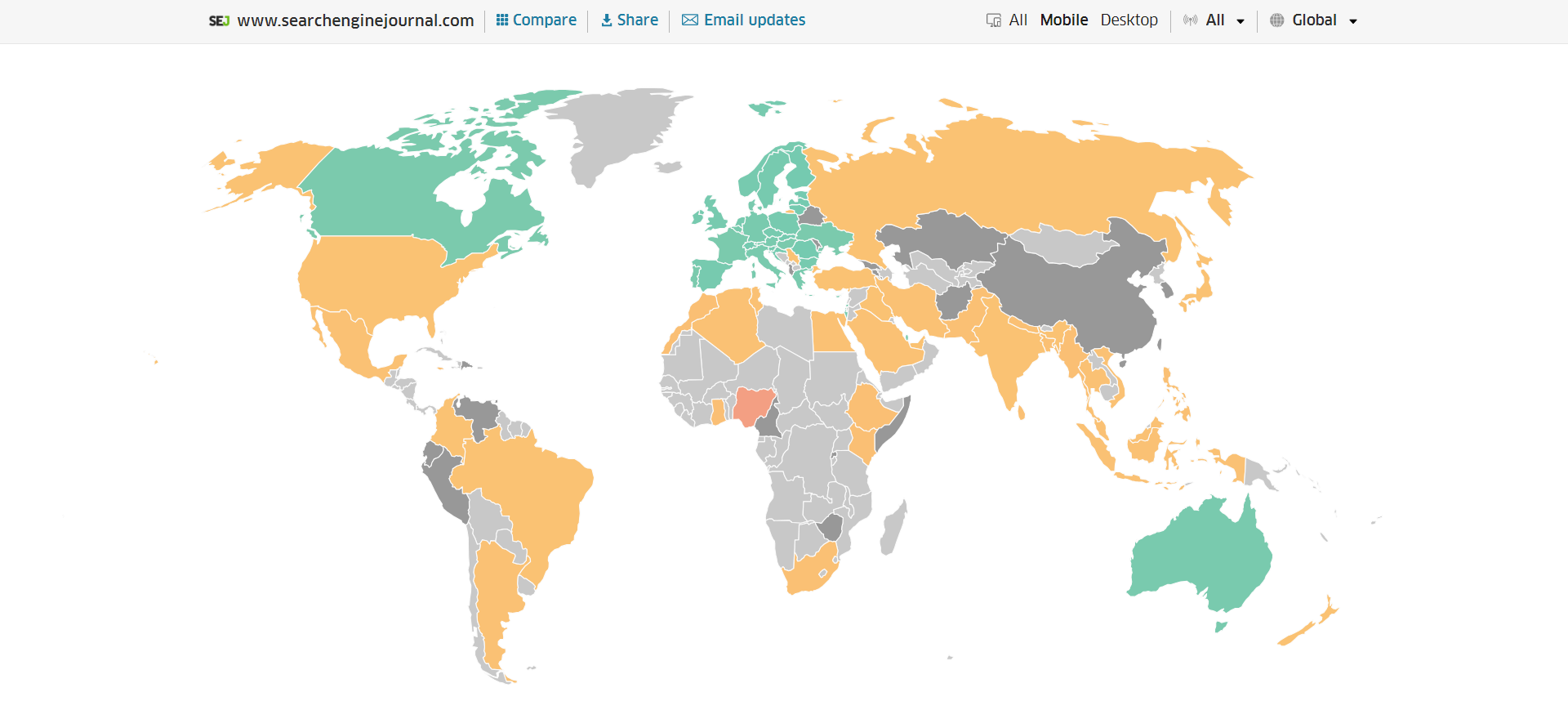 INP scores by Geos
INP scores by GeosRead more: How To Improve Interaction To Next Paint (INP)
Image Optimization
Images add a lot of value to the content on your site and can greatly affect the user experience.
From page speeds to image quality, you could adversely affect the user experience if you haven’t optimized your images.
This is especially true for the mobile experience. Images need to adjust to smaller screens, varying resolutions, and screen orientation.
- Use responsive images
- Implement lazy loading
- Compress your images (use WebP)
- Add your images into sitemap
Optimizing images is an entire science, and I advise you to read our comprehensive guide on image SEO how to implement the mentioned recommendations.
Avoid Intrusive Interstitials
Google rarely uses concrete language to state that something is a ranking factor or will result in a penalty, so you know it means business about intrusive interstitials in the mobile experience.
Intrusive interstitials are basically pop-ups on a page that prevent the user from seeing content on the page.
John Mueller, Google’s Senior Search Analyst, stated that they are specifically interested in the first interaction a user has after clicking on a search result.
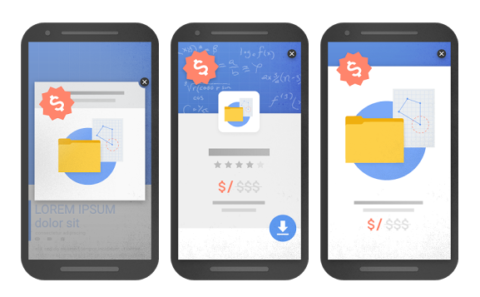
Not all pop-ups are considered bad. Interstitial types that are considered “intrusive” by Google include:
- Pop-ups that cover most or all of the page content.
- Non-responsive interstitials or pop-ups that are impossible for mobile users to close.
- Pop-ups that are not triggered by a user action, such as a scroll or a click.
Read more: 7 Tips To Keep Pop-Ups From Harming Your SEO
Structured Data
Most of the tips provided in this guide so far are focused on usability and speed and have an additive effect, but there are changes that can directly influence how your site appears in mobile search results.
Search engine results pages (SERPs) haven’t been the “10 blue links” in a very long time.
They now reflect the diversity of search intent, showing a variety of different sections to meet the needs of users. Local Pack, shopping listing ads, video content, and more dominate the mobile search experience.
As a result, it’s more important than ever to provide structured data markup to the search engines, so they can display rich results for users.
In this example, you can see that both Zojirushi and Amazon have included structured data for their rice cookers, and Google is displaying rich results for both.
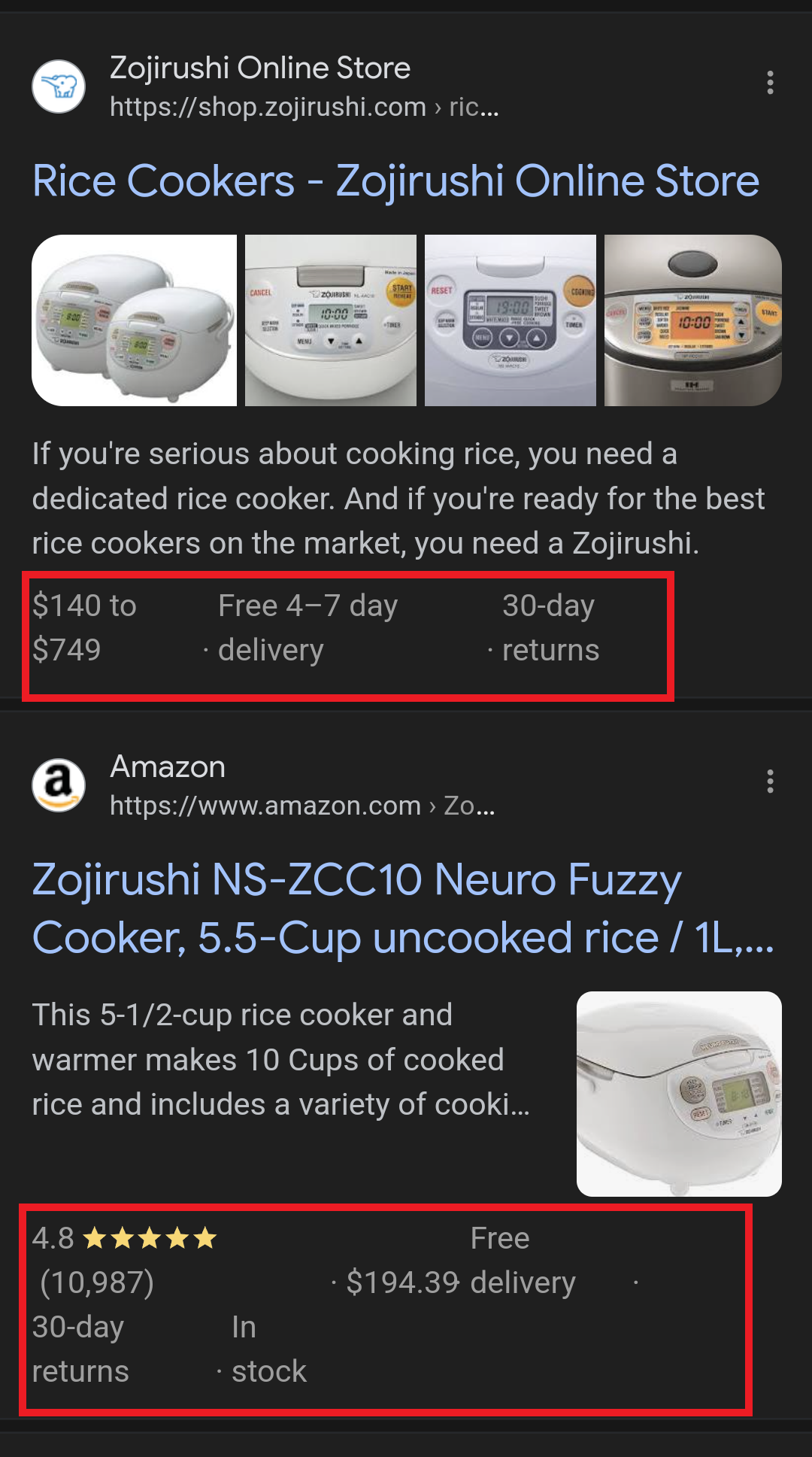 Screenshot from search for [Japanese rice cookers], Google, March 2024
Screenshot from search for [Japanese rice cookers], Google, March 2024Adding structured data markup to your site can influence how well your site shows up for local searches and product-related searches.
Using JSON-LD, you can mark up the business, product, and services data on your pages in Schema markup.
If you use WordPress as the content management system for your site, there are several plugins available that will automatically mark up your content with structured data.
Read more: What Structured Data To Use And Where To Use It?
Content Style
When you think about your mobile users and the screens on their devices, this can greatly influence how you write your content.
Rather than long, detailed paragraphs, mobile users prefer concise writing styles for mobile reading.
Each key point in your content should be a single line of text that easily fits on a mobile screen.
Your font sizes should adjust to the screen’s resolution to avoid eye strain for your users.
If possible, allow for a dark or dim mode for your site to further reduce eye strain.
Headers should be concise and address the searcher’s intent. Rather than lengthy section headers, keep it simple.
Finally, make sure that your text renders in a font size that’s readable.
Read more: 10 Tips For Creating Mobile-Friendly Content
Tap Targets
As important as text size, the tap targets on your pages should be sized and laid out appropriately.
Tap targets include navigation elements, links, form fields, and buttons like “Add to Cart” buttons.
Targets smaller than 48 pixels by 48 pixels and targets that overlap or are overlapped by other page elements will be called out in the Lighthouse report.
Tap targets are essential to the mobile user experience, especially for ecommerce websites, so optimizing them is vital to the health of your online business.
Read more: Google’s Lighthouse SEO Audit Tool Now Measures Tap Target Spacing
Prioritizing These Tips
If you have delayed making your site mobile-friendly until now, this guide may feel overwhelming. As a result, you may not know what to prioritize first.
As with so many other optimizations in SEO, it’s important to understand which changes will have the greatest impact, and this is just as true for mobile SEO.
Think of SEO as a framework in which your site’s technical aspects are the foundation of your content. Without a solid foundation, even the best content may struggle to rank.
- Responsive or Dynamic Rendering: If your site requires the user to zoom and scroll right or left to read the content on your pages, no number of other optimizations can help you. This should be first on your list.
- Content Style: Rethink how your users will consume your content online. Avoid very long paragraphs. “Brevity is the soul of wit,” to quote Shakespeare.
- Image Optimization: Begin migrating your images to next-gen image formats and optimize your content display network for speed and responsiveness.
- Tap Targets: A site that prevents users from navigating or converting into sales won’t be in business long. Make navigation, links, and buttons usable for them.
- Structured Data: While this element ranks last in priority on this list, rich results can improve your chances of receiving traffic from a search engine, so add this to your to-do list once you’ve completed the other optimizations.
Summary
From How Search Works, “Google’s mission is to organize the world’s information and make it universally accessible and useful.”
If Google’s primary mission is focused on making all the world’s information accessible and useful, then you know they will prefer surfacing sites that align with that vision.
Since a growing percentage of users are on mobile devices, you may want to infer the word “everywhere” added to the end of the mission statement.
Are you missing out on traffic from mobile devices because of a poor mobile experience?
If you hope to remain relevant, make mobile SEO a priority now.
Featured Image: Paulo Bobita/Search Engine Journal
SEO
HARO Has Been Dead for a While
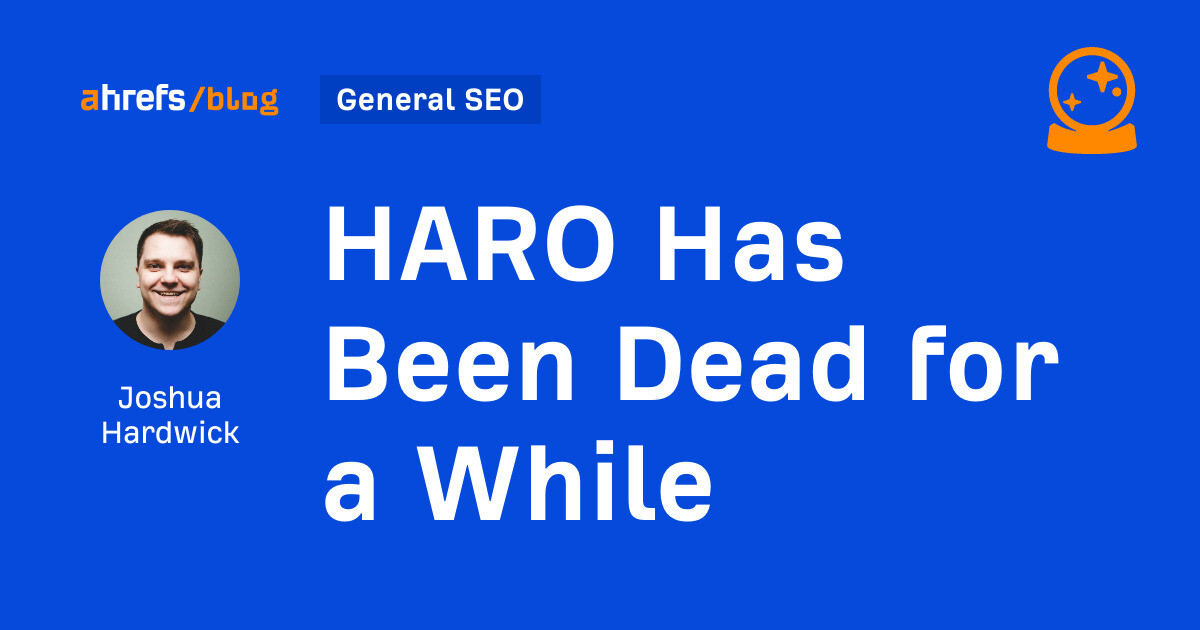
I know nothing about the new tool. I haven’t tried it. But after trying to use HARO recently, I can’t say I’m surprised or saddened by its death. It’s been a walking corpse for a while.
I used HARO way back in the day to build links. It worked. But a couple of months ago, I experienced the platform from the other side when I decided to try to source some “expert” insights for our posts.
After just a few minutes of work, I got hundreds of pitches:
So, I grabbed a cup of coffee and began to work through them. It didn’t take long before I lost the will to live. Every other pitch seemed like nothing more than lazy AI-generated nonsense from someone who definitely wasn’t an expert.
Here’s one of them:
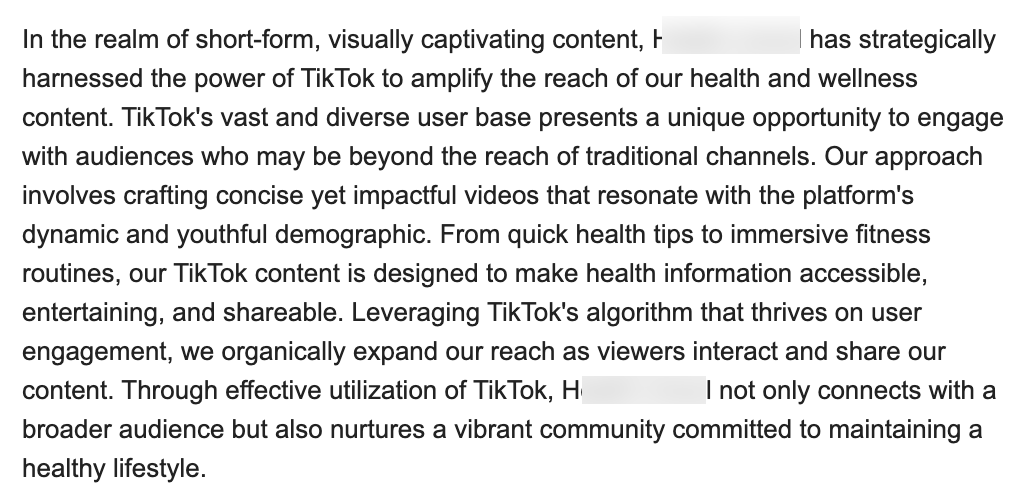
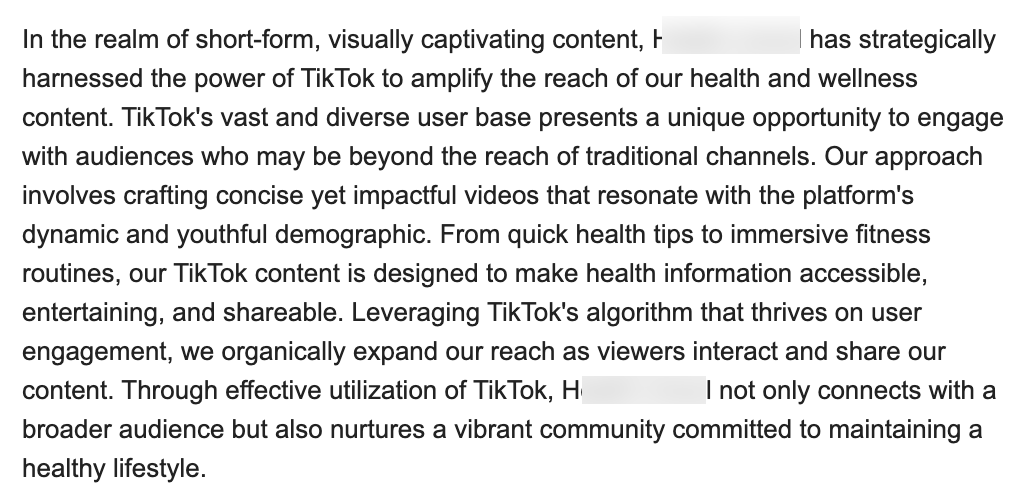
Seriously. Who writes like that? I’m a self-confessed dullard (any fellow Dull Men’s Club members here?), and even I’m not that dull…
I don’t think I looked through more than 30-40 of the responses. I just couldn’t bring myself to do it. It felt like having a conversation with ChatGPT… and not a very good one!
Despite only reviewing a few dozen of the many pitches I received, one stood out to me:


Believe it or not, this response came from a past client of mine who runs an SEO agency in the UK. Given how knowledgeable and experienced he is (he actually taught me a lot about SEO back in the day when I used to hassle him with questions on Skype), this pitch rang alarm bells for two reasons:
- I truly doubt he spends his time replying to HARO queries
- I know for a fact he’s no fan of Neil Patel (sorry, Neil, but I’m sure you’re aware of your reputation at this point!)
So… I decided to confront him 😉
Here’s what he said:
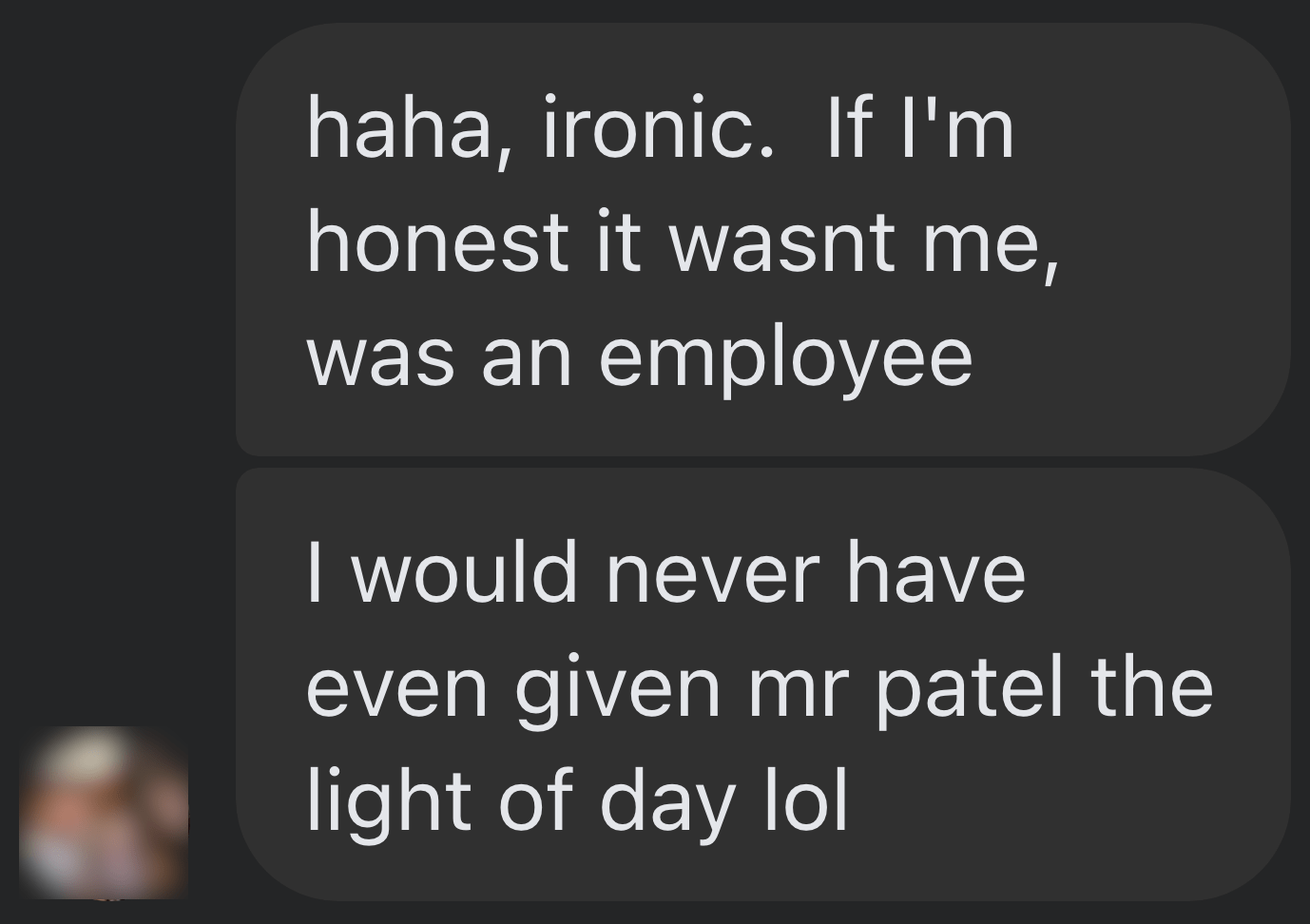
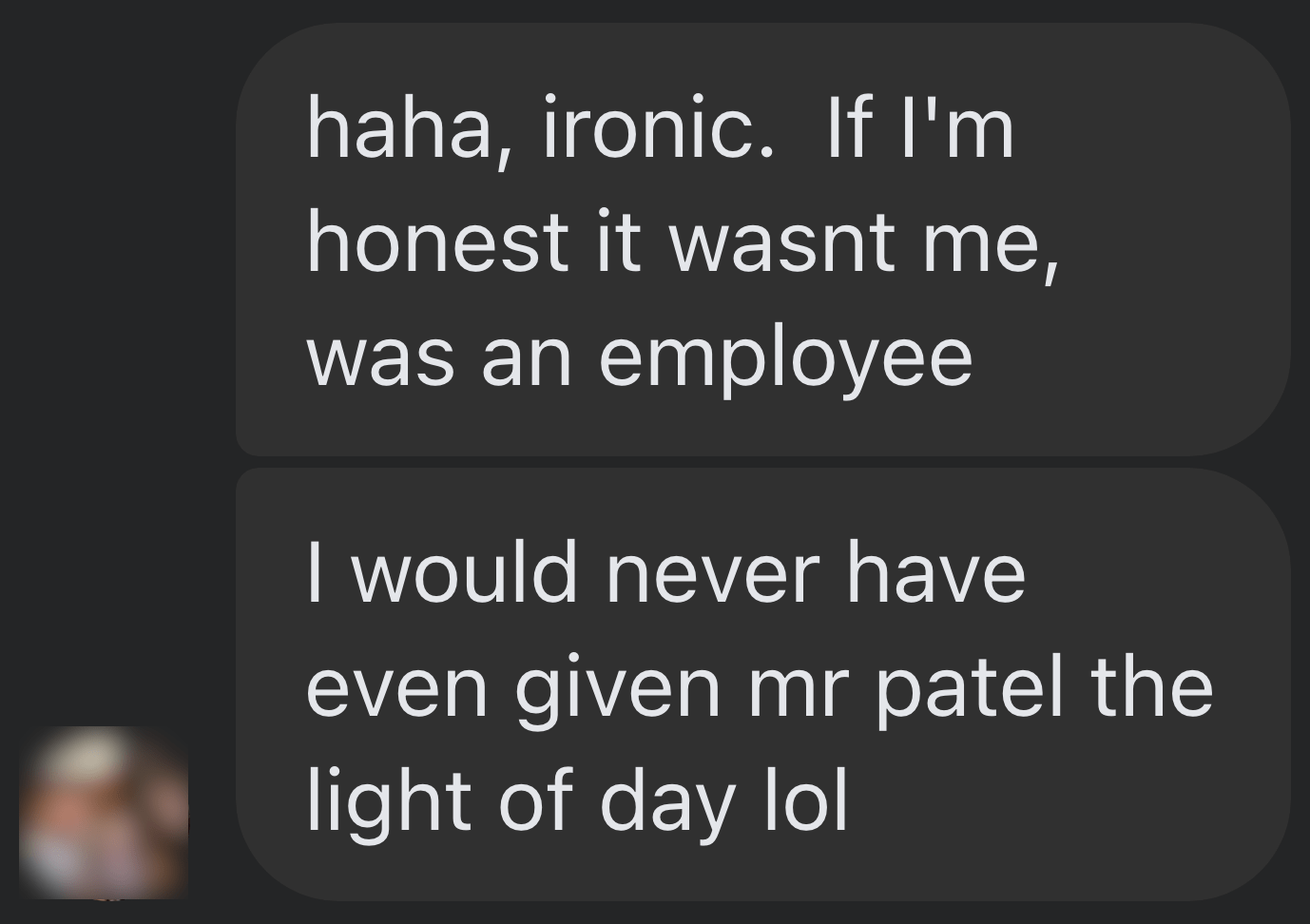
Shocker.
I pressed him for more details:
I’m getting a really good deal and paying per link rather than the typical £xxxx per month for X number of pitches. […] The responses as you’ve seen are not ideal but that’s a risk I’m prepared to take as realistically I dont have the time to do it myself. He’s not native english, but I have had to have a word with him a few times about clearly using AI. On the low cost ones I don’t care but on authority sites it needs to be more refined.
I think this pretty much sums up the state of HARO before its death. Most “pitches” were just AI answers from SEOs trying to build links for their clients.
Don’t get me wrong. I’m not throwing shade here. I know that good links are hard to come by, so you have to do what works. And the reality is that HARO did work. Just look at the example below. You can tell from the anchor and surrounding text in Ahrefs that these links were almost certainly built with HARO:
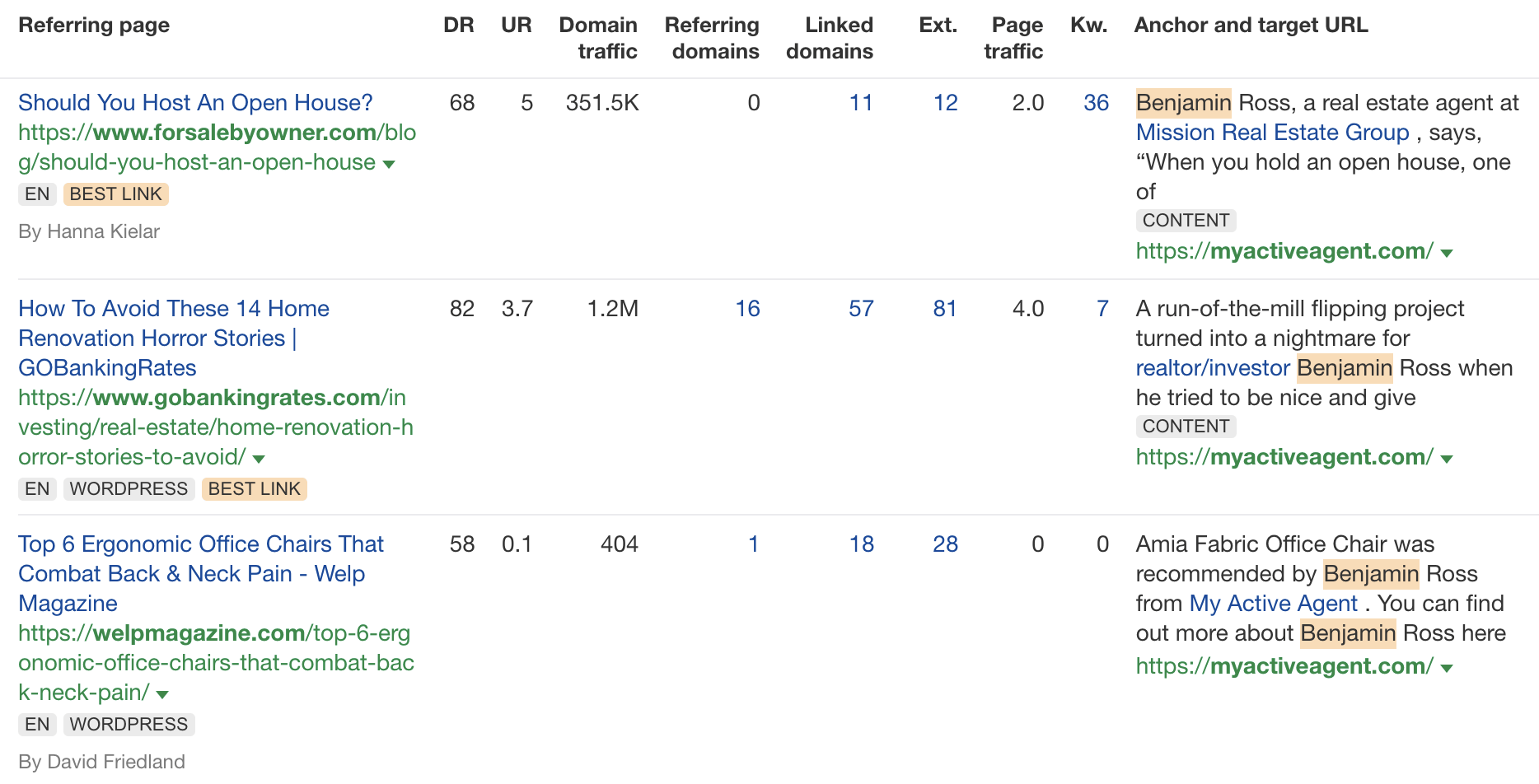
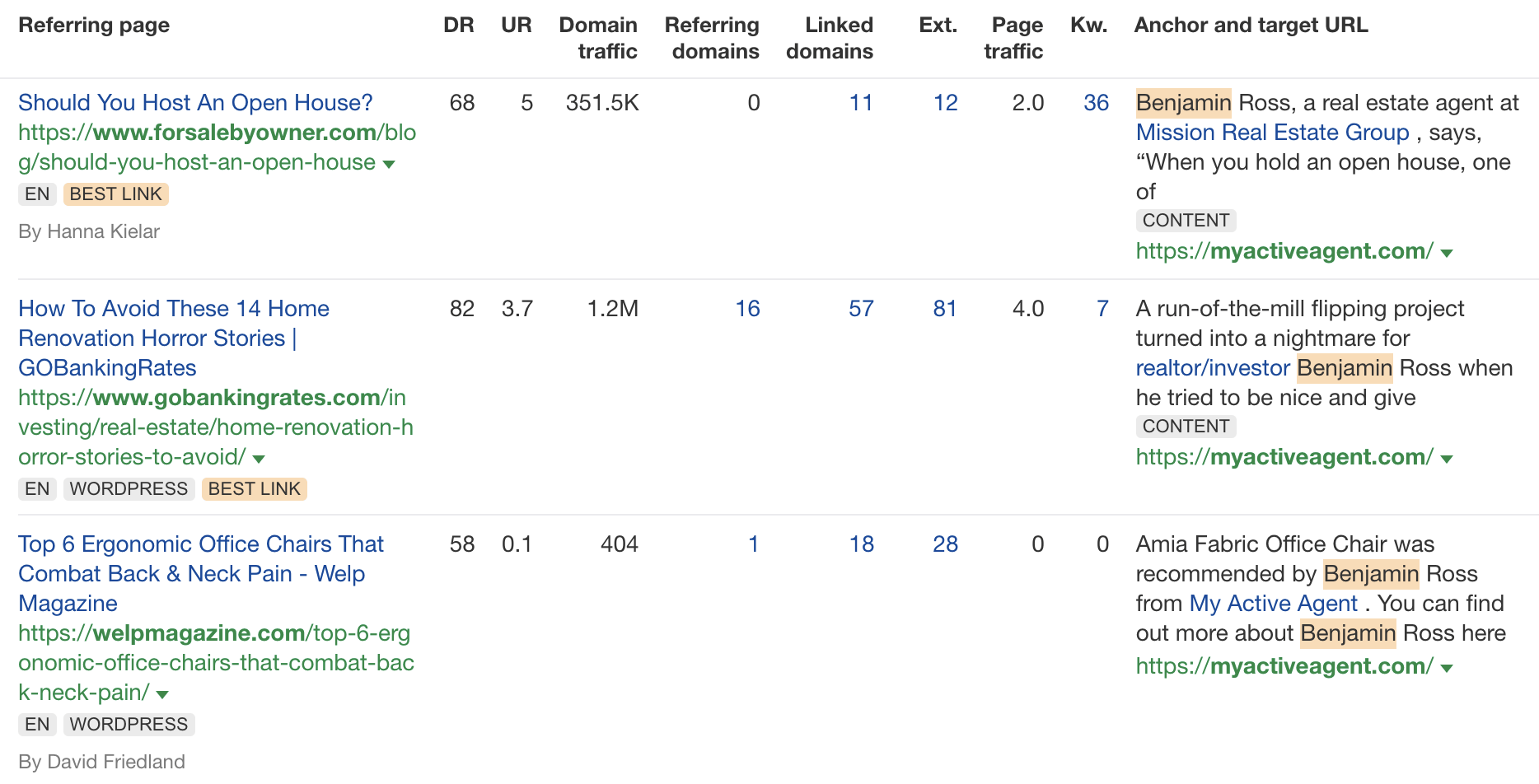
But this was the problem. HARO worked so well back in the day that it was only a matter of time before spammers and the #scale crew ruined it for everyone. That’s what happened, and now HARO is no more. So…
If you’re a link builder, I think it’s time to admit that HARO link building is dead and move on.
No tactic works well forever. It’s the law of sh**ty clickthroughs. This is why you don’t see SEOs having huge success with tactics like broken link building anymore. They’ve moved on to more innovative tactics or, dare I say it, are just buying links.
Sidenote.
Talking of buying links, here’s something to ponder: if Connectively charges for pitches, are links built through those pitches technically paid? If so, do they violate Google’s spam policies? It’s a murky old world this SEO lark, eh?
If you’re a journalist, Connectively might be worth a shot. But with experts being charged for pitches, you probably won’t get as many responses. That might be a good thing. You might get less spam. Or you might just get spammed by SEOs with deep pockets. The jury’s out for now.
My advice? Look for alternative methods like finding and reaching out to experts directly. You can easily use tools like Content Explorer to find folks who’ve written lots of content about the topic and are likely to be experts.
For example, if you look for content with “backlinks” in the title and go to the Authors tab, you might see a familiar name. 😉
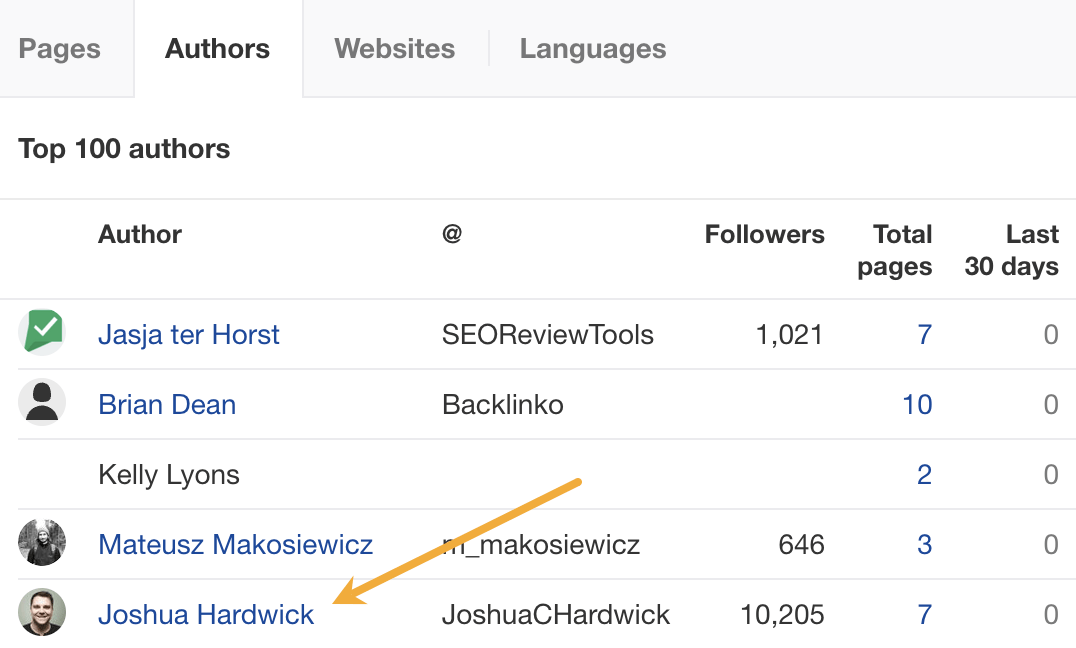
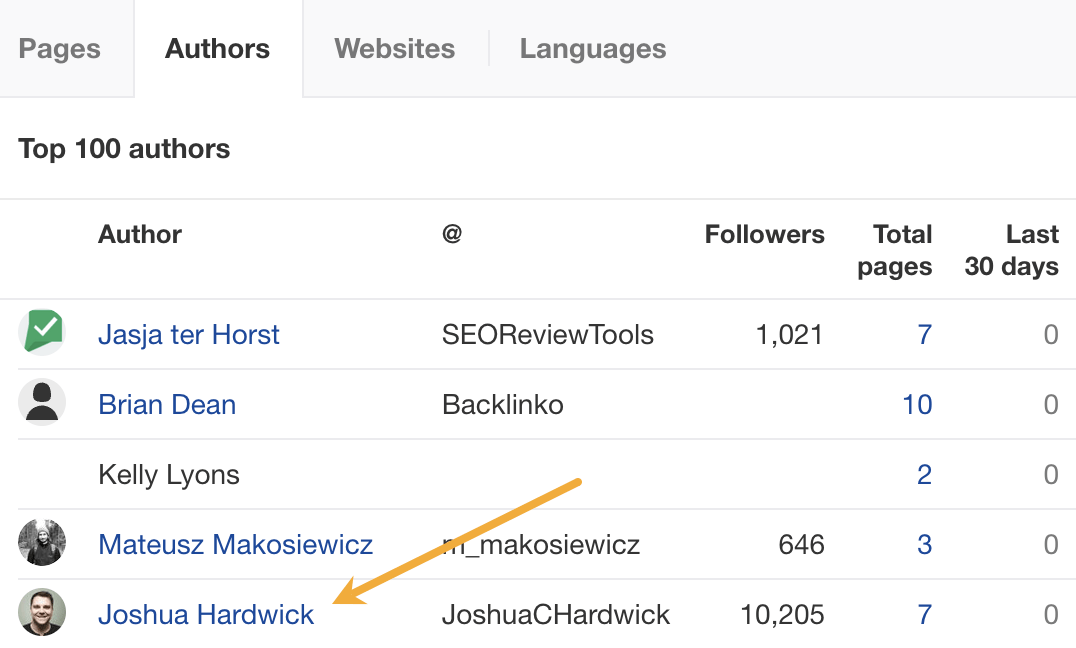
I don’t know if I’d call myself an expert, but I’d be happy to give you a quote if you reached out on social media or emailed me (here’s how to find my email address).
Alternatively, you can bait your audience into giving you their insights on social media. I did this recently with a poll on X and included many of the responses in my guide to toxic backlinks.
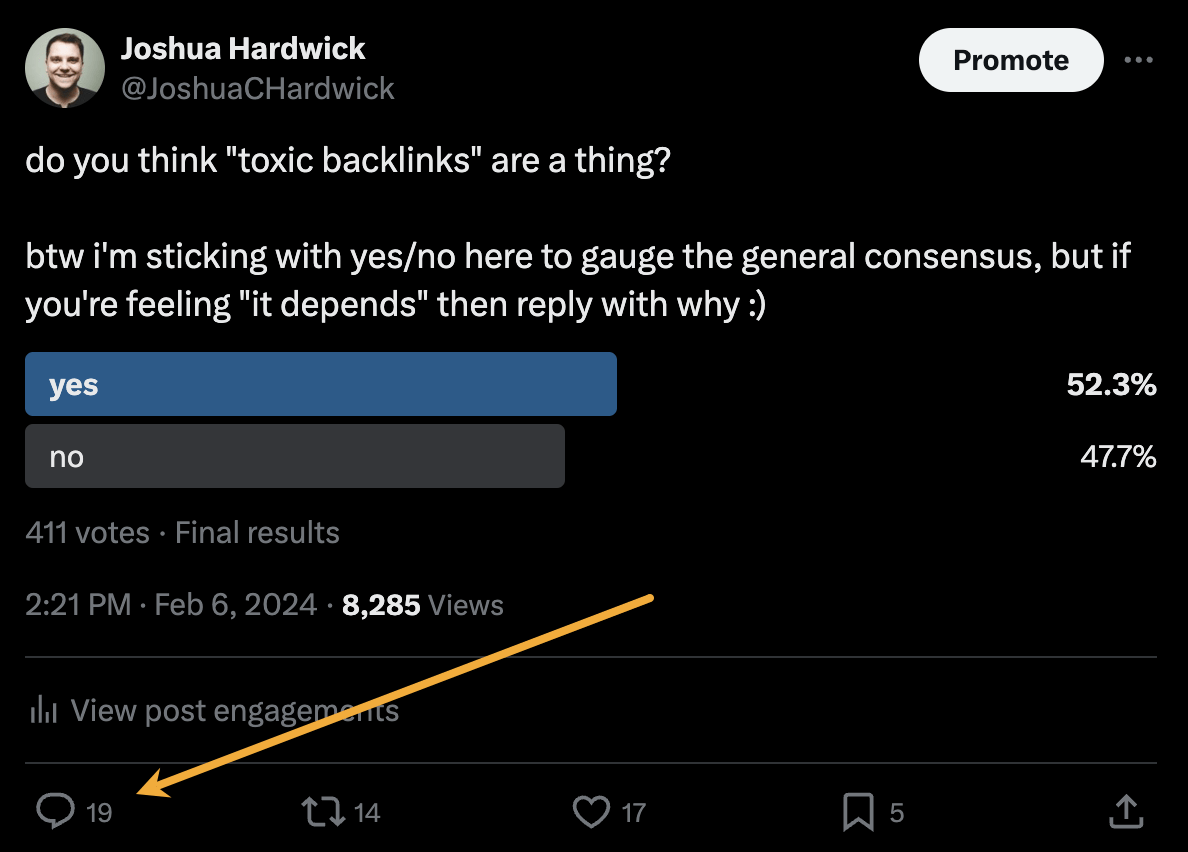
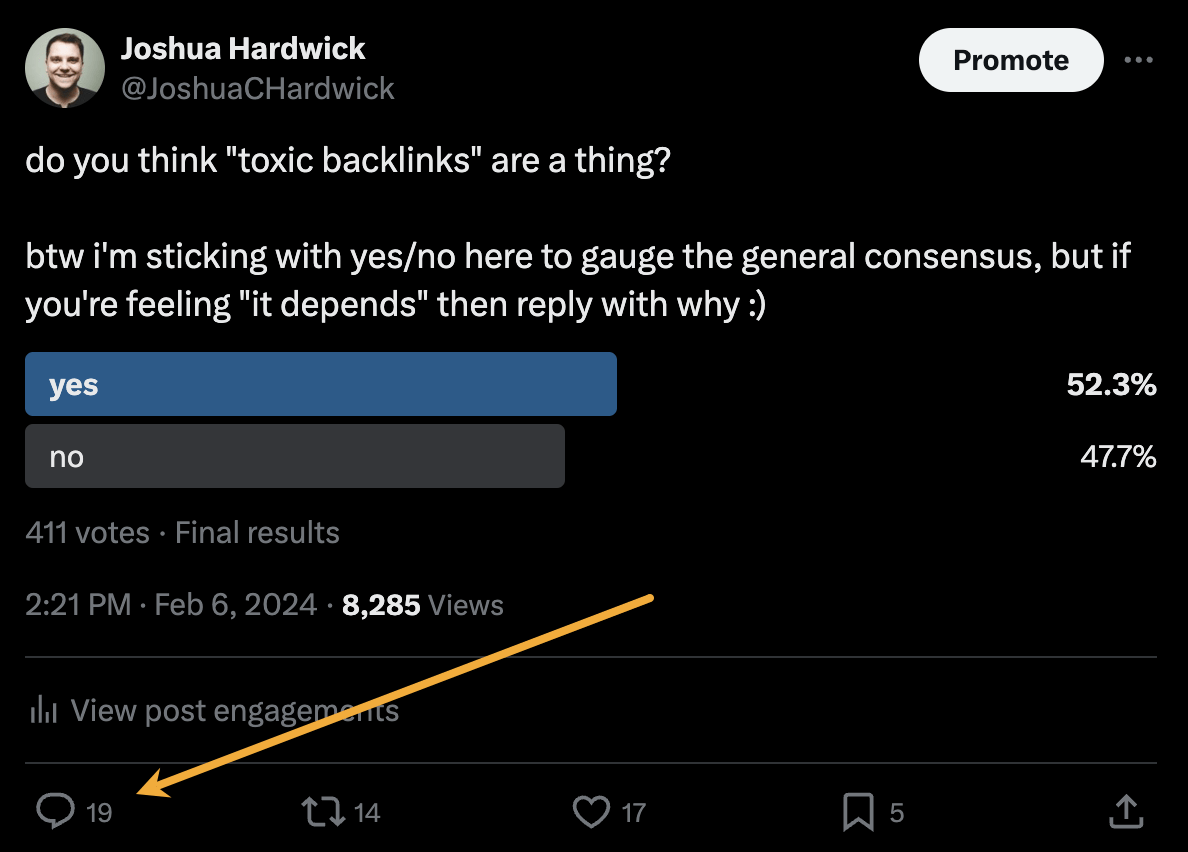
Either of these options is quicker than using HARO because you don’t have to sift through hundreds of responses looking for a needle in a haystack. If you disagree with me and still love HARO, feel free to tell me why on X 😉
-

 MARKETING7 days ago
MARKETING7 days agoRoundel Media Studio: What to Expect From Target’s New Self-Service Platform
-

 SEO6 days ago
SEO6 days agoGoogle Limits News Links In California Over Proposed ‘Link Tax’ Law
-
SEARCHENGINES6 days ago
Daily Search Forum Recap: April 12, 2024
-

 SEARCHENGINES5 days ago
SEARCHENGINES5 days agoGoogle Core Update Volatility, Helpful Content Update Gone, Dangerous Google Search Results & Google Ads Confusion
-

 SEO5 days ago
SEO5 days ago10 Paid Search & PPC Planning Best Practices
-
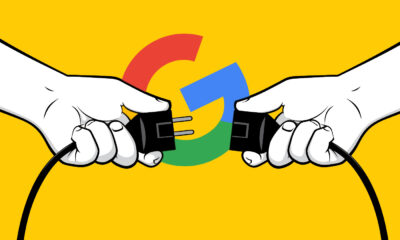
 SEO7 days ago
SEO7 days agoGoogle Unplugs “Notes on Search” Experiment
-

 MARKETING6 days ago
MARKETING6 days ago2 Ways to Take Back the Power in Your Business: Part 2
-

 MARKETING4 days ago
MARKETING4 days ago5 Psychological Tactics to Write Better Emails
















You must be logged in to post a comment Login