SEO
Google Ad Customizers: The How and Why

“I have never seen a kid work so hard at being lazy.”
A teacher once said this to my parents. However, she didn’t mean it in a demeaning way. She was impressed with me.
I stayed after school and automated an Excel sheet so that the data entry I was in charge of for our yearbook class would only take half as long.
I spent hours of up-front, hard work to be as lazy as possible for the rest of the semester.
I didn’t know it then, but this was my first automation – and my first experience working hard at being lazy!
Years later, as a marketing professional, I sought ways to speed up the process of creating ads for my Google Ads search campaigns.
And that is when I discovered ad customizers.
Just like in high school, I saw the value in doing some heavy lifting upfront to make things easier for myself down the road.
It was worth it then, and it’s worth it now.
If you learn to create ad customizers, it will be worth it for you, too.
Here’s how to set up ad customizers and why they are worth your time.
Why Ad Customizers Are Important
Learning all the different features and functions of Google Ads can be overwhelming, and sometimes it feels impossible to keep up with everything.
But, there are some good reasons why learning to use ad customizers in Google Ads campaigns is a good use of your time.
Your Ads Need To Stand Out
You know you need to break through the clutter.
But, you also know you don’t have the time to create all new campaigns, ad copy, and the new account structure that goes along with designing all new ads that are ultra-relevant to users.
This is precisely where ad customizers are worth their weight in gold.
With a bit of extra time upfront now, you can have ultra-relevant ads that increase your Quality Score and engage your customer for months to come.
Lower Conversion Costs Without Making Changes
Ultimately, conversions (and conversion costs) start at the search engine results page (SERP) and your ads.
Without changing your price, product, landing page, marketing funnel, etc., you can still increase conversions and conversion rates, and lower conversion costs with ad customizers.
What other tool has the power and ability to do that without a massive amount of work or change to your product, price, landing page, or marketing funnel?
Personalization Without Privacy Concerns
No other tool on the market allows you to personalize advertising to such a degree without running afoul of privacy concerns or laws.
Ad customizers are a freebie waiting to be used.
You can be ultra-relevant to a user, using just the data they freely (and legally) offer you, so let’s use it.
Long-Term Benefits With Small, Up-Front Time Cost
Getting ad customizers set up can take a while, especially if you are doing this for the first time.
However, once your business data is connected and attributes set up, you can indefinitely run relevant ads to users.
You can do so without additional work outside the general maintenance of updating business data.
How To Set Up Ad Customizers
While keeping all the data formatting straight can be complicated, there are three main steps to creating and launching customized ads.
- Set up your business data.
- Create a data feed.
- Set up your customized ad in Google Ads.
Setting Up Your Business Data
In true Google fashion, setting up your business data is the most challenging part, as there are very specific rules about how your data must be formatted.
But once you learn the rules and get a few of these campaigns under your belt, the entire process can be done in 20-to-30 minutes.
First, download the template that Google suggests you use.
(Once you hit step three, you will see a link to download the template, so keep following along.)
It is always a good idea to use the exact documents that Google recommends for tasks that deal with tedious data.
Set up your template with the information you want to use to customize your ad.
There are three types of data that you can use in the template:
Attribution Types
-
Screenshot from Google Ads, July 2022
Attribute Type Examples
-
 Screenshot from Author, July 2022
Screenshot from Author, July 2022
Ad Content
This is the exact text that will be placed in your ad.
The different types of content that you can customize are number (i.e., number of items available in your inventory), text (i.e., the color of an item), time and date (i.e., when a sale ends), or price.
You can name these columns whatever you want, but you have to ensure the corresponding Attribute Type is in parentheses in the column’s name.
Duration And Device
Use these columns to schedule when your ad runs, what devices they show on, and other additional preferences (see chart below for more options).
When naming the column of your spreadsheet, you must use the name exactly as it appears in the Attribute column in the chart below.
And don’t forget to add the Attribute Type in parentheses at the end of the name.
Standard Attributes
-
 Screenshot from Google Ads, July 2022
Screenshot from Google Ads, July 2022
Targeting
Targeting allows you to choose what triggers an optimizer, what campaign/ad groups are involved, and how keywords play a part in the ad.
If you want to use any or all targeting options, you must use the name exactly as it appears in the Attribute column in the chart below.
However, you do not need to include an Attribute Type at the end of the column name.
Targeting Attributes
-
 Screenshot from Google Ads, July 2022
Screenshot from Google Ads, July 2022
Create Data Feed
Once you have your business data set up, organized, and formatted, you need to connect it to your Google Ads account.
As long as there are no issues with the formatting of your business data, this is a pretty straightforward process.
- Click the tools icon in the top menu.
- Under Setup, click Business data.
- Click Data feeds on the left-hand side.
- Click the plus button and click “Ad customizer data for text ads.”
- Name your feed.
- Click Select source and then click Upload a file.
- Click Apply.
Setting Up The Ad
If you have made it this far, then congratulations!
The hard part is over.
Setting up the actual ad in Google Ads is much more straightforward than setting up the business data, especially if you are familiar with setting up other types of campaigns.
- Navigate to the ad group where you want to create your new ad that utilizes the ad customizer business data.
- Click the icon and select Responsive search ad.
- Fill out the headlines and descriptions using the ad customizers you would like to utilize. Enter the text you would like, and when you come to the point that you would like to use a customizer, add a curly bracket ( { ). That will bring up the dropdown menu where you can choose Ad customizer. Now, select the customizer you would like to use, and it will be inserted into your text.
- Repeat this process to place customizers in your ad copy.
-
 Screenshot from Google Ads, July 2022
Screenshot from Google Ads, July 2022
Like many automations, adding customizers to ads in your Google Ads campaigns may seem a bit tricky and complicated.
On this point, you’re not wrong!
However, automations are quick and easy to set up after the learning curve.
You will also realize that they are the key to maximizing output, gaining efficiency, and lowering conversion costs.
So, give ad customizers a shot. I know they will become a part of your everyday arsenal, and you will come to love them!
Hungry For More?
Ad customizers are a huge topic, and we could not possibly fit all the information around this topic into a single article.
Luckily, SEJ has another great post about ad customizers by Andrea Atzori.
In his article, “4 Ad Customizers to Improve Google Ads Campaign Performance,” Andrea dives deeper into why you would want to use ad customizers, how they work, and four great ways to use them in your daily campaigns.
Together, these two pieces should give you a good foundation into what ad customizers are, how to use them, why to use them, and how to set them up.
Enjoy!
More resources:
Featured Image: Prostock-studio/Shutterstock
SEO
Measuring Content Impact Across The Customer Journey

Understanding the impact of your content at every touchpoint of the customer journey is essential – but that’s easier said than done. From attracting potential leads to nurturing them into loyal customers, there are many touchpoints to look into.
So how do you identify and take advantage of these opportunities for growth?
Watch this on-demand webinar and learn a comprehensive approach for measuring the value of your content initiatives, so you can optimize resource allocation for maximum impact.
You’ll learn:
- Fresh methods for measuring your content’s impact.
- Fascinating insights using first-touch attribution, and how it differs from the usual last-touch perspective.
- Ways to persuade decision-makers to invest in more content by showcasing its value convincingly.
With Bill Franklin and Oliver Tani of DAC Group, we unravel the nuances of attribution modeling, emphasizing the significance of layering first-touch and last-touch attribution within your measurement strategy.
Check out these insights to help you craft compelling content tailored to each stage, using an approach rooted in first-hand experience to ensure your content resonates.
Whether you’re a seasoned marketer or new to content measurement, this webinar promises valuable insights and actionable tactics to elevate your SEO game and optimize your content initiatives for success.
View the slides below or check out the full webinar for all the details.
SEO
How to Find and Use Competitor Keywords

Competitor keywords are the keywords your rivals rank for in Google’s search results. They may rank organically or pay for Google Ads to rank in the paid results.
Knowing your competitors’ keywords is the easiest form of keyword research. If your competitors rank for or target particular keywords, it might be worth it for you to target them, too.
There is no way to see your competitors’ keywords without a tool like Ahrefs, which has a database of keywords and the sites that rank for them. As far as we know, Ahrefs has the biggest database of these keywords.
How to find all the keywords your competitor ranks for
- Go to Ahrefs’ Site Explorer
- Enter your competitor’s domain
- Go to the Organic keywords report
The report is sorted by traffic to show you the keywords sending your competitor the most visits. For example, Mailchimp gets most of its organic traffic from the keyword “mailchimp.”


Since you’re unlikely to rank for your competitor’s brand, you might want to exclude branded keywords from the report. You can do this by adding a Keyword > Doesn’t contain filter. In this example, we’ll filter out keywords containing “mailchimp” or any potential misspellings:


If you’re a new brand competing with one that’s established, you might also want to look for popular low-difficulty keywords. You can do this by setting the Volume filter to a minimum of 500 and the KD filter to a maximum of 10.


How to find keywords your competitor ranks for, but you don’t
- Go to Competitive Analysis
- Enter your domain in the This target doesn’t rank for section
- Enter your competitor’s domain in the But these competitors do section


Hit “Show keyword opportunities,” and you’ll see all the keywords your competitor ranks for, but you don’t.


You can also add a Volume and KD filter to find popular, low-difficulty keywords in this report.


How to find keywords multiple competitors rank for, but you don’t
- Go to Competitive Analysis
- Enter your domain in the This target doesn’t rank for section
- Enter the domains of multiple competitors in the But these competitors do section


You’ll see all the keywords that at least one of these competitors ranks for, but you don’t.


You can also narrow the list down to keywords that all competitors rank for. Click on the Competitors’ positions filter and choose All 3 competitors:


- Go to Ahrefs’ Site Explorer
- Enter your competitor’s domain
- Go to the Paid keywords report


This report shows you the keywords your competitors are targeting via Google Ads.
Since your competitor is paying for traffic from these keywords, it may indicate that they’re profitable for them—and could be for you, too.
You know what keywords your competitors are ranking for or bidding on. But what do you do with them? There are basically three options.
1. Create pages to target these keywords
You can only rank for keywords if you have content about them. So, the most straightforward thing you can do for competitors’ keywords you want to rank for is to create pages to target them.
However, before you do this, it’s worth clustering your competitor’s keywords by Parent Topic. This will group keywords that mean the same or similar things so you can target them all with one page.
Here’s how to do that:
- Export your competitor’s keywords, either from the Organic Keywords or Content Gap report
- Paste them into Keywords Explorer
- Click the “Clusters by Parent Topic” tab


For example, MailChimp ranks for keywords like “what is digital marketing” and “digital marketing definition.” These and many others get clustered under the Parent Topic of “digital marketing” because people searching for them are all looking for the same thing: a definition of digital marketing. You only need to create one page to potentially rank for all these keywords.


2. Optimize existing content by filling subtopics
You don’t always need to create new content to rank for competitors’ keywords. Sometimes, you can optimize the content you already have to rank for them.
How do you know which keywords you can do this for? Try this:
- Export your competitor’s keywords
- Paste them into Keywords Explorer
- Click the “Clusters by Parent Topic” tab
- Look for Parent Topics you already have content about
For example, if we analyze our competitor, we can see that seven keywords they rank for fall under the Parent Topic of “press release template.”


If we search our site, we see that we already have a page about this topic.


If we click the caret and check the keywords in the cluster, we see keywords like “press release example” and “press release format.”


To rank for the keywords in the cluster, we can probably optimize the page we already have by adding sections about the subtopics of “press release examples” and “press release format.”
3. Target these keywords with Google Ads
Paid keywords are the simplest—look through the report and see if there are any relevant keywords you might want to target, too.
For example, Mailchimp is bidding for the keyword “how to create a newsletter.”


If you’re ConvertKit, you may also want to target this keyword since it’s relevant.
If you decide to target the same keyword via Google Ads, you can hover over the magnifying glass to see the ads your competitor is using.


You can also see the landing page your competitor directs ad traffic to under the URL column.


Learn more
Check out more tutorials on how to do competitor keyword analysis:
SEO
Google Confirms Links Are Not That Important
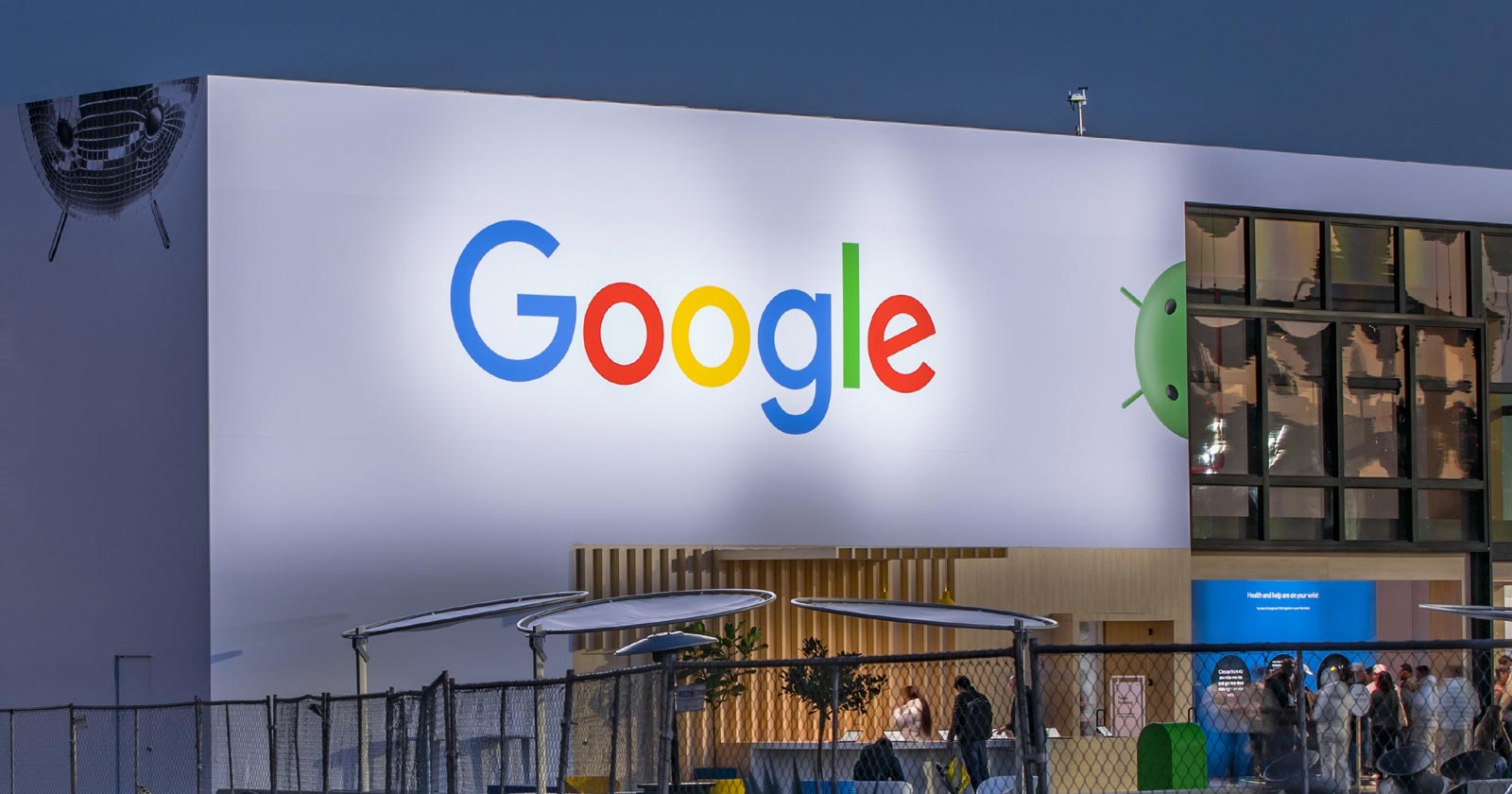
Google’s Gary Illyes confirmed at a recent search marketing conference that Google needs very few links, adding to the growing body of evidence that publishers need to focus on other factors. Gary tweeted confirmation that he indeed say those words.
Background Of Links For Ranking
Links were discovered in the late 1990’s to be a good signal for search engines to use for validating how authoritative a website is and then Google discovered soon after that anchor text could be used to provide semantic signals about what a webpage was about.
One of the most important research papers was Authoritative Sources in a Hyperlinked Environment by Jon M. Kleinberg, published around 1998 (link to research paper at the end of the article). The main discovery of this research paper is that there is too many web pages and there was no objective way to filter search results for quality in order to rank web pages for a subjective idea of relevance.
The author of the research paper discovered that links could be used as an objective filter for authoritativeness.
Kleinberg wrote:
“To provide effective search methods under these conditions, one needs a way to filter, from among a huge collection of relevant pages, a small set of the most “authoritative” or ‘definitive’ ones.”
This is the most influential research paper on links because it kick-started more research on ways to use links beyond as an authority metric but as a subjective metric for relevance.
Objective is something factual. Subjective is something that’s closer to an opinion. The founders of Google discovered how to use the subjective opinions of the Internet as a relevance metric for what to rank in the search results.
What Larry Page and Sergey Brin discovered and shared in their research paper (The Anatomy of a Large-Scale Hypertextual Web Search Engine – link at end of this article) was that it was possible to harness the power of anchor text to determine the subjective opinion of relevance from actual humans. It was essentially crowdsourcing the opinions of millions of website expressed through the link structure between each webpage.
What Did Gary Illyes Say About Links In 2024?
At a recent search conference in Bulgaria, Google’s Gary Illyes made a comment about how Google doesn’t really need that many links and how Google has made links less important.
Patrick Stox tweeted about what he heard at the search conference:
” ‘We need very few links to rank pages… Over the years we’ve made links less important.’ @methode #serpconf2024″
Google’s Gary Illyes tweeted a confirmation of that statement:
“I shouldn’t have said that… I definitely shouldn’t have said that”
Why Links Matter Less
The initial state of anchor text when Google first used links for ranking purposes was absolutely non-spammy, which is why it was so useful. Hyperlinks were primarily used as a way to send traffic from one website to another website.
But by 2004 or 2005 Google was using statistical analysis to detect manipulated links, then around 2004 “powered-by” links in website footers stopped passing anchor text value, and by 2006 links close to the words “advertising” stopped passing link value, links from directories stopped passing ranking value and by 2012 Google deployed a massive link algorithm called Penguin that destroyed the rankings of likely millions of websites, many of which were using guest posting.
The link signal eventually became so bad that Google decided in 2019 to selectively use nofollow links for ranking purposes. Google’s Gary Illyes confirmed that the change to nofollow was made because of the link signal.
Google Explicitly Confirms That Links Matter Less
In 2023 Google’s Gary Illyes shared at a PubCon Austin that links were not even in the top 3 of ranking factors. Then in March 2024, coinciding with the March 2024 Core Algorithm Update, Google updated their spam policies documentation to downplay the importance of links for ranking purposes.
The documentation previously said:
“Google uses links as an important factor in determining the relevancy of web pages.”
The update to the documentation that mentioned links was updated to remove the word important.
Links are not just listed as just another factor:
“Google uses links as a factor in determining the relevancy of web pages.”
At the beginning of April Google’s John Mueller advised that there are more useful SEO activities to engage on than links.
Mueller explained:
“There are more important things for websites nowadays, and over-focusing on links will often result in you wasting your time doing things that don’t make your website better overall”
Finally, Gary Illyes explicitly said that Google needs very few links to rank webpages and confirmed it.
I shouldn’t have said that… I definitely shouldn’t have said that
— Gary 鯨理/경리 Illyes (so official, trust me) (@methode) April 19, 2024
Why Google Doesn’t Need Links
The reason why Google doesn’t need many links is likely because of the extent of AI and natural language undertanding that Google uses in their algorithms. Google must be highly confident in its algorithm to be able to explicitly say that they don’t need it.
Way back when Google implemented the nofollow into the algorithm there were many link builders who sold comment spam links who continued to lie that comment spam still worked. As someone who started link building at the very beginning of modern SEO (I was the moderator of the link building forum at the #1 SEO forum of that time), I can say with confidence that links have stopped playing much of a role in rankings beginning several years ago, which is why I stopped about five or six years ago.
Read the research papers
Authoritative Sources in a Hyperlinked Environment – Jon M. Kleinberg (PDF)
The Anatomy of a Large-Scale Hypertextual Web Search Engine
Featured Image by Shutterstock/RYO Alexandre
-

 PPC4 days ago
PPC4 days ago19 Best SEO Tools in 2024 (For Every Use Case)
-
SEARCHENGINES7 days ago
Daily Search Forum Recap: April 16, 2024
-

 SEO7 days ago
SEO7 days agoGoogle Clarifies Vacation Rental Structured Data
-

 MARKETING6 days ago
MARKETING6 days agoStreamlining Processes for Increased Efficiency and Results
-
SEARCHENGINES6 days ago
Daily Search Forum Recap: April 17, 2024
-

 SEO6 days ago
SEO6 days agoAn In-Depth Guide And Best Practices For Mobile SEO
-

 PPC6 days ago
PPC6 days ago97 Marvelous May Content Ideas for Blog Posts, Videos, & More
-

 MARKETING5 days ago
MARKETING5 days agoEcommerce evolution: Blurring the lines between B2B and B2C






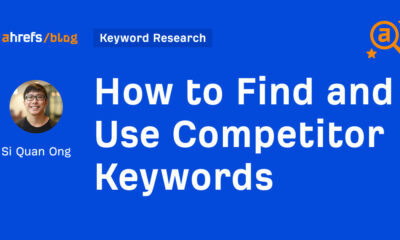



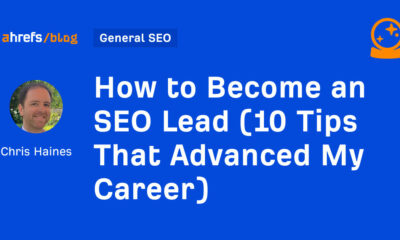



You must be logged in to post a comment Login