SEO
Verify Your Google Business Profile With Video Verification

Verification is an important step in properly setting up a Google Business Profile (GBP).
Before your GBP will become visible to the public and you can do all the fun things with your profile – like creating posts, responding to reviews, updating your profile, and more – you must first verify it.
When a business (i.e., merchant) sets up a Google Business Profile, Google offers a method (or sometimes several ways) to verify the profile.
This verification process helps Google ensure that the business is a real and legitimate business that is eligible for a GBP and meets Google’s guidelines for representing your business on Google.
In an ideal world, Google would actually visit each and every location with a GBP to make sure the business is real and meets all guidelines.
But that, obviously, is not possible.
One of the ways Google can verify a business is through video verification. Video verification is the next best thing to actually visiting a business.
It’s almost like a “digital in-person” check-in on the business.
The video allows Google to actually see the company and more details about the business.
Google’s video verification method tries to authenticate and confirm legitimate businesses and (hopefully) weed out spammy and fake listings that could inundate the Local Pack, Local Finder, and Google Maps and confuse or hurt consumers.
Various Verification Methods
As mentioned, Google provides several ways to verify your business.
It’s important to note that Google decides which verification method a merchant must use to verify its GBP.
Businesses do not get to choose the method of verification – Google picks the verification method for them.
Verification by postcards with PIN numbers used to be the typical method of GBP verification.
But this seems to be changing, and businesses are receiving other ways to verify their Business Profiles.
In February 2022, verifying businesses by postcards sent in the mail was listed first when Google outlined the verification process.
 Screenshot from Google, February 2022
Screenshot from Google, February 2022However, by July 2022, verification via postcard was bumped down to last on the verification methods list:
 Screenshot from Google, July 2022
Screenshot from Google, July 2022This might be a signal that Google is moving towards other ways to verify GBPs, and that merchants should be prepared to verify their listings in ways other than just postcards – like phone, text, email, live video call, and video recording verification.
Why Video Verification?
Google is trying hard to ensure that the GBPs set up are legitimate businesses meeting Google’s guidelines.
With the video verification process, Google is trying to garner the following information:
- Existence: Is this a genuine/real business? Does it exist?
- Geographic location: Is the business located where the Business Profile says it is located? (It isn’t easy to film a video of a bookstore in New York City and pretend that it’s a bookstore in London.)
- User integrity: Is this an authentic company? Is it a real merchant? Google is trying to determine if someone is attempting to commit fraud.
- Affiliation: Is this merchant actually associated with the business? Do they have the authority to represent the business?
When businesses submit video evidence that proves and shows these things, Google operators can review the video to determine if the evidence presented is strong enough to verify that the business is located where it says it is, performs the work it claims it does, and more.
What Is The Google Business Profile Video Verification Process?
Google offers numerous ways for businesses to verify their GBP, but Google decides which way (or ways) each merchant must verify.
As a business owner, you must verify via the method Google chooses for you.
However, if you absolutely cannot verify via the method offered, you can reach out to the Google Business Profile Support team and see if they can provide you with another way to verify your GBP. An example of this would be if you are asked to verify via text and you only have a landline.
When you get to the verification process, you may be asked to perform the video verification process.
 Screenshot from Google Business Profile, July 2022
Screenshot from Google Business Profile, July 2022To go through the video verification process, you’ll need a mobile device with a camera.
If you get this verification option, it’s important that you understand the rationale for the video verification.
You should know what needs to be included in the video, so the Google operator reviewing it is convinced that your company exists and does what it says it does. The operator must also be convinced the person taking the video is associated with the business.
They will also want to verify that the geographical location matches the location of the business as listed in its GBP.
It’s also important to follow the on-screen instructions and plan everything out before you start recording the video. Since the video must be done in one continuous video, planning ahead is crucial!
In the video verification process, Google asks the business owner (or someone with authority to represent the business) to create a short, continuous video that provides evidence that the business is an actual, legitimate business.
The video should be short and to the point.
Each video is manually reviewed by a Google employee and is meant to simulate an in-person visit to the business.
Google doesn’t ask you to share anything sensitive – like people’s faces or documents that contain confidential information.
These videos are kept private and are only used for verification purposes.
Don’t worry; It will never be published and can be deleted anytime.
Planning Your Video For Business Profile Video Verification
Before you actually shoot your video, you should plan out what you are going to show in the video, who will be in it, and who will record it.
Next, you’ll want to ensure you cover the items necessary to convince Google that your business is legitimate.
Here are the types of things you want to be sure to show in your video.
Keep in mind that these items do not have to be shown in any particular order – they just all must be shown in the video to prove that your business is real.
Show That Your Business Exists
For this part of the video, you need to show proof that your business exists, where it is located geographically, and other items that prove it’s a legitimate business.
 Screenshot from Google Business Profile, August 2022
Screenshot from Google Business Profile, August 2022It’s important to show the exterior and interior of your company’s building in the video.
If you’re a storefront business, you must show the outside of the building, as well as the permanent signage on the exterior and any signage/branding inside the building.
Also include the location, relevant street signs, and other nearby businesses, so Google can get an idea of where you’re geographically located.
Don’t show unmarked roads or land – that will not help Google establish your location.
Showing your outdoor signage is a must if you have a storefront location (i.e., a storefront location is when local customers visit your place of business, you have permanent signage, and you must have employees staffed at the business location during stated business hours.)
Permanent signage is a requirement for storefront businesses. Vinyl banners or other temporary signs do not count as permanent signage.
If you do not have permanent signage, you do not qualify as a storefront.
Pan your video next door and across the street to show the businesses nearby so Google can double-check with Google Maps and Streetview to ensure that your business is located where you claim it is.
 Image from author, August 2022
Image from author, August 2022It’s also vital to walk into your building and show the inside of your company so Google sees that it’s a legitimate business – and not just empty rooms.
Any time you can show your company’s branding on the walls – like in the lobby or entryway – it’s great to show those types of things in the video.
If you work in an office building with multiple floors and many businesses, be sure to show the office building’s business directory pointing out your company’s listing and suite number.
If you have any professional tools that you use, marketing materials, or company branding, be sure to show those in the video as well.
If you’re a Service Area Business (SAB), you will need to show any tools of the trade that you use to perform your work for clients in the video.
For instance, if you are a solar company, you should show the solar panels you install, any installation equipment you use, branded trucks, ladders, any heavy equipment you use, tools of the trade that you have stored, etc.
Are you a lawn care company? Show all your lawnmowing equipment, trimmers, leaf blowers, etc. (The average Joe at home won’t have 10 commercial lawnmowers, for instance – but you do!)
It’s also vital to show your service vehicles with the branding on them. (A video showing a plain white van will not be acceptable.)
So, ensure that your service vehicles are branded with your company name and logo and are seen clearly in the video.
Show Geographic Location
Google wants to know that your business is located where your GBP says it is located. The Google operator needs to be convinced that the company in the video is in the same geographical location as in Google Maps.
If you’re a storefront business, you can show street signs near your business, pan over, and show adjacent companies near your company. However, showing Google a vacant lot where your business should be will not instill confidence that you are a legitimate business.
 Image by author, August 2022
Image by author, August 2022If you operate your SAB out of your home, show the street signs, your home with your street number on it, your mailbox, and any other things that prove your address.
Show User Integrity: Prove You’re A Real Business
One way to prove you have a real business is by showing items in the video that only a real business like yours would have.
 Screenshot from Google Business Profile, July 2022
Screenshot from Google Business Profile, July 2022For example, showing a generic software application on your computer screen will not convince Google that you’re a legitimate business.
 Image by author, August 2022
Image by author, August 2022However, if your company uses specific software to operate your business, like if you’re an accountant and you use professional accounting software, you’re a veterinarian and you use software specifically developed for vets’ offices, or you’re a digital marketer or design firm that creates videos or podcasts for clients using a tool like Camtasia, then showing that software on your computer screen and your audio/video setup in the video would help prove to Google that you are legit.
 Screenshot from Camtasia, August 2022
Screenshot from Camtasia, August 2022If you’re a Service Area Business, showing your work van with equipment in the back of the truck in the video is very helpful and useful for the Google operator as they are reviewing your video to determine the legitimacy of your company.
Affiliation: Is The Merchant Real?
For this part of the video, you need to prove that the company is real and that the merchant is actually affiliated with the company and has the authority to represent the business.
That’s why it’s so important that the person in the video is either the owner or manager.
 Screenshot of Google Business Profile, July 2022
Screenshot of Google Business Profile, July 2022If you have a storefront business, in the video, you need to show that you have access to employee-only locations or sections of the business.
For instance, show you opening the store/business using a key, operating the cash register, using the POS system, going into an area of the business where customers or the general public aren’t allowed, etc.
This part of the video aims to show that the person is either the owner or an authorized person who has authority over the location.
Showing the person unlocking the business door is a very important item to show in the video.
 Image by author, August 2022
Image by author, August 2022You also want to go to places in your business where the general public is not allowed.
For instance, if you own a restaurant, customers are not allowed to be behind the counter near the cash register or take out food. Showing this in the video is a great proof of management.
If you have a business license, liquor license, or any other official/legal document hanging on the wall, zoom in on it. This is especially important if the document shows your business name and address as shown on your Google Business Profile. (Ideally, everything should match!)
If you operate a Service Area Business, you will need to show access to any industry-specific software, open up your branded vehicle and show the equipment or tools you use to perform the jobs you do. You can also show your team performing a job at a customer’s site using the tools-of-the-trade.
 Image by author, August 2022
Image by author, August 2022If you’re a SAB and run your business out of your home or out of a building that is used for storage and not accessible to customers, also take a video of the outside of the building, show the nearby street signs, and the number on the building.
Be sure to take a video of you unlocking the door.
You can also show close-ups of any business licenses, Secretary of State documents, LLC or incorporation docs, or any other official documents that prove your company’s name and address.
Just zoom in on the documents so Google can see them. Again, the business name and address must match what’s on your Google Business Profile.
Note: If you get the video verification option and are not ready to do the video at that moment, no worries! You can complete the verification step when you’re able to – like in a day or so after you’ve had time to plan out what you’ll show in the video.
Completing The Video Verification Process
When you’re taking the video, it’s okay to put these items in whichever order makes sense for your particular situation – just make sure you cover all of the necessary requirements.
Remember, the video must be one continuous video. It cannot be recorded somewhere else and then uploaded.
The video must be created using the Google Business Profile video verification process.
If you started creating your Google Business Profile on a desktop computer, when you get to the video verification step, you will see a QR code that you can scan with your mobile device.
This allows you to continue the video verification process on your mobile device – like a smartphone or tablet with a camera. Just make sure you’re signed in with your Google Business Profile email address on your mobile device.
 Screenshot from Google Business Profile, July 2022
Screenshot from Google Business Profile, July 2022When you’re ready to start recording your video, tap Start Recording.
 Screenshot from Google Business Profile, July 2022
Screenshot from Google Business Profile, July 2022And then, follow the steps to record your video.
 Screenshot of Google Business Profile, July 2022
Screenshot of Google Business Profile, July 2022After you have recorded the video, tap Stop Recording. The merchant can then choose to finish onboarding on a desktop or your mobile device. (Finishing on your mobile device is probably the simplest choice.)
Click the “Upload Video” button.
Since the video is all created in the app, you don’t have to worry about how large the video file size is. (Whew!)
 Screenshot of Google Business Profile, July 2022
Screenshot of Google Business Profile, July 2022Then click Done.
After you submit your video, it can take up to five days until the Google Business Profile support team reviews your video. Do not delete the video until it’s been reviewed and you’ve received the notification that your Business Profile has been verified.
If, for some reason, the video verification method didn’t work, you will see the “Get Verified” button in your Google Business Profile. You can then try a different way to verify your profile.
Once you’re done with your video, you can delete the video if you want to.
To delete the video, follow these steps:
- On Google Search, go to your Business Profile. Learn how to find your profile.
- At the top right, click More (the three dots) Advanced settings > Video uploads > Delete videos.
Then you’re done! You’re now able to continue optimizing your Google Business Profile and engage with your potential customers!
Video Verification: A Better Way
Even though video verification may seem more cumbersome, it’s a much better way for Google to see whether or not a business is real – or not.
This will hopefully cut down on the spam profiles we see on Google.
What are your thoughts on Google Business Profile Video Verification?
More resources:
Featured Image: Krakenimages.com/Shutterstock
SEO
How To Write ChatGPT Prompts To Get The Best Results

ChatGPT is a game changer in the field of SEO. This powerful language model can generate human-like content, making it an invaluable tool for SEO professionals.
However, the prompts you provide largely determine the quality of the output.
To unlock the full potential of ChatGPT and create content that resonates with your audience and search engines, writing effective prompts is crucial.
In this comprehensive guide, we’ll explore the art of writing prompts for ChatGPT, covering everything from basic techniques to advanced strategies for layering prompts and generating high-quality, SEO-friendly content.
Writing Prompts For ChatGPT
What Is A ChatGPT Prompt?
A ChatGPT prompt is an instruction or discussion topic a user provides for the ChatGPT AI model to respond to.
The prompt can be a question, statement, or any other stimulus to spark creativity, reflection, or engagement.
Users can use the prompt to generate ideas, share their thoughts, or start a conversation.
ChatGPT prompts are designed to be open-ended and can be customized based on the user’s preferences and interests.
How To Write Prompts For ChatGPT
Start by giving ChatGPT a writing prompt, such as, “Write a short story about a person who discovers they have a superpower.”
ChatGPT will then generate a response based on your prompt. Depending on the prompt’s complexity and the level of detail you requested, the answer may be a few sentences or several paragraphs long.
Use the ChatGPT-generated response as a starting point for your writing. You can take the ideas and concepts presented in the answer and expand upon them, adding your own unique spin to the story.
If you want to generate additional ideas, try asking ChatGPT follow-up questions related to your original prompt.
For example, you could ask, “What challenges might the person face in exploring their newfound superpower?” Or, “How might the person’s relationships with others be affected by their superpower?”
Remember that ChatGPT’s answers are generated by artificial intelligence and may not always be perfect or exactly what you want.
However, they can still be a great source of inspiration and help you start writing.
Must-Have GPTs Assistant
I recommend installing the WebBrowser Assistant created by the OpenAI Team. This tool allows you to add relevant Bing results to your ChatGPT prompts.
This assistant adds the first web results to your ChatGPT prompts for more accurate and up-to-date conversations.
It is very easy to install in only two clicks. (Click on Start Chat.)
For example, if I ask, “Who is Vincent Terrasi?,” ChatGPT has no answer.
With WebBrower Assistant, the assistant creates a new prompt with the first Bing results, and now ChatGPT knows who Vincent Terrasi is.
 Screenshot from ChatGPT, March 2023
Screenshot from ChatGPT, March 2023You can test other GPT assistants available in the GPTs search engine if you want to use Google results.
Master Reverse Prompt Engineering
ChatGPT can be an excellent tool for reverse engineering prompts because it generates natural and engaging responses to any given input.
By analyzing the prompts generated by ChatGPT, it is possible to gain insight into the model’s underlying thought processes and decision-making strategies.
One key benefit of using ChatGPT to reverse engineer prompts is that the model is highly transparent in its decision-making.
This means that the reasoning and logic behind each response can be traced, making it easier to understand how the model arrives at its conclusions.
Once you’ve done this a few times for different types of content, you’ll gain insight into crafting more effective prompts.
Prepare Your ChatGPT For Generating Prompts
First, activate the reverse prompt engineering.
- Type the following prompt: “Enable Reverse Prompt Engineering? By Reverse Prompt Engineering I mean creating a prompt from a given text.”
 Screenshot from ChatGPT, March 2023
Screenshot from ChatGPT, March 2023ChatGPT is now ready to generate your prompt. You can test the product description in a new chatbot session and evaluate the generated prompt.
- Type: “Create a very technical reverse prompt engineering template for a product description about iPhone 11.”
 Screenshot from ChatGPT, March 2023
Screenshot from ChatGPT, March 2023The result is amazing. You can test with a full text that you want to reproduce. Here is an example of a prompt for selling a Kindle on Amazon.
- Type: “Reverse Prompt engineer the following {product), capture the writing style and the length of the text :
product =”
 Screenshot from ChatGPT, March 2023
Screenshot from ChatGPT, March 2023I tested it on an SEJ blog post. Enjoy the analysis – it is excellent.
- Type: “Reverse Prompt engineer the following {text}, capture the tone and writing style of the {text} to include in the prompt :
text = all text coming from https://www.searchenginejournal.com/google-bard-training-data/478941/”
 Screenshot from ChatGPT, March 2023
Screenshot from ChatGPT, March 2023But be careful not to use ChatGPT to generate your texts. It is just a personal assistant.
Go Deeper
Prompts and examples for SEO:
- Keyword research and content ideas prompt: “Provide a list of 20 long-tail keyword ideas related to ‘local SEO strategies’ along with brief content topic descriptions for each keyword.”
- Optimizing content for featured snippets prompt: “Write a 40-50 word paragraph optimized for the query ‘what is the featured snippet in Google search’ that could potentially earn the featured snippet.”
- Creating meta descriptions prompt: “Draft a compelling meta description for the following blog post title: ’10 Technical SEO Factors You Can’t Ignore in 2024′.”
Important Considerations:
- Always Fact-Check: While ChatGPT can be a helpful tool, it’s crucial to remember that it may generate inaccurate or fabricated information. Always verify any facts, statistics, or quotes generated by ChatGPT before incorporating them into your content.
- Maintain Control and Creativity: Use ChatGPT as a tool to assist your writing, not replace it. Don’t rely on it to do your thinking or create content from scratch. Your unique perspective and creativity are essential for producing high-quality, engaging content.
- Iteration is Key: Refine and revise the outputs generated by ChatGPT to ensure they align with your voice, style, and intended message.
Additional Prompts for Rewording and SEO:
– Rewrite this sentence to be more concise and impactful.
– Suggest alternative phrasing for this section to improve clarity.
– Identify opportunities to incorporate relevant internal and external links.
– Analyze the keyword density and suggest improvements for better SEO.
Remember, while ChatGPT can be a valuable tool, it’s essential to use it responsibly and maintain control over your content creation process.
Experiment And Refine Your Prompting Techniques
Writing effective prompts for ChatGPT is an essential skill for any SEO professional who wants to harness the power of AI-generated content.
Hopefully, the insights and examples shared in this article can inspire you and help guide you to crafting stronger prompts that yield high-quality content.
Remember to experiment with layering prompts, iterating on the output, and continually refining your prompting techniques.
This will help you stay ahead of the curve in the ever-changing world of SEO.
More resources:
Featured Image: Tapati Rinchumrus/Shutterstock
SEO
Measuring Content Impact Across The Customer Journey

Understanding the impact of your content at every touchpoint of the customer journey is essential – but that’s easier said than done. From attracting potential leads to nurturing them into loyal customers, there are many touchpoints to look into.
So how do you identify and take advantage of these opportunities for growth?
Watch this on-demand webinar and learn a comprehensive approach for measuring the value of your content initiatives, so you can optimize resource allocation for maximum impact.
You’ll learn:
- Fresh methods for measuring your content’s impact.
- Fascinating insights using first-touch attribution, and how it differs from the usual last-touch perspective.
- Ways to persuade decision-makers to invest in more content by showcasing its value convincingly.
With Bill Franklin and Oliver Tani of DAC Group, we unravel the nuances of attribution modeling, emphasizing the significance of layering first-touch and last-touch attribution within your measurement strategy.
Check out these insights to help you craft compelling content tailored to each stage, using an approach rooted in first-hand experience to ensure your content resonates.
Whether you’re a seasoned marketer or new to content measurement, this webinar promises valuable insights and actionable tactics to elevate your SEO game and optimize your content initiatives for success.
View the slides below or check out the full webinar for all the details.
SEO
How to Find and Use Competitor Keywords

Competitor keywords are the keywords your rivals rank for in Google’s search results. They may rank organically or pay for Google Ads to rank in the paid results.
Knowing your competitors’ keywords is the easiest form of keyword research. If your competitors rank for or target particular keywords, it might be worth it for you to target them, too.
There is no way to see your competitors’ keywords without a tool like Ahrefs, which has a database of keywords and the sites that rank for them. As far as we know, Ahrefs has the biggest database of these keywords.
How to find all the keywords your competitor ranks for
- Go to Ahrefs’ Site Explorer
- Enter your competitor’s domain
- Go to the Organic keywords report
The report is sorted by traffic to show you the keywords sending your competitor the most visits. For example, Mailchimp gets most of its organic traffic from the keyword “mailchimp.”


Since you’re unlikely to rank for your competitor’s brand, you might want to exclude branded keywords from the report. You can do this by adding a Keyword > Doesn’t contain filter. In this example, we’ll filter out keywords containing “mailchimp” or any potential misspellings:


If you’re a new brand competing with one that’s established, you might also want to look for popular low-difficulty keywords. You can do this by setting the Volume filter to a minimum of 500 and the KD filter to a maximum of 10.


How to find keywords your competitor ranks for, but you don’t
- Go to Competitive Analysis
- Enter your domain in the This target doesn’t rank for section
- Enter your competitor’s domain in the But these competitors do section


Hit “Show keyword opportunities,” and you’ll see all the keywords your competitor ranks for, but you don’t.


You can also add a Volume and KD filter to find popular, low-difficulty keywords in this report.


How to find keywords multiple competitors rank for, but you don’t
- Go to Competitive Analysis
- Enter your domain in the This target doesn’t rank for section
- Enter the domains of multiple competitors in the But these competitors do section


You’ll see all the keywords that at least one of these competitors ranks for, but you don’t.


You can also narrow the list down to keywords that all competitors rank for. Click on the Competitors’ positions filter and choose All 3 competitors:


- Go to Ahrefs’ Site Explorer
- Enter your competitor’s domain
- Go to the Paid keywords report


This report shows you the keywords your competitors are targeting via Google Ads.
Since your competitor is paying for traffic from these keywords, it may indicate that they’re profitable for them—and could be for you, too.
You know what keywords your competitors are ranking for or bidding on. But what do you do with them? There are basically three options.
1. Create pages to target these keywords
You can only rank for keywords if you have content about them. So, the most straightforward thing you can do for competitors’ keywords you want to rank for is to create pages to target them.
However, before you do this, it’s worth clustering your competitor’s keywords by Parent Topic. This will group keywords that mean the same or similar things so you can target them all with one page.
Here’s how to do that:
- Export your competitor’s keywords, either from the Organic Keywords or Content Gap report
- Paste them into Keywords Explorer
- Click the “Clusters by Parent Topic” tab


For example, MailChimp ranks for keywords like “what is digital marketing” and “digital marketing definition.” These and many others get clustered under the Parent Topic of “digital marketing” because people searching for them are all looking for the same thing: a definition of digital marketing. You only need to create one page to potentially rank for all these keywords.


2. Optimize existing content by filling subtopics
You don’t always need to create new content to rank for competitors’ keywords. Sometimes, you can optimize the content you already have to rank for them.
How do you know which keywords you can do this for? Try this:
- Export your competitor’s keywords
- Paste them into Keywords Explorer
- Click the “Clusters by Parent Topic” tab
- Look for Parent Topics you already have content about
For example, if we analyze our competitor, we can see that seven keywords they rank for fall under the Parent Topic of “press release template.”


If we search our site, we see that we already have a page about this topic.


If we click the caret and check the keywords in the cluster, we see keywords like “press release example” and “press release format.”


To rank for the keywords in the cluster, we can probably optimize the page we already have by adding sections about the subtopics of “press release examples” and “press release format.”
3. Target these keywords with Google Ads
Paid keywords are the simplest—look through the report and see if there are any relevant keywords you might want to target, too.
For example, Mailchimp is bidding for the keyword “how to create a newsletter.”


If you’re ConvertKit, you may also want to target this keyword since it’s relevant.
If you decide to target the same keyword via Google Ads, you can hover over the magnifying glass to see the ads your competitor is using.


You can also see the landing page your competitor directs ad traffic to under the URL column.


Learn more
Check out more tutorials on how to do competitor keyword analysis:
-

 PPC5 days ago
PPC5 days ago19 Best SEO Tools in 2024 (For Every Use Case)
-

 MARKETING7 days ago
MARKETING7 days agoStreamlining Processes for Increased Efficiency and Results
-
SEARCHENGINES6 days ago
Daily Search Forum Recap: April 17, 2024
-

 PPC7 days ago
PPC7 days ago97 Marvelous May Content Ideas for Blog Posts, Videos, & More
-

 SEO7 days ago
SEO7 days agoAn In-Depth Guide And Best Practices For Mobile SEO
-
SEARCHENGINES5 days ago
Daily Search Forum Recap: April 18, 2024
-

 MARKETING6 days ago
MARKETING6 days agoEcommerce evolution: Blurring the lines between B2B and B2C
-
SEARCHENGINES4 days ago
Daily Search Forum Recap: April 19, 2024










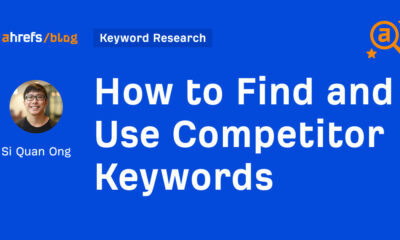





You must be logged in to post a comment Login