Few WordPress features offer more return on your learning investment than block patterns.
WORDPRESS
8 Best Product Grid Plugins for WooCommerce (Free + Paid)
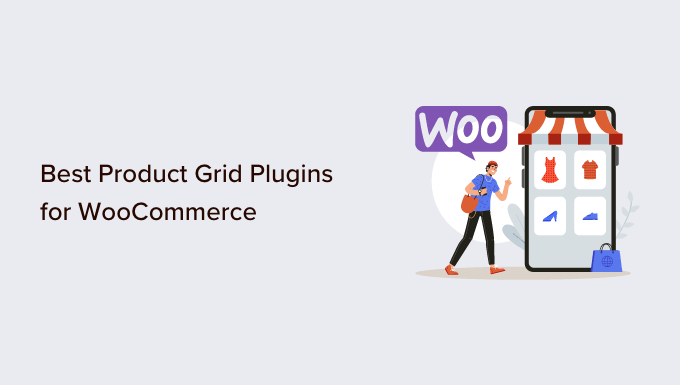
Are you looking for a WordPress plugin to show WooCommerce products in a grid?
Showing your products in a grid view provides a better user experience for customers. With the right plugin, you can easily customize and style your product category grid.
In this article, we will show you the best product grid plugins for WooCommerce.
Why Use a Product Grid Plugin for WooCommerce?
When you’re creating an online store, it is important to showcase your best products and make it easier for customers to view them.
With the right WooCommerce plugin, you can easily display multiple products or features from a single product in a grid view. This provides a better user experience and makes it easy for customers to interact with your products.
Besides that, a product grid plugin also offers more flexibility for customization. You can easily adjust the grid, choose the number of rows and columns, change the color, and more.
Some plugins will also let you add category filters. This way, users can simply search for a product and view them in a grid rather than explore each product in your WooCommerce store. It helps boost conversions and increase sales.
That said, let’s look at the best product category grid plugins for WooCommerce.
1. SeedProd
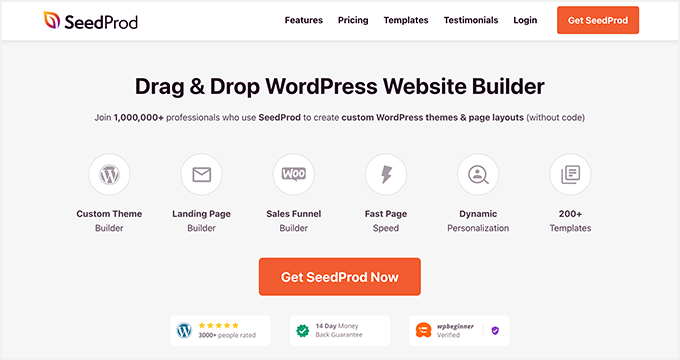
SeedProd is the best WordPress website builder and landing page plugin. It is used by over 1 million professionals.
The plugin offers a drag-and-drop builder that lets you create custom themes and page layouts. You get prebuilt templates and lots of customization options.
In the page builder, SeedProd offers exclusive WooCommerce blocks to customize your product page. You simply drag and drop the products grid block on your template.
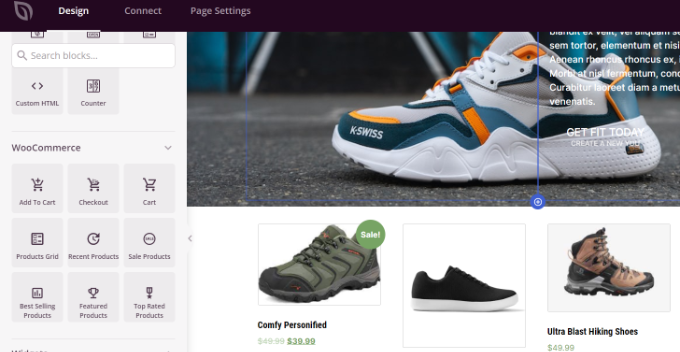
The plugin lets you choose the number of columns in the grid. It also offers options to filter products and show all products, best-selling products, top-rated products, and more. Besides that, you can select the order of the products based on date, title, rating, ID, and more.
Other than that, SeedProd offers other blocks for customization. For instance, you can add images, optin forms, countdown timers, contact forms, and more to your product pages.
It also easily integrates with email marketing tools to help you collect leads and grow your email list.
Pricing: SeedProd prices start from $39.50 per year. There is also a free SeedProd Lite version you use to get started.
2. MonsterInsights
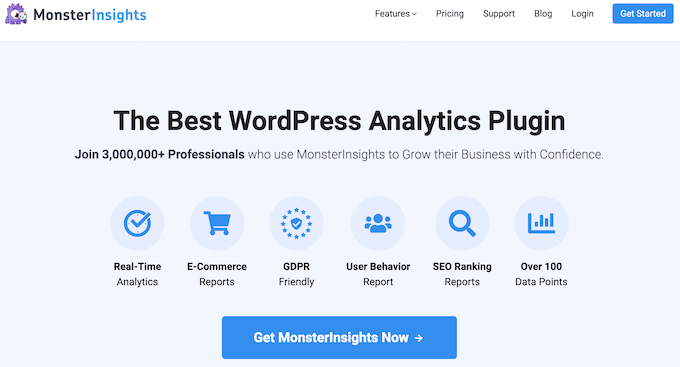
MonsterInsights is the best Google Analytics plugin for WordPress. It lets you set up Google Analytics in WordPress without editing code or hiring a developer. Plus, it automatically sets up advanced tracking on your website.
MonsterInsights offers a Popular Posts feature that lets you show your best-selling products in a grid view. You get to choose from prebuilt themes for your product grid.
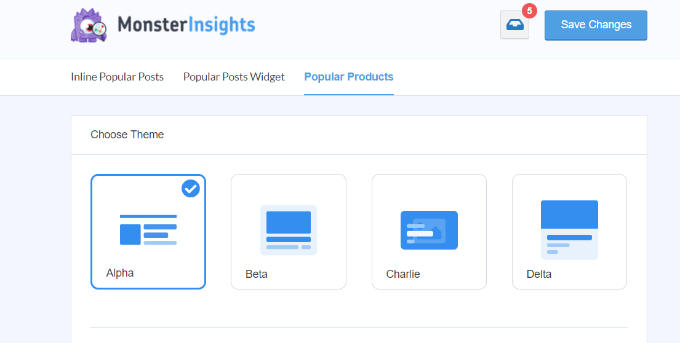
The plugin also shows a preview of your theme. Besides that, you get plenty of customization options.
For instance, you can change the color and size of the title, prices, and ratings. It also gives you the option to select a layout for your grid, choose product count to display, and more.
Other than that, you can also exclude certain products or product categories from appearing in the MonsterInsights popular post widget on the page.
Pricing: MonsterInsights premium plans start from $99.50 per year. There is also a MonsterInsights Lite version you use for free and set up Google Analytics in WordPress.
3. ProductX
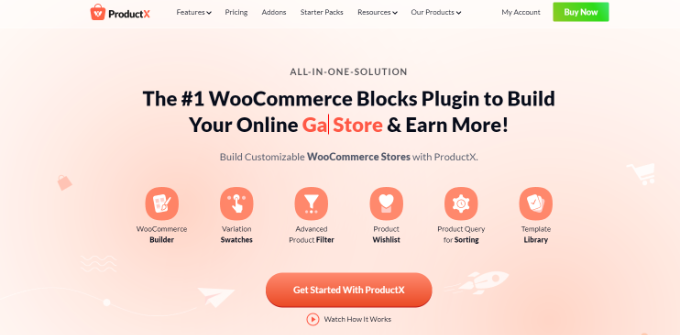
ProductX is another popular product grid plugin for WooCommerce. It lets you create WooCommerce stores using the drag-and-drop builder.
There are different blocks you can use to customize your store. Plus, the plugin offers a template toolkit, so you can quickly select a design and edit it according to your requirements.
ProductX offers different product category grid blocks. You can choose from 3 different variations to display products in a grid view. Besides that, there are multiple settings to edit the design of the product grid.
Other features offered by ProductX include advanced product filters, a progress bar, product comparison, whitelist items, and much more.
Pricing: ProductX is a paid WordPress plugin with prices starting from $49 per year for 1 site.
4. YITH WooCommerce Best Sellers

YITH WooCommerce Best Sellers is a great plugin to have on your online store and display top-selling products in a grid layout.
The plugin is easy to use and offers different options to customize your product category grid. For example, you can change the text, ratings, colors, and other details of any product in the grid. Plus, you can choose the number of rows and columns to display.
Using YITH WooCommerce Best Sellers, you can show your most popular products or top-selling product category. There is also a best-seller badge you can use to highlight a product and get more conversions.
Pricing: YITH WooCommerce Best Sellers will cost you $59.99 per year.
5. Smash Balloon Instagram Feed
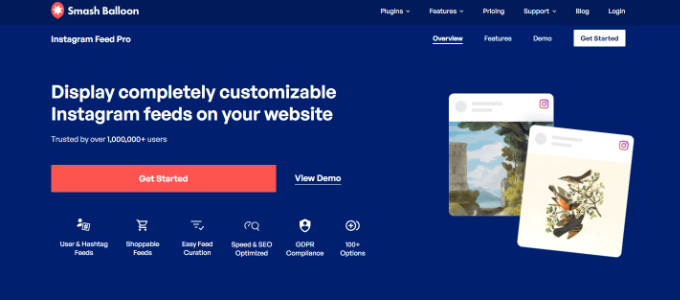
Smash Balloon Instagram Feed is the best WordPress social media plugin. You can display content from different social media accounts on your WordPress website using the plugin.
If you’re using Instagram shopping to sell products online, then you can easily display items on your WordPress website using Smash Balloon’s Instagram Feeds plugin.
You can simply connect your Instagram account with the WooCommerce store. After that, display product feeds as grids, carousels, masonry, and other layouts.
The plugin also lets you link each Instagram post to a page on your WooCommere website. This way, users will land on the product page and easily make a purchase.
With Smash Balloon, you get full control over the appearance of your social media feeds. There are options to change the width, height, number of images, and more for your Instagram shoppable feed.
Pricing: You can get Smash Balloon Instagram Feed plugin for $49 per year.
6. Product Carousel Slider & Grid Ultimate for WooCommerce
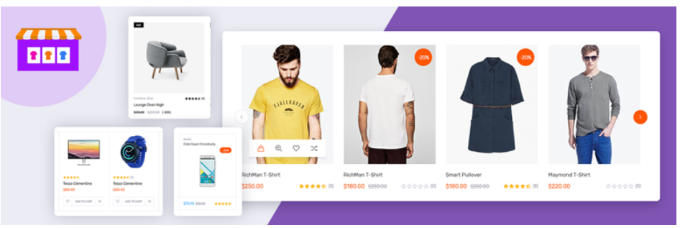
Product Carousel Slider & Grid Ultimate for WooCommerce is a free WordPress plugin that lets you create attractive product grids, carousels, and sliders.
The plugin offers built-in themes for carousels and grids. Plus, it lets you customize the grid by choosing the number of products to display per page, showing a header title, and controlling the image sizes. The plugin also gives you settings for selecting columns and rows and enabling pagination.
You can then choose which products to show in the grid. There are multiple options to choose from, like the latest products, older products, and featured products. After creating the product grid, you can easily add them anywhere on your WooCommerce store using shortcodes.
Besides that, there are options to show different badges on products. For instance, you display a sales badge, featured badge, discount badge, and sold-out badge in your product grid. You can also edit the style settings and change the product title font, color, ratings, and more.
Pricing: You can use the Product Carousel Slider & Grid Ultimate for WooCommerce plugin for free.
7. Grid/List View for WooCommerce

Grid/List View for WooCommerce is the next product category grid plugin on our list. The plugin is a great free solution for business owners looking to create simple product grids and lists.
You get to choose from 2 default styles, which include a grid or list layout. Besides that, there are basic options to customize your product grid. You can choose how many products to display and where to position the product count.
Sadly, there is no drag-and-drop customization option as you’d get in SeedProd. However, the plugin offers a wide variety of buttons to choose from for your WooCommerce product grid.
Pricing: Grid/List View for WooCommerce is a free-to-use plugin.
8. Product Categories Designs for WooCommerce
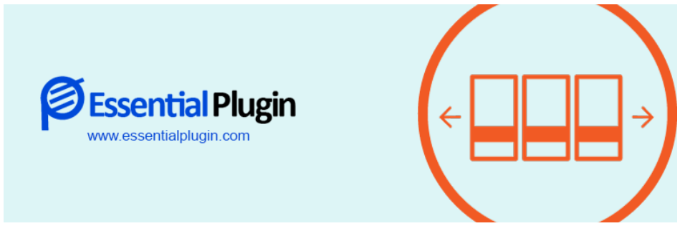
Product Categories Designs for WooCommerce is the most basic WordPress plugin for creating product grids and sliders.
If you have different product categories on your WooCommerce store, then all you have to do is install the plugin and use shortcodes to display the products.
There are no customization options or additional settings that you’ll find in your WordPress dashboard. Everything is controlled through shortcodes. You can use different shortcodes for choosing the number of columns, order of product categories, design of the product grid, and more.
However, if you’re looking for more customization features and ease of use, then you can use any other plugin on our list, like SeedProd or MonsterInsights.
Pricing: You can get started with Product Categories Designs for WooCommerce for free.
Which is the Best Product Grid Plugin for WooCommerce?
In our experience, SeedProd is the best product grid plugin for WooCommerce. It is super easy to use because it offers a drag-and-drop builder with lots of template customization for your site and pages.
You can create stunning WooCommmerce pages with customized product grids that will help boost conversions. The plugin also offers tons of options to edit and change the appearance of your product category grids.
That’s not all, SeedProd also integrates with popular email marketing services, which helps grow your email list.
Bonus: If you’re looking to grow your WooCommerce store, then we also recommend that you try FunnelKit. It’s one of the best WooCommerce plugins to grow your store revenue.
We hope this article helped you pick the best product grid plugin for WooCommerce. You may also want to see our guide on WooCommerce SEO made easy and the best live chat software for small businesses.
If you liked this article, then please subscribe to our YouTube Channel for WordPress video tutorials. You can also find us on Twitter and Facebook.
WORDPRESS
Smooth Transition: A Comprehensive Guide to Migrating from WooCommerce to Shopify

Are you considering migrating from WooCommerce to Shopify but feeling overwhelmed by the process? Fear not! This comprehensive guide is designed to walk you through every step of the migration journey, ensuring a smooth transition for your online store. Whether you’re looking to capitalize on Shopify’s user-friendly interface or seek better scalability for your growing business, this guide has covered you. Let’s dive into the essential steps and strategies for seamlessly migrating from WooCommerce to Shopify.
Understanding the Migration Process
Assessing Your Current WooCommerce Setup
Before embarking on the migration journey, take a thorough inventory of your current WooCommerce setup. Identify your products, categories, customers, and any customizations you’ve made to your store. This assessment will provide a clear roadmap for transferring your data to Shopify without missing any crucial elements.
Choosing the Right Shopify Plan
Shopify offers a range of plans tailored to different business needs, from basic to advanced. Take the time to evaluate your requirements and select the plan that aligns best with your budget and growth goals. Whether you’re a small startup or an established enterprise, Shopify has a plan to suit your needs.

Preparing Your Data for Migration
Backing Up Your WooCommerce Data
Before initiating the migration process, creating a backup of your WooCommerce data is essential. This ensures that you have a safety net in case anything goes awry during the transition. Export your product listings, customer information, order history, and other relevant WooCommerce data.
Importing Your Data into Shopify
Once you’ve backed up your WooCommerce data, it’s time to import it into Shopify. Shopify provides tools and apps that streamline the data migration process, making it easy to transfer your products, customers, and orders seamlessly. Follow the step-by-step instructions provided by Shopify to upload your data accurately.
Additionally, if you’re migrating from WooCommerce to Shopify, it’s crucial to understand the specific steps involved in this process. Ensure that you follow the recommended procedures and utilize the available resources to facilitate a smooth transition.

Designing Your Shopify Store
Choosing a Theme
One of the perks of migrating to Shopify is access to a wide range of professionally designed themes. Browse Shopify’s theme library to find a design that reflects your brand identity and complements your products. Whether you prefer a minimalist aesthetic or a bold, eye-catching layout, Shopify has a theme to suit your style.
Customizing Your Theme
Once you’ve selected a theme, customize it to align with your brand’s look and feel. Shopify’s intuitive drag-and-drop editor makes it easy to tweak your theme’s layout, colors, fonts, and imagery without any coding knowledge required. Experiment with different customization options until you’re satisfied with the overall design of your Shopify store.

Configuring Your Settings and Features
Setting Up Payment Gateways
Shopify offers a variety of payment gateways to accommodate different customer preferences. Configure your preferred payment methods, including credit cards, PayPal, Apple Pay, and more, to provide a seamless checkout experience for your customers. Ensure that your payment gateways are integrated securely to protect sensitive customer information.
Managing Shipping Options
Streamline your shipping process by configuring your shipping settings in Shopify. Set up shipping zones, rates, and fulfillment preferences to ensure accurate shipping costs and delivery times for your customers. Shopify’s built-in shipping tools make it easy to manage your shipping logistics efficiently.

Launching Your Shopify Store
Testing Your Store
Before going live with your Shopify store, thoroughly test its functionality to identify and resolve any issues. Conduct test transactions, navigate the checkout process, and review your store’s performance on different devices and browsers. Address any bugs or discrepancies to ensure a smooth launch for your Shopify store.
Announcing Your Launch
Once you’re satisfied with the functionality and design of your Shopify store, it’s time to announce your launch to the world. Generate excitement among your audience by promoting your new store on social media, email newsletters, and other marketing channels. Offer exclusive deals or discounts to incentivize customers to explore your new Shopify storefront.

Post-Migration Optimization
Monitoring Performance Metrics
After migrating to Shopify, monitor your store’s performance metrics to gauge its success. Track key metrics such as traffic, conversion rates, and average order value to identify areas for improvement. Use Shopify’s built-in analytics tools or integrate third-party analytics platforms to gain valuable insights into your store’s performance.
Continuously Improving Your Store
Optimize your Shopify store based on the insights gleaned from your performance metrics. Experiment with different marketing strategies, product offerings, and user experience enhancements to maximize your store’s potential. Continuously seek customer feedback and iterate on your store’s design and functionality to stay ahead of the competition.
Conclusion
In conclusion, migrating from WooCommerce to Shopify can be a manageable task. By following the steps outlined in this comprehensive guide, you can navigate the migration process with confidence and ease. From assessing your current setup to launching your new Shopify store and beyond, this guide equips you with the knowledge and tools to make a smooth transition. Embrace Shopify’s opportunities for scalability, flexibility, and growth, and watch your online business thrive in its new home.
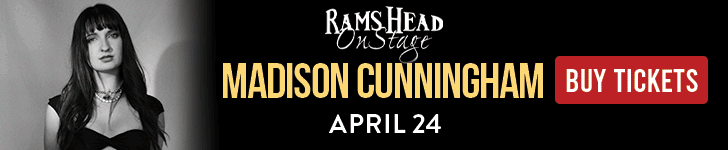
Related
WORDPRESS
WordPress Block Patterns Give You Superpowers – WordPress.com News

With the power of block patterns you’ll be a WordPress superstar in no time, whether you’re an establish pro or just starting out. Block patterns are professionally designed layouts that you can add your site in a single click. What makes them especially powerful is that once they’re inserted, you can edit and customize every aspect. (Or, you can leave them be!)
In today’s Build and Beyond video, Jamie Marsland walks you through everything you need to go to become a block pattern expert, in under four minutes.
Get started on your site today with a free trial:
Join 110.2M other subscribers
WORDPRESS
Astra Theme Coupon 2024 (Apr) [40% Discount, Save $400]
![Astra Theme Coupon 2024 (Apr) [40% Discount, Save $400] Astra Pricing Plans on discounts](https://articles.entireweb.com/wp-content/uploads/2024/04/1713797772_611_Astra-Theme-Coupon-2024-Apr-40-Discount-Save-400.png)
Do you want higher discount on kartra?? We are excited to announce that our Astra Theme Coupon Codes are now available!
Astra is a well-liked, multifunctional WordPress theme that is frequently used by bloggers, companies, and online shops among the other themes.
It is a thin, quick, adaptable, and somewhat pricey theme that offers customers a simple base on which to create their websites.
So if you are thinking about buying astra theme, This article will be a gold mine for you.
In this article, we are sharing every single detail related to Astra Theme Coupon, So you can get the maximum discount on their plan.
Astra Offers Summary:
Total Coupons
7 Offers
Maximum Discount
Up to 50% OFF
Maximum Saving
Up to $400
Astra Plans For Offer
Annual and Lifetime
Money-Back Guarantee Offer
14 Days
New Offers on Astra-
Lastest Astra Theme Coupons
Best for Individual Site or Bloggers.
Astra Pro Coupon – For Lifetime Plan Value for Money
Get All Astra Pro Features with 100+ Templates and Unlimited Sites License. This One-time Investment can save you hundreds of dollars later.
Best for Individual Site or Bloggers, Business Site. (Most Selected)
Best Plan for Freelancers and New Web Designers.
Best Plan for Freelancers and New Web Designers. (Our Recommendation for Business)
Best Plan for Agencies and StartUps.
Best Plan for Agencies and StartUps.
Astra New Year 2024 Sale
Astra is celebrating 1 Million Installations and Offering up to 63% Off on their Plans. (Default offer from the WP Astra)
Save Big with Astra Special Sale on Every Plan. [Maximum Saving]
Note: Some coupon codes may have restrictions and are only valid for specific packages.
Easy Steps To Follow-
How To Use Coupon To Get Astra Discount
Here are some simple steps that you can follow and get discount on any Astra theme plans:
Step 1: Choose the Astra Theme package that you wish to purchase. There are three options available: Astra Pro, Essential Bundle, and Growth Bundle.
![Astra Theme Coupon 2024 (Apr) [40% Discount, Save $400] Astra Pricing Plans on discounts](https://articles.entireweb.com/wp-content/uploads/2024/04/1713797772_611_Astra-Theme-Coupon-2024-Apr-40-Discount-Save-400.png)
Step 2: Add the desired package to your cart and proceed to checkout.
Step 3: On the checkout page, you will find a coupon code box where you can enter the coupon code.
Step 4: Enter the coupon code in the designated field and click on the “Apply Coupon” button.
![Astra Theme Coupon 2024 (Apr) [40% Discount, Save $400] Astra Theme Coupon Code on checkout](https://articles.entireweb.com/wp-content/uploads/2024/04/1713797773_676_Astra-Theme-Coupon-2024-Apr-40-Discount-Save-400.png)
Step 5: Once the coupon code is applied, you will see the discount reflected in the final price.
Step 6: Complete the payment process and make the purchase.
It’s that simple! By using the Astra Promo Code, you can save a considerable amount on your purchase of the Astra Theme. Make sure to use the coupon code before it expires to take advantage of the discount.
Choose The Best Plan For You-
Astra Theme Plans With Discount
Here we are sharing all the details of astra theme plans, so you can choose the best plan for you and get dicount:
Astra Pro offers hundreds of customization options to simplify and accelerate the process of creating your desired website. Normally priced at:-
- $59 per year or
- $299 for a lifetime,
But you can take advantage of our Astra theme coupon Codes and save $12 annually or $72 for a lifetime purchase by getting Astra Pro for $47 per year or $227 for a lifetime.
With Astra Pro, you will have access to numerous features that will elevate your website to new heights. These include:-
- Advance Header Builder,
- Advance Blog Layouts,
- Sticky Header,
- Custom Layouts & Hooks,
- Advance Typography,
- Advanced Colors Options,
- Mega Menu,
- Global Color Palettes,
- Advance Footer Builder,
- WooCommerce Controls,
- Native AMP Support,
- White Label,
- Product Updates,
- Premium Support,
- Unlimited Website Usage,
- Extensive Training,
- Risk-Free Guarantee.
The Essential Bundle from Astra Theme offers a complete solution for building exceptional websites. This Bundle comes with premium website templates and addons to enhance your preferred page builder.
Essential Bundle have two payment option:
- a one-time payment of $677.
- an annual payment of $137.
But you can take advantage of our Astra Coupon Code and save $32 annually or $172 for a lifetime purchase.
With the Essential Bundle, you will have access to all the necessary tools to create stunning and functional websites that stand out from the competition, including:-
- Astra Pro (i.e. all features of Astra Pro),
- 180+ Premium Starter Templates,
- WP Portfolio Plugin,
- Choice of One Page Builder Addon,
- Ultimate Addons for Elementor OR Ultimate Addons for Beaver Builder,
- Product Updates,
- Premium Support,
- Unlimited Website Usage,
- Extensive Training,
- Risk-Free Guarantee.
The Growth Bundle from Astra Theme is the most sought-after choice among users, providing a complete set of tools required to establish and expand your online business.
Growth Bundle have two payment option:
- An annual payment of $187
- A one-time payment of $937
But you can take advantage of our Astra Discount Code and save $62 annually or $7312 for a lifetime purchase.
The Growth Bundle grants access to everything you need to take your business to the next level, including:-
- Everything in Essential Bundle, and
- Convert Pro Plugin,
- Schema Pro Plugin,
- Ultimate Addons for Beaver Builder,
- Ultimate Addons for Elementor,
- Spectra Pro (Coming Soon),
- SkillJet Academy Membership,
- Our Future Products,
- Product Updates,
- Premium Support,
- Unlimited Website Usage,
- Extensive Training,
- Risk-Free Guarantee.
Points To Keep in Mind-
Astra Terms and Policy For Coupons
This section refers to the terms and conditions associated with the use of coupons offered by Astra Theme. so here are some points that you should keep in mind while applying coupon on Astra plans:
- Coupon Validity: Coupons may have a specific expiration date and can only be redeemed within that time frame.
- Eligibility: Some coupons may only be available to new customers or certain users, while others may be available to everyone.
- Coupon Usage: Coupons may only be used once per customer and may not be combined with any other offers or discounts.
- Discount Amount: Coupons may provide a fixed dollar amount off the purchase price or a percentage off.
- Product Restrictions: Some coupons might only be usable for a particular product or set of products.
- Payment Method: Some coupons might only be redeemed with specific payment options, like PayPal or a credit card.
- Terms and Conditions: Coupons are subject to Astra Theme’s terms and conditions, which include but are not limited to its refund policy and privacy policy.
- Changes and Updates: Astra Theme reserves the right to modify or discontinue coupons at any time without prior notice.
Our Opinion-
Conclusion- WP Astra Theme Coupon 2024
Astra is a robust and adaptable WordPress theme that is ideal for online stores, enterprises, and bloggers. It is the best option for anyone wishing to create a website that looks professional thanks to its responsive design, user-friendly interface, and vast selection of pre-designed themes.
Users can build up an online store quickly and easily with the help of the rich customization options and WooCommerce connection available in the Astra Pro version.
An excellent option for anyone wishing to develop a website, Astra’s many plans offer a solution for various demands and budgets.
With our Astra theme discount code, you’ll be able to build a beautiful, fast, and user-friendly website that meets all of your needs without breaking the bank. Don’t miss out on this opportunity to take advantage of our Astra discount and create the website of your dreams.
Frequently Asked Question
Quries Related To Astra Coupon
How can I use the Astra discount code?
The Astra Coupon Code is a unique promotional code that Astra Theme provides to its clients. Simply enter the code in the corresponding field during checkout when ordering Astra Pro or Growth Bundle to use it. Your total will be adjusted automatically to reflect the savings.
How frequently are new Astra promo codes released?
Astra discount codes are frequently provided during special sales and occasions, such holidays or the introduction of new products. The Astra website should always be checked, though, for the most recent deals and discounts.
How much discount will I get with the Astra Coupon Code?
The amount of discount you receive with an discount code varies depending on the offer. You can expect to save anywhere from 10% to 50% off the regular price of Astra Pro or Growth Bundle.
Can I use the Astra theme discount Code on renewals or upgrades?
Yes, the Astra discount code can be used for both renewals and upgrades of Astra Pro or Growth Bundle.
How many coupons I can use on single purchase?
On Astra Theme, you can apply only one coupon on single purchase, and you can apply your next coupon on another purchse
Does Astra Provide any Lifetime offer?
Yes, Astra provide lifetime offer on both Pro and bundle plan, so you can make one time payment and enjoy lifetime.
Does Astra Offeres any student discount?
No, astra does not offer any student discount, as a student you can use our astra coupon and get discount on any plan you want.
-

 PPC6 days ago
PPC6 days ago19 Best SEO Tools in 2024 (For Every Use Case)
-
SEARCHENGINES7 days ago
Daily Search Forum Recap: April 17, 2024
-
SEARCHENGINES5 days ago
Daily Search Forum Recap: April 19, 2024
-
SEARCHENGINES6 days ago
Daily Search Forum Recap: April 18, 2024
-

 MARKETING6 days ago
MARKETING6 days agoEcommerce evolution: Blurring the lines between B2B and B2C
-

 WORDPRESS5 days ago
WORDPRESS5 days agoHow to Make $5000 of Passive Income Every Month in WordPress
-

 SEO6 days ago
SEO6 days ago2024 WordPress Vulnerability Report Shows Errors Sites Keep Making
-

 WORDPRESS6 days ago
WORDPRESS6 days ago10 Amazing WordPress Design Resouces – WordPress.com News




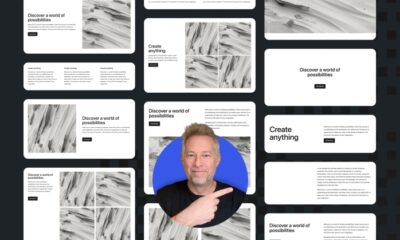

![Astra Theme Coupon 2024 (Apr) [40% Discount, Save $400] Astra Pricing Plans on discounts](https://articles.entireweb.com/wp-content/uploads/2024/04/1713797772_611_Astra-Theme-Coupon-2024-Apr-40-Discount-Save-400-400x240.png)
![Astra Theme Coupon 2024 (Apr) [40% Discount, Save $400] Astra Pricing Plans on discounts](https://articles.entireweb.com/wp-content/uploads/2024/04/1713797772_611_Astra-Theme-Coupon-2024-Apr-40-Discount-Save-400-80x80.png)


![Elementor Pro Discount (Apr 2024) [70% OFF, Save $150] Elementor Coupon](https://articles.entireweb.com/wp-content/uploads/2024/04/1713729377_Elementor-Pro-Discount-Apr-2024-70-OFF-Save-150-400x240.png)
![Elementor Pro Discount (Apr 2024) [70% OFF, Save $150] Elementor Coupon](https://articles.entireweb.com/wp-content/uploads/2024/04/1713729377_Elementor-Pro-Discount-Apr-2024-70-OFF-Save-150-80x80.png)


