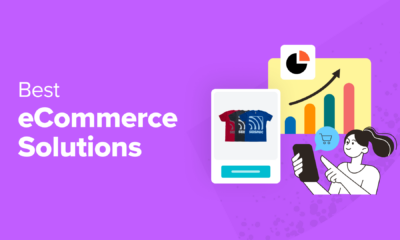WORDPRESS
9 Best WordPress Hosting Services of 2023

WordPress is a highly-customizable, free and open-source platform that allows users to create professional-looking websites and blogs with minimal effort. To get a WordPress website up and running, you need a web hosting provider. Fortunately, there are many web hosting platforms designed specifically for WordPress.
In this review, we’ll look at the 9 best WordPress hosting services suitable for both small businesses and large commercial enterprises.
Our Top Picks for Best WordPress Hosting
Best WordPress Hosting Reviews
- 24/7 phone and online chat support
- Well-developed knowledge base
- Many user-friendly guides and video tutorials
- Tech-savvy customers might feel limited by the novice-friendly control panel
- Frequent UI/UX redesigns may be frustrating for some users
Why we chose it: Bluehost — one of the few hosting platforms recommended by WordPress — regularly redesigns its user panel to incorporate technological changes and make automatic WordPress installations and configuration easy for novice users.
Users just getting started with WordPress will have access to a host of professional services, including automatic WordPress installation, custom themes, SEO marketing, malware scanning and daily backups.
BlueHosts offers four plans optimized for WordPress, all of which include free CDN and free domain registration for the first year. SSL is free for the first year on the basic plan, but if you purchase a higher-tier plan, this security feature is included for free.
Business owners who want to set up an online shop can purchase the Online Store plan to access BlueHost’s e-commerce solutions — unlimited product listings, secure online payments, shipping labels and more. And if you run into any troubles with your website, Bluehost offers 24/7 phone and online chat support.
HIGHLIGHTS
- Starting price:
- From $2.95 per month
- Speed:
- 2nd fastest
- Uptime:
- 99.99%
- Traffic per month:
- Unmetered
- Load time:
- 0.98s
- Competitive pricing
- Scalability
- Requires a higher level of technical expertise
- Upgrading plans can be confusing
Why we chose it: AWS security is unparalleled, with security standards from nearly every regulatory body, including PCI-DSS, HIPAA/HITECH, FedRAMP, GDPR, FIPS 140-2 and NIST 800-171 compliance.
Amazon Web Services, also known as AWS, is the leading cloud-hosting provider responsible for hosting over a third of all the websites hosted on the cloud.
AWS also offers the Lightsail solution, which allows users to launch pre-configured virtual private servers (VPS) to cater to a range of needs. This can be particularly useful for WordPress plugins or an app developer needing cloud-based computational power.
HIGHLIGHTS
- Starting price:
- From $3.50 per month
- Speed:
- 9th fastest
- Uptime:
- 99.99%
- Traffic per month:
- 1TB on their starter plan
- Load time:
- 1.12s
- Website design and creation services
- Can act as a domain name registrar with some price breaks
- SSL certificate support
- Somewhat limited bandwidth compared to competitors
- Lack of 24/7 configuration flexibility
Why we chose it: The platform’s speed, reliability and low starting price make IONOS a solid recommendation, as does its SSL support and ability to act as an ICANN-accredited domain registrar.
IONOS has been around since 1998, making it one of the few WordPress hosting companies with decades of experience. The company uses data centers that are optimized for WordPress websites, ensuring that loading times are minimized. Additionally, they provide SSD storage, which is faster than traditional hard drives and can reduce website load times.
Additionally, IONOS uses a content delivery network (CDN), which helps improve site performance by distributing content across multiple servers worldwide. Lastly, the company offers caching solutions such as Varnish and Memcached, which can further enhance website speed by storing frequently accessed data in memory for faster retrieval.
HIGHLIGHTS
- Starting price:
- From $1 per month
- Speed:
- Fastest on our list
- Uptime:
- 99.99%
- Traffic per month:
- 10,000 visits
- Load time:
- 0.37s
- Excellent customer support
- High ratings in security offerings
- Limited disk space on entry-level plans
- Long-term commitments necessary for price breaks
Why we chose it: SiteGround has a comprehensive support hub with tutorials and cataloged help articles that can be helpful for new users. Customers who run into any trouble with their website can first consult the support hub, and if that doesn’t work, they can contact SiteGround by chat and phone at any moment or submit a ticket request.
WordPress.org recommends a handful of sites for hosting services, and among them is SiteGround. SiteGround is an industry leader in providing WordPress hosting solutions that are optimized for websites of various sizes.
Some of the platform’s notable features include one-click installation, automatic updates, managed WordPress, enhanced security and performance optimizations. Users also have access to a full array of plugins.
HIGHLIGHTS
- Starting price:
- From $2.99 per month
- Speed:
- 4th fastest
- Uptime:
- 99.99%
- Traffic per month:
- 10,000 visits
- Load time:
- 1.07s
- Great for high-volume e-commerce sites
- Excellent speed and load times
- Higher than average pricing
Why we chose it: We recommend Convesio for high-traffic e-commerce websites due to its speedy loading times and continuous website monitoring. The company guarantees monitoring of every site at one-minute intervals, and if an error is identified, an engineer will be assigned to rectify the issue.
Convesio was designed from the ground up with WordPress-optimized infrastructure. This has made it one of the most popular WordPress hosting providers on the market but also one of the most expensive. To ensure sites hosted on the platform are stable and reliable, Convesio relies on popular third-party solutions such as Cloudflare and AWS.
Convesio also offers business plans equipped to handle high-volume websites, using automatic scaling to keep the site running smoothly during traffic surges.
HIGHLIGHTS
- Starting price:
- From $50 per month
- Speed:
- 3rd fastest
- Uptime:
- 99.99%
- Traffic per month:
- 50GB on the starter plan
- Load time:
- 1.02s
- Secure, fast, optimized WordPress hosting
- Free trial with a copy of your current website, migrated for free
- Higher than average pricing
- Based in EU
Why we chose it: Raidboxes makes an effort to be carbon positive in their operations by contracting energy from sustainable sources and planting a tree for every WordPress installation ordered.
Raidboxes — one of the few, large, EU-based providers — offers a user-friendly platform and installation process that’s easy even for novice users. The platform, which is optimized for WordPress, comes with multiple built-in security features, removing the need to install additional plugins.
In addition to templates and one-click installation, Raidboxes provides website monitoring, automatic updates and backups, a website staging environment for risk-free testing, and the ability to access all your WordPress projects with a single login.
HIGHLIGHTS
- Starting price:
- From 15€ per month
- Speed:
- 7th fastest
- Uptime:
- 99.99%
- Traffic per month:
- 5,000 visitors on their starter plan
- Load time:
- 1.9s
- Competitive pricing
- Broad support for e-commerce
- Limited to a single site
- More expensive Pro plans required for growing businesses and multiple websites
Why we chose it: GoDaddy’s ManagedWooCommerce store plans are designed for e-commerce and come with over 25 WooCommerce extensions built in.
The main advantages of the ManagedWooCommerce plan are its daily malware scans and unlimited product listings via WooCommerce. This is a significant advantage for larger e-commerce users, as other providers typically charge for more than a few hundred listings.
In addition to unlimited product listings, Managed WooCommerce Stores plans offer unlimited staff accounts, multiple payment provider options (GoDaddy Payments is built-in and offers low transaction fees compared to the rest) and the option to edit your website from any device.
And to better manage the shopping process, there are also tools to connect with clients who filled the cart but didn’t press checkout, as well as address validation tools (verification, auto-complete or postcode lookup) to prevent any shipping errors.
HIGHLIGHTS
- Starting price:
- From $8.99 per month
- Speed:
- Tied for 5th fastest
- Uptime:
- 99.99%
- Traffic per month:
- 25,000 visitors on their starter plan
- Load time:
- 1.08s
- Competitive pricing
- One-click scripted WordPress Installation
- 24/7/365 customer support
- Entry-level plans not geared specifically toward WordPress
Why we chose it: HostGator is a good middle-of-the-road choice for users more concerned with reliability and budget than accessing the latest features or excellent technical support.
HostGator has over 10 million domains and is known for offering one of the most affordable plans on the market.
Starting at $9.95 per month, HostGator’s WordPress Business plan can handle 500,000 visits a month and offers up to three websites, a free SSL certificate and free domain registration for one year.
The company offers 24/7/365 customer support as well as several online resources to choose from, including blog posts, KnowldgeBase articles, YouTube tutorials, Facebook communities and webinars.
HIGHLIGHTS
- Company highlight:
- Great for users on a budget
- Starting price:
- From $5.95 per month
- Speed:
- 6th fastest
- Uptime:
- 99.99%
- Traffic per month:
- Unmetered
- Load time:
- 1.4s
- Unlimited emails
- One-click setup
- No-charge dedicated IP Address with every plan
- Introductory pricing reverts to higher rates after the initial billing cycle
- Higher prices than similar offerings from competitors
Why we chose it: Hostwinds offers unlimited subdomains, making it an excellent choice for anyone interested in running multiple WordPress installations under a blanket domain name.
Hostwinds isn’t the cheapest option on this list, but all of their WordPress hosting plans come with free SSL certificates, use only solid-state drives and provide access to a fully-featured cPanel, a web hosting control panel software.
For the price, they have a good combination of unmetered storage, bandwidth, a free dedicated IP address and unlimited emails. This also makes this one of the best email hosting services available.
HIGHLIGHTS
- Company highlight:
- Free dedicated IP address
- Starting price:
- From $5.24 per month
- Speed:
- 7th fastest
- Uptime:
- 99.99%
- Traffic per month:
- Unmetered
- Load time:
- 1.8s
Other Companies We Considered
A2 Hosting
- Free site migration
- Free CDN access
- AI-powered website builder technology
- Higher rates on plans after introductory period
A2 Hosting has great perks like free site migration, free CDN access and website builder technology powered by AI. However, A2 Hosting’s various plan offerings are most affordable only in its initial term and revert to higher prices after the first billing cycle.
Cloudways
- Excellent performance, load times, and overall speed
- Access to robust CDN offerings
- No budget or starter plans
- Customer support is geared toward more tech-savvy users or bigger businesses
Cloudways boasts impressive performance for larger online businesses, with advanced e-commerce features and flexible scalability paths for growing ventures. However, with starter plans at $12 per month and the most popular plan costing $50, it’s not a good choice for anyone on a budget.
Kinsta
- Simple migration path
- Free daily backups
- No phone support option
- Premium pricing
Kinsta offers a quick and easy setup and makes migrating from other hosts easy, but their perks come with a price. As one of the more premium hosting platforms on the market, their plans are more expensive than most competitors, with a Starter WordPress hosting plan going for $35 per month.
- Excellent US-based support
- Endorsed by WordPress
- Live chat support only available at limited times
- Limited support for customers in the EU or Asia
DreamHost features a novice-friendly user panel with various options for installing themes, plugins and other WordPress add-ons. It’s good for WordPress users interested in low-effort, reliable hosting. That said, the performance figures are slightly off compared to competitors, even though it generally has favorable reviews.
InMotion Hosting
- Industry-leading customer support
- Easy-to-use installation scripts
- No pre-installed WordPress options
InMotion provides excellent performance in the U.S., though it can be noticeably slower for Asia-Pacific users. That said, it delivers exceptional value for the price for U.S. users primarily concerned with reaching a domestic audience.
InMotion features a well-developed support center for customers with FAQs, articles and tutorials, as well as always-available live support.
AliTech
- Fully-featured hosting packages
- Dedicated WordPress hosting
- Frequent control panel redesigns
- Feature-rich environment confusing for novices
AliTech is a relative newcomer, founded in 2020, and can be arguably considered a work in progress. Its setup process could be clearer to amateur users, and it’s difficult to understand certain aspects of its upgrade process. However, this host is notable because it offers unlimited access to features such as PHP and MySQL.
The mid-range “Gold” WordPress package offers hosting for five websites and includes a free domain if you purchase the annual plan.
WordPress Hosting Guide
In this section, we explain how WordPress hosting works and how much the service costs. We also review the factors you should consider when selecting a WordPress hosting service.
How does WordPress hosting work?
WordPress web hosting provides a faster and more secure hosting experience designed for sites running exclusively on the WordPress platform. Users can choose a web hosting service that specializes in WordPress but many of the best web hosting companies also offer products optimized for WordPress.
WordPress hosting services offer features such as automatic updates, caching and enhanced security features. Hosting typically involves installing WordPress software and other related plugins onto a hosting server, setting up the necessary databases and configuring everything for fast and secure performance.
What is the average cost of WordPress hosting?
The average user can expect to pay anywhere from $2.95 to $35 per month. That said, the cost of WordPress hosting varies widely, depending on the hosting package you choose and whether it’s a managed WordPress hosting service or a virtual private server.
Some features that affect the price include:
- Bandwidth allotment
- Fast SSD storage
- Access to WooCommerce (considered one of the best online store builders) or other e-commerce packages
- Website security
- Email accounts
Additionally, the amount of traffic and storage space required for your website can also affect the cost of hosting. Depending on your needs and budget, you may want to choose a more expensive package to ensure your website is properly maintained and running smoothly.
Users should also note that the advertised prices are often promotional rates valid during the first term only. Once the first term expires (the term duration can range from a month to 36 months, depending on your plan), the provider will likely increase the cost of the service to the regular rate.
How to choose a WordPress hosting provider
To choose the best WordPress hosting service, run through the following checklist and note how the provider fares in each category.
Reputation
Choose an established hosting provider known for its value and reliability. Read multiple reviews and look for reviews that mention the company’s uptime, customer service and load time ratings.
Affordability
Be sure to compare the cost of different hosting plans across providers so you’re not paying more than necessary for the basic features and services. Some web hosting plans are more expensive than others but may offer valuable hosting tools for that price increase. Depending on your website’s needs, some add-ons may be worth a slightly higher monthly fee.
Features and tools
Review hosting offers and identify the features that are important to you, for example, unlimited email, unlimited storage, unmetered bandwidth or a 30-day money-back guarantee. Other useful features include one-click WordPress installation, databases and third-party applications.
Security
Choose a hosting provider that offers secure hosting, such as SSL encryption with a provided SSL certificate and malware scanning. If anything should go wrong, you’ll want to be able to rely on daily backups and a support team with good response time.
Customer support
It’s a good idea to ensure the hosting solution you choose offers the support you need, such as 24/7 customer service with multiple help channels available (online chat, phone number, help desk and tutorials).
Scalability
Choose a hosting provider that can grow with your website, such as one that offers additional storage and bandwidth. Newer users or startup businesses might overlook this detail but preparing for this situation can help avoid potential headaches down the road.
How to set up WordPress hosting
Setting up WordPress hosting can seem mystifying, but it’s a reasonably straightforward process.
First, you’ll need to purchase a domain name and a web hosting account with the provider of your choice. That is, unless you’re opting for one of the free hosting packages available on WordPress.com.
Many web hosting platforms offer free domain registration for the first year, but if you’d like more options, check out our reviews of the best domain registrars.
Once you have these two components, install WordPress by following the instructions provided by your web hosting company. After you complete the installation, it’s time to pick a theme. WordPress has varied design themes and layouts to suit all types of websites, be it an e-commerce site or a travel blog.
Lastly, browse through the available WordPress plugins to expand your site’s functionality and customize it as needed.
How to migrate from one hosting provider to another
Migrating from one hosting provider to another can sometimes be challenging. Still, there are steps you can take to make it easier and mitigate any downtime. Some providers will even take care of the transfer for you.
- Backup your WordPress site. Use plugins like BackupBuddy, Duplicator or BackWPup to create a complete backup. You can download it, store it on your computer or a cloud storage service
- Export your WordPress database with WordPress’s built-in WordPress Export tool. You can export all your posts, pages and content, enabling you to import it to your new host.
- Update the database name and user. Configure the new WordPress host to use the same database name and user as your old host. You’ll also need to configure your DNS settings through your domain name registrar to point to the new host.
- Transfer files to the new host. Move all the files from your old host to the new one and test your WordPress on the new host to ensure everything works properly. It’s also a good idea to monitor your new WordPress host closely for the first week or so in case some problems aren’t immediately obvious.
WordPress Hosting FAQs
What is the difference between WordPress hosting and web hosting?
WordPress hosting is a specialized hosting platform designed to run the WordPress content management and its associated applications. In contrast, web hosting is a more general hosting service that can support a wide range of websites, including WordPress sites. Typically, a web hosting company offers the necessary infrastructure and technologies to accommodate a wide range of websites, including those powered by WordPress.
The best web hosting services usually offer more features and flexibility than dedicated WordPress web hosting but are generally more expensive and require more technical expertise to manage.
Why do I need web hosting for WordPress?
WordPress requires web hosting to store and serve the files that make up your website. Without web hosting providers, your WordPress site won’t be accessible to the public. Web hosting providers also provide added features, such as security and backup services, which are essential for keeping your WordPress site up and running.
Can I use WordPress without hosting?
It is impossible to use WordPress without hosting. WordPress is a content management system that requires a web hosting provider to store and serve content such as images, videos and other files. Additionally, WordPress plugins central to a site’s functionality require a database to store content and settings.
Can I host multiple WordPress Sites on shared hosting?
You can host multiple WordPress sites on shared hosting. The cheapest shared hosting plans often limit you to just one site per account, but anything above an entry-level plan will allow for hosting multiple projects, either under subdomains or individual domain names.
Shared WordPress hosting plans usually come with an easy-to-use control panel, such as cPanel or Plesk, which allow users to quickly install and manage multiple WordPress sites on the same hosting account. Most shared WordPress plans will typically feature automatic WordPress installation, and some may also offer custom WordPress themes or access to paid WordPress plugins.
How We Found the Best WordPress Hosting
We considered many factors to build this list of the best hosting sites for WordPress, including:
- Price-for-value: Instead of just focusing on the lowest priced plans, we looked at each feature and how these compared to similarly priced plans by competitors. We also considered introductory or promotional rates and pricing for renewed plans.
- Features: We considered features such as SSD storage, CDN access and metered vs. unmetered plans.
- Add-ons: We also considered supplementary features like regular backups, malware scanning and access to pre-configured mailing or marketing plugins
- Ease of use: Although any hosting plan requires some expertise, we took special note of those that were much more beginner-friendly than others.
- Performance reviews: Most hosts have some slight discrepancies between their stated performance and their real-world numbers, which is to be expected. We compared independent performance reviews against published figures in an effort to arrive at a more balanced understanding.
- User feedback: Although speed and uptime are important metrics, user reviews shine a light on the platform’s reliability and the quality of its customer service.