Few WordPress features offer more return on your learning investment than block patterns.
WORDPRESS
Cashfree payment gateway pricing, charges, features, and faqs
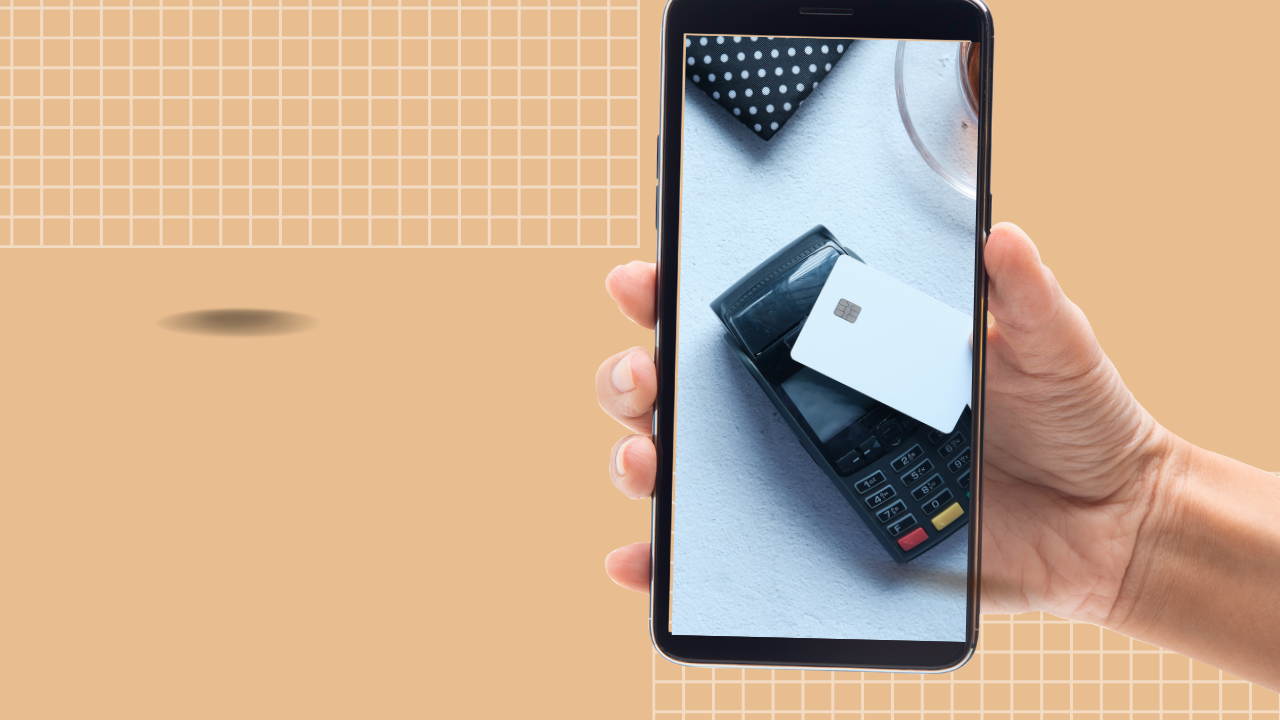
Ecommerce is booming in India, and so are Digital payments, isn’t it?
Despite the pandemic, or maybe, because of it, more eCommerce stores are popping up.
Whatever the situation, the growing eCommerce industry needs an efficient payment system. With the Increasing digital payment trends, the payment gateway solution has quickly become a crucial tool in the Indian market.
But with so many payment gateways available, you’ve probably come across Cashfree.
The question is, what makes Cashfree different from other payment gateways? Let’s start with some basics first.
What is Cashfree payment Gateway?
Founded in 2015 by Akash Sinha and Reeju Dutta as a payment gateway, the founders decided to make it a dedicated bulk payout solution for businesses in India later in mid-2016.
With 3 lakhs+ merchants connected with the Cashfree payments solution and 40 billion+ U.S. Dollars processed annually, it is one of India’s most trusted payment gateways.
But what makes it popular is offering the lowest TDR in India.
Cashfree payment gateway is a user-friendly Indian payment gateway and API payment platform that offers a wide range of features and services that make it an attractive option for businesses. It provides solutions for online payments and cash-on-delivery payments designed for companies based in India.
It is developer friendly and can integrate with any website and other website-building platforms like Shopify, WooCommerce, Magento, Wix, WordPress, and more.
In addition, international payment support helps businesses to extend their reach to customers abroad by supporting 30+ foreign currencies.
This article shows cashfree payment gateway reviews on the pricing, charges, features, and FAQs. Buckle up; it is going to be an in-depth read!
Which payment options does the Cashfree payment gateway support?
In a fast-paced and modern world, businesses need to be able to accept payments in multiple ways.
Access to multiple payment modes benefits both the merchant and the buyer because it provides flexibility and convenience.
For the merchant, it allows them to accept payments in the most convenient form for the buyer. On the other hand, it allows customers to pay in the most convenient form. This flexibility and convenience are why access to multiple payment modes is so beneficial.
This gives customers the convenience they crave and helps businesses tap into new markets. It helps increase customer satisfaction, boost sales, help run payments smoothly, and increase the rate of successful business transactions.
Cashfree offers 120+ payment options for customers in India and abroad, allowing transactions in 30+ currencies. The payment modes include Credit and Debit cards, Net Banking (65+ Indian Banks), Paytm, and other wallets, UPI via BHIM, Google pay, EMI options, and Buy Now Pay Later.
In addition, it allows businesses to collect payments for subscriptions via links or API, UPI Autopay, and E-mandate making it a convenient option for Indians across the country.
The upper limit transaction for the Cashfree payment gateway is 1 lakh INR which can be modified in the dashboard under ‘Payment Methods.’
Cashfree payment gateway features
Cashfree Payment Gateway is aleading online payment service offering multiple features for customers and merchants. Some of the important features include the following-
- Accepting Payments using International Cards
Accepting payment using International cards allows businesses to expand their reach to a global audience. It also helps build customer trust, as they know they can use their preferred payment method.Additionally, it can help to increase conversion rates, as customers are more likely to complete a purchase if they can pay with their preferred method.
Cashfree payment gateway allows accepting payments through International cards using Visa, Mastercard, Paypal, Paytm, Diners Club, and American Express.
- Multi-Currency Support
The payment gateways provide customers with a seamless and secure checkout process. Regarding cross-border sales, payment gateways play a key role in helping merchants process online transactions with efficiency and good user experience.Merchants selling across the globe need to choose the payment gateway carefully. The multicurrency feature allows the merchant to accept and make payments through an online portal with currency flexibility.
Cashfree payment gateway allows international transactions in 30+ currencies, including USD, GBP, EUR, AED, CAD, and many more.
- Recurring Billing Solutions
Recurring billing is the automatic, regular billing process that automates the payment collecting process once customers signups for a subscription service, like SaaS products or an eCommerce service.It allows merchants to draw funds from their customer’s accounts regularly for their purchases and services they receive regularly. The amount is transferred from the customer’s account to the merchant’s account, and they are issued an invoice for the same. It ensures an ongoing long-term relationship between customer and merchant instead of a one-time purchase.
Cashfree payment gateway allows Subscription-based payments using cards (Visa, Mastercard), E-mandate, UPI Autopay, and physical NACH.
- Settlement Period
Payment gateways typically have a settlement period of between 1-3 business days. However, this can vary depending on the gateway provider and the country where the payment was made.
The settlement period is important because it ensures that all transactions are processed securely and accurately. It also allows merchants to protect themselves from fraudulent activity by giving them time to verify that the payments they receive are legitimate.
Cashfree payment gateway has a settlement period of T+2 days.In addition, it offers an Instant Settlement Cycle of 15 minutes, On-demand Instant settlement, and Same-day settlement options to reconcile all your payments, even on bank holidays, instantly.
- Customer Support
Payment gateways should be designed with robust customer support to ensure that customers can access the assistance they need quickly and easily.
This could include a customer service line, a chatbot, an FAQ section, or any other support that makes it easy for customers to get the answers they need.
Additionally, payment gateways should have knowledgeable customer service representatives that can provide personalized assistance and troubleshooting for customers. By providing excellent customer support, payment gateways can ensure that customers have a smooth and pleasant experience when using their services.
Cashfree payment gateway offers online customer care through the merchant dashboard. It allows customers to submit tickets for any issues, real-time online chat service, an email, and a dedicated relationship manager to solve queries.
The premium services offer dedicated account managers, priority business support with an assured response time of 30 minutes, and 20% faster resolution to dispute management. Add a few lines around readymade plugins for shopping websites, easy integration as a part of features.
Cashfree payment gateway pricing and charges
Cashfree offers competitive pricing and charges for their payment gateways, with a zero setup fee, minimal transaction fees, and no additional maintenance or hidden fees. It also offers the lowest TDR.
Cashfree payment gateway charges offer premium services with an Annual Maintenance charge of Rs. 4,999/- per year.
Here is a list of Cashfree payment gateway pricing and charges-
- Transaction fees of 1.90% for Visa, MasterCard, Maestro, ICICI, AmazonPay, Airtel Money, Jio Money, Phonepe, 70+ Net Banking
- Transaction fees of 0% for UPI and RuPay.
- Transaction fees of 1.5% for Debit Card EMI – HDFC
- Transaction fees of 2.5% + TDR for Credit Card EMI – HDFC, Kotak, ICICI, SBI, Bank of Baroda, Standard Chartered, Axis, and others.
- Transaction fees of 1.9% for Cardless EMI- ICICI bank, Kotak bank, IDFC First bank, HDFC, Federal bank, Zest Money, and KreditBee.
- Transaction fees of 2.2% for the Pay later option – lazy pay, OlaMoney postpaid, ePayLater, HDFC, Kotak, Simpl, Freecharge PayLater, Zest Money pay later.
- Transaction fees of 3.5% + Rs.7 for International Cards- Visa, Mastercard.
- Transaction fees of 2.95% for Diners Club and American Express.
- Does Cashfree accept international payments?
Yes, the Cashfree payment gateway accepts International payments using credit cards, debit cards, and other options with transactional fees of 3.5% + Rs.7 per transaction. - How does Cashfree process settlements?
The Cashfree payment gateway has a standard settlement period of T+2 days, where T is the date of the transaction. But it also offers various settlement options like Instant settlement, same-day settlement, and On-demand instant settlement. - How much does Cashfree cost?
Cashfree payment gateway transaction charge depends upon the payment mode of your customer. Check out the pricing page for more information. - Is a Cashfree payment gateway free?
The Cashfree payment gateway is a free payment gateway that has zero maintenance and setup charges. But it also provides premium support services at an Annual Maintenance Cost of Rs. 4,999 per year. - How does cashfree payout work?
Cashfree payment gateway works seamlessly and efficiently to process merchant’s payments. Here are the steps involved-- The customer enters the card details on the merchant’s site. Payment details are encrypted and tokenized by the payment gateway.
- The payment gateway forwards the information to the Acquiring bank, and the acquiring bank forwards the information to the card networks.
- The issuing bank authorizes the payment, checks fund availability, and responds positively to the card network (by checking the fund availability).
- The card company sends the message to the Acquiring bank and forwards the payment status to the merchant.
- As soon as the payment has been approved, the Acquiring bank requests funds from the Issuing bank. Upon receiving the funds, the payment aggregator settles them with the merchant.
- How to contact cashfree customer care?
Cashfree payment gateway offers different ways to contact customer care to get help. It allows merchants to contact them from the dashboard, use a real-time live chat option, create a support ticket, and send it by email. If you have premium support, you also get a dedicated relations manager to solve the queries. - What documents do I need to submit to get a payment gateway?
There are different documents needed depending upon the nature of your firm. For example, if you have proprietorship firm documents required are-- Business Address Proof
- Cheque or Bank Account Statement
- Business registration Proof
- The Income Tax Return File
- IRDA License
- Permission from Local Government Authority
- Business PAN
- Business Owner PAN.
Let us compare the pricing of Top payment gateways in India.
| Payment Gateways | Cashfree | Razorpay | Paytm | PayU | InstaMojo (Free Version) |
PayPal |
|---|---|---|---|---|---|---|
| Annual Maintenance Charge |
Zero | Zero | Zero | Zero | Zero | |
| Debit Cards | 1.9% | 2% | 0.90% | 2% | 5% + Rs. 3 | Zero |
| Credit Cards | 1.9% | 2% | 1.99% | 2% | 5% + Rs.3 | |
| International Credit Cards |
3.5% + Rs. 7 | 3% | 2.99% | 3% | Available on Request |
4.4% + USD 0.30 + Fixed Fee |
| American Express and Diners Club |
2.95% | 3% | 2.99% | 3% | Available on Request |
4.4% + USD 0.30 + Fixed Fee |
| Pay later | 2.2% | 2% | – | – | – | – |
Cashfree payment gateway offers customized pricing for customers with high volumes or microtransactions. Please contact their sales department for more information on customized pricing and if it is right for you.
Cashfree payment gateway integration options
Online payment gateway aims to help eCommerce companies smoothly accept digital payments from their customers.
Payment gateways should strive to provide easy integration so businesses can quickly and easily set up their payment system. Integration should be user-friendly and include extensive documentation and support to integrate with popular eCommerce platforms like WooCommerce, Shopify, Magento, WordPress, and more.
In addition, the payment gateway system should not botch up the website’s UX with a slow payment process.
Cashfree payment gateway offers easy and seamless multiple integration APIs for website integration, mobile SDK integration, and predefined plugins for some major eCommerce platforms like Shopify, Magento, WooCommerce, Opencart, WHMCS, and PrestaShop.
FAQs
To check full details, visit here.
WORDPRESS
Smooth Transition: A Comprehensive Guide to Migrating from WooCommerce to Shopify

Are you considering migrating from WooCommerce to Shopify but feeling overwhelmed by the process? Fear not! This comprehensive guide is designed to walk you through every step of the migration journey, ensuring a smooth transition for your online store. Whether you’re looking to capitalize on Shopify’s user-friendly interface or seek better scalability for your growing business, this guide has covered you. Let’s dive into the essential steps and strategies for seamlessly migrating from WooCommerce to Shopify.
Understanding the Migration Process
Assessing Your Current WooCommerce Setup
Before embarking on the migration journey, take a thorough inventory of your current WooCommerce setup. Identify your products, categories, customers, and any customizations you’ve made to your store. This assessment will provide a clear roadmap for transferring your data to Shopify without missing any crucial elements.
Choosing the Right Shopify Plan
Shopify offers a range of plans tailored to different business needs, from basic to advanced. Take the time to evaluate your requirements and select the plan that aligns best with your budget and growth goals. Whether you’re a small startup or an established enterprise, Shopify has a plan to suit your needs.

Preparing Your Data for Migration
Backing Up Your WooCommerce Data
Before initiating the migration process, creating a backup of your WooCommerce data is essential. This ensures that you have a safety net in case anything goes awry during the transition. Export your product listings, customer information, order history, and other relevant WooCommerce data.
Importing Your Data into Shopify
Once you’ve backed up your WooCommerce data, it’s time to import it into Shopify. Shopify provides tools and apps that streamline the data migration process, making it easy to transfer your products, customers, and orders seamlessly. Follow the step-by-step instructions provided by Shopify to upload your data accurately.
Additionally, if you’re migrating from WooCommerce to Shopify, it’s crucial to understand the specific steps involved in this process. Ensure that you follow the recommended procedures and utilize the available resources to facilitate a smooth transition.

Designing Your Shopify Store
Choosing a Theme
One of the perks of migrating to Shopify is access to a wide range of professionally designed themes. Browse Shopify’s theme library to find a design that reflects your brand identity and complements your products. Whether you prefer a minimalist aesthetic or a bold, eye-catching layout, Shopify has a theme to suit your style.
Customizing Your Theme
Once you’ve selected a theme, customize it to align with your brand’s look and feel. Shopify’s intuitive drag-and-drop editor makes it easy to tweak your theme’s layout, colors, fonts, and imagery without any coding knowledge required. Experiment with different customization options until you’re satisfied with the overall design of your Shopify store.

Configuring Your Settings and Features
Setting Up Payment Gateways
Shopify offers a variety of payment gateways to accommodate different customer preferences. Configure your preferred payment methods, including credit cards, PayPal, Apple Pay, and more, to provide a seamless checkout experience for your customers. Ensure that your payment gateways are integrated securely to protect sensitive customer information.
Managing Shipping Options
Streamline your shipping process by configuring your shipping settings in Shopify. Set up shipping zones, rates, and fulfillment preferences to ensure accurate shipping costs and delivery times for your customers. Shopify’s built-in shipping tools make it easy to manage your shipping logistics efficiently.

Launching Your Shopify Store
Testing Your Store
Before going live with your Shopify store, thoroughly test its functionality to identify and resolve any issues. Conduct test transactions, navigate the checkout process, and review your store’s performance on different devices and browsers. Address any bugs or discrepancies to ensure a smooth launch for your Shopify store.
Announcing Your Launch
Once you’re satisfied with the functionality and design of your Shopify store, it’s time to announce your launch to the world. Generate excitement among your audience by promoting your new store on social media, email newsletters, and other marketing channels. Offer exclusive deals or discounts to incentivize customers to explore your new Shopify storefront.

Post-Migration Optimization
Monitoring Performance Metrics
After migrating to Shopify, monitor your store’s performance metrics to gauge its success. Track key metrics such as traffic, conversion rates, and average order value to identify areas for improvement. Use Shopify’s built-in analytics tools or integrate third-party analytics platforms to gain valuable insights into your store’s performance.
Continuously Improving Your Store
Optimize your Shopify store based on the insights gleaned from your performance metrics. Experiment with different marketing strategies, product offerings, and user experience enhancements to maximize your store’s potential. Continuously seek customer feedback and iterate on your store’s design and functionality to stay ahead of the competition.
Conclusion
In conclusion, migrating from WooCommerce to Shopify can be a manageable task. By following the steps outlined in this comprehensive guide, you can navigate the migration process with confidence and ease. From assessing your current setup to launching your new Shopify store and beyond, this guide equips you with the knowledge and tools to make a smooth transition. Embrace Shopify’s opportunities for scalability, flexibility, and growth, and watch your online business thrive in its new home.
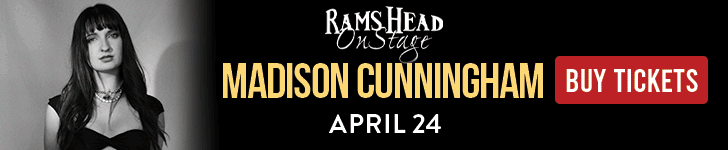
Related
WORDPRESS
WordPress Block Patterns Give You Superpowers – WordPress.com News

With the power of block patterns you’ll be a WordPress superstar in no time, whether you’re an establish pro or just starting out. Block patterns are professionally designed layouts that you can add your site in a single click. What makes them especially powerful is that once they’re inserted, you can edit and customize every aspect. (Or, you can leave them be!)
In today’s Build and Beyond video, Jamie Marsland walks you through everything you need to go to become a block pattern expert, in under four minutes.
Get started on your site today with a free trial:
Join 110.2M other subscribers
WORDPRESS
Astra Theme Coupon 2024 (Apr) [40% Discount, Save $400]
![Astra Theme Coupon 2024 (Apr) [40% Discount, Save $400] Astra Pricing Plans on discounts](https://articles.entireweb.com/wp-content/uploads/2024/04/1713797772_611_Astra-Theme-Coupon-2024-Apr-40-Discount-Save-400.png)
Do you want higher discount on kartra?? We are excited to announce that our Astra Theme Coupon Codes are now available!
Astra is a well-liked, multifunctional WordPress theme that is frequently used by bloggers, companies, and online shops among the other themes.
It is a thin, quick, adaptable, and somewhat pricey theme that offers customers a simple base on which to create their websites.
So if you are thinking about buying astra theme, This article will be a gold mine for you.
In this article, we are sharing every single detail related to Astra Theme Coupon, So you can get the maximum discount on their plan.
Astra Offers Summary:
Total Coupons
7 Offers
Maximum Discount
Up to 50% OFF
Maximum Saving
Up to $400
Astra Plans For Offer
Annual and Lifetime
Money-Back Guarantee Offer
14 Days
New Offers on Astra-
Lastest Astra Theme Coupons
Best for Individual Site or Bloggers.
Astra Pro Coupon – For Lifetime Plan Value for Money
Get All Astra Pro Features with 100+ Templates and Unlimited Sites License. This One-time Investment can save you hundreds of dollars later.
Best for Individual Site or Bloggers, Business Site. (Most Selected)
Best Plan for Freelancers and New Web Designers.
Best Plan for Freelancers and New Web Designers. (Our Recommendation for Business)
Best Plan for Agencies and StartUps.
Best Plan for Agencies and StartUps.
Astra New Year 2024 Sale
Astra is celebrating 1 Million Installations and Offering up to 63% Off on their Plans. (Default offer from the WP Astra)
Save Big with Astra Special Sale on Every Plan. [Maximum Saving]
Note: Some coupon codes may have restrictions and are only valid for specific packages.
Easy Steps To Follow-
How To Use Coupon To Get Astra Discount
Here are some simple steps that you can follow and get discount on any Astra theme plans:
Step 1: Choose the Astra Theme package that you wish to purchase. There are three options available: Astra Pro, Essential Bundle, and Growth Bundle.
![Astra Theme Coupon 2024 (Apr) [40% Discount, Save $400] Astra Pricing Plans on discounts](https://articles.entireweb.com/wp-content/uploads/2024/04/1713797772_611_Astra-Theme-Coupon-2024-Apr-40-Discount-Save-400.png)
Step 2: Add the desired package to your cart and proceed to checkout.
Step 3: On the checkout page, you will find a coupon code box where you can enter the coupon code.
Step 4: Enter the coupon code in the designated field and click on the “Apply Coupon” button.
![Astra Theme Coupon 2024 (Apr) [40% Discount, Save $400] Astra Theme Coupon Code on checkout](https://articles.entireweb.com/wp-content/uploads/2024/04/1713797773_676_Astra-Theme-Coupon-2024-Apr-40-Discount-Save-400.png)
Step 5: Once the coupon code is applied, you will see the discount reflected in the final price.
Step 6: Complete the payment process and make the purchase.
It’s that simple! By using the Astra Promo Code, you can save a considerable amount on your purchase of the Astra Theme. Make sure to use the coupon code before it expires to take advantage of the discount.
Choose The Best Plan For You-
Astra Theme Plans With Discount
Here we are sharing all the details of astra theme plans, so you can choose the best plan for you and get dicount:
Astra Pro offers hundreds of customization options to simplify and accelerate the process of creating your desired website. Normally priced at:-
- $59 per year or
- $299 for a lifetime,
But you can take advantage of our Astra theme coupon Codes and save $12 annually or $72 for a lifetime purchase by getting Astra Pro for $47 per year or $227 for a lifetime.
With Astra Pro, you will have access to numerous features that will elevate your website to new heights. These include:-
- Advance Header Builder,
- Advance Blog Layouts,
- Sticky Header,
- Custom Layouts & Hooks,
- Advance Typography,
- Advanced Colors Options,
- Mega Menu,
- Global Color Palettes,
- Advance Footer Builder,
- WooCommerce Controls,
- Native AMP Support,
- White Label,
- Product Updates,
- Premium Support,
- Unlimited Website Usage,
- Extensive Training,
- Risk-Free Guarantee.
The Essential Bundle from Astra Theme offers a complete solution for building exceptional websites. This Bundle comes with premium website templates and addons to enhance your preferred page builder.
Essential Bundle have two payment option:
- a one-time payment of $677.
- an annual payment of $137.
But you can take advantage of our Astra Coupon Code and save $32 annually or $172 for a lifetime purchase.
With the Essential Bundle, you will have access to all the necessary tools to create stunning and functional websites that stand out from the competition, including:-
- Astra Pro (i.e. all features of Astra Pro),
- 180+ Premium Starter Templates,
- WP Portfolio Plugin,
- Choice of One Page Builder Addon,
- Ultimate Addons for Elementor OR Ultimate Addons for Beaver Builder,
- Product Updates,
- Premium Support,
- Unlimited Website Usage,
- Extensive Training,
- Risk-Free Guarantee.
The Growth Bundle from Astra Theme is the most sought-after choice among users, providing a complete set of tools required to establish and expand your online business.
Growth Bundle have two payment option:
- An annual payment of $187
- A one-time payment of $937
But you can take advantage of our Astra Discount Code and save $62 annually or $7312 for a lifetime purchase.
The Growth Bundle grants access to everything you need to take your business to the next level, including:-
- Everything in Essential Bundle, and
- Convert Pro Plugin,
- Schema Pro Plugin,
- Ultimate Addons for Beaver Builder,
- Ultimate Addons for Elementor,
- Spectra Pro (Coming Soon),
- SkillJet Academy Membership,
- Our Future Products,
- Product Updates,
- Premium Support,
- Unlimited Website Usage,
- Extensive Training,
- Risk-Free Guarantee.
Points To Keep in Mind-
Astra Terms and Policy For Coupons
This section refers to the terms and conditions associated with the use of coupons offered by Astra Theme. so here are some points that you should keep in mind while applying coupon on Astra plans:
- Coupon Validity: Coupons may have a specific expiration date and can only be redeemed within that time frame.
- Eligibility: Some coupons may only be available to new customers or certain users, while others may be available to everyone.
- Coupon Usage: Coupons may only be used once per customer and may not be combined with any other offers or discounts.
- Discount Amount: Coupons may provide a fixed dollar amount off the purchase price or a percentage off.
- Product Restrictions: Some coupons might only be usable for a particular product or set of products.
- Payment Method: Some coupons might only be redeemed with specific payment options, like PayPal or a credit card.
- Terms and Conditions: Coupons are subject to Astra Theme’s terms and conditions, which include but are not limited to its refund policy and privacy policy.
- Changes and Updates: Astra Theme reserves the right to modify or discontinue coupons at any time without prior notice.
Our Opinion-
Conclusion- WP Astra Theme Coupon 2024
Astra is a robust and adaptable WordPress theme that is ideal for online stores, enterprises, and bloggers. It is the best option for anyone wishing to create a website that looks professional thanks to its responsive design, user-friendly interface, and vast selection of pre-designed themes.
Users can build up an online store quickly and easily with the help of the rich customization options and WooCommerce connection available in the Astra Pro version.
An excellent option for anyone wishing to develop a website, Astra’s many plans offer a solution for various demands and budgets.
With our Astra theme discount code, you’ll be able to build a beautiful, fast, and user-friendly website that meets all of your needs without breaking the bank. Don’t miss out on this opportunity to take advantage of our Astra discount and create the website of your dreams.
Frequently Asked Question
Quries Related To Astra Coupon
How can I use the Astra discount code?
The Astra Coupon Code is a unique promotional code that Astra Theme provides to its clients. Simply enter the code in the corresponding field during checkout when ordering Astra Pro or Growth Bundle to use it. Your total will be adjusted automatically to reflect the savings.
How frequently are new Astra promo codes released?
Astra discount codes are frequently provided during special sales and occasions, such holidays or the introduction of new products. The Astra website should always be checked, though, for the most recent deals and discounts.
How much discount will I get with the Astra Coupon Code?
The amount of discount you receive with an discount code varies depending on the offer. You can expect to save anywhere from 10% to 50% off the regular price of Astra Pro or Growth Bundle.
Can I use the Astra theme discount Code on renewals or upgrades?
Yes, the Astra discount code can be used for both renewals and upgrades of Astra Pro or Growth Bundle.
How many coupons I can use on single purchase?
On Astra Theme, you can apply only one coupon on single purchase, and you can apply your next coupon on another purchse
Does Astra Provide any Lifetime offer?
Yes, Astra provide lifetime offer on both Pro and bundle plan, so you can make one time payment and enjoy lifetime.
Does Astra Offeres any student discount?
No, astra does not offer any student discount, as a student you can use our astra coupon and get discount on any plan you want.
-

 PPC6 days ago
PPC6 days ago19 Best SEO Tools in 2024 (For Every Use Case)
-
SEARCHENGINES7 days ago
Daily Search Forum Recap: April 17, 2024
-
SEARCHENGINES5 days ago
Daily Search Forum Recap: April 19, 2024
-
SEARCHENGINES6 days ago
Daily Search Forum Recap: April 18, 2024
-

 MARKETING6 days ago
MARKETING6 days agoEcommerce evolution: Blurring the lines between B2B and B2C
-

 WORDPRESS5 days ago
WORDPRESS5 days agoHow to Make $5000 of Passive Income Every Month in WordPress
-

 SEO6 days ago
SEO6 days ago2024 WordPress Vulnerability Report Shows Errors Sites Keep Making
-

 WORDPRESS6 days ago
WORDPRESS6 days ago10 Amazing WordPress Design Resouces – WordPress.com News




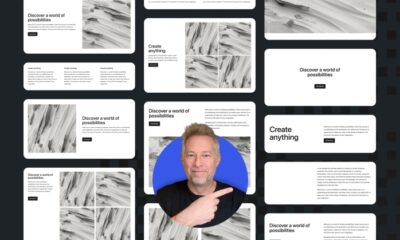

![Astra Theme Coupon 2024 (Apr) [40% Discount, Save $400] Astra Pricing Plans on discounts](https://articles.entireweb.com/wp-content/uploads/2024/04/1713797772_611_Astra-Theme-Coupon-2024-Apr-40-Discount-Save-400-400x240.png)
![Astra Theme Coupon 2024 (Apr) [40% Discount, Save $400] Astra Pricing Plans on discounts](https://articles.entireweb.com/wp-content/uploads/2024/04/1713797772_611_Astra-Theme-Coupon-2024-Apr-40-Discount-Save-400-80x80.png)
![Elementor Pro Discount (Apr 2024) [70% OFF, Save $150] Elementor Coupon](https://articles.entireweb.com/wp-content/uploads/2024/04/1713729377_Elementor-Pro-Discount-Apr-2024-70-OFF-Save-150-400x240.png)
![Elementor Pro Discount (Apr 2024) [70% OFF, Save $150] Elementor Coupon](https://articles.entireweb.com/wp-content/uploads/2024/04/1713729377_Elementor-Pro-Discount-Apr-2024-70-OFF-Save-150-80x80.png)




