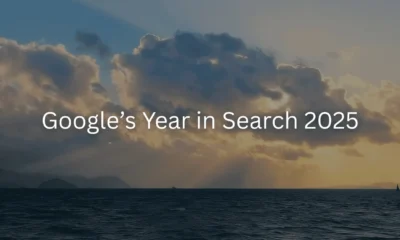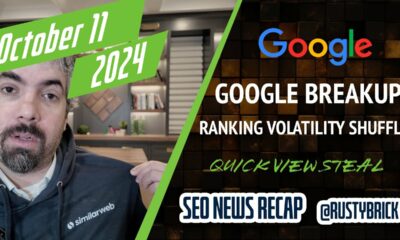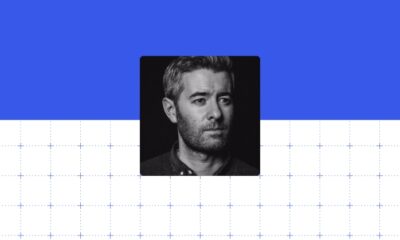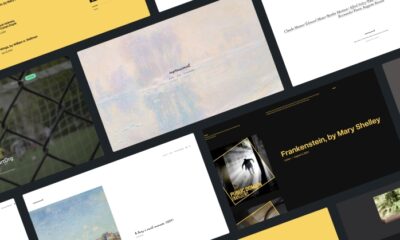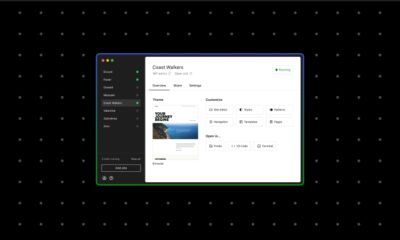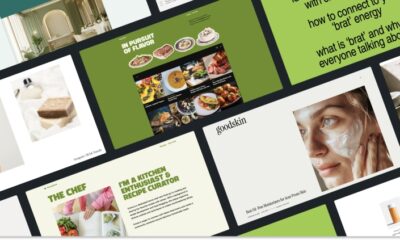LinkedIn Adds Ratings & Reviews to User Profiles

An update to LinkedIn profiles will allow users to be rated and reviewed on the skills they offer as service providers.
Reviews will be will be displayed in a new section on user profiles that have the services listings option enabled.
LinkedIn’s services listings feature lets service providers and SMBs highlight the skills they can offer to prospective clients.
It launched in 2019 and until now was only a static list of different names of services.
Now the Services section of LinkedIn profiles will house reviews from past clients, which can be an effective way to stand out and sell yourself in a competitive field.
Users who have the Service page enabled on their profile have been receiving an email from LinkedIn that reads:
“We’re excited to share that you can now receive and view reviews as a service provider on LinkedIn. To see reviews you’ve received from past clients or to manage your reviews, simply go to your Service Page. If you haven’t received any reviews on your Service Page, be sure to start growing reviews by sending out review invites.”
In an apparent effort to prevent abuse on both sides, LinkedIn reviews can only be left on an invite-only basis. This should protect users from being attacked with negative reviews.
To prevent users from spamming contacts with review invitations, each user will have 20 invite credits. This strict limit should encourage users to think carefully about who the invites are sent to.
If you haven’t yet created a services page on your LinkedIn profile, now is the perfect time to do it. See instructions in the next section.
How to Create A Services Page on LinkedIn
Individual users and SMBs can create dedicated landing pages on their LinkedIn profiles to showcase their services.
Follow the steps below to create a Service page:
- Click the profile icon at the top of your LinkedIn homepage.
- Click the Open to button.
- Select Providing services.
- Click the Continue button after reviewing How it works.
- Complete the Service Page set up information.
- Click the Next button.
- Preview the information that will appear on your Service Page.
- Click the Make changes button to adjust your Service Page or click the Publish button to make your Service
- Page viewable by members.
Once a Service page is created, you can invite up to 20 past clients to write a review. The clients must be first-degree connections.
Here’s how to invite clients to review your service:
- Click the profile icon at the top of your LinkedIn homepage.
- Click the View Profile button.
- Click the Providing services module at the top of your profile.
- Click the Invite to review button.
- Select a service category.
- Click the Next button.
- Click the checkbox next to the relevant past client(s).
- Click the Invite button.
This feature is gradually rolling out and is available on desktop only. Reviews can be collected while it is rolling out but they won’t be displayed immediately.
Source: Matt Navarra on Twitter