How to Add Promotions in Google Merchant Center
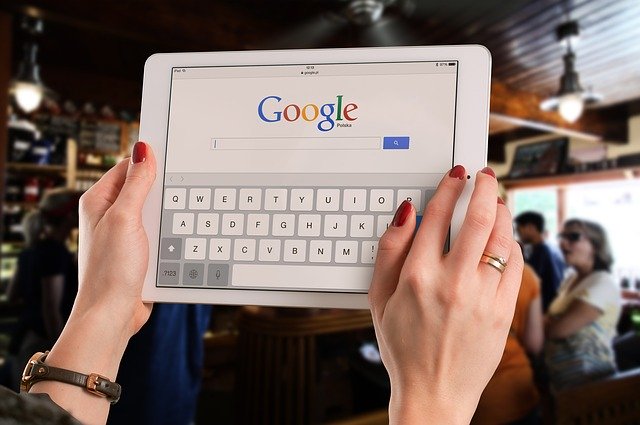
As consumers, we’re always looking for the best price for the best quality we can find. When it comes to online shopping, FOMO – the fear of missing out – is very real. Personally, I’m more likely to purchase something when it’s offered at a discount or when it’s a limited time offer because I don’t want to miss out and have to pay full price later on.
You can use Google Merchant Center to capitalize on FOMO by offering special sales and promotions in your Shopping ads to boost clickthrough rate, increase conversions, and capture multiscreen traffic across desktop and mobile devices.
Promotions can be applied in four ways:
Follow these steps to set up and customize your promotion using Google Merchant Center Promotions:
Once you’re approved and enrolled in Merchant Promotions – usually within 24 hours – you can start adding promotions to your account. The promotion we see the most often is the “Percent off” promotion, in which you can have the option to set a minimum purchase amount that the customer needs to meet in order to receive the discount.
To add the promotion:
Now that you’ve added your promotion, customers will see that you have a special offer when searching in Google. It will appear at the bottom of your shopping ads and will look like the image below:
When the customer clicks on the promotion to expand it, they can see the promotion and the code they need in order to get the discount at checkout, as shown below.
Another popular offer to use in Merchant Center is “Free Shipping,” which requires a promo code. Free Shipping is a great offer for your customers because it helps them justify their purchase; it’s the same price online as it would be if they’d gone into the store and purchased it in person, but they don’t have to leave the comfort of their own home to get it. Without the extra charges, it makes the decision to buy that much easier. Google Merchant Center Promotions are a great way to offer discounts and make your ads stand out against the rest. Especially around the holidays, when people are looking for the best sales, promotions can help boost your traffic in a meaningful way. Don’t miss out on the possibilities.
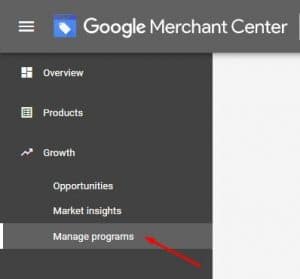
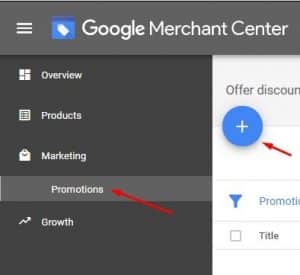
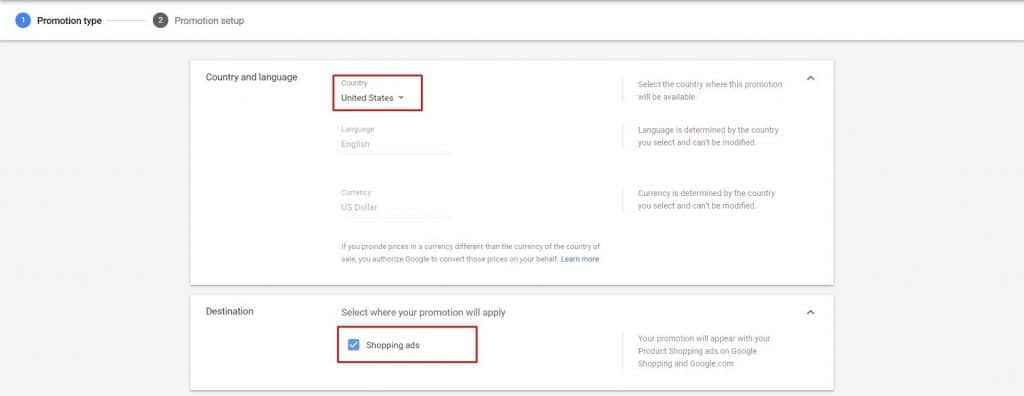
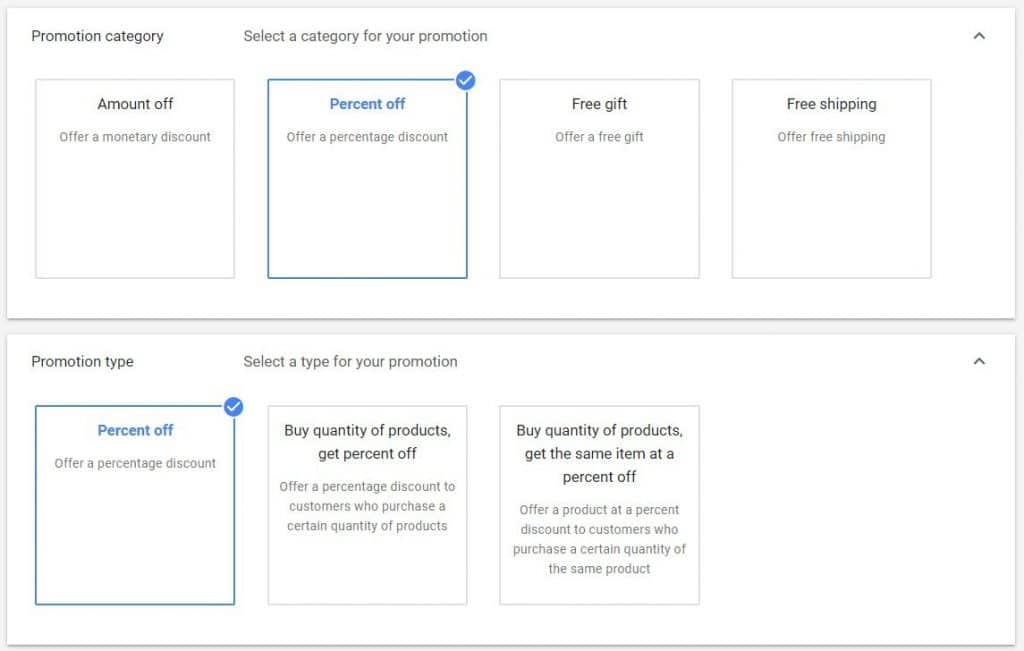
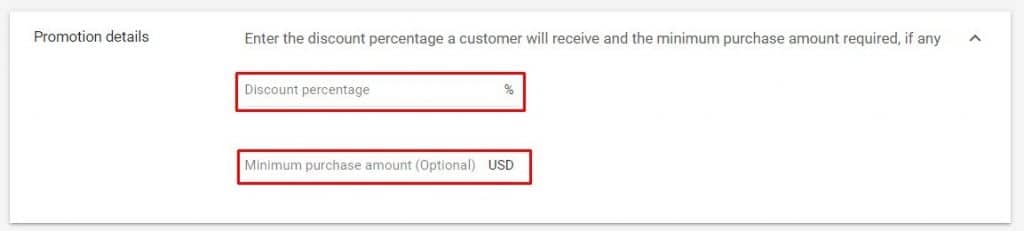
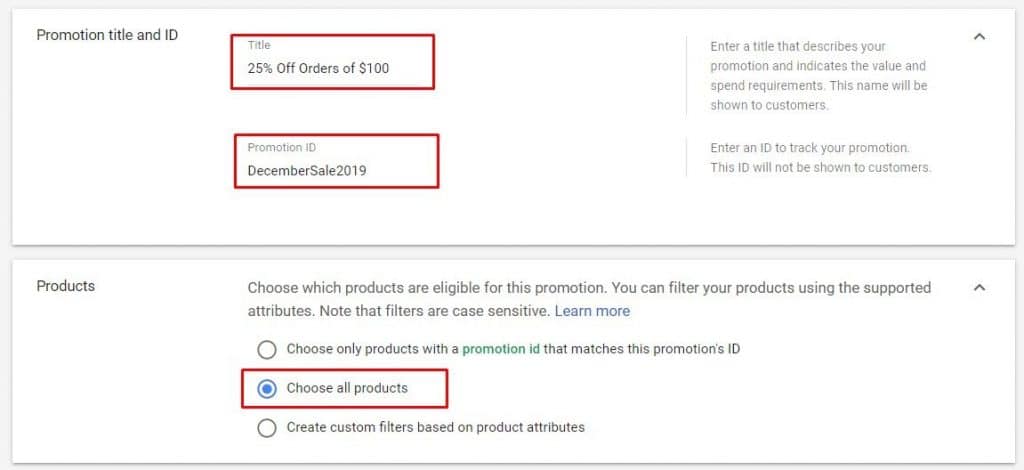
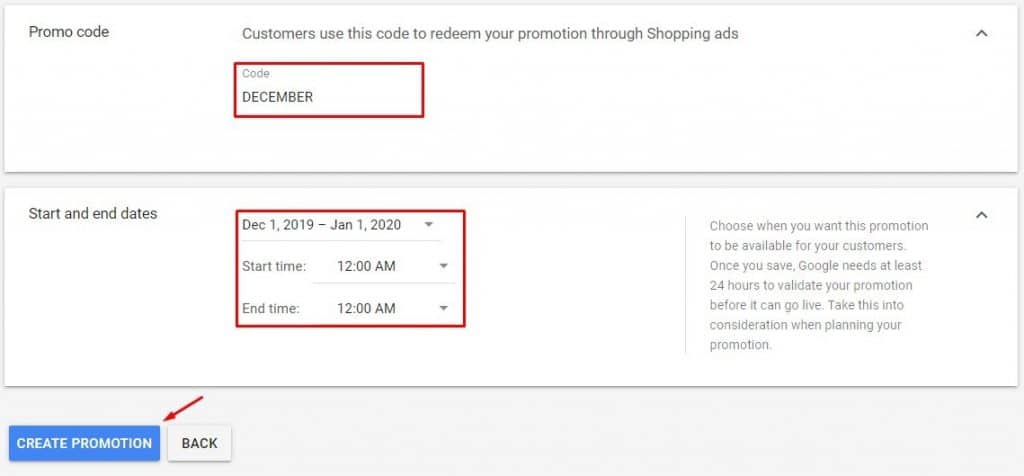

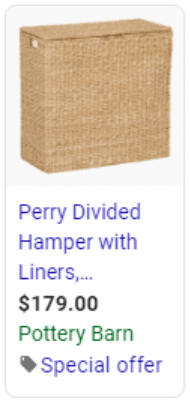

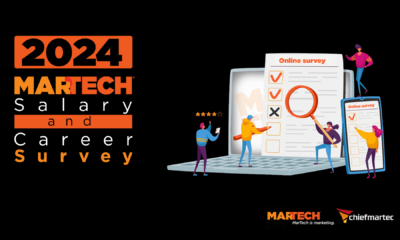

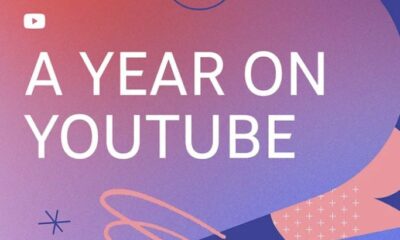



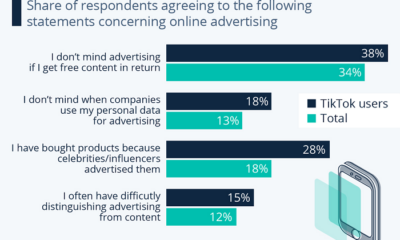



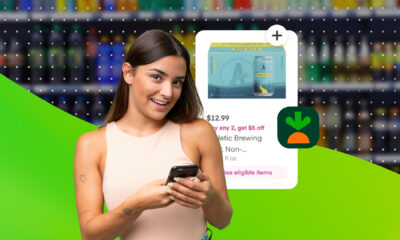

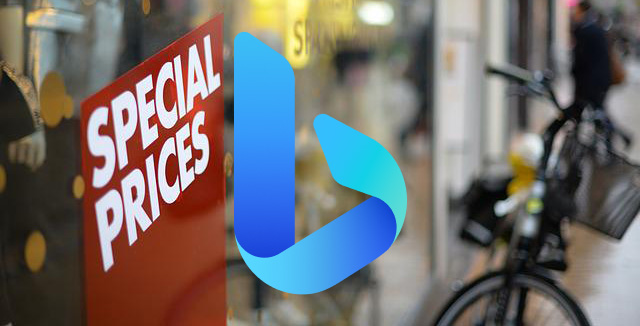
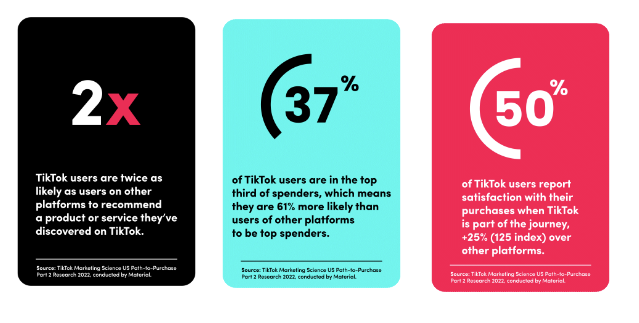
You must be logged in to post a comment Login